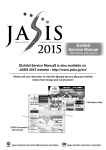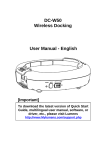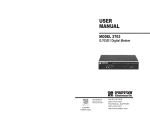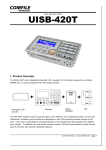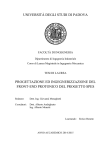Download UB-R04 User's Manual
Transcript
User’s Manual 412418201 Copyright © 2012 by Seiko Epson Corporation Printed in China All rights reserved. No part of this publication may be reproduced, stored in a retrieval system, or transmitted in any form or by any means, electronic, mechanical, photocopying, recording, or otherwise, without the prior written permission of Seiko Epson Corporation. No patent liability is assumed with respect to the use of the information contained herein. While every precaution has been taken in the preparation of this book, Seiko Epson Corporation assumes no responsibility for errors or omissions. Neither is any liability assumed for damages resulting from the use of the information contained herein. Neither Seiko Epson Corporation nor its affiliates shall be liable to the purchaser of this product or third parties for damages, losses, costs, or expenses incurred by purchaser or third parties as a result of: accident, misuse, or abuse of this product or unauthorized modifications, repairs, or alterations to this product, or (excluding the U.S.) failure to strictly comply with Seiko Epson Corporation’s operating and maintenance instructions. Seiko Epson Corporation shall not be liable against any damages or problems arising from the use of any options or any consumable products other than those designated as Original EPSON Products or EPSON Approved Products by Seiko Epson Corporation. EPSON is a registered trademark of Seiko Epson Corporation in Japan and other countries/regions. Windows is a registered trademark of Microsoft Corporation in the United States and other countries. General Notice: Other product and company names used herein are for identification purposes only and may be trademarks of their respective companies. Notice: The contents of this manual are subject to change without notice. Please contact us for the latest information. EMC Standards Applied Product Name: UB-R04 Model Name: M286A The following standards are applied only to the interface boards that are so labeled. (EMC is tested using the EPSON power supplies and TM series printers.) Europe: CE marking North America: EMI:FCC/ICES-003 Class A Oceania: AS/NZS 4268 WARNING You are cautioned that changes or modifications not expressly approved by Seiko Epson Corporation could void your authority to operate the equipment. RF Module This equipment contains the following wireless module. Manufacturer: SMK Corporation Type of equipment: WLAN complete modeule Model number: VRL4149-0601F This device complies with Part 15 of the FCC Rules and RSS-210 of the IC Rules. Operation is subject to the following two conditions: (1) This device may not cause harmful interference, and (2) This device must accept any interference received, including interference that may cause undesired operation. USA NOTICE This equipment has been tested and found to comply with the limits for a Class A digital device, pursuant to Part 15 of the FCC Rules. These limits are designed to provide reasonable protection against harmful interference when the equipment is operated in a commercial environment. This equipment generates, uses, and can radiate radio frequency energy and, if not installed and used in accordance with the instruction manual, may cause harmful interference to radio communications. Operation of this equipment in a residential area is likely to cause harmful interference, in which case the user will be required to correct the interference at his own expense. FCC WARNING Changes or modifications not expressly approved by the party responsible for compliance could void the user’s authority to operate the equipment. Canada This printer conforms to IC, Low Power License-Exempt Radio Communication Devices (RSS-210). The information such as Certification No., Model Name, and Manufacturer Name are described on the surface of the module. Cette imprimante est conforme aux Dispositifs de radiocommunication de faible puissance exempts de licence (CNR-210), de l’IC. Les informations telles que numéro de certification, nom du model, ou nom du fabricant sont décrites sur la surface du module. For Canadian Users This Class A digital apparatus complies with Canadian ICES-003. À l'intention des utilisateurs canadiens Cet appareil numérique de classe A est conforme à la norme canadienne NMB-003. Europe Hereby, SEIKO EPSON CORPORATION declares that this M286A is in compliance with the essential requirements and other relevant provisions of Directive 1999/5/EC. 1 France In France, using the UB-R04 outdoors is prohibited. Italy In Italy, if used outside of own premises, general authorization is required. México Módulo WLAN está instalado dentro de esta impresora. COFETEL RCPSMVR12-1209 Marca: SMK Módulo(s): VRL4149-0601F El UB-R04 es una tarjeta de interfaz con un módulo de Radiofrecuencia (RF)IEEE 802.11a/b/g/n para impresoras EPSON TM. Asegúrese de empujar completamente la tarjeta en la ranura cuando la instale en la impresora. La operacion de este equipo esta sujeta a las siguientes dos condiciones: (1) es posible que este equipo o dispositivo no cause interferencia perjudicial y (2) este equipo o dispositivo debe aceptar cualquier interferencia, incluyendo la que pueda causar su operacion no deseada. CE Marking DECLARATION of CONFORMITY According to ISO/IEC Guide 22 and EN 45014 Manufacturer: SEIKO EPSON CORPORATION Address: 3-5, Owa 3-chome, Suwa-shi, Nagano-ken 392-8502 JAPAN Representative: EPSON FRANCE S.A. Address: Parc Technologique Europarc 60, Rue Auguste Perret 94043 Creteil Cedex France Declares that the Product:Product Name: RF I/F BOARD Model Name: M286A Commercial Name: UB-R04 Conforms to the following Directives and Norms R&TTE: Directive 1999/5/EC EN 300 328 EN 301 489-1 EN 301 489-17 EN 60950-1 EN 62311 The printers in which board is installed do not conform to the following; Directive 90/384/EEC EN 45501 Where You can Use the UB-R04 and Usage Precautions Model 612 Where you can use UB-R04 Usage precautions Model 613 Where you can use UB-R04 Usage precautions U.S.A., Canada, Mexico, and Costa Rica Using W53 (CH52 - CH64), and W56 (CH100 - CH140) in ad hoc mode is prohibited. Using W52 (CH36 - CH48) outdoors is prohibited (excluding Costa Rica) With W56, CH120, 124, and 128 are unavailable. Austria, Belgium, Germany, Luxembourg, Netherlands, Switzerland, France, Italy, Greece, Spain, Portugal, Denmark, Finland, Ireland, Sweden, UK, Czech Republic, Estonia, Hungary, Lithuania, Latvia, Poland, Slovenia, Slovak Republic, Norway, Bulgaria, Romania, Australia, New Zealand, and Hong Kong Using W53 (CH52 - CH64), and W56 (CH100 - H140) in ad hoc mode is prohibited. Using W52 (CH36 - CH48) outdoors is prohibited. Using W53 (CH52 - CH64) outdoors is prohibited. (Allowed in Australia, and Hong Kong only.) W58 (CH149 - CH165) is unavailable. Introduction The UB-R04 is an interface board on which is installed an IEEE 802.11a/b/g/n Radio Frequency (RF) module for EPSON TM printers. This manual provides instructions, including a simple setup for operators of POS printers on which the UB-R04 is installed so that the operators can use the UB-R04 safely and correctly. Key to Symbol The symbol in this manual is identified by its level of importance, as defined below. Read the following carefully before handling the product. Note: Notes have important information and useful tips on the operation of your equipment. 2 Features and Functions ❏ ❏ ❏ 64/128-bit WEP, WPA™, WPA2™ Protocols: TCP, UDP, ICMP, IP, LP/LPR (for APD), TCP socket port (for OPOS) OPOS, APD enabled Part Names The following view shows the part names of the UB-R04. Push button Mini USB connector (for wireless LAN setting) DIP Switches When using this interface board, the interface of the TM printer must be selected as “parallel” with the appropriate settings. Set the reset signal for pin 31 to “enable,” if you are using a TM printer that has this setting. See the manual for each TM printer for details. How to Set Up the UB-R04 You can set the UB-R04 with the wireless LAN connection or USB connection by using one of the following methods. For details, see the UB-R04 Technical Reference Guide. Wireless LAN Supported Supported Using a Web browser Using the EpsonNetConfig Ver. 4.1 or later USB Not supported Supported Preparation For wireless LAN connection Printing a Status Sheet Power on the printer. Wait for about 20 seconds. Then hold down the push button on the interface board for more than 3 seconds. The printer prints the parameters for the UB-R04. You can check all setting values necessary (SSID, Network mode, IP address, Subnet mask, Gateway address) for the network connection. Factory Default Settings The table below shows the UB-R04 default settings. Parameters Communication standard Network mode SSID WPA certification Encryption method Passphrase Settings 802.11b/g/n Infrastructure mode EpsonNet WPA2-Personal AES EpsonNet Connection Set the setting of the host PC and AP to match the network setting that you have confirmed with the status sheet. You can check whether the connection to the printer has been correctly done by inputting the ping command through the command prompt. Example: Ping 192.168.192.168 Note: Although the example shows the address 192.168.192.168, use whatever IP address is reported on the status sheet. Because the default IP addresses for all the wireless printers are the same, you should power on and configure only one printer at a time. For USB connection Connect the USB cable and turn on the printer power. Note: Connect the USB cable only when setting. USB connection is available only for setting parameters. 3 Resetting the UB-R04 to Factory Defaults 1. Turn on the printer power while holding down the push button on the interface board and continue to hold it down. A message that printer initialization has started is printed out after approximately 30 seconds. 2. Continue holding down the push button until the status sheet printing is completed; all internal settings return to their factory defaults (initial settings). Setup Using a Web browser 1. 2. Using the EpsonNetConfig (version 4.1 or later) Start Windows Internet Explorer (or your Web browser). Input the IP address of the UB-R04 in the browser address bar and press Enter (Example: http:// 192.168.192.168, or https://192.168.192.168 [default]). 3. In the Password authentification screen, enter "epson" for [user], and "epson" for [password]. (Defaults) 4. *The user name is fixed to "epson," but the password is changeable. 5. You can modify the parameters by following the menus. You must click Submit to send the change to the printer. 6. To make the submission effective, you must click Reset on the Web page that is displayed after the submission. If you change the IP address, SSID, etc., you have to change the setting of the host PC and AP to match the printer’s setting. The EpsonNetConfig (version 4.1 or later) and the UB-R04 Technical Reference Guide are necessary for setup. Obtain them from the appropriate web site below: For customers from North America, go to the following web site: http://pos.epson.com/ For customers from other countries, go to the following web site: http://download.epson-biz.com/?service=pos Notes on Using the Printer Before use the printer, observe the following points. 1. Be sure to attach the connector cover to the TM-T90/TM-L90 to prevent malfunction due to static electricity if you install the UB-R04. 2. Select USB vendor-defined class for the printer that support both USB vendor-defined class and USB printer class. When using the printer in environments where kitchen microwaves and other devices that may interfere radio waves are installed, observe the following points. 1. Keep the printer away from the decices that may cause radio wave interference. 2. Use channels that are away from the frequency bands that may cause radio wave interference. 3. Place shields between the printer and the decices that may cause radio wave interference. 4. Select either 2.4 GHz or 5 GHz, whichever is free from radio wave interference. 5. In auto channel setting for the access point, do not select a channel in which the printer may cause radio wave interference. Notes on Using Wireless LAN 1. Examine the radio wave situation in the surrounding area before use. 2. Avoid using the same channel that is used in the neibouring shops where wireless LAN is used. Notes on Wireless Connection Because not all the possible combinations of this product and the wireless LAN devices have been checked for operation, we cannot guarantee this product will operate in combination with all the wireless LAN devices. Especially in the ad hoc mode, this product may not operate normally, depending on the combination of connected devices. Be sure to carry out thorough evaluation of operation before use. Open Source Software License 1. This product includes open source software programs listed in Section 4) according to the license terms of each open source software program. 2. We provide the source code of the GPL Programs and LGPL Programs (each is defined in Section 4) to you on a CD-ROM for a charge covering the cost of performing such distribution, such as the cost of media, shipping and handling until five (5) years after the discontinuation of same model of this product. If you desire to receive the source code above, please contact the customer support for your region. 3. The open source software programs are WITHOUT ANY WARRANTY; without even the implied warranty of MERCHANTABILITY AND FITNESS FOR A PARTICULAR PURPOSE. See the license agreements of each open source software program for more details, which are described on "OPEN SOURCE SOFTWARE LICENSE TERMS" in this documentation. 4. The list of open source software programs included with this printer product and the whole license agreements of each license can be found in the following URL. http://xxx.xxx.xxx.xxx/licenses.html * For the underlined part in the above URL, input each printer’s IP address. 4