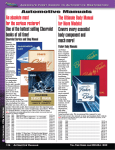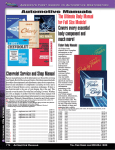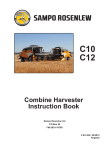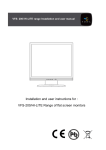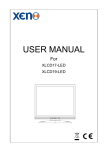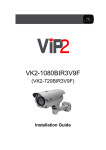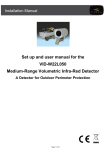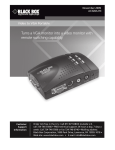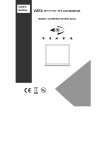Download VFS Lite instalation and user manual
Transcript
VFS Lite instalation and user manual Installation and user instructions for : VFS-L Range of flat screen monitors 39588-2 VFS Lite manual 2 Contents Title Page CE Information Safety Information Controls and Indicators Monitor Menu set-up OSD Menu VGA-PC Video Monitor Specification 4 5 6 7 8 8 14 20 3 CE INFORMATION The product must be installed according to the currently valid installation regulations for EMC to guarantee the designed use and to prevent EMC problems. The device supplied with this manual is according to the EC, EMC Directive, 89/336/EEC & LVD 73/23/EEC Standard used for showing compliance with the essential requirements of the device: EN 55022 EN 61000-3-2 EN 61000-3-3 EN 50130-4 EN 55024 LVD: EN60950-1 4 SAFETY PRECAUTIONS 1. Do not modify the three pin monitor power plug in any way. 2. Operate this unit only from the type of power source indicated on the label. 3. Do not block or cover ventilation openings on the back or bottom of the monitor cabinet. 4. Do not place this monitor near a radiator or heating vent. 5. Do not push objects of any kind through cabinet openings. This may result in fire or electrical shock. 6. Before adding attachments always ask a service technician to perform routine safety tests to determine that equipment is in safe operating condition. Ground potential tests should be part of the routine safety check made by the service technician. 7. Do not place monitor on an unstable stand, or shelf where it may fall and injure personnel or damage equipment. 8. Route power cords so that they cannot be walked upon or tripped over. Do not allow anything to rest on the power cord. 9. Do not install monitor in wet areas, or where it may be exposed to rain or water. Do not spill liquid of any kind on the unit. 10. Unplug the power cord from the unit before cleaning the display. Use only a damp cloth. Do not use alcohol, spirits, or ammonia to clean the display. DO NOT ATTEMPT TO CLEAN THE INTERIOR OF THIS UNIT- THIS ACTION MUST BE PERFORMED BY THE SERVICE TECHNICIAN AS REQUIRED DURING NORMAL MAINTENANCE. 11. Refer all servicing to qualified service personnel. REMOVAL OF BACK COVER BY UNAUTHORIZED PERSONNEL MAY EXPOSE THE USER TO DANGEROUS VOLTAGES OR OTHER HAZARDS. 12. Unplug the unit immediately and notify the service technician. A. If liquid has been spilled into the display or the display has been exposed to rain or water. B. If the unit has been dropped or the cabinet damaged. C. If fuses continue to blow. D. If the power cord is damaged or frayed. E. If a distinct change from normal operation is apparent. When replacement parts are required, be sure that the service technician uses components specified by the manufacturer which have the same characteristics as the original parts. UNAUTHORIZED SUBSTITUTIONS MAY RESULT IN FIRE, ELECTRICAL SHOCK OR OTHER HAZARDS. Upon completion of any service or repairs, ask the technician to perform safety checks to determine that the equipment is in safe operating condition. WARNING: SERIOUS SHOCK HAZARDS EXIST WITHIN THE COVERS OF THIS MONITOR. DO NOT OPEN THE COVERS UNDER ANY CIRCUMSTANCES, THERE ARE NO USER SERVICEABLE COMPONENTS INSIDE 5 1. Controls and indicators Input Button ( i ) Press the button to select the input signal to be displayed on the screen, CVBS1, CVBS2, S-Video or VGA. Menu Button ( M ) Press the button to show the main OSD menu. As a confirmation key during the OSD operation. - / + BUTTONS Press the buttons to move the cursor to wanted parameter to be set up in OSD main menu. Press the buttons to adjust the value of selected parameter in sub OSD menu. LED identification Green- Power on Orange- Power off (Stand by) Flash Orange- Sleep mode (only PC mode) Power BUTTON Press the button to turn on or turn off the monitor 6 2. Monitor Menu set-up Quick adjust keys from front panel hot keys: Volume:Press - or + button to select the function and press - / + buttons to adjust the volume , the press MENU button to exit OSD menu. KEY LOCK:Push MENU+CHANNEL+POWER key for 2.5 sec to enable this function. KEY UN-LOCK:Push CHANNEL + POWER + MENU key for 2.5 sec to disable this function. RUNNING HOURS:Push MENU + POWER key for 2 sec to display this information. 7 OSD Menu structure Use the CHANNEL button to select either VGA, CVBS1, CVBS2, or S-VIDEO, the menu structure within each varies, refer to sections below on how to set-up each option. VGA - PC mode: Press the Menu button the bring up the MAIN MENU Page. The following page will appear Press - /+ buttons to select an icon, then Press MENU button to change the values in the sub menu. 8 MAIN ADJUST: 1. Press - / + buttons to select an icon 2. Press MENU button to select item, 3. Press - / + buttons to adjust the value 4. Press MENU button to return BRIGHTNESS:Adjust the brightness value CONTRAST:Adjust the contrast value VOLUME:Adjust the volume EXIT:Press MENU button to return to the main menu 9 COLOR ADJUST: Set the color temperature of the LCD monitor for the CIE coordinate 9300˚k or 6500˚k or USER MODE 1. Press - / + buttons to select an icon 2. Press MENU button to select adjust item, 3. Press - / + buttons to adjust the value 4. Press MENU button to return 6500:Adjust the color temperature. RED:Adjust the RED value for user mode. GREEN:Adjust the GREEN value for user mode. BLUE:Adjust the BLUE value for user mode. EXIT:Press MENU button to return to the main menu 10 IMAGE ADJUST: 1. Press - / + buttons to select an icon 2. Press MENU button to select adjust item 3. Press - / + buttons to adjust the value 4. Press MENU button to return AUTO ADJUST:Press MENU buttons to auto adjust the H.Position, V.Position, Phase, Clock H. POSITION:Adjust the horizontal position value V. POSITION:Adjust the vertical position value PHASE:Adjust the phase value CLOCK:Adjust the clock value EXIT:Press MENU button to return to the main menu 11 INFORMATION: Press MENU button to get the VGA timing information SETUP MENU: 1. Press - / +buttons to select an icon 2. Press MENU button to select adjust item 3. Press - / + buttons to adjust the value 4. Press MENU button to return LANGUAGE:Press MENU buttons to change the language VIVID MODE:0:NORMAL, 1:TEXT, 2:PHOTO, 3:MOVIE 12 GREEN MODE:Off or On (5 min~10 min) Off – No function On – Screen will reduce back light to 80% within (5Min to 10Min) Screen will back to normal when any button being touched. AUTO SHIFT:Adjust AUTO SHIFT ON/OFF Off – No Function On – Every one hour there will one scan line from bottom to top ( Every 3 second up one scan line) to prevent panel sticking. Auto shift OSD H. POS.:Adjust the OSD horizontal position value OSD V. POS.:Adjust the OSD vertical position value EXIT:Press MENU button to return to the main menu RECALL: Brightness, Contrast, Volume, Vivid Mode, OSD Horizontal/Vertical, OSD Timeout, Green Mode, Auto Shift return to default Value. 13 Video mode CVBS1, CVBS2 and S-Video: Press the Menu button the bring up the MAIN MENU Page. The following page will appear Press - /+ buttons to select an icon, then Press MENU button to change the values in the sub menu. 14 MAIN ADJUST: 1. Press - / + buttons to select an icon 2. Press MENU button to select item, 3. Press - / + buttons to adjust the value 4. Press MENU button to return BRIGHTNESS:Adjust the brightness value CONTRAST:Adjust the contrast value VOLUME:Adjust the volume EXIT:Press MENU button to return to the main menu 15 COLOR ADJUST: Set the color temperature of the LCD monitor for the CIE coordinate 9300˚k or 6500˚k or USER MODE 1. Press - / + buttons to select an icon 2. Press MENU button to select adjust item, 3. Press - / + buttons to adjust the value 4. Press MENU button to return 6500:Adjust the color temperature. RED:Adjust the RED value for user mode. GREEN:Adjust the GREEN value for user mode. BLUE:Adjust the BLUE value for user mode. EXIT:Press MENU button to return to the main menu 16 SCAN SETTING: 1. Press MENU button to select the sub-menu 2. Press - / + buttons to select Scan Setting state. 3. Press MENU button to return OVERSCAN:Adjust scan mode(Overscan or Underscan) INFORMATION: Press MENU button to get the VGA timing information 17 SETUP MENU: 1. Press - / +buttons to select an icon 2. Press MENU button to select adjust item 3. Press - / + buttons to adjust the value 4. Press MENU button to return LANGUAGE:Press MENU buttons to change the language VIVID MODE:0:NORMAL, 1:TEXT, 2:PHOTO, 3:MOVIE GREEN MODE:Off or On (5 min~10 min) Off – No function On – Screen will reduce back light to 80% within (5Min to 10Min) Screen will back to normal when any button being touched. AUTO SHIFT:Adjust AUTO SHIFT ON/OFF Off – No Function On – Every one hour there will one scan line from bottom to top ( Every 3 second up one scan line) to prevent panel sticking. 18 Auto shift OSD H. POS.:Adjust the OSD horizontal position value OSD V. POS.:Adjust the OSD vertical position value EXIT:Press MENU button to return to the main menu RECALL: Brightness, Contrast, Sharpness, Saturation, Tin, Volume, Vivid Mode, OSD Horizontal/Vertical, OSD Timeout, Green Mode, Auto Shift return to default Value. 19 Monitor Specification MODEL DESCRIPTION Panel type Screen size Viewable size Dot pitch VFS-L15B and W VFS-L17B and W VFS-L19B and W 15” TFT color LCD panel 17” TFT color LCD panel 19”TFT color LCD panel 381mm diagonal 431mm diagonal 480mm diagonal 304.1mm (H) x 228.1mm (V) 337.9mm (H) x 270.3mm (V) 376.3mm (H) x 301.1mm (V) 0.297mm x 0.297mm 0.264mm x 0.264mm 0.294mm x 0.294mm Viewing angle (L/R/T/B) 140/130 160/160 170/160 Contrast ratio 500:1 700:1 1000:1 Brightness 250 nits 300 nits 300 nits Resolution 1024x768 Display color Response time 1280x1024 16.2M 16.7M 16.7M 8ms 6ms 5ms 100 – 240Vac Power adapter :100 – 240Vac Power input Monitor : 12Vdc Power consumption 24W 34W 39W Dimension (Physical) WxHxD mm 340x351x190 372x360x190 420x410x190 Dimension (Package) WxHxD mm 423x435x153 424x441 x164 461x489x164 Weight NW/GW 2.6Kgs/4.4Kgs 3.6Kgs/5.5Kgs 3.8Kgs/5.7Kgs Wall Mount VESA STD Fh:31.5K–60KHz, Fh: 31.5K–80KHz, Fv: 56 – 75Hz Fv: 56–75Hz PC Connector: DVI-I (Digital + Analog) Standard: Input signal Video Standard: VGA/SVGA/XGA/SXGA Mode VGA/SVGA/XGA Mode Channel 1: BNC input with loop through output (Level 1.0Vp-p / 75 ohm) Channel 2: BNC input with loop through output (Level 1.0Vp-p / 75 ohm) Channel 3: S-video Input ( mini-din 4pin, Level: 1.0Vp-p / 75 ohm) System: NTSC/PAL BGHI Video special Audio Input Speaker Vivid mode, Key lock, Running hours, Green saving, Auto shift. Phone jack (Level: 1.0Vp-p/1 KHz) *2 Internal speaker (1W) * 2 User’s control Channel/ Down / Up / Menu / Power Key Plug & Play EDID Power Management Accessory Option Regulation VESA DPMS compatible Power cord, DVI to D-sub cable, Stereo Audio cable Wall mount bracket, Ceiling mount bracket FCC, CE, RoHS Specification is subject to change without notice 20 NORBAIN SD LTD Subject to change without notice 210 Wharfedale Road Winnersh Triangle Wokingham Berkshire RG41 5TP United Kingdom