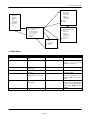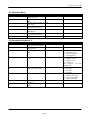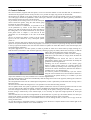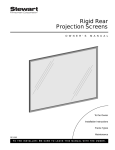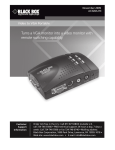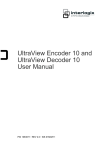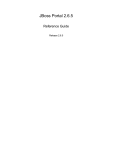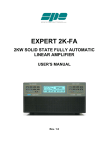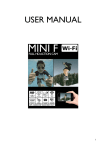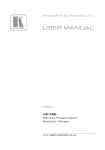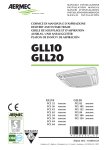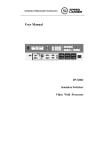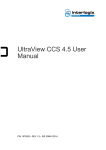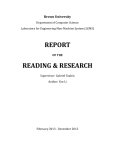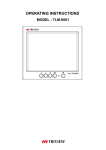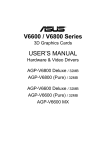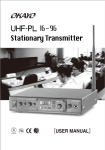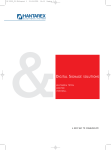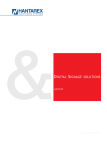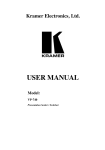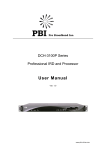Download User`s Manual
Transcript
www.euvision.com 3xVision User guide Rev.1.2 - 8/2/99 3xVision User Guide Index 1. System Description 3 2. Keys functions 3 3. OSD Functions 3 3.1 Main Menu 4 3.2 Advanced Menu 5 3.3 Decoding Parameters /1 5 3.4 Decoding Parameters /2 6 3.5 Test Patterns 6 4. Setting up the system 6 5. Control Software 7 6. Technical chararcteristics 6.1 Input Signals 6.2 Output Signals 6.3 Controls 6.4 Functions 6.5 Shipping checklist 8 8 8 8 8 8 Euvision S.r.l. Via C. Zucchi, 15 – 00165 Rome – Italy – Tel. +39 06 6623564 Fax +39 06 66018467 Page 2 3xVision User Guide 1. System Description The 3xVision kit consists of the splitter unit (1U 19” rackmount unit), 9 cables and a power cord. On the front panel you can find, looking from the left to the right, the RS232 connector, three keys, two BNC (CVBS input 1 and 2), a minidin connector (S-Video) and a 15 D – Sub connector, for RGB inputs. On the back panel you will find the VDE connector with the power switch and two fuses (one per AC Phase), and the 9 output DB9 connectors. Note that with RGB input no OSD functions are enabled and it’s not possible to choose it as default input on power up. RGB RS232 SVHS Keys CVBS1 CVBS2 (Front View) Out 1 Out 9 (Rear View) Power connector and switch 2. Keys functions The three multifunction keys on the front panel can be used to control all of the device’s parameters as well as to select the video source. The three keys are used as Up, Enter and Down, so in every situation, the two peripheral button serve to increase/decrease a parameter, while the center button is used to confirm the changes/select a parameter. In normal mode, when there is no On Screen Display, the Up and Down keys, have two functions: if pressed briefly they select the video source, which is indicated by the associated LED, while if pressed for about one second, the magnification is changed between 1x1, 2x2 and 3x3. Note that if the LED blinks regularly, it means that no video signal is detected, while if the LED is lit or blinks with a very short off time, the video signal is properly detected; in the latter case, the blink simply notifies that the 75 ohm termination has been switched off. Pressing the Enter key recalls the On Screen Display, showing a menu with the most important image settings such as color, contrast, brightness, hue etc. In the On Screen Display mode, the Up and Down keys serve to choose the parameter to change then, pressing the Enter key, the parameter is selected (the parameter changes color) and the Up and Down keys can be used to increment/decrement the value. Once the parameter is correctly set, you can confirm the change by simply pressing the Enter key again. The only exception to this description is for the Y/N choices, for which the Enter key directly toggles between Yes and No, without the need to use the Up and Down keys to change the parameter value and also without the need to deselect the parameter by pressing the Enter key. 3. OSD Functions Here follows a description of the menu tree as well as of the menu functions. Euvision S.r.l. Via C. Zucchi, 15 – 00165 Rome – Italy – Tel. +39 06 6623564 Fax +39 06 66018467 Page 3 3xVision User Guide Decoding Parameters Comb Filter White Peak. Noise Filter Aperture Aperture BP Chroma BW è More è Return Main Menu Brightness Contrast Saturation Hue Termination Hor. Phase è Advanced Exit Advanced Menu è Decoding Parameters è Test Patterns Restore Defaults Set As Initial Inp. Start Up Mag Sequence è Return Decoding Parameters è More VTR Mode Prefilter Chroma Trap Colour Std. Luma Delay è Return Test Patterns Grid Color Bars Multiburst è Return 3.1 Main Menu Item Brightness Contrast Saturation Hue Termination Description Value Range Adjusts the brightness of the 0÷127 image Adjust image contrast -128÷127 Notes Adjusts the color saturation 0÷127 of the image Adjusts color phase, rotating 0÷255 the colors Enables/Disables 75 Ohm Y/N termination for active input 0 means b/w image Hor. Phase Shifts the horizontally image -10÷10 è Advanced Menu Enters the Advanced Menu N/A negative values generate an image with inverted luminance (negative) this function is active also for PAL signals Disabling the termination will be signalled by non regular blink of the input’s LED Exceeding small values may cause video to become dark or oddly tinted; this doesn’t cause any damage to the device. See section 3.2 Euvision S.r.l. Via C. Zucchi, 15 – 00165 Rome – Italy – Tel. +39 06 6623564 Fax +39 06 66018467 Page 4 3xVision User Guide 3.2 Advanced Menu Item è Decoding Parameters è Test Patterns Restore Defaults Set as Initial Inp. Start Up Mag Sequence è Return Description Enters the Decoding Parameters Menu Enters the Test Patterns Menu Restores factory presets for active input Sets the current input as the one selected at power up. Changes the splitter Magnification Enables the automatic sequencing of the effects Returns to the Main Menu Value Range N/A Notes See Section 3.3/3.4 N/A See Section 3.5 N/A N/A x1, x2, x3 Y/N N/A 3.3 Decoding Parameters /1 Item Comb Filter White Peak. Noise Filter Description Enables/Disables the NTSC Comb Filter/Pal Line Delay Enables/Disables the White Peaking Filter Adjusts the Vertical Noise Filter Value Range Y/N Y/N 0÷3 Aperture Sets Luminance Aperture 0÷3 Factor Aperture BP Sets Luminance Aperture 0÷3 Band Pass center frequency Chroma BW Sets the chroma Bandwidth è More Shows additional decoding N/A parameters Returns to the Advanced N/A Menu è Return Notes 0÷3 0 – Normal Mode 1 – Searching mode 2 – Free running mode 3 – Filter Bypassed 0 – aperture = 0 1 – aperture = 0.25 2 – aperture = 0.5 3 – aperture =1 See diagrams for more information 0 – 4.1 MHz 1 – 3.8 MHz 2 – 2.6 MHz 3 – 2.9 MHz 0 – small (620 KHz) 1 – nominal (800 KHz) 2 – Medium (920 KHz) 3 – Wide (1000 KHz) See Section 3.4 See section 3.2 Euvision S.r.l. Via C. Zucchi, 15 – 00165 Rome – Italy – Tel. +39 06 6623564 Fax +39 06 66018467 Page 5 3xVision User Guide 3.4 Decoding Parameters /2 Item è More Description Shows additional decoding parameters Enables/Disables VTR Mode Enables/Disables Prefilter Enables/Disables chroma trap Sets the color standard selections VTR Mode Prefilter Chroma Trap Color Std. Value Range N/A Notes See Section 3.3 Y/N Used for noisy signals Y/N Y/N Enhances transitions Normally enabled, disabled only for S-VHS signals 0 – PAL BGHI/NTSC M 1 – NTSC 4.43 (50Hz)/PAL 4.43 (60Hz) 2 – PAL N/NTSC 4.43 (60Hz) 3 – NTSC N/PAL M 0÷3 Adjusts the delay between -4÷3 Luminance and chrominance Returns to the Advanced N/A Menu Luma Delay è Return See section 3.2 3.5 Test Patterns Item Grid Description Shows a grid pattern Color Bars Shows a color bars pattern N/A (100%) Shows multiburst pattern N/A Returns to the Advanced N/A Menu MultiBurst è Return Value Range N/A Notes Pressing Enter clears the test pattern and returns to the menu; Pressing Up or Down scrolls through the test patterns. Same as above Same as above See section 3.2 4. Setting up the system To set up the system you first need to connect the RGBcables to the displays, following the numbering shown in figure (output 1 connected to the top right cube of the wall viewed from the back) and, of course, the power cord. The RGBcables are marked with “S” and “M” ; the “S” side can be connected to the Splitter (“M” side to the monitor). Once the system is connected to the wall and an input signal is provided, you can turn on the system and proceed, if necessary, to select the input, by simply pressing the Up and Down; the active input is recognized by looking at the LEDs near the input connectors, which signal the active input. When a signal is displayed on the screen, you have to proceed in adjusting the geometries, using the cube’s remote controller. Note that it’s possible to adjust the horizontal phase of the video signal by means of the Hor. Phase in the main menu of the OSD; this setting is very useful to center the image before the setup of the geometries. This value usually has to be set to 0, which makes the phase equal to the one present on common RGB inputs; note also that RGB inputs are not adjustable in any way, so care should be taken when switching between RGB and other sources (composite, SVHS) is expected, to match the geometries. Once the geometries are set, you can adjust the parameters of the decoder; to get the best results we usually suggest to have high contrast and low brightness values. Note that the input signal is conditioned by an AGC circuit, which limits the settings of brightness and contrast: once the maximum contrast is reached, the white level is clamped and the black level is lowered, overriding the brightness control. Euvision S.r.l. Via C. Zucchi, 15 – 00165 Rome – Italy – Tel. +39 06 6623564 Fax +39 06 66018467 Page 6 3xVision User Guide 5. Control Software The control software, supplied with the splitter, can be run from the diskette or from the hard disk; no installation is needed since the program consists of only one file, so it’s possible to simply copy the file to the hard disk. The functions are splitted in two pages, which can be selected by means of the tabs located in the top of the window; one of the pages contains the parameters of the video input, while the second holds the splitter geometry parameters along with the switches for some special functions. To get started, the first thing to do is to set the serial port which controls the splitter, using the radio button group located at the right of the window. Once the connection is established, it’s possible to set all of the parameters by means of the sliders and check buttons; note that the functions are the same described in the OSD guide, so for further information on the specific items please refer to chapter 3; note that all of this parameters are not meaningful in the case of the RGB input. The Set as default input button, is used to set the current input as the one selected at every subsequent splitter power on. Note that, since the data of the software and the one in the splitter is not synchronized at the start of the program, it’s necessary to choose an input using the drop down list located in the top right of the window; this will cause the software to update all of the data relative to the selected input, thus synchronizing the parameters. The splitter page shows a 3x3 cube system, on which is possible to select one or more cubes by simply clicking on it with the mouse (to deselect a cube click the right one); selecting a (group of) cube(s) allows the arrow keys to shift the image; thus compensating the settings of the cubes. The arrow keys, repeated twice, allow to shift the image by small (arrow near the cubes) or a large (arrow far from the cubes) amount. The magnification box allows the user to select the magnification shown on the screen and thus to modify the geometries of that magnification. Checking one of the checkboxes in the colours group allows to output a plain colour on a specific output; the colour is selected by clicking on the colour sample, just on the left of the colours checkboxes (Note that the feature is available only on 1x1 magnification). It’s however possible to automatically cycle the colours using the colour wash function, but note that this function is not stored in the splitter memory, so to enable it you will require this software in any case (available on 1x1 and 2x2 magnifications). The roll function allows to let the unit automatically shift the image from a side to the opposite, allowing the creation of particular circular videowalls. The interpolation function sets the 2 field optical interpolation, which is particularly needed when fast moving video is fed to the device. The freeze function makes the image still; it’s not possible to use this function along with roll. The test patterns allow the system to generate test patterns without the need of an external generator and can be used even if no video signal is fed to the splitter, except for the RGB input, which needs a reference synch. Once the settings are finished, it’s possible to store the settings in the spliter, clicking on the store button; please note that the storing is referred only to the selected input, so it’s necessary to repeat the storage operation for each input separately. Note also that Store sets the current magnification as the default one on power up; this means that the next time you switch on the splitter you will have the last magnification set before the pressing of the store button. Finally the load from disk and save to disk buttons allow to save the settings to disk, in order to save a copy of all the setting for future uses. To reset the settings to the default values it is possible to press the Restore Defaults button on the bottom right of the window; this brings the software in it’s initial conditions. Euvision S.r.l. Via C. Zucchi, 15 – 00165 Rome – Italy – Tel. +39 06 6623564 Fax +39 06 66018467 Page 7 3xVision User Guide 6. Technical chararcteristics • • • • • • • • • Resolution : Analog Bandwidth: Sampling Frequency: Internal Sampled data format: Pixel clock jitter (line to line): Pixel clock jitter (cycle): Power Consumption: Weight: Working temperature: 1024x576 (PAL)/1024x488 (NTSC) ~10 MHz ~20 MHz linear 24 bit RGB (8:8:8) <4 ns <500 ps ~30W 5,6 Kg. 0-50 degrees Celsius 6.1 Input Signals • 2 Composite inputs (with programmable 75 ohm termination) • 1 S-VHS (Y/C) input (with programmable 75 ohm termination)] • 1 RGBs input 6.2 Output Signals • 9 x RGBs video to displays (DB9 female connectors) 6.3 Controls • On Screen Display allows full control over all of the parameters of the device. • 3 keys on the front panel to select video input/control OSD (this keys are remotable through an external mini keyboard) • RS232 port to remotely control the main parameters • • • • 6.4 Functions On Screen Display to control all of the parameters PAL/NTSC auto detection Digital decoding of composite/S-VHS video Programmable input selection at start up Independent settings for each input Regulations for decoded videos include Brightness,Contrast,Saturation,Hue, termination, Chroma Filter shape and width, comb filter for NTSC/PAL Delay line, luma/chroma alignment for Composite video, noise filter Internal test pattern generator Analog persistence interpolation (to remove motion artifacts) Interlaced/not interlaced input video auto detection Inversion (negative) of the video input (only on composite/S-VHS inputs) • • • • • • 6.5 Shipping checklist 3xVision Main unit AC Power cord 9x Output video cables (5 mt.) Serial Cable (20 mt.) Software diskette User Manual • • • • • • Euvision S.r.l. Via C. Zucchi, 15 – 00165 Rome – Italy – Tel. +39 06 6623564 Fax +39 06 66018467 Page 8