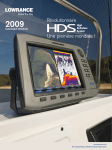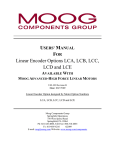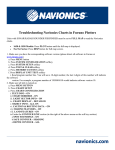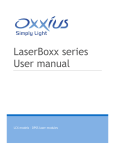Download LCX-15CI and LCX-15CT Owners Manual Addendum II
Transcript
470 Since the manuals and an addendum were written for the LCX-15, LCX16 and GlobalMap 3000, other new features and changes have been added to these units. Those additions include: Sonar and Mapping Features • You can now display several different types of digital data on the Sonar Page or Map Page, in addition to the depth and water temperature. Among these new displays is a steering direction arrow. GPS and Mapping Changes • In Navionics Charts, the spot depth soundings are now displayed in whatever unit of measure you select. Just follow the manual instructions for selecting units of measure. • In Navionics Charts, the Tides and Tidal Current become animated and indicate depth, direction and speed when you zoom in to a sufficiently small zoom range. The methods for displaying the tide or current information screens are unchanged. To change the digital data shown on top of the Map Page or the Sonar Page: First, press PAGES, use → or ← to select a , then press EXIT. To select data for display: 1. From the Map or Sonar page, press MENU|↓ ↓ to OVERLAY DATA|ENT. 2. Press ↓ or ↑ to select |ENT. 1 !"#! $ %%%&& When selected, the data type shifts to the top of the data list and a check mark appears beside the data type. (If you wish, you may now use ↓ or ↑ to select other Data Types for display.) && %% 3. To return to the previous page, press EXIT|EXIT. To turn off displayed data: 1. From the Map or Sonar page, press MENU|↓ ↓ to OVERLAY DATA|ENT. 2. Press ↓ or ↑ to select |ENT. The selected data type disappears from the top of the list and reverts to its previous, unchecked po2 sition. (If you wish, you may now use ↓ or ↑ to select other Data Types to turn off.) 2. To return to the previous page, press EXIT|EXIT. To change displayed data font size: 1. From the Map or Sonar page, press MENU|↓ ↓ to OVERLAY DATA|ENT. 2. Press ↓ or ↑ to select |press → or ← to |EXIT. The selected data type will be displayed in the new size. (To change the font size for another Data Type, press ENT and repeat these steps, beginning with step two above.) 2. To return to the previous page, press EXIT. 7LS If you wish, you can change the displayed data font size when you select a data type: 1. From the Map or Sonar page, press MENU|↓ ↓ to OVERLAY DATA|ENT. 2. Press ↓ or ↑ to select |press → or ← to |ENT. The data will be shown in the new font size. To return to the previous page, press EXIT|EXIT. 127( Some data types can be displayed in only one font size. If that is the case, the Data Size box will not be displayed for that data type. 3 Steering Arrow %'#!%$ (%)*) % %%" $%% + , % $)%"+ %%++ $% % - %% !"# $%&'$( ) * #+ !", $%&'$( )+&-&'$( #,*. ' /!011 .** 3(4 '2$.11 4