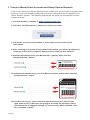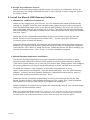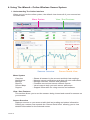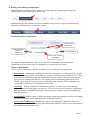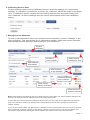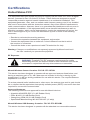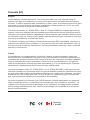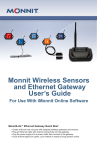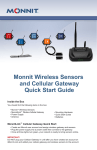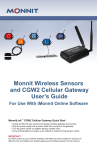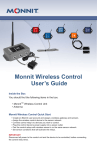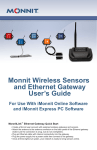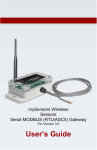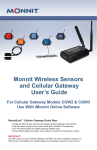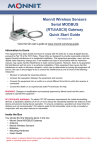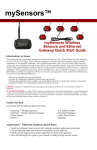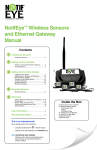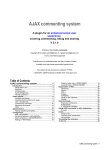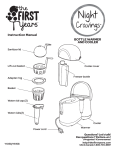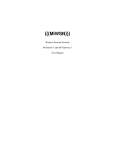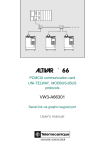Download User's Guide
Transcript
Monnit Wireless Sensors and USB Gateway User’s Guide For Use With iMonnit Online Software Before You Plug In Your MonnitLink™ USB Gateway • Unpackthecontentsofyourkit(s)andbecome familiarwiththetypesofsensorsthatwere includedanddoublecheckthatallcomponents areincluded. • BeforeinsertingtheUSBdongle,youwillneed tocreateaMonnitaccount,assigngateways andwirelesssensorstoyouraccount,then installtheUSBdriverandgatewaysoftware. . System Requirements •AnAvailableUSBPort •WindowsVistaorNewerWith 512MBMemory(1024MBRec.) •20MBFreeDiskSpace. •ASP.NET3.5 1. Create a Monnit User Account and Setup Sensor Network IfthisisyourfirsttimeusingtheiMonnitonlinesystemsite,youwillneedtocreateanew account.Ifyouhavealreadycreatedanaccountyoucanskiptothe“Loggingintothe OnlineSystem”section.Thefollowinginstructionswillguideyouthroughtheaccount creationprocess. 1. In a web browser, navigate to https://www.imonnit.com. 2. Click the “Get Started Here” button to create an account. 3. Follow the on-screen instructions to enter your account and contact information. 4. After entering your account and contact information, you will be prompted to create your first sensor network. Simply enter a name for this network. 5. Add the information from your MonnitLink™ gateway then click the “Assign Gateway” button. ID: ZTL-RFUSB1 IC: 9794A-RFUSB1 ID: #### Code: XXXXXX Pe Back of + _ el 6a. Add the information from your first Monnit wireless sensor then click the “Assign Sensor” button. Sensor Contains: FCC ID: ZTL-RFSC1 IC: 9794A-RFSC1 Sensor ID: ###### Sensor Code: XXXXXX 6b. On the next screen, enter a name for the wireless sensor and use the drop down to tell us how you are going to be using the wireless sensor. (This allows us to suggest settings for your sensor.) When finished, click the “Continue” button. PAGE2 7. Setup sensor notification(s). Thenextscreenwillallowyoutosetupnotificationsforthesensorthatwasjust addedtothenetwork.Youhavetheoptionofusingpre-configurednotificationsbased onsuggestionsfromoursystem,oryoucancreateyourowncustomnotification. Ifyouchoosetocreateyourownnotification,itwillbeavailableforanysimilarsensors thatareaddedtoyouraccountinthefuture. Or,createyour owncustom notificationhere. Selectany pre-configured notificationsyou wanttousewith yoursensor. Custom notifications Tocreateacustomnotification,clickonthe“Createyourown”button.Setyour customnotificationsettingsandclick“Save”. Setnotification settings. Thenclick“save”. PAGE3 8. Assign any additional sensors. Whenyouhavefinishedsettingupthesensor,youwillseeaconfirmationscreen.At thispointyoucanassignadditionalsensorstoyournetworkorbeginusingthesystem byclicking“Done”. 2. Install the Monnit USB Gateway Software 1. MonnitLink™ USB Driver Installation Whenyouareloggedintoyouraccount,youcandownloadthelatestUSBdriversby clickingon“Support”fromthemainnavigationbar(https://www.imonnit.com/support). Fromthedownloadspage,clickontheMonnitUSB Gateway Driver forthecorrectversionofWindowsthatyouarerunning(32or64bit).Thedriverfileshouldautomatically startdownloading.Ifpromptedtosavethefile,selectalocationthatiseasilyaccessible andclick“Save”. Whenthefilehascompleteddownloading,browsetothefolderwherethefilewas saved.Doubleclickthesetupfileandselect“Run”.Select“Next”thenfollowthe on-screenguidetoinstallthedrivers. Whenthesetuphasfinished,theprogramwillautomaticallydeterminewhichdriversto installforyoursystemandanotherguidewilllaunchtowalkyouthroughtheinstallation ofthedrivers.Click“Next”toinstallthedrivers.Whenthedriversaredoneinstallingyou willseeasuccessscreen.Click“Finish”toexittheinstallationprogram. 2. Monnit Gateway Application Installation TheMonnitGatewayApplicationusesyourcomputersinternetconnectiontopass wirelesssensordatatotheiMonnitonlinesensormonitoringandnotificationsystem. (Theonlinesystemallowsyoutoviewallyoursensordata,sensorstatus’andconfigure allsensorparametersaswellassetupnotificationsoralertsviaSMStextandemail.) Toinstallthesoftware,click“Support”onthemainnavigationbarorgoto https://www.imonnit.com/support.Fromthedownloadspage,clickon“USBGateway Installer”tolaunchthewebinstallerdownload.Ifpromptedtosavethefile,selecta locationthatiseasilyaccessibleandclick“Save”. Whenthefilehascompleteddownloading,browsetothefolderwherethefilewas saved.Doubleclickthe“MonnitGatewaySetup.msi”file,select“Run”whenprompted thenfollowtheon-screeninstructionstocompletetheinstallation. Wheninstallationiscompletetheprogramwillautomaticallylaunch.Youcannowbegin usingyourwirelesssensorsonline. Note: Thegatewayapplicationneedstoberunningonyourcomputerinorderforthesensordata tobetransmittedtotheonlinesystem.Ifthegatewayisnotrunningyoursensordataisnotbeing recordedonlineandnotificationsbasedonsensordatacannotbesentfromthesystem. PAGE4 3. Using Your Monnit Wireless Sensors 1. Start the Gateway Software: DoubleclickontheiMonnitGatewayprogramicononyourdesktoporselectthe programfromtheWindows“StartMenu”underAllPrograms>Monnit. Note:SensordatawillonlybetransmittedtotheOnlineSensorMonitoringSystemwhenthe gatewaysoftwareisrunning. 2. Insert Your USB Wireless Gateway WiththeiMonnitGatewayapplicationrunning,insert theUSBGatewayintoyourcomputer.Thenetwork statusinthesoftwareshouldchangeto“NetworkActive” whentheUSBgatewayispluggedin. Note:Ifthestatusdoesnotchange,tryunpluggingandre-insertingtheUSBgateway. 3. Insert Batteries Into Wireless Sensors Important: Make sure your sensors are at least 3ft. away from USB Gateway. Peelbacktheblackstickercoverofthebatteryslotandslidethecoincellbatteryinto thesensorasshowninfig.1.Itwillpoweronwithin10-20seconds.Onceonline,your sensorisreadytobedeployed.Ifyouwishtochangeasensorconfiguration,change theparameterinthesoftware.Thenewparameterswillbetransmittedtothesensor onthenextheartbeat.Ifyouneedamoreimmediateresponsefromthesensor,power cyclethesensorbyremoving,thenre-insertingthebattery. Notes: - If the sensor status indicator does not change, reset the sensor by removing the battery. - Wait 60 seconds then re-insert the battery. - When inserting the battery, make sure to push the battery all the way back using a paper clip. - Note the proper orientation of battery in fig.1 Battery Insertion fig.1 + _ Warning: Your sensors ship with a 10 minute heartbeat. It is recommended that unless you are using the AA battery solution, you should set the heartbeat to no faster than one hour to preserve battery life. When changing a sensor’s heartbeat, the new configuration information will be sent to the sensor on it’s next heartbeat. If you want to update the sensors immediately you can reset them manually. Manual Sensor Reset Process: 1 - Using the end of a paper clip, push the batteries out of the sensors through the small hole in the top of the sensor 2 - Change the sensor heartbeat through the online system 3 - Re-insert the batteries into the sensors PAGE5 4. Using The iMonnit™ Online Wireless Sensor System 1. Understanding The Online Interface Whenyoulogintotheonlinesystem,thedefaultviewshowsallofyoursensorslast recordeddata. MenuSystem View/SortFeatures DateRangeSelector SensorsOverview SensorDetailsView Menu System Overview Notifications Manage Reports Sensor Maps Support -Showsallsensorsintheaccountandtheirlastreadings. -Managesensornotificationsandshowallsentnotifications. -Managenetworks,sensorsandgateways. -Printableaccountandsensornetworkreports. -Visualmapstohelpyoutracksensorplacement. -Supportinformationforusingsensorsandsoftware. View / Sort Features Thissectionallowsyoutosortthesensorsbeingviewedandsearchforsensorson youraccount. Sensor Overview Displayssensorsonyouraccountwiththeirlastreadingandstatusinformation. Clickingonasensorrowexpandsthe“SensorDetailView”allowingyoutoview detailedinformationfortheselectedsensor. PAGE6 Totheleftsideofeachsensorrowisanindicatortohelpyouunderstandthecurrent statusofthesensor. Sensorischeckinginandwithinuserdefinedsafeparameters. Sensorhasmetorexceededauserdefinedthresholdortriggeredevent. Sensorhasnotcheckedin(inactivityalertsent). Nosensorreadingssinceshipping Nosensorreadingswillberecorded(Inactive) Edityoursensor Edityoursensor,howeversomefieldsareunavailableuntilpending transactionshavebeendownloadedtothesensor Sensor Details View Clickingonasensorrowonthe“Overview”pageexpandstherowtoincludeadetailed sensorviewfortheselectedsensor. Selectatabtochangebetween: Chart Notifications History Export Edit Calibrate -Displaysagraphicalviewoftheselectedsensor’sdata. -Allowsyoutomanagenotificationsforthesensor. -Displaysahistoryoftheselectedsensor’sdata. -Allowsyoutoarchivedatabyexportingasa.csvfile. -Allowsyoutomanagesensorsettings. -Availableoncertainsensortypestoprovidemoreaccuratedata. Note:Thedatashownonthechart,notification,historyandexporttabsisbasedonthedate rangeindicatedontheupperrightsideofthesensordetailinformation.Tochangethedate range,clickinsidethedatebox. 2. Chart and History Views. Clickingonthe“Chart”or“History”tabswithinthesensordetailpanelallowsyoutoview thesensor’sdatahistoryinagraphicalchartformatorastext. PAGE7 Note:Tochangethedaterangeoftheviewableinformation,clickonthedaterangeboxatthetop rightofthesensordetailpanel. 3. Configuring Sensor Settings Toeditasensorsoperationsettings,clickonthesensoroverviewrowtodisplaythe detailsview.Clickonthe“Edit”tabtoaccessthesensorconfigurationpanel. Thesensoreditpanelallowsyoutosettheprimaryconfigurationsforthesensor. Mousingoverthequestionmarkiconbyeachsettingwillprovideanexplanationofthat setting.Whenyouhavefinishedmakingchanges,pressthe“Save”buttonatthe bottomofthissection. Note:Besuretoclickthe“Save”buttonanytimeyoumakeachangetoanyofthesensorparameters. All changes made to the sensor settings will be downloaded to the sensor on the next sensor heartbeat (check-in). Once a change has been made and “Saved,” you will not be able to edit that sensor’s configurations again until the sensor has downloaded the new setting. PAGE8 4. Editing and Adding Notifications Notificationsforasinglesensorcanbecreated,deletedoreditedbyclickingthe “Notifications”tabinasensor’sdetailview. Notificationscanbecreated,deletedoreditedforanysensororgroupofsensorsby clickingon“Notifications”inthemainmenu. The Notification List Window CreateaNew Notification ClicktoEnable/ Disablea Notification EditNotification View/Edit/Delete Notification Tocreateanewnotification,clickon“Createnewnotification”,thennamethe notificationandselectthetypeofnotificationyouwouldliketocreate. Class of Notification Therearefournotificationoptionsavailablewhencreatinganewnotification. • Application - Applicationnotificationsaresensorspecific(i.e.watersensor=trigger alertwhenwaterpresent,tempsensor=triggeralertwhentempisabove70°F,etc.). Ifcreatinganapplicationspecificnotification,youwillneedtochoosewhatsensor typeyouarecreatingthealertfor.Thesystemwillautomaticallypopulatealistof sensortypesthatarecurrentlybeingusedwithinthenetwork.Thenotificatiionyou createwillbebasedontheselectedsensortype. • Inactivity - Set-up“Inactivity”notificationstoalertyouwhenyoursensorshave stoppedcommunicatingwiththeservers.Failuretosetupan“Inactivity”notification willresultinnoemail/SMStxtbeingsentshouldyoursensorsstopcommunicating withtheservers. • Low battery -Allowsuserstodefineabatterypowerpercentagelevelthatwilltrigger analertfromthesystem,warningthemtoreplacebatteries. • Advanced Notifications - Allowstheusertosetnotificationsbasedonmoreadvancedrules,suchascomparingpastdatapointswiththecurrentonetodetermineif thenotificationshouldbesent. PAGE9 Setting and Editing Notification Settings People to Notify Starttypinganameintotheboxandthesystemwillautomaticallypopulatethe nameofauserwithinyoursensornetwork.Iftherearealreadymultipleuserson thenetwork,adropdownlistofnameswillappear.Selectthenameoftheuser forthenotification.Ifthepersontobenotifieddoesnothaveanaccountonthe network,youmayquickaddthembyselectingthe“AddRecipient”linkandentering intheircontactinformation. Notification Parameters Thisareaallowstheusertosetnotificationparameterssuchasnamingthe notification,customizingthenotificationmessageandsettingsensorconditionsthat willtriggerthenotification. Assigned Devices Allowsyoutotellthesystemwhichsensor(s)willtriggerthenotificationbeing created.Whenanotificationsissentfromthesystem,itwillautomaticallyinclude thesensornameanddatathatcausedthenotificationtobesent. Anotificationcanbeassignedtomultiplesensors.Applicationspecificnotifications (ex.Temperature)canonlybeassignedtosensorsofthatapplicationtype.General notificationssuchas“batterystatus”,canbeassignedtoanyorallsensors. 5. Exporting Sensor Data Clicking onthe“Export”tabwithinthesensordatawindowallowsyoutoexportsensordata toacommaseparatedvalue(.csv)fileorsendthesensordatatoanexternalwebsource. Toexportsensordatayoumustfirstselectthedaterangeforthedatayouwanttoexport. Oncethedaterangeisselected,determinewhetheryouwantsensordatafromthe selectedsensoronly,fromallsensorsinthenetworkorallsensorsassignedtotheaccount. Whenyouarefinished,clickon“ExportData”atthebottomofthiswindow.Thedatawillbe exportedtoacommaseparatedvalue(.csv)fileformat. Note:Onlythefirst2,500recordswithintheselecteddaterangewillbeexported. Youcanalternatelysendyoursensors’incomingdatatoa3rdpartybyclickingonthe “Configuredatapush”buttonatthebottomofthewindow.Fromthisareayoucanpass datafromyourwirelesssensornetworkdevicestoanotherserviceinrealtime.Thisisdone bycodingthedataintoaurlquerythensendingthedataviahttpgetrequestatthetime dataisreceived.Thereisanextensivelistofparametersthatcanbepassed,aslistedin theviewedwindow,thatallowyoutosenddetailedinformationaboutboththedataandthe sensor. PAGE10 6. Calibrating Sensor Data Certainwirelesssensorscanbecalibratedformoreaccuratereadings(ex.temperature sensors).Ifcalibrationispossibleforasensor,the“Calibrate”tabwillbevisibleinthedetail view.Tocalibrateasensor,replacethelastreadingwiththemoreaccuratereadingand click“Calibrate”.Allfuturereadingsfromthesensorwillbebasedoffthenewcalibration setting. 7. Manage Sensor Networks Tovieworeditinformationaboutyourwirelesssensornetwork(s),clickon“Manage”inthe mainnavigation.Thisareaallowsyoutoeditnetworkdetails,createnewsensornetworks, andmanagewirelessgatewaysandsensorsforyournetwork(s). Clickto Manage Createa newnetwork Selectwhich networktoview Editnetwork information Addadevice tothenetwork Removedevice fromnetwork Clearsensor historyanddata Movedeviceto PAGE11 anothernetwork Note:Somebuttonsandfeaturesareonlyvisibleifthereismorethanonesensornetworksetuponthe account,suchasthenetworkselectionboxintheupperrightcorner. Ifmorethanonesensornetworkissetupontheaccount,youcaneasilymovegatewaysandsensors fromonenetworktoanotherbyclickingonthe“MoveDevice”buttonatthefarrightofthedevice’s “Status”section. Ifyouclearasensor’sdata,thedatahistoryisdeletedfromtheentiresystemandcannotberecovered. Werecommendexportingasensor’sdatahistoryusingtheexportfunctioninthesensordetailsview (“Overview”page)beforeclearingthesensor’sdataifyouwanttohavearecordofthedata. PAGE11 Error Reporting,Troubleshooting and Support Fortechnicalsupportandtroubleshootingtipspleasevisitoursupport libraryonlineathttp://www.monnit.com/support/.Ifyouareunableto solveyourissueusingouronlinesupport,emailMonnitsupportat [email protected] oftheproblem,andasupportrepresentativewillcallyouwithinone businessday. Forerrorreporting,pleaseemailafulldescriptionoftheerrorto [email protected]. Warranty Information (a)MonnitwarrantsthatMonnit-brandedproductswillbefreefromdefectsinmaterialsand workmanshipforaperiodofone(1)yearfromthedateofdeliverywithrespecttohardware andwillmateriallyconformtotheirpublishedspecificationsforaperiodofone(1)year withrespecttosoftware.Monnitmayresellsensorsmanufacturedbyotherentitiesandare subjecttotheirindividualwarranties;Monnitwillnotenhanceorextendthosewarranties. Monnitdoesnotwarrantthatthesoftwareoranyportionthereofiserrorfree.Monnitwill havenowarrantyobligationwithrespecttoProductssubjectedtoabuse,misuse,negligenceoraccident.IfanysoftwareorfirmwareincorporatedinanyProductfailstoconform tothewarrantysetforthinthisSection,Monnitshallprovideabugfixorsoftwarepatch correctingsuchnon-conformancewithinareasonableperiodafterMonnitreceivesfrom Customer(i)noticeofsuchnon-conformance,and(ii)sufficientinformationregardingsuch non-conformancesoastopermitMonnittocreatesuchbugfixorsoftwarepatch.Ifany hardwarecomponentofanyProductfailstoconformtothewarrantyinthisSection,Monnit shall,atitsoption,refundthepurchasepricelessanydiscounts,orrepairorreplacenonconformingProductswithconformingProductsorProductshavingsubstantiallyidentical form,fit,andfunctionanddelivertherepairedorreplacementProducttoacarrierforland shipmenttocustomerwithinareasonableperiodafterMonnitreceivesfromCustomer(i) noticeofsuchnon-conformance,and(ii)thenon-conformingProductprovided;however, if,initsopinion,Monnitcannotrepairorreplaceoncommerciallyreasonabletermsitmay choosetorefundthepurchaseprice.Repairpartsandreplacementproductsmaybe reconditionedornew.AllreplacementproductsandpartsbecomethepropertyofMonnit. Repairedorreplacementproductsshallbesubjecttothewarranty,ifanyremains,originally applicabletotheproductrepairedorreplaced.CustomermustobtainfromMonnitaReturn MaterialAuthorizationNumber(RMA)priortoreturninganyProductstoMonnit.Products returnedunderthisWarrantymustbeunmodified. CustomermayreturnallProductsforrepairorreplacementduetodefectsinoriginalmaterialsandworkmanshipifMonnitisnotifiedwithinninety(90)daysofcustomer’sreceiptof theproduct.Monnitreservestherighttorepairorreplaceproductsatitsownandcomplete discretion.CustomermustobtainfromMonnitaReturnMaterialAuthorizationNumber (RMA)priortoreturninganyproductstoMonnit.ProductsreturnedunderthisWarranty mustbeunmodifiedandinoriginalpackaging.Monnitreservestherighttorefusewarranty repairsorreplacementsforanyproductsthataredamagedornotinoriginalform.For productsoutsidetheninety-daywarrantyperiodrepairservicesareavailableatMonnitat standardlaborratesforaperiodofoneyearfromtheCustomer’soriginaldateofreceipt. PAGE12 (b)AsaconditiontoMonnit’sobligationsundertheimmediatelyprecedingparagraphs, CustomershallreturnProductstobeexaminedandreplacedtoMonnit’sfacilities,in shippingcartonswhichclearlydisplayavalidRMAnumberprovidedbyMonnit.Customer acknowledgesthatreplacementproductsmayberepaired,refurbishedortestedandfound tobecomplying.Customershallbeartheriskoflossforsuchreturnshipmentandshall bearallshippingcosts.MonnitshalldeliverreplacementsforProductsdeterminedbyMonnittobeproperlyreturned,shallbeartheriskoflossandsuchcostsofshipmentofrepaired productsorreplacements,andshallcreditCustomer’sreasonablecostsofshippingsuch returnedProductsagainstfuturepurchases. (c)Monnit’ssoleobligationunderthewarrantydescribedorsetforthhereshallbetorepair orreplacenon-conformingproductsassetforthintheimmediatelyprecedingparagraph,or torefundthedocumentedpurchasepricefornon-conformingProductstoCustomer.Monnit’swarrantyobligationsshallrunsolelytoCustomer,andMonnitshallhavenoobligation tocustomersofCustomerorotherusersoftheProducts. LimitationofWarrantyandRemedies. THE WARRANTYSETFORTHHEREINISTHEONLYWARRANTYAPPLICABLETO PRODUCTSPURCHASEDBYCUSTOMER.ALLOTHERWARRANTIES,EXPRESS OR IMPLIED,INCLUDINGBUTNOTLIMITEDTOTHEIMPLIEDWARRANTIESOF MERCHANTABILITYANDFITNESSFORAPARTICULARPURPOSEAREEXPRESSLY DISCLAIMED.MONNIT’SLIABIITYWHETHERINCONTRACT,INTORT,UNDERANY WARRANTY,INNEGLIGENCEOROTHERWISESHALLNOTEXCEEDTHEPURCHASE PRICEPAIDBYCUSTOMERFORTHEPRODUCT.UNDERNOCIRCUMSTANCES SHALLMONNITBELIABLEFORSPECIAL,INDIRECTORCONSEQUENTIALDAMAGES.THEPRICESTATEDFORTHEPRODUCTSISACONSIDERATIONINLIMITING MONNIT’SLIABILITY.NOACTION,REGARDLESSOFFORM,ARISINGOUTOFTHIS AGREEMENTMAYBEBROUGHTBYCUSTOMERMORETHANONEYEARAFTER THE CAUSEOFACTIONHASACCRUED. IN ADDITIONTOTHEWARRANTIESDISCLAIMEDABOVE,MONNITSPECIFICALLY DISCLAIMSANYANDALLLIABILITYANDWARRANTIES,IMPLIEDOREXPRESSED, FORUSESREQUIRINGFAIL-SAFEPERFORMANCEINWHICHFAILUREOFAPRODUCTCOULDLEADTODEATH,SERIOUSPERSONALINJURY,ORSEVEREPHYSICAL OR ENVIRONMENTALDAMAGESUCHAS,BUTNOTLIMITEDTO,LIFESUPPORTOR MEDICALDEVICESORNUCLEARAPPLICATIONS.PRODUCTSARENOTDESIGNED FORANDSHOULDNOTBEUSEDINANYOFTHESEAPPLICATIONS. PAGE13 Certifications United States FCC This equipment has been tested and found to comply with the limits for a Class B digital devices, pursuant to Part 15 of the FCC Rules. These limits are designed to provide reasonable protection against harmful interference in a residential installation. This equipment generates, uses, and can radiate radio frequency energy and, if not installed and used in accordance with the instruction manual, may cause harmful interference to radio communications. However, there is no guarantee that interference will not occur in a particular installation. If this equipment does cause harmful interference to radio or television reception, which can be determined by turning the equipment off and on, the user is encouraged to try to correct the interference by one of more of the following measures: • Reorient or relocate the receiving antenna • Increase the separation between the equipment and receiver • Connect the equipment into an outlet on a circuit different from that to which the receiver is connected. • Consult the dealer or an experienced radio/TV technician for help. Warning: Changes or modifications not expressly approved by Monnit could void the user’s authority to operate the equipment. RF Exposure WARNING:TosatisfyFCCRFexposurerequirementsformobile transmittingdevices,theantennausedforthistransmittermustnotbe co-locatedinconjunctionwithanyotherantennaortransmitter. Monnit Wireless Sensor Contains: FCC ID: ZTL-RFSC1 This device has been designed to operate with an approved antenna listed below, and having a maximum gain of 5.1 dBi. Antennas not included in this list or having a gain greater than 5.1 dBi are strictly prohibited for use with this device. The required antenna impedance is 50 ohms. To reduce potential radio interference to other users, the antenna type and its gain should be so chosen that the equivalent isotropically radiated power (EIRP) is not more than that required for successful communication. Approved Antennas ThefollowingantennasareapprovedforusewithMonnitdevices. • Hyperlink HG905RD-RSP (5.1 dBi Rubber Duck) • Pulse W1063 (3.0 dBi Rubber Duck) • ChangHong GSM-09 (2.0 dBi Rubber Duck) • Specialized Manufacturing MC-ANT-20/4.0C (4” whip) Monnit Wireless USB Gateway Contains: FCC ID: ZTL-RFUSB1 This device has been designed to operate with the attached non-removable antenna. PAGE14 Canada (IC) English Under Industry Canada regulations, this radio transmitter may only operate using an antenna of a type and maximum (or lesser) gain approved for the transmitter by Industry Canada. To reduce potential radio interference to other users, the antenna type and its gain should be so chosen that the equivalent isotropically radiated power (e.i.r.p.) is not more than that necessary for successful communication. The radio transmitter (IC: 9794A-RFSC1 and IC: 9794A-RFUSB1) has been approved by Industry Canada to operate with the antenna types listed below with the maximum permissible gain and required antenna impedance for each antenna type indicated. Antenna types not included in this list, having a gain greater than the maximum gain indicated for that type, are strictly prohibited for use with this device. This device complies with Industry Canada licence-exempt RSS standard(s). Operation is subject to the following two conditions: (1) this device may not cause interference, and (2) this device must accept any interference, including interference that may cause undesired operation of the device. French Conformément à la réglementation d’Industrie Canada, le présent émetteur radio peut fonctionner avec une antenne d’un type et d’un gain maximal (ou inférieur) approuvé pour l’émetteur par Industrie Canada. Dans le but de réduire les risques de brouillage radioélectrique à l’intention des autres utilisateurs, il faut choisir le type d’antenne et son gain de sorte que la puissance isotrope rayonnée équivalente (p.i.r.e.) ne dépasse pas l’intensité nécessaire à l’établissement d’une communication satisfaisante. Le présent émetteur radio (IC: 9794A-RFSC1 et IC: 9794A-RFUSB1) a été approuvé par Industrie Canada pour fonctionner avec les types d’antenne énumérés ci-dessous et ayant un gain admissible maximal et l’impédance requise pour chaque type d’antenne. Les types d’antenne non inclus dans cette liste, ou dont le gain est supérieur au gain maximal indiqué, sont strictement interdits pour l’exploitation de l’émetteur. Le présent appareil est conforme aux CNR d’Industrie Canada applicables aux appareils radio exempts de licence. L’exploitation est autorisée aux deux conditions suivantes : (1) l’appareil ne doit pas produire de brouillage, et (2) l’utilisateur de l’appareil doit accepter tout brouillage radioélectrique subi, méme si le brouillage est susceptible d’en compromettre le fonctionnement. Industry Canada PAGE15 Additional Information and Support Foradditionalinformationormoredetailedinstructionsonhowtouseyour MonnitWirelessSensorsortheiMonnitOnlineSystem,pleasevisitusonthe webathttp://www.monnit.com/support/. MonnitCorporation 7304SouthCottonwood Suite#204 Midvale,Utah84047 801-561-5555 www.monnit.com AlltrademarksarepropertyofMonnit.©2009-2014MonnitCorp.AllRightsReserved. MUG-21-1B(04/14)