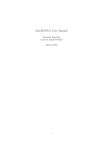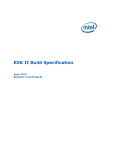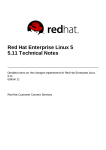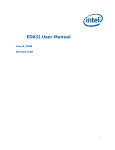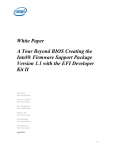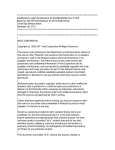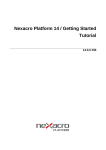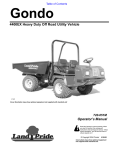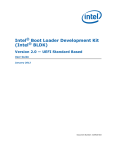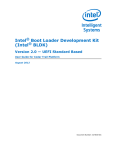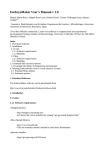Download Intel® Quark™ SoC X1000 BSP Build and Software User Guide
Transcript
Intel® Quark™ SoC X1000
Board Support Package (BSP)
Build and Software User Guide
Release: 1.1
January 2015
Order Number: 329687-008US
Legal Disclaimers
Legal Disclaimers
By using this document, in addition to any agreements you have with Intel, you accept the terms set forth below.
You may not use or facilitate the use of this document in connection with any infringement or other legal analysis concerning
Intel products described herein. You agree to grant Intel a non-exclusive, royalty-free license to any patent claim thereafter
drafted which includes subject matter disclosed herein.
INFORMATION IN THIS DOCUMENT IS PROVIDED IN CONNECTION WITH INTEL PRODUCTS. NO LICENSE, EXPRESS OR IMPLIED,
BY ESTOPPEL OR OTHERWISE, TO ANY INTELLECTUAL PROPERTY RIGHTS IS GRANTED BY THIS DOCUMENT. EXCEPT AS
PROVIDED IN INTEL'S TERMS AND CONDITIONS OF SALE FOR SUCH PRODUCTS, INTEL ASSUMES NO LIABILITY WHATSOEVER
AND INTEL DISCLAIMS ANY EXPRESS OR IMPLIED WARRANTY, RELATING TO SALE AND/OR USE OF INTEL PRODUCTS
INCLUDING LIABILITY OR WARRANTIES RELATING TO FITNESS FOR A PARTICULAR PURPOSE, MERCHANTABILITY, OR
INFRINGEMENT OF ANY PATENT, COPYRIGHT OR OTHER INTELLECTUAL PROPERTY RIGHT.
A "Mission Critical Application" is any application in which failure of the Intel Product could result, directly or indirectly, in
personal injury or death. SHOULD YOU PURCHASE OR USE INTEL'S PRODUCTS FOR ANY SUCH MISSION CRITICAL
APPLICATION, YOU SHALL INDEMNIFY AND HOLD INTEL AND ITS SUBSIDIARIES, SUBCONTRACTORS AND AFFILIATES, AND THE
DIRECTORS, OFFICERS, AND EMPLOYEES OF EACH, HARMLESS AGAINST ALL CLAIMS COSTS, DAMAGES, AND EXPENSES AND
REASONABLE ATTORNEYS' FEES ARISING OUT OF, DIRECTLY OR INDIRECTLY, ANY CLAIM OF PRODUCT LIABILITY, PERSONAL
INJURY, OR DEATH ARISING IN ANY WAY OUT OF SUCH MISSION CRITICAL APPLICATION, WHETHER OR NOT INTEL OR ITS
SUBCONTRACTOR WAS NEGLIGENT IN THE DESIGN, MANUFACTURE, OR WARNING OF THE INTEL PRODUCT OR ANY OF ITS
PARTS.
Intel may make changes to specifications and product descriptions at any time, without notice. Designers must not rely on the
absence or characteristics of any features or instructions marked "reserved" or "undefined". Intel reserves these for future
definition and shall have no responsibility whatsoever for conflicts or incompatibilities arising from future changes to them. The
information here is subject to change without notice. Do not finalize a design with this information.
The products described in this document may contain design defects or errors known as errata which may cause the product to
deviate from published specifications. Current characterized errata are available on request.
Contact your local Intel sales office or your distributor to obtain the latest specifications and before placing your product order.
Copies of documents which have an order number and are referenced in this document, or other Intel literature, may be obtained
by calling 1-800-548-4725, or go to: http://www.intel.com/design/literature.htm
Intel, the Intel logo, and Quark are trademarks or registered trademarks of Intel Corporation or its subsidiaries in the United
States and other countries.
*Other names and brands may be claimed as the property of others.
Copyright © 2015, Intel Corporation. All rights reserved.
Intel® Quark™ SoC X1000
BSP Build and Software User Guide
2
Order Number: 329687-008US
Contents
Contents
1
About This Document ......................................................................................... 6
Part 1 of 2 - Building the BSP Software ..................................................................................... 7
2
Before You Begin ............................................................................................... 8
3
Downloading Software ........................................................................................ 9
4
Building the EDKII Firmware .............................................................................. 10
4.1
4.2
4.3
4.4
4.5
Dependencies ........................................................................................ 10
Pre-build Setup...................................................................................... 10
4.2.1
Performing pre-build Steps in a Linux/gcc Build Environment ......... 11
4.2.2
Performing pre-build Steps in a Windows Build Environment .......... 11
Building all the EDKII Firmware Validated Build Configurations [Linux build
environment only] ................................................................................. 12
Building a Single EDKII Firmware Build Configuration ................................. 13
EDKII Firmware Build Standalone Output Files ........................................... 14
5
Building the GRUB OS Loader [Linux Build Environment Only] ................................ 16
6
Creating a File System and Building the Kernel Using Yocto Project ......................... 18
6.1
6.2
6.3
Build a Full-featured Linux for SD card or USB Stick ................................... 19
Build a Small Linux for SPI Flash .............................................................. 20
Applying a Custom Patch to the Linux kernel Using Yocto Project (optional) .. 22
7
Building the Linux* Cross Compile Toolchain Using Yocto Project [Linux Build
Environment Only] ............................................................................................ 23
8
Creating a Flash Image for the Board [Linux build environment only] ...................... 26
8.1
Using the SPI Flash Tools ........................................................................ 26
9
Platform Data Tool ............................................................................................ 28
10
Programming Flash on the Board Using Serial Interface ......................................... 31
10.1
10.2
Programming flash using UEFI shell ......................................................... 31
Programming Flash Using Linux* Run-time System .................................... 34
11
Programming Flash on the Board Using DediProg .................................................. 35
12
Booting the Board From SD Card ........................................................................ 36
Part 2 of 2 - Using the BSP Software ....................................................................................... 38
13
Capsule Update ................................................................................................ 39
14
Capsule Recovery ............................................................................................. 40
15
Signing Files (Secure SKU only) [Linux build environment only] ............................. 41
Order Number: 329687-008US
Intel® Quark™ SoC X1000
BSP Build and Software User Guide
3
Contents
16
Enabling the OpenOCD Debugger ....................................................................... 43
Appendix A
Related Documents ........................................................................................... 44
Appendix B
SPI Flash Tools ................................................................................................. 45
Intel® Quark™ SoC X1000
BSP Build and Software User Guide
4
Order Number: 329687-008US
Revision History
Revision History
Date
January 2015
Revision
008
Description
Updated Sections 4 and 9
Added Appendix B
16 June 2014
007
General updates to coincide with the EDKII Update 1.0.2 release including:
Updated Section 4, Building the EDKII Firmware (added Windows* build
environment).
22 May 2014
006
General updates for software release 1.0.1 including:
Updated Section 4, Building the EDKII Firmware (added TPM).
Added Section 6.1 Build a Full-featured Linux for SD card or USB Stick
Updated Section 9 Platform Data Tool (corrected platform-data.ini
filename).
Updated Section 14, Capsule Recovery (added DediProg information).
Updated with trademarked term: Intel® Quark™ SoC.
04 March 2014
005
General updates for software release 1.0.0 including:
Added Section 13 Capsule Update.
Added Section 14, Capsule Recovery.
20 January 2014
004
General updates for software release 0.9.0 including:
Added Section 4, Building the EDKII Firmware.
Added Section 10.2, Programming Flash Using Linux* Run-time System.
Updated Section 15, Signing Files (Secure SKU only).
Removed OpenOCD details because patch is now open source.
Added Appendix A Related Documents.
15 November 2013
003
Added CapsuleApp.efi to Section 3, Downloading Software.
07 November 2013
002
General updates for software release 0.8.0 including:
Added supported boards to list of hardware.
Section 8: Changed SPI Flash tools path from clanton_peak_EDK2 to
Quark_EDKII
Moved Signing Files (Secure SKU only) section to later in the document.
15 October 2013
001
Order Number: 329687-008US
First release with software version 0.7.5.
Intel® Quark™ SoC X1000
BSP Build and Software User Guide
5
About This Document
1
About This Document
This document, the Intel® Quark™ SoC X1000 Board Support Package (BSP) Build and
Software User Guide, is divided into two major sections:
Part 1 of 2 - Building the BSP Software contains instructions for installing and
configuring the Intel® Quark™ SoC X1000 Board Support Package sources.
Part 2 of 2 - Using the BSP Software provides information on BSP software
features and functionality.
Use this document to create an image to boot on your Quark-based board, and to
learn more about BSP software features.
The intended audience for this document are hardware/software engineers with
experience in developing embedded applications.
This software release supports the following software and hardware:
Board Support Package Sources for Intel® Quark™ SoC X1000 v1.0.0
Intel® Galileo Customer Reference Board (CRB) (Fab D with blue PCB)
Galileo GEN2 Customer Reference Board (CRB)
Intel® Quark™ SoC X1000 Industrial/Energy Reference Design (Cross Hill)
Intel® Quark™ SoC X1000 Transportation Reference Design (Clanton Hill)
Intel® Quark™ SoC X1000
BSP Build and Software User Guide
6
Order Number: 329687-008US
About This Document
Part 1 of 2 - Building the BSP
Software
This section contains the following topics:
2. Before You Begin
3. Downloading Software
4. Building the EDKII Firmware
5. Building the GRUB OS Loader [Linux Build Environment Only]
6. Creating a File System and Building the Kernel Using Yocto Project
7. Building the Linux* Cross Compile Toolchain Using Yocto Project [Linux Build
Environment Only]
8. Creating a Flash Image for the Board [Linux build environment only]
9. Platform Data Tool
10. Programming Flash on the Board Using Serial Interface
11. Programming Flash on the Board Using DediProg
12. Booting the Board From SD Card
Order Number: 329687-008US
Intel® Quark™ SoC X1000
BSP Build and Software User Guide
7
Before You Begin
2
Before You Begin
Before you begin:
You need a host PC running either:
- Linux*; Intel recommends a 64-bit Linux system
- Microsoft* Windows* 7, x64
You need an internet connection to download third party sources.
The build process may require as much as 30 GB of free disk space.
To program the board you can use:
- A serial interface using the UEFI shell or Linux* run-time (see Section 10)
- A DediProg* SF100 SPI Flash Programmer (or equivalent) and the associated
flashing software (see Section 11)
- An Intel® Galileo IDE (Galileo GEN@ board only; refer to Appendix A Related
Documents for User Guide details)
Note: Remove all previous versions of the software before installing the current version.
Individual components require very different environments (compiler options and
others). To avoid cross-pollution, the commands in each section that follows
must be run in a new command line window every time.
Note: If the commands fail or timeout, it may be due to your proxy settings. Contact your
network administrator. You may find answers here:
https://wiki.yoctoproject.org/wiki/Working_Behind_a_Network_Proxy
This release has been tested with Windows* 7, 64-bit and Debian* Linux* 7.0
(Wheezy), but will work with most other Linux distributions.
Linux builds have been validated on 64-bit Linux systems and may need additional
steps for operation on 32-bit systems.
Intel® Quark™ SoC X1000
BSP Build and Software User Guide
8
Order Number: 329687-008US
Downloading Software
3
Downloading Software
Download the BSP sources zip file from the following location:
https://downloadcenter.intel.com/Detail_Desc.aspx?DwnldID=23197
Note: If you are using an Intel® Quark™ Reference Design board, see your Intel
representative for the appropriate software download URL.
This release is comprised of:
Board Support Package (BSP) sources:
- Board_Support_Package_Sources_for_Intel_Quark_v1.1.7z (2.6 MB)
For customers using the Clanton Hill FFRD, additional CAN software must be
downloaded from Intel Business Link (IBL). See your Intel representative for the URL.
The CAN package comprises:
• Fujitsu CAN Firmware:
CAN_Firmware_for_Intel_Quark_v1.0.1.zip (36 kB)
If building on a Debian host PC, use the Debian-provided meta package called buildessential that installs a number of compiler tools and libraries. Install the meta
package and the other packages listed in the command below before continuing:
# sudo apt-get install build-essential gcc-multilib vim-common
Order Number: 329687-008US
Intel® Quark™ SoC X1000
BSP Build and Software User Guide
9
Building the EDKII Firmware
4
Building the EDKII Firmware
You need to build the open source EDKII firmware for the Intel® Quark™ SoC.
Additional details may be found here:
4.1
www.tianocore.sourceforge.net
https://github.com/tianocore/tianocore.github.io/wiki/Getting-Started-with-EDK-II
Dependencies
Linux* build environment dependencies:
Python 2.6 or 2.7 (Python 3.x not supported)
GCC and G++ (tested with GCC 4.3 and GCC 4.6)
subversion client
uuid-dev
iasl (https://www.acpica.org/downloads/linux)
Note: An ACPI5.0 compatible version is required.
Windows* build environment dependencies:
Python 2.6 or 2.7 (Python 3.x not supported)
Microsoft* Visual Studio* 2008 Professional.
The Intel® Quark™ SoC EDKII build is validated with the Win7 x64 /
VS2008x86 option shown in:
https://github.com/tianocore/tianocore.github.io/wiki/Windows-systemsToolChain-Matrix
In addition, the quarkbuild.bat below enforces the x86 postfix onto the Visual
Studio* option for building under x64 Windows.
4.2
TortoiseSVN (1.4.2.8580 or later) installed with optional SVN command line tools.
iASL Windows binaries (https://www.acpica.org/downloads/binary-tools)
Note: An ACPI5.0 compatible version is required and they should be extracted to
a C:\ASL directory.
Pre-build Setup
The following steps are performed one time to prepare the EDKII workspace directory
with the required source code before commencing the actual firmware build.
1. Create the EDKII workspace directory and extract the contents of the Intel®
Quark™ SoC EDKII BSP into this directory.
Intel® Quark™ SoC X1000
BSP Build and Software User Guide
10
Order Number: 329687-008US
Building the EDKII Firmware
The file will have the name Quark_EDKII_<version>.tar.gz. After the
contents have been extracted the files quarkbuild.sh and quarkbuild.bat
should be in the root of the created workspace directory.
2. Fetch the upstream core EDKII packages using svn_setup.py and the SVN
command line tool.
3. Optionally, if OpenSSL is required by the build configuration in Section 4.3 or
Section 4.4 following, then perform the steps in the
CryptoPkg/Library/OpensslLib/Patch-HOWTO.txt file.
4.2.1
Performing pre-build Steps in a Linux/gcc Build
Environment
Open a new terminal session and enter the following commands:
# sudo apt-get install build-essential uuid-dev iasl subversion
# tar -xvf Quark_EDKII_*.tar.gz
# cd Quark_EDKII*
# ./svn_setup.py
# svn update
4.2.2
Performing pre-build Steps in a Windows Build
Environment
Use a preferred tool to extract the Quark_EDKII_*.tar.gz to a user created EDKII
Workspace directory and run the cmd.exe Windows command. Then, issue the
following commands:
>cd %USER_SELECTED_EDKII_WORKSPACE_DIR%
>.\svn_setup.py
>svn update
Note: The svn update command can take a few minutes to complete depending on the
speed of your internet connection.
Note: If these commands fail, it may be due to your proxy settings. Contact your network
administrator. You may find answers about proxy settings here:
https://wiki.yoctoproject.org/wiki/Working_Behind_a_Network_Proxy
Note: The examples above do not show the optional OpenSSL pre build step described in the
CryptoPkg/Library/OpensslLib/Patch-HOWTO.txt file.
Order Number: 329687-008US
Intel® Quark™ SoC X1000
BSP Build and Software User Guide
11
Building the EDKII Firmware
4.3
Building all the EDKII Firmware Validated Build
Configurations [Linux build environment only]
This section is only supported in Linux Build environments. The buildallconfigs.sh
file is used to build all the validated EDKII build configurations. Open a terminal
window and cd to the Quark_EDKII* directory created in Section 4.2.1 Performing
pre-build Steps in a Linux/gcc Build Environment.
The script has the following options:
buildallconfigs.sh [GCC43 | GCC44 | GCC45 | GCC46 | GCC47] [PlatformName]
GCC4x
GCC flags used for this build. Set to the version of GCC
you have installed.
Note: Validated with GCC43; tested on GCC46.
[PlatformName]
Name of the platform package you want to build.
Example usage:
Create a build for an Intel® Quark™ SoC platform based on GCC version 4.6:
./buildallconfigs.sh GCC46 QuarkPlatform
Note: Ensure the selected version of GCC matches the one installed on the system by
running the gcc --version command.
The build output can be found in the following directories:
Build/QuarkPlatform/<Config>/<Target>_<Tools>/FV/FlashModules/
Contains EDKII binary modules
Build/QuarkPlatform/<Config>/<Target>_<Tools>/FV/Applications/
Contains UEFI shell applications, including CapsuleApp.efi
Where:
<Config> = PLAIN | SECURE
<Target> = DEBUG | RELEASE
<Tools> = GCC43 | GCC44 | GCC45 | GCC46 | GCC47
In Section 8, you will run a script that creates a symbolic link to the directory where
the EDK binaries are placed.
Intel® Quark™ SoC X1000
BSP Build and Software User Guide
12
Order Number: 329687-008US
Building the EDKII Firmware
4.4
Building a Single EDKII Firmware Build
Configuration
This section is supported in Linux and Windows build environments. Use
quarkbuild.sh in a Linux terminal window or quarkbuild.bat in a Windows
command prompt (created by running cmd.exe) and the cd command to change
directory to the root of the EDKII workspace directory created in Section 4.2.
Build usage:
quarkbuild [-r32 | -d32 | -clean]
[GCC43 | GCC44 | GCC45 | GCC46 | GCC47 | subst drive letter]
[PlatformName] [-DSECURE_LD (optional)] [-DTPM_SUPPORT (optional)]
[-DSECURE_BOOT_ENABLE=TRUE (optional)]
The following is the list of options for the quarkbuild.sh and quarkbuild.bat build
commands:
-clean
Delete the build files/folders
-d32
Create a DEBUG build
-r32
Create a RELEASE build
GCC4x
LINUX ONLY: GCC flags used for this build. Set to the version of
GCC you have installed.
Note: Validated with GCC43; tested on GCC46.
subst drive letter WINDOWS ONLY: quarkbuild.bat uses the letter specified
here with the Windows subst command to associate a drive letter
with the EDKII workspace directory path. Associating a drive
letter with the EDKII workspace directory reduces flash space
requirements for debug executables.
[PlatformName]
Name of the Platform package you want to build
[-DSECURE_LD]
Create a Secure Lockdown build (optional).
Note: The policy decisions taken during EDKII boot for this boot option are automatically
taken on secure SKU Quark SoC hardware even if SECURE_LD build option is not
specified.
[-DTPM_SUPPORT]
Create an EDKII build with TPM support (optional)
[-DSECURE_BOOT_ENABLE=TRUE] Create an EDKII build with UEFI Secure Boot
support (optional)
Note: The TPM and UEFI Secure Boot build options require the one-time prerequisite
described in the CryptoPkg\Library\OpensslLib\Patch-HOWTO.txt file. For more details
on TPM (Trusted Platform Module) and UEFI Secure Boot, refer to the Intel® Quark™
SoC X1000 UEFI Firmware Writer’s Guide.
Order Number: 329687-008US
Intel® Quark™ SoC X1000
BSP Build and Software User Guide
13
Building the EDKII Firmware
Linux example usage:
Create a RELEASE build with UEFI Secure Boot and TPM support for an Intel® Quark™
SoC platform based on GCC version 4.3:
./quarkbuild.sh -r32 GCC43 QuarkPlatform -DSECURE_BOOT_ENABLE=TRUE DTPM_SUPPORT
Windows example usage:
Create a DEBUG build for a Quark platform. After executing quarkbuild.bat, a virtual
drive S: is created which is rooted to EDKII workspace directory:
>.\quarkbuild.bat –d32 S QuarkPlatform
The built binaries are used in conjunction with chapter 8 to create Spi Flash binaries
for development / manufacture, capsules for firmware update and recovery files for
firmware recovery.
Note: A CAPSULE_FLAGS option can be used with the make utility in Chapter 8, this option is
UEFI specific and will override the default UEFI capsule flags used by the make utility,
example > ../../spi-flash-tools*/Makefile CAPSULE_FLAGS=0x00050000. See Create
an Update Capsule in Intel® Quark™ SoC X1000 UEFI Firmware Writer’s Guide for
information on UEFI capsule flags.
4.5
EDKII Firmware Build Standalone Output Files
Chapter 8 Creating a Flash Image for the Board [Linux build environment only] is not
required if the user only requires EDKII firmware in the SPI Flash on Intel® Quark™
SoC Open SKU silicon. Sections 4.3 and 4.4 create the following EDKII standalone
output files:
.\Build\....\FV\FlashModules\Flash-EDKII-missingPDAT.bin
Full 8 MB image for manufacture with just the EDKII SPI flash images. The user is
still expected to use Section 9 following to create the final image for the board.
The platform data python script referenced in the Section 9 can be used in Linux*
or Windows* build environments.
.\Build\....\FV\RemediationModules\Flash-EDKII.cap
Capsule with just EDKII flash images that can be used instead of the capsule file
referenced in Section 10. Applying this file only updates the EDKII components of
the SPI flash (as provided in the capsule). All other SPI flash assets remain intact.
Note: If programming Flash-EDKII.cap on a board, it is required that the SPI Flash version
of the target board is at production level V1.0.0 or later. (Provided by the Flash.cap
or Flash+PlatformData.bin files referenced in the sections that follow.)
Intel® Quark™ SoC X1000
BSP Build and Software User Guide
14
Order Number: 329687-008US
Building the EDKII Firmware
.\Build\....\FV\RemediationModules\CapsuleApp.efi
UEFI application referenced in Section 10.1.
.\Build\....\FV\RemediationModules\FVMAIN.fv
Recovery file that can be used is included in Section 14. This version of the file
only has the EDKII SPI flash images.
Note: To change the default UEFI Capsule flags for the EDKII standalone builds the
quarkbuild.bat or quarkbuild.sh files must be changed.
Order Number: 329687-008US
Intel® Quark™ SoC X1000
BSP Build and Software User Guide
15
Building the GRUB OS Loader [Linux Build Environment Only]
5
Building the GRUB OS Loader
[Linux Build Environment Only]
If you will run Yocto, skip this section and use the file output by Yocto in this
directory: yocto_build/tmp/deploy/images/grub.efi
If you are only interested in building a Flash image without Linux and not in using
Yocto, then proceed through this section.
Note: GRUB is provided in two places: inside the meta-clanton Yocto BSP or independently.
Tip:
If you want to build a Flash image without a Yocto Linux system (for example,
because you plan to boot a larger Yocto Linux system from an SD card or USB stick),
you should modify the appropriate layout.conf file and delete the sections for
bzImage and core-image-minimal-initramfs-clanton.cpio.gz.
Dependencies:
GCC (tested with version 4.3.4 and 4.6.3, and libc6-dev-i386)
gnu-efi-3.0u library (tested with version >= 3.0)
GNU Make
Autotools (autoconf, automake, and libtool)
Python 2.6 or higher
git
gcc-multilib
texinfo
This GRUB build requires the 32 bit gnu-efi library which is included with many Linux
distributions. Alternatively, you can download the latest version from:
http://sourceforge.net/projects/gnu-efi/files
Unpack and compile the gnu-efi library using the commands:
#
#
#
#
tar -xvf gnu-efi*
cd gnu-efi*/gnuefi
make ARCH="ia32"
cd -
To build GRUB, first open a new terminal session, extract the grub package, and
run the gitsetup.py script. The script downloads all the upstream code required for
grub and applies the patch.
Intel® Quark™ SoC X1000
BSP Build and Software User Guide
16
Order Number: 329687-008US
Building the GRUB OS Loader [Linux Build Environment Only]
Note: If you are not using Debian and had to manually install gnu-efi in a non-system
location, then you must point GNUEFI_LIBDIR at the location where gnu-efi was
compiled or installed.
Run the following commands:
#
#
#
#
#
#
#
#
#
#
#
sudo apt-get install git autoconf
tar -xvf grub-legacy_*.tar.gz
cd grub-legacy_*
./gitsetup.py
cd work
autoreconf --install
export CC4GRUB='gcc -m32 -march=i586 -fno-stack-protector'
export GNUEFI_LIBDIR=/full/path/to/gnu-efi-3.0/gnuefi/
CC="${CC4GRUB}" ./configure-quark.sh
make
cd -
Note: If these commands fail, it may be due to your proxy settings. Contact your network
administrator. You may find answers about proxy settings here:
https://wiki.yoctoproject.org/wiki/Working_Behind_a_Network_Proxy
The required output from this build process is the work/efi/grub.efi file.
Order Number: 329687-008US
Intel® Quark™ SoC X1000
BSP Build and Software User Guide
17
Creating a File System and Building the Kernel Using Yocto Project
6
Creating a File System and
Building the Kernel Using Yocto
Project
Dependencies:
git
diffstat
texinfo
gawk
chrpath
file
Note: git requires proxy configuration. If these commands fail, it may be due to your proxy
settings. Contact your network administrator. You may also find answers and tips
about proxy settings here:
https://wiki.yoctoproject.org/wiki/Working_Behind_a_Network_Proxy
Yocto Project can be used to create a root file system and kernel which boots from an
SD card, USB key or SPI flash. Do not run any of the commands in this section as
root.
Note: See Section 7 to build development tools (gcc) for the Linux* operating system.
To avoid a known issue unzipping packages with long file paths, extract the
meta-clanton tarball into a directory with a short path, for example /tmp.
First, open a new terminal session, extract the Yocto Project layer, and run the
setup.sh script to download the external sources required for the Yocto Project build:
# tar -xvf meta-clanton*.tar.gz
# cd meta-clanton*
# ./setup.sh
Note: The setup.sh script takes no parameters.
When this scripts runs successfully, it will add additional folders such as bitbake,
meta-yocto, repo-ext, etc.
Intel® Quark™ SoC X1000
BSP Build and Software User Guide
18
Order Number: 329687-008US
Creating a File System and Building the Kernel Using Yocto Project
Next, source the iot-devkit-init-build-env command to initialize the Yocto
Project build environment. This command takes the build directory name as its
parameter:
# source ./iot-devkit-init-build-env yocto_build
After this command runs, the current directory will now be the directory specified in
the parameter (yocto_build in this case). From this directory, run bitbake
<target> to build the root file system and kernel.
The SoC-specific <target> commands described below will determine whether the
resulting components are built for SPI flash or for SD/USB. The output is slightly
different for each target.
Note: It is not possible to perform both (SD/USB and SPI) build methods from the same
directory. If you want both builds, you must perform them on two completely
different and isolated directories.
6.1
Build a Full-featured Linux for SD card or USB
Stick
Note: A complete Yocto Project build can take several hours to complete, depending on your
internet connection speed and your machine’s specifications.
To build out an image suitable for running on SD card or USB stick, the bitbake target
is image-full:
# bitbake image-full
When this process complete, the required output files are found in
./tmp/deploy/images/quark/ and include the following components:
image-full-quark.ext3
core-image-minimal-initramfs-quark.cpio.gz
bzImage
grub.efi
boot (directory)
The kernel and root file systems (bzImage, image-full-quark.ext3 and coreimage-*.cpio.gz, respectively) can be copied onto a USB stick or SD card and booted
from grub. The grub.conf file must be located in the /boot/grub/ directory of the
USB stick or SD card.
Order Number: 329687-008US
Intel® Quark™ SoC X1000
BSP Build and Software User Guide
19
Creating a File System and Building the Kernel Using Yocto Project
6.2
Build a Small Linux for SPI Flash
An image capable of running in SPI flash must not exceed 8Mb in size and is
therefore, a smaller, less featured image than the SD/USB image.
Before building out a SPI image we first need to edit a configuration file. From the
build directory (yocto_build in our case), edit the conf/local.conf file and change
the DISTRO variable. This can be done easily by commenting out (using the hash
symbol #) the default value at line 115 and uncommenting the value used for SPI
flash images at line 114:
DISTRO ?= "iot-devkit-spi"
#DISTRO ?= "iot-devkit-multilibc"
Before
102 # Default policy config
103 #
104 # The distribution setting controls which policy settings are used as
defaults.
105 # The default value is fine for general Yocto project use, at least initially.
106 # Ultimately when creating custom policy, people will likely end up
subclassing
107 # these defaults.
108 #
109 # Notes:
110 # (1) If you wish to build an image for the Galileo's on-board SPI flash you
111 #
need to set DISTRO to one of the iot-devkit-spi value listed below.
112 # (2) If you wish to build an image (Linux kernel, grub and root file-system)
that
113 #
is stored on SD card, you need to set DISTRO to iot-devkit-multilibc
114 #DISTRO ?= "iot-devkit-spi"
115 DISTRO ?= "iot-devkit-multilibc"
After
102 # Default policy config
103 #
104 # The distribution setting controls which policy settings are used as
defaults.
105 # The default value is fine for general Yocto project use, at least initially.
Intel® Quark™ SoC X1000
BSP Build and Software User Guide
20
Order Number: 329687-008US
Creating a File System and Building the Kernel Using Yocto Project
106 # Ultimately when creating custom policy, people will likely end up
subclassing
107 # these defaults.
108 #
109 # Notes:
110 # (1) If you wish to build an image for the Galileo's on-board SPI flash you
111 #
need to set DISTRO to one of the iot-devkit-spi value listed below.
112 # (2) If you wish to build an image (Linux kernel, grub and root file-system)
that
113 #
is stored on SD card, you need to set DISTRO to iot-devkit-multilibc
114 DISTRO ?= "iot-devkit-spi"
115 #DISTRO ?= "iot-devkit-multilibc"
The bitbake target for a SPI image is image-spi:
# bitbake image-spi
Note: Because the SPI image is smaller than the full SD/USB image, it completes quicker but
may still take over an hour depending on network speed and machine specifications.
For the Intel® Galileo board, output files are found in ./tmp pi/deploy/images/quark
and include the following components:
image-spi-quark.cpio.gz
image-spi-quark.cpio.lzma
bzImage
grub.efi
Intel® Quark™ Linux on the SPI image uses uclibc, which is a C library optimized for
embedded systems. This enables a very small Linux footprint that can fit into 8Mb SPI
flash together with the UEFI bootloader and Grub OS loader.
These components now need to be loaded into SPI flash memory. The processes for
doing this are covered in Chapters 8, 9, 10 and 11.
Order Number: 329687-008US
Intel® Quark™ SoC X1000
BSP Build and Software User Guide
21
Creating a File System and Building the Kernel Using Yocto Project
6.3
Applying a Custom Patch to the Linux kernel
Using Yocto Project (optional)
If you need any customization of your kernel (such as additional debug statements or
custom driver behavior), then you may need to patch the Linux kernel. This optional
step must be done before you run the bitbake command.
1. For customization of Yocto Project source code, extract the updates to a patch
from git using the git diff or git format-patch commands.
2. Copy the patch to the location as follows:
$ cp mypatch.patch /PATH/TO/MY_BSP/meta-quark-bsp/recipeskernel/linux/files/
3. Locate the bitbake recipe file:
/PATH/TO/MY_BSP/meta-quark-bsp/recipes-kernel/linux/linux-yoctoquark_3.8.bb
4. Append the following line:
SRC_URI += "file://mypatch.patch"
For example:
printf '%s\n' 'SRC_URI += "file://mypatch.patch"' >> linux-yoctoquark_3.8.bb
5. Return to Section 6 and run the bitbake command to get new images.
More information can be found here:
http://www.yoctoproject.org/docs/current/ref-manual/ref-manual.html#varSRC_URI
http://www.yoctoproject.org/docs/current/dev-manual/dev-manual.html#platdevappdev-devshell
Intel® Quark™ SoC X1000
BSP Build and Software User Guide
22
Order Number: 329687-008US
Building the Linux* Cross Compile Toolchain Using Yocto Project [Linux Build Environment Only]
7
Building the Linux* Cross
Compile Toolchain Using Yocto
Project [Linux Build
Environment Only]
To develop applications for the target architecture, a toolchain that allows cross
compilation is required. There are a number of different methods for building out a
cross toolchain. Section 3 of the Yocto Project Application Developer’s Guide at the
link below provides a detailed description of each method.
http://www.yoctoproject.org/docs/1.6/adt-manual/adt-manual.html#adt-prepare
There are options for creating a toolchain in the current build directory and for
creating toolchain installer scripts which will allow the toolchain to be installed on
other (SDK) machines different to the build machine.
When building out a cross toolchain, a matching target sysroot is also needed because
it contains metadata, libs and headers used to build the appropriate cross toolchain.
Creating a cross toolchain in the current build directory
The easiest method for creating a toolchain, assuming the file system and kernel have
already been built in Section 6, is to use the following bitbake command:
bitbake meta-ide-support
This command will create an environment setup file suitable for the target machine
defined by the MACHINE variable in the local.conf file:
(excerpt)
# Machine Selection
MACHINE ??= "quark"
The resulting environment setup file will be located in /tmp and will contain
"environment-setup" string in the name. For example, “environment-setup-i586poky-linux”. This method assumes that the build machine and the SDK machine are
the same and that the sysroot is in the current build directory.
Creating a cross toolchain installer
In order to build a cross toolchain capable of being installed on a different machine or
in a different area to the current build directory, a cross toolchain installer is required.
If building for a different SDK machine, ensure that the SDKMACHINE variable in
local.conf describes this architecture:
Order Number: 329687-008US
Intel® Quark™ SoC X1000
BSP Build and Software User Guide
23
Building the Linux* Cross Compile Toolchain Using Yocto Project [Linux Build Environment Only]
(excerpt)
# This variable specifies the architecture to build SDK/ADT items for and
means
# you can build the SDK packages for architectures other than the machine
you are
# running the build on (i.e. building i686 packages on an x86_64 host).
# Supported values are i686 and x86_64
#SDKMACHINE ?= "i686"
You must source the iot-devkit-init-build-env yocto_build every time you use
a new terminal. To build the toolchain installer to match the target root filesystem
already built, open a new terminal session and use the bitbake command as
follows:
# bitbake image-full -c populate_sdk
The output of the build process is a script that installs the toolchain on another
system:
iot-devkit-eglibc-x86_64-image-full-i586-toolchain-1.6.1.sh
The script is located in ./tmp/deploy/sdk. Run the script and extract the cross
toolchain to a target directory (default: /opt/iot-devkit/1.6.1). This will extract
the cross toolchain along with the sysroot to the target directory.
Note: The environment setup script may change your environment significantly, thus
breaking other, non-Yocto Project tools you might be using (including anything which
uses Python). You must open a new terminal session to source the Yocto Project
environment and run make, and run all your other commands in other terminal
sessions.
When you are ready to compile your application, first run the source command below
to define default values for CC, CONFIGURE_FLAGS, and other environment variables,
then you can compile:
# source /opt/iot-devkit/1.6.1/environment-setup-i586-poky-linux
# ${CC} myfile.c -o myfile
or
# source /opt/iot-devkit/1.6.1/environment-setup-i586-poky-linux
# ${CC} myfile.c -o myfile
For general details, see the Yocto Project Application Development Toolkit (ADT)
information: https://www.yoctoproject.org/tools-resources/projects/applicationdevelopment-toolkit-adt
Instructions about adding a package to the Linux build are found in Section 5.2 of the
Yocto Project Development Manual:
http://www.yoctoproject.org/docs/1.6/dev-manual/dev-manual.html#creating-yourown-layer
If you do not have any size constraints, you can change the C library (using the
TCLIBC variable) to a more fully featured C library. Detailed instructions are found in
Section 5.9 of the Yocto Project Quick Start:
Intel® Quark™ SoC X1000
BSP Build and Software User Guide
24
Order Number: 329687-008US
Building the Linux* Cross Compile Toolchain Using Yocto Project [Linux Build Environment Only]
http://www.yoctoproject.org/docs/1.6/mega-manual/mega-manual.html
It is also possible to write a Yocto Project custom recipe which can be built using the
bitbake command. One advantage of this is that the application can be automatically
added to the target root file system.
See Section 5.3 of the Yocto Project Development Manual for more detail on writing a
new recipe:
http://www.yoctoproject.org/docs/1.6/dev-manual/dev-manual.html#new-recipewriting-a-new-recipe
Order Number: 329687-008US
Intel® Quark™ SoC X1000
BSP Build and Software User Guide
25
Creating a Flash Image for the Board [Linux build environment only]
8
Creating a Flash Image for the
Board [Linux build environment
only]
Dependencies:
8.1
GCC
GNU Make
EDKII Firmware Volume Tools (base tools)
OpenSSL 0.9.8w
libssl-dev
Using the SPI Flash Tools
The SPI Flash Tools, along with the metadata and flash image configuration in the
sysimage archive, are used to create a binary file that can be installed on the board
and booted.
Open a new terminal session and extract the contents of the sysimage archive:
# tar -xvf sysimage_*.tar.gz
Extract and install SPI Flash Tools:
# tar -xvf spi-flash-tools*.tar.gz
Note: Extract all files to a directory that does not include the original tar files.
The sysimage* directory contains the following preconfigured layout.conf files:
release build base SKU (non-secure)
debug build base SKU (non-secure)
release build secure SKU
debug build secure SKU
Depending on what kind of image you want to build, you must be in either the
sysimage.CP-8M-debug or the sysimage.CP-8M-release directory.
The layout.conf file defines how the various components will be inserted into the
final binary file to be flashed onto the board. The layout.conf consists of a number of
[sections] with associated address offsets, file names, and parameters. Each section
must reference a valid file, so it is necessary to update the paths or create symbolic
links to the valid files.
Note: For more information, refer to Appendix B SPI Flash Tools.
Intel® Quark™ SoC X1000
BSP Build and Software User Guide
26
Order Number: 329687-008US
Creating a Flash Image for the Board [Linux build environment only]
A script is provided that creates symbolic links. Run the script with the command:
# ./sysimage/create-symlinks.sh
Ensure there is no whitespace around the values defined in the layout.conf file.
Note: If you are using the Intel® Galileo board, you may need to modify the layout.conf
file in the [Ramdisk] section from image-spi-clanton.cpio.lzma
to image-spi-galileo-clanton.cpio.lzma to successfully generate your .cap file.
Once a valid layout.conf has been created, run the SPI Flash Tools makefile with the
command:
# ../../spi-flash-tools*/Makefile
The output of this build is located in either the sysimage.CP-8M-debug or the
sysimage.CP-8M-release directory (depending on what kind of image was selected).
The output of this build includes:
Flash.cap - standard capsule file.
Use this file to program your board using the serial interface by following the
Programming the Flash instructions in Section 10.
Flash-missingPDAT.bin - flash file with no platform data.
Use this file to program your board with the platform data tool and a Dediprog*,
as described in Section 9 and then Section 11.
FVMAIN.fv – board-specific recovery file.
See Section 14 for an overview of capsule recovery. If you are using the Intel®
Galileo board, refer to the Intel® Galileo Board User Guide for details. For other
boards, contact your Intel representative for details.
The capsule file contains a BIOS, bootloader, and compressed Linux run-time system
to allow a Quark-based board to boot. Use the capsule update mechanism described in
Section 10 to program the SPI flash on your board.
Note: The same build process and same image files are used for both secure and non-secure
board SKUs, however, secure SKUs have certain restrictions on where a capsule
update can be performed. If you have a secure SKU board (Industrial/Energy or
Transportation Reference Design), you must update your board using the Linux*
run-time system (Section 10.2).
For experienced users, you can build all sysimages configuration in just one command
by running the following command at the top-level directory of the sysimage package:
../spi-flash-tools/Makefile [ -j ] sysimages
Note: Be aware of the plural sysimages in the command.
The -j option builds concurrently, which completes in a shorter time, however the
output may be harder to read.
Order Number: 329687-008US
Intel® Quark™ SoC X1000
BSP Build and Software User Guide
27
Platform Data Tool
9
Platform Data Tool
The platform data file provides platform personality values such as platform type and
board personality values such as Ethernet MAC addresses that must be patched into
the previously mentioned Flash-missingPDAT.bin and Flash-EDKII-missingPDAT.bin
files. This section is required for users who wish to update flash contents using flash
programmers, for example, during a manufacturing process. This section can also be
used just to generate a .pdat file that can be used as one of the capsule images
placed in the firmware update .cap files or recovery FVMAIN.fv files (see Chapter 4
and Chapter 8).
Platform data is part-specific, unique data placed in SPI flash. Every binary image
flashed to the board must be patched individually to use platform data. A data
patching script is provided in this release.
Note: The Intel® Quark™ SoC X1000 UEFI Firmware Writer’s Guide contains information on
common platform data items.
The platform data patching script (platform-data-patch.py) is stored in the
platform-data directory within the spi-flash-tools tarball in the Intel® Quark™ SoC
BSP. The following text is written as if the user is executing the script on a Linux*
build machine, but the script may also be run on a Windows* build machine which has
Python 2.6 or Python 2.7 installed.
Before running the platform-data-patch.py script, open a new terminal session and
copy and edit the spi-flash-tools/platform-data/sample-platform-data.ini file
to include platform-specific data such as MAC address, platform type, and MRC
parameters.
On reference platforms, the MAC address to be programmed is printed on the product
label.
Note: The Intel® Quark™ SoC X1000 contains two MACs and each must be configured with
one address in the platform-data.ini file, even on boards (such as Galileo) that
have only one Ethernet port.
For Galileo, MAC 0 is the only MAC wired out. The default MAC 0 address value in the
platform-data.ini file is invalid and must be set to the value allocated to your
system, typically this is identified on a sticker.
MAC 1 must also have a valid UNICAST MAC address and the platform-data.ini file
contains a dummy but valid address for MAC 1.
If you do not set a valid MAC address, system will halt during boot.
Intel® Quark™ SoC X1000
BSP Build and Software User Guide
28
Order Number: 329687-008US
Platform Data Tool
In the following UEFI Secure boot Crosshill example, recommended values are shown
in bold text:
[Platform Type]
id=1
desc=PlatformID
data.type=hex.uint16
# ClantonPeak 2, CrossHill 4, ClantonHill 5, Galileo 6, GalileoGen2 8
data.value=4
Note: In the [Mrc Params] section below, the MRC data.value MUST correspond to the
platform data.value used above.
[Mrc Params]
id=6
ver=1
desc=MrcParams
data.type=file
# data.value=MRC/clantonpeak.v1.bin
# data.value=MRC/clantonhill.v1.bin
# data.value=MRC/GalileoGen2.bin
data.value=MRC/crosshill.v1.bin
[MAC address 0]
id=3
desc=1st MAC
data.type=hex.string
data.value=001320FDF4F2
#replace with MAC address from sticker on board
[MAC address 1]
id=4
desc=2nd MAC
data.type=hex.string
data.value=02FFFFFFFF01
#replace with MAC address from sticker on board
# X509 Public certificate file for the private key used to sign OS
bootloader.
[db cert]
id=8
ver=0
desc=db cert
data.type=list
data.list.len=3
# provisioning header field.
data[0].type=hex.string
data[0].value=02000100
# optional guid field to identify this specific cert in ‘db’ variable.
data[1].type=hex.string
data[1].value=79da34f148b99a49b12226a9f28ed7a4
# X509 public certificate file formated using ASN.1 DER encoding.
data[2].type=file
data[2].value=cert/db.cer
# X509 Public certificate file for the private key used to sign
# SetVariable payloads to update
Order Number: 329687-008US
Intel® Quark™ SoC X1000
BSP Build and Software User Guide
29
Platform Data Tool
# the UEFI Secure Boot ‘db’ or ‘dbx’ variables.
[kek]
id=8
ver=0
desc=kek cert
data.type=list
data.list.len=3
data[0].type=hex.string
data[0].value=01000000
data[1].type=file
data[1].value=cert/kek.cer
# Platform owner’s Public certificate file for private key used to sign
# SetVariable payloads to
# update the UEFI Secure Boot ‘kek’ variable.
[pk]
id=7
ver=0
desc=pk
data.type=file
data.value=cert/pk.cer
Next, run the script as follows:
# cd spi-flash-tools/platform-data/
# platform-data-patch.py -p sample-platform-data.ini \
-i ../../sysimage_*/sysimage.CP-8M-release/Flash-missingPDAT.bin
# cd This creates a Flash+PlatformData.bin file to be programmed on the board, as well
as a sample-platform-data.pdat file containing the same data that was inserted in
the Flash image.
To program your board using Dediprog, skip to Section 11.
Note: If creating Flash+PlatformData.bin and the sample-platform-data.ini placed UEFI
Secure boot certificates in the patched binary file then the generated sampleplatform-data.pdat must be used as one of the capsule images placed in the recovery
FVMAIN.fv file (see Chapter 8), to allow the UEFI Secure boot system to be recovered.
By default EDKII firmware will not update the MAC address in the platform data area if
programming an EDKII capsule (refer to the Intel® Quark™ SoC X1000 UEFI
Firmware Writer’s Guide).
Intel® Quark™ SoC X1000
BSP Build and Software User Guide
30
Order Number: 329687-008US
Programming Flash on the Board Using Serial Interface
10
Programming Flash on the
Board Using Serial Interface
Dependencies: CapsuleApp.efi (built in Section 4, located in
Build/QuarkPlatform/<Config>/<Target>_<Tools>/FV/Applications/)
The BSP provides a mechanism to update SPI flash contents based on EDKII capsules.
These capsules contain a BIOS, bootloader, and compressed Linux run-time system
sufficent to boot a Quark-based board, such as the Intel® Galileo board.
The capsule update mechanism can be triggered from an EDKII shell (Section 10.1) or
from a Linux* run-time system (Section 10.2). In both situations, you must have root
privileges on the system.
If you have a secure SKU board (Industrial/Energy or Transportation Reference
Design), you must update your board using the Linux* run-time system
(Section 10.2).
10.1
Programming flash using UEFI shell
This procedure cannot be used for a secure SKU board (Industrial/Energy or
Transportation Reference Design) because the UEFI shell is not available on secure
SKU boards. Follow the Section 10.2 procedure instead.
Perform the steps that follow:
1. Use the files created in Section 8.
2. Copy CapsuleApp.efi and Flash.cap to a microSD card (or USB stick) and insert
it into the slot on the board.
3. Connect the serial cable between the computer and the board. Set up a serial
console session (for example, PuTTY) and connect to the board’s COM port at
115200 baud rate.
4. Configure the serial console session to recognize special characters. For example,
if you are using PuTTY, you must explicitly enable special characters. In the PuTTY
Configuration options, go to the Terminal > Keyboard category and set the
Function keys and Keypad option to SCO. You may also set Backspace to the
Control-H key.
5. Power on the board. Enter the EFI shell before grub starts by pressing F7.
Order Number: 329687-008US
Intel® Quark™ SoC X1000
BSP Build and Software User Guide
31
Programming Flash on the Board Using Serial Interface
6. The serial console displays a boot device selection box (below).
Select UEFI Internal Shell.
You will see a display similar to this:
6. You will see a print out, the top line of which looks like this:
fs0 :HardDisk - Alias hd7b blk0
This is your SD card. To mount it, type: fs0:
7. Verify you are using the correct version of CapsuleApp.efi by using the -v
option. You must use version 1.01 or later.
8. Enter the following command:
CapsuleApp.efi Flash.cap
Note: You must enter the full filename of the Flash.cap file.
Intel® Quark™ SoC X1000
BSP Build and Software User Guide
32
Order Number: 329687-008US
Programming Flash on the Board Using Serial Interface
You will see a display similar to this:
The CapsuleApp will update your SPI flash image. This process takes about 5
minutes.
Warning:
DO NOT remove power or try to exit during this process. Wait for the prompt to
return, otherwise your board will become non-functional.
9. When the update completes, the board will automatically reboot. You will see a
display similar to this:
Order Number: 329687-008US
Intel® Quark™ SoC X1000
BSP Build and Software User Guide
33
Programming Flash on the Board Using Serial Interface
10.2
Programming Flash Using Linux* Run-time
System
If you are updating from an earlier release of the BSP software (0.7.5 and 0.8.0), you
need a release-specific kernel module. Note that a 0.7.5 kernel module cannot be
loaded on a 0.8.0 BSP and vice-versa.
Open a new terminal session and perform the following steps:
1. Use the files created in Section 8.
2. Copy Flash.cap from the sysimage directory onto an SD card (or USB stick) and
insert it into the board.
3. Release 0.7.5 and Release 0.8.0 only:
Run the command:
# insmod /tmp/<release>/efi_capsule_update.ko
where: <release> = 0.7.5 or 0.8.0
4. Release 0.9.0, Release 1.0.0, and later:
Run the command:
# modprobe efi_capsule_update
5. All releases:
Run the following commands:
# modprobe sdhci-pci
# modprobe mmc-block
# mkdir /lib/firmware
# cd /media/mmcblk0p1/
# cp Flash.cap /lib/firmware/Flash.cap
# echo -n Flash.cap >
/sys/firmware/efi_capsule/capsule_path
# echo 1 > /sys/firmware/efi_capsule/capsule_update
# reboot
Note: Make sure you use the reboot command; removing/reinserting the power cable will
not work.
Warning:
It is critical to ensure that the older sysfs entries used by Release 0.7.5 and Release
0.8.0 are not used due to known issues:
/sys/firmware/efi/capsule_update
/sys/firmware/efi/capsule_path
The capsule update method for Release 0.9.0 and later uses the following corrected
entries:
/sys/firmware/efi_capsule/capsule_update
/sys/firmware/efi_capsule/capsule_path
Intel® Quark™ SoC X1000
BSP Build and Software User Guide
34
Order Number: 329687-008US
Programming Flash on the Board Using DediProg
11
Programming Flash on the
Board Using DediProg
You can use a DediProg* SF100 SPI Flash Programmer and the associated flashing
software to program your board.
Note: These steps require the Flash+PlatformData.bin file that was created in Section 9.
Once the software has been installed and the programmer is connected to the board,
open a new terminal session, and run the DediProg Engineering application.
Use the following steps to flash the board:
1. Select the memory type if prompted when the application starts.
2. Select the File icon and choose the *.bin file you wish to flash.
3. Optionally select the Erase button to erase the contents of the SPI flash.
4. Select raw file format.
5. Select the Prog icon to flash the image onto the board.
6. Optionally select the Verify icon to verify that the image flashed correctly.
Note: Intel recommends that you disconnect the programmer before booting the system.
Order Number: 329687-008US
Intel® Quark™ SoC X1000
BSP Build and Software User Guide
35
Booting the Board From SD Card
12
Booting the Board From SD
Card
To boot your board from an SD card and enable persistent rootfs, follow these steps.
You can also use this procedure to boot your board from a USB stick.
If you are using an Intel® Galileo board, this setup allows you to save your Arduino*
sketch to the board, so it will be able to repeat sketches after board power-down. This
also enables a persistent /sketch folder and rootfs.
Dependencies:
You ran the command bitbake image-full in Section 6 (or bitbake
image-full-galileo if using an Intel® Galileo board)
Your SD card must meet the following requirements:
SD card must be formatted as FAT or FAT32.
SD card size must be 32GB (or smaller) and SDHC format.
SDXC format is not supported.
1. The output of the build process in Section 6 is found in ./tmp/deploy/images/
Copy the following kernel and root file system files to an SD card:
boot (directory)
bzImage
core-image-minimal-initramfs-clanton.cpio.gz
image-full-clanton.ext3 or
image-full-galileo-clanton.ext3 for the Intel® Galileo board
Be sure to set up your SD card with the files and structure shown below.
2. Insert the SD card, then power on the board.
Note: The first time you boot the board may take several minutes. This is expected behavior
due to the SSH component creating cryptographic keys on the first boot.
Intel® Quark™ SoC X1000
BSP Build and Software User Guide
36
Order Number: 329687-008US
Booting the Board From SD Card
Troubleshooting tips:
To boot from SD/USB, the grub instance embedded in the SPI flash is hardcoded to
search for a boot/grub/grub.conf file in partition 1 on the SD/USB card. This is
compatible with the factory formatting of most SD/USB devices. By default, the UEFI
firmware does not try to boot from SD or USB, it is handled by grub.
If you use an SD or USB device that has been reformatted after manufacturing, you
might experience problems booting from it. First, try to boot with a different memory
device and see if the problem goes away. If you isolate the problem to a specific SD
card, you can restore the factory formatting using this tool from the SD association:
https://www.sdcard.org/downloads/formatter_4/
It is not recommended to use normal operating system tools to format flash memory
devices.
Order Number: 329687-008US
Intel® Quark™ SoC X1000
BSP Build and Software User Guide
37
Booting the Board From SD Card
Part 2 of 2 - Using the BSP
Software
This section contains the following subsections:
13. Capsule Update
14. Capsule Recovery
15. Signing Files (Secure SKU only) [Linux build environment only]
16. Enabling the OpenOCD Debugger
Intel® Quark™ SoC X1000
BSP Build and Software User Guide
38
Order Number: 329687-008US
Capsule Update
13
Capsule Update
The BSP software provides a mechanism to update SPI flash contents based on EDKII
capsules. These capsules contain a BIOS, bootloader, and compressed Linux run-time
system sufficent to boot a Quark-based board, such as the Intel® Galileo board.
Capsule update is comprised of the following high-level steps:
Building a Flash.cap capsule file
Connecting a USB key or SD card that contains this file to the board
Running the capsule update mechanism as described in Section 10.1 or
Section 10.2.
Note: If you have a secure SKU board (Industrial/Energy or Transportation
Reference Design), you must update your board using the Linux* run-time
system (Section 10.2).
Order Number: 329687-008US
Intel® Quark™ SoC X1000
BSP Build and Software User Guide
39
Capsule Recovery
14
Capsule Recovery
The BSP software provides a mechanism for the SPI flash contents to be recovered if
the board will not boot. For example, if power was lost during a normal SPI flash
update, the board would be unbootable.
Capsule recovery is comprised of the following high-level steps:
building a FVMAIN.fv recovery file
connecting a USB key with this file to the board
booting the board in recovery mode
Note: If you are using the Intel® Galileo board, refer to the Intel® Galileo Board User
Guide for details. For other boards, contact your Intel representative for
details on how to boot in recovery mode.
waiting for the recovery firmware to update the SPI flash and reboot the board
Booting in recovery mode is board specific. Please refer to the board user guide for
details.
Alternatively, the SPI flash contents can be recovered using a DediProg* SF100 SPI
Flash Programmer and the associated flashing software to program your board as
described in Section 11.
Intel® Quark™ SoC X1000
BSP Build and Software User Guide
40
Order Number: 329687-008US
Signing Files (Secure SKU only) [Linux build environment only]
15
Signing Files (Secure SKU only)
[Linux build environment only]
This step is optional for most users; it is only needed for booting on a secure SKU.
Dependencies: libssl-dev
All files located by grub require signature files for verification. This includes kernel,
grub.conf, bzImage, and core-image-minimal-initramfs-clanton.cpio.gz.
The SPI Flash Tools package includes the Asset Signing Toolset, an application used
for signing assets for secure boot. Follow the steps below to compile the signing tool,
then sign assets.
For complete details on the Asset Signing Toolset, including all of the command line
options, refer to the Intel® Quark™ SoC X1000 Secure Boot Programmer’s Reference
Manual (see Appendix A).
Note: For convenience during development, the software release includes a default Private
Key key.pem file. During development, all assets are signed with the default key that
is stored in the config directory. The default key cannot be used in a production
system; it is not secure due to its inclusion in the release package. Contact your Intel
representative for details.
Open a new terminal session and use the following commands:
# cd spi-flash-tools
# make asset-signing-tool/sign
After compiling the signing tool, you can sign assets as shown in the following
example:
# path/to/spi-flash-tools/asset-signing-tool/sign –i <input file>
-s <svn> -x <svn index> -k <key file>
The output for this example is a signed binary file called <input file>.signed in
the same directory as the <input file>.
To create a separate signature file, pass the –c command line option which creates
<input file>.csbh as output in the same directory as the <input file>.
To get a full list of command line options, run the signing tool with no option.
The signature files can be copied onto a USB stick or SD card and must comply with
the following requirements:
Each .csbh file must be in the same directory as the corresponding non-signed
file.
grub.conf must be located in the /boot/grub/ directory.
Other files can be placed anywhere as long as grub.conf is configured with their
location.
Order Number: 329687-008US
Intel® Quark™ SoC X1000
BSP Build and Software User Guide
41
Signing Files (Secure SKU only) [Linux build environment only]
The screenshots below show an example SD card with signature files:
Copy signature files core-image-minimal-initramfs-clanton.cpio.gz.csbh
and bzImage.csbh to the root directory.
Copy grub.cbsh to the /boot/grub/ directory.
Intel® Quark™ SoC X1000
BSP Build and Software User Guide
42
Order Number: 329687-008US
Enabling the OpenOCD Debugger
16
Enabling the OpenOCD
Debugger
Complete instructions for using the OpenOCD debugger can be found in the Source
Level Debug using OpenOCD/GDB/Eclipse on Intel® Quark™ SoC X1000 Application
Note, refer to Appendix A.
Order Number: 329687-008US
Intel® Quark™ SoC X1000
BSP Build and Software User Guide
43
Related Documents
Appendix A Related Documents
The documents in the following table provide more information about the software in
this release.
Document Name
Number
Intel® Quark™ SoC X1000 Board Support Package (BSP) Build and Software User
Guide (this document)
329687
Intel® Quark™ SoC X1000 Software Release Notes
330232
®
330234
®
Intel Quark™ SoC X1000 Linux* Programmer’s Reference Manual
330235
Intel® Quark™ SoC X1000 UEFI Firmware Writer’s Guide
330236
Intel Quark™ SoC X1000 Secure Boot Programmer’s Reference Manual
EDKII Update for Intel® Quark™ SoC X1000 Software Release Notes
330729
®
Source Level Debug using OpenOCD/GDB/Eclipse on Intel Quark™ SoC X1000
Application Note
330015
https://communities.intel.com/docs/DOC-22203
Intel® Quark™ SoC X1000 Datasheet
https://communities.intel.com/docs/DOC-21828
Intel® Quark™ SoC X1000 Core Developer’s Manual
https://communities.intel.com/docs/DOC-21826
Intel® Quark™ SoC X1000 Core Hardware Reference Manual
https://communities.intel.com/docs/DOC-21825
Intel® Galileo Board User Guide
https://communities.intel.com/docs/DOC-22475
Intel® Quark™ SoC X1000
BSP Build and Software User Guide
44
329676
329679
329678
330237
Order Number: 329687-008US
SPI Flash Tools
Appendix B SPI Flash Tools
The main functionality of the SPI flash tools is provided by a Make file. By default the
Make file should be called from within a directory with a valid layout.conf and will
output a flash binary and capsule.
Example of usage is in section 6.2 Build a Small Linux for SPI Flash.
The Make file provides a number of targets which can be used to change the behavior
or output of the tool:
all (default) - creates the flash binary, capsule and recovery image
raw - create only the flash binary
capsule - create only the capsule
recovery - creates a recovery image
clean - delete all intermediate files in the current directory
sysimages - Search all subdirectories for a layout.conf file and if found build the
images
sysimages-clean - as above but calls clean
sysimages-install - as above but copies all of the output files into an "installs"
directory
There are also a number of variables which can be prefixed to the Makefile call on the
command line to modify the behavior of the tool:
KEYFILE - can be used to select an encryption key to use if assets are being
signed
LAYOUTFILE - specify the name of a layout file if it has a non-standard name
PDAT_IN_CAPSULE - include the platform data in the capsule
- true ==> include the platform data in the capsule
- false ==> do not include the platform data in the capsule (default false)
CAPSULE_FLAGS:
- 0x00010000 ==> do NOT update MAC addresses
- 0x00010001 ==> update the MAC addresses
(default: 0x00010000)
CAPSULE_SVN - update CAPSULE_SVN when changing KEYS for UEFI Secure Boot
Systems (default = 0)
Example: KEYFILE=/path/to/key.pem ../spi-flash-tools/Makefile
PDAT_INI ==> name of test system pdata .ini file (defaults to platform-data.ini if
not given)
Order Number: 329687-008US
Intel® Quark™ SoC X1000
BSP Build and Software User Guide
45