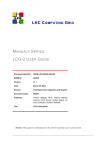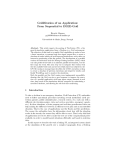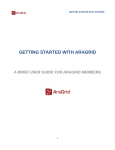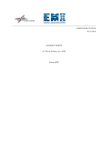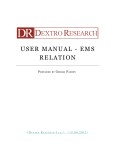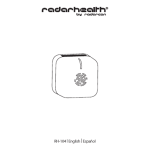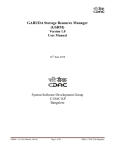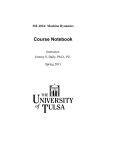Download GLITE 3.2 USER GUIDE
Transcript
W ORLDWIDE LHC C OMPUTING G RID
G L ITE
3.2 U SER G UIDE
M ANUALS S ERIES
Document identifier:
CERN-LCG-GDEIS-722398
EDMS id:
722398
Version:
1.4.2
Date:
July 18, 2012
Section:
Experiment Integration and Distributed
Analysis
Document status:
RELEASED
Author(s):
Stephen Burke, Simone Campana, Elisa
Lanciotti, Maarten Litmaath, Patricia Méndez
Lorenzo, Vincenzo Miccio, Christopher
Nater, Roberto Santinelli, Andrea Sciabà
Editor:
Andrea Sciabà
File:
gLite-3-UserGuide
Abstract: This guide is an introduction to the WLCG/EGI Grid and to the gLite 3.2 middleware from
a user’s point of view.
Document Change Record
Issue
Item
17/07/12
31/07/11
15/12/10
15/01/10
15/01/08
17/01/07
20/04/06
v1.4.2
v1.4.1
v1.4
v1.3
v1.2
v1.1
v1.0
Reason for Change
Minor corrections
Improved version for gLite 3.2
Updated to gLite 3.2
Improved version for gLite 3.1
First version for gLite 3.1
Revised version
First draft
Files
Software Products
PDF
CERN-LCG-GDEIS-722398
User files
https://edms.cern.ch/file/722398/1.4/gLite-3-UserGuide.pdf
Manuals Series
Page 2
C ONTENTS
1
I NTRODUCTION . . . . . . . . . . . . . . . . . . . . . . . . . . . . . . . . . . . . . . . . . . . . . . . . . . . . . . . . . . . .
8
1.1
ACKNOWLEDGMENTS . . . . . . . . . . . . . . . . . . . . . . . . . . . . . . . . . . . . . . . . . . . . . . . . . . . . . . . . .
8
1.2
O BJECTIVES OF THIS D OCUMENT . . . . . . . . . . . . . . . . . . . . . . . . . . . . . . . . . . . . . . . . . . . . . .
8
1.3
A PPLICATION A REA . . . . . . . . . . . . . . . . . . . . . . . . . . . . . . . . . . . . . . . . . . . . . . . . . . . . . . . . . . .
8
1.4
D OCUMENT E VOLUTION P ROCEDURE . . . . . . . . . . . . . . . . . . . . . . . . . . . . . . . . . . . . . . . . . .
8
1.5
R EFERENCE AND A PPLICABLE D OCUMENTS . . . . . . . . . . . . . . . . . . . . . . . . . . . . . . . . . . . .
9
1.6
T ERMINOLOGY . . . . . . . . . . . . . . . . . . . . . . . . . . . . . . . . . . . . . . . . . . . . . . . . . . . . . . . . . . . . . . . 12
1.6.1
Acronyms. . . . . . . . . . . . . . . . . . . . . . . . . . . . . . . . . . . . . . . . . . . . . . . . . . . . . . . . . . . . 12
2
E XECUTIVE S UMMARY . . . . . . . . . . . . . . . . . . . . . . . . . . . . . . . . . . . . . . . . . . . . . . . . . . . . . 15
3
OVERVIEW . . . . . . . . . . . . . . . . . . . . . . . . . . . . . . . . . . . . . . . . . . . . . . . . . . . . . . . . . . . . . . . . 16
3.1
P RELIMINARY M ATTERS . . . . . . . . . . . . . . . . . . . . . . . . . . . . . . . . . . . . . . . . . . . . . . . . . . . . . . . 17
3.1.1
Code Development . . . . . . . . . . . . . . . . . . . . . . . . . . . . . . . . . . . . . . . . . . . . . . . . . . . . 17
3.1.2
Troubleshooting . . . . . . . . . . . . . . . . . . . . . . . . . . . . . . . . . . . . . . . . . . . . . . . . . . . . . . 17
3.1.3
User and VO utilities . . . . . . . . . . . . . . . . . . . . . . . . . . . . . . . . . . . . . . . . . . . . . . . . . . 17
3.2
T HE WLCG/EGI I NFRASTRUCTURE . . . . . . . . . . . . . . . . . . . . . . . . . . . . . . . . . . . . . . . . . . . . 18
3.3
T HE WLCG/EGI A RCHITECTURE . . . . . . . . . . . . . . . . . . . . . . . . . . . . . . . . . . . . . . . . . . . . . . 18
3.3.1
Security. . . . . . . . . . . . . . . . . . . . . . . . . . . . . . . . . . . . . . . . . . . . . . . . . . . . . . . . . . . . . . 18
3.3.2
User Interface . . . . . . . . . . . . . . . . . . . . . . . . . . . . . . . . . . . . . . . . . . . . . . . . . . . . . . . . 19
3.3.3
Computing Element . . . . . . . . . . . . . . . . . . . . . . . . . . . . . . . . . . . . . . . . . . . . . . . . . . . 20
3.3.4
Storage Element . . . . . . . . . . . . . . . . . . . . . . . . . . . . . . . . . . . . . . . . . . . . . . . . . . . . . . 20
3.3.5
Information Service . . . . . . . . . . . . . . . . . . . . . . . . . . . . . . . . . . . . . . . . . . . . . . . . . . . 21
3.3.6
Data Management. . . . . . . . . . . . . . . . . . . . . . . . . . . . . . . . . . . . . . . . . . . . . . . . . . . . . 23
3.3.7
Workload Management . . . . . . . . . . . . . . . . . . . . . . . . . . . . . . . . . . . . . . . . . . . . . . . . 24
CERN-LCG-GDEIS-722398
Manuals Series
Page 3
3.4
4
J OB F LOW . . . . . . . . . . . . . . . . . . . . . . . . . . . . . . . . . . . . . . . . . . . . . . . . . . . . . . . . . . . . . . . . . . . . 25
3.4.1
Job Submission . . . . . . . . . . . . . . . . . . . . . . . . . . . . . . . . . . . . . . . . . . . . . . . . . . . . . . . 25
3.4.2
Other Operations. . . . . . . . . . . . . . . . . . . . . . . . . . . . . . . . . . . . . . . . . . . . . . . . . . . . . . 26
3.4.3
Pilot job frameworks . . . . . . . . . . . . . . . . . . . . . . . . . . . . . . . . . . . . . . . . . . . . . . . . . . 27
G RID S ECURITY AND G ETTING S TARTED . . . . . . . . . . . . . . . . . . . . . . . . . . . . . . . . . . . 27
4.1
BASIC S ECURITY C ONCEPTS . . . . . . . . . . . . . . . . . . . . . . . . . . . . . . . . . . . . . . . . . . . . . . . . . . . 27
4.1.1
Private and Public Keys . . . . . . . . . . . . . . . . . . . . . . . . . . . . . . . . . . . . . . . . . . . . . . . . 27
4.1.2
Encryption . . . . . . . . . . . . . . . . . . . . . . . . . . . . . . . . . . . . . . . . . . . . . . . . . . . . . . . . . . . 27
4.1.3
Signing . . . . . . . . . . . . . . . . . . . . . . . . . . . . . . . . . . . . . . . . . . . . . . . . . . . . . . . . . . . . . . 27
4.1.4
Certificates . . . . . . . . . . . . . . . . . . . . . . . . . . . . . . . . . . . . . . . . . . . . . . . . . . . . . . . . . . . 28
4.1.5
Certification Authorities . . . . . . . . . . . . . . . . . . . . . . . . . . . . . . . . . . . . . . . . . . . . . . . 28
4.1.6
Proxies . . . . . . . . . . . . . . . . . . . . . . . . . . . . . . . . . . . . . . . . . . . . . . . . . . . . . . . . . . . . . . 28
4.1.7
VOMS Proxies . . . . . . . . . . . . . . . . . . . . . . . . . . . . . . . . . . . . . . . . . . . . . . . . . . . . . . . 29
4.2
F IRST S TEPS . . . . . . . . . . . . . . . . . . . . . . . . . . . . . . . . . . . . . . . . . . . . . . . . . . . . . . . . . . . . . . . . . . 29
4.3
O BTAINING A C ERTIFICATE . . . . . . . . . . . . . . . . . . . . . . . . . . . . . . . . . . . . . . . . . . . . . . . . . . . . 30
4.4
4.5
4.3.1
X.509 Certificates . . . . . . . . . . . . . . . . . . . . . . . . . . . . . . . . . . . . . . . . . . . . . . . . . . . . . 30
4.3.2
Requesting the Certificate . . . . . . . . . . . . . . . . . . . . . . . . . . . . . . . . . . . . . . . . . . . . . . 30
4.3.3
Getting the Certificate . . . . . . . . . . . . . . . . . . . . . . . . . . . . . . . . . . . . . . . . . . . . . . . . . 31
4.3.4
Renewing the Certificate . . . . . . . . . . . . . . . . . . . . . . . . . . . . . . . . . . . . . . . . . . . . . . . 31
4.3.5
Taking Care of Private Keys . . . . . . . . . . . . . . . . . . . . . . . . . . . . . . . . . . . . . . . . . . . . 32
R EGISTERING WITH WLCG/EGI . . . . . . . . . . . . . . . . . . . . . . . . . . . . . . . . . . . . . . . . . . . . . . . 33
4.4.1
The Registration Service . . . . . . . . . . . . . . . . . . . . . . . . . . . . . . . . . . . . . . . . . . . . . . . 33
4.4.2
Virtual Organisations . . . . . . . . . . . . . . . . . . . . . . . . . . . . . . . . . . . . . . . . . . . . . . . . . . 33
S ETTING U P THE U SER ACCOUNT . . . . . . . . . . . . . . . . . . . . . . . . . . . . . . . . . . . . . . . . . . . . . . 34
4.5.1
The User Interface . . . . . . . . . . . . . . . . . . . . . . . . . . . . . . . . . . . . . . . . . . . . . . . . . . . . 34
CERN-LCG-GDEIS-722398
Manuals Series
Page 4
4.5.2
4.6
VOMS PROXIES . . . . . . . . . . . . . . . . . . . . . . . . . . . . . . . . . . . . . . . . . . . . . . . . . . . . . . . . . . . . . . 37
4.6.1
5
Proxy Renewal . . . . . . . . . . . . . . . . . . . . . . . . . . . . . . . . . . . . . . . . . . . . . . . . . . . . . . . 40
I NFORMATION S ERVICE . . . . . . . . . . . . . . . . . . . . . . . . . . . . . . . . . . . . . . . . . . . . . . . . . . . . 43
5.1
LCG - INFO . . . . . . . . . . . . . . . . . . . . . . . . . . . . . . . . . . . . . . . . . . . . . . . . . . . . . . . . . . . . . . . . . . . . .
5.2
LCG - INFOSITES
5.3
T HE LDAPSEARCH COMMAND . . . . . . . . . . . . . . . . . . . . . . . . . . . . . . . . . . . . . . . . . . . . . . . . . . 48
5.4
43
. . . . . . . . . . . . . . . . . . . . . . . . . . . . . . . . . . . . . . . . . . . . . . . . . . . . . . . . . . . . . . . 46
5.3.1
Example ldapsearch commands . . . . . . . . . . . . . . . . . . . . . . . . . . . . . . . . . . . . . . . . . 49
5.3.2
The search base and the distributed DIT . . . . . . . . . . . . . . . . . . . . . . . . . . . . . . . . . 52
G RAPHICAL U SER I NTERFACES . . . . . . . . . . . . . . . . . . . . . . . . . . . . . . . . . . . . . . . . . . . . . . . . 52
5.4.1
6
Checking a Certificate . . . . . . . . . . . . . . . . . . . . . . . . . . . . . . . . . . . . . . . . . . . . . . . . . 34
GStat . . . . . . . . . . . . . . . . . . . . . . . . . . . . . . . . . . . . . . . . . . . . . . . . . . . . . . . . . . . . . . . . 52
W ORKLOAD M ANAGEMENT . . . . . . . . . . . . . . . . . . . . . . . . . . . . . . . . . . . . . . . . . . . . . . . . 54
6.1
I NTRODUCTION . . . . . . . . . . . . . . . . . . . . . . . . . . . . . . . . . . . . . . . . . . . . . . . . . . . . . . . . . . . . . . . 54
6.2
T HE J OB D ESCRIPTION L ANGUAGE . . . . . . . . . . . . . . . . . . . . . . . . . . . . . . . . . . . . . . . . . . . . 54
6.3
T HE C OMMAND L INE I NTERFACE . . . . . . . . . . . . . . . . . . . . . . . . . . . . . . . . . . . . . . . . . . . . . . 61
6.4
6.3.1
Single Job Submission. . . . . . . . . . . . . . . . . . . . . . . . . . . . . . . . . . . . . . . . . . . . . . . . . 62
6.3.2
Job Operations. . . . . . . . . . . . . . . . . . . . . . . . . . . . . . . . . . . . . . . . . . . . . . . . . . . . . . . . 66
6.3.3
Advanced Sandbox Management. . . . . . . . . . . . . . . . . . . . . . . . . . . . . . . . . . . . . . . . 71
6.3.4
Real Time Output Retrieval . . . . . . . . . . . . . . . . . . . . . . . . . . . . . . . . . . . . . . . . . . . . 73
6.3.5
The BrokerInfo . . . . . . . . . . . . . . . . . . . . . . . . . . . . . . . . . . . . . . . . . . . . . . . . . . . . . . . 74
6.3.6
Direct Submission to CREAM CE . . . . . . . . . . . . . . . . . . . . . . . . . . . . . . . . . . . . . . 75
A DVANCED JOB TYPES . . . . . . . . . . . . . . . . . . . . . . . . . . . . . . . . . . . . . . . . . . . . . . . . . . . . . . . . 77
6.4.1
Job Collections . . . . . . . . . . . . . . . . . . . . . . . . . . . . . . . . . . . . . . . . . . . . . . . . . . . . . . . 77
6.4.2
DAG jobs . . . . . . . . . . . . . . . . . . . . . . . . . . . . . . . . . . . . . . . . . . . . . . . . . . . . . . . . . . . . 80
6.4.3
Parametric jobs . . . . . . . . . . . . . . . . . . . . . . . . . . . . . . . . . . . . . . . . . . . . . . . . . . . . . . . 80
CERN-LCG-GDEIS-722398
Manuals Series
Page 5
6.4.4
6.5
C OMMAND LINE I NTERFACE C ONFIGURATION . . . . . . . . . . . . . . . . . . . . . . . . . . . . . . . . . . 81
6.5.1
7
MPI Jobs . . . . . . . . . . . . . . . . . . . . . . . . . . . . . . . . . . . . . . . . . . . . . . . . . . . . . . . . . . . . 81
WMProxy Configuration. . . . . . . . . . . . . . . . . . . . . . . . . . . . . . . . . . . . . . . . . . . . . . . 81
DATA M ANAGEMENT . . . . . . . . . . . . . . . . . . . . . . . . . . . . . . . . . . . . . . . . . . . . . . . . . . . . . . . 84
7.1
I NTRODUCTION . . . . . . . . . . . . . . . . . . . . . . . . . . . . . . . . . . . . . . . . . . . . . . . . . . . . . . . . . . . . . . . 84
7.2
S TORAGE E LEMENTS . . . . . . . . . . . . . . . . . . . . . . . . . . . . . . . . . . . . . . . . . . . . . . . . . . . . . . . . . . 84
7.2.1
Data Channel Protocols . . . . . . . . . . . . . . . . . . . . . . . . . . . . . . . . . . . . . . . . . . . . . . . . 84
7.2.2
Types of Storage Elements . . . . . . . . . . . . . . . . . . . . . . . . . . . . . . . . . . . . . . . . . . . . . 84
7.2.3
The Storage Resource Manager interface. . . . . . . . . . . . . . . . . . . . . . . . . . . . . . . . . 85
7.3
F ILE NAMES IN G L ITE 3.2 . . . . . . . . . . . . . . . . . . . . . . . . . . . . . . . . . . . . . . . . . . . . . . . . . . . . . 85
7.4
F ILE C ATALOGUE IN G L ITE 3.2 . . . . . . . . . . . . . . . . . . . . . . . . . . . . . . . . . . . . . . . . . . . . . . . . 86
7.5
7.4.1
LFC Commands . . . . . . . . . . . . . . . . . . . . . . . . . . . . . . . . . . . . . . . . . . . . . . . . . . . . . . 87
7.4.2
Access Control Lists . . . . . . . . . . . . . . . . . . . . . . . . . . . . . . . . . . . . . . . . . . . . . . . . . . 90
F ILE AND R EPLICA M ANAGEMENT C LIENT T OOLS . . . . . . . . . . . . . . . . . . . . . . . . . . . . . . 92
7.5.1
7.6
7.7
7.8
LCG Data Management Client Tools . . . . . . . . . . . . . . . . . . . . . . . . . . . . . . . . . . . . 92
F ILE T RANSFER S ERVICE . . . . . . . . . . . . . . . . . . . . . . . . . . . . . . . . . . . . . . . . . . . . . . . . . . . . . . 99
7.6.1
Basic Concepts . . . . . . . . . . . . . . . . . . . . . . . . . . . . . . . . . . . . . . . . . . . . . . . . . . . . . . . 99
7.6.2
Transfer job states. . . . . . . . . . . . . . . . . . . . . . . . . . . . . . . . . . . . . . . . . . . . . . . . . . . . .100
7.6.3
Individual file states . . . . . . . . . . . . . . . . . . . . . . . . . . . . . . . . . . . . . . . . . . . . . . . . . . .100
7.6.4
FTS Commands . . . . . . . . . . . . . . . . . . . . . . . . . . . . . . . . . . . . . . . . . . . . . . . . . . . . . .101
L OW L EVEL DATA M ANAGEMENT T OOLS . . . . . . . . . . . . . . . . . . . . . . . . . . . . . . . . . . . . . . .104
7.7.1
GSIFTP. . . . . . . . . . . . . . . . . . . . . . . . . . . . . . . . . . . . . . . . . . . . . . . . . . . . . . . . . . . . . .104
7.7.2
CASTOR and RFIO . . . . . . . . . . . . . . . . . . . . . . . . . . . . . . . . . . . . . . . . . . . . . . . . . . .104
7.7.3
dCache and (GSI)DCAP . . . . . . . . . . . . . . . . . . . . . . . . . . . . . . . . . . . . . . . . . . . . . . .105
J OB S ERVICES AND DATA M ANAGEMENT . . . . . . . . . . . . . . . . . . . . . . . . . . . . . . . . . . . . . . .105
CERN-LCG-GDEIS-722398
Manuals Series
Page 6
A
T HE G RID M IDDLEWARE . . . . . . . . . . . . . . . . . . . . . . . . . . . . . . . . . . . . . . . . . . . . . . . . . . . 108
B
E NVIRONMENT VARIABLES AND C ONFIGURATION F ILES . . . . . . . . . . . . . . . . . . . . 109
C
J OB S TATUS D EFINITION . . . . . . . . . . . . . . . . . . . . . . . . . . . . . . . . . . . . . . . . . . . . . . . . . . . 111
D
VO- WIDE U TILITIES . . . . . . . . . . . . . . . . . . . . . . . . . . . . . . . . . . . . . . . . . . . . . . . . . . . . . . . 113
D.1
I NTRODUCTION . . . . . . . . . . . . . . . . . . . . . . . . . . . . . . . . . . . . . . . . . . . . . . . . . . . . . . . . . . . . . . .113
D.2
S ERVICE AVAILABILITY M ONITORING . . . . . . . . . . . . . . . . . . . . . . . . . . . . . . . . . . . . . . . . . .113
D.3
T HE VO BOX . . . . . . . . . . . . . . . . . . . . . . . . . . . . . . . . . . . . . . . . . . . . . . . . . . . . . . . . . . . . . . . . .113
D.4
VO S OFTWARE I NSTALLATION . . . . . . . . . . . . . . . . . . . . . . . . . . . . . . . . . . . . . . . . . . . . . . . . .113
D.5
U SING LCG - TAGS . . . . . . . . . . . . . . . . . . . . . . . . . . . . . . . . . . . . . . . . . . . . . . . . . . . . . . . . . . . . .114
D.6
U SING LCG -M ANAGE VOTAG . . . . . . . . . . . . . . . . . . . . . . . . . . . . . . . . . . . . . . . . . . . . . . . . . .115
E
DATA M ANAGEMENT AND F ILE ACCESS THROUGH AN A PPLICATION P RO GRAMMING I NTERFACE . . . . . . . . . . . . . . . . . . . . . . . . . . . . . . . . . . . . . . . . . . . . . . . . . . . . 116
F
T HE GLUE S CHEMA . . . . . . . . . . . . . . . . . . . . . . . . . . . . . . . . . . . . . . . . . . . . . . . . . . . . . . . 128
F.1
BASIC C ONCEPTS . . . . . . . . . . . . . . . . . . . . . . . . . . . . . . . . . . . . . . . . . . . . . . . . . . . . . . . . . . . . .128
F.2
M APPINGS . . . . . . . . . . . . . . . . . . . . . . . . . . . . . . . . . . . . . . . . . . . . . . . . . . . . . . . . . . . . . . . . . . . .128
F.3
I NFORMATION P ROVIDERS . . . . . . . . . . . . . . . . . . . . . . . . . . . . . . . . . . . . . . . . . . . . . . . . . . . . .129
F.4
GLUE ATTRIBUTES . . . . . . . . . . . . . . . . . . . . . . . . . . . . . . . . . . . . . . . . . . . . . . . . . . . . . . . . . . .129
F.4.1
Site information . . . . . . . . . . . . . . . . . . . . . . . . . . . . . . . . . . . . . . . . . . . . . . . . . . . . . .130
F.4.2
Service information . . . . . . . . . . . . . . . . . . . . . . . . . . . . . . . . . . . . . . . . . . . . . . . . . . .130
F.4.3
Attributes for the Computing Element . . . . . . . . . . . . . . . . . . . . . . . . . . . . . . . . . . .131
F.4.4
Attributes for the Storage Element . . . . . . . . . . . . . . . . . . . . . . . . . . . . . . . . . . . . . .134
F.4.5
Attributes for the CE-SE Binding . . . . . . . . . . . . . . . . . . . . . . . . . . . . . . . . . . . . . . .137
CERN-LCG-GDEIS-722398
Manuals Series
Page 7
1.
I NTRODUCTION
1.1.
ACKNOWLEDGMENTS
This work received support from the following institutions:
• European Organization for Nuclear Research
• Istituto Nazionale di Fisica Nucleare, Roma, Italy
• Ministerio de Educación y Ciencia, Madrid, Spain
• Particle Physics and Astronomy Research Council, UK
This work was sponsored by the EGEE-II project.
1.2.
O BJECTIVES OF THIS D OCUMENT
This document gives an overview of the gLite 3.2 middleware. It helps users to understand the building
blocks of the Grid and the available interfaces to the Grid services in order to run jobs and manage data.
This document is neither an administration nor a developer guide.
1.3.
A PPLICATION A REA
This guide is addressed to WLCG/EGI users and site administrators who would like to work with the
gLite 3.2 middleware.
1.4.
D OCUMENT E VOLUTION P ROCEDURE
The guide reflects the current status of the gLite middleware, and will be modified as new gLite releases
are produced. In some parts of the document, references to the foreseeable future of the gLite software
are made.
CERN-LCG-GDEIS-722398
Manuals Series
Page 8
1.5.
R EFERENCE AND A PPLICABLE D OCUMENTS
R EFERENCES
[1] Glossaries of Grid terms
http://www.gridpp.ac.uk/gas/
http://egee-jra2.web.cern.ch/EGEE-JRA2/Glossary/Glossary.html
[2] EGI – European Grid Infrastructure
http://www.egi.eu/
[3] EGI-InSPIRE
http://www.egi.eu/projects/egi-inspire/
[4] EGEE – Enabling Grids for E-sciencE
http://eu-egee.org/
[5] EMI – European Middleware Initiative
http://www.eu-emi.eu/
[6] gLite – Lightweight Middleware for Grid Computing
http://cern.ch/glite/
[7] Worldwide LHC Computing Grid
http://cern.ch/LCG/
[8] The DataGrid Project
http://eu-datagrid.web.cern.ch/eu-datagrid/
[9] DataTAG – Research & technological development for a Data TransAtlantic Grid
http://cern.ch/datatag/
[10] The Globus Alliance
http://www.globus.org/
[11] Open Science Grid
http://www.opensciencegrid.org/
[12] The Virtual Data Toolkit
http://vdt.cs.wisc.edu/
[13] NorduGrid
http://www.nordugrid.org/
[14] Ian Foster, Carl Kesselman, Steven Tuecke,
The Anatomy of the Grid: Enabling Scalable Virtual Organizations
http://www.globus.org/alliance/publications/papers/anatomy.pdf
[15] ARGUS Authorisation Service
https://twiki.cern.ch/twiki/bin/view/EGEE/AuthorizationFramework
CERN-LCG-GDEIS-722398
Manuals Series
Page 9
[16] gLExec
https://www.nikhef.nl/pub/projects/grid/gridwiki/index.php/GLExec
[17] M. Dimou,
LCG User Registration and VO Management
https://edms.cern.ch/document/428034/
[18] EGEE CIC Operations Portal
http://cic.in2p3.fr/
[19] Global Grid User Support
http://www.ggus.org/
[20] GOC Database 3.0
https://goc.gridops.org/
[21] Overview of the Grid Security Infrastructure
http://www-unix.globus.org/security/overview.html
[22] The Storage Resource Manager
https://sdm.lbl.gov/srm-wg/
[23] The GLUE schema
http://forge.ogf.org/sf/projects/glue-wg
[24] The GLUE LDAP schema
http://forge.cnaf.infn.it/plugins/scmsvn/viewcvs.php/v 1 3/mapping/ldap/schema/openldap-21/?root=glueschema
[25] MDS 2.2 Features in the Globus Toolkit 2.2 Release
http://www.globus.org/toolkit/mds/#mds gt2
[26] GStat 2.0
http://gstat.egi.eu/gstat/summary/GRID/EGEE/
[27] S. Campana, M. Litmaath, A. Sciabà,
LCG-2 Middleware overview
https://edms.cern.ch/document/498079/
[28] F. Pacini,
EGEE User’s Guide – WMS Service
https://edms.cern.ch/document/572489/
[29] F. Pacini,
EGEE User’s Guide – WMProxy service
https://edms.cern.ch/document/674643/
[30] WP1 Workload Management Software – Administrator and User Guide
http://www.infn.it/workload-grid/docs/DataGrid-01-TEN-0118-1 2.pdf
CERN-LCG-GDEIS-722398
Manuals Series
Page 10
[31] CESNET,
Logging and Bookkeeping (LB) Documentation
http://egee.cesnet.cz/en/JRA1/LB/documentation.php
[32] Using LXPLUS as a gLite User Interface
https://twiki.cern.ch/twiki/bin/view/LCG/AfsUiUserSetup
https://twiki.cern.ch/twiki/bin/view/LCG/AfsUiUserSetup
[33] Condor Classified Advertisements
http://www.cs.wisc.edu/condor/classad
[34] The Condor Project
http://www.cs.wisc.edu/condor/
[35] F. Pacini,
Job Description Language HowTo
http://www.infn.it/workload-grid/docs/DataGrid-01-TEN-0102-0 2-Document.pdf
[36] F. Pacini,
Job Description Language Attributes Specification for the gLite middleware (submission through
WMProxy service)
https://edms.cern.ch/document/590869/1/
[37] The EDG-Brokerinfo User Guide
http://www.infn.it/workload-grid/docs/edg-brokerinfo-user-guide-v2 2.pdf
[38] MPI Wiki page
http://grid.ie/mpi/wiki/
[39] GSIFTP Tools for the Data Grid
http://www.globus.org/toolkit/docs/2.4/datagrid/deliverables/gsiftp-tools.html
[40] RFIO: Remote File Input/Output
http://doc.in2p3.fr/doc/public/products/rfio/rfio.html
[41] CASTOR
http://cern.ch/castor/
[42] dCache
http://www.dCache.org/
[43] Scientific Linux
http://www.scientificlinux.org/
[44] User level tools documentation Wiki
http://goc.grid.sinica.edu.tw/gocwiki/User tools
[45] Service Availability Monitoring
http://sam-docs.web.cern.ch/sam-docs/index.php?dir=./admin/
[46] Service Availability Monitoring Web Interface
https://lcg-sam.cern.ch:8443/sam/sam.py
CERN-LCG-GDEIS-722398
Manuals Series
Page 11
[47] VO box How-to
http://goc.grid.sinica.edu.tw/gocwiki/VO-box HowTo
[48] Storage Classes in WLCG
http://glueschema.forge.cnaf.infn.it/uploads/Spec/V13/SE-Model-3.5.pdf
[49] LCG-2 User Guide
https://edms.cern.ch/document/454439/
[50] CREAM Home page
http://grid.pd.infn.it/cream
[51] CREAM User’s Guide
https://edms.cern.ch/document/595770
[52] Specification of the JDL attributes supported by the CREAM CE service
https://edms.cern.ch/document/592336
[53] AMGA
http://amga.web.cern.ch/amga/
1.6.
T ERMINOLOGY
The Grid world has a lot of specialised jargon. Acronyms used in this document are explained below; for
more acronyms and definitions see [1].
1.6.1. Acronyms
AFS:
API:
BDII:
CASTOR
CE:
CERN:
ClassAd:
CLI:
CNAF:
dcap:
DIT:
DLI:
DN:
EDG:
EDT:
EGEE:
EGI:
Andrew File System
Application Programming Interface
Berkeley Database Information Index
CERN Advanced STORage manager
Computing Element
European Laboratory for Particle Physics
Classified advertisement (Condor)
Command Line Interface
Italian National Centre for Research and Development in Information and Data Trasmission Technologies
dCache Access Protocol
Directory Information Tree (LDAP)
Data Location Interface
Distinguished Name
European DataGrid
European DataTAG
Enabling Grids for E-sciencE
European Grid Infrastructure
CERN-LCG-GDEIS-722398
Manuals Series
Page 12
InSPIRE:
EMI:
ESM:
FCR:
FNAL:
FTS:
GFAL:
GG:
GGF:
GGUS:
GIIS:
GLUE:
GMA:
GOC:
GRAM:
GRIS:
GSI:
gsidcap:
GUI:
GUID:
HSM:
ID:
INFN:
IS:
JDL:
kdcap:
LAN:
LB:
LDAP:
LFC:
LFN:
LHC:
LRC:
LRMS:
LSF:
MDS:
MPI:
MSS:
NS:
OGF:
OS:
PBS:
PFN:
PID:
POOL:
PPS:
Integrated Sustainable Pan-European Infrastructure for Researchers in Europe
European Middleware Initiative
Experiment Software Manager
Freedom of Choice for Resources
Fermi National Accelerator Laboratory
File Transfer Service
Grid File Access Library
Grid Gate (aka gatekeeper)
Global Grid Forum (now called OGF)
Global Grid User Support
Grid Index Information Server
Grid Laboratory for a Uniform Environment
Grid Monitoring Archictecture
Grid Operations Centre
Grid Resource Allocation Manager
Grid Resource Information Service
Grid Security Infrastructure
GSI-enabled version of the dCache Access Protocol
Graphical User Interface
Grid Unique ID
Hierarchical Storage Manager
Identifier
Istituto Nazionale di Fisica Nucleare
Information Service
Job Description Language
Kerberos-enabled version of the dCache Access Protocol
Local Area Network
Logging and Bookkeeping Service
Lightweight Directory Access Protocol
LCG File Catalogue
Logical File Name
Large Hadron Collider
Local Replica Catalogue
Local Resource Management System
Load Sharing Facility
Monitoring and Discovery Service
Message Passing Interface
Mass Storage System
Network Server
Open Grid Forum (formerly called GGF)
Operating System
Portable Batch System
Physical File name
Process IDentifier
Pool of Persistent Objects for LHC
Pre-Production Service
CERN-LCG-GDEIS-722398
Manuals Series
Page 13
RAL:
RB:
RFIO:
R-GMA:
RLI:
RLS:
RM:
RMC:
RMS:
ROC:
ROS:
SAM:
SASL:
SE:
SFN:
SMP:
SN:
SRM:
SURL:
TURL:
UI:
URI:
URL:
UUID:
VDT:
VO:
WLCG:
WMS:
WN:
WPn:
Rutherford Appleton Laboratory
Resource Broker
Remote File Input/Output
Relational Grid Monitoring Archictecture
Replica Location Index
Replica Location Service
Replica Manager
Replica Metadata Catalogue
Replica Management System
Regional Operations Centre
Replica Optimization Service
Service Availability Monitoring
Simple Authorization & Security Layer (LDAP)
Storage Element
Site File Name
Symmetric Multi Processor
Subject Name
Storage Resource Manager
Storage URL
Transport URL
User Interface
Uniform Resource Identifier
Uniform Resource Locator
Universal Unique ID
Virtual Data Toolkit
Virtual Organisation
Worldwide LHC Computing Grid
Workload Management System
Worker Node
Work Package #n
CERN-LCG-GDEIS-722398
Manuals Series
Page 14
2.
E XECUTIVE S UMMARY
This user guide is intended for users of the gLite 3.2 middleware. In these pages the user will find an
introduction to the services provided by the WLCG/EGI Grid and a description of how to use them,
including several examples.
An overview to the gLite 3.2 middleware is presented in Chapter 3. This chapter describes all the
middleware components and provides most of the necessary terminology. It also presents the WLCG,
the EGEE and the EMI projects, which developed and maintain the gLite 3.2 middleware.
In Chapter 4, the preliminary procedures to get started using the Grid are described, including how
to obtain a personal certificate, join a Virtual Organisation and manage proxy certificates.
Details on how to get information about the status of Grid resources are given in Chapter 5, where
the different information services and monitoring systems are discussed.
An overview of the Workload Management system is given in Chapter 6. This chapter explains the
basic commands for job submission and management, as well as those for retrieving information on
running and finished jobs.
Data Management services are described in Chapter 7. Not only the high-level interfaces are described, but also commands that can be useful in case of problems or for debugging purposes.
Finally, the appendices give information about the gLite 3.2 middleware components (Appendix A),
the configuration files and enviroment variables for users (Appendix B), the possible states of a job during
submission and execution (Appendix C), VO-wide utilities (Appendix D), APIs for data management and
file access (Appendix E), and the GLUE Schema used to describe Grid resources (Appendix F).
CERN-LCG-GDEIS-722398
Manuals Series
Page 15
3.
OVERVIEW
The EGEE-I, -II and -III projects (2004-2010) [4] had as main goal to provide researchers with access to
a geographically distributed computing Grid infrastructure. They focused on maintaining and developing
the gLite middleware [6] and on operating a large computing infrastructure for the benefit of a vast and
diverse research community.
With the end of EGEE, its roles have been taken over by new entities: the EGI project [2], with the
mission of creating and maintaining a pan-European Grid infrastructure on collaboration with National
Grid Initiatives (NGI), and the EMI project [5], whose primary goal is to improve the reliability, usability
and stability of the middleware services.
A special role is covered by the EGI-InSPIRE project [3], which coordinates the transition from
EGEE to a sustainable pan-European infrastructure and provides support for user communities (including
high energy physics).
The Worldwide LHC Computing Grid Project (WLCG) [7] was created to set up and operate the
computing infrastructure for the simulation, processing and analysis of the data of the Large Hadron
Collider (LHC) experiments. The LHC is the world’s largest and most powerful particle accelerator.
The WLCG and the EGI projects share a large part of their infrastructure and operate it in conjunction.
For this reason, we will refer to it as the WLCG/EGI infrastructure.
The gLite 3.2 middleware comes from a number of current and past Grid projects, like DataGrid [8],
DataTag [9], Globus [10], EGEE, EMI and WLCG. This middleware is currently installed in sites participating in WLCG/EGI.
In WLCG other Grid infrastructures exist, namely the Open Science Grid (OSG) [11], which uses
the middleware distributed by VDT [12], and NorduGrid [13], which uses the ARC middleware. These
are not covered by this guide.
The case of the LHC experiments illustrates well the motivation behind Grid technology. The LHC
accelerator started operations in 2009 and the experiments that use it (ALICE, ATLAS, CMS and LHCb)
generate enormous amounts of data. The processing of this data requires huge computational and storage
resources, and the associated human effort for operation and support. It was not considered feasible to
concentrate all the resources at one site, and therefore it was agreed that the WLCG computing service
would be implemented as a geographically distributed Computational Data Grid. This means that the
service uses computing and storage resources installed at a large number of computing sites in many
different countries, interconnected by fast networks. The gLite middleware hides much of the complexity
of this environment from the user, giving the impression that all of these resources are available in a
coherent virtual computer centre.
The users of a Grid infrastructure are grouped into Virtual Organisations (VOs) [14], abstract entities
including users, institutions and resources in the same administrative domain [17].
The WLCG/EGI VOs correspond to real organisations or projects, such as the four LHC experiments.
CERN-LCG-GDEIS-722398
Manuals Series
Page 16
An updated list of all the EGI VOs can be found at the CIC portal [18].
3.1.
P RELIMINARY M ATTERS
3.1.1. Code Development
Many of the services offered by WLCG/EGI can be accessed both by the user interfaces provided (CLIs
or GUIs), or from applications by making use of various APIs. References to APIs used for particular
services will be given later in the sections describing such services.
A totally different matter is the development of software that forms part of the gLite middleware
itself. This falls outside the scope of this guide.
3.1.2. Troubleshooting
This document will also explain the meaning of the most common error messages and give some advice
on how to avoid some common errors. This guide cannot, however, include all the possible failures
a user may encounter while using gLite 3.2. These errors may be produced due to user mistakes, to
misconfiguration of the Grid components, to hardware or network failures, or even to bugs in the gLite
middleware.
Subsequent sections of this guide provide references to documents which go into greater detail about
the gLite 3.2 components.
The Global Grid User Support (GGUS) [19] service provides centralised support for WLCG/EGI
users, by answering questions, tracking known problems, maintaining lists of frequently asked questions,
providing links to documentation, etc. The GGUS portal is the key entry point for Grid users looking for
help.
Finally, a user who thinks that there is a security risk in the Grid may directly contact the relevant
site administrator if the situation is urgent, as this may be faster than going through GGUS. Information
on the local site contacts can be obtained from the Information Service or from the GOC database [20],
which is described in Chapter 4.
3.1.3. User and VO utilities
This guide mainly covers information useful for the average user. Thus, only core gLite 3.2 middleware is described. This includes utilities that are only available to certain (authorised) users of the
Grid. An example is the administration of the resources viewed by a VO or the installation of VO software on WLCG/EGI nodes. Only authorised users can install software on the computing resources of
WLCG/EGI: the installed software is also published in the Information Service, so that users can select
sites where the software they need is installed. Information on such topics is given in Appendix D.
CERN-LCG-GDEIS-722398
Manuals Series
Page 17
3.2.
T HE WLCG/EGI I NFRASTRUCTURE
WLCG/EGI operate a production Grid distributed over more than 200 sites around the world, with more
than 100,000 CPU cores and several tens of PB of data storage, both on tape and on disk resource. Sites
can choose which VOs to support and at what level, so users will generally not have access to every site;
subsequent chapters describe how to find out which resources are available to a specific user.
Sites vary widely in the size of their computing and storage resources; for WLCG the largest sites
are designated as Tier-1 and play a key role in storing and processing data. In EGI, sites are organised
and managed by NGI, with EGI providing overall coordination.
3.3.
T HE WLCG/EGI A RCHITECTURE
This section provides a quick overview of the WLCG/EGI architecture and services.
3.3.1. Security
As explained earlier, the WLCG/EGI user community is divided into Virtual Organisations. In order to be
able to access WLCG/EGI resources, a user must join a VO by reading and agreeing to the WLCG/EGI
usage rules and providing some personal data with a Registration Service.
Once the user registration is complete, he can access WLCG/EGI. The basic security layer is based
on the Grid Security Infrastructure (GSI) and enables secure authentication and communication over
an open network [21]. GSI relies on public key encryption, X.509 certificates, and the Secure Sockets
Layer (SSL) communication protocol, with extensions for single sign-on and delegation.
In order to authenticate himself to Grid resources, a user needs to have a digital X.509 certificate
issued by a Certification Authority (CA) trusted by WLCG/EGI; Grid resources are generally also issued
with certificates to allow them to authenticate themselves to users and other services.
The user certificate, whose private key is protected by a password, is used to generate and sign a
temporary certificate, called a proxy certificate (or simply a proxy), which is used for the actual authentication to Grid services and does not need a password. As possession of a proxy certificate is a proof
of identity, the file containing it must be readable only by the user, and a proxy has, by default, a short
lifetime (typically 12 hours) to reduce security risks should it be stolen.
The authorisation of a user on a specific Grid resource can be done in two different ways. The first is
very basic, and relies on the grid-mapfile mechanism. The Grid resource has a local grid-mapfile which
maps user certificates to local accounts. When a user’s request for a service reaches a host, the Subject
Name of the user (contained in the proxy) is checked against what is in the local grid-mapfile to find out
to which local account (if any) the user certificate is mapped, and this account is then used to perform
the requested operation [21]. This mechanism is obsolete and is being phased out, but survives in some
services.
CERN-LCG-GDEIS-722398
Manuals Series
Page 18
The second mechanism is much more flexible and relies on the Virtual Organisation Membership
Service (VOMS) and the LCAS/LCMAPS services, which allow for a more detailed definition of user
privileges, and will be explained in more detail later.
More recently the Site Central Authorization Service (SCAS) has been introduced to allow LCMAPS
to retrieve authorization information from a central service rather than from a local configuration file.
Finally, ARGUS [15] has been made available as the official authorisation service in gLite 3.2.
Another authorisation component in gLite 3.2is gLExec [16], which can be used by a process running
on a local node to switch to another Grid identity. This is particularly important for jobs which execute
work for different Grid users.
A user needs a valid proxy to submit jobs; those jobs carry their own copies of the proxy to be able to
authenticate with Grid services as they run. For long-running jobs, the job proxy may expire before the
job has finished, causing the job to fail. To avoid this, there is a proxy renewal mechanism to keep the job
proxy valid for as long as needed. The MyProxy server is the component that provides this functionality.
3.3.2. User Interface
The access point to the WLCG/EGI Grid is the User Interface (UI). This can be any machine where
users have a personal account and where their user certificate is installed. From a UI, a user can be
authenticated and authorized to use the WLCG/EGI resources, and can access the functionalities offered
by the Information, Workload and Data management systems. It provides CLI tools to perform some
basic Grid operations:
• list all the resources suitable to execute a given job;
• submit jobs for execution;
• cancel jobs;
• query the status of jobs and retrieve their output;
• copy, replicate and delete files from the Grid;
• submit and manage file transfer jobs
• retrieve the status of different resources from the Information System.
In addition, the WLCG/EGI APIs are also available on the UI to allow development of Grid-enabled
applications.
CERN-LCG-GDEIS-722398
Manuals Series
Page 19
3.3.3. Computing Element
A Computing Element (CE), in Grid terminology, is some set of computing resources localized at a site
(i.e. a cluster, a computing farm). A CE includes a Grid Gate (GG)1 , which acts as a generic interface to
the cluster; a Local Resource Management System (LRMS) (sometimes called batch system), and the
cluster itself, a collection of Worker Nodes (WNs), the nodes where the jobs are run.
There are two GG implementations in gLite: the LCG CE, initially developed by EDG and maintained by WLCG, only present in gLite 3.1, and the CREAM CE, developed by EGEE. There are still
many gLite-3.1 installations with the LCG CE, but new sites are strongly recommended to move to
CREAM. The GG is responsible for accepting jobs and dispatching them for execution on the WNs via
the LRMS. Two other CE implementations are used in WLCG, namely the OSG CE and the ARC CE,
which are largely interoperable with the LCG and CREAM CEs.
In gLite 3.2 the supported LRMS types are OpenPBS/PBSPro, LSF and Maui/Torque, while BQS,
Condor and Sun GridEngine are supported on a best effort basis.
The WNs have the same commands and libraries installed as the UI (apart from the job management
commands). VO-specific application software may be installed at sites in a dedicated area, typically on
a shared file system accessible from all WNs.
It is worth stressing that, strictly speaking, a CE corresponds to a single queue in the LRMS, following this naming syntax:
CEId = <gg_hostname>:<port>/<gg_type>-<LRMS_type>-<batch_queue_name>
According to this definition, different queues defined in the same cluster are considered different
CEs. This is currently used to define different queues for jobs of different lengths or other properties
(e.g. RAM size), or for different VOs. Examples of CE names are:
ce101.cern.ch:2119/jobmanager-lcglsf-grid_alice
cmssrv25.fnal.gov:2119/condor-condor-cms
gridce0.pi.infn.it:8443/cream-lsf-cms4
3.3.4. Storage Element
A Storage Element (SE) provides uniform access to data storage resources. The Storage Element may control
simple disk servers, large disk arrays or tape-based Mass Storage Systems (MSS). Most WLCG/EGI sites provide
at least one SE.
Storage Elements can support different data access protocols and interfaces, described in detail in Section 7.2.
Simply speaking, GSIFTP (a GSI-secure FTP) is the protocol for whole-file transfers, while a variety of local and
remote file access protocols exists (RFIO (gsi)dcap, xroot, NFS 4.1, etc.).
1 For
Globus-based CEs, it is called Gatekeeper.
CERN-LCG-GDEIS-722398
Manuals Series
Page 20
Most storage resources are managed by a Storage Resource Manager (SRM) [22], a middleware service
providing capabilities like transparent file migration from disk to tape, file pinning, space reservation, etc. However,
SRM implementations from different storage system may differ and offer different capabilities.
There are different storage systems used in WLCG/EGI. The Disk Pool Manager (DPM) is used for for SEs
with disk-based storage only, while CASTOR is designed to manage large-scale MSS, with front-end disks and
back-end tape storage. dCache is targeted at both MSS and disk array storage systems. Other SRM implementations are available, like StoRM and BestMAN.
The most common types of SEs currently present in WLCG/EGI are summarized in the following table:
Type
CASTOR
dCache
DPM
StoRM
GrifFTP server
Xrootd
Resources
MSS
Disks/MSS
Disks
Disks/MSS
Disks
Disks
File transfer
GSIFTP
GSIFTP
GSIFTP
GSIFTP
GSIFTP
xrootd
File I/O
insecure RFIO
gsidcap
secure RFIO
direct file access
xrootd
SRM
Yes
Yes
Yes
Yes
No
No
3.3.5. Information Service
The Information System provides information on the existence of WLCG/EGI Grid resources and further information about their structure and state. This information is essential for the use and operation of the Grid, as it is
via the Information System that resources are discovered. The published information is also used for monitoring
and accounting purposes.
Figure 1: The Directory Information Tree (DIT)
The Information System is implemented using OpenLDAP, an open source implementation of the Lightweight
CERN-LCG-GDEIS-722398
Manuals Series
Page 21
Directory Access Protocol (LDAP). The LDAP data model is based on entries (objects like a person, a computer, a
server, etc.), each described with one or more attributes. Every entry has a Distinguished Name (DN) that uniquely
identifies it. An attribute has a type and some attributes may be multivalued, ie attribute-value pairs can be defined
multiple times within an entry. A DN is formed from a sequence of attribute-value pairs and, based on their DNs
entries, are arranged into a hierarchical tree-like structure called a Directory Information Tree (DIT). Figure 1
shows schematically the DIT of a site; the root entry identifies the site and entries for site information, CEs and
SEs and other services appear at lower levels. The LDAP schema describes what information can be stored in each
entry and defines the object classes, which are collections of mandatory and optional attribute names and value
types. Whereas an entry may describe a real object, an object class can be seen as a abstract description of an
object, as opposed to the description of a particular instance. The information published in the Information System
conforms to the GLUE Schema [23], which is an LDAP schema that describes the conceptual objects in a Grid
computing infrastructure. More details about the GLUE schema can be found in Appendix F.
Figure 2: The Information Service in WLCG/EGI.
The architecture of the WLCG/EGI Information System can be seen in Figure 2. Grid Services, including
computing and storage resources, publish information about themselves via a service called a resource-level BDII.
The resource-level BDII runs what is know as an information provider to obtain the relevant information about the
Grid service and caches the result in an OpenLDAP database. The site-level BDII obtains information about all the
CERN-LCG-GDEIS-722398
Manuals Series
Page 22
Grid services running at that site by querying all the resource-level BDIIs and the result is cached in an OpenLDAP
database. Finally, a top-level BDII queries all the site-level BDIIs that exist in the Grid infrastructure to obtain
information about all the services available in the Grid and caches the results in an OpenLDAP database. The toplevel BDIIs discovers the existence of sites by querying the Grid Operations Centre database (GOCDB) [20], where
site managers can insert the contact URL of their site BDII. The Information System is essentially a distributed
hierarchy, a distributed DIT, and the top-level BDII makes this centrally available. Each branch of the of the DIT
in the top-level OpenLDAP database represents the content of a site-level BDII and similarly, each sub-branch of
the top level BDII or branch of the site-level BDII represents the content of the resource-level BDII. As a result, it
is always possible to get information about specific resources by directly contacting the site-level or resource-level
BDIIs, however querying the top-level BDII is recommended for performance and reliability reasons. All BDIIs
are world readable, i.e. no Grid credentials are required to query the Information System but only services that
have been enabled by infrastructure managers are a able to publish information into the Information System.
3.3.6. Data Management
The primary unit for Grid data management, as in traditional computing, is the file. In a Grid environment, files can
have replicas at many different sites. To ensure consistency between replicase, grid files should not be modified
after creation and only read and delete operations are recommended. Ideally, users do not need to know where a
file is located, as they use logical names for the files that the Data Management services use to locate and access
them.
Files in the Grid can be referred to by different names: Grid Unique IDentifier (GUID), Logical File Name
(LFN), Storage URL (SURL) and Transport URL (TURL). While the GUIDs and LFNs identify a file irrespective
of its location, the SURLs and TURLs contain information about where a physical replica is located, and how it
can be accessed.
Figure 3: Different filenames in gLite 3.2.
A file can be unambigously identified by its GUID; this is assigned the first time the file is registered in the
Grid, and is based on the UUID standard to guarantee its uniqueness (UUIDs use a combination of a MAC address
and a timestamp to ensure that all UUIDs are distinct). A GUID is of the form: guid:<unique string> (e.g.
guid:93bd772a-b282-4332-a0c5-c79e99fc2e9c).
In order to locate a file in the Grid, a user will normally use an LFN. LFNs are usually more intuitive,
human-readable strings, since they are allocated by the user. Their form is: lfn:<any string>, but the current
CERN-LCG-GDEIS-722398
Manuals Series
Page 23
WLCG/EGI file catalogue uses strings which have the standard Unix hierarchical format, with elements separates
by / characters. A Grid file can have many LFNs, in the same way that a file in a Unix file system can have many
links.
The SURL provides information about the physical location of a file replica. Currently, SURLs have this
format:
srm://<SE hostname>:<port>/srm/managerv2?SFN=<path>
for files residing on an SRM-enabled SE using SRM version 2.
Finally, a TURL gives the necessary information to write or retrieve a physical replica, including hostname,
path, protocol and port (as for any conventional URL), so that the application can open or copy it. The format is
<protocol>://<SE hostname>:<port>/<path>. There is no guarantee that the path, or even the hostname, in
the SURL is the same as in the TURL for the same file. For a given file there may be as many TURLs as there are
data access protocols supported by the SE - indeed there may be more, as SEs may hold multiple copies of a file
for load-balancing. Figure 3 shows the relationship between the different names of a file.
The mappings between LFNs, GUIDs and SURLs are kept in a service called a File Catalogue, while the files
themselves are stored in Storage Elements. Currently, the only file catalogue officially supported in WLCG/EGI is
the LCG File Catalogue (LFC).
The File Transfer Service (FTS) is the gLite service that takes care of accepting, scheduling and performing
file transfers between SEs. It allows, among other things, to define partition file transfers among different VOs and
set the priority of individual files. FTS is primarily used by the LHC VOs, as it is very convenient for large-scale
massive data transfers.
The Data Management client tools are described in detail in Chapter 7. They allow a user to move data in and
out of the Grid, replicate files between Storage Elements, interact with the File Catalogue and more. The high level
data management tools shield the user from the complexities of Storage Element and catalogue implementations
as well as transport and access protocols. Low level tools are also available, but should be needed only by expert
users.
3.3.7. Workload Management
The purpose of the Workload Management System (WMS) is to accept user jobs, to assign them to the most
appropriate Computing Element, to record their status and retrieve their output [27] [28].
Jobs to be submitted are described using the Job Description Language (JDL), which specifies, for example,
which executable to run and its parameters, files to be moved to and from the Worker Node on which the job is run,
input Grid files needed, and any requirements on the CE and the Worker Node.
The choice of the CE to which the job is sent is made in a process called match-making, which first selects,
among all available CEs, those which fulfill the requirements expressed by the user and which are close to specified
input Grid files. It then chooses the CE with the highest rank, a quantity derived from the CE status information
which expresses the “goodness” of a CE (typically a function of the numbers of running and queued jobs).
The glite WMS allows not only the submission of single jobs, but also collections of jobs (possibly with
dependencies between them).
Finally, the Logging and Bookkeeping service (LB) [31] tracks jobs managed by the WMS. It collects events
CERN-LCG-GDEIS-722398
Manuals Series
Page 24
from many WMS components and records the status and history of the job.
3.4.
J OB F LOW
This section briefly describes what happens when a user submits a job to the WLCG/EGI Grid to process some
data, and explains how the different components interact.
3.4.1. Job Submission
Figure 4 illustrates the process that takes place when a job is submitted to the Grid using the traditional “push”
model. The individual steps are as follows:
Figure 4: Job flow in the WLCG/EGI Grid.
a. After obtaining a digital certificate from a trusted Certification Authority, registering in a VO and obtaining
an account on a User Interface, the user is ready to use the WLCG/EGI Grid. He logs in to the UI and
creates a proxy certificate to authenticate himself in subsequent secure interactions.
b. The user submits a job from the UI to the gLite WMS. In the job description one or more files to be copied
from the UI to the WN can be specified, and these are initially copied to the gLite WMS. This set of files is
called the Input Sandbox. An event is logged in the LB and the status of the job is SUBMITTED.
CERN-LCG-GDEIS-722398
Manuals Series
Page 25
c. The WMS looks for the best available CE to execute the job. To do so, it interrogates the Information
Supermarket (ISM), an internal cache of information which in the current system is read from the BDII, to
determine the status of computational and storage resources, and the File Catalogue to find the location of
any required input files. Another event is logged in the LB and the status of the job is WAITING.
d. The gLite WMS prepares the job for submission, creating a wrapper script that will be passed, together with
other parameters, to the selected CE. An event is logged in the LB and the status of the job is READY.
e. The CE receives the request and sends the job for execution to the local LRMS. An event is logged in the
LB and the status of the job is SCHEDULED.
f. The LRMS handles the execution of jobs on the local Worker Nodes. The Input Sandbox files are copied
from the gLite WMS to an available WN where the job is executed. An event is logged in the LB and the
status of the job is RUNNING.
g. While the job runs, Grid files can be directly accessed from a SE or after copying them to the local filesystem
on the WN with the Data Management tools.
h. The job can produce new output files which can be uploaded to the Grid and made available for other Grid
users to use. This can be achieved using the Data Management tools described later. Uploading a file to the
Grid means copying it to a Storage Element and registering it in a file catalogue.
i. If the job ends without errors, the output (not large data files, but just small output files specified by the user
in the so called Output Sandbox) is transferred back to the gLite WMS node. An event is logged in the LB
and the status of the job is DONE.
j. At this point, the user can retrieve the output of his job to the UI. An event is logged in the LB and the status
of the job is CLEARED.
k. Queries for the job status can be addressed to the LB from the UI. Also, from the UI it is possible to query
the BDII for the status of the resources.
l. If the site to which the job is sent is unable to accept or run it, the job may be automatically resubmitted
to another CE that satisfies the user requirements. After a maximum allowed number of resubmissions is
reached, the job will be marked as aborted. Users can get information about the history of a job by querying
the LB service.
3.4.2. Other Operations
While the Input and Output Sandboxes are a mechanism for transferring small data files needed to start a job or
to check its results, large data files should be read and written from/to SEs and registered in a File Catalogue, and
possibly replicated to other SEs. The LCG Data Management client tools are available for performing these tasks.
In general, the user should not directly interact with the File Catalogue; instead, he should use the LCG tools.
The File Transfer Service (FTS) provides a managed way to move large numbers of files between SEs.
Users can interrogate the information system to retrieve static or dynamic information about the status of
WLCG/EGI resources and services. Although site GIISes/BDIIs, or even GRISes, can be directly queried, it is
recommended to query only a central BDII. Details and examples on how to interrogate GRIS, GIIS, and BDII are
given in Chapter 5.
CERN-LCG-GDEIS-722398
Manuals Series
Page 26
3.4.3. Pilot job frameworks
4.
G RID S ECURITY
AND
G ETTING S TARTED
This section gives an overview of the security aspects of the WLCG/EGI Grid, and describes the preliminary steps
to gain access to the Grid.
4.1.
BASIC S ECURITY C ONCEPTS
Grid security is a very complex area, but it is useful for users to understand at least the basics of how the system
works. The following sections give a brief explanation of the most important concepts.
4.1.1. Private and Public Keys
Grid security is based on the concept of public key encryption. Each user (or other entity like a server) has a private
key, generated randomly. This is a number which can be used as a secret password to prove identity. The private
key must therefore be kept totally secure; if someone can steal it they can impersonate the owner completely.
Each private key is mathematically related to another number called the public key. As the name suggests this
can be known by anyone. Formally it is possible to calculate the private key from the public key, but in practice
such a calculation is expected to take an unfeasibly long time (the time grows exponentially with the size of the
keys). Conversely, calculating the public key from the private key is easy, hence these are sometimes referred to as
asymmetric keys.
4.1.2. Encryption
The keys are used with an encryption algorithm, i.e. a mathematical function which can be applied to any data to
produce a coded version of the data. The algorithm has the property that data encrypted using the private key can
be decrypted with the public key, and vice versa. This mechanism can also be used to prove identity: if user X
encodes some data with the public key of user Y, user Y decrypts it with his private key and sends the data back to
user X, user X can be certain of Y’s identity.
4.1.3. Signing
Private keys can also be used to sign a piece of data. This involves another mathematical function called a hash
function, that is a function that, when applied to data of any length, produces a fixed-length number which is characteristic of the input data, like a digital fingerprint – even a tiny change to the input would produce a completely
different hash.
To sign a piece of data a hash is calculated from it, and the hash is then encrypted with the private key and the
result attached to the data. Anyone else can then decrypt the hash with the public key, and compare it with one they
CERN-LCG-GDEIS-722398
Manuals Series
Page 27
calculate themselves. If the two hashes match they know two things: that the data was signed by someone who had
the private key corresponding to that public key, and that the data has not been modified since it was signed.
4.1.4. Certificates
To be useful, the public key has to be connected to some information about who the user (or server) is. This is
stored in a specific format known as an X.509 certificate (X.509 being the name of the standard which specifies
the format).
The most important thing in the certificate is the Subject Name (SN), which is something which looks like:
/C=UK/O=eScience/OU=CLRC/L=RAL/CN=John Doe
This is an example of a more general format called a Distinguished Name (DN), which appears quite a lot in
the Grid world. The idea is that a DN should uniquely identify the thing it names. The details of how to construct
a DN have never been established as an international standard, but at least within the Grid it can be assumed that a
DN is a unique name, and the SN in a certificate is the owner’s name as far as the Grid is concerned.
A certificate also contains some other information, in particular an expiry date after which the certificate is
no longer valid. User certificates are normally issued with an expiry date one year ahead, and have to be renewed
before they expire. A renewed certificate will normally have new public and private keys, but will usually keep
the same SN. In some circumstances, e.g. if the private key is stolen, a certificate may be revoked, i.e. added to a
known list of certificates which should be considered invalid.
4.1.5. Certification Authorities
Certificates are issued by a Certification Authority (CA). There are many commercial CAs, like Verisign, but for
Grid usage there are special CAs run by academic organisations, generally serving users in a particular geographic
region. The CA follows some defined procedures to make sure that it knows who their users are and that they are
entitled to have a certificate.
To allow people to verify the information in the certificate, the CA signs it with its own private key. Anyone
who wants to check the validity of a certificate needs to know the public key of the CA, and the CA therefore has
a certificate of its own. Potentially this could create an infinite regression, but this is prevented by the fact that CA
certificates, known as root certificates, are self-signed, i.e. the CA signs its own certificate. These root certificates
are then distributed in some secure way, which in the Grid is typically as Linux RPMs from a trusted repository.
(The root certificates of many commercial CAs are often pre-installed in web browsers.)
4.1.6. Proxies
To interact directly with a remote service a certificate can be used to prove identity. However, in the Grid world it
is often necessary for a remote service to act on a user’s behalf, e.g. a job running on a remote site needs to be able
to talk to other servers to transfer files, and it therefore needs to prove that it is entitled to use the user’s identity
(this is known as delegation). On the other hand, since the private key is so vital it should not be sent to remote
machines which might be insecure.
CERN-LCG-GDEIS-722398
Manuals Series
Page 28
The solution is the use of a proxy certificate. A proxy certificate consists of a new public/private key pair,
signed with the user’s personal certificate with a SN like:
/C=UK/O=eScience/OU=CLRC/L=RAL/CN=John Doe/CN=proxy
Proxies have normally a short lifetime (12 hours by default). A proxy files contain the proxy certificate, its
private key and the user certificate (but not the user private key).
When verifying the user identity with a proxy, the mechanism is the same as for a personal certificate, but for
the additional step of checking the proxy signature with the user certificate (included in the proxy file).
In security terms a proxy is a compromise. Since the private key is sent with it and is not protected by a
passphrase, anyone who steals it can impersonate the owner, so proxies need to be treated carefully. Also there is
no mechanism for revoking proxies, so in general even if someone knows that one has been stolen there is little
they can do to stop it being used, apart from revoking the user certificate itself. On the other hand, proxies usually
have a lifetime of only a few hours so the potential damage is fairly limited.
4.1.7. VOMS Proxies
A system called VOMS (VO Management Service) is used in WLCG/EGI to manage information about the roles
and privileges of users within a VO. This information is presented to services via an extension to the proxy. At
proxy creation, one or more VOMS servers are contacted, and they return a “mini certificate” known as an Attribute
Certificate (AC) which is signed by the VO and contains information about group membership and any associated
roles within the VO.
To create a VOMS proxy the ACs are embedded in a standard proxy, and the whole thing is signed with the
private key of the parent certificate. Services can then decode the VOMS information and use it as required, e.g. a
user may only be allowed to do something if he has a particular role from a specific VO. One consequence of this
method is that VOMS attributes can only be used with a proxy, they cannot be attached to a CA-issued certificate.
One other thing to be aware of is that each AC has its own lifetime. This is typically 12 hours as for the proxy,
but it is possible for ACs to expire at different times than the proxy.
In the WLCG/EGI Grid, only VOMS proxies are supported.
4.2.
F IRST S TEPS
Before using the WLCG/EGI Grid, the user must do the following:
a. Obtain an X.509 certificate from a (CA) recognized by WLCG/EGI;
b. Get registered with WLCG/EGI by joining one or more Virtual Organisations;
c. Obtain an account on a machine which has the WLCG/EGI User Interface software installed, and copy the
certificate to it;
d. Create a VOMS proxy on the UI.
CERN-LCG-GDEIS-722398
Manuals Series
Page 29
Steps a. to c. need to be executed only once to have access to the Grid, although the certificate will usually
need to be renewed once a year, and VO membership may also need to be re-confirmed periodically.
Step d. needs to be executed only when a valid VOMS proxy is not already available. After the proxy expires
a new proxy must be created before Grid services can be used again.
The following sections provide details on these prerequisites.
4.3.
O BTAINING A C ERTIFICATE
4.3.1. X.509 Certificates
The first requirement the user must fulfill is to be in possession of a valid X.509 certificate issued by a recognized
Certification Authority (CA). The role of a CA is to guarantee that a user is who he claims to be and is entitled
to own his certificate. It is up to the user to discover which CA he should contact. In general CAs are organised
geographically and by research institute. Each CA has its own procedure to release certificates.
The following URL maintains an updated list of recognised CAs, as well as information on how to request
certificates from a particular CA:
http://lcg.web.cern.ch/LCG/digital.htm
For many purposes it may be useful to install the root certificates of Grid CAs in a web browser and/or email
client, as this will enable the validation of Grid certificates used in web servers and to sign email. (The way to
do this is specific to each piece of software and hence cannot be covered here.) In particular users should usually
install the root certificate for their own CA. The root certificates can be obtained from this URL:
https://www.tacar.org/repos/
4.3.2. Requesting the Certificate
In order to obtain a certificate, a user must create a request to a CA. The request is normally generated using either
a web-based interface or console commands. Details of which type of request a particular CA accepts can be found
on the CA website.
For a web-based certificate request, a form must usually be filled in with information such as the name of the
user, home institute, etc. After submission, a pair of private and public keys are generated, together with a request
for the certificate containing the public key and the user data. The request is then sent to the CA, while the private
key stays in the browser, hence the same browser must be used to retrieve the certificate once it is issued.
Note: The user must usually install the CA root certificate in his browser first. This is because the CA has to
sign the user certificate using its private key, and the user’s browser must be able to validate the signature.
For some CAs the certificate requests are generated using a command line interface. Again, details of the exact
command and the requirements of each CA will vary and can be found on the CA website.
CERN-LCG-GDEIS-722398
Manuals Series
Page 30
4.3.3. Getting the Certificate
After a request is generated and sent to a CA, the CA will have to confirm that the user asking for a certificate
is who he claims he is. This usually involves a physical meeting, or sometimes a phone call, with a Registration
Authority (RA), somebody delegated by the CA to verify the legitimacy of a request, and approve it if so. The
RA is usually someone at the user’s home institute, and will generally need some kind of ID card to prove the
user’s identity. Other CAs, like the CERN CA, simply ask the user to validate his request with the password of his
computing account.
After approval, the certificate is generated and delivered to the user. This can be done via e-mail, or by giving
instructions to the user to download it from a web page. If the certificate was directly installed in the user’s browser
then it must be exported (saved) to disk for Grid use. Details of how to do this will depend on the browser, and are
usually described on the CA web site.
The received certificate will usually be in one of two formats: PEM (extension .pem) or PKCS12 (extension
.p12 or .pfx). The latter is the most common for certificates exported from a browser, but the PEM format is
currently needed on a WLCG/EGI UI. The certificates can be converted from one format to the other using the
openssl command.
If the certificate is in PKCS12 format, then it can be converted to PEM using:
$ openssl pkcs12 -nocerts -in my_cert.p12 -out userkey.pem
$ openssl pkcs12 -clcerts -nokeys -in my_cert.p12 -out usercert.pem
where:
my cert.p12
userkey.pem
usercert.pem
is the input PKCS12 format file;
is the output private key file;
is the output PEM certificate file.
The first command creates only the private key (due to the -nocerts option), and the second one creates the
user certificate (-clcerts -nokeys option).
The grid-change-pass-phrase -file <private key file> command changes the pass phrase that protects the private key. This command will work even if the original key is not password protected. It is important to
know that if the user loses the pass phrase, the certificate will become unusable and a new certificate will have to
be requested.
Once in PEM format, the two files, userkey.pem and usercert.pem, should be copied to a User Interface, as
described later.
4.3.4. Renewing the Certificate
CAs issue certificates with a limited duration (usually one year); this implies the need to renew them periodically.
The renewal procedure usually requires that the certificate holder sends a request for renewal signed with the old
certificate and/or that the request is confirmed by a phone call; the details depend on the policy of the CA. The
certificate usually needs to be renewed before the old certificate expires; CAs may send an email to remind users
that renewal is necessary, but users should try to be aware of the expiration date.
CERN-LCG-GDEIS-722398
Manuals Series
Page 31
Renewed certificates have the same SN as the old ones; failing to renew the certificate implies for some CAs
the loss of the SN and the necessity to request a completely new certificate with a different SN, which is effectively
a new Grid identity.
In the case of the CERN CA, the procedure to renew a certificate is the same as for requesting it the first time,
and it can also be done after the expiration of the old one.
4.3.5. Taking Care of Private Keys
A private key is the heart of a Grid identity. Anyone who steals it and knows the passphrase can impersonate the
owner, and if it is lost it is no longer possible to do anything in the Grid, so taking care of it is vital. Certificates
are issued personally to individuals, and must never be shared with other users. To use the Grid a user must agree
to an Acceptable Use Policy, which among other things requires him to keep his private key secure.
Proxies also contain private keys, and although these are less valuable, as the lifetime of a proxy is short, it is
still important to look after them.
On a UNIX UI the certificate and private key are stored in two files. Typically they are in a directory called
$HOME/.globus and are named usercert.pem and userkey.pem, although these can be changed. The certificate
is public and can be world-readable, but the key must only be readable by the owner (Grid commands will check
this and refuse to work if the permissions are wrong). Ideally the key should be stored on a disk local to the UI
rather than e.g. an shared file system, although this is not always possible. If a certificate has been exported from
a browser there may also be a PKCS12-format file (.p12 or .pfx) which also contains the private key, and hence
this must also be protected (or deleted).
Note: If a private key is stored under AFS, e.g. on LXPLUS at CERN, be aware that access is controlled by the
AFS ACLs rather than the normal file permissions, so users must ensure that the key is not in a publicly-readable
area.
Web browsers also store private keys internally, and these also need to be protected. The details vary depending
on the browser, but password protection should be used if available – this may not be the default (it is not with
Internet Explorer). The most secure mode is one in which every use of the private key needs the password to
be entered, but this can cause problems as some web sites ask for the certificate many times. If the key is not
password-protected it is particularly important to take care that no-one else can get access to a browser session.
A private key stored on a UI must be encrypted, meaning that a passphrase must be typed whenever it is used.
A key must never be stored without a passphrase. The passphrase should follow similar rules to any computer
passwords, but in general should be longer and harder to guess as it gives access to a much larger set of resources
than a typical computer system. Users should be aware of the usual risks, like people watching them type or
transmitting the passphrase over an insecure link.
A proxy, which includes its own private key, can be stored anywhere, but is typically under /tmp (note that this
is usually a local area, so when using systems like LXPLUS with many front-end machines, sessions in different
windows may not all see the same /tmp). The file name is e.g. x509up u1234 where 1234 is the uid, but again this
can vary. A proxy must only be readable by the owner and there is no passphrase protection.
CERN-LCG-GDEIS-722398
Manuals Series
Page 32
4.4.
R EGISTERING WITH WLCG/EGI
4.4.1. The Registration Service
Before a user can use the WLCG/EGI infrastructure, registration of some personal data and acceptance of some
usage rules are necessary. In the process, the user must also choose a Virtual Organisation (VO). The VO must
ensure that all its members have provided the necessary information, which will be stored in a database maintained
by the VO, and have accepted the usage rules. The procedure through which this is accomplished may vary from
VO to VO: pointers to all the VOs in WLCG/EGI can be found at the Grid operations web site:
http://cic.gridops.org/
Note that some VOs are local and are not registered with WLCG/EGI as a whole; in this case users should
consult local documentation for information about registration procedures.
With your personal certificate loaded on your browser, open:
https://cic.gridops.org/index.php?section=vo&page=download vodata
select your VO and find the VOMS server via which you can register in the “Enrollment URL” field of the VO
identity card.
The registration procedure normally requires the use of a web browser with the user certificate loaded, to enable
the request to be properly authenticated. Browsers normally use the PKCS12 certificate format: if the certificate
was issued to a user in the PEM format it has to be converted to PKCS12. The following command can be used to
perform that conversion:
openssl pkcs12 -export -inkey userkey.pem -in usercert.pem \
-out my_cert.p12 -name "My certificate"
where:
userkey.pem
usercert.pem
my cert.p12
"My certificate"
is the path to the private key file;
is the path to the PEM certificate file;
is the path for the output PKCS12-format file to be created;
is an optional name which can be used to select this certificate in the browser
after the user has uploaded it if the user has more than one certificate available.
Once in PKCS12 format the certificate can be loaded into the browser. Instructions about how to do this for
some popular browsers are available at:
http://lcg.web.cern.ch/LCG/loading certifs.htm
4.4.2. Virtual Organisations
A VO is an entity which typically corresponds to a particular organisation or group of people in the real world.
Membership of a VO grants specific privileges to a user. For example, a user belonging to the atlas VO will be
able to read ATLAS files or to exploit resources reserved for the ATLAS collaboration.
CERN-LCG-GDEIS-722398
Manuals Series
Page 33
VO names can be short strings like cms or biomed, but new VOs use a hierarchical name space, like vo.pic.es,
to ensure that different VOs will always have distinct names.
Becoming a member of a VO usually requires membership of the corresponding experiment or community; in
any case a user must comply with the rules of the VO to gain membership. A user may be expelled from a VO if
he fails to comply with these rules.
It is possible to belong to more than one VO, although this is an unusual case. However, using a single
certificate with more than one VO requires the recognition of VOMS proxies which is not yet the case for all
WLCG/EGI middleware and services, hence it is currently necessary to have a separate certificate for each VO.
4.5.
S ETTING U P THE U SER ACCOUNT
4.5.1. The User Interface
Apart from registering with WLCG/EGI, a user must also have an account on a WLCG/EGI User Interface in order
to access the Grid. To obtain such an account, a local system administrator must be contacted, either at the user’s
own site or at a central site like CERN.
As an example, the CERN LXPLUS service can be used as a UI as described in [32]. To load the proper shell
environment, one has to execute the command
source /afs/cern.ch/project/gd/LCG-share/current/external/etc/profile.d/grid-env.sh
for a bash interactive shell.
It is also possible for a user to install the UI software on his own machine, but this is outside the scope of this
document.
Once the account has been created, the user certificate must be installed. The usual procedure is to create a
directory named $HOME/.globus and put the user certificate and key files there, naming them usercert.pem and
userkey.pem respectively, with permissions 444 for the former, and 400 for the latter. A directory listing should
give a result similar to this:
ls -l $HOME/.globus
total 13
-r--r--r-1 doe
-r-------1 doe
xy
xy
4541 Aug 23
963 Aug 23
2010 usercert.pem
2010 userkey.pem
4.5.2. Checking a Certificate
To verify that a certificate is not corrupted and print information about it, the command grid-cert-info can be
used from the UI. The openssl command can also be used to verify the validity of a certificate with respect to the
certificate of the certification authority that issued it. The command grid-proxy-init can be used to check if
there is a mismatch between the private key and the certificate.
CERN-LCG-GDEIS-722398
Manuals Series
Page 34
Example 4.5.2.1
(Retrieving information on a user certificate)
With the certificate properly installed in the $HOME/.globus directory of the user’s UI account, issue the
command:
$ grid-cert-info
If the certificate is properly formed, the output will be something like:
Certificate:
Data:
Version: 3 (0x2)
Serial Number: 5 (0x5)
Signature Algorithm: md5WithRSAEncryption
Issuer: C=CH, O=CERN, OU=cern.ch, CN=CERN CA
Validity
Not Before: Sep 11 11:37:57 2010 GMT
Not After : Nov 30 12:00:00 2011 GMT
Subject: O=Grid, O=CERN, OU=cern.ch, CN=John Doe
Subject Public Key Info:
Public Key Algorithm: rsaEncryption
RSA Public Key: (1024 bit)
Modulus (1024 bit):
00:ab:8d:77:0f:56:d1:00:09:b1:c7:95:3e:ee:5d:
c0:af:8d:db:68:ed:5a:c0:17:ea:ef:b8:2f:e7:60:
2d:a3:55:e4:87:38:95:b3:4b:36:99:77:06:5d:b5:
4e:8a:ff:cd:da:e7:34:cd:7a:dd:2a:f2:39:5f:4a:
0a:7f:f4:44:b6:a3:ef:2c:09:ed:bd:65:56:70:e2:
a7:0b:c2:88:a3:6d:ba:b3:ce:42:3e:a2:2d:25:08:
92:b9:5b:b2:df:55:f4:c3:f5:10:af:62:7d:82:f4:
0c:63:0b:d6:bb:16:42:9b:46:9d:e2:fa:56:c4:f9:
56:c8:0b:2d:98:f6:c8:0c:db
Exponent: 65537 (0x10001)
X509v3 extensions:
Netscape Base Url:
http://home.cern.ch/globus/ca
Netscape Cert Type:
SSL Client, S/MIME, Object Signing
Netscape Comment:
For DataGrid use only
Netscape Revocation Url:
http://home.cern.ch/globus/ca/bc870044.r0
Netscape CA Policy Url:
http://home.cern.ch/globus/ca/CPS.pdf
Signature Algorithm: md5WithRSAEncryption
30:a9:d7:82:ad:65:15:bc:36:52:12:66:33:95:b8:77:6f:a6:
52:87:51:03:15:6a:2b:78:7e:f2:13:a8:66:b4:7f:ea:f6:31:
aa:2e:6f:90:31:9a:e0:02:ab:a8:93:0e:0a:9d:db:3a:89:ff:
d3:e6:be:41:2e:c8:bf:73:a3:ee:48:35:90:1f:be:9a:3a:b5:
45:9d:58:f2:45:52:ed:69:59:84:66:0a:8f:22:26:79:c4:ad:
CERN-LCG-GDEIS-722398
Manuals Series
Page 35
ad:72:69:7f:57:dd:dd:de:84:ff:8b:75:25:ba:82:f1:6c:62:
d9:d8:49:33:7b:a9:fb:9c:1e:67:d9:3c:51:53:fb:83:9b:21:
c6:c5
The grid-cert-info command takes many options. Use the -help option for a full list. For example, the
-subject option returns the Subject Name:
$ grid-cert-info -subject
/DC=ch/DC=cern/OU=Organic Units/OU=Users/CN=doe/CN=123456/CN=John Doe
or to check the certificate expiration date:
$ grid-cert-info -enddate
Oct 15 05:37:09 2011 GMT
or to know which CA issued the certificate:
$ grid-cert-info -issuer
/DC=ch/DC=cern/CN=CERN Trusted Certification Authority
Example 4.5.2.2
(Verifying a user certificate)
To verify a user certificate, issue the following command from the UI:
$ openssl verify -CApath $X509_CERT_DIR $HOME/.globus/usercert.pem
and if the certificate is valid and properly signed, the output will be:
/home/doe/.globus/usercert.pem: OK
If the certificate of the CA that issued the user certificate is not found in -CApath, an error message like this will
appear:
usercert.pem: /DC=ch/DC=cern/OU=Organic Units/OU=Users/CN=doe/CN=123456/CN=John Doe
error 20 at 0 depth lookup:unable to get local issuer certificate
If the environment variable X509 CERT DIR is defined, use /etc/grid-security/certificates.
Example 4.5.2.3
(Verifying the consistency between private key and certificate)
If for some reason the user is using a certificate (usercert.pem) which does not correspond to the private key
(userkey.pem), strange errors may occur. To test if this is the case, run the command:
CERN-LCG-GDEIS-722398
Manuals Series
Page 36
grid-proxy-init -verify
In case of mismatch, the output will be:
Your identity: /DC=ch/DC=cern/OU=Organic Units/OU=Users/CN=doe/CN=123456/CN=John Doe
Enter GRID pass phrase for this identity:
Creating proxy ................................. Done
ERROR: Couldn’t verify the authenticity of the user’s credential to
generate a proxy from.
Use -debug for further information.
4.6.
VOMS PROXIES
The Virtual Organisation Membership Service (VOMS) is a system which allows a proxy to have extensions
containing information about the VO, the groups the user belongs to in the VO, and any roles the user is entitled to
have.
In VOMS terminology, a group is a subset of the VO containing members who share some responsibilites or
privileges in the project. Groups are organised hierarchically like a directory tree, starting from a VO-wide root
group. A user can be a member of any number of groups, and a VOMS proxy contains the list of all groups the
user belongs to, but when the VOMS proxy is created the user can choose one of these groups as the “primary”
group.
A role is an attribute which typically allows a user to acquire special privileges to perform specific tasks. In
principle, groups are associated to privileges that the user always has, while roles are associated to privileges that a
user needs to have only from time to time. Note that roles are attached to groups, i.e. roles in different groups with
the same role name are distinct.
The groups and roles are defined by each VO; they may be assigned to a user at the initial registration, or added
subsequently.
To map groups and roles to specific privileges, what counts is the group/role combination, which is sometimes
referred to as an FQAN (short form for Fully Qualified Attribute Name). The format is:
FQAN = <group name>[/Role=<role name>]
for example, /cms/HeavyIons/Role=production.
Example 4.6.1
(Creating a VOMS proxy)
The voms-proxy-init command generates a Grid proxy, contacts one or more VOMS servers, retrieves the
user attributes and includes them in the proxy.
To create a basic VOMS proxy, without requiring any special role or primary group, use:
CERN-LCG-GDEIS-722398
Manuals Series
Page 37
$ voms-proxy-init -voms <vo>
where <vo> is the VO name. The output is similar to:
Your identity: /DC=ch/DC=cern/OU=Organic Units/OU=Users/CN=doe/CN=123456/CN=John Doe
Enter GRID pass phrase:
Creating temporary proxy .............................................. Done
Contacting voms.cern.ch:15002 [/DC=ch/DC=cern/OU=computers/CN=voms.cern.ch]
"cms" Done
Creating proxy ................................................................ Done
Your proxy is valid until Thu Mar 30 06:17:27 2010
Note that there are two steps: a standard Grid proxy is created first and used to authenticate to the VOMS server,
and the full VOMS proxy is then created using information returned by it. If a valid proxy already exists the
-noregen option can be used to avoid the first step, including typing the passphrase.
The proxy is written in /tmp/x509up u<uid>, where <uid> is the Unix UID of the user, unless the environment variable X509 USER PROXY is defined, in which case its value is taken as the proxy file name.
If the user gives a wrong pass phrase, the output will be
wrong pass phrase
Function: proxy_init_cred
If the proxy file cannot be created, the output will be
Creating proxy problems creating proxy file
chmod failed for file ...
Function: proxy_local_create
ERROR:
If the user certificate files are missing, or the permissions of userkey.pem are not correct, the output is:
user private key cannot be accessed
File=/afs/cern.ch/user/d/doe/.globus/userkey.pem
Function: proxy_init_cred
By default, the proxy has a lifetime of 12 hours. To specify a different lifetime, the -valid H:M option can
be used (the proxy is valid for H hours and M minutes –default is 12:00). When a proxy has expired, it becomes
useless and a new one has to be created with voms-proxy-init. However, longer lifetimes imply bigger security
risks, and the Grid Acceptable Use Policy generally limits proxy lifetimes to 24 hours — some services may reject
proxies with lifetimes which are too long.
VOMS proxies allow the middleware to find out to which VO the user belongs from the proxy.
To create a proxy with a given role (e.g. production) and primary group (e.g. /cms/HeavyIons), the syntax
is:
CERN-LCG-GDEIS-722398
Manuals Series
Page 38
$ voms-proxy-init -voms <alias>:<group name>[Role=<role name>]
where alias specifies the server to be contacted (see below), and usually is the name of the VO. For example:
$ voms-proxy-init -voms cms:/cms/HeavyIons/Role=production
voms-proxy-init uses a configuration file, whose path can be specified in several ways; if the path is a
directory, the files inside it are concatenated and taken as the actual configuration file. A user-level configuration
file, which must be owned by the user, is looked for in these locations:
• the argument of the -userconf option;
• the file $HOME/.glite/vomses.
If it is not found, a system-wide configuration file, which must be owned by root, is looked for in these locations:
• the argument of the -confile option;
• the file $GLITE LOCATION/etc/vomses;
• the file /opt/glite/etc/vomses.
The configuration file must contain lines with the following syntax:
alias host port subject vo
where the items are respectively an alias (usually the name of the VO), the host name of the VOMS server, the port
number to contact for a given VO, the DN of the server host certificate, and the name of the VO. For example:
"dteam" "voms.cern.ch" "15004"
"/DC=ch/DC=cern/OU=computers/CN=voms.cern.ch" "dteam"
Example 4.6.2
(Printing information on a VOMS proxy)
The voms-proxy-info command is used to print information about an existing VOMS proxy. Two useful
options are -all, which prints everything, and -fqan, which prints the groups and roles in FQAN format. For
example:
$ voms-proxy-info -all
subject
: /C=CH/O=CERN/OU=GRID/CN=John Doe/CN=proxy
issuer
: /C=CH/O=CERN/OU=GRID/CN=John Doe
identity : /C=CH/O=CERN/OU=GRID/CN=John Doe
type
: proxy
strength : 512 bits
path
: /tmp/x509up_u10585
CERN-LCG-GDEIS-722398
Manuals Series
Page 39
timeleft : 11:59:58
=== VO cms extension information ===
VO
: cms
subject
: /C=CH/O=CERN/OU=GRID/CN=John Doe
issuer
: /C=CH/O=CERN/OU=GRID/CN=host/lcg-voms.cern.ch
attribute : /cms/Role=NULL/Capability=NULL
timeleft : 11:59:58
Note that there are separate times to expiry for the proxy as a whole and the VOMS extension, which can potentially
be different.
Example 4.6.3
(Destroying a proxy)
To destroy an existing proxy before its expiration, it is enough to do:
$ voms-proxy-destroy
If no proxy exists, the result will be:
ERROR: Proxy file doesn’t exist or has bad permissions
Use -debug for further information.
4.6.1. Proxy Renewal
Proxies created as described in the previous section pose a problem: if a job does not finish before the expiration
time of the proxy used to submit it, is aborted. This can easily happen, for example, if the job takes a very long
time to execute, or if it stays in a queue for a long time. The easiest solution to the problem would be to use very
long-lived proxies, but at the expense of an increased security risk. Moreover, the duration of a VOMS proxy is
limited by the VOMS server and cannot be made arbitrarily long.
To overcome this limitation, a proxy credential repository system is used, which allows the user to create and
store a long-term proxy in a dedicated server (a MyProxy server). The WMS will then be able to use this long-term
proxy to periodically renew the proxy for a submitted job before it expires and until the job ends (or the long-term
proxy expires).
To see if a WLCG/EGI site has a MyProxy Server, the GOC database [20] may be consulted; MyProxy servers
have a node type of PROX. A UI may have a default server defined in the MYPROXY SERVER environment variable.
The main MyProxy server for WLCG is myproxy.cern.ch.
As the renewal process starts 30 minutes before the old proxy expires, it is necessary to generate an initial
proxy long enough, or the renewal may be triggered too late, after the job has failed with the following error:
Status Reason: Got a job held event, reason: Globus error 131:
the user proxy expired (job is still running)
CERN-LCG-GDEIS-722398
Manuals Series
Page 40
The minimum recommended time for the initial proxy is 30 minutes, and in most circumstances it should be
substantially longer. Job submission is forbidden for proxies with a remaining lifetime less than 20 minutes: an
error message like the following will be produced:
**** Error: UI_PROXY_DURATION ****
Proxy certificate will expire within less then 00:20 hours.
Management of the proxy renewal functionality is available via the myproxy commands. The user must either
specify the host name of a MyProxy server, or define it as the value of the MYPROXY SERVER environment variable.
For the WMS to know which MyProxy server to use in the proxy renewal process, the name of the server must
be included in an attribute of the job’s JDL file (see Chapter 6). If the user does not add it manually, the name of the
default MyProxy server is added automatically when the job is submitted. This default is defined in a VO-specific
configuration file.
Note: the machine where the WMS runs must be authorized for proxy renewal in the MyProxy server configuration
Example 4.6.1.1
(Creating a long-term proxy and storing it in a MyProxy Server)
To create and store a long-term proxy, the user must do, for example:
$ myproxy-init -s <myproxy_server> -d -n
where -s <myproxy server> specifies the hostname of the machine where a MyProxy Server runs, the -d option
instructs the server to associate the user DN to the proxy, and the -n option avoids the use of a passphrase to access
the long-term proxy, so that the WMS can perform the renewal automatically.
The output will be similar to:
Your identity: /O=Grid/O=CERN/OU=cern.ch/CN=John Doe
Enter GRID pass phrase for this identity:
Creating proxy ............................................. Done
Your proxy is valid until: Thu Jul 17 18:57:04 2010
A proxy valid for 168 hours (7.0 days) for user /O=Grid/O=CERN/OU=cern.ch/CN=John Doe
now exists on myproxy.cern.ch.
By default, the long-term proxy lasts for one week and the proxies created from it last 12 hours. These lifetimes
can be changed using the -c and the -t option respectively, but cannot be longer than the lifetime of the user
certificate.
If the -s <myproxy server> option is missing, the command will try to use the MYPROXY SERVER environment
variable to determine the MyProxy Server.
Example 4.6.1.2
(Retrieving information about a long-term proxy)
To get information about a long-term proxy stored in a Proxy Server, the following command may be used:
CERN-LCG-GDEIS-722398
Manuals Series
Page 41
$ myproxy-info -s <myproxy_server> -d
where the -s and -d options have the same meaning as in the previous example. The output is similar to:
username: /O=Grid/O=CERN/OU=cern.ch/CN=John Doe
owner: /O=Grid/O=CERN/OU=cern.ch/CN=John Doe
timeleft: 167:59:48 (7.0 days)
Note that there must be a valid proxy on the UI, created with grid-proxy-init or voms-proxy-init, to
successfully interact with the long-term proxy on the MyProxy server.
Example 4.6.1.3
(Deleting a long-term proxy)
Deleting a stored long-term proxy is achieved by doing:
$ myproxy-destroy -s <myproxy_server> -d
and the output is:
Default MyProxy credential for user /O=Grid/O=CERN/OU=cern.ch/CN=John Doe
was successfully removed.
Again, a valid proxy must exist on the UI.
CERN-LCG-GDEIS-722398
Manuals Series
Page 42
5.
I NFORMATION S ERVICE
The architecture of the WLCG/EGI Information System was described in Chapter 3. In this chapter, we take
a closer look at the structure of the information available and examine some tools that can be used to query the
Information System. Two high-level tools, lcg-info and lcg-infosites, are presented first, which should be
enough for the most common user needs. Afterwards, how to directly query the Information System using native
OpenLDAP tools is described in-detail. Most of the tools for querying the Information System are command-line
based, however, there are graphical tools that can be used to browse LDAP servers and web portals, such as GStat
(5.4.1) are also available.
5.1.
LCG - INFO
The lcg-info command is a flexible tool to print the value of any desired CE, SE, service and site attribute and
allows to select only instances that satisfy a given set of conditions on their attributes. The information is taken from
the BDII specified by the LCG GFAL INFOSYS environment variable or in the command line; if a comma-separated
list of BDII endpoints is provided, the first usable one is queried.
The general format of the command for listing CE or SE information is:
$ lcg-info [--list-ce | --list-se | --list-service | --list-site ]
[--query <query>] [--attrs <attrs>]
where one and only one of the options --list-ce, --list-se, --list-service and --list-site must be used
to indicate if CEs, SEs, services or sites should be listed. The --query option introduces a filter (conditions to be
fulfilled) to the elements of the list, and the --attrs option may be used to specify which attributes to print. For
example, if --list-ce is specified then only CE attributes are considered (others are just ignored).
The attributes supported (which may be included with --attrs or within the --query expression) are only a
subset of the attributes present in the GLUE schema, those that are most relevant for a user.
The --vo option can be used to restrict the query to CEs and SEs which support the given VO; it is mandatory
when querying for attributes which are inherently related to a VO, like AvailableSpace and UsedSpace.
Apart from the listing options, the --help option can be specified (alone) to obtain a detailed description of
the command, and the --list-attrs option can be used to get a list of the supported attributes.
Example 5.1.1
(Get the list of supported attributes)
To have a list of the supported attributes, use:
$ lcg-info --list-attrs
The output is similar to:
Attribute name
Glue object class
CERN-LCG-GDEIS-722398
Glue attribute name
Manuals Series
Page 43
EstRespTime
WorstRespTime
TotalJobs
TotalCPUs
[...]
GlueCE
GlueCE
GlueCE
GlueCE
GlueCEStateEstimatedResponseTime
GlueCEStateWorstResponseTime
GlueCEStateTotalJobs
GlueCEInfoTotalCPUs
For each attribute, the simplified attribute name used by lcg-info, the corresponding object class and the
attribute name in the GLUE schema are given.
Example 5.1.2
(List all the CEs satisfying given conditions and print the desired attributes)
Suppose one wants to know how many jobs are running and how many free CPUs there are on CEs that have
an Athlon CPU and have Scientific Linux:
$ lcg-info --vo cms --list-ce --query ’Processor=*thlon*,OS=*Scientific*’ \
--attrs ’RunningJobs,FreeCPUs’
Note that the --vo option must be specified, as RunningJobs and FreeCPUs depend on the VO.
The output could be:
- CE: alice003.nipne.ro:2119/jobmanager-lcgpbs-alice
- RunningJobs
0
- FreeCPUs
2
- CE: alice003.nipne.ro:2119/jobmanager-lcgpbs-dteam
- RunningJobs
0
- FreeCPUs
2
[...]
It must be stressed that lcg-info only supports a logical AND of logical expressions, separated by commas,
and the only allowed operator is =. In equality comparisons of strings the * wildcard matches any number of
characters.
Another useful query is one to know which CEs have installed a particular version of an experiment’s software.
That would be something like:
$ lcg-info --vo cms --list-ce --attrs Tag --query ’Tag=*ORCA_8_7_1*’
Note that this lists all tags for all VOs for the matching CEs.
Example 5.1.3
(List the close CEs for all the SEs)
Similarly, suppose that you want to know which CEs are close to each SE:
CERN-LCG-GDEIS-722398
Manuals Series
Page 44
$ lcg-info --list-se --vo cms --attrs CloseCE
the output will be like:
- SE: SE.pakgrid.org.pk
- CloseCE
CE.pakgrid.org.pk:2119/jobmanager-lcgpbs-ops
CE.pakgrid.org.pk:2119/jobmanager-lcgpbs-cms
CE.pakgrid.org.pk:2119/jobmanager-lcgpbs-dteam
- SE: aliserv1.ct.infn.it
- CloseCE
_UNDEF_
- SE: arxiloxos2.inp.demokritos.gr
- CloseCE
arxiloxos1.inp.demokritos.gr:2119/jobmanager-lcgpbs-dteam
arxiloxos1.inp.demokritos.gr:2119/jobmanager-lcgpbs-cms
arxiloxos1.inp.demokritos.gr:2119/jobmanager-lcgpbs-ops
[...]
A value UNDEF means that the attribute is not defined for that SE or CE.
Example 5.1.4
(List all the WMSes which support a VO)
In this case one can execute a command like
$ lcg-info --list-service --vo cms --query ServiceType=org.glite.wms.WMProxy
- Service: grid07.lal.in2p3.fr_org.glite.wms.WMProxy
- Service: grid25.lal.in2p3.fr_org.glite.wms.WMProxy
- Service: https://cms-wms.desy.de:7443/glite_wms_wmproxy_server
- Service: https://eu-india-02.pd.infn.it:7443/glite_wms_wmproxy_server
...
Example 5.1.5
(List all the sites in the information system)
This is easily done by issuing the command
$ lcg-info --list-site
- Site: AEGIS01-PHY-SCL
- Site: AEGIS07-PHY-ATLAS
- Site: AGLT2
CERN-LCG-GDEIS-722398
Manuals Series
Page 45
- Site: ALBERTA-LCG2
...
Currently the command does not allow to list the services run at a particular site.
The --bdii option can be used to specify a particular BDII (e.g. --bdii exp-bdii.cern.ch:2170), and the
--sed option can be used to output the results of the query in a format easy to parse in a script, in which values for
different attributes are separated by % and values of list attributes are separated by &.
5.2.
LCG - INFOSITES
The lcg-infosites command can be used to print out preformatted information on many Grid service types.
The typical syntax:
lcg-infosites --vo <vo> [-v <verbosity>] [-f <site>] [--is <bdii>] <selection>
Note: the following description applies to versions >= 3.0.0.
The most important command options and arguments would be the following:
• --vo <vo>: the VO to which the service selection applies (by default taken from the VOMS proxy).
• -v <verbosity>: change the amount or type of details printed.
• <selection>: specifies what information has to be printed. Examples:
– ce: various CE details, e.g. running and waiting jobs
– se: various SE details, e.g. type and (obsolete) usage totals
– space: detailed space usage numbers per SE
– closeSE: the names of the CEs and their close SEs
– tag: the software tags published for the VO by each CE
– lfc: the LFC available to the VO
– wms: the WMS available to the VO
– sitenames: the names of all WLCG/EGI sites
• -f <site>: restricts the information printed to the specified site.
• --is <bdii>: the BDII to query. If not specified, the BDII defined in the environment variable
LCG GFAL INFOSYS will be queried.
Example 5.2.1
(Obtaining information about computing resources)
The way to get information relating to the computing resources for the lhcb VO is:
$ lcg-infosites --vo lhcb ce
CERN-LCG-GDEIS-722398
Manuals Series
Page 46
A typical output is as follows:
#
CPU
Free Total Jobs
Running Waiting ComputingElement
---------------------------------------------------------------1672
23
822
821
1 abaddon.hec.lancs.ac.uk:8443/cream-lsf-normal
0
0
1
1
0 apcce01.in2p3.fr:2119/jobmanager-pbs-lhcb
248
247
1
1
0 apcce02.in2p3.fr:8443/cream-pbs-lhcb
6083
5168
915
757
158 cccreamceli03.in2p3.fr:8443/cream-bqs-long
4606
4606
0
0
0 cccreamceli03.in2p3.fr:8443/cream-bqs-medium
[...]
Example 5.2.2
(Obtaining information about storage resources)
To get the status of the storage resources for the atlas VO:
$ lcg-infosites --vo atlas se
A typical output is as follows:
Avail Space(kB) Used Space(kB) Type SE
-----------------------------------------2974655086
1821615423 gftp AGLT2_classicSE
196915637682
996363042 gftp BELLARMINE-ATLAS-T3_classicSE
103269564
446486249 gftp BNL-ATLAS_classicSE
[...]
85845085184
37139172352 SRM
atlas.bu.edu
n.a
n.a SRM
atlas07.cs.wisc.edu
536870912
n.a SRM
atlasse.lnf.infn.it
[...]
n.a
2487418368 SRM
t2-dpm-01.na.infn.it
[...]
The various instances of “n.a” illustrate that the totals for available and used space are obsolete and no longer
supported by all SE instances. The next example shows how usage details can be obtained instead.
Example 5.2.3
(Obtaining SE usage details)
To get space usage details for the atlas VO on the TRIUMF-LCG2 site:
$ lcg-infosites --vo atlas space -f triumf-lcg2
A typical output is as follows:
CERN-LCG-GDEIS-722398
Manuals Series
Page 47
Free
Used Reserved
Free
Used Reserved Tag
SE
Online
Online
Online Nearline Nearline Nearline
------------------------------------------------------------------------------6
3
0
0
0
0 roc-se.triumf.ca
257717 1092283 1350000
0
0
0 ATLASDATADISK
srm.triumf.ca
29909
91
30000
0
0
0 ATLASDATATAPE
srm.triumf.ca
4470
145530
150000
0
0
0 ATLASGROUPDISK
srm.triumf.ca
3684
1316
5000
0
0
0 ATLASHOTDISK
srm.triumf.ca
54588
95412
150000
0
0
0 ATLASLOCALGROUPDISK
srm.triumf.ca
24430
570
25000
0
0
0 ATLASMCTAPE
srm.triumf.ca
25000
0
25000
0
0
0 ATLASPRODDISK
srm.triumf.ca
36552
38448
75000
0
0
0 ATLASSCRATCHDISK
srm.triumf.ca
37
163
200
0
0
0 ATLASUSERDISK
srm.triumf.ca
607861 1372244
0
0
0
0 srm.triumf.ca
0
0
0
741703
847097
0 srm.triumf.ca
Example 5.2.4
(Listing the close Storage Elements)
The closeSE selection will give an output as follows:
$ lcg-infosites --vo dteam closeSE
Name of the CE: abaddon.hec.lancs.ac.uk:8443/cream-lsf-normal
fal-pygrid-30.lancs.ac.uk
Name of the CE: adm01.atlas.ualberta.ca:8443/cream-pbs-dteam
se01.atlas.ualberta.ca
Name of the CE: agh5.atlas.unimelb.edu.au:8443/cream-pbs-dteam
agh3.atlas.unimelb.edu.au
[...]
5.3.
T HE LDAPSEARCH COMMAND
The ldapsearch command is available for most Linux distributions and it can be used to query the WLCG/EGI
Information System. A typical ldapsearch takes the following form.
ldapsearch -x -H ldap://<hostname>:<port> -b <search base> <filter> <attributes>
The option -x specifies the use of simple authentication instead of SASL, i.e. no Grid certificate is required for
connection. The -H option specifies the hostname and port of the OpenLDAP server that is to be queried. As an
alternative the options -h and -p can be used to specify the hostname and port respectively. The -b option is the
search base to use for the query, that is the point on the DIT where the search starts. The filter is used to only return
entries under the search base that matches the filter, more details on the filter syntax is given below. If no attributes
are specified, the whole entry is returned, otherwise, only attributes that are specified will be returned. The option
CERN-LCG-GDEIS-722398
Manuals Series
Page 48
-LLL can be used to produce a more concise output. For more details on the ldapsearch command, read the man
page for the ldapsearch command (man ldapsearch).
The filter takes the form attribute operator value where the operator is one of those defined in the
following table (note that < and > are not included):
Operator
=
>=
<=
=*
˜=
Description
Entries whose attribute is equal to the value
Entries whose attribute is greater than or equal to the value
Entries whose attribute is less than or equal to the value
Entries that have any value set for that attribute
Entries whose attribute value approximately matches the specified value
Furthermore, complex search filters can be formed by using boolean operators to combine constraints. The boolean
operators that can be used are “AND” (&), “OR” (|) and “NOT” (!). The syntax for such expressions is the
following:
( "&" or "|" or "!" (filter1) [(filter2) ...] )
Example of search filters are:
(& (Name=Smith) (Age>=32))
(! (GlueHostMainMemoryRAMSize<=1000))
It is possible to construct complex queries, but the syntax is not very intuitive so some experimentation may be
needed. Be aware that filters may need to be escaped or enclose by quotes to prevent certain characters being
interpreted by the shell.
In LDAP, a special attribute objectClass is defined for each directory entry. It indicates which object classes
are defined for that entry in the LDAP schema. This makes it possible to filter entries that contain a certain object
class. The filter for this case would be:
’objectclass=<name>’
Apart from filtering the search, a list of attribute names can be specified, in order to limit the values returned.
As shown in the next example, only the value of the specified attributes will be returned. Alternatively, grep or
other Unix tools can be used to postprocess the output.
A description of all objectclasses and their attributes usable with the ldapsearch command can be found in
Appendix F.
5.3.1. Example ldapsearch commands
Example 5.3.1.1
(Discovering all Grid Services and their Service Type)
Discovering all existing services and their type can be achieved with the following command:
CERN-LCG-GDEIS-722398
Manuals Series
Page 49
$ ldapsearch -LLL -x -h lcg-bdii.cern.ch -p 2170 -b "mds-vo-name=local,o=grid" \
objectclass=GlueService GlueServiceUniqueID GlueServiceType
Example 5.3.1.2
(Retreiving two attributes)
In this example, a query is sent to retrieve two attributes from the GlueCESEBind object class for all sites:
$ ldapsearch -x -LLL -H ldap://lcg-bdii.cern.ch:2170 -b "mds-vo-name=local,o=grid" \
’objectclass=GlueCESEBind’ GlueCESEBindCEUniqueID GlueCESEBindSEUniqueID
dn: GlueCESEBindSEUniqueID=se3.itep.ru,GlueCESEBindGroupCEUniqueID=glwms.itep.
ru:8443/cream-pbs-ops,Mds-Vo-name=ITEP,Mds-Vo-name=local,o=grid
GlueCESEBindSEUniqueID: se3.itep.ru
GlueCESEBindCEUniqueID: glwms.itep.ru:8443/cream-pbs-ops
dn: GlueCESEBindSEUniqueID=se3.itep.ru,GlueCESEBindGroupCEUniqueID=glwms.itep.
ru:8443/cream-pbs-cms,Mds-Vo-name=ITEP,Mds-Vo-name=local,o=grid
GlueCESEBindSEUniqueID: se3.itep.ru
GlueCESEBindCEUniqueID: glwms.itep.ru:8443/cream-pbs-cms
[...]
Example 5.3.1.3
(Listing all the CEs which publish a given tag)
The attribute GlueHostApplicationSoftwareRunTimeEnvironment can be used to publish experimentspecific information (tags) for a CE, for example to indicate that a given set of experiment software is installed. To
list all the CEs which publish a given tag, a query can be performed. In this example, the information is retrieved
for all subclusters:
$ ldapsearch -h lcg-bdii.cern.ch -p 2170 -b "mds-vo-name=local,o=grid" \
-x ’objectclass=GlueSubCluster’ \
GlueChunkKey GlueHostApplicationSoftwareRunTimeEnvironment
Example 5.3.1.4
(Listing all the SEs which support a given VO)
A Storage Element supports a VO if users of that VO are allowed to store files on that SE. It is possible to find
out which SEs support a VO with a query to the BDII. For example, to have the list of all SEs supporting the alice
VO, together with the storage space available in each of them, a query similar to this can be used:
$ ldapsearch -LLL -h lcg-bdii.cern.ch -p 2170 -b \
"mds-vo-name=local,o=grid" -x "GlueSAAccessControlBaseRule=alice" \
GlueChunkKey GlueSAStateAvailableSpace GlueSAStateUsedSpace
where the GlueSAAccessControlBaseRule attribute contains the name of the supported VO. The obtained result
will be something like the following:
CERN-LCG-GDEIS-722398
Manuals Series
Page 50
dn: GlueSALocalID=alice,GlueSEUniqueID=gw38.hep.ph.ic.ac.uk,mds-vo-name=UKI-LT
2-IC-HEP-PPS,mds-vo-name=local,o=grid
GlueSAStateAvailableSpace: 275474688
GlueSAStateUsedSpace: 35469432
GlueChunkKey: GlueSEUniqueID=gw38.hep.ph.ic.ac.uk
dn: GlueSALocalID=alice,GlueSEUniqueID=grid08.ph.gla.ac.uk,mds-vo-name=UKI-Sco
tGrid-Gla-PPS,mds-vo-name=local,o=grid
GlueSAStateAvailableSpace: 3840000000
GlueSAStateUsedSpace: 1360000000
GlueChunkKey: GlueSEUniqueID=grid08.ph.gla.ac.uk
dn: GlueSALocalID=alice,GlueSEUniqueID=grid13.csl.ee.upatras.gr,mds-vo-name=Pr
eGR-02-UPATRAS,mds-vo-name=local,o=grid
GlueSAStateAvailableSpace: 186770000
GlueSAStateUsedSpace: 10090000
GlueChunkKey: GlueSEUniqueID=grid13.csl.ee.upatras.gr
[...]
Example 5.3.1.5
(Finding out to which site a CE belongs)
This example illustrates a non trivial two-step query:
• find out the cluster connected to a given CE;
• find out in which site the cluster is located.
The first query is, for example:
$ ldapsearch -LLL -x -h lcg-bdii.cern.ch:2170 -b ’mds-vo-name=local,o=grid’ \
’GlueCEUniqueID=ce112.cern.ch:2119/jobmanager-lcglsf-grid_cms’ GlueForeignKey
dn: GlueCEUniqueID=ce112.cern.ch:2119/jobmanager-lcglsf-grid_cms,Mds-Vo-name=resource,
o=grid
GlueForeignKey: GlueClusterUniqueID=ce112.cern.ch
This allows us to find that the cluster unique identifier is ce112.cern.ch.
Finally:
$ ldapsearch -LLL -x -h lcg-bdii.cern.ch:2170 -b ’mds-vo-name=local,o=grid’ \
’GlueClusterUniqueID=ce112.cern.ch’ GlueForeignKey | grep GlueSiteUniqueID
GlueForeignKey: GlueSiteUniqueID=CERN-PROD
The site is CERN-PROD.
CERN-LCG-GDEIS-722398
Manuals Series
Page 51
5.3.2. The search base and the distributed DIT
In the previous example, the top-level BDII at CERN was queried and the search base mds-vo-name=local,o=grid
was used. Information from each individual site is found under a specific branch, for example all the CERN site
related entries are found under mds-vo-name=CERN-PROD,mds-vo-name=local,o=grid. This can be verified by
looking at the DNs of the entries. The following command can be used to discover all the top-level BDII instances
that are available. It is recommended to use a top-level BDII that is close to your location from the perspective of
the network.
$ ldapsearch -LLL -x -h lcg-bdii.cern.ch -p 2170 -b "mds-vo-name=local,o=grid" \
’(&(objectclass=GlueService)(GlueServiceType=bdii_top))’
The information about a site is provided by the site-level BDII located at that site. The site-level BDII can
be queried directly with the search base mds-vo-name=<site name>,o=grid where <site name> is the name
of the site, for example the CERN site-level BDII would have the search base mds-vo-name=CERN-PROD,o=grid.
All the information in a site BDII should be identical to the information found in that sites branch in a top-level
BDII. Queries made to a top-level BDII or site-level BDII should return identical results. The only difference is the
addition of mds-vo-name=local in the DN. Typically, queries to the site-level BDII are only required for trouble
shooting Information System related issues. The following command can be used to discover all the site-level BDII
instances that are available.
$ ldapsearch -LLL -x -h lcg-bdii.cern.ch -p 2170 -b "mds-vo-name=local,o=grid" \
’(&(objectclass=GlueService)(GlueServiceType=bdii_site))’
Information about an individual service is provided by its resource-level BDII. The resource-level BDII has
the search base mds-vo-name=resource,o=grid. It may or may not be possible to query a resource-level BDII
depending on the network settings. Such queries are typically only required for in-depth Information System
debugging purposes. Resource-level BDIIs are not published as Grid Services and as such are not discoverable
from querying the information system. It my be possible to infer the connection parameters from other information
but this is not a guaranteed method.
5.4.
G RAPHICAL U SER I NTERFACES
A number of Graphical User Interfaces are available for LDAP. With such a tool it is possible to connect to the
BDIIs LDAP database and browser the information. An example of such an interface can be seen in Figure 5.
In this figure, a view of the DIT is shown along with the details of a SE in the CERN-PROD site. The left-hand
window shows the DIT and the right-hand window shows the attribute names and values for a specific entry.
For more details on how to setup an LDAP GUI to browse information in a BDII, please see the respective
documentation for that tool.
5.4.1. GStat
GStat (Grid Status) [26] is a web portal that has been specifically designed for viewing information from a toplevel BDII. The information is presented in a number of different ways. The Geo View shows the location of all the
CERN-LCG-GDEIS-722398
Manuals Series
Page 52
Figure 5: The LDAP directory of a gLite 3.2 BDII
sites on a map. By clicking on a site, more details about that site can be seen. The Site View show the groupings of
sites. Individual sites can be selected from the drop-down box. Filters can be used to only show sites in a certain
groups, for example all the sites in a specific country. The LDAP Browser is a simple web based browser for
browsing the information in the information system. The service view shows the status of site-level and top-level
BDIIs. Finally, the VO View shows the status of Grid Services from the perspective an individual VO.
CERN-LCG-GDEIS-722398
Manuals Series
Page 53
6.
W ORKLOAD M ANAGEMENT
6.1.
I NTRODUCTION
The Workload Management System (WMS) is the gLite 3.2 component that allows users to submit jobs, and
performs all tasks required to execute them, without exposing the user to the complexity of the Grid. It is the
responsibility of the user to describe his jobs and their requirements, and to retrieve the output when the jobs are
finished.
In the following sections, we will describe the basic concepts of the language used to describe a job, the basic
command line interface to submit and manage simple jobs, a description of more advanced job types, details on
how to configure the command line interface, and some user tools related to job management.
6.2.
T HE J OB D ESCRIPTION L ANGUAGE
The Job Description Language (JDL) is a high-level language based on the Classified Advertisement (ClassAd)
language [33], used to describe jobs and aggregates of jobs with arbitrary dependency relations. The JDL is used
in WLCG/EGI to specify the desired job characteristics and constraints, which are taken into account by the WMS
to select the best resource to execute the job.
The fundamentals of the JDL are given in this section. A complete description of the JDL syntax is out of the
scope of this guide, and can be found in [35]. The description of the JDL attributes is in [36].
A job description is a file (called JDL file) consisting of lines having the format:
attribute = expression;
An expression can span several lines, in which case the semicolon must only terminate the last of those lines.
Literal strings are enclosed in double quotes. If a string itself contains double quotes, they must be escaped with a
backslash (e.g.: Arguments = "\"hello\" 10").
Comments must be preceded by a sharp character (#) or a double slash (//) at the beginning of each line.
Multi-line comments must be enclosed between “/*” and “*/” .
CERN-LCG-GDEIS-722398
Manuals Series
Page 54
Example 6.2.1
(Define a simple job)
To define a job which runs the hostname command on the WN, write a JDL like this:
Executable = "/bin/hostname";
StdOutput = "std.out";
StdError = "std.err";
The Executable attribute specifies the command to be run by the job. If the command is already present on
the WN, it must be expressed as an absolute path; if it has to be copied from the UI, only the file name must be
specified, and the path of the command on the UI should be given in the InputSandbox attribute. For example:
Executable = "test.sh";
InputSandbox = {"/home/doe/test.sh"};
StdOutput = "std.out";
StdError = "std.err";
The Arguments attribute can contain a string value, which is taken as argument list for the executable:
Arguments = "fileA 10";
In the Executable and in the Arguments attributes it may be necessary to escape special characters, such as
&, \, |, >, <. If these characters should be escaped in the shell (for example, if they are part of a file name), they
should be preceded by triple \ in the JDL, or specified inside quoted strings.
The attributes StdOutput and StdError define the name of the files containing the standard output and standard error of the executable, once the job output is retrieved. For the standard input, an input file can be similarly
specified:
StdInput = "std.in";
but this attribute is rarely used.
If files have to be copied from the UI to the execution node, they must be listed in the InputSandbox attribute:
InputSandbox = {"test.sh", "fileA", "fileB", ...};
Only the file specified as Executable will automatically have the execution bit set: if other files in the input
sandbox have such mode bits on the UI, they will lose them when copied to the WN.
Finally, the files to be transferred back to the UI after the job is finished can be specified using the OutputSandbox
attribute:
OutputSandbox = {"std.out", "std.err"};
CERN-LCG-GDEIS-722398
Manuals Series
Page 55
where the file names are paths relative to the work directory of the job (the current directory when the executable
starts).
Wildcards are allowed only in the InputSandbox attribute. The list of files in the input sandbox is relative to the current directory in the UI. Absolute paths cannot be specified in the OutputSandbox attribute. The
InputSandbox cannot contain two files with the same name, even if they have different absolute paths, as when
transferred they would overwrite each other.
The shell environment of the job can be modified using the Environment attribute. For example:
Environment = {"CMS_PATH=$HOME/cms", "CMS_DB=$CMS_PATH/cmdb"};
The VirtualOrganisation attribute can be used to explicitly specify the VO of the user:
VirtualOrganisation = "cms";
but is superseded by the VO contained in the user proxy, if a VOMS proxy is used. The standard configuration
of a WMS service requires a client to present a valid VOMS proxy for any operation. For normal proxies (if
supported), the VO can either be specified in the JDL, in the UI configuration files or as argument to the job
submission command (see section 6.3.1).
To summarise, a typical JDL for a simple Grid job would look like:
Executable = "test.sh";
Arguments = "fileA fileB";
StdOutput = "std.out";
StdError = "std.err";
InputSandbox = {"test.sh", "fileA", "fileB"};
OutputSandbox = {"std.out", "std.err"};
where test.sh could be, for example:
#!/bin/sh
echo "First file:"
cat $1
echo "Second file:"
cat $2
In section 6.3.1 it is explained how to submit such job.
CERN-LCG-GDEIS-722398
Manuals Series
Page 56
Example 6.2.2
(Specifying requirements on the CE)
The Requirements attribute can be used to express constraints on the resources where the job should run. Its
value is a Boolean expression that must evaluate to true for a job to run on a particular Computing Element. For
that purpose all the GLUE attributes of the Information System can be used, by prepending the other. string to
the attribute name. For a list of GLUE attributes, see Appendix F.
Note: Only one Requirements attribute can be specified (if there are more than one, only the last one is considered). If several conditions must be applied to the job, then they all must be combined in a single Requirements
attribute.
For example, let us suppose that the user wants to run on a CE using PBS as batch system, and whose WNs
have at least two CPUs. She then can write in the job description file:
Requirements = other.GlueCEInfoLRMSType == "PBS" && other.GlueCEInfoTotalCPUs > 1;
The WMS can also be asked to send a job to a particular queue in a CE with the following expression:
Requirements = other.GlueCEUniqueID == "lxshare0286.cern.ch:2119/jobmanager-pbs-short";
or to any queue in a CE:
Requirements = other.GlueCEInfoHostName == "lxshare0286.cern.ch";
Note: as explained in 6.5, normally the condition that a CE is in production state is automatically added to
the Requirements attribute. Thus, CEs that do not correctly publish that state will not match. This condition is,
nevertheless, configurable.
If the job duration is significant, it is strongly advised to put a requirement on the maximum CPU time, or the
wallclock time (expressed in minutes), needed for the job to complete. For example, to express the fact that the job
could need up to eight CPU hours and 12 wallclock hours, this expression should be used:
Requirements = other.GlueCEPolicyMaxCPUTime > 480 &&
other.GlueCEPolicyMaxWallClockTime > 720;
Note: if a job exceeds the time limits of the queue where it is running, it will be killed by the batch system.
Currently, the WMS may be unable report to the user that the job failed due to exceeded time limits, as it may be
unable to distinguish this case from an abrupt death of the job due to other causes. Refer to the Job Operations
section for further details.
Note: the CPU time needed by a job is inversely proportional to the “speed” of the CPU, which is expressed
by the GlueHostBenchmarkSI00 attribute. To take into account the differences in speed of the CPUs in different
CEs, the CPU time should be rescaled to the speed. If, for example, the job needs 720 minutes on a CPU with a
speed of 1000, the correct requirement should be:
Requirements = other.GlueCEPolicyMaxCPUTime >
(720 * 1000 / other.GlueHostBenchmarkSI00);
CERN-LCG-GDEIS-722398
Manuals Series
Page 57
If the job must run on a CE where a particular VO-specific software is installed and this information is published by the CE, something like the following must be written:
Requirements = Member("VO-cms-CMSSW_2_0_0",
other.GlueHostApplicationSoftwareRunTimeEnvironment);
Note: the Member operator is used to test if its first argument (a scalar value) is a member of its second
argument (a list). In fact, the GlueHostApplicationSoftwareRunTimeEnvironment attribute is a list of strings
and is used to publish any VO-specific information relative to the CE (typically, information on the VO software
available on that CE).
Example 6.2.3
(Specifying requirements using wildcards)
It is also possible to use regular expressions when expressing a requirement. Let us suppose for example that
the user wants all her jobs to run on any CE in the domain cern.ch. This can be achieved putting in the JDL file
the following expression:
Requirements = RegExp("cern.ch", other.GlueCEUniqueID);
The opposite can be required by using:
Requirements = (!RegExp("cern.ch", other.GlueCEUniqueID));
Example 6.2.4
(Specifying OS and architecture of the CE)
The user might need to be able to specify which types of CE are to be used to process the job. Here are a couple
of examples that provide JDL setups to allow this for various popular operating systems and machine architectures.
Scientific Linux 5 and compatible operating systems
Requirements = ( other.GlueHostOperatingSystemName == "CentOS" ||
RegExp("Scientific", other.GlueHostOperatingSystemName) ||
RegExp("Enterprise", other.GlueHostOperatingSystemName)
) &&
( other.GlueHostOperatingSystemRelease >= 5 &&
other.GlueHostOperatingSystemRelease < 6
) ;
or use
SN
SR
= other.GlueHostOperatingSystemName ;
= other.GlueHostOperatingSystemRelease ;
CERN-LCG-GDEIS-722398
Manuals Series
Page 58
SL5 = ( SN == "CentOS" ||
RegExp("Scientific", SN) ||
RegExp("Enterprise", SN)
) &&
( SR >= 5 && SR < 6 ) ;
Requirements = SL5 ;
to make the requirements less crowded.
The following examples show some requirements to use in the user’s JDL file for matching specific CE architectures:
Intel i386-i686
Requirements =
other.GlueHostArchitecturePlatformType is UNDEFINED ||
RegExp("i[3456]86",other.GlueHostArchitecturePlatformType) ;
This requirement also allows sites where this value is not defined.
64-bit Xeon and Opteron
Requirements = (other.GlueHostArchitecturePlatformType == "x86_64") ;
64-bit Itanium
Requirements = (other.GlueHostArchitecturePlatformType == "ia64") ;
Example 6.2.5
(Specifying requirements on a close SE)
In order to specify requirements on the SE “close” to the CE where the job should run, one can use an expression like:
Member("srm.pic.es", other.GlueCESEBindGroupSEUniqueID);
To specify requirements on the properties of such close SEs a gang matching mechanism was devised. Example:
Requirements = anyMatch( other.storage.CloseSEs ,
target.GlueSAStateAvailableSpace > 100000000 );
CERN-LCG-GDEIS-722398
Manuals Series
Page 59
That would let the WMS look for CEs having a close SE with at least 100 GB of free space available for the VO
the user belongs to. However, at the time this guide was prepared (early 2011), that mechanism was not working
reliably. Furthermore, attributes like GlueSAStateAvailableSpace are deprecated and no longer published by
all SEs, whereas the proper GLUE v1.3 attributes (e.g. GlueSAFreeOnlineSize) were not yet supported by the
mechanism.
Example 6.2.6
(A complex requirement used in gLite 3.2)
The following example has been actually used by the alice VO in order to find a CE that has some software
packages installed (VO-alice-AliEn and VO-alice-ALICE-v4-01-Rev-01), and that allows the job to run for up
to one day (i.e., so that the job is not aborted before it has time to finish).
Requirements = other.GlueHostNetworkAdapterOutboundIP==true &&
Member("VO-alice-AliEn", other.GlueHostApplicationSoftwareRunTimeEnvironment) &&
Member("VO-alice-ALICE-v4-01", other.GlueHostApplicationSoftwareRunTimeEnvironment) &&
(other.GlueCEPolicyMaxWallClockTime > 1440 );
Example 6.2.7
(Using the automatic resubmission)
It is possible to have the WMS automatically resubmitting jobs which, for some reason, are aborted by the
Grid. Two kinds of resubmission are available for the gLite 3.2 WMS: the deep resubmission and the shallow
resubmission. The resubmission is deep when the job fails after it has started running on the WN, and shallow
otherwise.
The user can limit the number of times the WMS should resubmit a job by using the JDL attributes RetryCount
and ShallowRetryCount for the deep and shallow resubmission respectively. For example, to disable the deep
resubmission and limit the attempts of shallow resubmission to 3:
RetryCount = 0;
ShallowRetryCount = 3;
It often is advisable to disable the deep resubmission, as it may happen that a job fails after it has already done
something (for example, creating a Grid file), or the WMS thinks that a still running job has failed; depending
on the job, the resubmission of an identical job might generate inconsistencies. On the other hand, the shallow
resubmission is extremely useful to improve the chances of a job being correctly executed, and it is strongly
recommended to use it.
The values of the MaxRetryCount and MaxShallowRetryCount parameters in the WMS server configuration
represent both the default and the maximum limits for the number of resubmissions.
Example 6.2.8
(Using the automatic proxy renewal)
The proxy renewal feature of the WMS is automatically enabled, as long as the user has stored a longterm proxy in the default MyProxy server (usually defined in the MYPROXY SERVER environment variable for the
CERN-LCG-GDEIS-722398
Manuals Series
Page 60
MyProxy client commands, and in the UI configuration for the WMS commands). However it is possible to indicate
to the WMS a different MyProxy server in the JDL file:
MyProxyServer = "myproxy.cern.ch";
The proxy renewal can be disabled altogether by adding to the JDL:
MyProxyServer = "";
Example 6.2.9
(Defining the “goodness” of a CE)
The choice of the CE where to execute the job, among all the ones satisfying the requirements, is based on the
rank of the CE, a quantity expressed as a floating-point number. The CE with the highest rank is the one selected.
By default, the rank is equal to -other.GlueCEStateEstimatedResponseTime, where the estimated response time is an estimation of the time interval between the job submission and the beginning of the job execution.
However, the user can redefine the rank with the Rank attribute as a function of the CE attributes. For example:
Rank = other.GlueCEStateFreeCPUs;
which will rank best the CE with the most free CPUs. The next one is a more complex expression:
Rank = ( other.GlueCEStateWaitingJobs == 0 ? other.GlueCEStateFreeCPUs :
-other.GlueCEStateWaitingJobs);
In this case, the selected CE will be the one with the least waiting jobs, or, if there are no waiting jobs, the one
with the most free CPUs.
6.3.
T HE C OMMAND L INE I NTERFACE
In this section, all commands available for the user in the gLite CLI to manage jobs are described [29][28].
The gLite WMS provides a main service to manage jobs: the WMProxy. The WMProxy implements several
functionalities, among which:
• delegation of a proxy to allow speeding up subsequent operations;
• match-making (to see which CEs match the JDL);
• submission of single jobs and job collections;
• cancellation of jobs;
• output retrieval for jobs.
CERN-LCG-GDEIS-722398
Manuals Series
Page 61
The commands to obtain a job’s current status or its state history obtain the requested information from the
Logging and Bookkeeping (LB) service further described below.
The following table summarizes the main commands commands with their most commonly used options, and
the use of these commands will be described in the following sections.
Function
gLite WMS
Submit a job
glite-wms-job-submit [-d
delegID] [-a] [-o joblist]
jdlfile
glite-wms-job-status [-v
verbosity] [-i joblist]
jobIDs
glite-wms-job-logging-info
[-v verbosity] [-i joblist]
jobIDs
glite-wms-job-output [-dir
outdir] [-i joblist] jobIDs
glite-wms-job-cancel [-i
joblist] jobID
glite-wms-job-list-match
[-d delegID] [-a] jdlfile
glite-wms-job-delegate-proxy
-d delegID
See job status
See job logging
information
Retrieve job output
Cancel a job
List available resources
Delegate proxy
6.3.1. Single Job Submission
To submit a job to the WLCG/EGI Grid, the user must have a valid proxy certificate in the User Interface machine
(as described in Chapter 4) and use a command like this, here shown in its simplest form:
glite-wms-job-submit -a jdlfile
where jdlfile is a file containing the job description, usually with extension .jdl. The -a option for the gLite
command is necessary to automatically delegate a user proxy to the WMProxy server (see later).
Example 6.3.1.1
(Submitting a simple job)
Create a file test.jdl with this content:
Executable = "/bin/hostname";
StdOutput = "std.out";
StdError = "std.err";
OutputSandbox = {"std.out","std.err"};
It describes a simple job that will execute /bin/hostname. Standard output and standard error are redirected
to the files std.out and std.err respectively; the OutputSandbox attribute ensures that they are transferred back
to the User Interface when the user asks for the output after the job has finished.
Now, submit the job via gLite WMS by doing:
CERN-LCG-GDEIS-722398
Manuals Series
Page 62
$ glite-wms-job-submit -a test.jdl
If the submission is successful, the output is similar to:
Connecting to the service https://wms104.cern.ch:7443/glite_wms_wmproxy_server
====================== glite-wms-job-submit Success ======================
The job has been successfully submitted to the WMProxy
Your job identifier is:
https://lb102.cern.ch:9000/vZKKk3gdBla6RySximq_vQ
==========================================================================
In case of failure, an error message will be displayed and an exit status different from zero will be returned.
The command returns to the user the job identifier (jobID), which uniquely defines the job and can be used to
perform further operations on the job, like interrogating the system about its status, or canceling it. The format of
the jobID is:
https://<LB_hostname>[:<port>]/<unique_string>
where <unique string> is guaranteed to be unique and <LB hostname> is the host name of the Logging &
Bookkeeping (LB) server for the job, which may sit on the WMS used to submit the job, or on a separate machine
(to improve the scalability of the WMS).
Note: the jobID is not a web URL.
Note: to submit jobs via gLite WMS, a VOMS proxy normally is required. With a plain grid proxy the
submission normally will fail, for example with an error like:
Error - Operation failed
Unable to delegate the credential to the endpoint:
https://wms104.cern.ch:7443/glite_wms_wmproxy_server
User not authorized:
unable to check credential permission (/opt/glite/etc/glite_wms_wmproxy.gacl)
(credential entry not found)
credential type: person
input dn: /C=CH/O=CERN/OU=GRID/CN=John Doe
The error may also be a lot less descriptive:
Connecting to the service https://wms012.cnaf.infn.it:7443/glite_wms_wmproxy_server
Warning - Unable to delegate the credential to the endpoint:
CERN-LCG-GDEIS-722398
Manuals Series
Page 63
https://wms012.cnaf.infn.it:7443/glite_wms_wmproxy_server
Stack dump
If the command returns the following error:
Error - WMProxy Server Error
LCMAPS failed to map user credential
Method: getFreeQuota
Error code: 1208
it means there is an authorization problem: the given WMProxy server may not support your VO or it could have
a problem in its configuration.
Many options are available to the job submission commands.
The -o <file path> option allows users to specify a file to which the jobID of the submitted job will be
appended. This file can be given to other job management commands to perform operations on more than one job
with a single command, and it is a convenient way to keep track of one’s jobs.
The -r <CEId> option is used to have the job directly sent to a particular CE. If used, the match making will
not be carried out. A potential drawback is that the BrokerInfo file will not be created. That file normally allows
the job to use the glite-brokerinfo command to discover properties that may have played a role in the match
making for the job or describe the site where the job runs. The properties would always include the set of close
Storage Elements and may show how input data requirements, if any, were resolved. See Section 6.3.5 for further
details.
A CE is identified by <CEId>, which is a string with the following format:
<CE hostname>:<port>/jobmanager-<service>-<queue>
<CE hostname>:<port>/cream-<service>-<queue>
<CE hostname>:<port>/nordugrid-<service>-<queue>
(for a LCG CE)
(for a CREAM CE)
(for an ARC CE)
where <CE hostname> and <port> are the host name and port of the machine on which the CE job management
service is running (e.g. the Globus Gatekeeper for the LCG CE), <service> is the batch system or Local Resource
Management System (LRMS) type, such as condor, lsf, pbs, sge (and "lcg" variants), and <queue> is the
name of an (accessible) LRMS queue at the site. An example of CEId is:
ce06.pic.es:2119/jobmanager-lcgpbs-gmedium sl5
ce07-lcg.cr.cnaf.infn.it:8443/cream-lsf-ops
arc.bccs.uib.no:2811/nordugrid-torque-t1
Example 6.3.1.2
(LCG CE)
(CREAM CE)
(ARC CE)
(Listing Computing Elements that match a job description)
It is possible to see which CEs are eligible to run a job described by a given JDL using:
glite-wms-job-list-match -a <jdl file>
The --rank option can be used to display the ranking value of each matching resource.
CERN-LCG-GDEIS-722398
Manuals Series
Page 64
$ glite-wms-job-list-match -a --rank test.jdl
Connecting to the service https://wms104.cern.ch:7443/glite_wms_wmproxy_server
==========================================================================
COMPUTING ELEMENT IDs LIST
The following CE(s) matching your job requirements have been found:
*CEId*
-
*Rank*
CE.pakgrid.org.pk:2119/jobmanager-lcgpbs-cms
grid-ce0.desy.de:2119/jobmanager-lcgpbs-cms
gw-2.ccc.ucl.ac.uk:2119/jobmanager-sge-default
grid-ce2.desy.de:2119/jobmanager-lcgpbs-cms
0
-10
-56
-107
==========================================================================
The -o <file path> option can be used to store the CE list into a file.
Example 6.3.1.3
(Delegating a proxy to WMProxy)
Each job submitted to the gLite WMS must be associated to a proxy credential previously delegated by the
owner of the job to the WMProxy server. This proxy is then used any time the WMProxy needs to interact with
other services for job related operations.
There are two ways to delegate one’s credentials to WMProxy: either by having the delegation performed
automatically each time a job is submitted, or by explicitly creating a named delegated credential on the WMProxy
server, and subsequently referring to it each time a job is submitted. The advantage of the former method is
simplicity, while that of the latter is better performance (as delegation may require a non-negligible amount of
time).
We have already used the automatic delegation in the previous examples, where the -a was used with
glite-wms-job-submit and glite-wms-job-list-match. To explicitly delegate a user proxy to WMProxy,
the command to use is:
glite-wms-job-delegate-proxy -d <delegID>
where <delegID> is a string chosen by the user. Subsequent invocations of glite-wms-job-submit and
glite-wms-job-list-match can bypass the delegation of a new proxy if the same <delegID> is supplied with
the -d option. For example, to delegate a proxy:
$ glite-wms-job-delegate-proxy -d mydelegID
Connecting to the service https://wms104.cern.ch:7443/glite_wms_wmproxy_server
================== glite-wms-job-delegate-proxy Success ==================
CERN-LCG-GDEIS-722398
Manuals Series
Page 65
Your proxy has been successfully delegated to the WMProxy:
https://wms104.cern.ch:7443/glite_wms_wmproxy_server
with the delegation identifier: mydelegID
==========================================================================
Alternatively, we could let the system generate a random <delegID> by doing instead:
$ glite-wms-job-delegate-proxy -a
Connecting to the service https://wms104.cern.ch:7443/glite_wms_wmproxy_server
================== glite-wms-job-delegate-proxy Success ==================
Your proxy has been successfully delegated to the WMProxy:
https://wms104.cern.ch:7443/glite_wms_wmproxy_server
with the delegation identifier: 2cBscHOtaSqCYcH8fNYncw
==========================================================================
Then, to submit a job:
$ glite-wms-job-submit -d mydelegID test.jdl
Note:
when multiple WMProxy servers are indicated in the UI configuration,
glite-wms-job-delegate-proxy will delegate a proxy to one of them chosen at random, not to all of them.
This limits the usability of the explicit delegation, though it is possible to specify any WMProxy endpoint explicitly with the -e option and thus delegate a proxy to each endpoint in turn. Also note that the overhead of automatic
delegation should not be a problem when jobs are submitted in collections rather than one at a time. See Section
6.4 for further details.
6.3.2. Job Operations
After a job is submitted, it is possible to see its current status, to retrieve a complete log of the job state history, to
recover its output when it is finished, and if needed to cancel it if it has not yet finished. The following examples
explain how.
Example 6.3.2.1
(Retrieving the status of a job)
Given a submitted job whose job identifier is <jobID>, the command is:
glite-wms-job-status <jobID>
CERN-LCG-GDEIS-722398
Manuals Series
Page 66
and an example of a possible output from the gLite LB is:
$ glite-wms-job-status https://wms104.cern.ch:9000/fNdD4FW_Xxkt2s2aZJeoeg
*************************************************************
BOOKKEEPING INFORMATION:
Status info for the Job : https://wms104.cern.ch:9000/fNdD4FW_Xxkt2s2aZJeoeg
Current Status:
Done (Success)
Exit code:
0
Status Reason:
Job terminated successfully
Destination:
ce1.inrne.bas.bg:2119/jobmanager-lcgpbs-cms
Submitted:
Mon Dec 4 15:05:43 2007 CET
*************************************************************
which contains the time when the job was submitted, the current status of the job, and the reason for being in that
status (which may be especially helpful for the ABORTED status). The possible states in which a job can be found
were introduced in Section 3.4.1, and are summarized in Appendix C. Finally, the Destination field contains the
CEId of the CE where the job has been submitted, and the job exit code is shown if the job has finished.
The verbosity level controls the amount of information provided. The value of the -v option ranges from 0 to
3 (the default is configurable in the UI). See [30] for detailed information on each of the fields returned.
The commands to get the job status can have several jobIDs as arguments, i.e.:
glite-wms-job-status <jobID1> ... <jobIDN>
or, more conveniently, the -i <file path> option can be used to specify a file with a list of jobIDs (normally
created by the -o option of a job submission command). In this case, the command asks the user interactively
the status of which job(s) should be printed. The --noint option suppresses the interactivity and all the jobs are
considered.
If the --all option is used instead and it is supported by the LB server being used, the status of all the jobs
owned by the user submitting the command is retrieved. As the number of jobs owned by a single user may
be large, there are some options that limit that job selection. The --from / --to [MM:DD:]hh:mm[:[CC]YY]
options make the command query the LB for jobs that were submitted after/before the specified date and time.
The --status <status> option makes the command retrieve only the jobs that are in the specified status, and the
--exclude <status> option makes it retrieve jobs that are not in the specified status. The last two options are
mutually exclusive, but they can be used with --from and --to.
In the following examples, the first command retrieves all jobs of the user that are in the status DONE or
RUNNING, and the second retrieves all jobs that were submitted before the 17:35 of the current day, and that were
not in the CLEARED status.
$ glite-wms-job-status --all -s DONE -s RUNNING
$ glite-wms-job-status --all -e CLEARED --to 17:35
Note: for the --all option to work, it is necessary that an index by owner is created in the LB server; otherwise
the command will fail, since it will not be possible for the LB server to identify the user’s jobs. Such an index can
only be created by the LB server administrator, as explained in [30].
CERN-LCG-GDEIS-722398
Manuals Series
Page 67
Finally, with the option -o <file path> the command output can be written to a file.
Example 6.3.2.2
(Canceling a job)
A job can be canceled before it ends using the command
glite-wms-job-cancel <jobID>
The command requires as arguments one or more JobIDs. For example:
$ glite-wms-job-cancel https://wms104.cern.ch:9000/P1c60RFsrIZ9mnBALa7yZA
Are you sure you want to remove specified job(s) [y/n]y : y
Connecting to the service https://128.142.160.93:7443/glite_wms_wmproxy_server
============================= glite-wms-job-cancel Success =============================
The cancellation request has been successfully submitted for the following job(s):
- https://wms104.cern.ch:9000/P1c60RFsrIZ9mnBALa7yZA
========================================================================================
The --noint option can be used to avoid the need for confirmation. If the cancellation is successful, the job
will terminate in status CANCELLED.
Example 6.3.2.3
(Retrieving the output of a job)
If the job has successfully finished (it has reached the DONE status), its output can be copied to the UI with the
command
glite-wms-job-output <jobID>
For example:
$ glite-wms-job-output https://wms104.cern.ch:9000/yabp72aERhofLA6W2-LrJw
Connecting to the service https://128.142.160.93:7443/glite_wms_wmproxy_server
================================================================================
JOB GET OUTPUT OUTCOME
Output sandbox files for the job:
CERN-LCG-GDEIS-722398
Manuals Series
Page 68
https://wms104.cern.ch:9000/yabp72aERhofLA6W2-LrJw
have been successfully retrieved and stored in the directory:
/tmp/doe_yabp72aERhofLA6W2-LrJw
================================================================================
The default location for storing the outputs (normally /tmp) is defined in the UI configuration, but it is possible
to specify in which directory to save the output using the --dir <path name> option.
Note: the output of a job will be removed from the WMS machine after a certain period of time. The length
of this period may vary depending on the configuration of the WMS, but the currently suggested time is 10 days,
so users should always try to retrieve their jobs within one week after job completion (to have a safe margin).
Example 6.3.2.4
(Retrieving logging information about submitted jobs)
The complete state history of a job is stored (until it is purged) in the Logging & Bookkeeping service and can
be retrieved using the command:
glite-wms-job-logging-info <jobID>
This functionality is especially useful in the analysis of job failures, although the information provided usually
is difficult to interpret by end users themselves.
The argument of this command is a list of one or more job identifiers. The -i and -o options work as in the
previous commands.
The following is the typical sequence of events for a successful job:
$ glite-wms-job-logging-info https://wms221.cern.ch:9000/-geMUQcs8X3Qp7XNCtHokw
**********************************************************************
LOGGING INFORMATION:
Printing info for the Job : https://wms221.cern.ch:9000/-geMUQcs8X3Qp7XNCtHokw
--Event: RegJob
- Source
- Timestamp
--Event: RegJob
- Source
- Timestamp
--Event: Accepted
- Source
- Timestamp
--Event: EnQueued
- Result
CERN-LCG-GDEIS-722398
=
=
NetworkServer
Wed Mar 16 22:01:42 2011 CET
=
=
NetworkServer
Wed Mar 16 22:01:43 2011 CET
=
=
NetworkServer
Wed Mar 16 22:01:44 2011 CET
=
START
Manuals Series
Page 69
- Source
- Timestamp
--Event: EnQueued
- Result
- Source
- Timestamp
--Event: DeQueued
- Source
- Timestamp
--Event: Match
- Dest id
- Source
- Timestamp
--Event: EnQueued
- Result
- Source
- Timestamp
--Event: EnQueued
- Result
- Source
- Timestamp
--Event: DeQueued
- Source
- Timestamp
--Event: Transfer
- Destination
- Result
- Source
- Timestamp
--Event: Transfer
- Destination
- Result
- Source
- Timestamp
--Event: Running
- Source
- Timestamp
--Event: ReallyRunning
- Source
- Timestamp
--Event: Done
CERN-LCG-GDEIS-722398
=
=
NetworkServer
Wed Mar 16 22:01:44 2011 CET
=
=
=
OK
NetworkServer
Wed Mar 16 22:01:45 2011 CET
=
=
WorkloadManager
Wed Mar 16 22:01:45 2011 CET
=
=
=
t2ce06.physics.ox.ac.uk:8443/cream-pbs-expressfive
WorkloadManager
Wed Mar 16 22:01:48 2011 CET
=
=
=
START
WorkloadManager
Wed Mar 16 22:01:48 2011 CET
=
=
=
OK
WorkloadManager
Wed Mar 16 22:01:48 2011 CET
=
=
JobController
Wed Mar 16 22:01:48 2011 CET
=
=
=
=
LRMS
START
LogMonitor
Wed Mar 16 22:01:48 2011 CET
=
=
=
=
LRMS
OK
LogMonitor
Wed Mar 16 22:01:53 2011 CET
=
=
LRMS
Wed Mar 16 22:02:06 2011 CET
=
=
LRMS
Wed Mar 16 22:02:11 2011 CET
Manuals Series
Page 70
- Source
- Timestamp
--Event: Running
- Source
- Timestamp
--Event: ReallyRunning
- Source
- Timestamp
--Event: Done
- Source
- Timestamp
=
=
LRMS
Wed Mar 16 22:02:13 2011 CET
=
=
LogMonitor
Wed Mar 16 22:02:19 2011 CET
=
=
LogMonitor
Wed Mar 16 22:02:19 2011 CET
=
=
LogMonitor
Wed Mar 16 22:02:19 2011 CET
**********************************************************************
Note: when asking for help to resolve job failures or problems with job submission or management, it often is
highly advisable to provide the output of
glite-wms-job-logging-info -v 3 <jobID>
that is, using the highest level of verbosity.
The history of a job is purged from the LB after a period that depends on the last known state of the job. For
a job whose output has been retrieved the history is purged after 2 days by default, for jobs that were aborted or
canceled the default grace period is 15 days, while for jobs in any other (non-final) state that period is 60 days by
default.
6.3.3. Advanced Sandbox Management
An advanced feature of the gLite WMS is the possibility to indicate that input sandbox files are not stored on the
UI but on a GridFTP server, and, similarly, to specify that output files should be transferred to a GridFTP server
when the job finishes. This has several advantages:
• the input files do not have to be on the host from which the job is submitted;
• the output files may be available immediately when the job ends (if the GridFTP server is co-hosted with a
service that further processes those files), without the need for issuing a command to retrieve them;
• the sandbox files do not have to go through the WMS host, which otherwise could become a bottleneck.
The following examples show how to use this feature.
Example 6.3.3.1
(Using input files on a GridFTP server)
If the job input files are stored on a GridFTP server, it is possible to specify those files as GridFTP URI in the
InputSandbox attribute:
CERN-LCG-GDEIS-722398
Manuals Series
Page 71
InputSandbox = {"gsiftp://lxb0707.cern.ch/cms/doe/data/fileA",
"fileB"};
where fileA is located on the GridFTP server and fileB in the current directory on the UI.
It is also possible to specify a base GridFTP URI with the attribute InputSandboxBaseURI: in this case, files
expressed as simple file names or as relative paths will be looked for under that base URI. Local files can still be
defined using the file://<path> URI format. For example:
InputSandbox = {"fileA", "data/fileB", "file:///home/doe/fileC"};
InputSandboxBaseURI = "gsiftp://lxb0707.cern.ch/cms/doe";
is equivalent to
InputSandbox = {"gsiftp://lxb0707.cern.ch/cms/doe/fileA",
"gsiftp://lxb0707.cern.ch/cms/doe/data/fileB",
"/home/doe/fileC"};
Example 6.3.3.2
(Storing output files in a GridFTP server)
In order to store the output sandbox files on a GridFTP server, the OutputSandboxDestURI attribute must be
used together with the usual OutputSandbox attribute. The latter is used to list the output files created by the job
on the WN to be transferred, and the former is used to express where the output files are to be transferred. For
example:
OutputSandbox = {"fileA", "data/fileB", "fileC"};
OutputSandboxDestURI = {"gsiftp://lxb0707.cern.ch/cms/doe/fileA",
"gsiftp://lxb0707.cern.ch/cms/doe/fileB",
"fileC"};
where the first two files will be copied to a GridFTP server, while the third file will be copied back to the WMS via
the standard mechanism. In this case glite-wms-job-output will retrieve only the third file.
Another possibility is to use the OutputSandboxBaseDestURI attribute to specify a base URI on a GridFTP
server where the files listed in OutputSandbox will be copied. For example:
OutputSandbox = {"fileA", "fileB"};
OutputSandboxBaseDestURI = "gsiftp://lxb0707.cern.ch/cms/doe/";
will copy both files under the specified GridFTP URI.
Note: the directory on the GridFTP where the files have to be copied must already exist.
CERN-LCG-GDEIS-722398
Manuals Series
Page 72
6.3.4. Real Time Output Retrieval
It is possible to see the files produced by a job while it is still running by using the Job Perusal functionality.
Example 6.3.4.1
(Inspecting the job output in real time with the gLite WMS)
The user can enable the job perusal by setting the attribute PerusalFileEnable to true in the job JDL. This
lets the job upload, at regular time intervals (defined by the PerusalTimeInterval attribute and expressed in
seconds), a copy of the output files specified using the glite-wms-job-perusal command to the WMS machine
(by default), or to a GridFTP server specified by the attribute PerusalFilesDestURI. Note: this mechanism can
generate a high I/O load on the WMS when many or big output files are frequently uploaded - use with care!
For that reason the minimum value of the PerusalTimeInterval allowed by the WMS is set to 1000 seconds by
default.
The following example shows how to use the job perusal. The JDL file should look like this:
Executable = "job.sh";
StdOutput = "stdout.log";
StdError = "stderr.log";
InputSandbox = {"job.sh"};
OutputSandbox = {"stdout.log", "stderr.log", "testfile.txt"};
PerusalFileEnable = true;
PerusalTimeInterval = 1800;
RetryCount = 0;
After the job has been submitted with glite-wms-job-submit, the user can choose which output files should
be inspected:
$ glite-wms-job-perusal --set -f stdout.log -f stderr.log -f testfile.txt \
https://wms104.cern.ch:9000/B02xR3EQg9ZHHoRc-1nJkQ
Connecting to the service https://128.142.160.93:7443/glite_wms_wmproxy_server
Connecting to the service https://128.142.160.93:7443/glite_wms_wmproxy_server
====================== glite-wms-job-perusal Success ======================
Files perusal has been successfully enabled for the job:
https://wms104.cern.ch:9000/B02xR3EQg9ZHHoRc-1nJkQ
==========================================================================
and, when the job starts, the user can see one output file:
$ glite-wms-job-perusal --get -f testfile.txt \
CERN-LCG-GDEIS-722398
Manuals Series
Page 73
https://wms104.cern.ch:9000/B02xR3EQg9ZHHoRc-1nJkQ
Connecting to the service https://137.138.45.79:7443/glite_wms_wmproxy_server
Connecting to the service https://137.138.45.79:7443/glite_wms_wmproxy_server
====================== glite-wms-job-perusal Success ======================
The retrieved files have been successfully stored in:
/tmp/doe_OoDVmWCAnhx_HiSPvASGsg
==========================================================================
-------------------------------------------------------------------------file 1/1: testfile.txt-20071220115405_1-20071220115405_1
-------------------------------------------------------------------------This is a test file
Data : Wed Dec 20 11:53:37 CET 2007
Host : c01-017-103
Subsequent invocations of glite-wms-job-perusal --get will retrieve only the part of the file that was
written after the previous invocation. To have the complete file, the --all option can be used. Only one file can
be retrieved at a time. Finally, the job perusal can be disabled for all files using the --unset option.
6.3.5. The BrokerInfo
The BrokerInfo file is a mechanism to access, at job execution time, certain information concerning the job, for
example the name of the CE, the files specified in the InputData attribute, the SEs where they can be found, etc.
The BrokerInfo file is created in the job working directory (that is, the current directory on the WN when the
job starts) and is named .BrokerInfo. Its syntax is based on Condor ClassAds and the information contained is
not easy to read; however, it is possible to get it by means of a CLI, whose description follows.
Note: remember that using the -r <CEId> option of the job submission command prevents the creation of the
BrokerInfo file.
The command to print the information in the BrokerInfo file is glite-brokerinfo.
A detailed description of this command and of the corresponding API can be found in [37].
The glite-brokerinfo command has the following syntax:
glite-brokerinfo [-v] [-f filename] function [parameter] [parameter] ...
where function is one of the following:
CERN-LCG-GDEIS-722398
Manuals Series
Page 74
• getCE: returns the name of the CE where the job is running;
• getDataAccessProtocol: returns the protocol list specified in the DataAccessProtocol JDL attribute;
• getInputData: returns the file list specified in the InputData JDL attribute;
• getSEs: returns the list of the SEs with contain a copy of at least one file among those specified in
InputData;
• getCloseSEs: returns a list of the SEs close to the CE where the job is running;
• getSEMountPoint <SE>: returns the access point for the specified close SE (the access point is irrelevant
for many SE types);
• getSEFreeSpace <SE>: returns the free space on the SE (this legacy information may be inaccurate or
meaningless for many SE types);
• getLFN2SFN <LFN>: returns the SURL of the specified LFN, listed in the InputData attribute;
• getSEProtocols <SE>: returns the list of the protocols available to transfer data to or from the specified
SE;
• getSEPort <SE> <Protocol>: returns the port number used by the SE for the specified data transfer
protocol;
• getVirtualOrganization: returns the name of the VO specified in the JDL.
The -v option produces a more verbose output, and the -f <filename> option tells the command to parse
the BrokerInfo file specified by <filename>. If the -f option is not used, the command tries to parse the file
$GLITE WMS RB BROKERINFO, the file $EDG WL RB BROKERINFO or the file ./.BrokerInfo.
6.3.6. Direct Submission to CREAM CE
The CREAM [50] (Computing Resource Execution And Management) Service is a simple, lightweight service for
job management operations at the Computing Element level. CREAM accepts job submission requests and other
job management requests both through the Workload Management System, via the ICE (Interface to Cream Environment) component, and through a generic client for directly submitting jobs to a CREAM CE. The submission
to a CREAM CE through the WMS is completely transparent to the user. In this subsection we give a brief review
of the most relevant commands of the CLI for direct submission to CREAM.
Man pages are available for all the CREAM client commands. You can also access information about the
usage of each command through the --help option. For a more comprehensive discussion, please refer to the
CREAM User’s Guide [51]. The most relevant commands to interact with CREAM CEs are very similar to their
WMS analogues.
Job Submission In analogy with to glite-wms-job-submit, the following command
glite-ce-job-submit -r <CEId> [options] <jdl file>
submits a job to a CREAM CE. It requires a JDL file and the <CEId> as input and returns a CREAM job identifier.
A gLite WMS JDL file typically can be used unchanged for CREAM (a complete reference for the specification
of the JDL attributes supported by the CREAM CE service can be found in [52]). The --resource (-r) directive
must be used to target the job submission to a specific CREAM CE, identified by its identifier CEId. The standard
format for a CREAM CEId is:
CERN-LCG-GDEIS-722398
Manuals Series
Page 75
<full-hostname>:<port-number>/cream-<service>-<queue-name>
where <service> identifies the underlying resource management system (e.g. lsf, pbs, etc.). An example of
CREAM CEId is:
prod-ce-01.pd.infn.it:8443/cream-lsf-cert
Upon successful submission, the command returns to the user the submitted CREAM job identifier (jobId)
which is the analogue of the gLite WMS job identifier (see Section 6.3.1). Also the format of the CREAM jobId is
fairly similar:
https://<CREAM full hostname>:<port>/CREAM<unique string>
Just like for the gLite WMS submission, it is possible to redirect the returned jobId to an output file using the
--output (-o) option. Similarly, it accepts the -a option for automatic delegation, or the -d <DelegID> option
for a named explicitly delegated credential (see the next command right below).
Delegation In analogy with glite-wms-job-delegate-proxy, the following command
glite-ce-delegate-proxy --endpoint <host>[:<port>] <DelegationId>
allows the user to delegate his proxy credential to the CREAM service. This delegated credential can then be
used for job submissions. Mandatory inputs are the endpoint and the delegation ID string. The endpoint must be
specified using the --endpoint or -e option followed by the full hostname and the port number of the considered CREAM CE service (not the full CREAM CEId). By default the port number is 8443. The delegation ID
string, chosen by the user, will then have to be specified in the following submission operations (with the option
--delegationId or -d of the glite-ce-job-submit command). An example of proxy delegation is:
glite-ce-delegate-proxy -e prod-ce-01.pd.infn.it mydelegID2
Job Status The command
glite-ce-job-status [options] <CREAMjobId1> <CREAMjobId2> ...
<CREAMjobIdN>
displays information (in particular the states) of jobs previously submitted to CREAM CEs. The verbosity level is
selected through the --level <verb level> (-L <verb level>); possible values for verb level are 0, 1 and
2. The --endpoint host[:port] (or -e host[:port]) selects the endpoint of the CREAM CE to send the
status request to. If this option is not specified, the endpoint will be extracted from the CREAMjobId strings. The
endpoint must have the format <host>:<port> or <host>. The --all (-a) option displays information about all
known jobs owned by the user issuing the command which are present in the specified CREAM CE. The CREAM
CE must be specified through the --endpoint host[:port] (or -e host[:port]) option, which is mandatory
in that case. Examples of job status queries are the following:
glite-ce-job-status -L 1 https://cream-01.pd.infn.it:8443/CREAM955790315
glite-ce-job-status --endpoint grid005.pd.infn.it:8443 --all
Some other options of this command are just the equivalents of those for the glite-wms-job-status command, like the --input (-i) or the --status (-s) options.
CERN-LCG-GDEIS-722398
Manuals Series
Page 76
Job Cancellation The command
glite-ce-job-cancel [options] <CREAMjobId1> <CREAMjobId2> ...
<CREAMjobIdN>
cancels one or more jobs previously submitted to CREAM CEs. The --all, --endpoint, --input options have
just the same behavior they have for the glite-ce-job-status command. Examples of job cancel commands
are the following:
glite-ce-job-cancel --input joblist.txt
glite-ce-job-cancel --endpoint grid005.pd.infn.it:8443 --all
Job List The following command
glite-ce-job-list [options] <host>[:<port>]
lists the identifiers of the jobs submitted by the user to the given CREAM CE (they would usually be recorded
at submission time instead). It is possible to redirect the returned CREAM jobIds into an output file using the
--output (-o) option.
6.4.
A DVANCED JOB TYPES
This section describes how to use advanced job types.
6.4.1. Job Collections
One of the most useful functionalities of the WMProxy is the ability to submit job collections, defined as sets of
independent jobs. This greatly speeds up the job submission time, compared to the submission of individual jobs,
and saves a lot of processing time by reusing the same authentication for all the jobs in the collection. Note that
the overhead for automatic delegation (the -a option) is irrelevant even for collections of modest sizes, e.g. a few
tens of jobs.
Example 6.4.1.1
(Submitting a job collection)
The simplest way to submit a collection is to put the JDL files of all the jobs in the collection in a single
directory, and use the --collection <dirname>, where <dirname> is the name of that directory. For example,
suppose that there are two JDL files in the jdl directory
$ ls -l jdl/
job1.jdl job2.jdl
We can submit both jobs at the same time by doing:
$
glite-wms-job-submit -a --collection jdl
CERN-LCG-GDEIS-722398
Manuals Series
Page 77
Connecting to the service https://wms104.cern.ch:7443/glite_wms_wmproxy_server
====================== glite-wms-job-submit Success ======================
The job has been successfully submitted to the WMProxy
Your job identifier is:
https://wms104.cern.ch:9000/n1JoZ8WbyJBrW3-pTU3f4A
==========================================================================
The jobID returned refers to the collection itself. To know the status of the collection and of all the jobs
belonging to it, it is enough to use glite-wms-job-status as for any other kind of job:
$ glite-wms-job-status https://wms104.cern.ch:9000/n1JoZ8WbyJBrW3-pTU3f4A
*************************************************************
BOOKKEEPING INFORMATION:
Status info for the Job : https://wms104.cern.ch:9000/n1JoZ8WbyJBrW3-pTU3f4A
Current Status:
Done (Exit Code !=0)
Exit code:
1
Status Reason:
Warning: job exit code != 0
Destination:
dagman
Submitted:
Thu Dec 14 18:26:42 2007 CET
*************************************************************
- Nodes information:
Status info for the Job : https://wms104.cern.ch:9000/1SUgblV08Ge3OnIW07FAYw
Node Name:
job1_jdl
Current Status:
Done (Success)
Exit code:
0
Status Reason:
Job terminated successfully
Destination:
arxiloxos1.inp.demokritos.gr:2119/jobmanager-lcgpbs-cms
Submitted:
Thu Dec 14 18:26:42 2007 CET
*************************************************************
Status info for the Job : https://wms104.cern.ch:9000/_3SvxrOLsg5L5QVZMmzTrg
Node Name:
job2_jdl
Current Status:
Aborted
Status Reason:
hit job shallow retry count (0)
Destination:
ce-lcg.sdg.ac.cn:2119/jobmanager-lcgpbs-cms
Submitted:
Thu Dec 14 18:26:42 2007 CET
*************************************************************
In this example, one job succeeded and one failed, which explains why the status of the collection itself reports
an exit code different from zero.
CERN-LCG-GDEIS-722398
Manuals Series
Page 78
Note: executing glite-wms-job-status for the collection is the only way to know the jobIDs of the jobs in
the collection.
The behaviour of the other job management commands is as follows:
• glite-wms-job-output <collID> retrieves the output of all the jobs in the collection <collID> which
finished correctly;
• glite-wms-job-cancel <collID> cancels all the jobs in the collection;
• glite-wms-job-logging-info <collID> returns the logging information for the collection, but not for
the jobs which compose it.
Once the jobIDs of the single jobs are known, the job management commands can be used with them exactly as
for any other job.
Example 6.4.1.2
(Advanced collections)
A more flexible way to define a job collection is illustrated in the following JDL file. Its structure includes
a global set of attributes, which are inherited by all the sub-jobs, and a set of attributes for each sub-job, which
supersede the global ones.
[
Type = "Collection";
VirtualOrganisation = "cms";
MyProxyServer = "myproxy.cern.ch";
InputSandbox = {"myjob.exe", "fileA"};
OutputSandboxBaseDestURI = "gsiftp://lxb0707.cern.ch/data/doe";
DefaultNodeShallowRetryCount = 5;
Requirements = Member("VO-cms-CMSSW_2_0_0",
other.GlueHostApplicationSoftwareRunTimeEnvironment};
Nodes = {
[
Executable = "myjob.exe";
InputSandbox = {root.InputSandbox,
"fileB"};
OutputSandbox = {"myoutput1.txt"};
Requirements = other.GlueCEPolicyMaxWallClockTime > 1440;
],
[
NodeName = "mysubjob";
Executable = "myjob.exe";
OutputSandbox = {"myoutput2.txt"};
ShallowRetryCount = 3;
],
[
File = "/home/doe/test.jdl";
]
}
]
CERN-LCG-GDEIS-722398
Manuals Series
Page 79
The interpretation of this JDL file is as follows:
• it describes a collection (Type = "Collection";);
• the jobs belong to the cms VO;
• the Myproxy server to use for proxy renewal is myproxy.cern.ch;
• all the jobs in the collection have by default the executable myjob.exe and the file fileA in their sandbox
(shared input sandbox);
• all the output files must be copied to a GridFTP server;
• the default maximum number of shallow resubmissions is 5;
• all the jobs must run on CEs with a given version of a software (CMSSW 2 0 0);
• the input sandbox of the first job (or node) has all the default files (root.InputSandbox), plus an additional
file, fileB, while the second job has only the default files;
• the first job must run on a CE allowing at least one day of wallclock time;
• the second job has a limit of 3 for the number of shallow resubmissions;
• the third job is described by another JDL file, /home/doe/test.jdl;
• the three jobs have names node0, mysubjob and node2.
The biggest advantage of this way to build a collection is the possibility to specify a shared input sandbox when
the jobs have one or more files in the input sandbox which are the same for each job.
A full description of the JDL syntax for collections is available at [36].
6.4.2. DAG jobs
The gLite WMS provides an implementation of for direct acyclic graphs (DAG), which are sets of jobs linked by
relative dependencies. Job B is said to depend on job A if job B is not allowed to run before job A has successfully completed. A complete description of the JDL syntax for DAGs will not be given here, but it is available
elsewhere [36].
6.4.3. Parametric jobs
A parametric job is a job collection where the jobs are identical but for the value of a running parameter. it is
described by a single JDL, where attribute values may contain the current value of the running parameter. An
example of a JDL for a parametric job follows:
[
JobType = "Parametric";
Executable = "myjob.exe";
StdInput = "input_PARAM_.txt";
StdOutput = "output_PARAM_.txt";
StdError = "error_PARAM_.txt";
CERN-LCG-GDEIS-722398
Manuals Series
Page 80
Parameters = 100;
ParameterStart = 1;
ParameterStep = 1;
InputSandbox = {"myjob.exe", "input_PARAM_.txt";
OutputSandbox = {"output_PARAM_.txt", "error_PARAM_.txt"};
]
The attribute Parameters can either be a number, or a list of items (typically strings, but not enclosed within
double quotes): in the first case it is the maximum value of the running parameter PARAM ; in the second case it
provides the list of the values the parameter must take.
The attribute ParameterStart is the initial number of the running parameter, and the attribute ParameterStep
is the increment of the running parameter between consecutive jobs. Both attributes can be set only if Parameters
is a number.
6.4.4. MPI Jobs
The Message Passing Interface (MPI) is a commonly used standard library for parallel programming. The gLite
WMS natively supports the submission of MPI jobs, which are jobs composed of a number of concurrent processes
running on different WNs in the same CE. However, this support is still experimental and this functionality will
not be described in this User Guide. For further information regarding MPI jobs on the Grid please refer to the
MPI Wiki page [38].
6.5.
C OMMAND LINE I NTERFACE C ONFIGURATION
The command line interface of the WMS can be configured through configuration files. In this section it is explained how to use and customize these configuration files.
6.5.1. WMProxy Configuration
The WMProxy commands (glite-wms-*) look for configuration files in these locations, in order of descending
precedence:
a. the file specified by the --config option;
b. the file pointed to by the $GLITE WMS CLIENT CONFIG environment variable;
c. the file $HOME/.glite/<vo>/glite wms.conf, where <vo> is the user’s VO name in lowercase;
d. the file $GLITE LOCATION/etc/<vo>/glite wms.conf;
e. the file $GLITE LOCATION/etc/glite wms.conf.
The settings in files with higher precedence supersede settings in files with lower precedence.
A typical configuration file looks as follows:
CERN-LCG-GDEIS-722398
Manuals Series
Page 81
[
WmsClient = [
VirtualOrganisation = "cms";
Requirements = other.GlueCEStateStatus == "Production";
Rank = - other.GlueCEStateEstimatedResponseTime;
MyProxyServer = "myproxy.cern.ch";
WMProxyEndpoints = {
"https://wms104.cern.ch:7443/glite_wms_wmproxy_server"
};
OutputStorage = "/tmp";
ErrorStorage = "/tmp";
ListenerStorage = "/tmp";
AllowZippedISB = true;
PerusalFileEnable = false;
RetryCount = 0;
ShallowRetryCount = 3;
];
]
In this example file, the following properties are configured:
• the default VO (overridden by the VO found in the VOMS proxy);
• the default requirements;
• the default rank;
• the default MyProxy server;
• the endpoints of the WMProxy servers to be used to submit jobs;
• the path where to store the job output files;
• the path where to write log files;
• the path where to create listener input/output pipes for interactive jobs (no longer supported);
• whether the input sandbox should be zipped by default before being uploaded to the WMProxy server;
• whether the job file perusal support should be enabled by default;
• the default maximum number of deep resubmissions;
• the default maximum number of shallow resubmissions.
Example 6.5.1.1
(Using several WMS)
It is possible to configure the WMS CLI to use several WMS instances for improved redundancy. A job
submission command will pick a WMS at random from a list and, if it is unavailable, it will pick another until it
succeeds submitting a job or exhausts the list of WMS.
A list of WMS can be specified by defining a list as value for WMProxyEndpoints:
CERN-LCG-GDEIS-722398
Manuals Series
Page 82
WMProxyEndpoints = {
"https://wms104.cern.ch:7443/glite_wms_wmproxy_server",
"https://wms105.cern.ch:7443/glite_wms_wmproxy_server",
"https://wms106.cern.ch:7443/glite_wms_wmproxy_server"
};
Example 6.5.1.2
(Using a separate LB server with the gLite WMS)
The WMS is configured to use a particular LB, often co-hosted on the WMS machine itself, or a set of loadbalanced LB servers. In certain circumstances it might be desirable to use a specific LB. In that case one can supply
the LBAddress attribute in the JDL, whose value is a string representing the address (<host>[:<port]) of the LB
server. Note: use this feature with care! Any LB server used by a WMS must have been configured to trust that
WMS, otherwise a job’s state history will be incomplete and although the job’s output may actually be retrievable,
an error message would be returned as well.
If the user is submitting a job collection, the LBAddress attribute must be put in the common part of the
collection JDL, because it must be the same for all the jobs in the collection. For example:
[
Type = "Collection";
LBAddress = "lxb7026.cern.ch:9000";
...
Nodes = {
...
}
]
CERN-LCG-GDEIS-722398
Manuals Series
Page 83
7.
DATA M ANAGEMENT
7.1.
I NTRODUCTION
This chapter describes Data Management clients and services available in gLite 3.2. An overview of the available
Data Management APIs is also given in Appendix E.
7.2.
S TORAGE E LEMENTS
The Storage Element is the service which allows a user or an application to store data for future retrieval. All data
in a SE must be considered read-only and therefore can not be changed unless physically removed and replaced.
Different VOs might enforce different policies for space quota management. Contact your VO Data Management
Administrator for details.
7.2.1. Data Channel Protocols
The data transfer and access protocols supported in gLite 3.2 are summarized in the next table:
Protocol
GSIFTP
gsidcap
insecure RFIO
secure RFIO (gsirfio)
file
Type
File Transfer
File I/O
File I/O
File I/O
File I/O
GSI secure
Yes
Yes
No
Yes
No
Description
FTP-like
Remote file access
Remote file access
Remote file access
Remote file access
Optional
No
Yes
Yes
Yes
Yes
The GSIFTP[39]2 protocol offers the functionalities of FTP, but with support for GSI. It is responsible for
secure file transfers to/from Storage Elements. It provides third party control of data transfer as well as parallel
stream data transfer. Every WLCG/EGI SE runs at least one GridFTP server. For direct remote access of files stored
in the SEs, the protocols currently supported by gLite 3.2 are the Remote File Input/Output protocol (RFIO) [40]
and the GSI dCache Access Protocol (gsidcap). RFIO was developed to access tape archiving systems, such as
CASTOR (CERN Advanced STORage manager)[41] and it comes in a secure and an insecure version. More
information about RFIO can be found in Appendix E. The gsidcap protocol is the GSI enabled version of the
dCache[42] native access protocol, dcap. The file protocol is used for local file access to network filesystems.
7.2.2. Types of Storage Elements
In WLCG/EGI, different types of Storage Elements are in use:
• CASTOR: it consists of a disk buffer frontend to a tape mass storage system. A virtual filesystem (namespace) shields the user from the complexities of the disk and tape underlying setup. File migration between
2 In the literature, the terms GridFTP and GSIFTP are sometimes used interchangeably. Strictly speaking, GSIFTP is a
subset of GridFTP.
CERN-LCG-GDEIS-722398
Manuals Series
Page 84
disk and tape is managed by a service called “stager”. The native storage protocol, the insecure RFIO,
allows access of files in the SE. Since the protocol is not GSI-enabled, only RFIO access from a location in
the same LAN of the SE is allowed. With the proper modifications, the CASTOR disk buffer can be used
also as disk-only storage system;
• dCache: it consists of a server and one or more pool nodes. The server represents the single point of access
to the SE and presents files in the pool disks under a single virtual filesystem tree. Nodes can be dynamically
added to the pool. The native gsidcap protocol allows POSIX-like data access. dCache is widely employed
as disk buffer frontend to many mass storage systems, like HPSS and Enstore, as well as a disk-only storage
system.
• LCG Disk pool manager (DPM): is a lightweight disk pool manager. Disks can be added dynamically to the
pool. Like in dCache and CASTOR, a virtual filesystem hides the complexity of the disk pool architecture.
The secure RFIO protocol allows file access from the WAN;
• StoRM: a SE implementation providing a Grid interface to a storage system based on GPFS, a proprietary
distributed file system from IBM;
• BestMAN: like StoRM, it provides a Grid interface to any disk-based file system;
• Classic SE: it consists of a GridFTP server and an insecure RFIO daemon in front of a physical single disk
or disk array. This type of SE is not supported anymore.
7.2.3. The Storage Resource Manager interface
The Storage Resource Manager (SRM) has been designed to be the single interface (through the corresponding
SRM protocol) for the management of disk and tape storage resources. Any type of Storage Element in WLCG/EGI
offers an SRM interface except for the Classic SE, which was phased out. SRM hides the complexity of the
resources setup behind it and allows the user to request files, keep them on a disk buffer for a specified lifetime,
reserve in advance space for new files, and so on. SRM offers also a third party transfer protocol between different
endpoints, not supported however by all SE implementations. It is important to notice that the SRM protocol is a
storage management protocol and not a file access protocol.
7.3.
F ILE N AMES IN G L ITE 3.2
As an extension of what was introduced in Chapter 3, the different types of file names that can be used within the
gLite 3.2 file catalogue are summarized below:
• the Grid Unique IDentifier (GUID), which identifies a file uniquely, is of the form:
guid:<36_bytes_unique_string>
guid:38ed3f60-c402-11d7-a6b0-f53ee5a37e1d
• the Logical File Name (LFN), which is a human-readable name for a file, has this format:
lfn:<any_string>
lfn:importantResults/Test1240.dat
In the case of the LCG File Catalogue (see Section 7.4), the LFNs are organized in a hierarchical directorylike structure and have the following format:
lfn:/grid/<vo>/<directory>/<file>
CERN-LCG-GDEIS-722398
Manuals Series
Page 85
• the Storage URL (SURL), also known as Physical File Name (PFN), which identifies a replica in a SE, is
of the general form:
srm://<SE_hostname>:<port>/<some_string>
In the case of SRM-managed SEs, one cannot assume that the SURL will have any particular format, other
than the srm prefix and the host name. In general, SRM-managed SEs can use virtual file systems and the
name a file receives may have nothing to do with its physical location (which may also vary with time). An
example of this kind of SURL follows:
srm://srm.cern.ch:8443/srm/managerv2?SFN=castor/cern.ch/dteam/file1
• the Transport URL (TURL), which is a valid URI with the necessary information to access a file in a SE,
has the following form:
<protocol>://<some_string>
gsiftp://tbed0101.cern.ch/data/dteam/doe/file1
where <protocol> must be a valid protocol (supported by the SE) to access the contents of the file (GSIFTP,
RFIO, gsidcap), and the string after the double slash may have any format that can be understood by the SE
serving the file. While SURLs are immutable, TURLs are obtained dynamically from the SURL through
the SRM interface. The TURL therefore can change with time and should be considered only valid for a
relatively small period of time after it has been obtained.
7.4.
F ILE C ATALOGUE IN G L ITE 3.2
Users and applications need to locate files (or replicas) on the Grid. The File Catalogue is the service which
maintains mappings between LFN(s), GUID and SURL(s). The LCG File Catalogue (LFC) is the File Catalogue
adopted by gLite 3.2, but other file catalogues are in use.
The catalogue publishes its endpoint (service URL) in the Information Service so that it can be discovered
by Data Management tools and other services. LFC could either be used as a Local File Catalogue, holding only
replicas stored at a given group of site, or as a Global File Catalogue, containing information about all files in the
Grid. This last one can have multiple read-only instances de-localized at main computing centres all holding the
same information.
LFC was developed to overcome serious performance and security issues of the old EDG-RLS catalogue [49];
it also adds several new functionalities such as transactions, sessions, bulk operations and queries, a hierarchical
namespace for LFNs, VOMS support and ACLs. It consists of a unique catalogue, where the LFN is the main key
(Figure 6). Further LFNs can be added as symlinks to the main LFN. System metadata are supported, while for
user metadata only a single string entry is available (rather a description field than real metadata).
Note: a file is considered to be a Grid file if it is both physically present in a SE and registered in a file
catalogue. In this chapter several tools will be described. In general high level tools like lcg util (see Sec. 7.5.1)
will ensure consistency between files in the SEs and entries in the file catalogue. However, usage of low level Data
Management tools, loss of files in a SE, data corruption in a file catalogue, could create inconsistencies between
SEs physical files and catalogue entries. This is why the usage of low level tools is strongly discouraged unless
really necessary.
CERN-LCG-GDEIS-722398
Manuals Series
Page 86
Figure 6: Architecture of the LFC
7.4.1. LFC Commands
In general the user should interact with the file catalogue through high level utilities (lcg util, see Section 7.5.1).
The CLIs and APIs that are available for catalogue interaction provide further functionality and more fine-grained
control for catalogue operations; in some situations, they represent the only possible way to achieve the desired
result.
In gLite 3.2 the environment variable LFC HOST can be set to hold the host name of the LFC server. This
is mandatory for the LFC CLIs and APIs; for GFAL and lcg util (see later) such variable, if set, supersedes the
endpoint definition published in the Information System.
The directory structure of the LFC namespace has the form:
/grid/<VO>/<filepath>
Users of a given VO will have read and write permissions only under the corresponding <VO> subdirectory.
More restrictive access patterns on deeper subpaths of the directory tree can be enforced by the VO.
Once the correct environment has been set, the following commands can be used:
CERN-LCG-GDEIS-722398
Manuals Series
Page 87
lfc-chmod
lfc-chown
lfc-chgrp
lfc-setcomment
lfc-delcomment
lfc-setacl
lfc-getacl
lfc-ln
lfc-ls
lfc-rm
lfc-mkdir
lfc-rename
lfc-enterusrmap
lfc-entergrpmap
lfc-listusrmap
lfc-listgrpmap
lfc-modifyusrmap
lfc-modifygrpmap
lfc-rmusrmap
lfc-rmgrpmap
lfc-ping
Change access mode of a LFC file/directory
Change owner and group of a LFC file/directory
Set group ownership of a LFC file/directory
Add/replace a comment
Delete the comment associated with a file/directory
Set file/directory access control lists
Get file/directory access control lists
Make a symbolic link to a file/directory
List file/directory entries in a directory
Remove a file/directory
Create directory
Rename a file/directory
Defines a new user entry in the Virtual ID table
Defines a new group entry in the Virtual ID table
List users in the Virtual ID table
List groups in the Virtual ID table
Modify a user entry corresponding to a given virtual uid
Modify a group entry corresponding to a given virtual gid
Suppress user entry corresponding to a given virtual uid or user name
Suppress group entry corresponding to a given virtual gid or group name
Check if the name server is alive.
Man pages are available for all the commands. Most of them work in a very similar way to their Unix equivalents, but operating on directories and files of the catalogue namespace. Where the path of a file/directory is
required, an absolute path can be specified (starting by /) or, otherwise, the path is prefixed by the contents of the
LFC HOME environment variable.
Users should use these commands carefully, keeping in mind that the operations they are performing affect the
catalogue, but not the physical files that the entries represent.
Example 7.4.1.1
(Listing the entries of a LFC directory)
The lfc-ls command lists the LFNs in a given directory.
Attention! The -R option, for recursive listing, is available for the command, but it should not be used
extensively. It is a very expensive operation on the catalogue and should be avoided as much as possible.
In the following example content of the directory /grid/dteam/MyExample is listed:
$ lfc-ls /grid/dteam/MyExample
/grid/dteam/MyExample:
day1
day2
day3
day4
Example 7.4.1.2
(Creating directories in the LFC)
CERN-LCG-GDEIS-722398
Manuals Series
Page 88
The lfc-mkdir creates a directory in the LFN namespace:
$ lfc-mkdir /grid/lhcb/test_doe/MyTest
$ lfc-ls -l /grid/lhcb/test_doe
drwxrwxr-x
0 doe z5
Example 7.4.1.3
0 Feb 21 16:50 MyTest
(Creation of symbolic links)
The lfc-ln command can be used to create a symbolic link to a file. In this way two different LFNs will point
to the same file.
In the following example, we create a symbolic link /grid/lhcb/test doe/MyTest/newname to the original
file /grid/lhcb/test doe/testfile:
$ lfc-ln -s /grid/lhcb/test_doe/testfile /grid/lhcb/test_doe/MyTest/newname
And check that the new alias exists:
$ lfc-ls -l /grid/lhcb/test_doe/MyTest/newname
lrwxrwxrwx
1 doe
z5
0 Feb 21 16:54 /grid/lhcb/test_doe/MyTest/newname
-> /grid/lhcb/test_doe/testfile
Remember that links created with lfc-ln are soft. If the LFN they are pointing to is removed, the links
themselves are not deleted, but will still exist as broken links.
Example 7.4.1.4
(Adding metadata information to LFC entries)
The lfc-setcomment and lfc-delcomment commands allow the user to associate a comment with a catalogue entry and delete such comment. This is the only user-defined metadata that can be associated with catalogue
entries. The comments for the files may be listed using the --comment option of the lfc-ls command. This is
shown in the following example:
$ lfc-setcomment /grid/cms/MyFiles/file1 "Most promising measure"
$ lfc-ls --comment /grid/cms/MyFiles/file1
/grid/dteam/MyFiles/file1 Most promising measure
Example 7.4.1.5
(Removing LFNs from the LFC)
The lfc-rm command can be used to remove files and directories from the LFN namespace, but with two
basic limitations:
CERN-LCG-GDEIS-722398
Manuals Series
Page 89
• a file can be removed only if there are no SURLs associated to it. If SURLs exist, the lcg util commands
should be used instead (Section 7.5.1);
• a directory can be removed (-r option) only if it is empty.
In the next example, the directory trash is removed:
$ lfc-ls -l -d /grid/dteam/MyExample/trash
drwxr-xrwx
0 dteam004 cg
0 Jul 06 11:13 /grid/dteam/MyExample/trash
$ lfc-rm -r /grid/dteam/MyExample/trash
$ lfc-ls -l -d /grid/dteam/MyExample/trash
> /grid/dteam/MyExample/trash: No such file or directory
7.4.2. Access Control Lists
LFC allows to attach to a file or directory an access control list (ACL), a list of permissions which specify who is
allowed to access or modify it. The permissions are very much like those of a UNIX file system: read (r), write
(w) and execute (x). A combination of these permissions can be associated to these entities:
• a user (user);
• a group of users (group);
• any other user (other);
• the maximum permissions granted to specific users or groups (mask).
Permissions for multiple users and groups can be defined. If this is the case, a mask must be defined and the
“effective” permissions are the logical AND of the user or group permissions and the mask.
In LFC, users and groups are internally identified as numerical virtual uids and virtual gids, which are virtual
in the sense that they exist only in the LFC namespace.
A user can be specified as a name, as a virtual uid or as a Distinguished Name. A group can be specified as a
name, as a virtual gid or as a VOMS FQAN.
In addition, a directory in LFC has also a default ACL, which is the ACL associated to any file or directory
being created under that directory. After creation, the ACLs can be freely changed. When creating a sub-directory,
its default ACL is inherited from the parent directory’s default ACL. A user can be in more than one group. For
example, it might be possible for a user to be allowed to delete an LFC file when his VOMS proxy has a FQAN
/atlas and also when he has a FQAN/atlas/Role=production, as expected.
Example 7.4.2.1
(Print the ACL of a directory)
In the following example, the ACL for a given directory is displayed:
CERN-LCG-GDEIS-722398
Manuals Series
Page 90
$ lfc-getacl /grid/atlas/UserGuide
# file: /grid/atlas/UserGuide
# owner: /C=CH/O=CERN/OU=GRID/CN=John Doe
# group: atlas
user::rwx
group::rwx
#effective:rwx
other::r-x
default:user::rwx
default:group::rwx
default:other::r-x
The output prints the DN and the group of the owner of the directory, followed by the ACL and the default
ACL. In this example, the owner and all users in the atlas group have full privileges to the directory, while other
users cannot write into it.
Example 7.4.2.2
(Modify the ACL of a directory)
Suppose that we want to associate a set of permissions to a given FQAN for the LFC directory from the
previous example. This could be done by doing:
$ lfc-setacl -m g:/atlas/Role=production:rwx,m:rwx,d:g:/atlas/Role=production:rwx,d:m:rwx \
/grid/atlas/UserGuide
The -m option means that we are modifying the existing ACL.
The added ACL is specified as a comma-separated list of entries, where each entry is a colon-separated list of
fields: an ACL type (user, group, other, mask, or these preceded by default), a user or group, and a permission
set. Notice that ACL types can be abbreviated using their first letter.
In this example, we have set a permission set for a group (the /atlas/Role=production FQAN), the mask
and the same for the default ACL.
If now we print again the ACL for the directory:
$ lfc-getacl /grid/atlas/UserGuide
# file: /grid/atlas/UserGuide
# owner: /C=CH/O=CERN/OU=GRID/CN=John Doe
# group: atlas
user::rwx
group::rwx
#effective:rwx
group:/atlas/Role=production:rwx
#effective:rwx
mask::rwx
other::r-x
default:user::rwx
default:group::rwx
default:group:/atlas/Role=production:rwx
CERN-LCG-GDEIS-722398
Manuals Series
Page 91
default:mask::rwx
default:other::r-x
we see now permissions for both the owner’s group (atlas) and the /atlas/Role=production FQAN, and the
same for the default ACL. The effective permissions for the owner’s group and the VOMS FQAN take into account
the mask.
Other options of lfc-setacl are -d to remove ACL entries, and -s to replace the complete set of ACL entries.
7.5.
F ILE AND R EPLICA M ANAGEMENT C LIENT TOOLS
The gLite 3.2 middleware offers a variety of data management client tools to upload/download files to/from the
Grid, replicate data and interact with the file catalogues. Every user should deal with data management through
the gLite Data Management tools (usually referred to as lcg util or lcg-* commands). They provide a high level
interface (both command line and APIs) to the basic DM functionality, hiding the complexities of catalogue and
SEs interaction. Furthermore, such high level tools minimize the risk of grid files corruption.
Some lower level tools (like glite-gridftp-* commands, uberftp, globus-url-copy and srm* commands) are also available. These low level tools are quite helpful in some particular cases (see examples for
more details). Their usage, however, is strongly discouraged for non expert users, since such tools do not ensure
consistency between physical files in the SE and entries in the file catalogue and their usage might be dangerous.
7.5.1. LCG Data Management Client Tools
The LCG Data Management tools (lcg util) allow users to copy files between UI, CE, WN and a SE, to register
entries in the file catalogue and replicate files between SEs. The name and functionality overview of the available
commands is shown in the following table.
Replica Management
lcg-cp
lcg-cr
lcg-del
lcg-rep
lcg-gt
lcg-sd
Copies a file to/from a SE
Copies a file to a SE and registers the file in the catalogue
Deletes one file (either one replica or all replicas)
Copies a file from one SE to another SE and registers it in the catalogue (replicate)
Gets the TURL for a given SURL and transfer protocol
Sets file status to ”Done” for a given SURL in an SRM’s request
File Catalogue Interaction
lcg-aa
lcg-ra
lcg-rf
lcg-uf
lcg-la
lcg-lg
lcg-lr
lcg-ls
Adds an alias in the catalogue for a given GUID
Removes an alias in the catalogue for a given GUID
Registers in the catalogue a file residing on an SE
Unregisters in the the catalogue a file residing on an SE
Lists the aliases for a given LFN, GUID or SURL
Gets the GUID for a given LFN or SURL
Lists the replicas for a given LFN, GUID or SURL
Lists file information for given SURLs or LFNs
CERN-LCG-GDEIS-722398
Manuals Series
Page 92
The --vo <vo name> option, to specify the virtual organisation of the user, is present in all commands, except
for lcg-gt and lcg-sd. Its usage is mandatory unless the variable LCG GFAL VO is set, see below. The --config
<file> option (to specify a configuration file) and the -i option (to connect insecurely to the file catalogue) are
currently ignored.
Timeouts
The commands lcg-cr, lcg-del, lcg-gt, lcg-rf, lcg-sd and lcg-rep all have timeouts implemented. By
using the option -t, the user can specify a number of seconds for the tool to time out. The default is 0 seconds, that
is no timeout. If a tool times out in the middle of an operation, all actions performed till that moment are rolled
back, so no broken files are left on a SE and no existing files are not registered in the catalogues.
Environment variables
• For all lcg-* commands to work, the environment variable LCG GFAL INFOSYS must be set to point to a top
BDII in the format <hostname>:<port>, or to a comma-separated list of top BDIIs in such format, so that
the commands can retrieve the necessary information. Remember that the default BDII read port is 2170;
• the endpoint(s) for the catalogues can also be specified (taking precedence over that published in the IS)
through the environment variable LFC HOST. If no endpoints are specified, the ones published in the Information System are taken;
• if the variable LCG GFAL VO is set to indicate the user VO, the --vo option is not required. However, if the
VO name is specified in the command option, the LCG GFAL VO variable is ignored;
• The VO <VO> DEFAULT SE variable specifies the default SE for the VO <VO>.
The user must hold a valid proxy and be authorized on the SE in order to use lcg-cr, lcg-cp, lcg-rep and
lcg-del. While access to resources (SEs and LFCs) in authenticated, the data channel is not crypted.
Note: The user will often need to gather information on the existing Grid resources in order to perform DM
operations. For instance, in order to specify the destination SE for the upload of a file, the information about the
available SEs must be retrieved in advance. There are several ways to retrieve information about the resources on
the Grid, which are described in Chapter 5.
In what follows, some examples are given. Most commands can run in verbose mode (-v or --verbose
option). For details on the options of each command, refer to the man pages of the commands.
Example 7.5.1.1
(Uploading a file to the Grid)
In order to upload a file to the Grid, that is to transfer it from the local machine to a Storage Element and
register it in the catalogue, the lcg-cr command (which stands for copy®ister) can be used:
$ lcg-cr --vo dteam -d lxb0710.cern.ch file:/home/doe/file1
guid:6ac491ea-684c-11d8-8f12-9c97cebf582a
where the only argument is the local file to be uploaded (a fully qualified URI) and the -d <destination> option
indicates the SE used as the destination for the file. The command returns the file GUID. If no destination is given,
the SE specified by the VO <VO> DEFAULT SE environmental variable is taken. Such variable is set in all WNs and
UIs.
CERN-LCG-GDEIS-722398
Manuals Series
Page 93
The -P option allows the user to specify a relative path name for the file in the SE. The absolute path is built
appending the relative path to a root directory which is VO- and SE-specific and is published in the Information
System. If no -P option is given, the relative path is automatically generated.
It is also possible to specify the destination as a complete SURL, including SE hostname, the path, and a
chosen filename. The action will only be allowed if the specified path falls under the user’s VO directory.
The following are examples of the different ways to specify a destination:
-d lxb0710.cern.ch
-d sfn://lxb0710.cern.ch/data/dteam/my_file
-d lxb0710.cern.ch -P my_dir/my_file
The option -l <lfn> can be used to specify a LFN:
$ lcg-cr --vo dteam -d lxb0710.cern.ch -l lfn:my_alias1 file:/home/doe/file1
guid:db7ddbc5-613e-423f-9501-3c0c00a0ae24
Note: LFNs in LFC are organized in a hierarchical namespace (like UNIX directory trees). So the LFN will
take the form lfn:/grid/<vo>/<dir1>/.... Subdirectories in the namespace are not created automatically by
lcg-cr and the user should manage himself their creation through the lfc-mkdir and lfc-rmdir command line
tools described in the previous section.
The -g option allows to specify a GUID (otherwise automatically created):
$ lcg-cr --vo dteam -d lxb0710.cern.ch \
-g guid:baddb707-0cb5-4d9a-8141-a046659d243b file:‘pwd‘/file2
guid:baddb707-0cb5-4d9a-8141-a046659d243b
Attention! This option should not be used except for expert users and in very particular cases. Because the
specification of an existing GUID is also allowed, a misuse of the tool may end up in a corrupted GRID file in
which replicas of the same file are in fact different from each other.
Finally, in this and other commands, the -n <#streams> options can be used to specify the number of parallel
streams to be used in the transfer (default is one).
Attention! When multiple streams are requested, the GridFTP protocol establishes that the GridFTP server
must open a new connection back to the client (the original connection, and only one in the case of one stream, is
opened from the client to the server). This may become a problem when a file is requested from a WN and this WN
is firewalled to disable inbound connections (which is usually the case). The connection will in this case fail and
the error message returned (in the logging information of the job performing the data access) will be "425 can’t
open data connection".
Example 7.5.1.2
(Replicating a file)
CERN-LCG-GDEIS-722398
Manuals Series
Page 94
Once a file is stored on an SE and registered in the catalogue, the file can be replicated using the lcg-rep
command, as in:
$ lcg-rep -v --vo dteam -d lxb0707.cern.ch guid:db7ddbc5-613e-423f-9501-3c0c00a0ae24
Source URL: sfn://lxb0710.cern.ch/data/dteam/doe/file1
File size: 30
Destination specified: lxb0707.cern.ch
Source URL for copy: gsiftp://lxb0710.cern.ch/data/dteam/doe/file1
Destination URL for copy: gsiftp://lxb0707.cern.ch/data/dteam/generated/2004-07-09/
file50c0752c-f61f-4bc3-b48e-af3f22924b57
# streams: 1
Transfer took 2040 ms
Destination URL registered in LRC: sfn://lxb0707.cern.ch/data/dteam/generated/2004-07-09/
file50c0752c-f61f-4bc3-b48e-af3f22924b57
where the file to be replicated can be specified using a LFN, GUID or even a SURL, and the -d option is used to
specify the SE where the new replica will be stored. This destination can be either an SE hostname or a complete
SURL, and it is expressed in the same format as with lcg-cr. The command also admits the -P option to add a
relative path to the destination (as with lcg-cr).
For one GUID, there can be only one replica per SE. If the user tries to use the lcg-rep command with a
destination SE that already holds a replica, the command will exit successfully, but no new replica will be created.
Example 7.5.1.3
(Listing replicas, GUIDs and aliases)
The lcg-lr (list replicas) command allows users to list all the replicas of a file registered in the file catalogue:
$ lcg-lr --vo dteam lfn:/grid/dteam/doe/my_alias1
sfn://lxb0707.cern.ch/data/dteam/generated/2004-07-09/file79aee616-6cd7-4b75-8848-f091
sfn://lxb0710.cern.ch/data/dteam/generated/2004-07-08/file0dcabb46-2214-4db8-9ee8-2930
Again, a LFN, the GUID or a SURL can be used to specify the file. The SURLs of all the replicas are returned.
The lcg-lg command (list GUID) returns the GUID associated with a specified LFN or SURL:
$ lcg-lg --vo dteam sfn://lxb0707.cern.ch/data/dteam/doe/file1
guid:db7ddbc5-613e-423f-9501-3c0c00a0ae24
The lcg-la command (list aliases) can be used to list the LFNs associated with a particular file, which can be
identified by its GUID, any of its LFNs, or the SURL of one of its replicas:
$ lcg-la --vo dteam guid:baddb707-0cb5-4d9a-8141-a046659d243b
lfn:my_alias1
CERN-LCG-GDEIS-722398
Manuals Series
Page 95
Example 7.5.1.4
(Listing files and directories)
The lcg-ls command allows to list a file or a directory and its contents in the LFC namespace (if the argument
is a LFN), or in the local storage namespace (if the argument is a SURL), very much like the ls command in UNIX.
For example, if the argument is a LFN:
$ lcg-ls -l lfn:/grid/dteam/doe/myfile
-rw-rw-r-1 19692 1399
192 lfn:/grid/dteam/doe/myfile
Another example involving the same file, but by SURL:
$ lcg-ls -l srm://cmsdcache.pi.infn.it/pnfs/pi.infn.it/data/cms/generated/2009-01-07/
fileacf27b40-ec72-424a-9ddc-4dcf757efb47
-rw-r--r-1
2
2
192
ONLINE /pnfs/pi.infn.it/data/cms/generated/
2009-01-07/fileacf27b40-ec72-424a-9ddc-4dcf757efb47
The options -l and -d work like for ls.
The type of SE is taken from the BDII by default, but the option -b can be used to avoid a call to the BDII; in
this case, the SE type (se for the classic SE, srmv1 or srmv2) must be specified using the -T setype option.
Example 7.5.1.5
(Copying files out of the Grid)
The lcg-cp command can be used to copy a Grid file to a local destination, or a local file to a SE without
registering it in a file catalogue. The first argument is the source file and can be a LFN, GUID, SURL, a GSIFTP
URL or a local file, and the second argument (destination file) must be a SURL, a GSIFTP URL or a local file. In
the following example, the verbose mode is used and a timeout of 100 seconds is specified:
$ lcg-cp --vo dteam -t 100 -v lfn:/grid/dteam/doe/myfile file:/tmp/myfile
Source URL: lfn:/grid/dteam/doe/myfile
File size: 104857600
Source URL for copy:
gsiftp://lxb2036.cern.ch/storage/dteam/generated/2005-07-17/fileea15c9c9-abcd-4e9b-8724-1
ad60c5afe5b
Destination URL: file:///tmp/myfile
# streams: 1
# set timeout to 100 (seconds)
85983232 bytes
8396.77 KB/sec avg
9216.11
Transfer took 12040 ms
Although lcg-cp is primarily intended to copy files from the Grid, it can be used as well to copy files to a SE,
when registration in a file catalogue is not necessary.
Be aware that in the case of a MSS, the file may be not present on disk but only stored on tape. For this reason,
lcg-cp on such a file could time out, waiting for the file stage-in on a disk buffer.
CERN-LCG-GDEIS-722398
Manuals Series
Page 96
Example 7.5.1.6
(Obtaining a TURL for a replica)
The lcg-gt allows to get a TURL from a SURL and a supported protocol. The command behaves very
differently if the Storage Element exposes an SRM interface or not. The command always returns three lines of
output: the first is always the TURL of the file, the last two are meaningful only in case of SRM interface.
• For a classic SE (no SRM interface), the command obtains the TURL by simple string manipulation of the
SURL and the protocol (checking in the Information System if it is supported by the Storage Element). No
direct interaction with the SE is involved. The last two lines of output are always zeroes:
$ lcg-gt sfn://lxb0710.cern.ch/data/dteam/generated/2004-07-08/file0dcabb4
6-2214-4db8-9ee8-2930de1a6bef gsiftp
gsiftp://lxb0710.cern.ch/data/dteam/generated/2004-07-08/file0dcabb46-22
14-4db8-9ee8-2930de1a6bef
0
0
• In the case of a SRM interface, the TURL is returned to lcg-gt by the SRM itself. For a MSS, the file will
be staged on disk (if not present already) before a valid TURL is returned. It could take lcg-gt quite a long
time to return the TURL (depending on the conditions of the stager) but a successive lcg-cp of such TURL
will start copying the file immediately. This is one of the reasons for which a SRM interface is desirable for
all MSS.
The second and third lines of output represent the requestID and fileID for the srm put request (hidden to
the user) which will remain open unless explicitly closed (at least with SRM 1). It is important to know
that some SRM SEs are limited in the maximum number of open requests. Further requests will fail, once
this limit has been reached. It is therefore good practice to close the request once the TURL is not needed
anymore. This can be done with the lcg-sd command which needs as arguments the TURL of the file, the
requestID and fileID.
$ lcg-gt srm://srm.cern.ch/castor/cern.ch/grid/dteam/generated/2005-04-12/file
fad1e7fb-9d83-4050-af51-4c9af7bb095c gsiftp
gsiftp://srm.cern.ch:2811//shift/lxfsrk4705/data02/cg/stage/filefad1e7fb-9d
83-4050-af51-4c9af7bb095c.43309
-337722383
0
[ ... do something with the TURL ... ]
$ lcg-sd gsiftp://srm.cern.ch:2811//shift/lxfsrk4705/data02/cg/stage/filefad1
e7fb-9d83-4050-af51-4c9af7bb095c.43309 -337722383 0
Example 7.5.1.7
(Deleting replicas)
A file stored on a SE and registered in LFC can be deleted using the lcg-del command. If a SURL is
provided as argument, then that particular replica will be deleted. If a LFN or GUID is given instead, then the -s
<SE> option must be used to indicate which one of the replicas must be erased, unless the -a option is used, in
which case all replicas of the file will be deleted and unregistered (on a best-effort basis). If all the replicas of a file
are removed, the corresponding GUID-LFN mappings are removed as well.
CERN-LCG-GDEIS-722398
Manuals Series
Page 97
$ lcg-lr --vo dteam guid:91b89dfe-ff95-4614-bad2-c538bfa28fac
sfn://lxb0707.cern.ch/data/dteam/generated/2004-07-12/file78ef5a13-166f-47018059-e70e397dd2ca
sfn://lxb0710.cern.ch/data/dteam/generated/2004-07-12/file21658bfb-6eac-409b9177-88c07bb1a57c
$ lcg-del --vo dteam -s lxb0707.cern.ch guid:91b89dfe-ff95-4614-bad2-c538bfa28fac
$ lcg-lr --vo dteam guid:91b89dfe-ff95-4614-bad2-c538bfa28fac
sfn://lxb0710.cern.ch/data/dteam/generated/2004-07-12/file21658bfb-6eac-409b9177-88c07bb1a57c
$ lcg-del --vo dteam -a guid:91b89dfe-ff95-4614-bad2-c538bfa28fac
$ lcg-lr --vo dteam guid:91b89dfe-ff95-4614-bad2-c538bfa28fac
lcg_lr: No such file or directory
The last error indicates that the GUID is no longer registered within the catalogue, as the last replica was
deleted.
Example 7.5.1.8
(Registering and unregistering Grid files)
The lcg-rf (register file) command allows to register a file physically present in a SE, creating a GUID-SURL
mapping in the catalogue. The -g <GUID> allows to specify a GUID (otherwise automatically created).
$ lcg-rf -v --vo dteam -g guid:baddb707-0cb5-4d9a-8141-a046659d243b \
sfn://lxb0710.cern.ch/data/dteam/generated/2004-07-08/file0dcabb46-2214-4db8-9ee8-2930de1
guid:baddb707-0cb5-4d9a-8141-a046659d243b
Likewise, lcg-uf (unregister file) allows to delete a GUID-SURL mapping (respectively the first and second
argument of the command) from the catalogue:
$ lcg-uf --vo dteam guid:baddb707-0cb5-4d9a-8141-a046659d243b \
sfn://lxb0710.cern.ch/data/dteam/generated/2004-07-08/file0dcabb46-2214-4db8-9ee8-2930de1
If the last replica of a file is unregistered, the corresponding GUID-LFN mapping is also removed.
Attention! lcg-uf just removes entries from the catalogue, it does not remove any physical replica from the
SE. Watch out for consistency.
Example 7.5.1.9
(Managing aliases)
The lcg-aa (add alias) command allows the user to add a new LFN to an existing GUID:
CERN-LCG-GDEIS-722398
Manuals Series
Page 98
$ lcg-la --vo dteam guid:baddb707-0cb5-4d9a-8141-a046659d243b
lfn:/grid/dteam/doe/my_alias1
$ lcg-aa --vo dteam guid:baddb707-0cb5-4d9a-8141-a046659d243b lfn:/grid/dteam/doe/new_alias
$ lcg-la --vo dteam guid:baddb707-0cb5-4d9a-8141-a046659d243b
lfn:/grid/dteam/doe/my_alias1
lfn:/grid/dteam/doe/new_alias
Correspondingly, the lcg-ra command (remove alias) allows a user to remove an LFN from an existing GUID:
$ lcg-ra --vo dteam guid:baddb707-0cb5-4d9a-8141-a046659d243b lfn:/grid/dteam/doe/my_alias1
$ lcg-la --vo dteam guid:baddb707-0cb5-4d9a-8141-a046659d243b
lfn:/grid/dteam/doe/new_alias
7.6.
F ILE T RANSFER S ERVICE
The File Transfer Service (FTS) is the gLite 3.2 low level data movement service. The user can schedule asynchronous and reliable file replication from source to destination (point-to-point, i.e. no file routing via intermediate
storage) while participant sites can control the network usage. The FTS handles internally the SRM negotiation
between the source and destination SEs and the management of the underlying GridFTP transfers.
7.6.1. Basic Concepts
• Transfer Job: a set of files to be transferred in a source/destination pair format. A job may contain optional
parameters for the underlying transport layer (GridFTP);
• File: a source/destination SURL pair to be transferred;
• Job State: a function of the individual file states constituting the Job;
• File State: the state of an individual file transfer;
• Channel: a specific network pipe used for file transfers. Production channels are high bandwidth, dedicated
network pipe between Tier-0, Tier-1’s and other major Tier-2’s centers. Non-production channels are
assigned typically to open networks and do not guarantee a minimum throughput as production channels
do.
The transfer jobs are processed asynchronously (batch mode). Upon submission, a job identifier is returned to
the user. This identifier can be used to query the status of the job as it progresses through the system or cancel the
job. Once a job has been submitted to the system it is assigned to a transfer channel based on the SEs containing
the source and the destination. Finally, FTS accepts only SURLs as source and destination. Logical entries like
LFNs or GUIDs are at the moment not supported.
CERN-LCG-GDEIS-722398
Manuals Series
Page 99
7.6.2. Transfer job states
The possible states a job can assume are:
• Submitted: the job has been submitted to FTS but not yet assigned to a channel
• Pending: the job has been assigned to a channel and files are waiting for being transferred
• Active: the transfer for some of the job’s files is ongoing
• Canceling: the job is being canceled
• Done: all files in a job were successfully transferred
• Failed: some file transfers in a job have failed
• Canceled: the job has been canceled
• Hold: the job has aborted and requires manual interventions (moving it to Pending or Failed)
The final states for jobs are Done, Canceled and Failed. The possible job status transitions are depicted in Figure 7.
Figure 7: FTS transfer job states.
7.6.3. Individual file states
The possible states for individual files are the following:
CERN-LCG-GDEIS-722398
Manuals Series
Page 100
• Submitted: the status of all files in a job which is in Submitted status
• Pending: the status of all files in a job which is in Pending status
• Active: the transfer of the file is ongoing
• Canceling: the transfer of the file is being canceled
• Waiting: the transfer of the filehas failed; depending on the VO policies, it will then go to Pending, Failed
or Hold status
• Done: the transfer of the file has finished correctly
• Failed: the transfer of the file has failed
• Canceled: the transfer of the file has been canceled
• Hold: the transfer of the file has failed and requires manual interventions (moving it to Pending or Failed)
The final states for files are Done, Canceled and Failed. The possible file status transitions are depicted in Figure 8.
Figure 8: FTS individual file states.
7.6.4. FTS Commands
Before submitting a job, the user is expected to upload an appropriate long-term proxy to the MyProxy server used
by FTS.
$ myproxy-init -s myproxy-fts.cern.ch -d -n
CERN-LCG-GDEIS-722398
Manuals Series
Page 101
The following user-level commands for submitting, querying and canceling jobs are described here:
glite-transfer-submit
glite-transfer-status
glite-transfer-list
glite-transfer-cancel
Submits a transfer job
Displays the status of an ongoing transfer job
Lists all submitted transfer jobs owned by the user
Cancels a transfer job
For completeness the following administrative commands are also briefly described. Only FTS service administrators are allowed to use them.
glite-transfer-channel-add
glite-transfer-channel-list
glite-transfer-channel-set
glite-transfer-channel-signal
Creates a new channel with defined parameters on FTS
Displays details of a given channel defined on FTS
Allows administrators to set a channel Active or Inactive
Changes status of all transfers in a given job or channel
Furthermore, here are the commands that have been added with FTS 2.0:
glite-transfer-channel-audit
glite-transfer-channel-list -x
glite-transfer-channel-set -m "Reason"
glite-transfer-channel-setvolimit
glite-transfer-getroles -u
Example 7.6.4.1
Shows the audit log of changes made to a channel
Shows extra information about the channel
Specify why a relevant channel change has been made
Allows setting of transfer caps for each VO
Allows explicit asking for the privileges given to a user
(Submitting a job to FTS)
Once a user has successfully registered a long-term proxy to a MyProxy server, he can submit a transfer job.
He can do it either by specifying the source-destination pair in the command line:
$ glite-transfer-submit -m myproxy-fts.cern.ch \
-s https://fts.cnaf.infn.it:8443/sc3/glite-data-transfer-fts/services/FileTransfer \
srm://srm.sara.nl/pnfs/srm.sara.nl/data/lhcb/doe/zz_zz.f \
srm://srm.cnaf.infn.it/castor/cnaf.infn.it/grid/lcg/lhcb/test/SARA_1.25354
c2e2cdb1-a145-11da-954d-944f2354a08b
or by specifying all source-destination pairs in an input file (bulk submission). The -m option specifies the MyProxy
server to use; the -s option specifies the FTS service endpoint to be contacted. If the service starts with http://,
https:// or httpg:// it is taken as a direct service endpoint URL; otherwise is taken as a service instance name and
Service Discovery is invoked to look up the endpoints. If not specified the first available transfer service from the
Service Discovery will be used. This is true for all subsequent examples.
$ glite-transfer-submit -m "myproxy-fts.cern.ch" \
-s https://fts.cr.cnaf.infn.it:8443/sc3/glite-data-transfer-fts/services/FileTransfer \
SARA-CNAF.in -p $passwd
where the input file SARA-CNAF.in looks like:
$ cat SARA-CNAF.in
CERN-LCG-GDEIS-722398
Manuals Series
Page 102
srm://srm.grid.sara.nl/pnfs/grid.sara.nl/data/lhcb/test/doe/zz_zz.f \
srm://sc.cr.cnaf.infn.it/castor/cnaf.infn.it/grid/lcg/lhcb/test/doe/SARA_1.25354
srm://srm.grid.sara.nl/pnfs/grid.sara.nl/data/lhcb/test/doe/zz_zz.f \
srm://sc.cr.cnaf.infn.it/castor/cnaf.infn.it/grid/lcg/lhcb/test/doe/SARA_2.25354
srm://srm.grid.sara.nl/pnfs/grid.sara.nl/data/lhcb/test/doe/zz_zz.f \
srm://sc.cr.cnaf.infn.it/castor/cnaf.infn.it/grid/lcg/lhcb/test/doe/SARA_3.25354
.....
The $passwd in the example is an environment variable set to the value of the password to be passed to FTS.
Attention! The transfers handled by FTS within a single job bulk submission must be all assigned to the same
channel, otherwise FTS will not process such transfers and will return the message: Inconsistent channel.
Example 7.6.4.2
(Querying the status of a job)
The following example shows a query to FTS to infer information about the state of a transfer job:
$ glite-transfer-status \
-s https://fts.cnaf.infn.it:8443/sc3/glite-data-transfer-fts/services/FileTransfer \
-l c2e2cdb1-a145-11da-954d-944f2354a08b
Pending
Source:
Destination:
SARA_1.25354
State:
Retries:
Reason:
Duration:
srm://srm.grid.sara.nl/pnfs/grid.sara.nl/data/lhcb/test/doe/zz_zz.f
srm://sc.cr.cnaf.infn.it/castor/cnaf.infn.it/grid/lcg/lhcb/test/doe/
Pending
0
(null)
0
Attention! The verbosity level of the status of a given job is set with the -v option; the status of individual
files is however available through the option -l.
Example 7.6.4.3
(Listing ongoing data transfers)
The following example allows to query all ongoing data transfers in the specified (intermediate) state in a
defined FTS service. In order to list only the transfer jobs relative to a channel, this must be specified with the -c
option.
$ glite-transfer-list \
-s https://fts.cnaf.infn.it:8443/sc3/glite-data-transfer-fts/services/FileTransfer Pending
...
c2e2cdb1-a145-11da-954d-944f2354a08b Pending
...
CERN-LCG-GDEIS-722398
Manuals Series
Page 103
Example 7.6.4.4
(Canceling a job)
An example of cancellation of a previously submitted data transfer job is shown here:
$ glite-transfer-cancel \
-s https://fts.cnaf.infn.it:8443/sc3/glite-data-transfer-fts/services/FileTransfer \
c2e2cdb1-a145-11da-954d-944f2354a08b
7.7.
L OW L EVEL DATA M ANAGEMENT TOOLS
In this section some details on lower level data management tools are given.
7.7.1. GSIFTP
The following low level tools can be used to interact with GSIFTP servers on SEs:
uberftp
globus-url-copy sourceTURL destTURL
GridFTP-enabled version of ftp
Copies files between SEs
The uberftp command, similarly to ftp, supports both interactive sessions on a GridFTP server and command line transfers between two GridFTP servers, or between the local host and a remote GridFTP server. More
information is available in the man page of the command, while general information on the GridFTP protocol can
be found in [39].
Example 7.7.1.1
(Copying a file with globus-url-copy)
The globus-url-copy command can be used to copy files between any two Grid resources, and from/to a
non-grid resource. Its functionality is similar to that of lcg-cp, but source and destination must be specified as
TURLs.
globus-url-copy \
gsiftp://lxb0710.cern.ch/data/dteam/generated/2004-07-13/file42ff7086-8063-414d-900075c459b71296 file://‘pwd‘/my_file
7.7.2. CASTOR and RFIO
The CASTOR mass storage system is used at a few sites in WLCG/EGI, in particular at CERN. Direct access to
CASTOR (not via SRM) can be obtained through its native CLI. Although the CASTOR RFIO clients have the
same names as the corresponding clients for the DPM, they are incompatible. The DPM RFIO service authorizes
clients based on their VOMS proxy attributes, whereas the CASTOR RFIO protocol implements a weak security
model that is tolerated only for clients (UI, WN) at the same site as the CASTOR SE.
Some RFIO client examples:
CERN-LCG-GDEIS-722398
Manuals Series
Page 104
rfcat
rfcp
rfstat
Remote file concatenation to standard output
Remote file copy
Display remote file or filesystem status
7.7.3. dCache and (GSI)DCAP
The dCache storage system also has a CLI for direct access, via the native DCAP and GSIDCAP protocols. DCAP
only gives access to storage areas that are world-readable or world-writable (if any), whereas GSIDCAP authorizes
clients based on their VOMS proxy attributes:
dccp
7.8.
allows to copy files from/to dCache SEs via a native protocol
J OB S ERVICES AND DATA M ANAGEMENT
Some specific JDL attributes allow the user to specify requirements on the input data (see Chapter 6 for information
on how to define and manage Grid jobs).
Example 7.8.1
(Specifying input data in a job)
If a job requires one or more input files stored in a SE, the InputData JDL attribute can be used. Files can be
specified by both by LFN and GUID.
An example of JDL specifying input data looks like:
Executable = "/bin/hostname";
StdOutput = "sim.out";
StdError = "sim.err";
DataCatalog = "http://lfc.cern.ch:8085";
InputData = {"lfn:/grid/dteam/doe/fileA"};
DataAccessProtocol = {"rfio", "gsiftp", "gsidcap"};
OutputSandbox = {"sim.err","sim.out"};
The InputData field may also be specified through GUIDs. This attribute is used only during the matchmaking process, to find an appropriate CE to run the job. It has nothing to do with the real access to files that the
job can do while running. However, it is reasonable to list in InputData the files that will be accessed by the job
and vice-versa.
The DataAccessProtocol attribute is used to specify the protocols that the application can use to access the
file and is mandatory if InputData is present. Only data in SEs which support one or more of the listed protocols
are considered. The WMS will schedule the job to a CE close to the SE holding the largest number of input files
requested. In case several CEs are suitable, they will be ranked according to the ranking expression.
Note: a SE or a list of SEs is published as “close” to a given CE via the GlueCESEBindGroupSEUniqueID
attribute of the GlueCESEBindGroup object class. For more information see Appendix F.
CERN-LCG-GDEIS-722398
Manuals Series
Page 105
Example 7.8.2
(Specifying an output Storage Element)
The user can ask the job to run close a specific SE using the attribute OutputSE. For example:
OutputSE = "srm-public.cern.ch";
The WMS will not submit the job if there is no CE (to which the user has access) close to the OutputSE
specified by the user.
Example 7.8.3
(Automatic upload and registration of output files)
The OutputData attribute should allow for files produced by the job to be uploaded and registered automatically. Note: when this document was updated in August 2011, this mechanism was found not to work; it is
expected to be fixed eventually in the EMI distribution. Note: the handling of output files is generally better done
in the user’s own job script, which allows for non-trivial failover strategies to be implemented, whereas the user
has no control over such aspects in the JDL’s OutputData code.
For each file, three attributes can be set:
• the OutputFile attribute is mandatory and specifies the name of the generated file to be uploaded to the
Grid;
• the StorageElement attribute is an optional string indicating the SE where the file should be stored, if
possible. If not specified, the WMS automatically chooses a SE defined as close to the CE;
• the LogicalFileName attribute (also optional) represents a LFN the user wants to associate to the output
file.
The following example shows a JDL file with an OutputData attribute:
Executable
= "test.sh";
StdOutput
= "std.out";
StdError
= "std.err";
InputSandbox = {"test.sh"};
OutputSandbox = {"std.out","std.err"};
OutputData = {
[
OutputFile="my_file";
LogicalFileName="lfn:/grid/dteam/doe/my_file";
StorageElement = "castorsrm.pic.es";
]
};
Once the job is terminated and the user retrieves its output, the Output Sandbox downloaded will contain a
further file, automatically generated by the JobWrapper, containing the logs of the output upload.
$ cat DSUpload_ZboHMYWoBsLVax-nUCmtaA.out
CERN-LCG-GDEIS-722398
Manuals Series
Page 106
#
#
#
#
#
#
Autogenerated by JobWrapper!
The file contains the results of the upload and registration
process in the following format:
<outputfile> <lfn|guid|Error>
my_file
guid:2a14e544-1800-4257-afdd-7031a6892ef7
Example 7.8.4
(Selecting the file catalogue to use for match making)
For the WMS to select CEs that are close to the files required by a job (by the InputData attribute), it has to
locate the SEs where these files are stored. To do this, the WMS uses the Data Location Interface service, which
acts as interface to a file catalogue. Since it is possible that several different DLI services exist on the Grid, the
user has the possibility to select which one he wants to talk to by using the JDL attribute DataCatalog. The user
will specify the attribute and the endpoint of the DLI as value, as in this example:
DataCatalog = "http://lfc-lhcb-ro.cern.ch:8085/";
If no value is specified, then the first DLI service that is found in the information system is used (which should
probably be the right choice for the normal user).
CERN-LCG-GDEIS-722398
Manuals Series
Page 107
Component
EGEE EDG EDT
Basic middleware
Globus
Globus Toolkit 4
ClassAds
Condor
Other
√
√
Authentication and Authorisation
MyProxy
VOMS
VOMRS
LCAS/LCMAPS
√
√
√
√
√
√
Workload management
Condor-G
CREAM
LCG CE
gLite WMS
√
√
√
√
√
Data management
√
√
√
√
√
√
LFC
dCache
DPM
FTS
GFAL
LCG DM tools
√
Fabric management
√
YAIM
Information system
MDS
Glue Schema
BDII
LCG Information tools
√
√
√
√
√
√
Table 1: Software components of gLite 3.2 and projects that contributed to them.
APPENDIX A
T HE G RID M IDDLEWARE
The only operating system supported by gLite 3.2 is Scientific Linux 5 [43] and the supported architecture is mainly
x86 64, with various client libraries also available for IA32.
The gLite 3.2 middleware layer uses components from several Grid projects, including EGEE (with LCG
contributions), DataGrid (EDG), DataTag (EDT), Virtual Data Toolkit (VDT), Globus and Condor. In some cases,
patches have been applied to some components, so the final software used is not exactly the same as the one
distributed by the original project.
The components which are currently used in gLite 3.2 are listed in table 1.
CERN-LCG-GDEIS-722398
Manuals Series
Page 108
APPENDIX B
E NVIRONMENT VARIABLES
AND
C ONFIGURATION F ILES
Some of the configuration files and environmental variables that may be of interest for the Grid user are listed in
the following tables. Unless explicitly stated, they are all located/defined in the User Interface.
Environment variables
Variable
GLITE LOCATION
GLITE SD PLUGIN
GLITE SD SITE
GLITE SD VO
GLITE WMS CLIENT CONFIG
GLITE WMSUI CONFIG VAR
GLITE WMSUI CONFIG VO
GLOBUS LOCATION
LCG CATALOG TYPE
LCG GFAL INFOSYS
LCG GFAL VO
LFC HOST
LCG LOCATION
LCG RFIO TYPE
VO <VO> DEFAULT SE
VO <VO> SW DIR
X509 CERT DIR
X509 USER CERT
X509 USER KEY
X509 USER PROXY
X509 VOMS DIR
CERN-LCG-GDEIS-722398
Definition
gLite middleware installation directory
Sets the type of service discovery implementation to be
used (file, bdii, rgma)
Sets the local site where to find services
Sets the default VO for which to find services
Non-standard location of the gLite WMProxy UI configuration file
Non-standard location of the gLite WMS UI configuration file
Non-standard location of the VO-specific gLite WMS UI
configuration file
Globus middleware installation directory
Type of file catalogue used by lcg util and GFAL (it
should be lfc)
comma-separated list of BDII contact strings for lcg utils
and GFAL (<hostname>:<port>)
User’s VO for lcg utils and GFAL
Location of the LFC catalogue
LCG middleware installation directory
Type of RFIO for GFAL (dpm or castor)
Default SE for the VO <VO>
<VO>’s software installation directory
Directory containing the CA certificates
User’s certificate file
User’s private key file
User’s proxy certificate file
Directory containing the certificates of the VOMS servers
Manuals Series
UI
√
√
WN
√
√
√
√
√
√
√
√
√
√
√
√
√
√
√
√
√
√
√
√
√
√
√
√
√
√
√
√
√
√
√
√
√
√
Page 109
Configuration files
Configuration File
Notes
$GLITE LOCATION/etc/vomses
System-level configuration of the VOMS CLI
$HOME/.glite/vomses
User-level configuration of the VOMS CLI
$GLITE LOCATION/etc/glite wmsui cmd var.conf
Generic configuration file for the gLite WMS CLI
$GLITE LOCATION/etc/<vo>/glite wmsui.conf
VO-specific configuration file for the gLite WMS
CLI for the VO <VO>
CERN-LCG-GDEIS-722398
Manuals Series
Page 110
APPENDIX C
J OB S TATUS D EFINITION
As it was already mentioned in Chapter 6, a job can find itself in one of several possible states. Also, only some
transitions between states are allowed. These transitions are depicted in Figure 9. For completeness, also the DAG
states are described in 10.
Figure 9: Possible job states in gLite 3.2
Figure 10: Possible DAG states in gLite 3.2
CERN-LCG-GDEIS-722398
Manuals Series
Page 111
And the definition of the different states is given in this table.
Status
Definition
SUBMITTED
The job has been submitted by the user but not yet processed by the Network
Server or WMProxy
WAITING
The job has been accepted by the Network Server or WMProxy but not yet
processed by the Workload Manager
READY
The job has been assigned to a Computing Element but not yet transferred to it
SCHEDULED
The job is waiting in the Computing Element’s queue
RUNNING
The job is running
DONE
The job has finished
ABORTED
The job has been aborted by the WMS (e.g. because it was too long, or the
proxy certificated expired, etc.)
CANCELED
The job has been canceled by the user
CLEARED
The Output Sandbox has been transferred to the User Interface
CERN-LCG-GDEIS-722398
Manuals Series
Page 112
APPENDIX D
D.1.
VO- WIDE U TILITIES
I NTRODUCTION
This section describes some administrative tools that are only relevant to selected VO members (VO managers, VO
software managers, etc.). Links to other sources of documentation are provided when available.
D.2.
S ERVICE AVAILABILITY M ONITORING
The Service Availability Monitoring (SAM)[45] is a framework to provide a centralized and uniform monitoring
tool for all Grid services.
It is based on the concept of running periodic tests on all known Grid services to determine whether they are
working properly. These tests can both be directly run from a User Interface, or sent out as Grid jobs (for example,
to test a Computing Element). It provides detailed information about the overall status of the service, and about
the outcome of the individual tests, and keeps a historical record of the information.
The SAM is a very useful tool both for the WLCG/EGI operations team and for the VO members. It also allows
Virtual Organisations to complement the standard tests with custom tests covering VO-specific functionalities.
SAM has been reimplemented to be based on the Nagios monitoring system.
D.3.
T HE VO BOX
The VO box[47] is a type of node, which is deployed at many sites, where the VO can run specific agents and
services. The access to the VO box is restricted to the VO software manager of the VO.
The VO box offers basically two main features to the users:
• VOs can run their own services from this node;
• it provides direct access to the software area of each VO, also accessible from all WNs of the site.
Each VO should negotiate with the site the setup of the VO box depending on the services which are run inside
that node.
D.4.
VO S OFTWARE I NSTALLATION
Authorized users can install VO-specific software on the computing resources of WLCG/EGI. The availability of
such software can be advertised in the Information System.
The VO Software Manager is the member of the VO with the privileges to install VO-specific software on the
different sites. The software manager can install, validate or remove VO-specific software on a site at any time
through a normal Grid job. Normally, the software manager privileges are expressed by a special VOMS role,
which must be taken when creating the VOMS proxy used to submit the software installation job.
CERN-LCG-GDEIS-722398
Manuals Series
Page 113
The VO software manager can also modify the VO-specific information for the CEs using either the command
lcg-tags or the command lcg-ManageVOTag, available from the UI and the WN.
Each site should provide a dedicated space where each supported VO can install or remove software. The
amount of available space must be negotiated between the VO and the site, as well as any special priority for
software installation jobs.
D.5.
U SING LCG - TAGS
This command allows to list, add and remove tags to computing elements, which are normally used to advertise
the availability of some piece of software. A full man page is available, so we will give just a few examples.
Example D.5.1
(List all the tags for a CE and a given VO)
If you want to see all the tags that have been defined by a VO on a CE, you can run something like
$ lcg-tags --ce ce110.cern.ch --vo cms --list
VO-cms-CMSSW_3_0_0_pre2
VO-cms-dummyarch
VO-cms-slc4_ia32_gcc345
Please note that the command works by locally copying via GridFTP the file containing the tags to be published via the CE GRIS; it may happen that, due to problems with the information system, the tags are visible via
lcg-tags but not in the BDII.
Example D.5.2
(Modify the tags of a CE)
If you are entitled to the lcgadmin VOMS role for a VO, you can also modify the tags attached by that VO to
a CE. For example, to remove a tag, you can do
$ lcg-tags --ce ce110.cern.ch --vo cms --remove --tags VO-cms-dummyarch
and, to add a new tag:
$ lcg-tags --ce ce110.cern.ch --vo cms --add --tags VO-cms-mytag
The option --tags can contain a comma-separated list of tags.
More tags can be added or removed ad the same time also using the option --tagfile tagfile instead of
--tags, where tagfile is a file containing a list of tags separated by any number of spaces, tabs or newlines.
Finally, the options --clean and --replace allow respectively to remove all tags and to replace the current
tags with those specified by --tags or --tagfile.
CERN-LCG-GDEIS-722398
Manuals Series
Page 114
D.6.
U SING LCG -M ANAGE VOTAG
The command lcg-ManageVOTag has a similar syntax and functionality. For details, use
$ lcg-ManageVOTag -help
CERN-LCG-GDEIS-722398
Manuals Series
Page 115
APPENDIX E
DATA M ANAGEMENT AND F ILE ACCESS
CATION P ROGRAMMING I NTERFACE
THROUGH AN
A PPLI -
In this section, an overview of the available Data management API will be given, and some details on the most
high-level API will provided.
Figure 11: Layered view of the Data Management APIs and CLIs
Figure 11 shows a layered view of the different gLite Data Management API and of the CLI which where
described earlier. The CLI and API whose use is discouraged are shadowed.
Just below the user tools, we find the lcg util API. This is a C API that provides the same functionality as the
lcg-* commands for Data Management we have already seen: in fact, the commands are just wrappers around the
C calls. This layer should cover most of the basic needs of user applications. It is independent from the underlying
technology, since it will transparently interact with the LFC catalogue and will use the correct protocol (GSIFTP,
RFIO or gsidcap) for file transfer.
In the following table, all the available methods and a short description are listed.
CERN-LCG-GDEIS-722398
Manuals Series
Page 116
Method name
lcg aa
lcg cp
lcg cr
lcg del
lcg gt
lcg la
lcg lg
lcg lr
lcg ra
lcg rep
lcg rf
lcg sd
lcg stmd
lcg uf
Description
add an alias in the LFC for a given GUID
copy a Grid file to a local destination
copy and register a file
delete one file (either one replica or all replicas)
get the TURL given the SURL and the transfer protocol
get the list of aliases for a given LFN, GUID or SURL
get the GUID for a given LFN or SURL
get the list of replicas for a given LFN, GUID or SURL
remove an alias in LFC for a given GUID
copy a file from one SE to another and register it in LFC
register in LFC a file residing on a SE
set file status to “Done” for a given SURL in a specified request
get space tokens associated to a space token descriptor
unregister in LFC a file residing on a SE
Apart from the basic calls lcg cp, lcg cr, etc., there are other calls that enhance them with a buffer for complete error messages (lcg cpx, lcg crx, ...), that include timeouts (lcg cpt, lcg crt, ...), and both (lcg cpxt,
lcg crxt). Actually, all calls use the most complete version (i.e. lcg cpxt...) with default values for the arguments that were not provided.
Below the lcg util API, we find the Grid File Access Library (GFAL). GFAL provides a POSIX-like interface
for I/O operations on Grid files, effectively hiding the interactions with the LFC, the SEs and SRM. The function
names are obtained by prepending gfal to the POSIX names, for example gfal open, gfal read, gfal close.
GFAL accepts GUIDs, LFNs, SURLs and TURLs as file names. It will automatically select the most appropriate transfer protocol, depending on the kind of SE the file is located on (if a TURL is used, the protocol is already
implicitly specified).
Note: In the case where LFNs or GUIDs are used, GFAL (and, as a consequence, lcg util) needs to contact the LFC to obtain the corresponding TURL. For GFAL to be able to discover the LFC endpoints and to
find out information about the Storage Elements, the user must set the environment variables LCG GFAL VO and
LCG GFAL INFOSYS to the VO name and a comma-separated list of BDII hostnames and ports. For example:
export LCG_GFAL_VO=cms
export LCG_GFAL_INFOSYS=exp-bdii.cern.ch:2170,grid01.lal.in2p3.fr:2170
The endpoint of the catalogue may also be directly specified by setting the environment variable LFC HOST.
For example:
export LFC_HOST=prod-lfc-cms-central.cern.ch
In Figure 12, it is shown the flow diagram of a gfal open call. This call will locate a Grid file and return a
remote file descriptor so that the caller can read or write file remotely, as it would do for a local file. As shown
in the figure, first, if a GUID is provided, GFAL will contact a file catalogue to retrieve the corresponding SURL.
Then, it will access the SRM interface of the SE that the SURL indicates, it will get a valid TURL and also pin the
file so that it is there for the subsequent access. Finally, with the TURL and using the appropriate protocol, GFAL
will open the file and return a filehandle to the caller.
CERN-LCG-GDEIS-722398
Manuals Series
Page 117
Figure 12: Flow diagram of a GFAL call
It is important to notice that if a file is created with GFAL naming it by SURL, for it to be used as a Grid file,
it should be manually registered with a LFN using lcg-rf.
In addition, GFAL may expose functionality applicable only to a specific underlying technology (or protocol),
if this is considered useful. A good example of this is the exposed SRM interface that GFAL provides. Some code
exploiting this functionality is shown later.
For more information on GFAL, refer to the manpages of the library (gfal) and of the different calls (gfal open,
gfal write... ).
Finally, below GFAL, we find some other CLI and API which are technology dependent. Their direct use is in
general discouraged (except for the mentioned cases of the LFC client tools and the edg-gridftp-* commands).
Nonetheless, some notes on the RFIO API are given later on.
Example E.0.1
(Using lcg util API to transfer a file)
The following example copies a file from a SE to the local host. The file can be then accessed locally with
normal file I/O calls.
The source code follows (lcg cp example.cpp):
#include <iostream>
extern "C"{
#include "lcg_util.h"
}
CERN-LCG-GDEIS-722398
Manuals Series
Page 118
using namespace std;
int main(int argc, char **argv){
/* Check syntax (there must be 2 arguments) */
if (argc != 3) {
cerr << "Usage: " << argv[0]<< " source destination\n";
exit (1);
}
char * src_file=argv[1];
char * my_file=argv[2];
char * dest_file=new char[200];
char * vo=getenv("LCG_GFAL_VO");
int nbstreams=1;
int verbose=1;
int timeout=180;
/* Form the name of the destination file */
char * pwd=getenv("PWD");
strcpy(dest_file,"file:");
strcat(dest_file,pwd);
strcat(dest_file,"/");
strcat(dest_file,my_file);
/* The lcg_cp call itself */
if(lcg_cpt(src_file, dest_file, vo, nbstreams, 0, 0, verbose, timeout)==0){
cout << "File correctly copied to local filesystem " << endl;
}
else{
perror("Error with lcg_cp!");
}
/* That was it */
cout << endl;
return 0;
}//end of main
The code can be compiled with the following command:
$ c++ -I$LCG_LOCATION/include -L$LCG_LOCATION/lib -L$GLOBUS_LOCATION/lib \
-llcg_util -lgfal -lglobus_gass_copy_gcc32 -o lcg_cp_example lcg_cp_example.cpp
Note: The link with libglobus gass copy gcc32.so should not be necessary, and also the one with libgfal.so
should done transparently when linking liblcg util.so. Nevertheless, their explicit link as shown in the example
was necessary for the program to compile in the moment that this guide was written.
The resulting executable will take two arguments: the name of a Grid file and a local name for the file in the
current directory. For example:
CERN-LCG-GDEIS-722398
Manuals Series
Page 119
$ ./lcg_cp_example lfn:/grid/cms/doe/gridfile localfile
Using grid catalog type: lfc
Using grid catalog : prod-lfc-cms-central.cern.ch
Source URL: lfn:/grid/cms/doe/gridfile
File size: 7840
VO name: cms
Source URL for copy: gsiftp://lxfsrc4601.cern.ch//castor/cern.ch/grid/cms/generated/
2006-11-14/fileee903ced-b61a-4443-b9d2-a4b0758721a8
Destination URL: file:/home/doe/localfile
# streams: 1
# set timeout to 180 (seconds)
0 bytes
0.00 KB/sec avg
0.00 KB/sec inst
Transfer took 6080 ms
File correctly copied to local filesystem
Example E.0.2
(Using GFAL to access a file)
The following C++ code uses GFAL to access a Grid file. The program opens the file, writes a set of numbers
into it, and closes it. Afterwards, the files is opened again, and the previously written numbers are read and shown
to the user. The source code (gfal example.cpp) follows:
#include<iostream>
#include <fcntl.h>
#include <stdio.h>
extern "C" {
#include "/opt/lcg/include/gfal_api.h"
}
using namespace std;
/* Include the gfal functions (are C and not C++, therefore are ’extern’) */
extern "C" {
int gfal_open(const char*, int, mode_t);
int gfal_write(int, const void*, size_t);
int gfal_close(int);
int gfal_read(int, void*, size_t);
}
/*************** MAIN *************/
main(int argc, char **argv)
{
int fd; // file descriptor
int rc; // error codes
size_t INTBLOCK=40; // how many bytes we will write each time (40 = 10 int a time)
/* Check syntax (there must be 2 arguments) */
if (argc != 2) {
cerr << "Usage: " << argv[0]<< "filename\n";
exit (1);
CERN-LCG-GDEIS-722398
Manuals Series
Page 120
}
/* Declare and initialize the array of input values (to be written in the file) */
int* original = new int[10];
for (int i=0; i<10; i++) original[i]=i*10; // just: 0, 10, 20, 30...
/* Declare and give size for the array that will store the values read from the file */
int* readValues = new int[10];
/* Create the file for writing with the given name */
cout << "\nCreating file " << argv[1] << endl;
if ((fd = gfal_open (argv[1], O_WRONLY | O_CREAT, 0644)) < 0) {
perror ("gfal_open");
exit (1);
}
cout << " ... Open successful ... " ;
/* Write into the file (reading the 10 integers at once from the int array) */
if ((rc = gfal_write (fd, original, INTBLOCK )) != INTBLOCK) {
if (rc < 0)
perror ("gfal_write");
else cerr << "gfal_write returns " << rc << endl;
(void) gfal_close (fd);
exit (1);
}
cout << "Write successful ... ";
/* Close the file */
if ((rc = gfal_close (fd)) < 0) {
perror ("gfal_close");
exit (1);
}
cout << "Close successful" << endl;
/* Reopen the file for reading */
cout << "\nReading back " << argv[1] << endl;
if ((fd = gfal_open (argv[1], O_RDONLY, 0)) < 0) {
perror ("gfal_open");
exit (1);
}
cout << " ... Open successful ... ";
/* Read the file (40 bytes directly into the readValues array) */
if ((rc = gfal_read (fd, readValues, INTBLOCK )) != INTBLOCK) {
if (rc < 0) perror ("gfal_read");
else cerr << "gfal_read returns " << rc << endl;
(void) gfal_close (fd);
exit (1);
}
cout << "Read successful ...";
/* Show what has been read */
for(int i=0; i<10; i++)
CERN-LCG-GDEIS-722398
Manuals Series
Page 121
cout << "\n\tValue of readValues[" << i << "] = " << readValues[i];
/* Close the file */
if ((rc = gfal_close (fd)) < 0) {
perror ("gfal_close");
exit (1);
}
cout << "\n ... Close successful";
cout << "\n\nDone" << endl;
}//end of main
The command used to compile and link the previous code (it may be different in your machine) is:
$ c++ -I$LCG_LOCATION/include -L$LCG_LOCATION/lib
-l gfal -o gfal_example gfal_example.cpp
As temporary file, we may specify one in our local filesystem, by using the file:// prefix. In that case we
get the following output:
$ ./gfal_example file://‘pwd‘/test.txt
Creating file file:///afs/cern.ch/user/d/doe/gfal/test.txt
... Open successful ... Write successful ... Close successful
Reading back file:///afs/cern.ch/user/d/doe/gfal/test.txt
... Open successful ... Read successful ...
Value of readValues[0] = 0
Value of readValues[1] = 10
Value of readValues[2] = 20
Value of readValues[3] = 30
Value of readValues[4] = 40
Value of readValues[5] = 50
Value of readValues[6] = 60
Value of readValues[7] = 70
Value of readValues[8] = 80
Value of readValues[9] = 90
... Close successful
Done
This example will not work in all cases from a UI, though. Due to the limitations of the insecure RFIO protocol,
GFAL can work with a classic SE or a CASTOR SE only from a worker node at the same site. The reason is that
insecure RFIO does not handle Grid certificates, and while the local UNIX user ID to which a user job is mapped
on the WN will be allowed to access a file in the local SE, the UNIX user ID of the user on the UI will be normally
different, and will not be allowed to perform that access.
In opposition to the insecure RFIO, the secure version, also called gsirfio, includes all the usual GSI security,
and so it can deal with certificates rather than with UNIX user IDs. For this reason, it can be used with no problem
CERN-LCG-GDEIS-722398
Manuals Series
Page 122
to access files from UIs or in remote SEs, just as gsidcap can. As a consequence, the example will work without
any problem from the UI with DPM and dCache.
Attention: Some SEs support only insecure RFIO (classic SEs and CASTOR), while others support only
secure RFIO (DPM), but they all publish rfio as the supported protocol in the Information System. The result
is that currently GFAL has to figure out which one of the two RFIO versions it uses based on the environment
variable LCG RFIO TYPE. If its value is dpm, the secure version of RFIO will be used; otherwise insecure RFIO will
be the used. Therefore, the user must correctly define the indicated variable depending on the SE he wants to talk
to.
Another important issue is that of the names used to access files. For classic SEs, SURLs and TURLs must
include a double slash between the hostname of the SE and the path of the file. This is a known limitation in GFAL
and insecure RFIO. For example:
sfn://lxb0710.cern.ch//flatfiles/SE00/dteam/my_file
rfio://lxb0710.cern.ch//flatfiles/SE00/dteam/my_file
As seen in previous examples, the lcg-* commands will work with SURLs and TURLs registered in the
catalogues, even if they do not follow this rules. Therefore, it is always better to use LFNs or GUIDs when dealing
with files, not to have to deal with SURL and TURL naming details.
In addition to GFAL, there is also the possibility to use the RFIO C and C++ API, which also allows to remotely
open and read a file. Nevertheless, this is not recommended, as it can work only with classic SEs and CASTOR SEs
located in the same local area network, and RFIO does not understand LFNs, GUIDs or SURLs. More information
on RFIO and its API can be found in [40].
Example E.0.3
(Explicit interaction with the SRM using GFAL)
The following example program can be useful for copying a file that is stored in a MSS. It asks for the file to
be staged from tape to disk first, and only tries to copy it after the file has been migrated.
The program uses both the lcg util and the GFAL API. From lcg util, just the lcg cp call is used. From GFAL,
srm get, which requests a file to be staged from tape to disk, and srm get status, which checks the status of the
previous request, are used.
The source code follows:
#include <stdio.h>
#include <stdlib.h>
#include <sys/types.h>
#include <iostream>
#include <sstream>
// for the integer to string conversion
#include <unistd.h> // for the sleep function
#include <fstream>
// for the local file access
extern "C"{
#include "gfal_api.h"
#include "lcg_util.h"
}
CERN-LCG-GDEIS-722398
Manuals Series
Page 123
using namespace std;
main(int argc, char ** argv){
/* Check arguments */
if ((argc < 2) || (argc > 2)) {
cerr << "Usage: " << argv[0] << " SURL\n";
exit (1);
}
/*
* Try to get the file (stage in)
* int srm_get (int nbfiles, char **surls, int nbprotocols, char **protocols, int *reqid,
*
char **token, struct srm_filestatus **filestatuses, int timeout);
*
* struct srm_filestatus{
*
char *surl;
*
char *turl;
*
int
fileid;
*
int
status;};
*/
int nbreplies;
//number of replies returned
int nbfiles=1;
// number of files
char **surls;
// array of SURLs
int nbprotocols;
// number of bytes of the protocol array
char * protocols[] = {"rfio"};
// protocols
int reqid;
// request ID
//char **token=0; // unused
struct srm_filestatus *filestatuses;
// status of the files
int timeout=100;
/* Set the SURL and the nbprotocols */
surls = &argv[1];
nbprotocols = sizeof(protocols) / sizeof(char *);
/* Make the call */
if ((nbreplies = srm_get (nbfiles, surls, nbprotocols, protocols,
&reqid, 0, &filestatuses, timeout)) < 0) {
perror ("Error in srm_get");
exit (-1);
}
/* Show the retrieved information */
cout << "\nThe status of the file is: " << endl;
cout << endl << filestatuses[0].status << " -- " << filestatuses[0].surl;
free(filestatuses[0].surl);
if(filestatuses[0].status == 1){
cout << " (" << filestatuses[0].turl << ")" << endl;
free(filestatuses[0].turl);
}
else {cout << endl;}
free(filestatuses);
CERN-LCG-GDEIS-722398
Manuals Series
Page 124
if(filestatuses[0].status == -1){
cout << endl << "Error when trying to stage the file. Not waiting..." << endl;
exit(-1);
}
/*
* Now watch the status until it gets to STAGED (1)
* int srm_getstatus (int nbfiles, char **surls, int reqid, char **token,
*
struct srm_filestatus **filestatuses, int timeout);
*/
cout << "\nWaiting for the file to be staged in..." << endl;
int numiter=1;
int filesleft=1;
char * destfile = new char[200];
while((numiter<50) && (filesleft>0)){
//sleep longer each iteration
sleep(numiter++);
cout << "#"; // just to show we are waiting and not dead
cout.flush();
if ((nbreplies = srm_getstatus (nbfiles, surls, reqid, NULL, &filestatuses, timeout))
< 0) {
perror ("srm_getstatus");
exit (-1);
}
if (filestatuses[0].status == 1){
cout << "\nREADY -- " << filestatuses[0].surl << endl;
filesleft--;
// Create a name for the file to be saved
strcpy(destfile, "file:/tmp/srm_gfal_retrieved");
cout << "\nCopying " << filestatuses[0].surl << " to " << destfile << "...\n";
// Copy the file to the local filesystem
if(lcg_cp(filestatuses[0].surl, destfile, "dteam", 1, 0, 0 , 1)!=0){
perror("Error in lcg_cp");
}
}
free(filestatuses[0].surl);
if(filestatuses[0].status == 1)
free(filestatuses[0].turl);
free(filestatuses);
}
if(numiter>49){
cout << "\nThe file did not reach the READY status. It could not be copied." << endl;
}
/* Cleaning */
delete [] destfile;
CERN-LCG-GDEIS-722398
Manuals Series
Page 125
/* That was all */
cout << endl;
return reqid; // return the reqid, so that it can be used by the caller
}//end of main
The srm get function is called once to request the staging of the file. In this call, we retrieve the corresponding
TURL and some numbers identifying the request. If a LFN was provided, several TURLs (from several replicas)
could be retrieved. In this case, only one TURL will be returned (stored in the first position of the filestatuses
array).
The second part of the program is a loop that will repeatedly call srm getstatus in order to get the current
status of the previous request, until the status is equal to 1 (ready). There is a sleep call to let the program wait
some time (time increasing with each iteration) for the file staging. Also a maximum number of iterations is set
(50), so that the program does not wait forever, but rather ends finally with an aborting message.
When the file is ready, it is copied using lcg cp in the same way as seen in a previous example.
A possible output of this program is the following:
The status of the file is:
0
--
srm://castorsrm.cern.ch/castor/cern.ch/grid/dteam/testSRM/test_1
Waiting for the file to be staged in...
##################
READY
--
srm://castorsrm.cern.ch/castor/cern.ch/grid/dteam/testSRM/test_1
Copying srm://castorsrm.cern.ch/castor/cern.ch/grid/dteam/testSRM/test_1 to
file:/tmp/srm_gfal_retrieved...
Source URL: srm://castorsrm.cern.ch/castor/cern.ch/grid/dteam/testSRM/test_1
File size: 2331
Source URL for copy:
gsiftp://castorgrid.cern.ch:2811//shift/lxfs5614/data03/cg/stage/test_1.172962
Destination URL: file:/tmp/srm_gfal_retrieved
# streams: 1
Transfer took 590 ms
where the 0 file status means that the file exists but it lies on the tape (not staged yet), the hash marks show the
iterations in the looping and finally the READY indicates that the file has been staged in and it can be copied (what
it is done afterwards as shown by the normal verbose output).
If the same program were run a second time, passing the same SURL as argument, it would return almost
immediately, since the file has been already staged. This is shown in the following output:
The status of the file is:
1 -- srm://castorsrm.cern.ch/castor/cern.ch/grid/dteam/testSRM/test_1
(rfio://lxfs5614//shift/lxfs5614/data03/cg/stage/test_1.172962)
CERN-LCG-GDEIS-722398
Manuals Series
Page 126
Waiting for the file to be staged in...
#
READY -- srm://castorsrm.cern.ch/castor/cern.ch/grid/dteam/testSRM/test_1
Copying srm://castorsrm.cern.ch/castor/cern.ch/grid/dteam/testSRM/test_1 to
file:/tmp/srm_gfal_retrieved...
Source URL: srm://castorsrm.cern.ch/castor/cern.ch/grid/dteam/testSRM/test_1
File size: 2331
Source URL for copy:
gsiftp://castorgrid.cern.ch:2811//shift/lxfs5614/data03/cg/stage/test_1.172962
Destination URL: file:/tmp/srm_gfal_retrieved
# streams: 1
Transfer took 550 ms
where the 1 file status means that the file is already in disk.
CERN-LCG-GDEIS-722398
Manuals Series
Page 127
APPENDIX F
T HE GLUE S CHEMA
The GLUE information schema [23] provides a standardised description of a Grid computing system, to enable
resources and services to be presented to users and external services in a uniform way. The schema has been defined
as a joint project between a number of Grids. It does not attempt to model the real systems in any detail, but rather
to provide a set of attributes to facilitate key use cases. The intended uses are resource discovery (“what is out
there?”), selection (“what are the properties?”) and monitoring (“what is the state of the system?”). Inevitably,
when real systems are mapped on to the standard schema some details are lost and some features may not entirely
match the assumptions in the schema.
The schema has evolved as experience has been gained and new features have required schema support. The
current schema version deployed with gLite 3.2 is 1.2, but version 1.3 has now been defined and is expected to be
deployed during 2007. A working group is also being created in the context of the Open Grid Forum to define a
major revision (2.0) to be deployed in 2008.
F.1.
BASIC C ONCEPTS
The schema itself is defined in an abstract way, using a simplified UML description, in terms of objects which have
attributes and relations to other objects. Some attributes may be multivalued, i.e. there may be many instances of
the same attribute for one object instance, and most attributes are optional. Most objects have an identifier, which
is either globally unique (UniqueID) or unique in its local context (LocalID). Many objects also have a humanreadable Name to provide a more user-friendly description (i.e. the Name is an attribute of an object instance,
as opposed to the name of the abstract object itself). Neither the UniqueID nor the LocalID should have any
semantics, i.e. they should not be interpreted or decoded by the middleware.
Attributes have types. In many cases these are simply int32 or string. However, where possible more
restrictive types are used, notably for URLs (or the more general URIs) and for enumerated lists, where the allowed
values must be taken from a defined set. Other restrictions on values may be implicit, e.g. for latitude and longitude.
In most cases, if an attribute is not available or is irrelevant it is simply omitted, rather than taking a special value.
The schema is split into a number of high-level pieces. Site defines some information about an entire Grid
site. Service provides a general abstraction for any Grid service. CE and SE provide detailed information about
Computing and Storage Elements, as these are the most important components of the Grid. In GLUE terms a CE
represents a queue in a batch system; the schema also describes a Cluster which represents the hardware (Worker
Nodes) which can be accessed via a CE.
Finally, CESEBind allows relationships between “close” CEs and SEs to be defined. Historically there was
also a Host concept to allow individual Worker Nodes to be represented in detail, but in a Grid context this has not
proved to be useful.
These high-level abstractions are in most cases broken down further into a number of objects representing
those details of the system which need to be exposed to the outside world.
F.2.
M APPINGS
The abstract schema has a set of mappings to specific Information System technologies, currently LDAP, RGMA (relational) and XML, of which the first two are currently in use in WLCG/EGI. These technologies are
CERN-LCG-GDEIS-722398
Manuals Series
Page 128
quite different and therefore the mappings have significantly different structures, although the basic objects and
attributes are preserved. For example, relational tables cannot support multivalued attributes directly (a table cell
can only hold a single value), hence these are split into separate tables with an extra key attribute. Similarly the
LDAP mapping introduces extra attributes (ForeignKey and ChunkKey) to allow relations between objects to be
expressed in a way which is usable in LDAP queries.
These mappings are to some extent a matter of judgement, hence they are defined by hand rather than being
automated. Details can be found on the GLUE web site [23], or simply by exploring the LDAP or R-GMA
structures with a browser.
A further mapping is to the Classad language used in JDL files, which is the principle way in which most
users interact with the schema. The WMS is able to convert from both LDAP and R-GMA to this form. In most
respects this “flattens” the schema and simply provides a list of attributes which can be used to construct the Rank
and Requirements expressions.
F.3.
I NFORMATION P ROVIDERS
The information presented in the schema is produced by programs known as Information Providers. These are
structured as a framework Generic Information Provider with a set of plugins for specific parts of the schema,
which may vary depending on the circumstances, e.g. to cope with different batch systems or SE technologies.
The same providers are used for both LDAP and R-GMA.
Broadly speaking these divide into static and dynamic providers. Dynamic information (e.g. the number of
running jobs) changes on a short timescale and therefore has to be collected from some other system (e.g. a batch
system) every time the provider is run. By contrast, static information (e.g. the maximum CPU time for a queue)
changes infrequently, and the providers therefore read it from a configuration file which is updated only when the
system is reconfigured.
To reduce the load on the underlying systems the dynamic information is normally cached for a short time.
In addition there are usually further caches and propagation delays in the wider Information Systems. It should
therefore be assumed that dynamic information is always somewhat out of date, typically by a few minutes.
F.4.
GLUE ATTRIBUTES
The rest of this appendix provides some information about those schema attributes which are the most important in
WLCG/EGI. For a full list of attributes see the GLUE documentation. Attributes not mentioned here are generally
either not defined in WLCG/EGI, not usable in practice, or are standard elements like UniqueID or Name.
It should be emphasised that the Information Providers in WLCG/EGI do not provide everything defined in the
schema (most schema attributes are optional), and in addition WLCG/EGI imposes some extra constraints on the
attributes which are not part of the schema itself, hence some of the comments here do not apply to the schema in
general. Attributes defined in the 1.3 schema are included here for completeness, but it should be borne in mind that
this schema is not expected to be fully deployed for some time (the LDAP mapping includes the schema version
as attributes, GlueSchemaVersionMajor and GlueSchemaVersionMinor). Some attributes are deprecated; these
are mentioned here if they are still in common use.
CERN-LCG-GDEIS-722398
Manuals Series
Page 129
F.4.1. Site information
This provides information about a grid site as a whole. Most of the information is intended to be human-readable,
as opposed to being used by the middleware. Most entries are set by hand by the system managers and hence may
vary from site to site, although some are configured in a standard way by the WLCG/EGI tools.
• GlueSite object
– GlueSiteUniqueID: This is the unique name for the site, as defined in the GOC database. This is
more or less human-readable, and the Name is currently the same string in most cases.
– GlueSiteDescription: A general description of the site.
– GlueSiteEmailContact: A mailto: URL defining a general email contact address for the site;
however, note that in WLCG/EGI users should normally contact sites via GGUS. Separate attributes
may define specific contacts for user support, security and system management.
– GlueSiteLocation: The geographical location of the site as a string, normally in the form City,
State, Country.
– GlueSiteLatitude, GlueSiteLongitude: The map reference for the site, in degrees. The resolution
usually locates the site to within 100m.
– GlueSiteWeb: A URL pointing to a web page relating to the site.
– GlueSiteSponsor: The organisation(s) providing funding for the site.
– GlueSiteOtherInfo: A multivalued string which may contain any further information the site considers useful; in WLCG/EGI this generally includes the Tier affiliation, in the form TIER-n.
F.4.2. Service information
This provides a general abstraction of a Grid service (not necessarily a web service, and perhaps not even something
with an externally visible endpoint). At present the Service information is not directly related to the CE and SE
information described below, but it is likely that the proposed major revision of the GLUE schema will describe
everything as a specialisation of a service concept.
• GlueService object
– GlueServiceType: The service type, taken from a defined list which can be found on the Glue web
site [23].
– GlueServiceVersion: The version of the service, in the form major.minor.patch.
– GlueServiceEndpoint: The network endpoint for the service.
– GlueServiceStatus: The status of the service (one of OK, Warning, Critical, Unknown, Other).
– GlueServiceStatusInfo: A textual explanation of the Status.
– GlueServiceWSDL: For web services this is a URL pointing to the WSDL definition of the service.
– GlueServiceSemantics: This is a URL which would typically point to a web page explaining how
to use the service.
– GlueServiceOwner: The service owner, if any; typically a VO name.
– AccessControlBaseRule: A set of ACLs defining who is allowed access to the service.
CERN-LCG-GDEIS-722398
Manuals Series
Page 130
F.4.3. Attributes for the Computing Element
These are attributes that give information about the computing system (batch queues and Worker Nodes). These
are mostly available for use in the JDL, and consequently are the most important for most users.
Note that the term CE is overloaded; in different contexts it may refer to the front-end machine through which
jobs are submitted, or to the entire set of computing hardware at a site. However, in the GLUE schema a CE is
a single queue in a batch system, and there are typically many CEs at a site submitting jobs to the same set of
WNs. This means that attributes published per-CE, e.g. the total number of available CPUs (or job slots), cannot
be summed in a simple way.
The original schema concept was to represent the computing hardware as a Cluster consisting of one or more
SubClusters, where each SubCluster would describe a set of identical WNs. However, limitations in the WMS
mean that currently only a single SubCluster per Cluster (and hence per CE) is supported. Most Grid sites have
WNs which are heterogeneous in various ways (processor speed, memory size etc), hence they have to publish
the attributes of a representative WN which may not always match the hardware on which a job actually runs.
However, the variations are generally not too large, and nodes should not differ in more vital attributes like the
OS version. In some cases sites may publish more than one Cluster, e.g. to make a set of nodes with very large
memory available via a separate set of queues.
Many sites use scheduling policies which give jobs priority according to who submits them, often to give
specific VOs a higher priority. This was not representable in the original schema, e.g. a queue shown with a
large number of queued jobs might in fact execute a job from a particular VO immediately. As a result most sites
have configured separate queues for each VO. However, this increases the management effort, and can also result
in a very large number of CEs being published. The 1.2 schema revision therefore introduced the concept of a
VOView, which allows a subset of the CE information to be published separately for each VO (or subgroup) for
which scheduling policies are defined. This is supported by the latest version of the WMS, so it is likely that the
Grid sites will gradually move back to a single set of generic queues.
• GlueCE object
– GlueCEUniqueID: The unique identifier for the CE. This is constructed from various information
including a host name, batch system type and queue name, but for most purposes it should simply be
treated as an identifier. The constituent information is available in other attributes if needed.
– GlueCECapability: Introduced in version 1.3 of the schema, this will enable sites to advertise any
features not represented by specific attributes.
– GlueCEInfoTotalCPUs: The total number of CPUs on all WNs available via the CE, which is usually the maximum number of jobs which can run. This attribute is deprecated in favour of MaxRunningJobs.
– GlueCEInfoApplicationDir: The path of a directory in which application software is installed;
normally each VO has a subdirectory within this directory.
– GlueCEInfoDefaultSE: The unique identifier of an SE which should be used by default to store data.
– GlueCEStateStatus: The queue status: one of Queueing (jobs are accepted but not run), Production
(jobs are accepted and run), Closed (jobs are neither accepted nor run), or Draining (jobs are not
accepted but those already in the queue are run). The JDL normally has a default Requirement for
the Status to be Production.
– GlueCEStateTotalJobs: The total number of jobs in this queue (running + waiting).
– GlueCEStateRunningJobs: The number of running jobs in this queue.
– GlueCEStateWaitingJobs: The number of jobs in this queue waiting for execution.
CERN-LCG-GDEIS-722398
Manuals Series
Page 131
– GlueCEStateWorstResponseTime: The worst-case time between the submission of a new job and
the start of its execution, in seconds.
– GlueCEStateEstimatedResponseTime: An estimate of the likely time between the submission of
a new job and the start of its execution, in seconds. This is usually the default Rank in the JDL, i.e.
jobs will be submitted to the queue with the shortest estimated time to execution. However, note that
the estimate may not always be very accurate, and that all queues which currently have free execution
slots will have an EstimatedResponseTime of 0 (or close to 0).
– GlueCEStateFreeCPUs: The number of CPUs not currently running a job. This is deprecated in
favour of FreeJobSlots, since the relationship between CPUs and jobs is not always one-to-one.
– GlueCEStateFreeJobSlots: The number of jobs that could start immediately if submitted to this
queue.
– GlueCEPolicyMaxWallClockTime: The maximum wall clock time (i.e. real time as opposed to CPU
time) allowed for jobs submitted to this queue, in minutes. Jobs will usually be killed automatically
after this time. Specify a Requirement on this attribute for jobs which are expected to spend a
significant time waiting for I/O.
– GlueCEPolicyMaxCPUTime: The maximum CPU time available to jobs submitted to this queue, in
minutes. Jobs will usually be killed after this time. Note that this value should be scaled according
to the SI00 (SpecInt) rating, published as a SubCluster attribute (see below). All jobs should have a
suitable Requirement on this value, otherwise they may be killed before they finish.
– GlueCEPolicyMaxTotalJobs: The maximum allowed total number of jobs in this queue. Jobs which
exceed this limit will be rejected if the WMS attempts to submit them.
– GlueCEPolicyMaxRunningJobs: The maximum number of jobs in this queue allowed to execute
simultaneously.
– GlueCEPolicyMaxWaitingJobs: The maximum allowed number of waiting jobs in this queue. Jobs
which exceed this limit will be rejected if the WMS attempts to submit them. This attribute is new in
version 1.3 of the schema.
– GlueCEPolicyAssignedJobSlots: The number of job execution slots assigned to this queue. This
will normally be the same as MaxRunningJobs.
– GlueCEPolicyMaxSlotsPerJob: The maximum number of job slots which can be occupied by a
multi-processor job. A value of 1 means that the CE does not accept multi-processor jobs. This
attribute is new in version 1.3 of the schema.
– GlueCEPolicyPreemption: This flag is TRUE if jobs may be pre-empted, i.e. suspended after they
start executing. This attribute is new in version 1.3 of the schema.
– GlueCEAccessControlBaseRule: This defines a set of rules which specify who can submit a job to
this queue. This is usually of the form VO:<vo>, but may also specify VOMS roles or groups. This is
taken into account automatically by the WMS.
• GlueVOView object
– The VOView object overloads a subset of the CE attributes for users defined by the AccessControlBaseRule. Some attributes are only defined in the 1.3 schema version.
– GlueCECapability: As for CE. New in 1.3.
– GlueCEInfoTotalCPUs: As for CE. Deprecated.
– GlueCEInfoApplicationDir: As for CE, but points to a VO-specific location.
– GlueCEInfoDefaultSE: As for CE.
– GlueCEStateRunningJobs: As for CE.
– GlueCEStateWaitingJobs: As for CE.
CERN-LCG-GDEIS-722398
Manuals Series
Page 132
– GlueCEStateTotalJobs: As for CE.
– GlueCEStateEstimatedResponseTime: As for CE.
– GlueCEStateWorstResponseTime: As for CE.
– GlueCEStateFreeJobSlots: As for CE.
– GlueCEStateFreeCPUs: As for CE. Deprecated.
– GlueCEPolicyMaxWallClockTime: As for CE.
– GlueCEPolicyMaxCPUTime: As for CE.
– GlueCEPolicyMaxTotalJobs: As for CE.
– GlueCEPolicyMaxRunningJobs: As for CE.
– GlueCEPolicyMaxWaitingJobs: As for CE. New in 1.3.
– GlueCEPolicyAssignedJobSlots: As for CE.
– GlueCEPolicyMaxSlotsPerJobs: As for CE. New in 1.3.
– GlueCEPolicyPreemption: As for CE. New in 1.3.
– GlueCEAccessControlBaseRule: As for CE. This defines the set of users for which this VOView is
valid.
• GlueSubCluster object
– GlueSubClusterTmpDir: This should be the name of a scratch directory which is shared across all
WNs, e.g. via NFS. However, in practice this is not currently reliable at most sites.
– GlueSubClusterWNTmpDir: This should similarly be a scratch directory on a disk local to the WN.
However, again this is not currently set reliably.
– GlueSubClusterPhysicalCPUs: The total number of real CPUs on all nodes in the subcluster. Currently this value is often not set.
– GlueSubClusterLogicalCPUs: The total number of logical CPUs on all nodes in the subcluster (e.g.
including the effect of hyperthreading). Currently this value is often not set.
– GlueHostOperatingSystemName: This is the name of the OS installed on the WNs. The convention
for the OS Name, Release and Version in WLCG/EGI can be found at:
http://goc.grid.sinica.edu.tw/gocwiki/How to publish the OS name.
– GlueHostOperatingSystemRelease: The name of the OS release installed on the WNs.
– GlueHostOperatingSystemVersion: The version of the OS installed on the WNs.
– GlueHostProcessorModel: The CPU model name as defined by the vendor.
– GlueHostProcessorVendor: The name of the CPU vendor.
– GlueHostProcessorClockSpeed: The CPU clock speed in MHz.
– GlueHostMainMemoryRAMSize: The amount of physical memory in the WNs, in MB.
– GlueHostMainMemoryVirtualSize: The total amount of memory (RAM + swap space) on the WNs,
in MB.
– GlueHostNetworkAdapterOutboundIP: TRUE if outbound network connections are allowed from a
WN. This is normally the case in WLCG/EGI.
– GlueHostNetworkAdapterInboundIP: TRUE if inbound network connections are allowed to a WN.
This is not normally the case in WLCG/EGI.
– GlueHostArchitectureSMPSize: The number of CPUs per WN.
– GlueHostBenchmarkSI00: The nominal SpecInt2000 speed rating for the CPU on a WN. This should
be used to scale any requested time limit.
CERN-LCG-GDEIS-722398
Manuals Series
Page 133
– GlueHostApplicationSoftwareRunTimeEnvironment: This is a multivalued string which allows
the presence of specialised installed software to be advertised. VO-specific software uses the format
VO-<vo>-<sw name version>.
• GlueLocation object
– The Location object was defined to advertise the location of installed software. However, in version
1.3 of the schema it is replaced by a new Software object.
– GlueLocationName: The name of the software.
– GlueLocationPath: The name of the directory where the software is installed.
– GlueLocationVersion: The software version number.
• GlueSoftware object
– This object is new in version 1.3 of the schema.
– GlueSoftwareName: The name of the software.
– GlueSoftwareVersion: The software version number.
– GlueSoftwareInstalledRoot: The name of the directory where the software is installed.
– GlueSoftwareEnvironmentSetup: The fully-qualified path name of a script with which to set up
the application environment.
– GlueSoftwareModuleName: The name of the module with which to set up the application environment using a module management tool.
– GlueSoftwareDataKey: The name of any additional information item.
– GlueSoftwareDataValue: The value associated with the Key.
F.4.4. Attributes for the Storage Element
The part of the schema relating to the Storage Element has been evolving rapidly in line with the development of
the SRM protocol, hence many of the attributes are new in the 1.3 schema version. Also, even for the current (1.2)
schema the attributes are not always filled correctly by the information providers, or supported correctly by the
middleware. This is expected to improve during 2007 as the data management software matures.
In addition to overall SE information, the schema introduces the concept of a Storage Area (SA). Originally
this referred to a specific area of disk space in which files could be stored, but the SRM has a somewhat more
abstract view of an SA as something which collects files which share some attributes. There is also a Storage
Library (SL) which was introduced to represent the physical storage hardware, but this has been found not to be
useful and is now deprecated, and hence not described here.
Auxiliary concepts are the Control Protocol and Access Protocol. The former relates to the protocol used to
manage the SE; in WLCG/EGI this currently means some version of the SRM protocol. The latter specifies the
protocols used for data transfer; a typical SE will support several of these.
Storage systems have many variations, and are evolving rapidly. To allow some flexibility to publish information not otherwise represented in the schema, Capability attributes can be used to publish extra information,
either as a simple identifier or as key=value pairs.
• GlueSE object
CERN-LCG-GDEIS-722398
Manuals Series
Page 134
– GlueSEUniqueID: The unique identifier for the SE. This is usually the SE hostname, but it should
be emphasised that this should not be assumed; the SE should be contacted using the endpoint(s)
specified in the Protocol objects.
– GlueSESizeTotal: The total size of the SE storage in GB. In the 1.3 schema version this is deprecated
and split into online and nearline components.
– GlueSESizeFree: The total amount of space available to store new files, in GB. In the 1.3 schema
version this is deprecated and split into online and nearline components.
– GlueSETotalOnlineSize: The total amount of online (disk) storage, in GB. New in the 1.3 schema.
– GlueSETotalNearlineSize: The total amount of nearline (tape) storage, in GB. New in the 1.3
schema.
– GlueSEUsedOnlineSize: The total amount of online (disk) storage available to store new files, in
GB. New in the 1.3 schema.
– GlueSEUsedNearlineSize: The total amount of nearline (tape) storage available to store new files,
in GB. New in the 1.3 schema.
– GlueSEArchitecture: This describes the general hardware architecture of the SE. The value is one
of: tape (a system including a tape storage robot), disk (simple disk storage), multidisk (a disk
array, e.g. RAID) and other.
– GlueSEImplementationName: The name of the underlying software implementation, e.g. dCache or
DPM. New in the 1.3 schema.
– GlueSEImplementationVersion: The version number of the software implementation. New in the
1.3 schema.
– GlueSEStatus: The current operational status of the whole SE. Values can be Queuing (the SE can
accept new requests but they will be kept on hold); Production (the SE processes requests normally);
Closed (the SE will not accept new requests and will not process existing ones); and Draining (the
SE will not accept new requests, but will still process existing ones). New in the 1.3 schema.
• GlueSEAccessProtocol object
– GlueSEAccessProtocolType: The protocol type, e.g. gsiftp or rfio. See the GLUE web site [23]
for the full list of types.
– GlueSEAccessProtocolVersion: The protocol version.
– GlueSEAccessProtocolEndpoint: A URL specifying the endpoint for this protocol. Note that with
an SRM the endpoint is normally obtained dynamically.
– GlueSEAccessProtocolCapability: A multivalued string allowing arbitrary capabilities to be advertised.
– GlueSEAccessProtocolMaxStreams: The maximum number of data streams allowed for a single
transfer using this protocol. New in the 1.3 schema.
• GlueSEControlProtocol object
– GlueSEControlProtocolType: The protocol type (usually SRM in WLCG/EGI).
– GlueSEControlProtocolVersion: The protocol version.
– GlueSEControlProtocolEndpoint: A URL specifying the endpoint for this protocol.
– GlueSEControlProtocolCapability: A multivalued string allowing arbitrary capabilities to be advertised.
• GlueSA object
– GlueSAPath: This defines a path name to the root directory for this area. If specified this should be
prefixed to the name (SURL) used to store the file.
CERN-LCG-GDEIS-722398
Manuals Series
Page 135
– GlueSAType: This specifies a guarantee on the lifetime of files in the storage area. Values can be
permanent (files will not be deleted automatically), durable (files may be purged after notification
of the owner), volatile (files may be purged automatically after the expiration of a lifetime), or
other. Currently WLCG/EGI only supports the permament type, but volatile (scratch) files may
be supported in future.
– GlueSAStateAvailableSpace: The total space available for new files in this SA. Note that the units
are kB, which with modern storage systems is too small. In the 1.3 schema this attribute is deprecated.
– GlueSAStateUsedSpace: The space used by files in this SA. Note that the units are kB, which with
modern storage systems is too small. In the 1.3 schema this attribute is deprecated.
– GlueSAStateTotalOnlineSize: The total online (disk) space in GB for this SA. New in 1.3.
– GlueSAStateUsedOnlineSize: The online (disk) space in GB used by files stored in this SA. New
in 1.3.
– GlueSAStateFreeOnlineSize: The online (disk) space in GB available for new files in this SA. New
in 1.3.
– GlueSAStateReservedOnlineSize: The online (disk) space in GB which has been reserved for a
specific purpose but not yet used. New in 1.3.
– GlueSAStateTotalNearlineSize: The total nearline (tape) space in GB for this SA. New in 1.3.
– GlueSAStateUsedNearlineSize: The nearline (tape) space in GB used by files stored in this SA.
New in 1.3.
– GlueSAStateFreeNearlineSize: The nearline (tape) space in GB available for new files in this SA.
New in 1.3.
– GlueSAStateReservedNearlineSize: The nearline (tape) space in GB which has been reserved for
a specific purpose but not yet used. New in 1.3.
– GlueSAAccessControlBaseRule: This defines a set of rules which specify who can store files in this
SA. This is usually of the form VO:<vo> (or for historical reasons simply the VO name), but may also
specify VOMS roles or groups.
– GlueSARetentionPolicy: This specifies the quality of storage for files in this SA. Values can be
custodial (high quality, typically on tape), output (medium quality, typically redundant disk storage), or replica (low quality, files may be lost if a disk fails). New in 1.3.
– GlueSAAccessLatency: This specifies how quickly files stored in this SA are guaranteed to be available for use. Values can be online (files are always on disk and can be read immediately), nearline
(files may not be immediately accessible, e.g. on tape, and may need to be staged in before access),
or offline (files may need manual intervention to make them accessible). New in 1.3.
– GlueSAExpirationMode: The policy for expiration of files in this SA. Values can be neverExpire,
warnWhenExpired (a warning is generated when the lifetime is exceeded), or releaseWhenExpired
(files will be deleted automatically when the lifetime is exceeded). Note that currently WLCG/EGI
does not expect files to expire. New in 1.3.
– GlueSACapability: A multivalued string allowing arbitrary capabilities/properties to be advertised.
New in 1.3.
• GlueSAVOInfo object
– The GlueSAVOInfo object allows the specification of VO-specific information for an SA which supports multiple VOs. This may also be used for subgroups or roles within a VO. New in 1.3.
– GlueSAVOInfoPath: A VO-specific path which supercedes the GlueSAPath if present.
– GlueSAVOInfoTag: A VO-defined string which allows an SA to be selected according to the type of
file being stored.
– GlueSAVOInfoAccessControlBaseRule: This defines a subset of the users specified by the
GlueSAAccessControlBaseRule for whom this VOInfo object applies.
CERN-LCG-GDEIS-722398
Manuals Series
Page 136
F.4.5. Attributes for the CE-SE Binding
The CE-SE binding schema represents a means for advertising relationships between a CE and one or more SEs.
This is typically for CEs and SEs at the same site, but this is not required. In any case the relationship is defined
and published by the site hosting the CE. The implication is that files on the SE(s) can be accessed quickly from
WNs composing that CE compared with general file access over the WAN. It may also imply access for protocols
like rfio which restrict access using host-based authorisation. Among other things, the WMS uses the CESEBind
information to schedule jobs with input files specified in the JDL, to ensure that the jobs go to CEs from which the
files are rapidly accessible.
Historically the CESEBind was also used to advertise an NFS mount point from which files on an SE were
directly visible from WNs. However, this is not currently supported in WLCG/EGI.
• GlueCESEBind object
– GlueCESEBindCEUniqueID: The unique ID for the CE.
– GlueCESEBindSEUniqueID: The unique ID for the SE.
– GlueCESEBindWeight: If multiple SEs are bound to a CE this allows a preference order to be expressed (larger numbers are preferred). This is not generally used in WLCG/EGI at present.
CERN-LCG-GDEIS-722398
Manuals Series
Page 137