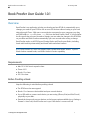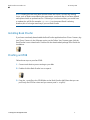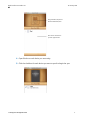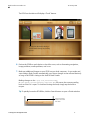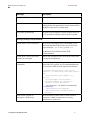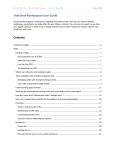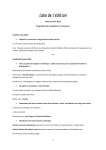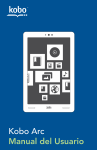Download Book Proofer User Guide 1.0.1
Transcript
Book Proofer User Guide 1.0.1 19 January 2012 Book Proofer User Guide 1.0.1 Overview Book Proofer is an application to help you develop and test EPUBs. It automatically syncs changes you make to your EPUB to one or more iOS devices without having to sync each device through iTunes. With one or more devices connected to your computer, you drag an EPUB folder or .epub file (not a .zip file) into the Book Proofer “shelf.” If you find after the first proof that you need to make a change, you can make the change in the EPUB files on your Mac and Book Proofer automatically syncs two seconds after saving a change. Book Proofer works on all EPUB types: Flowing Books and Fixed Layout Books, including books with JavaScript interactivity and books with read aloud content. Note: Book Proofer 1.0.1 does not support books created with iBooks Author. To proof iBooks Author-created books, use iBooks Author’s Preview capability. Requirements ■ ■ ■ ■ Mac OS X 10.6 Snow Leopard or later iTunes 10.5.1 iBooks 1.5 or later iOS 5.0 or later Before Proofing a Book Keep the following in mind before proofing a book: ■ The EPUB must be unencrypted. ■ iBooks 1.5 or later must be installed and open on each device. ■ Use a USB cable to connect each device you are testing (iPhone, iPad, and iPod Touch) physically to your Mac. ■ Extend the sleep mode on your devices to the longest option available (go to Settings > General > Auto Lock). Book Proofer won't sync if the device's screen turns off. © 2012 Apple Inc. All Rights Reserved. 1 Book Proofer User Guide 1.0.1 19 January 2012 Note: Proofing an EPUB using Book Proofer flushes the cache. This fixes any caching issues, such as iBooks remembering the appearance your book after it has been deleted and replaced with an updated version. Previously, to work around that, you would have to update the .opf file (for example: <dc:date>) to circumvent iBooks' cacheing. However, this is no longer necessary if you use Book Proofer. Installing Book Proofer If you have not already downloaded the Book Proofer application from iTunes Connect, log into iTunes Connect. In the Software section on the Deliver Your Content page, click the Book Proofer icon to download it. Double-click the downloaded package file to finish the installation. Proofing an EPUB Follow these steps to proof an EPUB: 1. Connect each device you are testing to your Mac. 2. Double-click the Book Proofer icon to open it. ! 3. Drag the .epub file or the EPUB folder to the Book Proofer shelf. (Note that you can proof only one EPUB at a time and you cannot proof a .zip file.) © 2012 Apple Inc. All Rights Reserved. 2 Book Proofer User Guide 1.0.1 19 January 2012 Drag the EPUB (compressed EPUB or EPUB folder) here Each device connected to your Mac appears here 4. Open iBooks on each device you are testing. 5. Click the checkbox for each device you want to proof to begin the sync. © 2012 Apple Inc. All Rights Reserved. 3 Book Proofer User Guide 1.0.1 19 January 2012 The EPUB on the device will display a “Proof” banner. The book on the device displays a “Proof” banner during the proofing process 6. Review the EPUB on each device to check for errors, such as formatting, navigation, image problems, media problems, and so on. 7. Make any additional changes to your EPUB on your local computer. As you make and save changes, Book Proofer automatically syncs those changes to the selected device(s) as long as the EPUB is sitting on the shelf in Book Proofer. Making changes to the .opf, .ncx, container.xml, or com.apple.ibooks.display-options.xml file causes the current proofing book to close if it is open. To continue viewing the book, simply tap the book to reopen. Tip: To quickly locate the EPUB files, click the Search button to open a Finder window. Click to open a Finder window to the location of the EPUB © 2012 Apple Inc. All Rights Reserved. 4 Book Proofer User Guide 1.0.1 19 January 2012 8. To remove an EPUB from the Book Proofer shelf, hover over the EPUB and click the X. You could also just drag another EPUB to the shelf. 9. After proofing your EPUB, you can use iTunes Producer to deliver it. Note: If the book has not loaded correctly, trying rebuilding the book by choosing Rebuild Book from the File menu. Error Messages Message Description Messages that can appear per device: Device Busy The device you are trying to sync is busy performing other operations, such as syncing your iTunes Library, mail, calendar, and so on. Proofing will start when the sync has completed. To avoid this, turn off automatic syncing. iBooks not installed The device you are trying to sync does not have the iBooks app installed on it. Open iBooks to sync The device you are trying to sync does not have the iBooks app open. iBooks must be open in order to sync. Please update iBooks to 1.5 or later The device you are trying to sync has an older version of iBooks. To use Book Proofer, you must use iBooks 1.5 or later. © 2012 Apple Inc. All Rights Reserved. 5 Book Proofer User Guide 1.0.1 19 January 2012 Message Description Sync Cancelled You cancelled the sync on the device. Sync Failed The sync could not be completed for some reason. Try quitting iBooks and quitting Book Proofer. Restart iBooks and Book Proofer and try syncing again. SyncStatus_iOSVersionOld The device you are trying to sync has an older version of iOS. To use Book Proofer, you must use iOS 5.0 or later. Messages relating to EPUB validation: <EPUB name> is not a valid EPUB The EPUB you are trying to sync is incomplete or not valid. Verify that the EPUB's key files are correct. These may include the .opf, mimetype and .ncx. See iBookstore Asset Guide for further EPUB recommendations. <EPUB name> cannot be proofed because it is encrypted Remove any encryption on the EPUB. Book Proofer does not support encrypted files. <EPUB name> does not have a dc:Identifier. The tag <dc:identifier> is missing from the <metadata> block in the OPF (.opf ) file. (It is recommended that you use your book's ISBN-13 for the value of this element.) <metadata xmlns:dc="http://purl.org/dc/ elements/1.1/" xmlns="http://www.idpf.org/2007/ opf"> <dc:title>Fixed Layout Example 2.1</ dc:title> <dc:rights>Apple Inc</dc:rights> <dc:creator>Apple Inc</dc:creator> <dc:date >2011-09-22</dc:date> <dc:identifier id="bookid">0123456789</ dc:identifier> <dc:language>en</dc:language> <meta name="cover" content="cover1"/> </metadata> Book Proofer is unable to decompress <EPUB name> © 2012 Apple Inc. All Rights Reserved. The EPUB must be valid in order for Book Proofer to decompress it. Make sure there are no missing components or other errors. 6