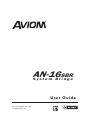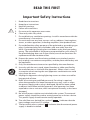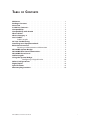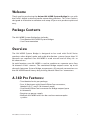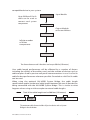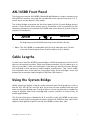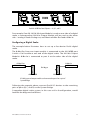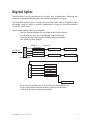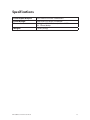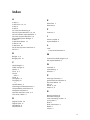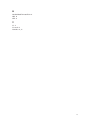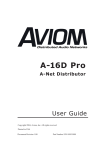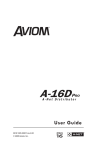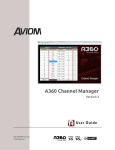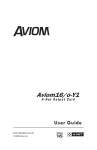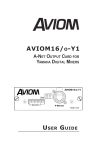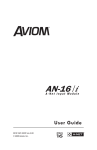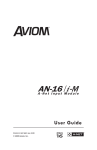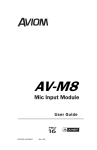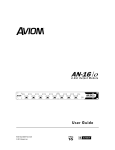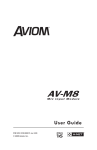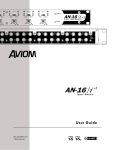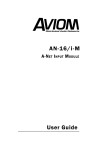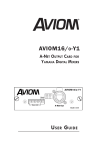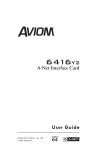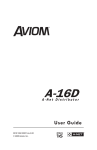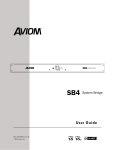Download AN-16SBR User Guide
Transcript
AN-16SBR System Bridge Pont De Système User Guide ARTWORK, LABEL ID, AN-16SBR 9311 1011 0001F rev 2.00 P/N 9225 1059 0001, REV. A © 2009 SCALE 1:1Aviom, Inc. 25 OCT 06 PRO16 Certifications ETL/cETL Listed EMC: EN 55013, EN 55020, SAA AS/NZS 1053 Conforms to: IEC 60065, EN 60065, UL 6500-2001 Certified to: CAN/CSA E60065, KETI RoHS Status: Pb-free Pb Pb-Free Notice of Rights All rights reserved. No part of this document may be reproduced or transmitted in any form or by any means—electronic, mechanical, photocopy, recording, or otherwise—without written permission of Aviom, Inc. Trademarks Aviom, A‑Net, the A‑Net icon, Pro16, Pro64, and Virtual Data Cable are trademarks of Aviom, Inc. All other trademarks are the property of their respective owners. © 2009 Aviom, Inc. All rights reserved. Information subject to change without notice. ii READ THIS FIRST Important Safety Instructions ! 1. 2. 3. 4. 5. 6. 7. 8. 9. 10. 11. 12. 13. 14. 15. 16. 17. Read these instructions. Keep these instructions Heed all warnings. Follow all instructions. Do not use this apparatus near water. Clean only with a dry cloth. Do not block any ventilation openings. Install in accordance with the manufacturer’s instructions. Do not install near any heat sources such as radiators, heat registers, stoves, or other apparatus (including amplifiers) that produce heat. Do not defeat the safety purpose of the polarized or grounding-type plug. A polarized plug has two blades with one wider than the other. A grounding type plug has two blades and a third grounding prong. The wide blade or third prong are provided for your safety. If the provided plug does not fit your outlet, consult an electrician for replacement of the obsolete outlet. Protect the power cord from being walked on or pinched, particu‑ larly at plugs, convenience receptacles, and the point where they exit the apparatus. Only use attachments/accessories specified by the manufacturer. Use only with the cart, stand, tripod, bracket, or table specified by the manufacturer, or sold with the apparatus. When a cart is used, use caution when moving the cart/apparatus combination to avoid injury from tip-over. Unplug this apparatus during lightning storms or when unused for long periods of time. Refer all servicing to qualified personnel. Servicing is required when the apparatus has been damaged in any way, such as when the power-supply cord or plug is damaged, liquid has been spilled or objects have fallen into the apparatus, the apparatus has been exposed to rain or moisture, does not operate normally, or has been dropped. No on/off power switches are included in the system. The external power supply should be used to control power to an Aviom device. This power supply should remain readily operable. The solid line over dashed line symbol ( ) indicates that the input voltage must be a DC voltage. The box within a box symbol ( ) indicates that the external power supply is double insulated. iii ! WARNING! ! TO REDUCE THE DANGER OF ELECTRICAL SHOCK DO NOT REMOVE COVERS. NO USER SERVICEABLE PARTS INSIDE REFER SERVICING TO QUALIFIED SERVICE PERSONNEL ONLY To reduce the risk of fire or electrical shock, do not expose this product to rain or other types of moisture. To avoid the hazard of electrical shock, do not handle the power cord with wet hands. Replace fuse with same type and rating. Operating Temperature: 10˚C to 50˚C (50˚F to 122˚F) Risque de choc électrique – ne pas ouvrir. Pour réduire le risque de feu ou de choc électrique, ne pas exposer cet équipement à la pluie ou la moisissure. Pour réduire le risque de choc électrique, ne pas retirer le couvercle. Pièces non remplaçables par l’utilisateur. Confier la réparation à une personne qualifiée. Attention – utiliser seulement un fusible de rechange de même type. Cet appareil est conforme à la section 15 de la norme FCC. Son fonctionnement est soumis aux conditions suivantes : (1) cet équipement ne doit pas causer des interférences nocives, et (2) cet équipement doit accepter toute interférence captée incluant les interférences pouvant causer des opérations indésirables. Cet appareil numérique de Classe B est conforme à la norme NMB-003 du Canada. CAUTION: • Using any audio system at high volume levels can cause permanent damage to your hearing. • Set your system volume as low as possible. • Avoid prolonged exposure to excessive sound pressure levels. IMPORTANT: This equipment has been tested and found to comply with the limits for a Class B digital device, pursuant to part 15 of the FCC Rules. These limits are designed to provide reasonable protection against harmful interference in a residential installation. This equipment generates, uses and can radiate radio frequency energy and, if not installed and used in accordance with the instructions, may cause harmful interference to radio communications. However, there is no guarantee that interference will not occur in a particular installation. If this equipment does cause harmful interference to radio or television reception, which can be determined by turning the equipment off and on, the user is encouraged to try to correct the interference by one or more of the following measures: • Reorient or relocate the receiving antenna. • Increase the separation between the equipment and receiver. • Connect the equipment into an outlet on a circuit different from that to which the receiver is connected. • Consult the dealer or an experienced radio/TV technician for help. Changes or modifications to the product not expressly approved by Aviom, Inc. could void the user’s FCC authority to operate the equipment. iv Aviom, Inc. Limited Warranty Aviom, Inc. warrants this product against defects in materials and workmanship for a period of one year from the date of the original retail purchase. This warranty does not apply if the equipment has been damaged due to misuse, abuse, accident, or problems with electrical power. The warranty also does not apply if the product has been modified in any way, or if the product serial number has been damaged, modified, or removed. If a defect is discovered, first write or call Aviom, Inc. to obtain a Return Authorization number. No service will be performed on any product returned without prior authorization. Aviom, Inc. will, at its option, repair or replace the product at no charge to you. The product must be returned during the warranty period, with transportation charges prepaid to Aviom, Inc., 1157 Phoenixville Pike, Suite 201, West Chester, PA 19380. You must use the product’s original packing materials for shipment. Shipments should be insured for the value of the product. Include your name, address, phone number, description of the problem, and copy of the original bill of sale with the shipment. The Return Authorization number should be written on the outside of the box. THIS LIMITED WARRANTY GIVES YOU SPECIFIC LEGAL RIGHTS. YOU MAY HAVE OTHER RIGHTS, WHICH VARY FROM STATE TO STATE (OR JURISDICTION TO JURISDICTION). AVIOM’S RESPONSIBILITY FOR MALFUNCTIONS AND DEFECTS IN HARDWARE IS LIMITED TO REPAIR AND REPLACEMENT AS SET FORTH IN THIS LIMITED WARRANTY STATEMENT. ALL EXPRESS AND IMPLIED WARRANTIES FOR THE PRODUCT, INCLUDING BUT NOT LIMITED TO ANY IMPLIED WARRANTIES OF MERCHANTABILITY AND FITNESS FOR A PARTICULAR PURPOSE, ARE LIMITED IN DURATION TO THE WARRANTY PERIOD SET FORTH ABOVE. NO WARRANTIES, WHETHER EXPRESS OR IMPLIED, WILL APPLY AFTER SUCH PERIOD. AVIOM, INC. DOES NOT ACCEPT LIABILITY BEYOND THE REMEDIES SET FORTH IN THIS LIMITED WARRANTY DOCUMENT. AVIOM, INC.’S LIABILITY IS LIMITED TO THE REPAIR OR REPLACEMENT, AT OUR OPTION, OF ANY DEFECTIVE PRODUCT, AND SHALL IN NO EVENT INCLUDE INCIDENTAL OR CONSEQUENTIAL DAMAGES OF ANY KIND. SOME STATES DO NOT ALLOW EXCLUSIONS OR LIMITATION OF IMPLIED WARRANTIES OR LIABILITY FOR INCIDENTAL OR CONSEQUENTIAL DAMAGES, SO THE ABOVE LIMITATIONS MAY NOT APPLY TO YOU. v Warranty Information Please record the following information for future reference: Your Authorized Aviom Dealer: Name: Address: Phone: Serial Numbers of Your Aviom Products: Date of Purchase: Your Authorized Aviom Dealer is your primary source for service and support. The information recorded above will be helpful in communicating with your Authorized Aviom Dealer should you need to contact Aviom Customer Service. If you have any questions concerning the use of this unit, please contact your Authorized Aviom Dealer first. For additional technical support, or to find the name of the nearest Authorized Aviom Repair Station, check the Aviom web site at www.aviom.com. To fulfill warranty requirements, your Aviom product should be serviced only at an authorized Aviom service center. The Aviom serial number label must appear on the outside of the unit, or the Aviom warranty is void. This manual and its contents are copyrighted by Aviom, Inc. All rights are reserved by Aviom, Inc. This document may not, in whole or in part, be copied, photocopied, reproduced, translated, or reduced to any electronic medium or machine-readable form without prior written consent from Aviom, Inc. The software and/or firmware contained within Aviom products is copyrighted and all rights are reserved by Aviom, Inc. Although every effort has been made to ensure the accuracy of the text and illustrations in this manual, no guarantee is made or implied as to the accuracy of the information contained within. vi Table of Contents Welcome���������������������������������������������������������������������������������������������������������������������� 1 Package Contents �������������������������������������������������������������������������������������������������� 1 Overview ������������������������������������������������������������������������������������������������������������������� 1 A-16D Pro Features: ���������������������������������������������������������������������������������������������� 1 Compatibility����������������������������������������������������������������������������������������������������������� 2 Compatibility with Pro64 ���������������������������������������������������������������������������������� 2 About A-Net �������������������������������������������������������������������������������������������������������������� 3 About Category 5 �������������������������������������������������������������������������������������������������� 3 Cat-5 Cables �������������������������������������������������������������������������������������������������������������� 4 Cable Lengths ����������������������������������������������������������������������������������������������� 4 AC Line Conditioning ������������������������������������������������������������������������������������������� 6 Installing in an Equipment Rack���������������������������������������������������������������������� 6 EtherCon Connector���������������������������������������������������������������������������������������������� 7 Cleaning and Maintenance Information���������������������������������������������� 7 AN-16SBR System Bridge ����������������������������������������������������������������������������������� 8 AN-16SBR Rear Panel Connections ��������������������������������������������������������������� 8 AN-16SBR Front Panel������������������������������������������������������������������������������������������ 9 Cable Lengths���������������������������������������������������������������������������������������������������������� 9 Using the System Bridge ������������������������������������������������������������������������������������ 9 Configuring a Digital Snake ������������������������������������������������������10 Other Configurations ���������������������������������������������������������������������������������������� 11 Digital Splits ����������������������������������������������������������������������������������������������������������12 Specifications ��������������������������������������������������������������������������������������������������������13 Warranty Registration����������������������������������������������������������������������������������������16 AN-16SBR System Bridge User Guide i Welcome Thank you for purchasing the Aviom AN-16SBR System Bridge for use with the Pro16® digital snake and audio networking products. This User Guide is designed to make the installation and setup of your new product quick and easy. Package Contents The AN-16SBR System Bridge box includes: • Two identical AN-16SBR System Bridges • User Documentation Overview The AN-16SBR System Bridge is designed to be used with Pro16 Series products when digital snake and audio distribution systems larger than 32 channels are required. One AN-16SBR is used at each end of every 48- or 64-channel run. At each location, one AN-16SBR is used to combine or separate up to four 16-channel A-Net® streams. The combined Bridge output carries up to 64 channels between System Bridge components. All network connections on the AN-16SBR feature heavy-duty locking Neutrik EtherCon® connectors. A-16D Pro Features: • Two identical units per package • Four A-Net inputs with Neutrik EtherCon connectors, labeled A, B, C, and D (16 channels each) • One Neutrik EtherCon connector for Bridge output (up to 64 channels) • Requires no power supply • Multiple AN-16SBR units can be used to create complex systems AN-16SBR System Bridge User Guide 1 Compatibility The AN-16SBR System Bridge can be used with: • A-16II Personal Mixer • A-16R rack-mounted Personal Mixer • A-16D A-Net Distributor • A-16D Pro A-Net Distributor • AN-16/i Input Module • AV-M8 Input Module • AN-16/i-M Mic Input Module • Y1 console interface card for use with Yamaha® consoles • AN-16/o Output Module • AV-P2 Output Module • Third-party Pro16 console interface cards Compatibility with Pro64 Many Pro16 products can be connected to a Pro64® A-Net system with the addition of the ASI A-Net Systems Interface. The ASI translates Pro64 A-Net data into Pro16 data and separates the 64-channel Pro64 stream into up to four 16-channel Pro16 outputs, depending on the Pro64 sample rate being used. Only Pro16 devices that have an A-Net In port such as A-Net Distributors, Personal Mixers, and output modules are compatible with Pro64 and the ASI. Pro16 input modules and console interface cards cannot send their data into a Pro64 network. The Pro16 A-Net outputs from an ASI A-Net Systems Interface can be connected to ports A, B, C, and/or D on the System Bridge. Do not connect anything except another AN-16SBR to the Bridge port. AN-16SBR System Bridge User Guide 2 About A-Net The Pro16® version of A-Net® is a high-speed data transmission protocol capable of sending and receiving high-quality digital audio using readily available Cat-5 cables. A-Net is a proprietary technology developed by Aviom. A-Net is based on the physical layer of Ethernet, a Local Area Network (or LAN) technology. This provides A-Net with a mature and robust base on which to build. However, it is important to note that A-Net devices are not compatible with Ethernet devices. As used in the Pro16 series products, the A-Net signal carries sixteen channels of digital data from the system’s A-Net input module or console interface card to each A-Net device connected to the system. Some of the benefits of using A-Net to transmit digital audio are: • Virtually no latency • No ground loops • Easy cabling using readily available components • An unlimited number of A-Net devices can be used in a system • Ease in spanning long distances between system compo‑ nents P Note: While the Cat-5e cables and connectors used on your Aviom products look like typical computer Ethernet network connections, do not connect computers, routers, or other home and business networking equipment to your Aviom products. About Category 5 Category 5 (also referred to as Cat-5) describes a commonly used type of high performance network cabling. It is used mainly for data transmission purposes to connect computers, modems and other devices. A standard Category 5 patch cable consists of four twisted pairs of copper wire terminated by RJ45 male connectors. The cable assembly is used to provide connectivity between any two Category 5 female outlet jacks. A variation, called Category 5e (or Cat-5e), uses additional twists in the cable to reduce interference in high-speed network applications. In general, when using long cable lengths, select Cat-5e cables for best performance. AN-16SBR System Bridge User Guide 3 Use Cat-5e Unshielded Twisted Pair (UTP) cables or better for all A-Net applications. The RJ45 connector looks similar to the connectors found on a telephone system, only larger. The twisting of the wire pairs helps to shield the cable from unwanted interference from electrical fields or radio interference (sometimes referred to as “RF”). Cat-5 cabling supports frequencies up to 100 MHz and speeds up to 1000 Mbps. RJ45 Jack Cat-5 Cable Cat-5 Cables The cables used with your Aviom system are interchangeable with any standard Category 5e (Cat-5e) cables. If you need a longer cable for a particular application, any computer store should be able to supply you with an appropriate cable. A qualified technician should be able to build custom cables to any length (up to the maximum of 500 feet (150 meters) between components). For fixed or permanent installations, you have the option of running Cat-5 cables inside walls and terminating them with readily available wall panel connectors that include the RJ45 jack. (Solid wire is recommended for permanent installations.) In addition to standard Cat-5e cables, Category 6 (Cat-6) cables can also be used. P Note: When purchasing Cat-5e cables, be sure to buy only standard Cat-5e UTP cables, not those sold as crossover cables. A crossover cable is used for file transfer between two computers. A crossover cable is not compatible with your Aviom equipment. Cable Lengths Cat-5e cables used with your Aviom products can be up to 500 feet (approximately 150 meters) in length between devices. The maximum cable length specification applies to the cable connected between the AN‑16/i Input Module and the first Pro16 output module (or Personal Mixer) in your system as well as for cable runs between each additional Pro16 A-Net AN-16SBR System Bridge User Guide 4 compatible device in your system. Input Module Up to 500 feet of Cat‑5e cable can be used to connect each system component Output Modules or Personal Mixers Infinite number of A-Net components The distance between each A-Net device can be up to 500 feet (150 meters). Your cable length performance will be affected by a number of factors including the quality of the cables used, and the number of devices such as cable couplers used or passive wall panel interconnections in use. Use Cat-5e cable for best performance wherever possible. Stranded or solid Cat-5e cable can be used. When using the optional AN-16SBR System Bridge, the cable length specification applies to the total cable length between the two A-Net devices being connected with the AN-16SBR System Bridge. This is similar to what happens when using an inline coupler to extend cable lengths. Total A-Net cable length can be 500 feet (150 meters) System Bridge A-Net Out Pro16 Input System Pro16 Output Bridge A-Net In The maximum cable distance includes all passive devices such as System Bridges in the calculation. AN-16SBR System Bridge User Guide 5 Pre-made cables in a variety of lengths and colors are available at most computer outlets. Cables can be extended by using a simple passive device called an inline coupler to add length to existing cables (as long as you do not exceed the specified maximum cable length). If you need a longer cable on occasion, this is a simple solution. Note that it is possible that the maximum cable length specification can be compromised by using inline couplers or other passive connection devices. AC Line Conditioning Aviom products are digital devices and as such are sensitive to sudden spikes and drops in the AC line voltage. Changes in the line voltage from lightning, power outages, etc., can sometimes damage electronic equipment. To minimize the chance of damage to your equipment from sudden changes in the AC line voltage, you may want to plug your equipment into a power source that has surge and spike protection. Power outlet strips are available with built-in surge protection circuits that may help protect your equipment. Other options for protection of your equipment include the use of an AC line conditioner or a battery backup system (sometimes referred to as an uninterruptible power supply, or UPS). Installing in an Equipment Rack The AN-16SBR System Bridge is designed to be installed in a standard 19-inch audio equipment rack. This design is both for easy transportation of the unit and for protection. Each unit takes up one standard rack spaces (19 inches wide by 1.75 inches high). The rack ears on each side of the device are designed to support the weight of the AN-16SBR System Bridge. Each rack ear contains holes for two screws per side. Always support the unit with all four screws. To rack mount the System Bridge, position it in the equipment rack at the desired location. Use standard rack-mounting screws (10-32 size) to attach the unit to your rack hardware. Tighten all four screws firmly, but avoid overtightening. You may want to use non-metallic washers between the rack-mounting screws and the device’s finished surface to avoid marring the painted finish on your Aviom products. Always allow adequate ventilation for devices mounted in equipment racks. Avoid placing your Pro16 product directly above or below other rack- AN-16SBR System Bridge User Guide 6 mounted devices that produce high levels of heat, such as power amps. EtherCon Connector Some Aviom products use EtherCon® Cat-5 connectors. The Neutrik EtherCon connector is a dual RJ45 type connector. It can receive a standard Cat-5e cable or a cable fitted with the special heavy-duty EtherCon connector. When using a standard Cat-5e cable, plug the cable into the center of the jack; release the cable by pressing on the small plastic tab built into the cable connector. The locking EtherCon connector is similar to an XLR cable, the kind commonly used on microphones. Insert an EtherCon equipped cable into the jack until it clicks and locks in place. To remove the cable, press on the metal release tab at the top of the panel-mounted EtherCon jack and pull the connector outward. Cleaning and Maintenance Information The exterior of your Aviom products should be cleaned with a dry, soft, lintfree cloth. For tougher dirt, you can use a cloth slightly dampened with water or with a mild detergent. When cleaning your Aviom products, never spray cleaners directly onto the product surfaces. Instead, spray a small amount of the cleaning solution onto a clean cloth first. Then use the dampened cloth to clean the product. P Note: Never use solvents or abrasive cleaners on the finished surfaces of your Aviom products. AN-16SBR System Bridge User Guide 7 AN-16SBR System Bridge The rack-mountable AN-16SBR System Bridge is a two-component product designed to allow up to four pairs of Pro16 A-Net products (such as AN-16/i Input Modules and AN-16/o Output Modules) to be used together to create a digital snake or audio network using just one cable between locations. When used with Pro16 products, the AN-16SBR System Bridge allows up to sixty-four channels of digital audio data to transfer over a single Cat-5e cable. System Bridges can be mounted in any standard 19” audio rack . The System Bridge is also compatible with Aviom’s Pro16 Monitor Mixing System products, which include the A-16II and A-16R Personal Mixers. The 16-channel data for up to four separate monitor systems or monitoring zones can be transmitted over a single Cat-5e cable by using a System Bridge. Individual A-Net output streams from a System Bridge can be connected to Pro16 A-Net distributor products such as the A-16D and A-16D Pro to create digital splits as needed. P Note: The data from the A-Net Bridge port on the AN-16SBR cannot be directly connected to an A-Net distributor product. AN-16SBR Rear Panel Connections The rear panel of the AN-16SBR System Bridge contains four EtherCon Cat-5 connectors which can be connected to Pro16 products. The ports labeled A, B, C, and D on the rear of the System Bridge are used to connect I/O pairs of compatible Pro16 devices. There is a one-to-one relationship between the pairs of like-named ports on the System Bridge rear panels. The Pro16 device connected to port A on one System bridge is always feeding A-Net to the device connected to port A on the matching System Bridge, etc. PRO16 PORTS A B C D The AN-16SBR has four Pro16 A-Net ports, labeled A, B, C, and D. AN-16SBR System Bridge User Guide 8 AN-16SBR Front Panel The front port on the AN‑16SBR, labeled A-Net Bridge is used to connect one AN-16SBR to another, carrying the combined A‑Net signals from the A, B, C, and D ports on the device’s rear panel. The A-Net Bridge connector on the front panel of the System Bridge always carries a four-device data stream and is intended to be connected to the matching connector on another AN-16SBR and never directly to the A-Net In another A-Net device. A-NET BRIDGE AN-16SBR System Bridge The Bridge output on the AN-16SBR contains four streams of Pro16 A-Net data. P Note: The AN-16SBR is compatible with Pro16 A-Net data only. Do not connect A-Net outputs from Pro64 modules to this device. Cable Lengths In most cases the AN-16SBR System Bridges will be located near the Pro16 I/O devices connected to them. Keep the interconnecting Cat-5e cable runs as short as possible. Cable runs between A-Net devices and the System Bridge are included in the maximum cable length specification. The Cat-5e cable runs between the A-Net devices connected with System Bridges must not exceed the maximum cable length of 500 feet (150 meters). Using the System Bridge When creating a digital snake or audio network with Pro16 products such as the AN-16/i, AN-16/i-M, and AN-16/o, up to four of each module can be used with one System Bridge pair. Pro16 products can be combined as needed to create a flexible and easily reconfigured system suited to a wide variety of audio applications. The Pro16 A-Net ports labeled A, B, C, and D on the AN-16SBR are directly related. Pro16 signals plugged into port A of the AN‑16SBR on one side of the digital snake appear at port A on the AN-16SBR on the other side. AN-16SBR System Bridge User Guide 9 PRO16 PORTS A B C D Each AN-16SBR has four I/O ports—A, B, C, and D. For example, if an AN-16/i-M Mic Input Module is used on one side of a digital snake, a corresponding AN-16/o Output Module will be used on the other side—analog in feeds analog out, and likewise A-Net Out feeds A-Net In. Configuring a Digital Snake The example below illustrates how to set up a four-device Pro16 digital snake. The A-Net Out from one input module is connected to the AN-16SBR port A with a Cat-5e cable at one end of the digital snake. The AN-16/o Output Module’s A-Net In is connected to port A at the other side of the digital snake. A-Net Out AN-16/i A B C D AN-16SBR Bridge A B A-Net In AN-16/o C D AN-16SBR A Pro16 input and output module each connected to port A on a pair of System Bridges Following the example above, connect Pro16 I/O devices to the remaining pairs of ports (B, C, and D) on the System Bridge. A complete digital snake system, in this case a 64 x 0 configuration, would look like the diagram that follows: AN-16SBR System Bridge User Guide 10 A-Net Out AN-16/i AN-16/i AN-16/i AN-16/i A B Bridge C D AN-16SBR A B C D AN-16SBR A-Net In AN-16/o AN-16/o AN-16/o AN-16/o Note that each port of the System Bridge contains one I/O pair. To complete the digital snake, connect the Bridge ports on the AN-16SBR System Bridges with a Cat-5e cable. Other Configurations The AN-16SBR System Bridge can be used to create 64 x 0, 48 x 16, or 32 x 32 configurations using the same set of Pro16 I/O modules. To create other configurations, simply swap the position of any pair of modules. For example, to create a digital snake with 48 channels sending and 16 channels returning (48 x 16), switch the positions of the devices attached to port D of the AN-16SBR. Any compatible Pro16 input module (such as the AN-16/i-M, Y1 card for Yamaha consoles, or other Pro16 compatible thirdparty console interface card can be substituted in the examples above. Remember that an A-Net output connected to a particular port (A, B, C, or D) on one side of the System Bridge will always connect to an A-Net input of a device connected to the same-lettered port on the other side of the System Bridge. A-Net Out AN-16/i AN-16/i AN-16/i AN-16/o A B C D System Bridge Bridge A B C D System Bridge A-Net In AN-16/o AN-16/o AN-16/o AN-16/i One pair of Pro16 devices has been swapped, creating a 48 x 16 configuration. AN-16SBR System Bridge User Guide 11 Digital Splits Pro16 devices can be connected in virtually any combination, allowing the creation of complex digital splits and audio distribution systems. The example below shows a variety of splits from one side of a digital snake, including serial as well as parallel connections using an A-Net distributor (A-16D or A-16D Pro). There some simple rules to remember: • Always connect A-Net Out to A-Net In on Pro16 devices. • The Bridge port on a System Bridge cannot directly connect to anything except a Bridge port on another AN-16SBR System Bridge. Bridge A B C D System Bridge A-Net In A-Net Out AN-16/o AN-16/o AN-16/o AN-16/o AN-16/o AN-16/o AN-16/o AN-16/o A-16D A-16R A-16R A-16R A-16R A-16R AN-16/o Port A of the System Bridge has a serial split with three output modules; port D splits serially to output modules and then in parallel to Personal Mixers and then serially again to another output module. AN-16SBR System Bridge User Guide 12 Specifications A-Net Input/Output: four EtherCon RJ45 Connectors A-Net Bridge: one EtherCon RJ45 Connector Dimensions: 1U high x 19” (482.6mm) wide x 1.25” (31.75mm) deep Weight: 1.0 lb (.45 kg) AN-16SBR System Bridge User Guide 13 Index A E A-16D 8 A-16D Pro 2, 8, 12 A-16II 2 A-16R 2 AC Line Conditioning 6 AN-16/i Input Module 2, 8, 10 AN-16/i-M Mic Input Module 2 AN-16/o Output Module 2, 8 AN-16SBR System Bridge 5 A-Net 3 A-Net distributor 12 A-Net In 10 A-Net Out 10 ASI A-Net Systems Interface 2 AV-P2 2 EtherCon 7 Ethernet 3 B Bridge 5, 9 Bridge port 12 C cable length 4 Cable Length 9 cables 4 Cat-5 4, 5 Cat-5e UTP 3 Cat-6 4 Category 5 3 Category 5e 3 Certifications ii Cleaning and Maintenance 7 Compatibility with Pro64 2 computer network 3 console interface card 2, 11 crossover cables 4 D Digital Snake 10 Digital Split 11 distributor 8 Distributor 2 F Features 1 I inline coupler 6 Input Module 2 L LAN Local Area Network 3 M maximum cable length 6, 9 Mic Input Module 2 N network 3 networking 3 Neutrik 7 P Package Contents 3 permanent installation 4 Personal Mixer 12 plit 12 Pro16 2, 3, 8 Pro64 2, 9 R Rack mounting 6 Rack Mounting 6 rack-mounting screws 6 rear panel 8 RJ45 7 RJ45 connector 4 RoHS ii router 3 14 U Unshielded Twisted Pair 4 UPS 6 UTP 4 Y Y1 2 Y1 card 11 Yamaha 2, 11 15 Warranty Registration Please take a moment to fill in this warranty registration form. Return it to Aviom via mail or fax. All information will be kept confidential. Model Number Product Serial Number Model Number Product Serial Number Model Number Product Serial Number Model Number Product Serial Number Date Purchased Dealer Name Dealer Location Your Name Address Address City State/Province Zip/Postal Code Country Email Address Fax this form to Aviom at +1 610-738-9950 1157 Phoenixville Pike, Suite 201 • West Chester, PA 19380 Voice: +1 610.738.9005 • Fax: +1 610.738.9950 • www.Aviom.com