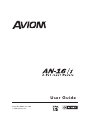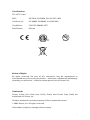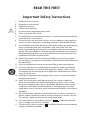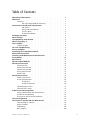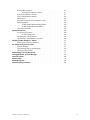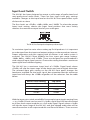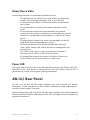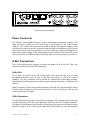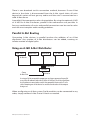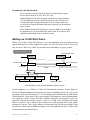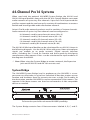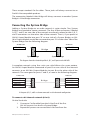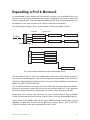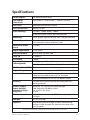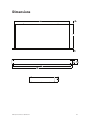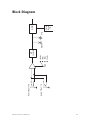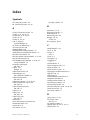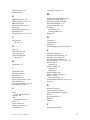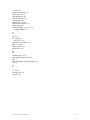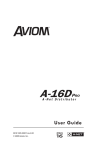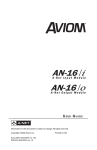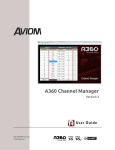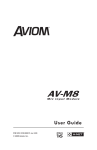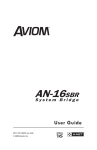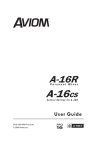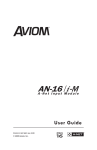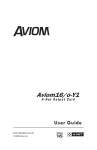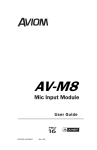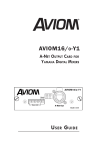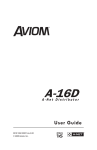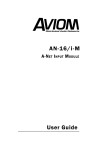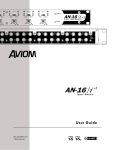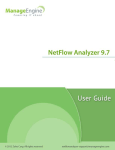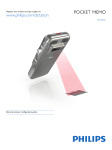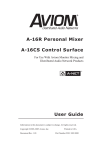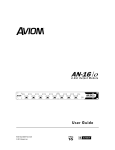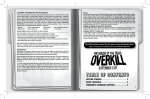Download AN-16/i User Guide
Transcript
User Guide 9310 1021 0001F rev 2.00 © 2009 Aviom, Inc. Certifications ETL/cETL Listed EMC: EN 55013, EN 55020, SAA AS/NZS 1053 Conforms to: IEC 60065, EN 60065, UL 6500-2001 Certified to: CAN/CSA E60065, KETI RoHS Status: Pb-free Pb Pb-Free Notice of Rights All rights reserved. No part of this document may be reproduced or transmitted in any form or by any means—electronic, mechanical, photocopy, recording, or otherwise—without written permission of Aviom, Inc. Trademarks Aviom, A‑Net, the A‑Net icon, Pro16, Pro64, and Virtual Data Cable are trademarks of Aviom, Inc. All other trademarks are the property of their respective owners. © 2009 Aviom, Inc. All rights reserved. Information subject to change without notice. ii READ THIS FIRST Important Safety Instructions ! 1. 2. 3. 4. 5. 6. 7. 8. 9. 10. 11. 12. 13. 14. 15. 16. 17. Read these instructions. Keep these instructions Heed all warnings. Follow all instructions. Do not use this apparatus near water. Clean only with a dry cloth. Do not block any ventilation openings. Install in accordance with the manufacturer’s instructions. Do not install near any heat sources such as radiators, heat registers, stoves, or other apparatus (including amplifiers) that produce heat. Do not defeat the safety purpose of the polarized or grounding-type plug. A polarized plug has two blades with one wider than the other. A grounding type plug has two blades and a third grounding prong. The wide blade or third prong are provided for your safety. If the provided plug does not fit your outlet, consult an electrician for replacement of the obsolete outlet. Protect the power cord from being walked on or pinched, particu‑ larly at plugs, convenience receptacles, and the point where they exit the apparatus. Only use attachments/accessories specified by the manufacturer. Use only with the cart, stand, tripod, bracket, or table specified by the manufacturer, or sold with the apparatus. When a cart is used, use caution when moving the cart/apparatus combination to avoid injury from tip-over. Unplug this apparatus during lightning storms or when unused for long periods of time. Refer all servicing to qualified personnel. Servicing is required when the apparatus has been damaged in any way, such as when the power-supply cord or plug is damaged, liquid has been spilled or objects have fallen into the apparatus, the apparatus has been exposed to rain or moisture, does not operate normally, or has been dropped. No on/off power switches are included in the system. The external power supply should be used to control power to an Aviom device. This power supply should remain readily operable. The solid line over dashed line symbol ( ) indicates that the input voltage must be a DC voltage. The box within a box symbol ( ) indicates that the external power supply is double insulated. iii ! WARNING! ! TO REDUCE THE DANGER OF ELECTRICAL SHOCK DO NOT REMOVE COVERS. NO USER SERVICEABLE PARTS INSIDE REFER SERVICING TO QUALIFIED SERVICE PERSONNEL ONLY To reduce the risk of fire or electrical shock, do not expose this product to rain or other types of moisture. To avoid the hazard of electrical shock, do not handle the power cord with wet hands. Replace fuse with same type and rating. Operating Temperature: 10˚C to 50˚C (50˚F to 122˚F) Risque de choc électrique – ne pas ouvrir. Pour réduire le risque de feu ou de choc électrique, ne pas exposer cet équipement à la pluie ou la moisissure. Pour réduire le risque de choc électrique, ne pas retirer le couvercle. Pièces non remplaçables par l’utilisateur. Confier la réparation à une personne qualifiée. Attention – utiliser seulement un fusible de rechange de même type. Cet appareil est conforme à la section 15 de la norme FCC. Son fonctionnement est soumis aux conditions suivantes : (1) cet équipement ne doit pas causer des interférences nocives, et (2) cet équipement doit accepter toute interférence captée incluant les interférences pouvant causer des opérations indésirables. Cet appareil numérique de Classe B est conforme à la norme NMB-003 du Canada. CAUTION: • Using any audio system at high volume levels can cause permanent damage to your hearing. • Set your system volume as low as possible. • Avoid prolonged exposure to excessive sound pressure levels. IMPORTANT: This equipment has been tested and found to comply with the limits for a Class B digital device, pursuant to part 15 of the FCC Rules. These limits are designed to provide reasonable protection against harmful interference in a residential installation. This equipment generates, uses and can radiate radio frequency energy and, if not installed and used in accordance with the instructions, may cause harmful interference to radio communications. However, there is no guarantee that interference will not occur in a particular installation. If this equipment does cause harmful interference to radio or television reception, which can be determined by turning the equipment off and on, the user is encouraged to try to correct the interference by one or more of the following measures: • Reorient or relocate the receiving antenna. • Increase the separation between the equipment and receiver. • Connect the equipment into an outlet on a circuit different from that to which the receiver is connected. • Consult the dealer or an experienced radio/TV technician for help. Changes or modifications to the product not expressly approved by Aviom, Inc. could void the user’s FCC authority to operate the equipment. iv Aviom, Inc. Limited Warranty Aviom, Inc. warrants this product against defects in materials and workmanship for a period of one year from the date of the original retail purchase. This warranty does not apply if the equipment has been damaged due to misuse, abuse, accident, or problems with electrical power. The warranty also does not apply if the product has been modified in any way, or if the product serial number has been damaged, modified, or removed. If a defect is discovered, first write or call Aviom, Inc. to obtain a Return Authorization number. No service will be performed on any product returned without prior authorization. Aviom, Inc. will, at its option, repair or replace the product at no charge to you. The product must be returned during the warranty period, with transportation charges prepaid to Aviom, Inc., 1157 Phoenixville Pike, Suite 201, West Chester, PA 19380. You must use the product’s original packing materials for shipment. Shipments should be insured for the value of the product. Include your name, address, phone number, description of the problem, and copy of the original bill of sale with the shipment. The Return Authorization number should be written on the outside of the box. THIS LIMITED WARRANTY GIVES YOU SPECIFIC LEGAL RIGHTS. YOU MAY HAVE OTHER RIGHTS, WHICH VARY FROM STATE TO STATE (OR JURISDICTION TO JURISDICTION). AVIOM’S RESPONSIBILITY FOR MALFUNCTIONS AND DEFECTS IN HARDWARE IS LIMITED TO REPAIR AND REPLACEMENT AS SET FORTH IN THIS LIMITED WARRANTY STATEMENT. ALL EXPRESS AND IMPLIED WARRANTIES FOR THE PRODUCT, INCLUDING BUT NOT LIMITED TO ANY IMPLIED WARRANTIES OF MERCHANTABILITY AND FITNESS FOR A PARTICULAR PURPOSE, ARE LIMITED IN DURATION TO THE WARRANTY PERIOD SET FORTH ABOVE. NO WARRANTIES, WHETHER EXPRESS OR IMPLIED, WILL APPLY AFTER SUCH PERIOD. AVIOM, INC. DOES NOT ACCEPT LIABILITY BEYOND THE REMEDIES SET FORTH IN THIS LIMITED WARRANTY DOCUMENT. AVIOM, INC.’S LIABILITY IS LIMITED TO THE REPAIR OR REPLACEMENT, AT OUR OPTION, OF ANY DEFECTIVE PRODUCT, AND SHALL IN NO EVENT INCLUDE INCIDENTAL OR CONSEQUENTIAL DAMAGES OF ANY KIND. SOME STATES DO NOT ALLOW EXCLUSIONS OR LIMITATION OF IMPLIED WARRANTIES OR LIABILITY FOR INCIDENTAL OR CONSEQUENTIAL DAMAGES, SO THE ABOVE LIMITATIONS MAY NOT APPLY TO YOU. v Warranty Information Please record the following information for future reference: Your Authorized Aviom Dealer: Name: Address: Phone: Serial Numbers of Your Aviom Products: Date of Purchase: Your Authorized Aviom Dealer is your primary source for service and support. The information recorded above will be helpful in communicating with your Authorized Aviom Dealer should you need to contact Aviom Customer Service. If you have any questions concerning the use of this unit, please contact your Authorized Aviom Dealer first. For additional technical support, or to find the name of the nearest Authorized Aviom Repair Station, check the Aviom web site at www.aviom.com. To fulfill warranty requirements, your Aviom product should be serviced only at an authorized Aviom service center. The Aviom serial number label must appear on the outside of the unit, or the Aviom warranty is void. This manual and its contents are copyrighted by Aviom, Inc. All rights are reserved by Aviom, Inc. This document may not, in whole or in part, be copied, photocopied, reproduced, translated, or reduced to any electronic medium or machine-readable form without prior written consent from Aviom, Inc. The software and/or firmware contained within Aviom products is copyrighted and all rights are reserved by Aviom, Inc. Although every effort has been made to ensure the accuracy of the text and illustrations in this manual, no guarantee is made or implied as to the accuracy of the information contained within. vi Table of Contents Warranty Information�����������������������������������������������������������������������������������������vi Welcome���������������������������������������������������������������������������������������������������������������������� 1 Features����������������������������������������������������������������������������������������������������������� 1 AN-16/i Input Module Features: ������������������������������������������������ 1 Conventions Used in this Document������������������������������������������������������������ 1 AN-Series ������������������������������������������������������������������������������������������� 1 Using Personal Mixers ������������������������������������������������������������������� 1 Cat-5 Cables �������������������������������������������������������������������������������������� 2 A-Net Distributors �������������������������������������������������������������������������� 2 Package Contents �������������������������������������������������������������������������������������������������� 3 About A-Net �������������������������������������������������������������������������������������������������������������� 3 Compatibility with Pro64 ���������������������������������������������������������������������������������� 4 About Category 5 �������������������������������������������������������������������������������������������������� 4 Cat-5 Cables �������������������������������������������������������������������������������������������������������������� 5 Cable Lengths ����������������������������������������������������������������������������������������������� 5 AC Line Conditioning ������������������������������������������������������������������������������������������� 7 Power Supplies ������������������������������������������������������������������������������������������������������� 7 Installing in an Equipment Rack���������������������������������������������������������������������� 8 EtherCon Connector���������������������������������������������������������������������������������������������� 9 Cleaning and Maintenance Information���������������������������������������������������� 9 Front Panel��������������������������������������������������������������������������������������������������������������10 Rear Panel���������������������������������������������������������������������������������������������������������������� 11 AN-16/i Input Module ����������������������������������������������������������������������������������������12 AN-16/i Front Panel���������������������������������������������������������������������������������������������12 Channel LEDs ����������������������������������������������������������������������������������������������12 Input Level Switch �������������������������������������������������������������������������������������13 Stereo Link Switch �������������������������������������������������������������������������������������14 Using Stereo Links ������������������������������������������������������������������������������������15 Power LED ����������������������������������������������������������������������������������������������������15 AN-16/i Rear Panel������������������������������������������������������������������������������������������������15 Power Connector ��������������������������������������������������������������������������������������16 A-Net Connections������������������������������������������������������������������������������������16 A-Net Out�����������������������������������������������������������������������������������������16 A-Net Expansion����������������������������������������������������������������������������16 Channel Input Jacks����������������������������������������������������������������������������������17 Channel Thru Jacks������������������������������������������������������������������������������������17 A-Net Connection Options������������������������������������������������������������������������������17 Series Connection of A-Net Devices����������������������������������������������������17 Parallel A-Net Routing ����������������������������������������������������������������������������18 Using an A-16D A-Net Distributor��������������������������������������������������������18 Connecting Audio������������������������������������������������������������������������������������������������19 Connections on the AN-16/i Rear Panel ����������������������������������������������������19 Connecting to a Mixer������������������������������������������������������������������������������19 Direct Output����������������������������������������������������������������������������������������������19 Submixing ����������������������������������������������������������������������������������������������������20 Bus Outputs �������������������������������������������������������������������������������������������������20 AN-16/i Input Module User Guide vii Using a Bus Output������������������������������������������������������������������������������������21 Stereo Drum Mix Example���������������������������������������������������������21 Aux Sends (Effects Sends)������������������������������������������������������������������������21 Insert Send/Return Points ����������������������������������������������������������������������22 TRS Inserts����������������������������������������������������������������������������������������������������23 Discreet Insert Send and Return Jacks������������������������������������������������23 Adding Effects ��������������������������������������������������������������������������������������������24 A-Net Audio Without the Effect ����������������������������������������������24 A-Net Audio With the Effect �����������������������������������������������������24 Line-level Devices��������������������������������������������������������������������������������������25 Audio Networks����������������������������������������������������������������������������������������������������26 32-Channel Systems ���������������������������������������������������������������������������������26 A-Net Expansion����������������������������������������������������������������������������26 32 Channels Send System ����������������������������������������������������������������������28 16 Channels Send/Return System ��������������������������������������������������������29 Adding Audio Outputs - Splits ����������������������������������������������������������������������31 Adding an A-16D Distributor �����������������������������������������������������������������32 64-Channel Pro16 Systems������������������������������������������������������������������������������33 System Bridge ���������������������������������������������������������������������������������������������33 Connecting the System Bridge�������������������������������������������������������������34 Configuration Notes���������������������������������������������������������������������������������35 Expanding a Pro16 Network����������������������������������������������������������������������������37 Using Multiple System Bridges���������������������������������������������������������������������38 Specifications ��������������������������������������������������������������������������������������������������������40 Dimensions�������������������������������������������������������������������������������������������������������������41 Block Diagram ������������������������������������������������������������������������������������������������������42 Warranty Registration����������������������������������������������������������������������������������������46 AN-16/i Input Module User Guide viii Welcome Thank you for purchasing the Aviom AN-16/i Input Module. This User Guide is designed to familiarize you with your new product and to have your Pro16® system up and running in no time. Features The AN-16/i is part of Aviom’s Pro16® Series of products; it can be combined with other Pro16 devices to create monitor systems, digital snakes, and audio distribution systems for applications such as live performance, broadcast, and recording. AN-16/i Input Module Features: • Sixteen line level audio inputs • High quality A-to-D conversion • Adjustable input gain switches per channel pair • Eight stereo channel Link switches • Signal and Peak LEDs on each channel • A-Net Out and Expansion jacks • 1U-high rack-mountable enclosure • Sixteen balanced 1/4-inch TRS jacks for audio Input connections • Sixteen balanced 1/4-inch TRS jacks for audio Thru connec‑ tions Conventions Used in this Document AN-Series The AN-16/i Input Module, AN-16/i-M Mic Input Module, and AN-16/o Output Module are referred to generically as the AN-Series of products. When describing audio network configurations, the AN-16/i-M Mic Input Module and most Pro16 console interface cards can be substituted anywhere the AN-16/i is used. Using Personal Mixers It is possible to create an audio distribution and personal monitor system using any combination of Aviom AN-Series and Personal Mixer products, including the A-16II, and A-16R. AN-16/i Input Module User Guide 1 When referring to the use of the personal mixers in a system in general, the terms A-16II Mixer or Personal Mixer are used to describe a case where a standard A-16II Personal Mixer or a rack mounted A-16R Personal Mixer (with/ without the optional A-16CS Control Surface) can be used. Cat-5 Cables In most cases Cat-5e, Cat-6, and Cat-6e cables can be interchanged. When speaking about interconnections between components in a system, the term Cat-5 is used generically to indicate the use of any of the applicable cable types. A-Net Distributors The A-16D and A-16D Pro A-Net Distributors are referred to generically as A-Net Distributors. AN-16/i Input Module User Guide 2 Package Contents The AN-16/i Input Module box includes: • One AN-16/i Input Module • One DC Power supply for the AN-16/i • Documentation Options for your system include: • Cat-5e interconnect cables • The AN-16SBR System Bridge • Aviom Personal Mixer products such as the A-16II Personal Mixer or A-16R rack mount Personal Mixer for creating a monitoring system • A-16D and/or A-16D Pro A-Net Distributors Also included with the system is a Warranty Registration, found within this User Guide. Be sure to fill out the form and return it to Aviom, Inc. via mail or fax as soon as possible. About A-Net The Pro16® version of A-Net® is a high-speed data transmission protocol capable of sending and receiving high-quality digital audio using readily available Cat-5 cables. A-Net is a proprietary technology developed by Aviom. A-Net is based on the physical layer of Ethernet, a Local Area Network (or LAN) technology. This provides A-Net with a mature and robust base on which to build. However, it is important to note that A-Net devices are not compatible with Ethernet devices. As used in the Pro16 series products, the A-Net signal carries sixteen channels of digital data from the AN-16/i Input Module to each A-Net device connected to the system. Some of the benefits of using A-Net to transmit digital audio are: • Virtually no latency • No ground loops • Easy cabling using readily available components • An unlimited number of A-Net devices can be used in a AN-16/i Input Module User Guide 3 system • Ease in spanning long distances between system compo‑ nents P Note: While the Cat-5e cables and connectors used on your Aviom products look like typical computer Ethernet network connections, do not connect computers, routers, or other home and business networking equipment to your Aviom products. Compatibility with Pro64 Many Pro16 products can be connected to a Pro64® A-Net system with the addition of the ASI A-Net Systems Interface. The ASI translates Pro64 A-Net data into Pro16 data and separates the 64-channel Pro64 stream into up to four 16-channel Pro16 outputs, depending on the Pro64 sample rate being used. Only Pro16 devices that have an A-Net In port such as Personal Mixers, A-Net Distributors, and output modules are compatible with Pro64 and the ASI. Pro16 input modules and console cards cannot send their data into a Pro64 network. About Category 5 Category 5 (sometimes referred to as Cat-5) describes a commonly used type of high performance network cabling. It is used mainly for data transmission purposes to connect computers, modems and other devices. A standard Category 5 patch cable consists of four twisted pairs of copper wire terminated by RJ45 male connectors. The cable assembly is used to provide connectivity between any two Category 5 female outlet jacks. A variation, called Category 5e (or Cat-5e), uses additional twists in the cable to reduce interference in high-speed network applications. In general, when using long cable lengths, select Cat-5e cables for best performance. Use Cat-5e Unshielded Twisted Pair (UTP) cables or better for all A-Net applications. The RJ45 connector looks similar to the connectors found on a telephone system, only larger. The twisting of the wire pairs helps to shield the cable from unwanted interference from electrical fields or radio interference (sometimes referred to as “RF”). Cat-5 cabling supports frequencies up to 100 MHz and speeds up to 1000 Mbps. AN-16/i Input Module User Guide 4 RJ45 Jack Cat-5 Cable Cat-5 Cables The cables used with your Aviom system are interchangeable with any standard Category 5e (Cat-5e) cables. If you need a longer cable for a particular application, any computer store should be able to supply you with an appropriate cable. A qualified technician should be able to build custom cables to any length (up to the maximum of 500 feet (150 meters) between components). For fixed or permanent installations, you have the option of running Cat-5 cables inside walls and terminating them with readily available wall panel connectors that include the RJ45 jack. (Solid wire is recommended for permanent installations.) In addition to standard Category 5e cables, Category 6 (Cat-6) cables can also be used. P Note: When purchasing Category 5e cables, be sure to buy only standard Cat-5e UTP cables, not those sold as crossover cables. A crossover cable is used for file transfer between two computers. A crossover cable is not compatible with your Aviom equipment. Cable Lengths Cat-5e cables used with your Aviom products can be up to 500 feet (approximately 150 meters) in length between devices. The maximum cable length specification applies to the cable connected between the AN16/i Input Module and the first Pro16 output module (or Personal Mixer) in your system as well as for cable runs between each additional Pro16 A-Net compatible device in your system. AN-16/i Input Module User Guide 5 AN-16/i Input Module Up to 500 feet of Cat‑5e cable can be used to connect each system component AN-16/o Output Modules or Personal Mixers Infinite number of A-Net components Your cable length performance will be affected by a number of factors including the quality of the cables used, and the number of devices such as cable couplers used or passive wall panel interconnections in use. Use Cat-5e cable for best performance wherever possible. Stranded or solid Cat-5e cable can be used. When using the optional AN-16SBR System Bridge, the cable length specification applies to the total cable length between the two A-Net devices being connected with the AN-16SBR System Bridge. This is similar to what happens when using an inline coupler to extend cable lengths. Total A-Net cable length can be 500 feet (150 meters) System Bridge A-Net Out Pro16 Input System Pro16 Output Bridge A-Net In Pre-made cables in a variety of lengths and colors are available at most computer outlets. Cables can be extended by using a simple passive device called an inline coupler to add length to existing cables (as long as you do not exceed the specified maximum cable length). If you need a longer cable on occasion, this is a simple solution. Note that it is possible that the maximum AN-16/i Input Module User Guide 6 cable length specification can be compromised by using inline couplers or other passive connection devices. AC Line Conditioning Aviom products are digital devices and as such are sensitive to sudden spikes and drops in the AC line voltage. Changes in the line voltage from lightning, power outages, etc. can sometimes damage electronic equipment. To minimize the chance of damage to your equipment from sudden changes in the AC line voltage, you may want to plug your equipment into a power source that has surge and spike protection. Power outlet strips are available with built-in surge protection circuits that may help protect your equipment. Other options for protection of your equipment include the use of an AC line conditioner or a battery backup system (sometimes referred to as an uninterruptible power supply, or UPS). Power Supplies Your Aviom product uses a DC power supply that has a two-prong power cord. The prongs on the power supply are identical, meaning that there is no need to orient the plug in a specific direction in the power outlet. Some products with two-prong power cords have polarized plugs that can only be inserted into an electrical outlet one way. The power supply that is shipped with your Aviom product is a universal switching type. It is capable of working with voltages from 90 to 240 volts AC. This means that a separate power supply is not needed to use the products with the AC power systems found in most countries. You should always use the power supply that shipped with your product. When travelling, you may need plug adapters to use the power supply with the AC outlet plug shape variations in use throughout the world. Should you need to replace the power supply that came with your product, we recommend using only a power supply that meets the following specifications. Type: Switching Input Voltage: 90-240 volts 50/60Hz 30VA Output: 24Vdc 0.5A Polarity Outer = negative; Inner = positive Plug Size 2 mm AN-16/i Input Module User Guide 7 _ + Power Supply Polarity Note that polarity of the plug found on the DC power supply needs to match that of the original power supply that came with your Aviom equipment. Aviom products use a center positive power supply. The outer contact is negative, the inner contact is positive. (See the diagram above.) Installing in an Equipment Rack The AN-16/i Input Module is designed to be installed in a standard 19-inch audio equipment rack. This design is both for easy transportation of the unit and for protection. Each unit takes up one standard rack space (19 inches wide by 1.75 inches high). The rack ears on each side of the device are designed to support the weight of the AN-16/i without additional hardware. Each rack ear contains holes for two screws per side. Always support the unit with all four screws. To rack mount the AN-16/i, position it in the equipment rack at the desired location. Use standard rack-mounting screws (10-32 size) to attach the unit to your rack hardware. Tighten all four screws firmly, but avoid overtightening. You may want to use non-metallic washers between the rack-mounting screws and the device’s finished surface to avoid marring the painted finish on your Aviom products. Always allow adequate ventilation for devices mounted in equipment racks. Avoid placing your Pro16 product directly above or below other rackmounted devices that produce high levels of heat, such as power amps. AN-16/i Input Module User Guide 8 EtherCon Connector Some Aviom products use EtherCon® Cat-5 connectors. The Neutrik EtherCon connector is a dual RJ45 type connector. It can receive a standard Cat-5e cable or a cable fitted with the special heavy-duty EtherCon connector. When using a standard Cat-5e cable, plug the cable into the center of the jack; release the cable by pressing on the small plastic tab built into the cable connector. The locking EtherCon connector is similar to an XLR cable, the kind commonly used on microphones. Insert an EtherCon equipped cable into the jack until it clicks and locks in place. To remove the cable, press on the metal release tab at the top of the panel-mounted EtherCon jack and pull the connector outward. Cleaning and Maintenance Information The exterior of your Aviom products should be cleaned with a dry, soft, lintfree cloth. For tougher dirt, you can use a cloth slightly dampened with water or with a mild detergent. When cleaning your Aviom products, never spray cleaners directly onto the product surfaces. Instead, spray a small amount of the cleaning solution onto a clean cloth first. Then use the dampened cloth to clean the product. P Note: Never use solvents or abrasive cleaners on the finished surfaces of your Aviom products. AN-16/i Input Module User Guide 9 Front Panel Fu n c ti o n 1 Clip LED, red - lights when the audio signal is 3dB below full scale (0dB) 2 Signal Present LED, green - lights to show that an audio signal is present on a channel 3 Stereo Link Switch - in the left position, each channel is mono; in the right position, the channels are linked as a stereo pair 4 Input Level Switch - selects one of four available operating levels; selectable for each channel pair 5 Power LED - indicates that the AN-16/i is on AN-16/i Input Module User Guide 10 Rear Panel Fu n c ti o n 1 DC Power Jack - connect the DC power supply here 2 A-Net Expansion Jack - used when creating a 32-channel system with two AN-16/i and two AN-16/o units 3 A-Net Out Jack - connects to any A-Net compatible device 4 Analog Audio Input - TRS balanced 1/4” jack accepts any line level audio signal ) 5 Thru Jack - a copy of the balanced analog audio from the In jack AN-16/i Input Module User Guide 11 AN-16/i Input Module This section explains the basic layout of your new Aviom Pro16 product. The diagrams on the previous pages can be used as a quick visual guide to the location of the components mentioned in this section. AN-16/i Front Panel The front panel of the AN-16/i contains the channel information, Stereo Link switches, Signal Present LEDs, Clip LEDs, Power indicator, and the Input Level switches. Channel LEDs The numbered Channels on the AN-16/i front panel correspond to the sixteen line-level analog audio inputs on the rear panel of the AN-16/i. They are grouped together in pairs — Channels 1 and 2, Channels 3 and 4, etc. Each Channel contains two LEDs, one showing that there is an audio signal present, and another used to indicate that the input to a channel is causing audio clipping. Signal and Clip LEDs appear directly beneath the Channel numbers. The lower LED, marked Signal, will light as long as an audio signal of at least -40dB is present on the channel. It provides an easy way to confirm that audio is indeed passing into—and being converted to A-Net by—the AN-16/i. The upper LED is marked Clip. It will light if a signal reaches a point that is within 3 dB of full scale (0dB). In general, you want to operate the system so that the Clip LED lights only occasionally. If the LED is on constantly, you should either lower the volume of the source audio coming into the AN-16/i or try different Input Level settings. AN-16/i Input Module User Guide 12 Input Level Switch The AN-16/i has been designed to accept a wide range of professional and semi-professional audio levels. There are four Input Level gain settings available. Changes to the input level on the AN-16/i front panel affect a pair of channels at a time. The four levels are +22dBu, +4dBu, 0dBu, and -10dBV. To select the proper Input Level setting, choose the Input Level position that most closely matches the maximum output level of your audio gear. The AN-16/i has four input level options per channel pair. To maximize signal-to-noise when setting up Pro16 products it is important to understand how the input and output settings on these products interact. Proper calibration and gain staging with all devices in an audio system is essential. The AN-16/i Input Module has four input gain range settings: -10dBv, 0dBu, +4dBu, and +22dBu. These are designed to accommodate a wide range of input signal sources. Choose the setting that allows maximum input signal level without clipping. The AN-16/i has a maximum input level of +22dBu. Signal levels above +22dBu will clip the input stage of the device and cause digital distortion. The selected input gain setting on the AN-16/i front panel changes the headroom available for the input signal, but remember that the maximum input level will always be +22dBu regardless of the selection. See the table below. AN-16/i Gain Setting Clip Point -10dBv +4dBv 0dBu +14dBu +4dBu +18dBu +22dBu +22dBu With the input gain switch set to 0dBu, for example, input signals ranging from -∞ to +14dBu in level can be used. A +14dBu signal level will be transmitted to all line-level output modules as a full-code signal. Signals above +14dBu will clip the input stage of the AN-16/i, and that clipped audio data will be sent downstream to all output modules and Personal Mixers. There are two AN-16/i Input Module User Guide 13 options if a signal level above +14dBu needs to be connected to the AN-16/i input: lower the output level of the device feeding the AN-16/i channel input to eliminate clipping, or choose another input setting. Using the +4dBu setting, for example, provides more headroom, allowing a maximum signal level of +18dBu to be used. Check the specifications of your audio gear if you are unsure about its maximum output level. Although you won’t harm the AN-16/i or your audio devices by using an incorrect level setting, you do want to avoid distorting the audio that passes through the system. Stereo Link Switch The AN-16/i Input Module provides an easy solution for stereo input sources such as mixer sub-groups, keyboards, effects device outputs, and CD/DVD player outputs when incorporating the AN-16/i into a personal monitoring system. When using the AN-16/i Input Module with Pro16 output modules alone to create a digital snake or audio distribution network, the setting of the Stereo Link switch will have no effect. The Stereo Link switch is most useful when used to turn a pair of adjacent channels into a stereo channel that can be controlled as a single source on the Pro16 series of Personal Mixers. There are eight Stereo Link switches on the front panel of the AN-16/i. They can be used in any combination, as your needs require. The Stereo Link switch is located between two channels—one odd and one even. Stereo Links always affect adjacent channels (for example, channels 1 and 2, channels 13 and 14, etc.). The default setting, with the switch to the left, allows independent control of each input channel from Personal Mixers connected to the system. To link channels together as a stereo input, move the Stereo Link switch to the right. (Moving the switch to the Link position causes all Personal Mixers, including the A-16CS Control Surface, connected to the system to instantly update their channel status.) Link channels to send stereo pairs to a personal monitoring system. AN-16/i Input Module User Guide 14 Using Stereo Links Some things to keep in mind about linked channels: • The position of the Stereo Link switch does not affect the audio in Pro16 output modules such as the AN-16/o. • Linking channels affects all Personal Mixers connected to the system. • Any combination of stereo and mono channels can be used. • If you want to control two input channels as a stereo source, they must be connected to an odd and even pair of channels, as indicated by the graphics on the AN-16/i front panel. • Changes to the Stereo Link status can be made on the fly, with audio running through the system. • All Personal Mixers will instantly update their channel status if the Stereo Link switch position is changed for any channel pair. • The Stereo Link status is not saved when you create a Preset on the A-16II or A-16R Personal Mixers. • Changing the channel link status will affect Groups you have created on Personal Mixers in some cases. Power LED The right side of the AN-16/i Input Module also contains the Power LED. This indicator shows that power is connected to the unit. When the AN-16/i is powered up, a valid A-Net signal is being generated. AN-16/i Rear Panel On the rear of the AN-16/i Input Module you will find the DC power connector, A-Net connections, the sixteen balanced analog audio inputs, and the sixteen audio Thru jacks. Signal routing into and out of the AN-16/i Input Module has been designed to be extremely flexible, allowing the AN-16/i to integrate into virtually any audio environment. AN-16/i Input Module User Guide 15 AN-16/i rear panel connections Power Connector The AN-16/i Input Module comes with a switching-type power supply. This type of power supply can be used with a wide range of AC wall current outputs. This means that you do not need to replace the power supply if the unit will be used in countries where current voltages are different if you travel with your Aviom gear occasionally. (You may, however, need plug adapters to allow the power supply to be connected to wall outlets internationally since many countries use different physical plug layouts for their power systems.) A-Net Connections Two A-Net connections appear on the rear panel of the AN-16/i, They are marked A-Net Out and A-Net Expansion. A-Net Out The A-Net Out jack sends the A-Net data from the AN-16/i to an A-Net compatible device such as the A-16II Personal Mixer or AN-16/o Output Module. Use any standard Cat-5e cable for connections between devices. Remember that the maximum cable length between devices is 500 feet (150 meters). When a proper A-Net connection between the AN-16/i Input Module and a Pro16 output module or Personal Mixer exists, the A-Net Active LED on the receiving device will light. A-Net Expansion The A-Net Expansion jack is used when creating a 32-channel audio network using at least two AN-16/i Input Modules and two AN-16/o Output Modules. Using the A-Net Expansion jack allows all thirty-two channels of data to travel down a single Cat-5e cable up to 500 feet (150 meters) to the destination AN-16/i Input Module User Guide 16 AN-16/i or AN-16/o units. Channel Input Jacks The rear panel of the AN-16/i Input Module contains sixteen Input jacks (labeled In). These jacks can accept balanced (TRS) or unbalanced (TS) signals on ¼-inch plugs. Balanced signals (sometimes referred to as TRS, for Tip, Ring, and Sleeve) are found on many professional audio devices. The ¼-inch connector used for balanced audio wiring has three conductors: the tip, the ring, and the sleeve. The balanced wiring system is ideal for keeping noise out of the audio signal from sources such as radio interference (sometimes called “RF”). Unbalanced audio signals are found on many effects processors, music keyboards, and consumer electronics. Only two connectors are used, the tip and the sleeve. A standard musical instrument cable (sometimes called a guitar cord) uses this configuration, for example. Channel Thru Jacks The sixteen balanced audio Thru jacks on the AN-16/i provide the user with an exact copy of the signal plugged into the In jack just below it. This can be used as a way to insert the AN-16/i Input Module into a signal chain without giving up audio patching flexibility. A-Net Connection Options In a simple Pro16 system, the easiest connection method uses what is called a daisy chain. That is, each A-Net device is connected in series. The first device in the chain receives the A-Net signal from the AN-16/i Input Module. Each successive A-Net compatible device gets its A-Net connection from the A-Net Out jack of the device preceding it in the chain. Series Connection of A-Net Devices The diagram below illustrates a series connection of A-Net devices. In Out A-Net In Out A-Net In Out A-Net In Out A-Net In this diagram, A-Net is connected from device to device using Cat-5e cable. The A-Net Out port on the first device connects to the A-Net In port on the next, and so on. AN-16/i Input Module User Guide 17 There is one drawback to this connection method, however. If one A-Net device in the chain is disconnected from the A-Net signal chain, all units beyond this point will not get any audio until the unit is reconnected to a valid A-Net source. A parallel A-Net connection solves that problem. By using the optional A-16D or A-16D Pro A-Net Distributor, parallel A-Net connections are possible. In fact, any combination of series and parallel connections can be used to solve even the most complex audio routing problems. Parallel A-Net Routing Connecting A-Net devices in parallel involves the addition of an A-Net distributor. Any number of A-Net distributors can be added, creating an infinite number of digital splits. Using an A-16D A-Net Distributor AN-16/o AN-16/o AN-16/o A-16R A-16II A-Net In A-Net Out A-16D From A-Net Out A-Net In A variety of A-Net compatible components are shown connected in parallel to an A-Net Distributor (either the A-16D or A-16D Pro). The A-Net signal from the Distributor is connected to each A-Net compatible device with a Cat-5e cable. Removing one A-Net device has no effect on the other A-Net outputs being used. When configuring an A-Net system, Pro16 modules can be connected in any order; simply connect A-Net Out to A-Net In as needed. AN-16/i Input Module User Guide 18 Connecting Audio The are many ways to get audio into the AN-16/i Input Module for processing. Depending on your application— stage, studio, broadcast, etc.—the types of signals and equipment available will vary. This section will give examples of some typical setups that you can modify to suit your individual needs. Connections on the AN-16/i Rear Panel There are two rows of balanced TRS connectors marked In and Thru on the rear of the AN-16/i Input Module. The connections on the AN-16/i can accept balanced or unbalanced ¼-inch cables. The system can accept a wide variety of signal levels; gain settings are changed on the front panel of the AN-16/i per channel pair. The audio design of the AN-16/i allows you to connect it at virtually any point in your existing audio system. The AN-16/i can accept audio coming from: • Mixing console direct outputs • Mixing console insert sends only • Mixing console insert send and return loops • Line output from mic preamps • Line outputs from keyboards and other music devices • CD or DVD players • Digital Audio Workstations (DAWs) • Computer sound cards • Effects processors • Video decks, cameras, etc. Connecting to a Mixer As mentioned above, almost any line-level audio output can be used with the AN-16/i. Depending on the topology of your particular audio mixer, some or all of the following signal types could be available. Direct Output A direct output is typically found at the channel level of a console. That is, each channel on the mixer has its own direct output jack. This type of output sends an exact copy of the audio signal present in each channel out of the mixer without interrupting the signal being sent to the main part of the mixer. AN-16/i Input Module User Guide 19 If your mixer has direct outputs available, a cable from each channel that you want to be part of the monitoring system or audio network is connected to the AN-16/i inputs. A maximum of sixteen direct outputs can be plugged into a single AN-16/i Input Module. Submixing If you have more than sixteen direct outputs from a mixer that need to be monitored in a system using only one AN-16/i, then some of the channels will need to be submixed. This can be accomplished on most consoles by using a bus output (referred to as a group output on some consoles), described below. A submix is simply a selected group of channels assigned to a single output. Bus Outputs A bus (or group) output is typically used to route audio signals to a recording device or to control the volume of a group of channels from a single fader. Most mixers equipped with bus outputs have fewer bus outputs than channels. Four, eight, or sixteen bus outputs are common mixer configurations. To use a bus output with the AN-16/i Input Module, the individual channels in your mixer need to be assigned to the desired bus output. This is usually done with a selector button located somewhere within each channel strip. Assigning a channel to a bus output does not remove the signal from the main mix. (Some mixers do allow the option, however.) Specific instructions about how to use your particular mixer in this case are beyond the scope of this document. Consult your mixer’s documentation to learn more. With a number of channels assigned to a bus output, you can then control the level of the bus independent of the other levels on the mixer. The individual channel level fader is used to set the relative balance of all channels assigned to the bus. The following example shows a typical mixer. Five of the audio channels are first assigned to bus #1 using the buttons in the channel strip. This routes their audio signals to the bus output faders seen on the right side of the mixer. The level for the combined channels is set by this fader. The output of the bus fader can be patched as needed to a monitoring system, audio distribution network, recording device, etc. AN-16/i Input Module User Guide 20 output is a single audio signal 5 channels assigned to bus #1 combined as a group to one fader Five channels are combined and can be output as a single channel of audio. Using a Bus Output As an example, all the channels of the main mixer devoted to drums can be assigned to a bus. As mentioned previously, the relative mix of all the components of the drum sound would remain the same; the levels are based on the individual channel’s level settings. By sending all the drum channels to a bus, the entire drum kit’s volume can be raised or lowered from a single fader. Stereo Drum Mix Example By using two bus outputs, a stereo drum sub-mix with panning can be created. The drums are assigned to two bus outputs, usually consecutive numbers such as 1 and 2, or 3 and 4. The stereo pan (or left/right balance) from the drum kit is then set by using the mixer’s Pan knobs. To get the floor tom into only the right speaker, for example, its pan knob should be turned to the fully clockwise position. Aux Sends (Effects Sends) An Auxiliary Send (also called an Aux Send or effects send) is typically used on a live or recording console to send the sound from a channel into an effect device such as a reverb. Using a dedicated set of knobs found in each channel strip, each channel can have a different amount of the effect applied as needed. AN-16/i Input Module User Guide 21 An Aux Send does not have to be used exclusively with effects, though. You can think of an Aux Send as another mini mixer; it functions in a similar manner to a bus output. It is used to pass the audio signals from the console to another destination. You can use any combination of available audio sources with the AN-16/i Input Module. The method for using an Aux Send to create a monitor mix is similar to that described for using a bus output. Most consoles have from two to eight Aux Sends. Some console designs also allow Aux Sends to be pre- or post-fader. The number of independent audio signals that can be sent to the AN-16/i Input Module via Aux Sends will depend upon the design of the mixing console you are using. The following diagram shows multiple mixer channels sending various amounts of signal to one aux send The master output of the aux send is fed to an input on the AN-16/i Input Module. output is a single audio signal channels feed audio to aux send #1 An Aux Send allows each channel to be routed to an output independent of the channel fader. Insert Send/Return Points The insert loop on an audio mixer is typically used as a means of extending the processing capabilities of the mixer on a channel-by-channel basis. An effects device such as a compressor can be added to the channel so that only that specific channel is affected by the processing. An insert on a mixer consists of a Send and a Return. The Send is used to get the channel’s audio into the effects processor. The processed signal coming from the effects device goes back to the console via the Return path. The physical jack layout of an effect Send/Return loop on a console varies depending on the model and manufacturer. AN-16/i Input Module User Guide 22 TRS Inserts Some consoles use a single jack to perform both send and return functions. In this case the jack would use tip-ring-sleeve (TRS) wiring, with one of the signal wires performing the Send function, the other being used for the Return. Both Send and Return share the common ground wire. For TRS inserts, it is common to use a “Y” cable, one that has a TRS plug on one end and then a split into two mono tip-sleeve cables on the other. Using a TRS insert, the effects device would have the insert Send cable plugged into its Input and the insert Return cable plugged into its Output. This wiring completes the signal loop without interrupting the audio being played though the console. Output Console TRS Channel Insert Effect Device Input Audio flows consoleinsert insert point intoeffect the effect Audio flowsfrom fromthe the console point into the device and then device back to the console backand to thethen console. To use the AN-16/i with this insert layout, both the In and Thru jacks on the AN-16/i are used. The main console’s Insert Send should be plugged into the In jack on the AN-16/i. The Thru jack on the AN-16/i is used to return the signal to the console, completing the audio loop. In this case the AN-16/i acts like an effects device, but it has no audible effect and does not change the audio signal in any way. Thru Console TRS Channel Insert AN-16/i Input Audioflows flowsfrom from the insert pointpoint into the AN-16/i and then back to Audio theconsole console insert into the AN-16/i console. andthethen back to the console Discreet Insert Send and Return Jacks If a console uses separate jacks for Send and Return functions, the cable connections are much more obvious. The Send from the Insert point on the console is connected to the AN-16/i In jack. The Thru on the AN-16/i is connected to the Return jack on the console to complete the loop. Both balanced and unbalanced versions of this wiring exist on mixing consoles. AN-16/i Input Module User Guide 23 Consult your mixer’s documentation for additional information. Return Console TRS Channel Insert Thru AN-16/i Send Input Audio flowsfrom from the the console insert pointSend into the AN-16/i back into Audio flows console Insert point intoand thethen AN-16/i console viainto the Insert Return jack. andthe then back the console via the Insert Return Adding Effects Console insert points offer a convenient way to patch audio into the AN-16/i Input Module. But, there are times when the insert send/return points will be needed for use with an effect processor such as a compressor. There are some optional ways of both getting audio into the AN-16/i and patching in effects devices. A-Net Audio Without the Effect • Connect the console insert Send to an input on the AN-16/i. • Connect the AN-16/i Thru jack from the same channel as above to the input of the effect processor. • Connect the output of the effect processor to the console’s insert Return jack. The Send/Return loop on the console is complete. The audio sent thru the Aviom system is not processed by the effect device. Console TRS Channel Insert AN-16/i Input Effect Device Thru Input Output Audio flowsfrom fromthe theconsole console insert point intointo the AN-16/i, then into the Audio flows insert point the AN-16/i, and returns the console. theneffect intodevice, the effect device,toand returns to the console A-Net Audio With the Effect • Connect the console insert Send to the input on the effect device. • Connect the output of the effect processor to an input on the AN-16/i. • Connect the Thru jack from the same channel as above to AN-16/i Input Module User Guide 24 the console’s insert Return. Audio passing through the Aviom system is heard with the effect processing. Console TRS Channel Insert Effect Device Input Output AN-16/i Input Thru Audio flows insert point the effect Audio flowsfrom fromthe theconsole console insert point intointo the effect device,device, then into the thenAN-16/i, into the , and returns to the console andAN-16/i returns to the console. Line-level Devices In addition to connecting a traditional mixing console, there are numerous other audio sources that can be used with the AN-Series audio network products and the Pro16 Monitor Mixing System. There is no requirement that your audio sources be connected to a mixing console first. Using some creative patching, you’ll find numerous uses for the system. Here are a few examples: • Connect the stereo outputs of multiple CD players to inputs on the AN-16/i Input Module to distribute a variety of music programs to multiple rooms. • Patch a drum machine output or line output from a computer sound card into the AN-16/i to provide a click track for musicians. • Connect multiple keyboards directly to the AN-16/i. Then patch the Thru jacks on the AN-16/i to the main mixer inputs. • Connect outputs from stereo guitar processors or amp simulators. • Virtual drums can be connected directly into the AN-16/i Input Module. AN-16/i Input Module User Guide 25 Audio Networks When more than sixteen channels of audio are required in a Pro16 digital snake or audio distribution network, there are several options available. Systems using sixteen or thirty-two audio channels can be configured with no additional hardware using the built in A-Net Expansion port. For systems larger than thirty-two channels, Aviom offers the AN-16SBRR System Bridge as an option. The System Bridge allows up to four A-Net streams to be combined into a single Cat-5e cable for distribution over long distances. 32-Channel Systems Aviom’s audio network products work in modules of sixteen channels. Audio networks of thirty-two channels can be configured as: • 32 channels send by zero channels return (32 x 0 ) • 16 channels send by 16 channels return (16 x 16) • 0 channels send by 32 channels return (0 x 32) The descriptions above are similar to those used for traditional multi-core analog audio snakes. The configurations refer to the number of audio channels used as inputs on each side of the snake. For example, the “32” in the 32 x 0 configuration means that 32 audio inputs can be connected at the stage to send to the front-of-house (FOH) mix position. The “0” means that on the there are no audio inputs used to send audio back to the stage position. A thirty-two channel system is comprised of four AN-Series units, two input modules and two output modules. Since the system is modular, you can connect the AN-Series units as needed, making any of the configurations mentioned previously available at any time. Simply move and re-patch the units. A-Net Expansion In a thirty-two channel system, the A-Net Expansion jack is used to combine two A-Net data streams into a single steam that can travel down one cable. At the receiving end of the audio network, the A-Net Expansion jack is used again to separate the data into individual 16-channel data streams. AN-16/i Input Module User Guide 26 A-Net Out and A-Net Expansion ports on the AN-16/i Some points to remember about using the A-Net Expansion jacks on the AN-16/i and AN-16/o to create an audio network: • When creating a network with four AN-Series units, one A-Net Expansion jack will be connected to an A-Net In port while the other A-Net Expansion jack will be connected to an A-Net Out port. • The A-Net Out jacks on the AN-16/o Output Modules should be unused when only four AN-Series units are being used to create a network. These are then available for adding extra AN-16/o Output Modules for digital splits or for connecting to a Pro16 monitor mixing system. • The cable connecting the two sides of the network (carry‑ ing thirty-two channels of audio) should be connected to one A-Net In port and one A-Net Out port. • Do not connect Cat-5e cables carrying expanded system data (more than 16 channels) to an A-16D or A-16D Pro Distributor or Personal Mixer product. • The maximum cable length specification of 500 feet (150 meters) applies to the length between an A-Net In port and an A-Net Out port. Cables used to connect devices via the A-Net Expansion jacks must fall within this maximum distance. • An A-Net Expansion port is never connected to another A-Net Expansion port. AN-16/i Input Module User Guide 27 32 Channels Send System The 32 x 0 configuration has all audio inputs on one side of the audio network and all audio outputs on the other side. Audio channels 1-16 16 Channels In AN-16/i AN-16/o 16 Channels Out A-Net Expansion 16 Channels In AN-16/i Audio channels 17-32 AN-16/o 16 Channels Out A-Net 32 audio signals are carried over one Cat-5 cable. With this configuration, two AN-16/i Input Modules receive up to thirty-two analog audio signals as inputs. One AN-16/i contains channels 1-16, while the other has channels 17-32. To configure a 32 x 0 system: 1. Connect the first sixteen line-level audio sources to inputs 1-16 on the first AN-16/i Input Module. 2. Connect the second group of sixteen audio sources to inputs 1-16 on the second AN-16/i. 3. Connect a Cat-5e cable from the A-Net Out jack on the first AN‑16/i to the A-Net Expansion jack on the second AN-16/i. 4. Connect a cable from the A-Net Out jack on the second AN-16/i and run it to the destination where the AN-16/o Output Modules are located, and plug it into the A-Net In jack on the first AN-16/o Output Module. 5. Connect a Cat-5e cable from the A-Net Expansion jack on the first AN-16/o to the A-Net In on the second AN-16/o. 6. Patch the audio outputs from the two AN-16/o Output Modules into the desired destinations. AN-16/i Input Module User Guide 28 Front-of-house Stage Channels 1-16 Channels 17-32 Cat-5e connections for a 32 x 0 system, shown in a live performance setting Remember that the maximum cable length between A-Net devices is 500 feet (150 meters). 16 Channels Send/Return System The 16 x 16 configuration has sixteen inputs and sixteen outputs on each side of the audio network. Using this configuration, each side of the audio network has one AN-16/i Input Module and one AN-16/o Output Module. Sixteen channels of audio move in each direction over a single Cat-5e cable. 16 Channels In 16 Channels Out AN-16/i AN-16/o A-Net Expansion AN-16/o 16 Channels Out AN-16/i A-Net 16 Channels In Each side sends and receives 16 channels. Again, the A-Net Expansion jack is used to combine the A-Net data from two devices for transmission down one cable. AN-16/i Input Module User Guide 29 Front-of-house Stage Channels 1-16 Channels 17-32 Cable connections for a 16 x 16 system; any version of the AN-16/o Output Module can be substituted here. To configure a 16 x 16 system: 1. Set up one AN-16/i and one AN-16/o on each side of the network. (For example, one set of an AN-16/i and an AN-16/o is placed at the front-of-house mix position. The matching set of one AN-16/i and one AN-16/o is placed on the stage.) 2. Connect sixteen line-level audio sources to inputs 1-16 on the first AN-16/i. 3. Connect a Cat-5e cable from the A-Net Out jack on the first AN-16/i to the A-Net Expansion jack on the first AN-16/o. 4. Plug a Cat-5e cable into the A-Net In jack on the first AN-16/o Output Module. This cable will be used to span up to 500 feet between the two sides of the network. 5. Connect the cable from the A-Net In jack in Step 4 to the A-Net Out jack on the second AN-16/i Input Module. 6. Connect the second group of sixteen audio sources to inputs 1-16 on the second AN-16/i. 7. Connect a Cat-5e cable from the A-Net Expansion jack on the second AN-16/i to the A-Net In on the second AN-16/o. 8. Patch the audio outputs from the two AN-16/o Output Modules into the desired destinations. AN-16/i Input Module User Guide 30 Adding Audio Outputs - Splits As mentioned previously, the A-Net Out jacks on the AN-16/o Output Modules remain available even when creating a bidirectional audio network. This allows additional output modules to be added as needed to suit a variety of audio situations. Any Pro16 A-Net compatible product can be added to an A-Net Out port. This flexible routing scheme allows you to send audio to a variety of different locations, and to include Aviom’s Pro16 Monitor Mixing System for performers. AN-16/o Audio channels 1-16 AN-16/o AN-16/o 16 Channels In AN-16/i AN-16/o 16 Channels Out 16 Channels Out 16 Channels Out 16 Channels Out A-Net Expansion 16 Channels Out 16 Channels Out 16 Channels Out 16 Channels Out AN-16/o AN-16/o AN-16/i 16 Channels In A-Net AN-16/o Audio channels 17-32 AN-16/o An expanded Pro16 system with multiple digital splits In this example, a 16 x 16 network has been expanded to include three additional AN-16/o Output Modules on each side of the network. Each AN-16/o is connected via A-Net using a Cat-5e cable. Remember that the cable lengths between each A-Net device can be up to 500 feet (150 meters) long. AN-16/i Input Module User Guide 31 To expand a Pro16 network: • First start by configuring the network according to your basic needs (either as 32 x 0 or 16 x 16). • Add additional AN-16/o Output modules by connecting a Cat-5e cable from the A-Net Out port on one of the con‑ nected AN-16/o Output Modules to the A-Net In port on an AN-16/o Output Module that you want to use to expand the system. • Each additional AN-16/o that you want to add is connected by patching a Cat-5e cable from the A-Net Out jack on the module preceding it to its A-Net In jack. Adding an A-16D Distributor While the A-16D A-Net Distributor is not compatible with the data being generated by the A-Net Expansion ports on the AN-16/i and AN-16/o, you can use an A-16D (or A-16D Pro) to add wiring flexibility to your system. Audio channels 1-16 16 Channels Out 16 Channels In AN-16/o AN-16/i A-Net Expansion 16 Channels Out AN-16/o AN-16/i A-Net Out A-Net 16 Channels In Audio channels 17-32 A-16D AN-16/o AN-16/o 16 Channels Out AN-16/o A-16R Stereo Mix Out A-Net distributors can be used to add digital splits to a system. In this diagram, an A-16D or A-16D Pro Distributor receives A-Net from an AN-16/o Output Module connected to a network configured as 16 x 16. In the example, only audio channels 17-32 are being redistributed to the additional A-Net devices. From the A-16D, up to eight A-Net devices can be connected. The diagram shows three AN-16/o Output Modules connected. Each can provide sixteen line-level outputs. Also, an A-16R rack mounted Personal Mixer is shown. The A-16R can be used to mix and monitor the same audio content in stereo. The Cat-5e cable run between the AN-16/o and the A-Net Distributor can be up to 500 feet long, as can the cable from the A-16D to the A-Net devices connected to it. AN-16/i Input Module User Guide 32 64-Channel Pro16 Systems When used with the optional AN-16SBR System Bridge, the AN-16/i and AN-16/i-M Input Modules along with the AN-16/o Output Module can create audio networks of up to sixty-four channels. Up to four Pro16 input modules and four output modules can be used in a variety of combinations to create a flexible and reconfigurable audio distribution network. Aviom’s Pro16 audio network products work in modules of sixteen channels. Audio networks of up to sixty-four channels can be configured as: • 64 channels send by zero channels return (64 x 0 ) • 48 channels send by 16 channels return (48 x 16) • 32 channels send by 32 channels return (32 x 32) • 16 channels send by 48 channels return (16 x 48) • 0 channels send by 64 channels return (0 x 64) The AN-16/i-M Mic Input Module can be substituted for any AN-16/i shown in the following diagrams. Use the AN-16/i-M to add up to sixteen microphone signals per module to an audio network. Digital console interface cards—including the Y1 card for Yamaha and those made by third-party manufacturers that support A-Net—can be substituted for input modules in the diagrams that follow. P Note: When using the System Bridge to create a network, the Expansion jacks on the AN-16/i and AN-16/o are not used. System Bridge The AN-16SBR System Bridge (and its predecessor, the AN-16SB) is a twopart accessory that takes in up to four individual A-Net data streams at one location and combines them for transmission over a single Cat-5e cable. At the destination, another AN-16SBR is used to separate the A-Net streams. The separate A-Net data streams can then be connected to A-Net compatible devices as needed. A-NET AN-16SBR BRIDGE System Bridge PRO16 PORTS A B C D The front and rear panels of the rack-mounted AN-16SBR System Bridge. The System Bridge contains four A-Net connectors labeled A, B, C, and D. AN-16/i Input Module User Guide 33 These accept standard Cat-5e cables. These jacks will always connect to an Pro16 A-Net compatible product. The connection labeled A-Net Bridge will always connect to another System Bridge’s A-Net Bridge connector. Connecting the System Bridge Adding a System Bridge to an audio network is quite simple. Two System Bridges are needed to create a network. The four A-Net connectors (labeled A, B, C, and D) on one side of the network are directly related to the A, B, C, and D connectors on the other side of the network. That is, if you patch an AN-16/i Input Module into port “A” on one side of a System Bridge, an AN16/o Output Module would be connected to port “A” on the other side of the System Bridge. See the following diagram. A-Net Out AN-16/i A B B r id g e C D System Bridge A B A-Net In AN-16/o C D System Bridge This diagram shows the relationship of the A, B, C, and D ports on the AN-16SB. A complete network using four units per side follows the same pattern. An AN‑16/i Input Module connected to port B on one side of the network connects to an AN-16/o Output Module via port B on the other side of the network. The same goes for ports C and D, as seen in the following diagram. A-Net Out AN-16/i AN-16/i AN-16/i AN-16/i A B B r idg e C D AN-16SB A B C D AN-16SB A-Net In AN-16/o AN-16/o AN-16/o AN-16/o A-Net ports A, B, C, and D are shown connected in a 64 x 0 network configuration To connect a 64 channel network (64 x 0): On the Send side 1. Connect a Cat-5e cable from the A-Net Out of the first AN-16/i to port A on the first System Bridge 2. Repeat this process to connect the A-Net out from the AN-16/i Input Module User Guide 34 remaining three AN-16/i Input Modules to ports B, C, and D. 3. On the Receive side 4. Connect a Cat-5e cable from port A on the second System Bridge to the A-Net In jack on the first AN-16/o Output Module. 5. Repeat this process to connect ports B, C, and D to the remaining AN-16/o Output Modules. 6. Connect the two sides of the system by running a Cat-5e cable (with or without an EtherCon connector) between the two A-Net Bridge jacks on the System Bridges. To use other configurations, simply move any pair of AN-16/i and AN-16/o units. In the following example, the devices connected to port D on the System Bridge have been swapped to create a 48 x 16 system. A-Net Out AN-16/i AN-16/i AN-16/i AN-16/o A B C D System Bridge B r idge A B C D System Bridge A-Net In AN-16/o AN-16/o AN-16/o AN-16/i A 48 x 16 system is created by exchanging the units connected to port D on the System Bridge. Remember, the total cable length between A-Net devices should not exceed 500 feet, 150 meters. Cables used to connect A-Net devices to the System Bridge are included in this calculation. Configuration Notes When configuring 64-channel systems that send data in both directions, Aviom suggests the following module combinations. While not mandatory, these suggestions are made to accommodate the standard wiring practices that Ethernet uses. (Aviom’s A-Net technology is based on Ethernet.) Some wire pairs in a standard Ethernet cable are not next to each other inside the jacket of the cable. This can account for slightly higher data errors in rare cases. The configuration recommendations apply to systems configured as 16 x 48 and 32 x 32, not those sending data in only one direction. The module combinations are applicable especially when using long cable runs. For 16 x 48 (or 48 x 16) configurations, place the three similar modules AN-16/i Input Module User Guide 35 together, connected to either ports A, B, and C on the System Bridge or to ports B, C, and D, See the following diagrams. A-Net Out AN-16/i AN-16/i AN-16/i AN-16/o A B B r i dg e C D System Bridge A B C D System Bridge A-Net In AN-16/o AN-16/o AN-16/o AN-16/i Ports A, B, and C use the same type of module. A-Net Out AN-16/o AN-16/i AN-16/i AN-16/i A B B r i dg e C D System Bridge A B C D System Bridge A-Net In AN-16/i AN-16/o AN-16/o AN-16/o Ports B, C, and D use the same type of module. For a 32 x 32 configuration, place two similar modules together, connected to either ports B, and C on the AN-16SB. The modules connected to ports A and D are also similar by doing this configuration., See the following diagram. A-Net Out AN-16/o AN-16/i AN-16/i AN-16/o A B C D System Bridge B r i dg e A B C D System Bridge A-Net In AN-16/i AN-16/o AN-16/o AN-16/i Ports A, and D use the same type of module; ports B and C contain the same type of module. Note that the total A-Net cable length between devices is limited to 500 feet. P Note The AN-16/i Input Modules shown in the preceding diagrams can be replaced with any compatible Pro16 input module or console interface card. AN-16/i Input Module User Guide 36 Expanding a Pro16 Network As mentioned in the section on 32-channel systems, any available A-Net Out jack on a Pro16 A-Net device can be used to expand an existing system and create a digital split. Any number of additional AN-16/o Output Modules can be added, as can any number of A-16II or A-16R Personal Mixers. The following example shows one variation of an expanded system. B r i dge A B C D System Bridge A-Net In A-Net Out AN-16/o AN-16/o AN-16/o AN-16/o AN-16/o AN-16/o AN-16/o AN-16/o A-16D A-16R A-16R A-16R A-16R A-16R AN-16/o This system includes multiple digital splits and a monitor system. This example starts as a 64 x 0 configuration (the input side of the system is not shown in the diagram). Two of the outputs are expanded. Port A has two AN-16/o Output Modules added. Port D has two Output Modules which then feed an A-16D A-Net Distributor. The A-16D Distributor connects to five A-16R rack mounted Personal Mixers for use as a monitor system for five musicians performing live. Then, another AN-16/o Output Module is connected via a daisy chain to the last A-16R. Expansion of a system can continue as your needs require. Any available A-Net Out can be used to connect to the A-Net In on any compatible device. Again, each A-Net cable used can be up to 500 feet long, making this system capable of spanning long distance, between rooms, floors, etc. A-16D Pro A-Net Distributors can be substituted for the A-16D. AN-16/i Input Module User Guide 37 Using Multiple System Bridges Expansion of a system can include multiple AN-16SBR System Bridges. This allows audio to be fed to different locations as needed. Using multiple System Bridges follows the same connection rules as outlined previously. (Port A on one System Bridge always connects data to Port A on another System Bridge, etc.) System Bridges can also be used to combine A-Net streams from multiple networks in an installation, allowing, for example, ports A and B from Network #1 to be sent along with streams B and C from Network #2 to a third area, creating Network #3. A-Net Out AN-16/i AN-16/i AN-16/i AN-16/i A B B r i dg e C D System Bridge A B A-Net In AN-16/o AN-16/o AN-16/o AN-16/o A-Net Out C D System Bridge A B C D AN-16SB B r i dg e A-Net In AN-16/o A B AN-16/o AN-16/o C AN-16/o D System Bridge A second set of System Bridges move 64 channels of audio over one Cat-5e cable to another destination. AN-16/i Input Module User Guide 38 The following example shows a complex network that combines A-Net from two different networks, sending 32 channels from each location to a third user. A-Net Out AN-16/o AN-16/i AN-16/i AN-16/o A B Bridge C D System Bridge A B C D System Bridge A-Net Out AN-16/o AN-16/i AN-16/i AN-16/o A B Bridge A B C D C D System Bridge System Bridge Bridge A-Net In AN-16/i AN-16/o AN-16/o AN-16/i A-Net Out A B C D System Bridge A-Net In AN-16/i AN-16/o AN-16/o AN-16/i A B C D System Bridge A-Net In AN-16/o AN-16/o AN-16/o AN-16/o Data from two Pro16 networks is combined and distributed to a third location. As with all A-Net compatible devices, any available A-Net Out can be used as a starting point for expansion. In the preceding diagrams, any Pro16 input module can be substituted for the AN-16/i modules. These include: • AN-16/i-M - 16 mic/line inputs • Y1 card - for use with Yamaha digital mixing consoles; routes audio from the Yamaha interface to A-Net • Digital console cards from third-party manufacturers that support Pro16 A-Net AN-16/i Input Module User Guide 39 Specifications Audio Inputs 16, balanced line-level TRS Inputs (line level) Tip: Audio +; Ring: Audio -; Sleeve: Ground TRS Thru Impedance matched output A/D Conversion 48kHz, 24-bit Gain Settings +22dBu, +4dBu, 0dBu, -10dBV 4-position gain switch, per channel pair Metering LEDs; green: Signal Present, red: Clip; per channel Stereo Operation Stereo Link, per channel pair; Two-position switch (Normal, Link) Maximum Input Level +22dBu Input Impedance 17.8k ohms Freq. Response 4Hz-22kHz +0.2dB/-3dB THD +N < 0.003% Crosstalk -90dB Signal to Noise (unweighted) 90dB typical, A/D to D/A Bit Error Rate (BER) 10 -12 Digital Outputs A-Net: 1; A-Net Expansion: 1; RJ45 connector Pro16 A-Net A-Net Expansion combines two A-Net streams (32 channels of audio) onto one Cat-5e cable Measured from AN-16/i to AN-16/o Output Module uses unshielded Cat-5e UTP (or better) cable Latency <0.880 msec (measured from analog input to analog output) Power Supply Input Voltage Output Voltage Plug Size External, DC, universal switching type 100-240 volts, 50/60Hz, 30VA 18-24 VDC, 0.5 amp 2 mm Dimensions 19” (482.6 mm) wide x 5.75” (146 mm) deep; 1U high Weight 6.8 lb. (3.08 kg) Options AN-16SBR System Bridge; used to combine up to four A-Net streams for transmission over one Cat-5e cable All Aviom products are designed and manufactured in the USA. AN-16/i Input Module User Guide 40 Dimensions 5.75 [146.05] AN-16/i Input Module User Guide 41 AN-16/i Input Module User Guide Audio Thru 1-16 Audio Input 1-16 Gain +22dBu +4dBu 0dBu -10dBv A/D converter Signal Clip Stereo channel link A-Net Block Diagram 42 Index Symbols 32-Channel System 26 64-Channel System 33, 35 A A-16CS Control Surface 14 A-16D 2, 18, 27, 32, 37 A-16D Pro 2, 18, 32, 37 A-16II 15, 37 A-16R 15, 32, 37 A, B, C, D ports System Bridge 33 AC Line Conditioning 7 A/D Conversion 40 Adding Effects 24 Adding More Audio Outputs 31 adding Personal Monitor Mixers 31 AN-16/i Front Panel 12 AN-16/i-M Mic Input Module 1, 33, 39 AN-16/i Rear Panel 19 AN-16SBR System Bridge 3, 6, 26, 33 using multiple 38 Analog audio input AN-16/i 11 A-Net 3, 31 Bridge 35 A-Net Active LED 16 A-Net Bridge 35 AN-16SB, AN-16SBR 34 A-Net Connections AN-16/i 16 A-Net Distributor 2, 18, 32, 37 A-Net Expansion 26, 27, 29 AN-16/i 16 A-Net Expansion jack AN-16/i 11 A-Net In 37 A-Net Out 37 AN-16/i 16 A-Net Out jack AN-16/i 11 AN-Series 1 ASI A-Net Systems Interface 4 Audio Networks 26 audio Thru 15 Aux Sends 21, 22 AN-16/i Input Module User Guide pre/post-fader 22 B balanced 11, 19 Balanced signals 17 bidirectional 31 Block Diagram 42 Bridge 34, 35 A-Net 35 Bus Output 20, 21 C cable length 5, 35 Cat-5 4, 5, 6 Cat-5e 2 UTP 4 Cat-6 2, 5 Category 5 4 Category 5e 4 Certifications ii Channel Input Jacks 17 Channel LEDs 12 Channel Thru Jacks 17 Cleaning and Maintenance 9 Clip LED 10, 12 Clip Point 13 Compatibility with Pro64 4 computer network 4 Configuration Notes 35 Connecting a Mixer 19 Connecting Audio 19 console interface card 33, 36, 39 Control Surface 14 crossover cables 5 D daisy chain 17, 37 DC Power Jack AN-16/i 11 DC power supply 7 digital split 18, 27, 31, 32, 37 Dimensions 41 43 Direct Output 19 Distributor 18 E Local Area Network 3 M effect processor 24 effects device 14, 22, 23 Effects Send 21 EtherCon Connector 9 Ethernet 3 expanded network 32 Expanding 37 Expansion jack 16, 32, 33 maximum cable length 6, 29 Maximum input level 13 Maximum Input Level 40 Mic Input Module 1, 33 mixer sub-groups 14 monitor with effect 24 without effect 24 Mono 15 F N Front Panel AN-16/i 12 network 4 networking 4 Neutrik 9 Neutrik EtherCon. See EtherCon G gain 19 Gain Settings 40 gain staging 13 group output 20 console 20 H headroom 13 I Impedance 40 inline coupler 6 Input jacks 17 Input Levels 13 Input Level Switch 10, 13 insert points 24 Insert Send/Return 22, 23 Installing in a Rack 8 L LAN Local Area Network 3 Latency 40 LED descriptions of 10 LEDs 12 Level Switch 13 Linking Channels 15 Link Switch 14 AN-16/i Input Module User Guide P Package Contents 3 Parallel A-Net Routing 18 parallel connection 18 permanent installation 5 Personal Mixer 14, 15, 27, 31, 37 Power LED 15 AN-16/i 10 power supply 16 plug size 7 replacing 7 Power Supply 40 power supply polarity 8 Pro16 1, 3, 33 Personal Mixers 14 Pro16 Monitor Mixing System 31 Pro64 4 R Rack mounting 8 rack-mounting screws 8 replace the power supply 7 RJ45 9 RJ45 connector 4 RoHS ii router 4 S Send/Return Points 44 insert 22 series connection 17 Signal LED 10, 12 Specifications 40 stereo channel 14 stereo input 14 Stereo Link 14, 15 Stereo Link Switch 10 Submixing 20 System Bridge 3, 26, 33, 38 using multiple 38 T Thru 15 Thru jack 17 AN-16/i 11, 23 Tip, Ring, and Sleeve 17 TRS 17, 19, 40 TRS balanced 11 TRS Inserts 23 U unbalanced 17, 19 Unshielded Twisted Pair 4 UPS 7 Using Multiple System Bridges 38 UTP 4 Y Y1 33, 39 Yamaha 33, 39 Y cable 23 AN-16/i Input Module User Guide 45 Warranty Registration Please take a moment to fill in this warranty registration form. Return it to Aviom via mail or fax. All information will be kept confidential. Model Number Product Serial Number Model Number Product Serial Number Model Number Product Serial Number Model Number Product Serial Number Date Purchased Dealer Name Dealer Location Your Name Address Address City State/Province Zip/Postal Code Country Email Address Fax this form to Aviom at +1 610-738-9950 1157 Phoenixville Pike, Suite 201 • West Chester, PA 19380 Voice: +1 610.738.9005 • Fax: +1 610.738.9950 • www.Aviom.com