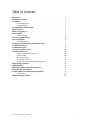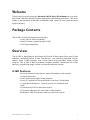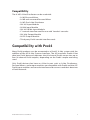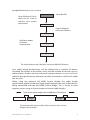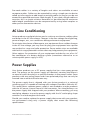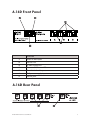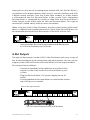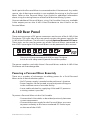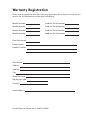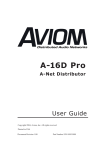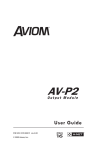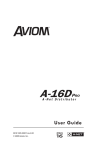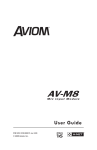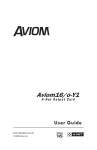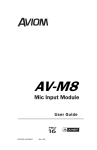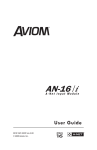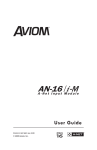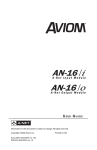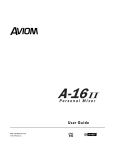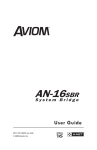Download Aviom A-16D A-Net User guide
Transcript
PRO PRO A - NA e- Nt eDt i sDtirsi tbrui tb ou rt o r ' Ae- tN e t D i sDt ri si bt ruitbeuutre u d r' Ad- N User Guide 9310 1002 0001F rev 2.00 © 2009 Aviom, Inc. Certifications ETL/cETL Listed EMC: EN 55013, EN 55020, SAA AS/NZS 1053 Conforms to: IEC 60065, EN 60065, UL 6500-2001 Certified to: CAN/CSA E60065, KETI RoHS Status: Pb-free Pb Pb-Free Notice of Rights All rights reserved. No part of this document may be reproduced or transmitted in any form or by any means—electronic, mechanical, photocopy, recording, or otherwise—without written permission of Aviom, Inc. Trademarks Aviom, A‑Net, the A‑Net icon, Pro16, Pro64, and Virtual Data Cable are trademarks of Aviom, Inc. All other trademarks are the property of their respective owners. © 2009 Aviom, Inc. All rights reserved. Information subject to change without notice. ii READ THIS FIRST Important Safety Instructions ! 1. 2. 3. 4. 5. 6. 7. 8. 9. 10. 11. 12. 13. 14. 15. 16. 17. Read these instructions. Keep these instructions Heed all warnings. Follow all instructions. Do not use this apparatus near water. Clean only with a dry cloth. Do not block any ventilation openings. Install in accordance with the manufacturer’s instructions. Do not install near any heat sources such as radiators, heat registers, stoves, or other apparatus (including amplifiers) that produce heat. Do not defeat the safety purpose of the polarized or grounding-type plug. A polarized plug has two blades with one wider than the other. A grounding type plug has two blades and a third grounding prong. The wide blade or third prong are provided for your safety. If the provided plug does not fit your outlet, consult an electrician for replacement of the obsolete outlet. Protect the power cord from being walked on or pinched, particu‑ larly at plugs, convenience receptacles, and the point where they exit the apparatus. Only use attachments/accessories specified by the manufacturer. Use only with the cart, stand, tripod, bracket, or table specified by the manufacturer, or sold with the apparatus. When a cart is used, use caution when moving the cart/apparatus combination to avoid injury from tip-over. Unplug this apparatus during lightning storms or when unused for long periods of time. Refer all servicing to qualified personnel. Servicing is required when the apparatus has been damaged in any way, such as when the power-supply cord or plug is damaged, liquid has been spilled or objects have fallen into the apparatus, the apparatus has been exposed to rain or moisture, does not operate normally, or has been dropped. No on/off power switches are included in the system. The external power supply should be used to control power to an Aviom device. This power supply should remain readily operable. The solid line over dashed line symbol ( ) indicates that the input voltage must be a DC voltage. The box within a box symbol ( ) indicates that the external power supply is double insulated. iii ! WARNING! ! TO REDUCE THE DANGER OF ELECTRICAL SHOCK DO NOT REMOVE COVERS. NO USER SERVICEABLE PARTS INSIDE REFER SERVICING TO QUALIFIED SERVICE PERSONNEL ONLY To reduce the risk of fire or electrical shock, do not expose this product to rain or other types of moisture. To avoid the hazard of electrical shock, do not handle the power cord with wet hands. Replace fuse with same type and rating. Operating Temperature: 10˚C to 50˚C (50˚F to 122˚F) Risque de choc électrique – ne pas ouvrir. Pour réduire le risque de feu ou de choc électrique, ne pas exposer cet équipement à la pluie ou la moisissure. Pour réduire le risque de choc électrique, ne pas retirer le couvercle. Pièces non remplaçables par l’utilisateur. Confier la réparation à une personne qualifiée. Attention – utiliser seulement un fusible de rechange de même type. Cet appareil est conforme à la section 15 de la norme FCC. Son fonctionnement est soumis aux conditions suivantes : (1) cet équipement ne doit pas causer des interférences nocives, et (2) cet équipement doit accepter toute interférence captée incluant les interférences pouvant causer des opérations indésirables. Cet appareil numérique de Classe B est conforme à la norme NMB-003 du Canada. CAUTION: • Using any audio system at high volume levels can cause permanent damage to your hearing. • Set your system volume as low as possible. • Avoid prolonged exposure to excessive sound pressure levels. IMPORTANT: This equipment has been tested and found to comply with the limits for a Class B digital device, pursuant to part 15 of the FCC Rules. These limits are designed to provide reasonable protection against harmful interference in a residential installation. This equipment generates, uses and can radiate radio frequency energy and, if not installed and used in accordance with the instructions, may cause harmful interference to radio communications. However, there is no guarantee that interference will not occur in a particular installation. If this equipment does cause harmful interference to radio or television reception, which can be determined by turning the equipment off and on, the user is encouraged to try to correct the interference by one or more of the following measures: • Reorient or relocate the receiving antenna. • Increase the separation between the equipment and receiver. • Connect the equipment into an outlet on a circuit different from that to which the receiver is connected. • Consult the dealer or an experienced radio/TV technician for help. Changes or modifications to the product not expressly approved by Aviom, Inc. could void the user’s FCC authority to operate the equipment. iv Aviom, Inc. Limited Warranty Aviom, Inc. warrants this product against defects in materials and workmanship for a period of one year from the date of the original retail purchase. This warranty does not apply if the equipment has been damaged due to misuse, abuse, accident, or problems with electrical power. The warranty also does not apply if the product has been modified in any way, or if the product serial number has been damaged, modified, or removed. If a defect is discovered, first write or call Aviom, Inc. to obtain a Return Authorization number. No service will be performed on any product returned without prior authorization. Aviom, Inc. will, at its option, repair or replace the product at no charge to you. The product must be returned during the warranty period, with transportation charges prepaid to Aviom, Inc., 1157 Phoenixville Pike, Suite 201, West Chester, PA 19380. You must use the product’s original packing materials for shipment. Shipments should be insured for the value of the product. Include your name, address, phone number, description of the problem, and copy of the original bill of sale with the shipment. The Return Authorization number should be written on the outside of the box. THIS LIMITED WARRANTY GIVES YOU SPECIFIC LEGAL RIGHTS. YOU MAY HAVE OTHER RIGHTS, WHICH VARY FROM STATE TO STATE (OR JURISDICTION TO JURISDICTION). AVIOM’S RESPONSIBILITY FOR MALFUNCTIONS AND DEFECTS IN HARDWARE IS LIMITED TO REPAIR AND REPLACEMENT AS SET FORTH IN THIS LIMITED WARRANTY STATEMENT. ALL EXPRESS AND IMPLIED WARRANTIES FOR THE PRODUCT, INCLUDING BUT NOT LIMITED TO ANY IMPLIED WARRANTIES OF MERCHANTABILITY AND FITNESS FOR A PARTICULAR PURPOSE, ARE LIMITED IN DURATION TO THE WARRANTY PERIOD SET FORTH ABOVE. NO WARRANTIES, WHETHER EXPRESS OR IMPLIED, WILL APPLY AFTER SUCH PERIOD. AVIOM, INC. DOES NOT ACCEPT LIABILITY BEYOND THE REMEDIES SET FORTH IN THIS LIMITED WARRANTY DOCUMENT. AVIOM, INC.’S LIABILITY IS LIMITED TO THE REPAIR OR REPLACEMENT, AT OUR OPTION, OF ANY DEFECTIVE PRODUCT, AND SHALL IN NO EVENT INCLUDE INCIDENTAL OR CONSEQUENTIAL DAMAGES OF ANY KIND. SOME STATES DO NOT ALLOW EXCLUSIONS OR LIMITATION OF IMPLIED WARRANTIES OR LIABILITY FOR INCIDENTAL OR CONSEQUENTIAL DAMAGES, SO THE ABOVE LIMITATIONS MAY NOT APPLY TO YOU. v Warranty Information Please record the following information for future reference: Your Authorized Aviom Dealer: Name: Address: Phone: Serial Numbers of Your Aviom Products: Date of Purchase: Your Authorized Aviom Dealer is your primary source for service and support. The information recorded above will be helpful in communicating with your Authorized Aviom Dealer should you need to contact Aviom Customer Service. If you have any questions concerning the use of this unit, please contact your Authorized Aviom Dealer first. For additional technical support, or to find the name of the nearest Authorized Aviom Repair Station, check the Aviom web site at www.aviom.com. To fulfill warranty requirements, your Aviom product should be serviced only at an authorized Aviom service center. The Aviom serial number label must appear on the outside of the unit, or the Aviom warranty is void. This manual and its contents are copyrighted by Aviom, Inc. All rights are reserved by Aviom, Inc. This document may not, in whole or in part, be copied, photocopied, reproduced, translated, or reduced to any electronic medium or machine-readable form without prior written consent from Aviom, Inc. The software and/or firmware contained within Aviom products is copyrighted and all rights are reserved by Aviom, Inc. Although every effort has been made to ensure the accuracy of the text and illustrations in this manual, no guarantee is made or implied as to the accuracy of the information contained within. vi Table of Contents Welcome���������������������������������������������������������������������������������������������������������������������� 1 Package Contents �������������������������������������������������������������������������������������������������� 1 Overview ������������������������������������������������������������������������������������������������������������������� 1 A-16D Features:���������������������������������������������������������������������������������������������� 1 Compatibility ������������������������������������������������������������������������������������������������ 2 Compatibility with Pro64 ���������������������������������������������������������������������������������� 2 About A-Net �������������������������������������������������������������������������������������������������������������� 3 About Category 5 �������������������������������������������������������������������������������������������������� 3 Cat-5 Cables �������������������������������������������������������������������������������������������������������������� 4 Cable Lengths ����������������������������������������������������������������������������������������������� 4 AC Line Conditioning ������������������������������������������������������������������������������������������� 6 Power Supplies ������������������������������������������������������������������������������������������������������� 6 Rack Mounting���������������������������������������������������������������������������������������������� 7 Cleaning and Maintenance Information���������������������������������������������������� 8 A-16D Front Panel ������������������������������������������������������������������������������������������������ 9 A-16D Rear Panel���������������������������������������������������������������������������������������������������� 9 Connecting the A-16D����������������������������������������������������������������������������������������10 A-16D Front Panel������������������������������������������������������������������������������������������������10 Front Panel LED Indicators ���������������������������������������������������������������������10 A-Net Input ��������������������������������������������������������������������������������������������������10 A-Net Outputs �������������������������������������������������������������������������������������������� 11 A-16D Rear Panel����������������������������������������������������������������������������������������12 Powering a Personal Mixer Remotely�������������������������������������������������12 Expanding a System��������������������������������������������������������������������������������������������14 Digital Splits ����������������������������������������������������������������������������������������������������������14 Monitoring Plus Audio Distribution������������������������������������������������������������15 Extending A-Net Cables������������������������������������������������������������������������������������15 A-16D A-Net Distributor Specifications����������������������������������������������������17 Dimensions �������������������������������������������������������������������������������������������������18 Warranty Registration����������������������������������������������������������������������������������������22 A-16D A-Net Distributor User Guide vii Welcome Thank you for purchasing the Aviom A-16D A-Net® Distributor for use with the Pro16® Monitor Mixing System and audio networking products. This User Guide is designed to make the installation and setup of your new product quick and easy. Package Contents The A-16D A-Net Distributor box includes: • One A-16D A-Net Distributor • One DC Power supply for the A-16D • User Documentation Overview The A-16D is designed to distribute the Pro16 A-Net signal from any A-Net product, including other A-Net Distributors, via industry-standard Cat-5e cables. Each A-16D accepts one A-Net input and provides eight A-Net outputs. The A-16D A-Net Distributor enables parallel connection of A-Net devices, simplifying stage, studio, and audio network setups. A-16D Features: • Easily distribute A-Net from a central location or from other A-Net Distributors • One A-Net input, eight A-Net outputs • Insert DC power for Personal Mixers into the Cat-5e cable • ½ rack space footprint – mounts easily on standard rack shelf • A-Net activity LED on the main input • DC power indicator LEDs on each A-Net output • Multiple A-16D Distributors can be used in a system A-16D A-Net Distributor User Guide 1 Compatibility The A-16D A-Net Distributor can be used with: • A-16II Personal Mixer • A-16R rack-mounted Personal Mixer • A-16D Pro A-Net Distributor • AN-16/i Input Module • AV-M8 Input Module • AN-16/i-M Mic Input Module • Y1 console interface card for use with Yamaha® consoles • AN-16/o Output Module • AV-P2 Output Module • Third-party Pro16 console interface cards Compatibility with Pro64 Many Pro16 products can be connected to a Pro64® A-Net system with the addition of the ASI A-Net Systems Interface. The ASI translates Pro64 A-Net data into Pro16 data and separates the 64-channel Pro64 stream into up to four 16-channel Pro16 outputs, depending on the Pro64 sample rate being used. Only Pro16 devices that have an A-Net In port such as A-Net Distributors, Personal Mixers, and output modules are compatible with Pro64 and the ASI. Pro16 input modules and console interface cards cannot send their data into a Pro64 network. A-16D A-Net Distributor User Guide 2 About A-Net The Pro16® version of A-Net® is a high-speed data transmission protocol capable of sending and receiving high-quality digital audio using readily available Cat-5 cables. A-Net is a proprietary technology developed by Aviom. A-Net is based on the physical layer of Ethernet, a Local Area Network (or LAN) technology. This provides A-Net with a mature and robust base on which to build. However, it is important to note that A-Net devices are not compatible with Ethernet devices. As used in the Pro16 series products, the A-Net signal carries sixteen channels of digital data from the system’s A-Net input module or console interface card to each A-Net device connected to the system. Some of the benefits of using A-Net to transmit digital audio are: • Virtually no latency • No ground loops • Easy cabling using readily available components • An unlimited number of A-Net devices can be used in a system • Ease in spanning long distances between system compo‑ nents P Note: While the Cat-5e cables and connectors used on your Aviom products look like typical computer Ethernet network connections, do not connect computers, routers, or other home and business networking equipment to your Aviom products. About Category 5 Category 5 (also referred to as Cat-5) describes a commonly used type of high performance network cabling. It is used mainly for data transmission purposes to connect computers, modems and other devices. A standard Category 5 patch cable consists of four twisted pairs of copper wire terminated by RJ45 male connectors. The cable assembly is used to provide connectivity between any two Category 5 female outlet jacks. A variation, called Category 5e (or Cat-5e), uses additional twists in the cable to reduce interference in high-speed network applications. In general, when using long cable lengths, select cat-5e cables for best performance. A-16D A-Net Distributor User Guide 3 Use Cat-5e Unshielded Twisted Pair (UTP) cables or better for all A-Net applications. The RJ45 connector looks similar to the connectors found on a telephone system, only larger. The twisting of the wire pairs helps to shield the cable from unwanted interference from electrical fields or radio interference (sometimes referred to as “RF”). Cat-5 cabling supports frequencies up to 100 MHz and speeds up to 1000 Mbps. RJ45 Jack Cat-5 Cable Cat-5 Cables The cables used with your Aviom system are interchangeable with any standard Category 5e (Cat-5e) cables. If you need a longer cable for a particular application, any computer store should be able to supply you with an appropriate cable. A qualified technician should be able to build custom cables to any length (up to the maximum of 500 feet (150 meters) between components). For fixed or permanent installations, you have the option of running Cat-5 cables inside walls and terminating them with readily available wall panel connectors that include the RJ45 jack. (Solid wire is recommended for permanent installations.) In addition to standard Category 5e cables, Category 6 (Cat-6) cables can also be used. P Note: When purchasing Category 5e cables, be sure to buy only standard Cat-5e UTP cables, not those sold as crossover cables. A crossover cable is used for file transfer between two computers. A crossover cable is not compatible with your Aviom equipment. Cable Lengths Cat-5e cables used with your Aviom products can be up to 500 feet (approximately 150 meters) in length between devices. The maximum cable length specification applies to the cable connected between the AN-16/i Input Module and the first Pro16 output module (or Personal Mixer) in your system as well as for cable runs between each additional Pro16 A-Net A-16D A-Net Distributor User Guide 4 compatible device in your system. Input Module Up to 500 feet of Cat‑5e cable can be used to connect each system component Output Modules or Personal Mixers Infinite number of A-Net components The distance between each A-Net device can be up to 500 feet (150 meters). Your cable length performance will be affected by a number of factors including the quality of the cables used, and the number of devices such as cable couplers used or passive wall panel interconnections in use. Use Cat-5e cable for best performance wherever possible. Stranded or solid Cat-5e cable can be used. When using the optional AN-16SBR System Bridge, the cable length specification applies to the total cable length between the two A-Net devices being connected with the AN-16SBR System Bridge. This is similar to what happens when using an inline coupler to extend cable lengths. Total A-Net cable length can be 500 feet (150 meters) System Bridge A-Net Out Pro16 Input System Pro16 Output Bridge A-Net In The maximum cable distance includes all passive devices such as System Bridges in the calculation. A-16D A-Net Distributor User Guide 5 Pre-made cables in a variety of lengths and colors are available at most computer outlets. Cables can be extended by using a simple passive device called an inline coupler to add length to existing cables (as long as you do not exceed the specified maximum cable length). If you need a longer cable on occasion, this is a simple solution. Note that it is possible that the maximum cable length specification can be compromised by using inline couplers or other passive connection devices. AC Line Conditioning Aviom products are digital devices and as such are sensitive to sudden spikes and drops in the AC line voltage. Changes in the line voltage from lightning, power outages, etc., can sometimes damage electronic equipment. To minimize the chance of damage to your equipment from sudden changes in the AC line voltage, you may want to plug your equipment into a power source that has surge and spike protection. Power outlet strips are available with built-in surge protection circuits that may help protect your equipment. Other options for protection of your equipment include the use of an AC line conditioner or a battery backup system (sometimes referred to as an uninterruptible power supply, or UPS). Power Supplies Your Aviom product uses a DC power supply that has a two-prong power cord. The prongs on the power supply are identical, meaning that there is no need to orient the plug in a specific direction in the power outlet. Some products with two-prong power cords have polarized plugs that can only be inserted into an electrical outlet one way. The power supply that is shipped with your Aviom product is a universal switching type. It is capable of working with voltages from 90 to 240 volts AC. This means that a separate power supply is not needed to use the products with the AC power systems found in most countries. You should always use the power supply that shipped with your product. When travelling, you may need plug adapters to use the power supply with the AC outlet plug shape variations in use throughout the world. Should you need to replace the power supply that came with your product, we recommend using only a power supply that meets the following specifications. A-16D A-Net Distributor User Guide 6 Type: Switching Input Voltage: 90-240 volts 50/60Hz 30VA Output: 24Vdc 0.5A Polarity Outer = negative; Inner = positive Plug Size 2 mm _ + Power Supply Polarity Note that polarity of the plug found on the DC power supply needs to match that of the original power supply that came with your Aviom equipment. Aviom products use a center positive power supply. The outer contact is negative, the inner contact is positive. (See the diagram above.) Rack Mounting The A-16D A-Net Distributor can easily be mounted in a standard 19-inch wide equipment rack. The A-16D occupies half of the rack width, allowing two A-16D units to be placed side by side on a standard rack shelf. These shelves are available as an accessory from many audio and studio suppliers. There are two shelf-mounting holes in the bottom panel of the A-16D. The holes accept a 6-32 size bolt. The depth of the hole in the A-16D bottom panel is 0.25 inches (6.35 millimeters). Do not insert more than 0.25 inches of thread into the mounting holes on the bottom of your A-16D Distributor. CAUTION! Be careful when selecting mounting hardware for use with your accessory shelf. Using bolts that are too long can damage the circuit board of your A-16D. Use of improper mounting hardware will void your warranty. Always allow adequate ventilation for devices mounted in equipment racks. Avoid placing your Pro16 product directly above or below other rackmounted devices that produce high levels of heat, such as power amps. A-16D A-Net Distributor User Guide 7 Cleaning and Maintenance Information The exterior of your Aviom products should be cleaned with a dry, soft, lintfree cloth. For tougher dirt, you can use a cloth slightly dampened with water or with a mild detergent. When cleaning your Aviom products, never spray cleaners directly onto the product surfaces. Instead, spray a small amount of the cleaning solution onto a clean cloth first. Then use the dampened cloth to clean the product. P Note: Never use solvents or abrasive cleaners on the finished surfaces of your Aviom products. A-16D A-Net Distributor User Guide 8 A-16D Front Panel Function 1 Main A-Net Input 2 Power LED 3 A-Net Active LED 4 Remote DC Power LEDs 5 Parallel A-Net Outputs 6 DC power supply inputs 7 Power jack A-16D Rear Panel A-16D A-Net Distributor User Guide 9 Connecting the A-16D The A-16D is designed to create a network of A-Net devices. The A-Net signal connected to the input of the A-16D is distributed to each of its eight A-Net outputs on the front panel. Devices are connected in parallel rather than in serial fashion. A-Net can span 500 feet (150 meters) between devices. In a simple monitor mixing system containing one A-Net input module and a number of Personal Mixers, the A-16D A-Net Distributor is connected between the input module and the Personal Mixers. Connecting the A-Net Out port of the input module to the A-Net Input jack on the A-16D is the first step in creating a network of A-Net devices. A-16D Front Panel There are two sets of A-Net connectors on the front of the A-16D Distributor, labeled A-Net Input and A-Net Output. The A-Net Input port accepts the A-Net signal coming from any Pro16 A-Net compatible device. This includes the AN-16/i Input Module, AN-16/i-M Mic Input Module, the Y1 console interface card when using a Yamaha digital mixing console, or compatible third-party digital console interface cards. You can expand a Pro16 Monitor Mixing System by using as many A-16D A-Net Distributors as required. Each A-Net Output ports provides an exact copy of the input signal in parallel to each of the eight A-Net outputs. All connections on the A-16D front panel accept standard Cat-5e cables. Front Panel LED Indicators The front panel’s A-Net Input jack contains two LEDs. The yellow LED indicates that the A-16D is powered on. The green LED indicates that a valid A-Net signal is connected to the A-Net Input jack. The eight A-Net Output jacks also have an LED. This yellow LED indicates that a particular channel has DC power available. DC power can be used with the A-16II and A-16R Personal Mixers for remote operation of the units without requiring a DC power source at the Personal Mixer’s location. A-Net Input You can connect a Pro16 Monitor Mixing System in a variety of ways. In a typical system, you will have your audio signals connected to the audio A-16D A-Net Distributor User Guide 10 input jacks on the rear of an analog input module (AN-16/i, AN-16/i-M, etc.), or patched in the digital domain when using a console interface card with a digital mixing console. From the A-Net input module, its A-Net output is connected to the first Personal Mixer in the system. Each subsequent Personal Mixer is connected by running a cable from the Personal Mixer’s A-Net Output to the A-Net Input on the next Personal Mixer. This type of connection is called a daisy chain or series connection. When using the A-16D A-Net Distributor, the daisy chain linking of Personal Mixers is replaced with parallel connections. Up to eight Personal Mixers can be connected directly to the A-Net outputs of the front of the A-16D. Connect the A-Net Out jack of the input module to the A-Net In jack on the A-16D A-Net Distributor using a Cat-5e cable. A-Net Outputs The eight A-Net outputs on the A-16D A-Net Distributor each carry a copy of the 16-channel digital signal coming from the input module. You can use any output on the A-16D to connect a Personal Mixer or Pro16 output module. To connect a Personal Mixer: • Connect a standard Cat-5e cable from one of the A-Net outputs on the A-16D to the first Personal Mixer in your system. • Plug the Personal Mixer’s DC power supply into an AC outlet. • Connect additional Personal Mixers as need to the remain‑ ing A-16D ports as needed. From A-Net input module Phones/Lines Out DC Power Out A-Net In 18-24 VDC Regulated 500 mA T-Left R-Right S-Ground An A-16II is connected to port #3 on the A-16D distributor. A-16D A-Net Distributor User Guide 11 At this point the Personal Mixer is connected to the A-Net network. Any audio sent to the A-Net input module is now available for mixing in the Personal Mixer. Refer to the Personal Mixer User Guide for additional information about using the mixing features of the Pro16 Monitor Mixing System. Connect additional Personal Mixers using Cat-5e cables from any available A-Net output port on the A-16D A-Net Distributor to the A-Net In on the Personal Mixer. A-16D Rear Panel There are two groups of DC power connectors on the rear of the A-16D A-Net Distributor. The right side of the rear panel contains the power input for the A-16D A-Net Distributor. The left side is marked Optional Remote DC Power. These jacks can be used to power any of the Personal Mixers connected to the A-16D. Up to eight A-16 Personal Mixers can be powered in this manner. There are nine DC power connectors on the A-16D rear panel. The eight on the left side are for adding remote DC power for Personal Mixer products. The power supplies used with Aviom’s Personal Mixers and the A-16D A-Net Distributor are interchangeable. Powering a Personal Mixer Remotely There are a number of advantages to adding power for a Pro16 Personal Mixer at the A-Net distribution point. • No DC power supply is needed at the performer’s location • Power supplies can be located at a central point offstage or in the machine room of an audio facility. • A one-cable solution for supplying A-Net and DC power to a mixing station is possible. To power a Personal Mixer via the Cat-5e cable: • Connect the A-Net cables as described previously between system components. • Connect the power supply for the Personal Mixer you want to power remotely to the same numbered DC Power input on the rear of the A-16D. A-16D A-Net Distributor User Guide 12 • On the front panel of the A-16D note that the yellow chan‑ nel LED will light for any A-Net output that has DC power connected. • Connect a Cat-5e cable from the powered A-Net output on the A-16D to the A-Net input on the Personal Mixer. • The Personal Mixer’s A-Net Active LED will light to indicate that a valid A-Net signal is present. • Continue connecting up to eight Personal Mixers in this manner. In this example, DC power is being added to ports 1 and 6 on the A-16D. DC power plus A-Net will be supplied via the Cat-5 cable to A-16II Personal Mixers connected to these ports. Personal Mixers connected to the remaining A-Net ports must use their power supplies locally. DC power supplies shown in the diagram make look different than those included with your Aviom product. P Note: The DC power supply plugged into a Remote DC Power port on the rear panel of the A-16D can power only one Personal Mixer. If you start a daisy chain from a Personal Mixer powered remotely from an A-16D, all additional Personal Mixer units will need a source of DC power. Each Personal Mixer that is powered remotely no longer needs a power supply connected to its rear panel. If this happens accidently, however, note that you cannot harm the system. A-16D A-Net Distributor User Guide 13 Expanding a System Any number of Pro16 A-Net devices can be used in a system. This includes A-16D A-Net Distributors. To expand a system and include more parallel A-Net outputs, additional A-16D Distributors can be connected to any available A-Net Output, such as the outputs on Personal Mixers or on other A-16D units. To add another A-16D to a system, simply connect a standard Cat-5e cable from the A-Net Output of the first device into the A-Net Input of the A-16D Distributor you want to use for system expansion. P Note: Each A-16D Distributor used in a system must have its own source of DC power. You cannot power the A-16D Distributor via the Cat-5e cable. Only Personal Mixers can use this feature. From A-Net input module A second A-16D is added by connecting A-Net output port 8 on the first A-16D to A-Net In on the second A-16D. (Any output port can be used to expand the system.) At this point your audio network has grown to include an additional eight parallel A-Net outputs. You have the option of adding DC power to any or all of the A-Net Outputs on the expansion A-16D. Follow the instructions in the previous section. Digital Splits The A-16D can be used to create a digital split when using A-Net input and output modules to create a digital snake. By patching the A-Net Out from an A-Net input module into an A-16D, an eight-way digital split can be created. By connecting A-Net output modules such as the AN-16/o Output Module A-16D A-Net Distributor User Guide 14 to the A-Net Out jacks on the A-16D distributor, sets of sixteen discreet audio channels can be delivered to output modules for recording, mixing, broadcast, cameras, etc. Monitoring Plus Audio Distribution Any combination of Personal Mixers and output modules can be used to create a hybrid system that includes both stereo personal monitoring and discreet single-channel distribution. From A-Net input module Phones/Lines Out DC Power Out A-Net In 18-24 VDC Regulated 500 mA T-Left R-Right S-Ground The diagram above shows the A-Net stream being distributed to both a Personal Mixer and an output module. Extending A-Net Cables A-Net devices can be up to 500 feet apart. In fact, to extend A-Net for a long cable run, use an A-16D between the devices. Each A-16D added to the system adds 500 feet of cable extension. A-16D A-Net Distributor User Guide 15 From A-Net input module Cat-5e, up to 500 feet, 150 meters Cat-5e, up to 500 feet, 150 meters A-Net is extended by adding an A-16D between a pair of output modules. A-16D A-Net Distributor User Guide 16 A-16D A-Net Distributor Specifications A-Net Input A-Net Outputs LEDs Power Supply Input Voltage Output Voltage for Personal Mixers One RJ45 connector 8 RJ45 connectors, optionally powered (DC) Power; A-Net Active; Remote DC power available External, universal switching type 100-240 volts, 50/60Hz, 30VA 18-24 VDC, 0.5 amp transmitted over the Cat-5e cable 1 main; 8 aux (one per A-Net output) DC Power Jacks plug size: 2 mm < 0.880 msec (measured from analog input to Latency analog output) uses unshielded Cat-5e UTP (or better) cable; Pro16 A-Net maximum 500ft (150m) between devices 8.5” (215 mm) wide x 6.7” (170 mm) deep Dimensions 1.2” (30.4 mm) high; can be rack-mounted on a standard 1U rack accessory shelf (optional) 2.0 lb. (0.91 kg) Weight All Aviom products are designed and manufactured in the USA. A-16D A-Net Distributor User Guide 17 Dimensions A-16D A-Net Distributor User Guide 18 A-16D A-Net Distributor User Guide 19 Index A D A-16D Features 1 A-16D Pro 2 A-16II 2, 10 A-16R 2, 10 AC Line Conditioning 6 AN-16/i 11 AN-16/i Input Module 2, 10 AN-16/i-M Mic Input Module 2, 10 AN-16/o Output Module 2 AN-16SBR System Bridge 5 A-Net 3, 10 A-Net Active LED 9, 13 A-Net Input 9, 10 A-Net output 10, 11 ASI A-Net Systems Interface 2 AV-P2 2 daisy chain 11 DC power 14 DC Power 12 DC power plug size 16 DC power supply 6, 12, 13 Digital Splits 12, 14 Dimensions 16 Distribution 15 Distributor 2 B Bridge 5 C cable length 4 cables 4 Cables extending 15 Cat-5 4, 5 Cat-5e UTP 3 Cat-6 4 Category 5 3 Category 5e 3 Certifications ii Cleaning and Maintenance 8 Compatibility with Pro64 2 computer network 3 Connecting a Mixer 10 Connecting the A-16D 10 console card 10 console interface card 2 crossover cables 4 A-16D A-Net Distributor User Guide E Ethernet 3 Expanding 13 Expanding a System 14 extend A-Net 15 Extending A-Net Cables 15 F Front Panel 9 Front Panel LED Indicators 10 G green LED 10 I inline coupler 6 Input 10 Input Module 2, 10 Input Voltage 16 L LAN Local Area Network 3 Latency 16 LED Indicators 10 M maximum cable length 6 Mic Input Module 2 20 N network 3 networking 3 Yamaha 2, 10 yellow LED 10 O Optional Remote DC Power 12 Output 10 P Package Contents 3 permanent installation 4 Personal Mixer 11, 12, 14 Powering a Personal Mixer 12 Power LED 9 power supply 9 plug size 6 replacing 6 power supply polarity 7 Pro16 3 Pro64 2 R Rack Mounting 7 Rear Panel 9, 12 Remote DC Power 9, 12 replace the power supply 6 RJ45 connector 4 RoHS ii router 3 S series connection 11 Splits 14 U Unshielded Twisted Pair 4 UPS 6 UTP 4, 16 V ventilation 7 Y Y1 2 Y1 console card 10 A-16D A-Net Distributor User Guide 21 Warranty Registration Please take a moment to fill in this warranty registration form. Return it to Aviom via mail or fax. All information will be kept confidential. Model Number Product Serial Number Model Number Product Serial Number Model Number Product Serial Number Model Number Product Serial Number Date Purchased Dealer Name Dealer Location Your Name Address Address City State/Province Zip/Postal Code Country Email Address Fax this form to Aviom at +1 610-738-9950 1157 Phoenixville Pike, Suite 201 • West Chester, PA 19380 Voice: +1 610.738.9005 • Fax: +1 610.738.9950 • www.Aviom.com