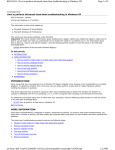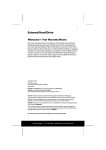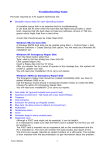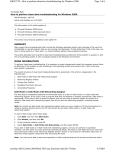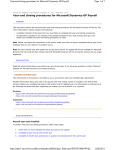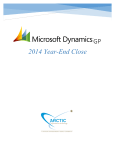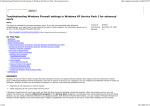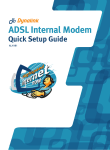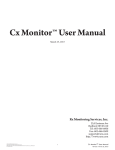Download Troubleshooting startup problems in Windows XP
Transcript
KB308041 - Resources for troubleshooting startup problems in Windows XP Page 1 of 5 Knowledge Base Resources for troubleshooting startup problems in Windows XP PSS ID Number: 308041 Article Last Modified on 6/1/2004 The information in this article applies to: Microsoft Windows XP Home Edition Microsoft Windows XP Professional This article was previously published under Q308041 In this article INTRODUCTION MORE INFORMATION You receive an error message when you start your computer Configure Windows not to load the file or the service that is mentioned in the error message Determine if a new program was recently installed on your computer Your computer stops responding when you try to start Windows XP Start your computer in Safe mode Use Device Manager to determine if the problem is related to a device driver Use the System Restore tool to restore the operation of Windows XP Use the Last Known Good Configuration tool to restore the operation of Windows XP Perform and in-place upgrade to repair your installation of Windows XP Confirm that your CMOS/BIOS settings are correct Confirm that your hard disk or file system is not damaged After an upgrade, programs that previously loaded during startup no longer start REFERENCES Recommended Knowledge Base articles How to use the Microsoft Product Support Services Web site INTRODUCTION This article describes how to troubleshoot startup problems in Windows XP. After you follow the articles or steps in each section, try to start your computer to determine if the problem is resolved. If you still cannot start your computer, continue to the next section of the article. Back to the top MORE INFORMATION You receive an error message when you start your computer If you receive an error message when you start your computer, follow the steps that are described in the following two sections. If you do not receive an error message when you start your computer, go to the "Your computer stops responding when you try to start Windows XP" section. Configure Windows not to load the file or the service that is mentioned in the error message If the error message refers to a file or service, the file or service may be listed on one of the tabs in the System Configuration Utility (Msconfig.exe). If the file or service is listed, turn it off by following the procedure that is outlined in the article below. If the file or service is not listed, continue with the next troubleshooting step in this article. For additional information about how to turn off a file or service by using the System Configuration Utility, click the following article number to view the article in the Microsoft Knowledge Base: 310353 How to perform a clean boot in Windows XP ms-help://MS.TechNet.2004SEP.1033/enu_kbwinxpnetkb/winxpnetkb/308041.htm 1/3/2005 KB308041 - Resources for troubleshooting startup problems in Windows XP Page 2 of 5 For additional information about how to turn off services by using Computer Management, click the following article number to view the article in the Microsoft Knowledge Base: 310602 How to disable a service or device that prevents Windows from starting Contact the manufacturer of the faulty service for more assistance. Note For more information about the file or service that is causing the problem, contact a Microsoft Product Support Services professional for help. For information about how to contact a Support Services professional, visit the following Microsoft Web site: http://www.microsoft.com/support If the original equipment manufacturer (OEM) of your computer installed Windows XP for you, call them for help with this issue. Back to the top Determine if a new program was recently installed on your computer If you recently removed a program or a Windows component from your computer by deleting it manually, related information that is still on your computer may be causing the problem. To remove the program or component, first reinstall it, and then use the Add or Remove Programs tool, or follow the manufacturer's instructions. To remove a program from your computer, follow these steps: 1. Click Start, click Control Panel, and then click Add or Remove Programs. 2. In the list of programs, click the one that you want to remove, and then click Change/Remove. 3. Click Yes when you are prompted with the question "Do you want to remove the program?" If the program is not listed in the Add or Remove Programs tool, contact the manufacturer to obtain instructions for removing it. Back to the top Your computer stops responding when you try to start Windows XP If your computer stops responding when you try to start Windows XP, see the articles that are listed in the following sections, or follow the steps in the following sections. Back to the top Start your computer in Safe mode For additional information about how to troubleshoot Windows XP by using Safe mode, click the following article numbers to view the articles in the Microsoft Knowledge Base: 315222 A description of the Safe mode boot options in Windows XP For information about how to disable a service or a device that prevents Windows from starting, see article 244905 in the "Recommended Knowledge Base articles" section. Back to the top Use Device Manager to determine if the problem is related to a device driver You can use Device Manager to examine and change software-configurable devices. If your hardware device uses jumper pins or dip switches, you must configure the device manually. For additional information about how to troubleshoot device conflicts by using Device Manager, see article 310126 in the "Recommended Knowledge Base articles" section. For additional information about how to troubleshoot unknown devices that are listed in Device Manager, see article 314464 in the "Recommended Knowledge Base articles" section. Back to the top Use the System Restore tool to restore the operation of Windows XP You can use the System Restore tool to return your computer to a previous working state. System Restore takes a "snapshot" of critical system files and some program files and stores this information as restore points. You can use these restore points to return Windows XP to a previous state. For additional information about how to use the System Restore tool, see article 305084 in the "Recommended Microsoft Knowledge Base articles" section. ms-help://MS.TechNet.2004SEP.1033/enu_kbwinxpnetkb/winxpnetkb/308041.htm 1/3/2005 KB308041 - Resources for troubleshooting startup problems in Windows XP Page 3 of 5 For additional information about System Restore, click Help and Support on the Start menu. In the Search box, type system restore, and then click OK. Back to the top Use the Last Known Good Configuration tool to restore the operation of Windows XP If Windows does not start, try to restore operation of Windows XP by using the Last Known Good configuration. To do this, follow these steps: 1. Start the computer, and then press the F8 key when Windows begins to start. The Windows Advanced Options menu appears. 2. Use the ARROW keys to select Last Known Good Configuration (your most recent settings that worked), and then click OK. 3. If a start menu appears, use the ARROW keys to select Microsoft Windows XP, and then click OK Windows XP starts your computer by using the registry information that was saved at the last shutdown. Back to the top Perform an in-place upgrade to repair your installation of Windows XP Try to repair your installation of Windows XP by doing an in-place upgrade. Running the Setup program from the Windows CD-ROM frequently repairs a damaged Windows installation. For additional information about how to perform an in-place upgrade of Windows XP, click the following article number to view the article in the Microsoft Knowledge Base: 315341 How to perform an in-place upgrade (reinstallation) of Windows XP Back to the top Confirm that your CMOS/BIOS settings are correct Confirm that your CMOS/BIOS settings are correct. Warning This procedure may involve changing your CMOS settings and changing your BIOS. Incorrect changes to the BIOS of your computer can result in serious problems. Microsoft cannot guarantee that problems resulting from changes to your BIOS can be solved. Change your CMOS settings at your own risk. Incorrect or corrupted CMOS and BIOS settings can cause startup problems or shutdown problems. Microsoft cannot provide specific instructions for changing your CMOS and BIOS settings because they are specific to your computer. For information about the correct CMOS and BIOS settings for your computer and how to check and change these settings, see your computer documentation or contact the manufacturer of your computer. Note An insufficiently charged or damaged internal battery may corrupt the CMOS or BIOS settings. Back to the top Confirm that your hard disk or file system is not damaged Confirm that your hard disk or file system is not damaged. Start your computer from the Windows XP CD-ROM, load Microsoft Recovery Console, and then use the Chkdsk command-line utility. This may solve your problem. Important We recommend that advanced users or administrators use the Recovery Console. You have to know the Administrator's password to use the Recovery Console. For additional information about how to check and repair a damaged hard disk by using Chkdsk, see the "Using the Recovery Console" and "Using the Recovery Console command prompt" sections in the following article: 307654 How to install and use the Recovery Console in Windows XP Note If the Chkdsk command reports that it cannot gain access to your hard disk, you may have a hardware failure. Examine all cable connections and any jumper settings on your drive. For more assistance, contact a computer repair professional or the manufacturer of your computer. If the Chkdsk command reports that it cannot fix all hard disk problems, your file system or Master Boot Record (MBR) may be damaged or no longer accessible. Try appropriate Recovery Console commands such as Fixmbr and Fixboot, contact a data recovery service, or repartition and reformat your hard disk. Important For more help, contact your computer manufacturer or a Microsoft Product Support Services professional. Allow only qualified personnel to repair your computer. Computer repair that is performed by non-qualified personnel ms-help://MS.TechNet.2004SEP.1033/enu_kbwinxpnetkb/winxpnetkb/308041.htm 1/3/2005 KB308041 - Resources for troubleshooting startup problems in Windows XP Page 4 of 5 may nullify your computer's warranty. If you repartition and reformat your hard disk, you lose all the information on the disk. Back to the top After an upgrade, programs that previously loaded during startup no longer start After you upgrade your computer from Microsoft Windows 95, Microsoft Windows 98, or Microsoft Windows Millennium Edition to Windows XP, the programs that previously loaded during the startup process may not be listed in the notification area (at the far right of the taskbar), and they do not start automatically when you start your computer. For additional information about how to resolve this issue, see articles 298427 and 303561 in the "Recommended Knowledge Base articles" section. Back to the top REFERENCES Recommended Knowledge Base articles For additional information about how to troubleshoot startup issues in Windows XP, click the following article numbers to view the articles in the Microsoft Knowledge Base: 242518 Long pause during Windows startup process 244905 How to disable a service or device that prevents Windows from booting 249000 Windows Advanced Options boot menu missing at startup 252448 How to create an MS-DOS network startup disk in Windows 2000 266169 How to troubleshoot problems with standby mode, hibernate mode, and shutting down your computer in Windows 2000 298427 How to restore the disabled startup programs after an upgrade from Windows 98 or Windows Millennium Edition 300886 A description of the Restore Startup Programs option that is used when you upgrade to Windows XP 303561 Windows XP shortcuts in the Startup group do not work when you first start the computer 306084 How to restore the operating system to a previous state in Windows XP 310126 Troubleshooting device conflicts with Device Manager 314464 How to troubleshoot unknown devices that are listed in Device Manager in Windows XP 244601 How to troubleshoot unknown devices that are listed in Device Manager in Windows 2000 Back to the top How to use the Microsoft Product Support Services Web site to find a solution If you cannot resolve the problem by following the steps in this article or by viewing the recommended Knowledge Base articles, you can use the Microsoft Product Support Services Web site to find a solution to your problem. Some of the services that the Microsoft Product Support Services Web site provides include the following: Searchable Knowledge Base To search technical support information and self-help tools for Microsoft products, visit the following Microsoft Web site: http://support.microsoft.com/search?ln=en-us&sd=gn Frequently asked questions To view product-specific frequently asked questions and support highlights, visit the following Microsoft Web site: http://support.microsoft.com/default.aspx?scid=fh;[ln];winxpfaq&product=winxp Microsoft Product Support newsgroups To contact your peers and Microsoft Most Valuable Professionals (MVPs), visit the following Microsoft Web site: http://communities2.microsoft.com/communities/newsgroups/en-us/default.aspx Software and software updates To find software and software updates at the Microsoft Download Center, visit the following Microsoft Web site: http://www.microsoft.com/downloads/search.asp Other support options ms-help://MS.TechNet.2004SEP.1033/enu_kbwinxpnetkb/winxpnetkb/308041.htm 1/3/2005 KB308041 - Resources for troubleshooting startup problems in Windows XP Page 5 of 5 To ask a support question by using the Web, to call Microsoft Product Support Services, or to provide feedback, visit the following Microsoft Web site: http://www.microsoft.com/resources/documentation/windows/xp/all/proddocs/en-us/pss_intro.mspx Back to the top Keywords: kbenv kbtshoot kbinfo kbpubtypekc kbmsccsearch KB308041 Technology: kbWinXPHome kbWinXPHomeSearch kbWinXPPro kbWinXPProSearch kbWinXPSearch Send feedback to Microsoft © 2004 Microsoft Corporation. All rights reserved. ms-help://MS.TechNet.2004SEP.1033/enu_kbwinxpnetkb/winxpnetkb/308041.htm 1/3/2005