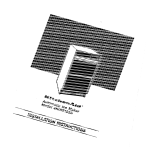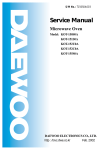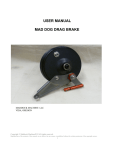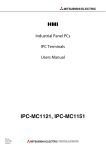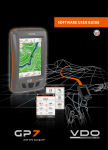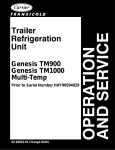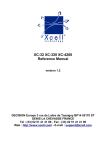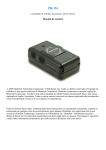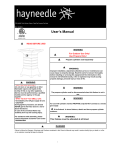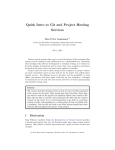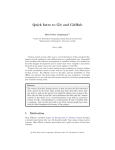Download CD/DVD Autoloader User's Manual
Transcript
Gamma CD/DVD Autoloader User’s Manual Gamma CD/DVD Autoloader User ’s Manual Version 1.0 Revision 07/2003 www.ig-alliance.com [email protected] Gamma autoloader Thank you for purchasing our Gamma CD/DVD Autoloader. Due to its new and unique design it is user friendly and makes the duplication and printing of CD-Rs and DVD-Rs practical and affordable. We put every effort into engineering and building this autoloader to work properly for many years. Please spend a few minutes reading this manual which will acquaint you with the Gamma autoloader. i Gamma autoloader Empty page ii Gamma autoloader Copyright All rights reserved No part of this document may be reproduced, transmitted, transcribed, stored in a retrieval system, or translated into any language in any form by any means without the written permission of TERRA computer systems. The statements in this document are given without guarantee and may change without notice. All mentioned brands and product names are trademarks or registered trademarks of their respective holders. The use of this equipment indicates your acceptance of the following terms and conditions. The software of this equipment may only be used on a single computer. However, after the programs have been registered, they may be installed on additional computers if there is no possibility of them being used on more than one computer at the same time and there is no possibility of it being used by other than the registered owner. You cannot make copies of the software except for backup purposes. TERRA computer systems does not warrant that the functions of this equipment will meet your requirements or that the operation will be uninterrupted or error free. TERRA computer systems specifically disclaims all other warranties, expressed or implied, including but not limited to implied warranties of fitness for a particular purpose and of merchantability.The purchaser or user is not released from his own responsibility to check the fitness of this equipment for his purposes. In no event will TERRA computer systems be liable to you for any damages, including but not limited to any lost profits, lost savings, commercial damage or other incidental or consequential damages arising out of the use or inability to use this equipment, or for any claim by any other party. These statements shall be construed, interpreted and governed by the laws of the Czech Republic. iii Gamma autoloader Empty page iv Gamma autoloader Table of Contents Table of Contents 1. INTRODUCTION 1 2. INSTALLATION 2.1 Unpacking the autoloader 2.2 Identifying the parts 2.3 Assembling of Gamma autoloader 2 2 2 4 3. CALIBRATION 3.1 Calibration connect 3.2 Calibration software 3.3 Running the calibration 3.4 Setting the loader configuration 6 6 6 6 6 4. MAINTENANCE 4.1 Cleaning the Gamma autoloader 4.2 Head srvicing 4.3 Settings Input and Output bins 4.4 Settings spindle 4.5 Settings Reject bin 4.6 Settings Gamma 2 4.7 Upgrade firmaware 9 9 9 10 12 12 13 13 5. APPENDIX 5.1. Description of error codes 5.2 Technical specification 5.3 Environmental requirements 14 14 14 14 v Gamma autoloader Empty page vi Gamma autoloader Introduction 1. INTRODUCTION The Gamma CD/DVD Autoloader is designed to create many duplication solutions. It fits for standalone duplicators Gamma CDR/DVD-40XX and PC controlled duplication solutions. The number of CD-R/W, DVD-R/W or DVD+R/W recorders varies. So there is a possibility to install 1, 2 or 4 recorders. Optionally can be duplication system equipped with ink-jet or thermal-transfer printer. The Gamma Autoloader is manufactured in several variations. Gamma autoloaders: G2/100 - for max. 2 drives and printer option, input capacity 100 discs G4/165 - for max. 4 drives and printer option, input capacity 165 discs G4/495 - for max. 4 drives and printer option, input capacity 495 discs in 3 input bins G8/250 - for max. 8 drives, input capacity 495 discs in 3 input bins G8/750 - for max. 8 drives, input capacity 750 discs in 3 input bins Drive boxes for PC based solutions : C2 C2 C4 C4 + P1 - 2 drives box with cover + P1 - 2 drives box with printer stand ( on top ) - 4 drives box with cover - 4 drives box with printer stand ( on top ) Printer stand P0 – for printer autoloader CD picker – short and long version – for easy loading and unloading discs 1 Installation Gamma autoloader 2. INSTALLATION 2.1 Unpacking the autoloader Inspect the shipping container for signs of shipment damage. If damage is evident, contact the carrier directly to specify the nature and extent of damage. Transport package should contain following items: • Gamma autoloader (model Gamma 2, Gamma 4 or Gamma 8) • power cord • serial cable (RS232) • spanner • imbus key, size 2,54 mm • input bin (*1 • output bin (*2 • CD picker • 3 pcs cotton buds Following table show type of input and output bins (*1, (*2: Gamma autoloader Gamma 2/100 Gamma 4/165 Gamma 4/495 Gamma 8/250 Gamma 8/750 input bin single single double single double output bin single single, spindle double single, spindle double capacity 100 CD/DVD 165 CD/DVD 495 CD/DVD 250 CD/DVD 750 CD/DVD Tab 1 2.2 Identifying the parts This pictures shows the Gamma autoloader, its input, output and reject bins, turn on/off, power switch, status LED, lifter, head, power port, power to drives, RS232 and connector for devices. 1 - Gamma autoloader 2 - Input bin (*1 3 - Lifter 4 - Head 5 - Output bin (*2 6 - Power switch 7 - Status LED 8 - Reject bin 18 - Adjusting screw Fig. 1 - Front view 2 Gamma autoloader Installation 9 - Power port 10 - Power supply switch 11 - D.C. power 12 - Device drive port 13 - Serial port RS232 Fig. 2 - Rear view The following pictures shows the locating input and output bins, see Fig. 3L and Fig. 3R: 14 - hook 15 - fixation nut 16 - excenter hook Fig. 3L - Left side view 14 - hook 15 - fixation nut 16 - excenter hook Fig. 3R - Right side view 3 Installation Gamma autoloader The following pictures shows the Gamma 2 locating input and output bins, see Fig. 4a 17 - Winding Assembling output and input bin: 1. Insert input and output bins on a winding. 2. Screw on nuts. 3. Tighten the screws. Fig. 4a - Gamma 2 right side view The Gamma 2 left side view is the same. The following pictures shows the Gamma 4 and Gamma 8 locating output spindle, see Fig. 4b. Output spindle is option for Gamma 4 and 8. Assembling output spindle: 1. Insert steel square 2. Screw on the screws 3. Insert output spindle Fig. 4b - Gamma 4 and Gamma 8 right side view OPTION: Steel square for Output spindle 2.3 Assembling of Gamma autoloader The Gamma autoloader should be used in a closed room with temperature from 150C to 350C and humidity from 15% to 85%. You have to place the Gamma autoloader to a robust and flat surface, distant from sources of heat and humidity. Size of working place should be at least 45 x 45 cm. Around the autoloader must be 25cm free space for guaranteeing fast intervention on the power switch, manipulation and good ventilation The front side of the autoloader should be accessible for user operation. 4 Gamma autoloader Installation To assembling autoloader follow up these directions: 1. Put the autoloader on the desk 2. Put the input bin - hang the input bin on two hooks and lock screw on the left side of autoloader. If you have Gamma 2 model hang the input bin and lock with three nut. 3. Put the output bin - hang the input bin on two hooks and lock screw on the right side of autoloader. If you have Gamma 4 model and option spindle you touch to steel square on the right side and tighten with three screws. Put the spindle on the steel square. If you have Gamma 2 model hang the output bin and lock with three nut. The adjusting nut and excenter hook were settings and fixed in a factory. If you need to set input and output bin see chapter Maintenance 4. Connect serial cable to the RS232 control port on the rear side. 5. Connect power cord to the power port on the rear side. Check voltage of electricity before the autoloader is connected to it! The Gamma autoloader is delivered with power supply for 115 and 230 V. Before connection to the electricity, check voltage level set! Factory adjustment is 230V. 6. Turn on the Gamma autoloader - press button on the front panel. WARNING After turn on the Gamma autoloader, lifter will move with its head! Keep empty head area! 7. In this step you calibrate Gamma autoloader (input, output and reject bins). See following chapter Calibration. 8. The Gamma autoloader is ready. You can use it. 5 Calibration Gamma autoloader 3. CALIBRATION 3.1 Calibration connect For calibration you will need computer (PC) with CD reader and CD with calibration program. Connect serial cable from the RS232 control port of Gamma autoloader to COM1 (COM2) port your PC. Connect power cord to the power port on the rear side. Turn on Gamma autoloader. 3.2 Calibration software The calibration software is a utility which alows the user to adjust all mechanical positions and other important internal variables which affect loader behaviour. Using it is necessary to make the loader work properly and reliable. The most precise adjusting of all positions is the best way to have least problems with the loader functionality. So run the calibration after loader instatlation and also always when you see the positions are not set exactly. Because time to time the mechanical locations can change a little because of variety of reasons. For example when the table or base pad under the autoloader is not robust enough and it is deforming by loader weight. Or sombody hits the loader when walks around.. 3.3 Running the calibration To start the calibration utility run program “calibration.exe” from CD. So you can copy calibration software to your PC and run from PC. 3.4 Setting the loader configuration At the starting window (Fig.5) at first select the PC COM port connected to the loader. After selecting program automatically reads current loader configuration which you can then change. You can select three basic modes depending on bin configuration you have. Fig. 5 - Calibration settings 6 Gamma autoloader Calibration There are three modes 1. Input bin (1) on the left and output bin (2) on the right see Fig. 6. Fig. 6 - Single bins 2. Three input bins one output bin. At the beginning the user fill bins (1), (2), and (3) by disks see Fig. 7. Loader loades from bin 1 and unloads to bin 4 when the bin 1 is empty loader goes to bin 2 and loads from it and unloades to emptied bin 1. When bin 2 is empty loading is from bin 3 and unloading to bin 2. Loader reports error after the last input bin 3 is empty. Fig. 7 - Double bins 3. Two independent input bins and two independent output bins. This is special mode which must be supported by the control system. Input bins are on the left (1), (2) and output bins (3), (4) are on the right side. The difference between this mode and mode 2 is that in mode 3 each bin has own independent address so the system can control the position by itself. In mode 2 the system can only differentiate between two possibilities - input/output bin and real positions are controlled by the loader. The mode 3 can be used for special systems which for example ues CDs in one bin and DVDs in second bin. Main window After you select the bin configuration you can use functions from main window to adjust all possible topics. Main window is divided to two sections. Fig. 7 - Main Menu 7 Callibration Menu Gamma autoloader - you can select special functions - see below Set Position - to select and recalibrate individual position. Setting positions - this feature is implemented because of possibility to adjust source or target place of arm autoloader moving. So if you see the CD is picked or put not exactly to the right position you can recalibrate the position to be exact. 1. Select the position to recalibration by pushing the right button in Set position section of Main window. As you are pointing on the button the position is showed on schematic picture. 2. After selecting the arm goes to the old position and you get new window for setting new position - by buttons (or also by arrow keys for small steps and shift + arrow keys for bigger steps) you can move head up, down, left and right by small or bigger steps to reach the target place. After you set the position well select OK to store it in the non volatile memory of the loader electronics. And return to main window. Note: you can use “Get CD” button before setting the position to have the CD in the head during calibration. CD is get from input bin so the input bin should be calibrate well before using this fuction. Head offset - the only value in “Select Position” section of Main window which is set diferently is setting head offset. Push “Head” button to get “Setting head offset” window where the dimension is showed in the schematic picture (Fig. 8). Fig. 8 - Settings head offset (calibration SW and head detail) The point of this value is to go by head the right distance to the CD after sensor reaction. So if this value is bigger the head will go closer to the CD when it is getting. If the value is too big the CD is pressed by the head when it is getting. So if you have the problems with CD getting because of head doesn’t go close enough to the CD enlarge this value by the missing distance. Standard values are between 8 - 12 mm depending on the length of sensor pin. Special functions In “Menu” section of Main window you can select different functions to test the basic funstions: Get CD Put CD Picker Test Loader Reset Default Values 8 - gets the CD from input bin (the bin should be calibrated before) - returns the CD back to input bin - switches on the power to the solenoid for a moment - makes software reset of the loader - this topic resets all internal positions to the manufacturing state Gamma autoloader Maintenance 4. MAINTENANCE 4.1 Cleaning the Gamma autoloader To keep your autoloader operating at its best, you should clean it throughly several times a year. Before cleaning the printer, make sure that: • The Gamma autoloader is turned off • The power cord is removed • The CD/DVD media is removed Use soft brush to carefully remove all dust and dirt. If the case and bins are dirty or dusty, clean it with a soft, fluff free cloth. 4.2 Head srvicing Servising every 5000 media Head don’t need special servising. You must after every 5000 CD/DVD media grese cone of head. Use WD-40 spray. You keep following steps: • Spraying WD-40 to cotton buds • Press cotton buds on a cone of head and segment, from booth side for every segment. See Fig 10 Fig. 9 - Head detail Fig. 10 - Head cleaning 19 - Cone of head 20 - Segment Servising every 100000 media After every 100000 CD/DVD you must provide head cleaning at there dealer or servisman. Contact your dealer or servisman, please. WD-40 spray 9 Maintenance Gamma autoloader 4.3 Settings Input and Output bins For calibration input and output bins follow these directions: 1. 2. 3. 4. 5. 6. You must calibration input bin firstly. Connect Gamma autoloader and PC with RS232 serial cable. Run calibration software. Take off all media from all bins. Use imbus key and unloose screw of excenter but excenter (14) mustn't it be free. Press “Input bin (n)” button (bin 1 firstly, from calibration software), head will be set to down in selected bin. See Fig. 11 7. Take a look at head from the top of input bin. 9. Use arrow keys left and right to head centering. See Fig.12 and Fig. 13 Fig. 11 - Reject head position Fig. 13 - Right position Fig. 12 - Head centering Fig. 14 - Setting head down position 10. Use arrow keys up and down to setting head down position. See Fig.14 11. Press ENTER key to save. 12. Repeat steps 6 to 11 for all input and output bins. 13. Insert one CD into “Input bin”. 14. Press button “Get CD” from calibration software. 15. Press requested “Input bin (n)” or “Output bin (n)” button. 10 Gamma autoloader Maitenance 16. Press “Up” button from “Move Head” section in calibration software. 17. Take a look at CD from the top selected bin. See Fig. 15 and 16 Fig. 15 - Reject CD position Fig. 16 - Right CD position 18. Use “Adjusting screw” (18), see Fig. 1, and setting selected bin. See Fig. 17. Bin will move according to blue arrows Fig. 18. 19. Use spanner to “Excenter” (16), see Fig. 3, and setting selected bin. See Fig. 17. Bin will move according to red arrows Fig. 18. Fig. 17 - Set bin position (X) Fig. 18 - Set bin position (Y) 20. Repeat steps 18 and 19 when is bin setting. See Fig. 17 and 18. When move head down or up, mustn't it touch on pole bin. 21. Repeat steps 13 to 20 for all input and output bins. 22. They are settings input and output bins press “Cancel” button, “Put” button and close calibration software. You remember setting Reject bin. 11 Maintenance Gamma autoloader 4.4 Settings spindle - Under reconstruction For calibration spindle you follow these directions: 1. You must calibration input bin firstly. When calibration input bin is correct you can continue next steps. 2. Connect Gamma autoloader and PC with RS232 serial cable. 3. Run calibration software. 4. Take off Output spindle and lay up him out autoloader. 5. Press “Output bin” button in calibration software. Head will be set to down in Output bin. 6. Use “Up” button (Shift + Up) and set heads to the upper position - top of the lifter. 7. Insert Output bin. 8. Take a look at head and Output spindle.See Fig. 19 9. Use arrow keys left and right to head centering. See Fig. 20 Fig. 19 - Bad head and spindle position Fig. 20 - Centering position 10. Press the Enter key to save. 11. It is Reject bin setting press “Put” button and close calibration software. Gamma autoloader is ready to use. You remember setting Reject bin. 4.5 Settings Reject bin For calibration Reject bin follow these directions: 1. You must calibration input bin firstly. When calibration input bin is correct you can continue next steps. 2. Connect Gamma autoloader and PC with RS232 serial cable. 3. Run calibration software. 4. Press “Reject bin” button head will be set to down above Reject bin. 7. Take a look at head and Reject bin. 9. Use arrow keys left and right to head centering. See Fig. 21 10. Use arrow keys up and down to setting head down position. See Fig. 22 12 Gamma autoloader Fig. 21 - Bad head position Maitenance Fig. 22 - Centering and setting head position 11. Press ENTER key to save. 21. It is Reject bin setting press “Put” button and close calibration software. Gamma autoloader is ready to use. 4.6 Settings Gamma 2 The input and output bins are adjusting and fixed in a factory. You do not need settings input and output bins. 4.7 Upgrade firmaware By this utility you can upgrade a firmware of the loader to the newest one which is available on www.terra.cz At first download the firmware file from the website and type the path to this file in Flasher input box see Fig.7. The select Upload and the firmware will be uploaded. Note: Be very carfull during uploadith to provide uninteruptable power and connection. Interuption of connection or power during programming can cause the loader will not work without servicing. 13 Gamma autoloader 5. APPENDIX 5.1. Description of error codes Error Description Error Description 00 10 11 12 13 14 15 16 17 18 20 40 41 80 81 90 91 A0 C0 C1 C2 D0 FE OK loader jammed lost CD lift block arm block drop CD error can’t get if hold no CD to get can’t grip CD hitch or lift limit input hopper empty sequence error get after get calibration error EEPROM problem disk stuck lost CD on way output bin full CD in wrong place no tray on way reject way blocked reject hopper full unrecognized error If exist problem you eliminate this problem and press Enter. 5.2 Technical specification Gamma 2/100 Gamma 4/165 Gamma 4/495 Gamma 8/250 In/Output bin (pcs) Reject bin (pcs) Electricity Connectivity Fuse: Consumption: 100 165 Dimensions width depth high 452 mm 360 mm 337 mm 452 mm 360 mm 437 mm Weight: Netto Brutto 15 kg 15 kg 15 kg 15 kg 15 kg 15 kg 15 kg 15 kg 15 kg 15 kg 1,6 kg - 2 kg - 4kg 2,6 kg - 5,2 kg Single bins wight Double bins wight 495 250 10 115 and 230V, 50/60Hz RS232 2A 0.5A/115V, 0.25A/230V Gamma 8/750 440 mm 360 mm 437 mm 5.3 Environmental requirements Temperature: Relative humidity: 14 Operational Non operational 15 ÷ 35 0C 20 ÷ 80 % -20 ÷ 40 0C 5 ÷ 85 % 452 mm 360 mm 572 mm 750 440 mm 360 mm 572 mm Gamma autoloader Your comments: 15 Gamma autoloader 16 Gamma autoloader 5.4 Packing Individual shipping: Gamma autoloader without single bins: Gamma 2/100 Gamma 4/165 Gamma 4/495 Gamma 8/250 Gamma 8/750 Width Height Depth - - - - - Netto Brutto - - - - - Gamma autoloader with single bins: Gamma 2/100 Gamma 4/165 Gamma 4/495 Gamma 8/250 Gamma 8/750 Width Height Depth - - 320 500 570 - 320 500 ??? Netto Brutto - - - - - Double bins (independent packing): Gamma 2/100 Gamma 4/165 Gamma 4/495 Gamma 8/250 Gamma 8/750 Width Height Depth - - 320 500 570 - 320 500 ??? Netto Brutto - - - - - Palette shipping: Gamma 2/100 Gamma 4/165 Gamma 4/495 Gamma 8/250 Gamma 8/750 Width Height Depth 295 330 295 375 330 295 375 330 295 500 330 295 500 330 Netto Brutto - - - - - pcs/palette 17 Gamma autoloader 18