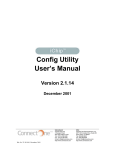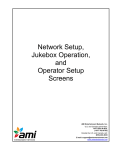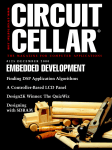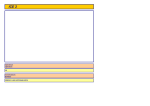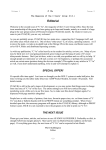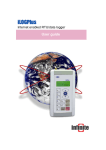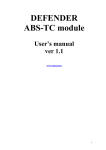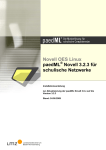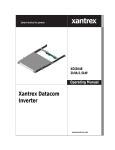Download USER MANUAL
Transcript
V2.34 CONNECTING TO THE WORLD ETPro SERIES CONFIG UTILITY USER MANUAL ETPro SERIES Config Utility USER MANUAL ETPRO SERIES CONFIG UTILITY USER MANUAL ©Connecting to the world Add:No.2301,NanShan Software Park,Shenzhen,China, P.R Tel:86-755-26581749 26581748 26581747 26581746 26581745 Fax:86-755-26581747 Zip:518052 Website:http://www.cnetek.net/ E-Mail:[email protected] ETEK R&D LTD. - 1 - ETPro SERIES Config Utility USER MANUAL TABLE OF CONTENTS OVERVIEW ...................................................................................................................................................... 3 SETUP................................................................................................................................................................ 3 GETTING STARTED ...................................................................................................................................... 4 FEATURES ....................................................................................................................................................... 6 QUICK CONFIGURE.......................................................................................................................................... 7 FULL CONFIGURATION .................................................................................................................................... 9 HTTP UPLOAD ............................................................................................................................................. 27 DUMB TERMINAL .......................................................................................................................................... 29 SEND EMAIL WITH MIME ATTACHMENT ..................................................................................................... 30 RECEIVING EMAILS ....................................................................................................................................... 31 SCRIPT TOOL ................................................................................................................................................. 32 GET URL ...................................................................................................................................................... 37 ETEK R&D LTD. - 2 - ETPro SERIES Config Utility USER MANUAL Overview This User Manual is intended to familiarize prospective customers of ETEK’s products (ETPro 221/325) with the functionality of the ETPro Config utility. ETEK’s ETPro™ are product serials that offloads Internet connectivity tasks from a host processor. The host processor communicates with ETPro via ETEK’s high-level AT+i™ command set. The AT+i API requires writing just a few lines of code on the host processor to implement Internet connectivity. The ETPro Config utility, combined with any of ETEK’s products, enables quick and full ETPro configuration, serial-based and Web-based updating of firmware, and packaging of a Website and parameters file. This functionality is achieved from any device, machine, or system. Setup ETPro Config installation is quick and easy. The program is suitable for Win 98, Win 2000 and windows XP with at least one free COM port. From the Release CD or after downloading the ETPro Config installation file, and run SETUP.EXE. The ETPro Config installation wizard reports a successful completion of the Setup: ETEK R&D LTD. - 3 - ETPro SERIES Config Utility USER MANUAL Getting Started To start the ETPro Config Utility, click on Start / ETProConfig Utility. The following screen will appear: Connect the ETPro Series to the PC’s RS232 COM Port and turn on the device’s power. When clicking on any of the icons (except Exit), ETPro Config will attempt to locate the ETPro on one of the PC’s COM ports at the default baud rate: 38400. If ETPro is not located, the following dialog box will appear: ETEK R&D LTD. - 4 - ETPro SERIES Config Utility USER MANUAL This dialog box also will be displayed when choosing Serial Ports from the menu bar. On the left side of the Combo Box, choose the serial COM port to which ETPro is attached. On the right side of the Combo Box, chose the exact baud rate used by ETPro, or select Scan if you don’t know the baud rate. If Scan was chosen, the ETPro Config utility will run through the different baud rates until the right one is found. NOTE: if the ETPro Config utility still fails to find ETPro, make sure that an open application like Palm HotSync is not holding the port, or switch to a different COM port and try Scan again. After ETPro Config has found the baud rate, you can easily change the baud by loading the Serial Settings screen and choosing the desired baud rate. ETEK R&D LTD. - 5 - ETPro SERIES Config Utility USER MANUAL Features The Main Screen enables access to the entire ETPro Config utility capabilities. Only one option can be chosen at a time. The options available from the main screen icons are: Quick Configure Full Configuration Remote Firmware Update (ETPro Uploader via Serial ) Web Parameters Update (Site Pack) Remote Firmware Update (ETPro site Uploader via HTTP) Dumb Terminal Send email attachment Receive emails Get URL Script Tool Change ETPro Plus communication platform Script Builder – Undocumented feature. Each of these options is explained below. ETEK R&D LTD. - 6 - ETPro SERIES Config Utility USER MANUAL Quick Configure The Quick Configure screen allows the user to configure only the essential AT+i parameters required for ETPro Series to be able to send and retrieve an email. Usually this is a good way to make sure that the ETPro is operational on the LAN or that it is configured correctly to work with your ISP. Once all the relevant parameters are applied, specific parameters for other tasks, like socket manipulation, Web serving, etc., can be done with no need to reconfigure Connection, Servers or ISP-related parameters. ISP Parameters Fill in the ISP telephone number, including external line digit, area code if needed, etc., and the ISP user name and password. General Parameters In order for ETPro to send and receive email, mail servers and mailbox parameters must be configured. The SMTP Server is the outgoing mail server address as specified by your ISP. The POP3 Server is the incoming mail server address as specified by your ISP. The Return email address is the email address that you choose to assign for email retrievals. The Mailbox and Mailbox password are the specified user name and password of the email client. Some ISPs require the DNS address to resolve the logical mail server name into an IP address. If your ISP assigns a DNS address, there is no need enter any values. Just leave them at 0.0.0.0. NOTE: These parameters are the minimum required to send and receive email. Additional parameters for mail configuration and manipulation are available in the Full Configuration dialog. ETEK R&D LTD. - 7 - ETPro SERIES Config Utility USER MANUAL When ETPro is used, the Quick Configure screen includes the following fields: Note that that certain parameters might be grayed out based on the Firmware flavor you have. ETEK R&D LTD. - 8 - ETPro SERIES Config Utility USER MANUAL Full Configuration The Full Configuration screen has a multi-tab screen with all the ETPro parameters grouped according to functionality. Remote Firmware Update ETPro’s firmware can be remotely updated by simply downloading an email with the new version attached to it. Email firmware updates can be done via regular email retrieval or via a dedicated mailbox. If a dedicated mailbox is used, then the mailbox settings below apply. Email Firmware Update Enable (UEN) enables or disables email update functionality. If you wish to enable this feature mark the UEN checkbox. Dedicated firmware update mailbox (UMBX) is the mailbox user name. Dedicated firmware update mailbox password (UMPW) is the mailbox password. Dedicated firmware update POP3 (UPOP) is the POP3 server name. The UPOP parameter has 2 values: POP3 server name that is now configure and POP3 Server name for current platform and POP3server name for inactive platform. If a dedicated mailbox is not in use for email firmware update, then UMBX, UMPW and UPOP can be left empty. NOTE: The Remote Firmware Upgrade feature is not available for the ETPro-221/325. ETEK R&D LTD. - 9 - ETPro SERIES Config Utility USER MANUAL ISP Connection Parameters The First and Second phone number (ISP1 and ISP2) for dial-up ISP access can be entered with a comma for delay, area code, etc. User name (USRN) and Password (PWD) should be entered exactly as specified by the ISP. Authentication method (ATH) should be set according to the ISP capabilities. Script, PAP or CHAP can be chosen. In most cases, CHAP is the preferred authentication method. Max redial trials (RDL) set the number of redial attempts till successful connection per ISPn and Wait time before redial (RTO) sets the timeout between redial attempts. ETEK R&D LTD. - 10 - ETPro SERIES Config Utility USER MANUAL Remote Parameters Update Remote update password (RPG) has several purposes. When not set, it will disable remote firmware update and will not allow Web parameters to be updated via a Web browser. When set to ‘*’, ETPro will not require a password from the remote user. When set to any other password, ETPro will require the remote user to submit the exact password as sorted on RPG. ETEK R&D LTD. - 11 - ETPro SERIES Config Utility USER MANUAL NOTE: The Remote Parameter Upgrade feature is not available for the ETPro-221/325. Web Parameters Update (HTTP) URL to retrieve (URL) is the URL address from which ETPro will retrieve the HTTP page or item, like a picture within the page. Web Password (WPWD) is for server purposes. When empty, Web parameters update is disabled. When set to ‘*’, no password will be used to authenticate parameters submit. When set to any other value, the password authentication procedure will take place. SerialNET Parameters SerialNET is a mode whereby AT+i commands (except for a one-time setup) are NOT required to put ETPro into Internet mode. Character to enforce flush (FCHR) generates a TCP packet flush when received. Max characters before flush (MCBF) sets the maximum characters buffered by ETPro before a TCP packet is flushed. Max timeout to flush (MTTF) sets the maximum time to wait before a TCP packet is flushed. ETEK R&D LTD. - 12 - ETPro SERIES Config Utility USER MANUAL Disconnection string (DSTR) sets a string that will trigger ETPro to complete the SerialNET session (it will also go offline on ETPro Series). Timeout before re-establishing connection (SNRD) sets the number of seconds that ETPro will wait before attempting to establish a socket connection. Port setting for SerialNET (SNSI) sets the baud rate, number of data bits, parity and stop bit for ETPro in SerialNET mode. Max byte to bufer (MBTB) sets the maximum bytes to buffer while ETPro establish Internet connection. SerialNET wakeup timeout (SWT) set the SerialNET Wakeup timeout when waking up a remote SerialNET server. Socket type (STYP) sets the socket type to the destination to be TCP or UDP. Server SerialNET listening port (LPRT) sets the listening port number for the SerialNET server. IP address to connect to (HSRV) sets the port server name or IP address and port number to locate and establish a connection when serial data is transmitted from the device. SerialNET Server Phone number (SPN) set the SerialNET phone number to use to wake up a remote SerialNET server. SerialNET Dialup Timeout (SDT) set the SerialNET Dial timeout when waking up a remote SerialNET server. ETEK R&D LTD. - 13 - ETPro SERIES Config Utility USER MANUAL Packet To Drop (PTD) – is a filtration ratio factor that determines how many of the packets ETPro generates will be sent to the host. When set to 0 each packet ETPro generates is sent to the host when set to other value this value means how many packets will be ignored before the next one will be sent. NOTE: to enter SerialNET mode using the ETPro Config utility, choose SerialNETÆEnter SerialNET Mode from the main menu. To exit SerialNET Mode and to enter ETPro Mode, choose SerialNET Mode ÆExit SerialNET Mode from the main menu. ETEK R&D LTD. - 14 - ETPro SERIES Config Utility USER MANUAL Email Format Parameters The following parameters enable flexibility when sending or retrieving emails as well as for configuring emails format and various properties. Transmit Email headers (XFH) enables the host to receive the email body with or without the header. Limit number of headers (HDL) sets the maximum number of header lines to retrieve. Filter String (FLS) sets an ASCII string that qualifies an email message to be listed (via RML) or retrieved (via RMM) by ETPro. Subject (SBJ) sets the sent email subject field. Address description (TO) enables entering a logical name in the address description field. Return email address (REA) sets the ETPro email address selected for receiving emails. Sender description (FRM) sets the ETPro sender description field. Alternate addressee (CC1-CC4) sets up to four CC (copy) fields for sent emails. Media type (MT) sets the Media type (audio, video, application or text) used when generating an email with a MIME attachment. Media subtype (MST) sets the media subtype (see Appendix in AT+i Programmer’s Manual for examples) when generating an email with a MIME attachment. Attachment file name (FN) sets the attachment file name when generating an email with a MIME attachment. ETEK R&D LTD. - 15 - ETPro SERIES Config Utility USER MANUAL Email address (TOA) specifies the addressee email address. Up to 50 addresses can be configured to establish mailing list. ETEK R&D LTD. - 16 - ETPro SERIES Config Utility USER MANUAL Server Profiles The following parameters are used to set the outgoing and incoming servers and mailbox settings: Leave copy on server (LVS) enables or disables the deletion of retrieved emails from the mailbox. Primary domain name server (DNS1 and DNS2) is used by ETPro to transform a logical server name into an IP address. This field can be left empty when the exact server IP address is known or when using DHCP with extended result feature. Outgoing mail server (SMTP) sets the outgoing SMTP mail server name. Both IP address and logical name can be used. Incoming mail server (POP3) sets the incoming POP3 mail server name. Both IP address and logical name can be used. Mailbox user name (MBX) and Mailbox Password (MPWD) are the mailbox username and password specified by your ISP. Ping Polling Frequency (PFR) - set the time interval, in seconds, upon which ETPro will issue a PING request to one of the PING destination servers. Ping Destination (PDSn) set the primary and secondary PING destination server name or IP. Ope rational Parameters Extended return code (XRC) is identical to ATXn and is applicable only for modem operation. To use the blind-dial feature in “On” mode, set the XRC to “0”. To set the blind ETEK R&D LTD. - 17 - ETPro SERIES Config Utility USER MANUAL dial feature to “Off”, set the XRC to “4”. Modem initialization string (MIS) determines the Modem init string. Modem type designator (MTTP) sets ETPro to support specific modem types. Analog modems, SiLabs Si2400 ISOmodem, GSM, GPRS, CDMA, TDMA, CDPD, iDEN and AMPS wireless modems are supported. Suppress ATZ is a feature within the MTYP parameter, which prohibits ETPro from issuing an ATZ to the modem before dialing the ISP when an Internet session is activated. Wait time to continue (WTC) sets the modem S7 register to the required value. TCP Timeout (TTO) set the number of seconds ETPro will allot an Internet transaction to complete before returning the timeout error. Inactivity time-out (IATO) is the maximum time to wait from the last activity before disconnecting the line (ETPro Dial-Up). (CPWD) sets the CDPD modem Password. Max PPP Packet Size (MPS) - Limit the size of an outgoing PPP packet in dialup environments. In effect the MPS parameter limit’s the ETPro’s MTU (Maximum Transfer Unit). Baud rate (BDRM) sets the ETPro inside baud rate. Any baud rate from 2,400 to 115,200 bps can be set. An auto baud rate detection feature is also available. Fixed baud rate (BDRF) sets the Host to ETPro baud rate. Any baud rate from 2,400 to 115,200 bps can be set. An auto baud rate detection feature is also available. Flow control (FLW) sets the Host to ETPro and ETPro inside flow control. Hardware flow control or ETPro Wait/Continue flow control can be chosen. Disable Hardware Reflection is a function within the FLW parameter that enables or disables the reflections of ETPro hardware signals to the ETPro Host side. Dial Modem (DMD) sets the dialing method to Pulse or Tone dialing. Enable connection to Web (AWS) sets the ETPro Web server to ”Enabled” or “Disabled” mode, while in SerialNET mode. Triggered Up (TUP) is used to automatically enter triggered Internet session mode. Network Time of Day (NTOD) set the Network Time-of-Day activation flag to on or off. Network Time Server (NTSn) set the primary or alternate network timeserver name or IP. ETEK R&D LTD. - 18 - ETPro SERIES Config Utility USER MANUAL Greenwich Mean time ofset (GMTO) set ETPro location’s Greenwich Mean Time Offset in hours. Daylight Saving Time Definition (DSTD) set the Daylight-Savings-Time transition rule. AT+I Socket Server (LATI) Sets the Remote AT+i service Listen port number. When connected to the Internet, opens a TCP/IP listen socket on the local IP address and the specified port on which, can accept AT+I commands from remote The Host Name (HSTN) can be used to set the ETPro Network Host name. For LAN or logical host name for dial up environment. Time to Resend Ping Request (PGT) set the timeout after which ETPro will reissue a PING request that has not been replied to Time to resent un-acknowledged TCP packet (TTR) set the retransmit timeout after which an unacknowledged TCP packet will be retransmitted over a PPP connection by ETPro. Select Pin 44 Function (PN44) is used to set Pin 44 as Clock Out and provides clock signal at the same frequency as ETPro’s clock input signal (X1 -- pin 42) or as Heart Beat on which ETPro outputs a square wave. Watchdog Activation mode (WDM) sets ETPros watchdog mode. Set Power Save Mode (PSE) enables or disables power save mode. ETEK R&D LTD. - 19 - ETPro SERIES Config Utility USER MANUAL IP Registration IP address to send (RRSV) sets the ring response server name or IP address and port number to locate and establish a connection after ETPro has established a connection to the ISP in response to a RING detected on the modem. The IP address dynamically assigned to ETPro by the ISP will be sent to the server in ASCII form, after which the socket will be closed. Email address to send IP (RRMA) contains the name of the addressee that will receive an Email message after ETPro establishes a connection to the ISP in response to a RING detected by the modem. The Email will contain the IP address, the ISP dynamically assigned to ETPro, and its LPRT listen port. Ring Response Web Server (RRWS) sets the Ring Response Web server URL to use for dynamic registration. Ring Response Return Link (RRRL) sets the Ring Response Return Link IP and Web Port. ETEK R&D LTD. - 20 - ETPro SERIES Config Utility USER MANUAL User Fields A User-Field may be used for general-purpose storage and as a macro replacement wherever an AT+i Command <parameter> is allowed. The Macro replacement is achieved by using the ‘#’ character prefix the UFn parameter and by that to define indirection. When used, the value of the User-Field will be substituted in the command, before the command is processed. ETEK R&D LTD. - 21 - ETPro SERIES Config Utility USER MANUAL Saving ETPro Configuration to an RPF File All or part of the parameters stored on ETPro can be saved to a Remote Parameters File (RPF) or be loaded from an RPF file to ETPro, with or without parameters configured on it. To save the current ETPro configuration into an RPF file, from the Full Configuration screen click on File ÆSave as RPF File. The following dialog box appears: To save new parameters starting from factory default settings, mark the Start from factory default checkbox. To save your current configuration as is, except for parameters in the RPF file, leave the Start from factory default checkbox empty. If you have the RPG parameter set in the ETPro, you must check the Group checkbox and enter the RPG parameter value in the textbox. To load parameters file to a specific ETPro located in a group, set the Destination Chip Serial number and enter the unique ETPro serial number in the textbox. NOTE: The unique ETPro serial number can be obtained with the AT+iRP5 command or from the info section available on the bottom section of the ETPro Config screens. ETEK R&D LTD. - 22 - ETPro SERIES Config Utility USER MANUAL Loading an RPF File From the main menu, click on File ÆLoad RPF file. The following screen will appear: Browse to and select the desired file. All the parameters that appear on the RPF file will be loaded onto ETPro. In case an illegal parameter value was assigned, the ETPro Config utility will show the illegal parameter(s) and will offer to save the offending parameter(s) to a log. Enter new valid parameter value(s) and load/save the RPF file again. ETEK R&D LTD. - 23 - ETPro SERIES Config Utility USER MANUAL ETPro Uploader The ETPro Uploader screen allows uploading ETPro serially with Boot Block, Application, RPF file, and a Website, all without requiring AT+i commands or a hyper terminal. From the main menu, click the ETPro Uploader via the serial icon. A screen that matches your ETPro will appear. The following screen appears: To Firmware Upgrade the ETPro Boot Block or Application, select the Firmware button. A File Select dialog appears. Browse to the desired IMF file and click OK. Acknowledge will load the file onto ETPro. To save time and to shorten the procedure, choose a higher baud rate before loading the Boot Block or application file onto ETPro. ETEK R&D LTD. - 24 - ETPro SERIES Config Utility USER MANUAL NOTE: Should a previous firmware upgrade be unsuccessful or if the procedure was not finished, the Auto recover screen will take over the firmware update procedure. The same procedure applies for Parameters Update. ETEK R&D LTD. - 25 - ETPro SERIES Config Utility USER MANUAL For ETPro-221/325, the following screen appears: To Firmware Upgrade the ETPro-221/325, browse to the firmware file, select it and click update. A progression bar will signal the status till the update is complete. Please make sure to recycle power to the ETPro-221/325. NOTE: when switching between version types you MUST issue AT+iFD. ETEK R&D LTD. - 26 - ETPro SERIES Config Utility USER MANUAL HTTP Upload Website Upload Via HTTP To perform a Website upload, parameters upload or image file upload via the Web, please do the following: From the main screen, chose Dumb Terminal and type “AT+iwww”. ETPro will respond with “I/(IP Address)”. From the main screen, click on the ETPro Site Uploader via HTTP icon. Enter the IP address that ETPro reports and click Go. The following screen appears: NOTE: this site contains ETPro’s internal Website. From any Web browser, entering the IP address assigned to ETPro and the ETPro path will lead to the internal Website. For ETEK R&D LTD. - 27 - ETPro SERIES Config Utility USER MANUAL example, “http://168.2.0.21/ichip” will show the ETPro internal Website. Configuring and monitoring the Website are password-governed. Please review the AT+iRPG parameter description for more details. To load a Website onto the ETPro, click the upper Browse button, choose the Packed Web Site, click OK and submit. The same operation is used for parameters file upload and image file upload. ETEK R&D LTD. - 28 - ETPro SERIES Config Utility USER MANUAL Dumb Terminal A dumb terminal is included in the utility, allowing the user to enter AT or AT+i commands and to review the ETPro or modem response. To enter the Dumb Terminal mode, click the Dumb Terminal icon on the main screen. The following screen appears: To leave Dumb Terminal mode, click the Close button. ETEK R&D LTD. - 29 - ETPro SERIES Config Utility USER MANUAL Send Email with MIME Attachment To send an email with or without a MIME attachment, general settings must be applied first. Make sure that ISP are correct and that the Mailbox username, password and Return email address are entered. To send an email, the SMTP server must be specified. Check the Full Configuration, Email, and ISP settings tabs for more details. Once the send email attachment icon is pressed, the following screen appears: Choose hardware or software flow control. For ETPro ,specify whether you wish to stay on line after the email was sent. To choose the MIME attachment to be sent, click on Start and choose the file. ETPro will show a status message on the “Flow control Status” line. ETEK R&D LTD. - 30 - ETPro SERIES Config Utility USER MANUAL Receiving Emails The ETPro Config utility enables retrieving and saving emails using ETPro. To start receiving emails, from the main screen click the Receive email icon. The following page appears: During download, email content will be displayed on the message window and attachments will be saved to the chosen directory. ETEK R&D LTD. - 31 - ETPro SERIES Config Utility USER MANUAL Script Tool The Script Tool enables the execution of tasks that are time-sensitive (like timeout when working with sockets) and can enable running AT+i commands in sequence for automatic tests or for tasks that require long run time. Scripts can be linked and will be executed by the scripted tool according to order of appearance. Full log files of all activity are saved, status message describes the current script status, and scripts can be viewed and edited from within the script tool. To start the Script Tool, click the Script Tool icon from the main screen. The following screen appears: ETEK R&D LTD. - 32 - ETPro SERIES Config Utility USER MANUAL ETEK R&D LTD. - 33 - ETPro SERIES Config Utility USER MANUAL Select the script or scripts to be executed using the Select Scripts button and click OK. You have the option to search in sub folders using the Search sub folder checkbox and refresh the available scripts list using the Refresh button. ETEK R&D LTD. - 34 - ETPro SERIES Config Utility USER MANUAL Once the scripts are chosen, click Run to execute the chosen script or scripts. The Script Tool will stop on “I/Error”, when the script(s) is/are over, or when the Stop button is pressed. The View Script button will open the script in Notepad and will enable script viewing and editing. Although it is recommended to terminate every command to the ETPro with “CR”, the ETEK R&D LTD. - 35 - ETPro SERIES Config Utility USER MANUAL Script Tool supports a mode of operation where both LF and CR are used to terminate every AT or AT+i command. ETEK R&D LTD. - 36 - ETPro SERIES Config Utility USER MANUAL Get URL ETPro Config supports the retrieval of Web pages or items within a Web page. From the main screen, click the Get URL icon. The following screen appears: Type the URL to be retrieved and add a slash (‘/’) at the end of the URL if not entered fully (for example, http://www.cnetek.net/), or enter a full path without the slash (for example, http://www.cnetek.net/index.htm). With ETPro, you can choose to stay online by checking the Stay online option. Checking the Show in browser checkbox will cause the ETPro Config utility to open the retrieved Web page in the default browser. Retrieved Web pages are saved into the specified path under the Save as textbox and under the filename specified by the user. Once a Web page or item is retrieved, the utility will show a success or fail message. ETEK R&D LTD. - 37 -