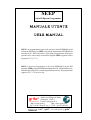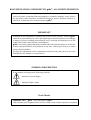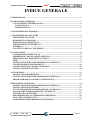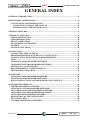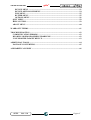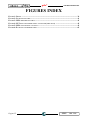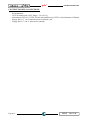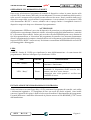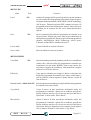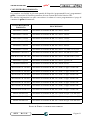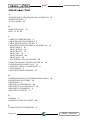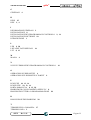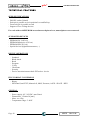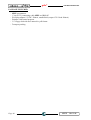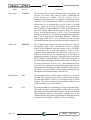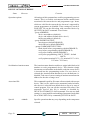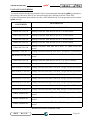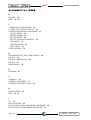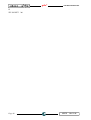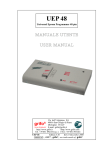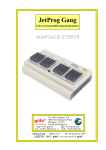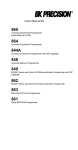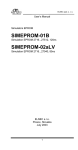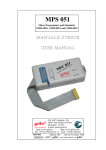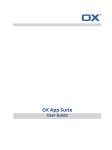Download MANUALE UTENTE USER MANUAL grifo®
Transcript
SEEP Serial EEprom Programmer MANUALE UTENTE USER MANUAL Via dell' Artigiano, 8/6 ® 40016 San Giorgio di Piano (Bologna) ITALY ITALIAN TECHNOLOGY E-mail: [email protected] http://www.grifo.it http://www.grifo.com Tel. +39 051 892.052 (a.r.) FAX: +39 051 893.661 SEEP Edition 3.10 Rel 04 January 2001 , GPC®, grifo®, are trade marks of grifo® grifo SEEP Serial EEprom Programmer MANUALE UTENTE USER MANUAL SEEP è un programmatore universale per tutti i tipi di EEPROM seriali in formato DIL da 8 pin. SEEP è in grado di programmare EEPROM con interfaccia IIC, SPI e Microwire, può inoltre programmare dispositivi speciali come, ad esempio, termometri digitali. SEEP supporta anche i dispositivi LV (3.3 V). SEEP is universal programmer of all serial EEPROM in 8-pin DIL package. SEEP programs EEPROM with interface IIC, SPI and Microwire, and also speciality as for example digital thermometers. The programmer supports LV (3.3V) devices too. Via dell' Artigiano, 8/6 ® 40016 San Giorgio di Piano (Bologna) ITALY ITALIAN TECHNOLOGY E-mail: [email protected] http://www.grifo.it http://www.grifo.com Tel. +39 051 892.052 (a.r.) FAX: +39 051 893.661 SEEP Edition 3.10 Rel 04 January 2001 , GPC®, grifo®, are trade marks of grifo® grifo DOCUMENTATION COPYRIGHT BY grifo® , ALL RIGHTS RESERVED No part of this document may be reproduced, transmitted, transcribed, stored in a retrieval system, or translated into any language or computer language, in any form or by any means, either electronic, mechanical, magnetic, optical, chemical, manual, or otherwise, without the prior written consent of grifo®. IMPORTANT Although all the information contained herein have been carefully verified, grifo® assumes no responsability for errors that might appear in this document, or for damage to things or persons resulting from technical errors, omission and improper use of this manual and of the related software and hardware. grifo® reserves the right to change the contents and form of this document, as well as the features and specification of its products at any time, without prior notice, to obtain always the best product. For specific informations on the components mounted on the card, please refer to the Data Book of the builder or second sources. SYMBOLS DESCRIPTION In the manual could appear the following symbols: Attention: Generic danger Attention: High voltage Trade Marks , GPC®, grifo® : are trade marks of grifo®. Other Product and Company names listed, are trade marks of their respective companies. ITALIAN TECHNOLOGY grifo® INDICE GENERALE INTRODUZIONE ........................................................................................................................ 1 INFORMAZIONI GENERALI .................................................................................................. 2 CONVENZIONI E TERMINOLOGIA................................................................................. 2 CONVENZIONI ................................................................................................................. 2 TERMINOLOGIA ............................................................................................................. 2 CARATTERISTICHE GENERALI ........................................................................................... 3 CARATTERISTICHE TECNICHE ........................................................................................... 4 SPECIFICHE TECNICHE .................................................................................................... 4 DISPOSITIVI SUPPORTATI ................................................................................................ 4 OPERAZIONI SU DISPOSITIVI .......................................................................................... 4 FORMATI DI FILE SUPPORTATI ...................................................................................... 4 GENERALI .............................................................................................................................. 4 CONTENUTO DELLA CONFEZIONE ............................................................................... 6 INSTALLAZIONE ....................................................................................................................... 8 CONNESSIONE DI SEEP COL PC ...................................................................................... 8 PROBLEMI DI COLLEGAMENTO SEEP E PC ............................................................... 8 OPERAZIONI SUL DISPOSITIVO TARGET .................................................................... 9 LEDS ......................................................................................................................................... 9 INSTALLAZIONE DEL PROGRAMMA DI CONTROLLO ............................................ 9 CONFIGURAZIONE MINIMA DEL PC ........................................................................... 10 CONFIGURAZIONE CONSIGLIATA DEL PC ................................................................ 10 INSTALLAZIONE SOFTWARE ......................................................................................... 10 AVVIO RAPIDO......................................................................................................................... 12 INSTALLAZIONE HARDWARE ....................................................................................... 12 INSTALLAZIONE DEL PROGRAMMA DI CONTROLLO .......................................... 13 PROGRAMMARE O COPIARE UN DISPOSITIVO ...................................................... 13 DESCRIZIONE SOFTWARE ................................................................................................... 14 INSTALLAZIONE DEL PROGRAMMA DI CONTROLLO .......................................... 14 INSTALLAZIONE SOFTWARE ......................................................................................... 14 NUOVE VERSIONI DEL PROGRAMMA DI CONTROLLO ........................................ 14 AGGIORNARE IL PROGRAMMA DI CONTROLLO ................................................... 15 UTILIZZO DEL SOFTWARE ............................................................................................. 15 DESCRIZIONE DELLA SCHERMATA PRINCIPALE ................................................... 16 LISTA DEI TASTI SPECIALI ............................................................................................. 16 COMANDI DEL PROGRAMMA DI CONTROLLO ....................................................... 17 SEEP Rel. 3.10 Pagina I grifo® ITALIAN TECHNOLOGY MENU DEVICE ............................................................................................................... 17 SOTTOMENU DEVICE OPTIONS ............................................................................... 20 MENU FILE ...................................................................................................................... 21 MENU BUFFER ............................................................................................................... 21 MENU OPZIONI .............................................................................................................. 22 MENU QUIT .......................................................................................................................... 25 MENU ABOUT ...................................................................................................................... 25 HELP ...................................................................................................................................... 25 TERMINI DELLA GARANZIA ............................................................................................... 27 RISOLUZIONE DEI PROBLEMI ........................................................................................... 28 ERRORI DI COMUNICAZIONE ....................................................................................... 28 PROLEMI DI LETTURA O PROGRAMMAZIONE ....................................................... 28 DISPOSITIVI NON SUPPORTATI..................................................................................... 29 DISPOSITIVI ADDIZIONALI ................................................................................................. 30 CONVERTITORI DI FORMATO ....................................................................................... 31 INDICE ANALITICO ................................................................................................................ 32 Pagina II SEEP Rel. 3.10 ITALIAN TECHNOLOGY grifo® INDICE DELLE FIGURE FIGURA 1: FOTO ............................................................................................................................... 5 FIGURA 2: CONTENUTO DELLA CONFEZIONE ...................................................................................... 7 FIGURA 3: DESCRIZIONE LEDS ........................................................................................................ 9 FIGURA 4: CONNETTORI DI ALIMENTAZIONE E PORTA PARALLELA (INDICATIVAMENTE) ...................... 11 FIGURA 5: POSIZIONE LEDS E TEXTOOL ......................................................................................... 11 FIGURA 6: TABELLA CONVERTITORI DI FORMATO ............................................................................. 31 SEEP Rel. 3.10 Pagina III grifo® ITALIAN TECHNOLOGY GENERAL INDEX GENERAL INTRODUCTION .................................................................................................. 35 PRELIMINARY INFORMATION ........................................................................................... 36 CONVENTIONS AND TERMINOLOGY .......................................................................... 36 CONVENTIONS USED IN THE MANUAL ................................................................. 36 TERMINOLOGY USED IN THE MANUAL ................................................................ 36 GENERAL FEATURES ............................................................................................................. 37 TECHNICAL FEATURES ........................................................................................................ 38 SEEP SPECIFICATIONS ..................................................................................................... 38 SUPPORTED DEVICES ...................................................................................................... 38 DEVICE OPERATIONS ...................................................................................................... 38 FILE FORMAT CONVERSION ......................................................................................... 38 GENERAL ............................................................................................................................. 38 PACKAGE INCLUDED ....................................................................................................... 40 INSTALLATION ........................................................................................................................ 42 CONNECTING SEEP TO THE PC .................................................................................... 42 PROBLEMS RELATED TO SEEP TO PC CONNECTION ............................................ 42 MANIPULATION WITH THE PROGRAMMED DEVICE ............................................ 43 LEDS ....................................................................................................................................... 43 INSTALLING PROGRAMMER SOFTWARE ................................................................. 43 UPGRADING THE PROGRAMMER SOFTWARE ........................................................ 43 MINIMAL PC CONFIGURATION .................................................................................... 44 RECOMMENDED PC CONFIGURATION ...................................................................... 44 SOFTWARE INSTALLATION ............................................................................................ 44 QUICKSTART ............................................................................................................................ 46 INSTALLING PROGRAMMER HARDWARE ................................................................ 46 INSTALLING PROGRAMMER SOFTWARE ................................................................. 47 QUICK INSTRUCTIONS TO PROGRAM OR COPY A DEVICE ................................ 47 SOFTWARE DESCRIPTION ................................................................................................... 48 THE PROGRAMMER SOFTWARE .................................................................................. 48 INSTALLING OF PROGRAMMER SOFTWARE ........................................................... 48 NEW VERSIONS OF PROGRAMMER SOFTWARE ..................................................... 48 UPGRADING THE PROGRAMMER SOFTWARE ........................................................ 49 USING THE PROGRAMMER SOFTWARE .................................................................... 49 DESCRIPTION OF THE USER SCREEN ......................................................................... 50 LIST OF HOT KEYS ............................................................................................................ 50 CONTROL PROGRAM COMMANDS .............................................................................. 51 Pagina IV SEEP Rel. 3.10 ITALIAN TECHNOLOGY grifo® DEVICE MENU ............................................................................................................... 51 DEVICE OPTIONS SUBMENU ..................................................................................... 54 FILE MENU ...................................................................................................................... 55 BUFFER MENU ............................................................................................................... 55 OPTIONS MENU ............................................................................................................. 56 QUIT MENU .......................................................................................................................... 59 HELP SYSTEM ..................................................................................................................... 59 ABOUT MENU ...................................................................................................................... 60 WARRANTY TERMS ............................................................................................................... 61 TROUBLESHOOTING ............................................................................................................. 62 COMMUNICATION ERRORS ........................................................................................... 62 READING OR PROGRAMMING PROBLEMS .............................................................. 62 UNSUPPORTED TARGET DEVICE ................................................................................. 63 ADDITIONAL TOOLS .............................................................................................................. 64 PACKAGE CONVERTERS ................................................................................................. 65 ALPHABETICAL INDEX ........................................................................................................ 66 SEEP Rel. 3.10 Pagina V grifo® ITALIAN TECHNOLOGY FIGURES INDEX FIGURE 1: PHOTO .......................................................................................................................... 39 FIGURE 2: PACKAGE INCLUDED ....................................................................................................... 41 FIGURE 3: LEDS DESCRIPTION TABLE ............................................................................................. 43 FIGURE 4: LPT PORT AND POWER SUPPLY CONNECTOR (INDICATIVE) ............................................... 45 FIGURE 5: LEDS AND TEXTOOL LOCATION ...................................................................................... 45 FIGURE 6: PACKAGE CONVERTERS TABLE ........................................................................................ 65 Pagina VI SEEP Rel. 3.10 ITALIAN TECHNOLOGY grifo® INTRODUZIONE Scopo di questo manuale é la trasmissione delle informazioni necessarie all’uso competente e sicuro dei prodotti. Esse sono il frutto di un’elaborazione continua e sistematica di dati e prove tecniche registrate e validate dal Costruttore, in attuazione alle procedure interne di sicurezza e qualità dell'informazione. Per un corretto rapporto coi prodotti, é necessario garantire leggibilità e conservazione del manuale, anche per futuri riferimenti. In caso di deterioramento o più semplicemente per ragioni di approfondimento tecnico ed operativo, consultare i nostri siti www.grifo.it o www.grifo.com o direttamente l’Assistenza Tecnica autorizzata. Al fine di non incontrare problemi nell’uso di tali dispositivi, é conveniente che l’utente - PRIMA DI COMINCIARE AD OPERARE - legga con attenzione tutte le informazioni contenute in questo manuale. In una seconda fase, per rintracciare più facilmente le informazioni necessarie, si può fare riferimento all’indice generale e all’indice analitico, posti rispettivamente all’inizio ed alla fine del manuale. Le informazioni contenute in questo manuale sono aggiornate alla data di rilascio del medesimo, ma i nostri prodotti subiscono continui aggiornamenti e miglioramenti. Si prega di consultare il file README_P.TXT per i cambiamenti dell'ultimo minuto. Il programmaqui descritto è coperto da diritto d'autore, tutti i diritti sono riservati. Nè il programma nè alcuna sua parte possono essere analizzati, disassemblati o modificati in alcun modo, con qualunque mezzo, per qualunque scopo. Questo documento è coperto da diritto d'autore, tutti i diritti sono riservati. Questo documento non può essere copiato, riprodotto o tradotto in alcun modo o mediante alcun mezzo, nè per intero nè in parte, senza il permesso scritto della grifo®. grifo® non si assume alcuna responsabilità per l'uso errato di questo manuale. grifo® si riserva il diritto di apportare cambiamenti o miglioramenti ai prodotti descritti in questo manuale in qualunque momento senza darne notizia. Questo manuale contiene nomi di aziende, software, prodotti, ecc. che sono marchi registrati dai rispettivi propietari. grifo® rispetta tale diritto. SEEP Rel. 3.10 Pagina 1 grifo® ITALIAN TECHNOLOGY INFORMAZIONI GENERALI Questo manuale spiega come installare il programma di controllo e come usare il vostro programmatore. Si assume che l'utente abbia una minima esperienza con il PC e l'installazione di software, sebbene il capitolo “AVVIO RAPIDO” vi potrà guidare passo dopo passo attraverso l'intero processo di installazione. Una volta installato il programma di controllo vi consigliamo di consultare l'help in linea sensibile al contesto piuttosto che il Manuale Utente poichè le revisioni vengono introdotte prima nel programma che nel Manuale. Tutti i programmatori qui descritti funzionano con quasi tutti i PC compatibili IBM, dall'XT al Pentium Pro. Non si richiede alcuna scheda di interfaccia speciale per il collegamento col PC poichè i programmatori si collegano tramite la porta parallela (stampante) del PC. Tutti i programmatori funzionano correttamente con sistemi che hanno installati DOS, Windows 3.x, Windows 95/98 e Windows NT/2000. Tutti i programmatori sono controllati mediante un programma facile da usare con menù a tendina, tasti scorciatoia e help in linea. Vi sono due versione del programma di controllo: PG4U per DOS e PG4UW per Windows 95/98/NT/2000. Il programma di controllo è comune per tutti i programmatori (UEP 48, EP 32, MP AVR-51, MP PIK e SEEP). CONVENZIONI E TERMINOLOGIA Vengono usati in questo manuale alcune convenzioni e termini speciali: CONVENZIONI I riferimenti alle funzioni del programma di controllo sono in maiuscolo, ad esempio LOAD FILE, ecc. I riferimenti ai tasti speciali sono scritti in parentesi angolari <>, ad esempio <F1>. TERMINOLOGIA Dispositivo target zoccolo ZIF BUFFER Porta parallela formato HEX Pagina 2 Qualunque tipo di circuito integrato o dispositivo programmabile con questi programmatori. Zoccolo senza sforzo d'inserzione (Zero Insertion Force) usato per ospitare il dispositivo da programmare. Spazio su disco o in memoia usato per memorizzazioni temporanee. Tipo di porta del PC (porta stampante), dedicata principalmente alla connessione dei dispositivi paralleli (stampanti ecc.). Formato di file di dati che può essere letto da comuni visualizzatori di testo; esempio il byte 5AH viene rappresentato dai caratteri '5' ed 'A', cioè dai bytes 35H e 41H. Una riga di un file HEX (un record) contiene indirizzo iniziale, bytes di dati e checksum. SEEP Rel. 3.10 ITALIAN TECHNOLOGY grifo® CARATTERISTICHE GENERALI Questo capitolo contiene una descrizione completa ed esauriente del programmatore, compreso un riassunto delle sue caratteristiche tecniche ed operative. SEEP è un programmatore universale per tutti i tipi di EEPROM seriali in formato DIL da 8 pin. SEEP è in grado di programmare EEPROM con interfaccia IIC, SPI e Microwire, può inoltre programmare dispositivi speciali come, ad esempio, termometri digitali. SEEP supporta anche i dispositivi LV (3.3 V). Vi è una interessante caratteristiche nell'usare il programmatore come master I2C bus: con un connettore opzionale è possibile la programmazione in-circuit dei dispositivi direttamente sul circuito. SEEP funziona praticamente con tutti i PC compatibili IBM, dall'XT al Pentium Pro. Sono state fatte varie prove su diverse marche di computer ottenedo sempre ottime prestazioni di funzionamento, sebbene si consigli l'uso di computer portatili dotati di porta parallela perfettamente compatibile Centronics. Non servono schede specifiche di interfaccia, l'SEEP si collega alla porta parallela compatibile Centronics dei PC, supportando anche il protocollo bidirezionale. SEEP viene pilotato da un programma di controllo facile da usare, con menu a tendina, help in linea e abbreviazioni dei comandi. Potete scegliere il dispositivo da programmare in base al tipo, il costruttore o semplicemente da una frazione del part number. Il programma di controllo permette di effettuare manipolazione del buffer e tra buffer e files associati, con rilevamento e conversione automatica del formato. SEEP può fare uso di convertitori di formato da DIL a SOIC 150 mil. SEEP Rel. 3.10 Pagina 3 grifo® ITALIAN TECHNOLOGY CARATTERISTICHE TECNICHE SPECIFICHE TECNICHE - Zoccolo DIL/ZIF socket (300mil) Ogni piedino può produrre il livello logico basso o essere collegato ad un pull-up Ogni piedino può essere di lettura Supporto per dispositivi LV Per lavorare con le EEPROM seriali si usano solo gli 8 pin più vicini alla leva, gli altri non sono connessi. DISPOSITIVI SUPPORTATI - EEPROM I2C (24Cxxx) EEPROM Microwire (93Cxxx) EEPROM SPI (25Cxxx) Dispositivi speciali (termometri digitali, ...) OPERAZIONI SU DISPOSITIVI - Standard Blank check Read Program Verify Checksum Security Verifica di inserimento e contatto sui pin FORMATI DI FILE SUPPORTATI - Binario - HEX:Intel, Intel EXT, Motorola S, MOS, Exormax, ASCII - SPACE - HEX GENERALI - Alimentazione: 8V...20V/DC, max.50mA Dimensioni: 132x66x30 [mm] Massa: circa 150g Campo di temperatura: 5..40°C Pagina 4 SEEP Rel. 3.10 ITALIAN TECHNOLOGY grifo® FIGURA 1: FOTO SEEP Rel. 3.10 Pagina 5 grifo® ITALIAN TECHNOLOGY CONTENUTO DELLA CONFEZIONE - Programmatore Cavo di connessione col PC lungo 1.3 m (4.3 ft.) Alimentatore 220VAC/12VDC 500 mA non stabilizzato (15VDC se l'assorbimento è 200mA) Floppy disk 3.5" con il manuale utente in formato .pdf Floppy disk 3.5" con il software di controllo Pagina 6 SEEP Rel. 3.10 ITALIAN TECHNOLOGY grifo® FIGURA 2: CONTENUTO DELLA CONFEZIONE SEEP Rel. 3.10 Pagina 7 grifo® ITALIAN TECHNOLOGY INSTALLAZIONE CONNESSIONE DI SEEP COL PC Fate riferimento alla figura 4. Spegnete PC e programmatore. Inserite il cavo di comunicazione fornito in una porta parallela libera del vostro PC. Rimuovete un cavo per stampante evenutalmente già presente. Collegate l'altra estremità al SEEP. Stringete le viti dei connettori, questo è molto importante. Anche se potete trovare che è scomodo dover ogni volta staccare il cavo della stampante e ricollegare quello del SEEP, dovete comunque considerare che non è possibile collegare il programmatore tramite un data switch, sia meccanico che elettronico. Potete comunque installare una scheda supplementare di I/O per dedicare una porta, esempio LPT2, al SEEP, mentre la stampante può rimanere sulla porta LPT1. Collegate l'alimentatore fornito in dotazione alla presa di alimentazione di rete e collegate il connettore mini DIN alla presa di alimentazione etichettata “12 VAC” del SEEP. Il LED di alimentazione si accende, a questo punto il SEEP è pronto a ricevere comandi. Accendete anche il PC e fate partire il programma di controllo. ! ATTENZIONE ! Se non volete spegnere il PC mentre collegate il programmatore, procedete come segue: - Quando connettete il programmatore al PC: PRIMA inserite il cavo di comunicazione POI il connettore di alimentazione. - Quando scollegate il programmatore dal PC: PRIMA scollegate il connettore di alimentazione POI il cavo di comunicazione. Dal punto di vista del programmatore la sequenza di collegamento e scollegamento è irrilevante, i circuiti di protezione lo tengono al sicuro, ma ciò non vale per il vostro PC. PROBLEMI DI COLLEGAMENTO SEEP E PC A causa della grande varietà di porte parallele esistenti, può capitare che il programmatore non riesca ad intendersi con il PC. Il problema può manifestarsi come comunicazione tra PC e programmatore indaffidabile o del tutto assente. - Se si verifica questo comportamento, provate a collegare il programmatore ad altre porte parallele o ad altri PC. - Ricordate che la porta parallela alla quale è connesso il programmatore deve essere configurata come compatibile Centronics. Per verificare la configurazione il modo migliore è entrare nel BIOS del vostro computer e vedere se la porta è impostata come compatibile (o standard, o normale o SPP; a seconda del produttore del BIOS che state usando si trovano nomi diversi per indicare la stessa cosa) o, se usate una scheda multi I/O, assicuratevi che sia configurata come compatibile Centronics. Se non trovate una soluzione, potete contattare la grifo® direttamente. Preparatevi a dare una descrizione precisa della configurazione del vostro PC ed una descrizione del problema che vi è capitato. Non va tralascitao il tipo di PC, il produttore, la velocità, il sistema operativo e la versione, programmi residenti e la configurazione della porta parallela. Pagina 8 SEEP Rel. 3.10 grifo® ITALIAN TECHNOLOGY OPERAZIONI SUL DISPOSITIVO TARGET Dopo avere selezionato nel programma di controllo il dispositivo voluto, lo potete inserire nello zoccolo ZIF (levetta alzata) e bloccarlo (levetta abbassata). Il corretto orientamento del dispositivo nello zoccolo è mostrato nella serigrafia accanto allo zoccolo stesso. Non è possibile rimuovere il dispositivo target dallo zoccolo mentre il programmatore vi sta accedendo, ovvero mentre il LED rosso denominato “BUSY” è acceso, attendere che si spenga. Inoltre è consigliabile inserire il dispositivo target solo dopo aver alimentato il programmatore. !ATTENZIONE! Il programmatore SEEP non è provvisto di dispositivi di protezione per salvaguardare il contenuto del dispositivo target durante situazioni critiche, ad esempio problemi di alimentazione o crash del PC (circostanza imprevedibile). Inoltre può succedere che una EEPROM possa essere distrutta in fase di programmazione se l'esecuzione del programma di controllo viene interrotta forzatamente (Reset o spegnimento del computer, rimozione del cavo di collegamento o rimozione del dispositivo target con il LED “BUSY” ancora acceso). Posizionare erroneamente la EEPROM nello zoccolo ZIF può danneggiarla o distruggerla. LEDS Il SEEP è fornito di 2 LEDs per visualizzare lo stato dell'alimentazione e lo stato interno del programmatore. Riferitevi alla figura 5 per localizzare i LEDs. LED COLORE DESCRIZIONE LED “Power” Verde Se acceso, indica che il programmatore è alimentato e funzionante. Rosso Se accesso, indica che il programmatore sta accedendo al dispositivo nello zoccolo che, pertanto, non deve essere rimosso. Lampeggia una volta quando si verifica una condizione di errore. LED “Busy” FIGURA 3: DESCRIZIONE LEDS INSTALLAZIONE DEL PROGRAMMA DI CONTROLLO Nella confezione si trovano floppy disk, o il CD, contententi il programma di controllo, varie utility e informazioni aggiuntive. Vi consigliamo di fare una copia dei dischi originali, viene inoltre concesso il permesso di copiare i dischi al solo scopo di mostrare il funzionamento del programma. Eventuali differenze e modifiche del manuale si possono trovare nel file README_P.TXT creato dall'installazione. SEEP Rel. 3.10 Pagina 9 grifo® ITALIAN TECHNOLOGY CONFIGURAZIONE MINIMA DEL PC PC AT 10 MHz (versione per DOS), PC 486 (versione per WIN) 512 KB RAM liberi (versione per DOS), 16MB RAM (versione per WIN) Un drive per floppy disk drive da 3.5" pollici 4 MB liberi su hard disk Sistema operativo MS/PC-DOS versione 3.2 o superiori, WIN 3.xx, WIN95/98 Una porta parallela libera da dedicare al programmatore CONFIGURAZIONE CONSIGLIATA DEL PC - Pentium PC 100Mhz o superiore 32 MB RAM liberi Un drive per floppy disk drive da 3.5" pollici Almeno 10 MB liberi su hard disk Sistema operativo: MS Windows 95/98 Una porta parallela bidirezionale libera da dedicare al programmatore INSTALLAZIONE SOFTWARE Installare il programma di controllo è molto facile: - Create una nuova cartella sull'Hard Drive del vostro PC. - Copiate i files contenuti nei due dischetti dentro la nuova cartella. - Lanciate“install.exe” (versione DOS) o “setup.exe” (versione Windows) clickandoci sopra due volte. - Seguite le istruzioni a schermo per completare l'installazione. - Leggete il file README_P.TXT per aggiornarvi con le ultime informazioni riguardo al software ed all'hardware. - Dopo aver completato l'installazionepotete cancellare la cartella ed i file che contiene. I programmi PG4U.EXE (per DOS) e PG4UW.EXE (per Windows) sono usati per pilotare tutti i programmatori di marca grifo®. Si garantisce il funzionamento sotto i sistemi operativi sopra menzionati senza problemi. Anche il funzionamento in background sotto Windows è privo di errori. Per eseguire al meglio la versione DOS del programma di controllo sotto Windows 3.11/95/98 si consiglia di agire come segue (impostazione di “Proprietà” dall'icona del programma): - Esecuzione del programma a schermo intero (in modo testo). In modo grafico il programma potrebbe essere più lento. - Se il programma di controllo deve girare in background bisogna impostare: (WIN95/98) premendo il tasto destro del mouse sull'icona DOS scegliete Proprietà poi non spuntare la casella Altre/Sfondo/Sospendi sempre; (WIN3xx) nel file PIF appropriato, impostate l'opzione Background. Pagina 10 SEEP Rel. 3.10 ITALIAN TECHNOLOGY grifo® FIGURA 4: CONNETTORI DI ALIMENTAZIONE E PORTA PARALLELA (INDICATIVAMENTE) 1 1 - Power LED 2 - Busy LED 3 - Textool 2 3 FIGURA 5: POSIZIONE LEDS E TEXTOOL SEEP Rel. 3.10 Pagina 11 grifo® ITALIAN TECHNOLOGY AVVIO RAPIDO Questi paragrafi contengono tutte le informazioni essenziali per la connessione del programmatore al PC, installare il programma di controllo ed iniziare ad usare il programmatore in brevissimo tempo. Si prega di leggere completamente questi paragrafi prima di tentare qualunque utilizzo del programmatore. Per ottenere informazioni più dettagliate sulle caratteristiche tecniche del programmatore e del software di controllo potete riferirvi ai successivi capitoli di questo manuale. INSTALLAZIONE HARDWARE Riferendosi alla figura 4: - Spegnete il PC ed il programmatore. Inserite il cavo di comunicazione fornito in una porta parallela libera del vostro PC. Collegate l'altra estremità al SEEP. Stringete le viti dei connettori, questo è molto importante. Collegate l'alimentatore fornito in dotazione alla presa di alimentazione di rete e collegate il connettore mini DIN alla presa di alimentazione sul programmatore. - Accendete PC e programmatore. Anche se può essere scomodo dover ogni volta staccare il cavo della stampante e ricollegare quello del SEEP, non è possibile collegare il programmatore tramite un data switch, sia meccanico che elettronico. Potete comunque installare una scheda supplementare di I/O per dedicare una porta, esempio LPT2, al SEEP, mentre la stampante può rimanere sulla porta LPT1. ! IMPORTANTE ! Ricordate che la porta parallela alla quale è connesso il programmatore deve essere configurata come compatibile Centronics. Per verificare la configurazione il modo migliore è entrare nel BIOS del vostro computer e vedere se la porta è impostata come compatibile (o standard, o normale o SPP; a seconda del produttore del BIOS che state usando si trovano nomi diversi per indicare la stessa cosa) o, se usate una scheda multi I/O, assicuratevi che sia configurata come compatibile Centronics. ! ATTENZIONE ! Se non volete spegnere il PC mentre collegate il programmatore, procedete come segue: - Quando connettete il programmatore al PC: PRIMA inserite il cavo di comunicazione POI il connettore di alimentazione. - Quando scollegate il programmatore dal PC: PRIMA scollegate il connettore di alimentazione POI il cavo di comunicazione. Dal punto di vista del programmatore la sequenza di collegamento e scollegamento è irrilevante, i circuiti di protezione lo tengono al sicuro, ma ciò non vale per il vostro PC. Pagina 12 SEEP Rel. 3.10 ITALIAN TECHNOLOGY grifo® INSTALLAZIONE DEL PROGRAMMA DI CONTROLLO Installare il programma di controllo è molto semplice: - Create una nuova cartella sull'Hard Drive del vostro PC. - Copiate i files contenuti nei due dischetti dentro la nuova cartella. - Lanciate“install.exe” (versione DOS) o “setup.exe” (versione Windows) clickandoci sopra due volte. - Seguite le istruzioni a schermo per completare l'installazione. - Leggete il file README_P.TXT per aggiornarvi con le ultime informazioni riguardo al software ed all'hardware. - Dopo aver completato l'installazionepotete cancellare la cartella ed i file che contiene. PROGRAMMARE O COPIARE UN DISPOSITIVO - Eseguite PG4U.EXE (DOS) o PG4UW.EXE (WIN) per entrare nel programma di controllo. - Se l'hardware è stato collegato correttamente il programma dovrebbe mostrare una finestra per informare che ha trovato il programmatore, e nella schermata principale dovrebbe mostrare lo stato del programmatore nel rettangolo in alto a destra. Se questo non dovesse accadere, ripercorrete le istruzione del paragrafo “INSTALLAZIONE HARDWARE” oppure consultate il capitolo “RISOLUZIONE DEI PROBLEMI”. - Scegliete il dispositivo che volete programmare sia tramite il menu Device/Select sia tramite la combinazione di tasti <Alt+F5> (premete <F5> mentre tenete il tasto Alt premuto). - Caricate i dati con cui programmare il dispositivo selezionato: § Se volete caricare un file da disco, usate il menu File/Load o premete il tasto <F3>. Se avete bisogno di un tipo specifico di file consultate il capitolo “DESCRIZIONE SOFTWARE” . § Se volete copiare il contenuto di un dispositivo già programmato, dovete prima leggere il suo contenuto tramite il menu Device/Read o premendo il tasto <F7>. - Inserite il dispositivo da programmare nello zoccolo ZIF del programmatore e scrivete il contenuto attuale del buffer col menu Device/Program o premendo il tasto <F9>. - Potete confrontare il contenuto attuale del buffer con i dati appena scritti nel dispositivo da programmare mediante il menu Device/Verify o premendo il tasto <F8>. Il menu Device contiene i comandi per manipolare il dispositivo da programmare. Il menu File mette a disposizione i comandi di gestion files e directory. Il menu Buffer viene usato per la manipolazione del contenuto del buffer. SEEP Rel. 3.10 Pagina 13 grifo® ITALIAN TECHNOLOGY DESCRIZIONE SOFTWARE Questo capitolo contiene una descrizione essenziale del programma di controllo di tutti i programmatori. Si ricorda che l'help in linea del suddetto programma viene aggiornato prima del manuale. INSTALLAZIONE DEL PROGRAMMA DI CONTROLLO Nella confezione si trovano floppy disk, o il CD, contententi il programma di controllo, varie utility e informazioni aggiuntive. Vi consigliamo di fare una copia dei dischi originali, viene inoltre concesso il permesso di copiare i dischi al solo scopo di mostrare il funzionamento del programma. Eventuali differenze e modifiche del manuale si possono trovare nel file README_P.TXT creato dall'installazione. INSTALLAZIONE SOFTWARE Installare il programma di controllo è molto facile: - Create una nuova cartella sull'Hard Drive del vostro PC. - Copiate i files contenuti nei due dischetti dentro la nuova cartella. - Lanciate“install.exe” (versione DOS) o “setup.exe” (versione Windows) clickandoci sopra due volte. - Seguite le istruzioni a schermo per completare l'installazione. - Leggete il file README_P.TXT per aggiornarvi con le ultime informazioni riguardo al software ed all'hardware. - Dopo aver completato l'installazionepotete cancellare la cartella ed i file che contiene. I programmi PG4U.EXE (per DOS) e PG4UW.EXE (per Windows) sono usati per pilotare tutti i programmatori di marca grifo®. Si garantisce il funzionamento sotto i sistemi operativi sopra menzionati senza problemi. Anche il funzionamento in background sotto Windows è privo di errori. Per eseguire al meglio la versione DOS del programma di controllo sotto Windows 3.11/95/98 si consiglia di agire come segue (impostazione di “Proprietà” dall'icona del programma): - Esecuzione del programma a schermo intero (in modo testo). In modo grafico il programma potrebbe essere più lento. - Se il programma di controllo deve girare in background bisogna impostare: (WIN95/98) premendo il tasto destro del mouse sull'icona DOS scegliete Proprietà poi non spuntare la casella Altre/Sfondo/Sospendi sempre; (WIN3xx) nel file PIF appropriato, impostate l'opzione Background. NUOVE VERSIONI DEL PROGRAMMA DI CONTROLLO Per ottenere il massimo dalle capacità del programmatore consigliamo di usare la versione più aggiornata di PG4U.EXE o PG4UW.EXE. Potete scaricare l'ultima versione del programma di controllo dai nostri siti internet http://www.grifo.it o http://www.grifo.com. Pagina 14 SEEP Rel. 3.10 ITALIAN TECHNOLOGY grifo® AGGIORNARE IL PROGRAMMA DI CONTROLLO Dopo aver scaricato l'ultima versione del PG4U, ripetete l'installazione standard come descritta nei paragrafi precedenti, rispondendo sempre “Yes” alle richieste di “Overwrite”. UTILIZZO DEL SOFTWARE ! IMPORTANTE ! Il programma di controllo fornito, contenuto nei floppy inclusi nella confezione, è garantito essere esente da qualunque virus al momento della consegna. Per incrementare la sicurezza i nostri programmi implementano un algoritmo speciale per rilevare possibili infezioni da virus, per cui tenete i vostri floppy protetti. Per eseguire il programma di controllo da linea di comando di MS/PC DOS scrivete: PG4U mentre sotto Windows fate doppio click sull'icona di PG4UW. Dopo la partenza, PG4U/PG4UW scandisce tutte le porte esistenti per trovarci un programmatore collegato. PG4U/PG4UW è il programma comune a tutti i programmatori per cui cercherà di trovare tutti i tipi di programmatori (UEP 48, EP 32, MP AVR-51, MP PIK e SEEP). NOTE - Consultate il file di help fornito con PG4UW per vedere i parametri di linea di comando - Lanciate PG4U con paramero /? o /h per vedere la lista dei parametri di linea di comando - Una volta partito PG4U/PG4UW, verifica la propria integrità. Infine il programma mostra il menu utente standard e attende istruzioni. Se il programma di controllo non riesce a comunicare col programmatore, appare sullo schermo un messaggio di errore che fornisce un codice di errore ed una descrizione delle possibili cause (programmatore scollegato, cattiva connessione, problemi di alimentazione, porta parallela incompatibile, ...). Eliminate la causa dell'errore e premete un tasto qualunque. Se la condizione di errore persiste, il programma entra in modalità demo e impedisce l'accesso al programmatore. Se non riuscite ad identificare la causa dell'errore, seguite le istruzioni nel capitolo “RISOLUZIONE DEGLI ERRORI”. Inoltre, il programma di controllo verifica la comunicazione col programmatore prima di fare qualunque altra operazione col dispositivo da programmare. SEEP Rel. 3.10 Pagina 15 grifo® ITALIAN TECHNOLOGY DESCRIZIONE DELLA SCHERMATA PRINCIPALE barra del TITOLO - mostra avvisi di copyright, nome e versione di PG4U/PG4UW barra dei MENU - lista delle funzioni fondamentali riquadro FILE - informazioni sul contenuto corrente del buffer riquadro STATUS - informazioni sullo stato interno di PG4U/PG4UW riquadro ADDRESSES - organizzazione, dimensione, indirizzi di inizio e fine del dispositivo target, del buffer e del file riquadro DEVICE - informazioni principali sull'attuale dispositivo target barra di HELP - breve descrizione del comando selezionato La selezione del MENU avviene nel tipico modo delle GUI - cioè muovendo il cursore e premendo <ENTER> o digitando la lettera evidenziata nel menu selezionato o, naturalmente, usando il mouse. Esistono anche delle associazioni tra tasti e i comandi di uso più frequente. ! ATTENZIONE ! I dati inseriti da tastiera sono in formato esadecimale, tranne i blocchi di caratteri ASCII nei menu Buffer View/Edit. LISTA DEI TASTI SPECIALI <F1> <F2> <F3> <F4> <F5> HELP SAVE LOAD EDIT SELECT/default <Alt+F5> SELECT/manual <Ctrl+F5> <Shift+F5> <F6> <F7> SELECT/type SELECT/vendor BLANK READ <F8> VERIFY <F9> <Alt+Q> <Alt+X> PROGRAM QUIT QUIT & save <Ctrl+F1> <Ctrl+F2> <Ctrl+Shift+F2> Pagina 16 ERASE Help Salva un file Carica un file nel buffer Esame/Modifica del buffer Scelta del dispositivo target tra gli ultimi 10 dispositivi selezionati Scelta del dispositivo target digitando il nome o quello del produttore Scelta del dispositivo target dalla famiglia Scelta del dispositivo target dalla produttore Blank check Copia nel buffer il contenuto del dispositivo target Confronta il contenuto del buffer con il contenuto del dispositivo target Programma il dispositivo target Termina il PG4U/PG4UW Termina il PG4U/PG4UW e salva le impostazioni Mostra informazioni aggiuntive sul dispositivo target corrente Riempie il buffer con un valore assegnato Riempie il buffer con un valori casuali SEEP Rel. 3.10 grifo® ITALIAN TECHNOLOGY COMANDI DEL PROGRAMMA DI CONTROLLO La seguente lista contiene i comandi disponibili con la versione DOS del programma di controllo. Accanto al nome del comando è presente, se esiste, la combinazione di tasti che lo richiama rapidamente e una breve descrizione del suo scopo e modalità d'uso. Si ricorda che l'aggiornamento più recente delle spiegazioni di questi comandi è sempre presente nell'help in linea sensibile al contesto del programma di controllo, che quindi andrebbe consultato prima del presente manuale. MENU DEVICE Nome Tasti Funzione Select/default <F5> Questa finestra permette di scegliere il tipo di dispositivo desiderato dal buffer dei dispositivi di default. Si tratta di un buffer ciclico in cui sono memorizzati gli ultimi 10 dispositivi selezionati. Questo buffer viene salvato nel file PG4U.SET mediante il comando Quit/Save. Se desiderate vedere ulteriori informazioni sul dispositivo corrente potete usare la combinazione <Ctrl+F1>. Questa azione fornisce la dimensione del dispositivo, la sua organizzazione, l'algoritmo di programmazione e una lista dei programmatori che lo supportano completa con gli eventuali moduli richiesti. Vengono fornite anche informazioni sul formato ed altre informazioni di carattere generale. Usate il tasto <DEL> per cancellare il dispositivo corrente dalla lista dei dispositivi di default. Non è possibile svuotare il buffer, l'ultimo dispositivo ci rimane comunque e il tasto <DEL> viene ignorato. Select/manual <Alt+F5> Questa finestra permette di scegliere il tipo di dispositivo desiderato in base al nome. Una digitazione solo parziale del nome mostrerà a schermo una lista di tutti i dispositivi che contengono nel nome i caratteri digitati. Il dispositivo scelto viene salvato automaticamente nel buffer dei dispositivi di default (massimo 10 dispositivi), il buffer è accessibilie tramite il menu Select/default o premendo <F5>. Se desiderate vedere ulteriori informazioni sul dispositivo corrente potete usare la combinazione <Ctrl+F1>. Questa azione fornisce la dimensione del dispositivo, la sua organizzazione, l'algoritmo di programmazione e una lista dei programmatori che lo supportano completa con gli eventuali moduli richiesti. SEEP Rel. 3.10 Pagina 17 grifo® Nome Tasti ITALIAN TECHNOLOGY Funzione Select/type <Ctrl+F5> Questa finestra permette di scegliere il tipo di dispositivo desiderato. Come prima azione va scelta la classe del dispositivo (ad esempio EPROM) poi la sua sottoclasse (esempio 64Kx8 27512) se esiste. Inserite ora il nome del produttore e/o il nome del dispositivo. Una digitazione solo parziale del nome mostrerà a schermo una lista di tutti i dispositivi che contengono nel nome i caratteri digitati. Il dispositivo scelto viene salvato automaticamente nel buffer dei dispositivi di default (massimo 10 dispositivi), il buffer è accessibilie tramite Select/default o premendo <F5>. Se desiderate vedere ulteriori informazioni sul dispositivo corrente potete usare la combinazione <Ctrl+F1>. Questa azione fornisce la dimensione del dispositivo, la sua organizzazione, l'algoritmo di programmazione e una lista dei programmatori che lo supportano completa con gli eventuali moduli richiesti. Select/mfr. <Shift+F5> Questa finestra permette di scegliere il tipo di dispositivo desiderato sulla base del produttore. Come prima azione va scelto il nome del produttore nella finestra MANUFACTURER e confermatelo col tasto <ENTER>, poi inserite il nome del componente. Una digitazione solo parziale del nome mostrerà a schermo una lista di tutti i dispositivi che contengono nel nome i caratteri digitati. Il dispositivo scelto viene salvato automaticamente nel buffer dei dispositivi di default (massimo 10 dispositivi), il buffer è accessibilie tramite Select/default o premendo <F5>. Se desiderate vedere ulteriori informazioni sul dispositivo corrente potete usare la combinazione <Ctrl+F1>. Questa azione fornisce la dimensione del dispositivo, la sua organizzazione, l'algoritmo di programmazione e una lista dei programmatori che lo supportano completa con gli eventuali moduli richiesti. Blank check <F6> Questo comando verifica la cancellazione di un dispositivo o di una sua parte se possibile. Il programma di controllo riferisce il risultato dell'operazione con un segnale acustico e scrivendo un messaggio nella finestra INFO. Il menu Device/options permette di impostare una diversa area di lavoro standard. Read <F7> Questo comando permette di leggere l'intero contenuto di un dispositivo o una sua parte nel buffer del programma di controllo. Quest'ultimo riferisce il risultato dell'operazione con un segnale acustico e scrivendo un messaggio nella finestra INFO. Il menu Device/options permette di impostare una diversa area di lavoro standard. Impostare l'opzione “Verify data after reading” (verifica dei dati dopo la lettura) in questo menu significa avere maggiore affidabilità nel processo di lettura dati. Pagina 18 SEEP Rel. 3.10 grifo® ITALIAN TECHNOLOGY Nome Tasti Funzione Verify <F8> Questo comando confronta i dati scritti sul dispositivo target o su una sua parte con il contenuto del buffer del programma di controllo. Quest'ultimo riferisce il risultato dell'operazione con un segnale acustico e scrivendo un messaggio nella finestra INFO. Il menu Device/options permette di impostare una diversa area di lavoro standard. Impostando l'opzione di Options/display errors potete accumulare i messaggi di errore nel file PG4UCOMP.ERR o vi lascia leggerli a schermo e stampare la lista. In alternativa possono essere mostrate a video al più le prime 45 differenze con l'indirizzo ove sono state rilevate. Program <F9> Questo comando permette di programmare l'intero contenuto o solo una parte del dispositivo target. Il programma di controllo riferisce il risultato dell'operazione con un segnale acustico e scrivendo un messaggio nella finestra INFO. Tramite il menu Device/options si può di impostare una diversa area di lavoro standard e impostare ulteriori opzioni per il controllo del processo di programmazione. Test Device Info Questo comando viene usato per selezionare un altro programmatore o per selezionare una porta LPT che verrà scansita alla ricerca del programmatore richiesto. Se viene selezionata una porta speciale si consiglia di impostarne l'indirizzo. Dopo l'inserimento dei dati si inizia la scansione dando il comando Options/Find programmer. Le impostazioni di questo comando vengono salvate nel file PG4U.CFG tramite il comando Options/Save options. <Ctrl+F1> Device List SEEP Il comando fornisce informazioni ulteriori sul dispositivo attualmente selezionato, compresi eventuali moduli addizionali e tutti i programmatori che lo supportano. Questo comando genera una lista di tutti i dispositivi supportati dal programmatore selezionato e la salva nel file PROGLIST.DEV nella cartella corrente del disco. Rel. 3.10 Pagina 19 grifo® ITALIAN TECHNOLOGY SOTTOMENU DEVICE OPTIONS Nome Tasti Funzione Operation options Tutte le impostazioni di questo sottomenu influenzano il controllo del processo di programmazione. Si tratta di un ambiente flessibile che contiene oggetti associati con il dispositivo ed il programmatore attualmente selezionati. Gli oggetti validi per il programmatore corrente ma non per il dispositivo corrente vengono disabilitati. Le impostazioni vengono salvate sul file PG4U.SET insieme ai dispositivi associati mediante il menu Quit/Yes & save. La lista degli oggetti è: - gruppo ADDRESS: indirizzo inizio del dispositivo (default 0) indirizzo fine del dispositivo (default dim. dispositivo-1) indirizzo inizio del buffer (default 0) - gruppo INSERTION TEST: test di inserzione (default DISABLE) verifica ID bytes (default DISABLE) - gruppo COMMAND EXECUTION: blank check prima di programmare (default DISABLE) cancella prima di programmare (default DISABLE) verifica dopo la lettura (default DISABLE) verifica dopo la programmazione (ONCE, TWICE - default ONCE) opzoni di verifica (nominale VCC ± 5%, nominale VCC ± 10%, VCCmin ÷ VCCmax) Serialization/Autoincrement La funzione di autoincremeto permette di assegnare un numero di serie individuale ad ogni dispositivo che viene programmato. Questa funzione semplicemente incrementa un numero di serie nel buffer ogni volta che un nuovo dispositivo viene inserito nello zoccolo ZIF. Se viene selezionato un nuovo dispositivo la funzione si dispone nello stato di default, ovvero disattivato. Fate attenzione alla corretta impostazione di questa opzione per evitare numerazioni errate. Associated file Questo comando imposta il file associato con il dispositivo corrente. Questo file viene caricato automaticamente nel buffer appena il dispositivo viene selezionato o alla partenza del programma di controllo. Abilitate o disabilitate il caricamento mediante il menu Device/Automatic load. Nome file ed abilitazione vengono salvati sul file PG4U.SET mediante il menu Quit/Yes & save. Special Pagina 20 <Alt+S> Operazioni specifiche che dipendono dal dispositivo selezionato. SEEP Rel. 3.10 grifo® ITALIAN TECHNOLOGY MENU FILE Nome Tasti Funzione Load <F3> Analizza il formato del file specificato anche con una maschera e lo carica nel buffer del programma di controllo. Potete scegliere il formato desiderato (binario, MOTOROLA, MOS Technology, ASCII space, Tektronix ed Intel HEX, standard ed esteso). Il programma memorizza l'ultimo nome inserito. Potete ialvare la maschera per la selezione del file con il menu Options/Save options. Save <F2> Salva il contenuto del buffer del programma di controllo in un file specificato. Il buffer può essere stato in precedenza letto da un dispositivo e modificato. Potete scegliere il formato desiderato (binario, MOTOROLA, MOS Technology, ASCII space, Tektronix ed Intel HEX, standard ed esteso). Load e.table Carica la tabella di sicurezza da disco. Save e.table Salva la tabella di sicurezza su disco. MENU BUFFER View/Edit <F4> Fill block Questo comando permette di esaminare (modo view) o modificare (modo edit) i dati nel buffer del programma di controllo (per visualizzare nel solo modo DUMP). Usate i tasti cursore per selezionare l'oggetto da modificare. Idati modificati vengono mostrati con un colore diverso. Usate questo comando per riempire il blocco selezionato del buffer del programma di controllo con il valore esadecimale (o ASCII) richiesto. Potete impstare il punto d'inizio e quello di fine del blocco. Random buffer <Shift+Ctrl+F2> Selezionate questo comando per riempire il buffer del programma di controllo con valori casuali. Copy block Copia il blocco di dati specificato nell'attuale buffer del programma di controllo a partire da un indirizzo specificato. Questo indirizzo non deve per forza trovarsi fuori dal blocco specificato. Vedere anche “Move block”. Move block Sposta il blocco di dati specificato nell'attuale buffer del programma di controllo a partire da un indirizzo specificato. Questo indirizzo non deve per forza trovarsi fuori dal blocco specificato. Il blocco di partenza viene riempito (o solo in parte) con il carattere di blank. Vedere anche “Copy block”. SEEP Rel. 3.10 Pagina 21 grifo® Nome Tasti Swap bytes in block Erase buffer ITALIAN TECHNOLOGY Funzione Questo comando scambia byte alto e byte basso nel blocco selezionato del buffer del programma di controllo. Il blocco deve iniziare da un indirizzo pari e deve contenere un numero pari di bytes. Se tali condizioni non sono soddisfatte il programma attua automaticamente un compromesso (l'indirizzo iniziale diventa il primo pari precedente a quello dato e/o l'indirizzo finale il primo dispari successivo a quello dato). <Ctrl+F2> Checksum Questo comando riempie il buffer col carattere specificato. La checksum viene calcolata dopo avere specificato gli indirizzi esadecimali del blocco su cui calcolarla: BYTE WORD BYTE (CY) WORD (CY) - somma di bytes in “word”. CY ignorato. - somma di words in“word”. CYignorato. - somma di bytes in “word”. CY sommato. - somma di words in “word”. CY sommato. La colonna NEG contiene la negazione della checksum: SUM + NEG = FFFFH La colonna SUPPL contiene il complemento della checksum: SUM + SUPPL = 0000H (+carry) View/Edit special Menu specifico per esame e modifica del buffer. MENU OPZIONI Buffer name Questo menu permette di inserire il nome completo di path del file di buffer in caso debba essere creato sul disco rigido (il buffer su disco viene creato automaticamente se la dimensione del dispositivo selezionato è maggiore della memoria libera sul PC). Non effettua alcun controllo di errore, se il nome inserito è sbagliato il problema si avrà solo quando dovrà essere creato il file su disco. Questa impostazione viene salvata sul file PG4U.CFG dal menu Options/Save options. Monitor (solo in DOS) Questo comando imposta i colori del display VGA usato (monocromatico o a colori). Il cambiamento è immediatamente visibile. Non usate questo comando con schede HERCULES, la scheda viene identificata immediatamente. Questa impostazione viene salvata nel file PG4U.CFG dal comando Options/Save options. Il default è a colori. Pagina 22 SEEP Rel. 3.10 grifo® ITALIAN TECHNOLOGY Nome Tasti Sound Funzione Questo comando imposta la durata dei segnali audio che accompagnano le varie schermate testuali informative. Questa impostazione viene salvata nel file PG4U.CFG dal comando Options/Save options. Si può scegliere tra: Options\Sound\Long (default) Options\Sound\Short Options\Sound\None Load file format (general options) Il comando gestisce la politica di riconoscimento del tipo di un file caricato da disco. Potete specificare di usare il riconoscimento automatico o indicare manualmente il tipo del file che viene caricato (in tal caso vengono mostrati tutti i tipi di file supportati quando si effettua un caricamento o un salvataggio, l'utente deve selezionare il nome di formato desiderato con i tasti cursore e confermare la selezione premendo <ENTER>. Intel HEX loading (general options) Questo comando controlla il caricamento dei dati nel buffer del programma di controllo dei files Intel HEX. Quindi all'utente verrà richiesto di inserire un valore per il segmento associato al segmento basso nel file (record di tipo 02) e tutti gli altri segmenti verranno modificati di conseguenza. Per esempio: il file contiene due record di tipo 02 con indirizzi F000H e F800H. Inserendo un nuovo valore per il segmento, ad esempio 0000H, i dati del segmento F000H verranno scritti a partire dall'indirizzo 0000H e i dati del segmento F800H verranno scritti a partire dall'indirizzo 0800H. Questa opzione non si applica ai “semplici” files in formato Intel HEX. Questa impostazione viene salvata nel file PG4U.CFG dal comando Options/Save options. Di default è inattiva. All Hex loadings (general options) Questo comando imposta varie opzioni per il controllo sul caricamento di file in formato HEX. La prima controlla il cancellamento automatico del buffer del programma di controllo, la seconda imposta l'offset negativo usato per modificare l'indirizzo di caricamento dei dati in formato HEX in modo da poterli caricare sempre negli indirizzi del buffer. Per esempio: un file contiene dati in formato Motorola S con indirizzo iniziale FFFF0H. Il formato S2 usato ha 3 bytes di address array length. Se viene impostato il valore di offset negativo FFFF0H, questo verrà sottratto al valore specificato nel file quindi il caricamento nel buffer del programma di controllo avverrà a partire dall'indirizzo 0000H. Attenzione: dato che l'indirizzo viene sottratto dall'inidirizzo di caricamento il risultato può essere un numero negativo. Si prega di impostare tale valore con prudenza. Questa impostazione viene salvata nel file PG4U.CFG dal comando Options/Save options. Come default è disattivato. SEEP Rel. 3.10 Pagina 23 grifo® Nome Tasti ITALIAN TECHNOLOGY Funzione Display errors Questo comando imposta la modalità di notifica degli errori che avvengono durante la verifica della programmazione. Gli errori possono essere mostrati sullo schermo (fino a 45 differenze) o salvati nel file PG4UCOMP.ERR nella cartella corrente. Questa impostazione viene salvata nel file PG4U.CFG dal comando Options/Save options. Il default è di mostrare sullo schemo. Log file Questo comando viene accoppiato alla finestra di log. Tutti i messaggi diretti alla suddetta finestra possono anche essere diretti ad un file di log. Il nome di tale file è REPORT.REP che il programma di controllo crea nella cartella corrente. Questa impostazione viene salvata nel file PG4U.CFG dal comando Options/Save options. Di default è inattiva. Il default è di utilizzare la finestra di log senza scrivere sul file di log, ovvero tutti i messaggi verranno scritti nella finestra senza essere memorizzati su file. Help (general options) Usate questo comando per installare l'help on line sensibile al contesto nella lingua desiderata. Si può scegliere tra inglese, tedesco e lingua slovacca in due diverse translitterazioni. L'help può essere installato in ogni momento e l'impostazione viene salvata nel file PG4U.CFG. Si da per scontata la presenza su disco del file .HLP che viene fornito col disco di distribuzione. Help language (solo Windows) Usate questo comando per installare l'help on line sensibile al contesto nella lingua desiderata. Si può scegliere tra inglese, tedesco e lingua slovacca in due diverse translitterazioni. L'help può essere installato in ogni momento e l'impostazione viene salvata nel file .INI che si trova nella cartella dove è installato il programma di controllo. Si da per scontata la presenza su disco del file .HLP che viene fornito col disco di distribuzione. Set Masks (general options) Usate questo comando per impostare le estensioni dei file da associare al tipo del file. La maschera deve contenere uno dei caratteri jolly del DOS (*, ?). Questa impostazione viene salvata nel file PG4U.CFG dal comando Options/Save options. Find programmer Questo comando raggruppa varie opzioni usate per impostare alcuni parametri di comunicazione e per selezionare un programmatore diverso da quello già impostato. Retrieve options Questo comando permette di ripristinare le impostazioni salvate nel file PG4U.CFG con il comando Options/Save options. Potete scegliere da dove verrà letto il file di configurazione (cartella corrente, cartella radice di C: o cartella da cui è stato lanciato PG4U.EXE). Pagina 24 SEEP Rel. 3.10 grifo® ITALIAN TECHNOLOGY Nome Tasti Save options Funzione Questo comando salva le impostazioni di tutte le altre voci del menu options. Tutte le opzioni vengono memorizzate nel file di configurazione chiamato PG4U.CFG. Potete decidere se il file deve essere creato nella cartella corrente, nella cartella radice di C: o nella cartella da cui PG4U.EXE è stato lanciato. Il primo posto dove viene cercato il file di configurazione è la cartella corrente, seguono la cartella radice di C: poi la cartella da cui PG4U.EXE è stato lanciato. Se il file non viene trovato vengono usate le impostazioni di default. MENU QUIT No Questo comando canella larichiesta di uscire dal programma di controllo. Yes Questo comando dealloca lo heap, cancella il buffer su disco (se è stato creato) e ritorna al sistema operativo. Yes & Save Questo comando dealloca lo heap, cancella il buffer su disco (se è stato creato), salva gli ultimi 10 dispositivi selezionati nel file PG4U.SET nella cartella corrente e ritorna al sistema operativo. MENU ABOUT Scegliendo il comando “Info” appare una finestra che mostra il copyright e la versione. HELP Premendo il tasto <F1> si accede all'help in linea sensibile al contesto. Se è in corso una operazione del programmatore la pressione di <F1> non genera una risposta. Premendo <F1> con la finestra di help già aperta verranno visualizzati tutti i messaggi di help disponibili. Potrebbero essere evidenziate in grassetto delle parole chiave, selezionandole si possono ottenere ulteriori informazioni. Gli elementi evidenziati sono: - Parole che si riferiscono a comandi descritti nell'help corrente - Tutte le altre parole significative - Cross reference corrente; premete <ENTER> per ottenere ulteriori informazioni - Cross-references non selezionati; per selezionarlo usate i tasti freccia e confermate con <ENTER> Poichè il sistema di help viene continuamete aggiornato con il programma di controllo, può contenere informazioni non incluse in questo manuale. Informazioni dettagliate sui comandi individuali dei menu si possono trovare nell'help in linea integrato. SEEP Rel. 3.10 Pagina 25 grifo® ITALIAN TECHNOLOGY NOTE - Appena lanciato il PG4U (versione DOS) alloca per il buffer la massima quantità di memoria disponibile sul PC. Se il dispositivo target richiede l'impiego di più memoria rispetto a quella disponibile, PG4U crea automaticamente sul disco nella cartella corrente un buffer della dimensione necessaria. Se la variabile d'ambiente TEMP= (o TMP=) è stata impostata il programma creerà il file di buffer nella cartella specificata da TEMP (o TMP). Il PG4UW (versione Windows) si appoggia alle risorse di sistema. - PG4U non identifica VGA monocromatiche e monitor LCD (quelli usati nei laptops) e quindi può impostare erroneamente i colori. In tal caso selezionate l'opzione Options/Monitor/mono (o LCD). Aggiornamenti a questo manuale si dovrebbero trovare nel file README_P.TXT. Pagina 26 SEEP Rel. 3.10 ITALIAN TECHNOLOGY grifo® TERMINI DELLA GARANZIA La garanzia copre il programmatore e tutte le sue parti, purchè esenti da difetti di fabbricazione, i materiali e la mano d'opera fino ad un anno (per MP AVR-51, MP PIK e SEEP) o tre anni (UEP 48, EP 32) dalla data di acquisto. La garanzia è altresì limitata a 25000 cicli per lo zoccolo ZIF o 10000 per zoccoli PLCC ZIF. Se il prodotto viene diagnosticato come difettoso, il centro autorizzato di riparazioni riparerà o sostituirà le parti difettose gratuitamente. Le parti sostituite e/o l'intero programmatore saranno coperti solo per il rimanente pediodo di garanzia. Per riparazioni entro il periodo di garanzia, il cliente deve dimostrare la data d'acquisto. Tutti gli altri possessori di programmatori usufruiranno di soli 6 mesi di garanzia. La garanzia non copre danni prodotti da usura, lacerazioni o danneggiamenti meccanici. Allo stesso modo non copre prodotti manipolati e/o riparati e/o aperti da personale non autorizzato dalla grifo®, o prodotti che sono stati danneggiati durante un trasporto oppure usati e/o installati e/o maneggiati impropriamente. Prima di inviare il materiale in riparazione, si prega di contattare la grifo®. In ogni caso, se il materiale giunge senza descrizione del problema la riparazione può essere respinta. Analogamente, non si può garantire la riparazione se non vengono inviati anche tutti gli accessori esterni usati quando è stata riscontrato il difetto. Richieste di riparazioni non necessarie o fuori garanzia verranno addebitate. La grifo® od i suoi distributori determineranno se il prodotto difettoso debba essere riparato o sostituito e giudicheranno se le condizioni di garanzia sono da applicarsi oppure no. Si veda inoltre il capitolo “RISOLUZIONE DEI PROBLEMI”. SEEP Rel. 3.10 Pagina 27 grifo® ITALIAN TECHNOLOGY RISOLUZIONE DEI PROBLEMI Il prodotto ed il materiale impiegato per costruirlo sono di ottima qualità. Nonostante ciò, se doveste sperimentare dei problemi, rileggete attentamente la documentazione contenuta in questo manuale, probabilmente vi troverete la risposta cercata. Se così non fosse, seguite le istruzioni qui sotto. ERRORI DI COMUNICAZIONE - Il programmatore deve essere alimentato correttamente, il LED verde di alimentazione deve essere sempre acceso, l'alimentatore deve essere quello fornito in dotazione. Per verificare l'integrità fisica del cavo di alimentazione provate a piegarlo leggermente dove si collega al programmatore e vedete se succede qualcosa. - Aggiornate il programma di cotrollo, spesso una versione più recente migliora le caratteristiche di comunicazione. Consultate il capitolo “NUOVE VERSIONI DEL PROGRAMMA DI CONTROLLO” per ulteriori informazioni. - Il programmatore va collegato direttamente alla porta parallela, non ci devono essere data switch nè chiavi hardware nè replicatori di porte tra PC e programmatore. - La porta parallela va dedicata totalmente al programmatore, sotto Windows non va condivisa in rete nè usata per una stampante. - La porta parallela dove è collegato il programmatore deve essere configurata come Centronics compatibile. Questa impostazione si può effettuare solo da dentro il BIOS del computer, la porta deve essere configurata in modo compatibile (o standard, o normal, o SPP, a seconda del produttore del BIOS, i nomi diversi si riferiscono alla stessa impostazione), oppure, se usate una scheda multi I/O, assicuratevi che si possa configurare come Centronics compatibile. - Il cavo di comunicazione parallela deve essere quello fornito nella confezione oppure uno con tutti i piedini collegati. Per verificare l'integrità fisica del cavo di comunicazione provate a piegarlo leggermente dove si collega al programmatore mentre PG4U/PG4UW tenta di riconoscere il programmatore e vedete se succede qualcosa. - Provate ad installare il programmatore ed il PG4U/PG4UW su un altro computer. Se questi funzionano bene sull'altro computer potreste avere dei problemi col primo PC. Confrontate le differenze tra questi due computers. PROLEMI DI LETTURA O PROGRAMMAZIONE - Assicuratevi che il dispositivo target sia allineato correttamente nello zoccolo. Consultate la serigrafia accanto allo zoccolo o sull'adattatore se ne state usando uno. - Il dispositivo di target deve essere selezionato su PG4U/PG4UW prima di tentare di leggerlo o programmarlo. - Il nome del dispositivo selezionato ed il nome del dispositivo inserito nello zoccolo devono essere ESATTAMENTE GLI STESSI! Se tentate di operare su un dispositivo dal nome diverso o anche solo simile potreste danneggiare sia il programmatore sia il dispositivo. - Aggiornate il programma di controllo. I produttori di elettronica creano nuovi dispositivi quasi ogni giorno per cui la cosa migliore è cercare quello vlouto nell'ultima versione del programma di controllo. Se non lo trovate consultate il paragrafo“DISPOSITIVI NON SUPPORTATI”. - Se il dispositivo è vergine o è stato usato e poi cancellato si ritrova privo di contenuto. Effettuate un “Blank check test” tramite il menu Device/Blank Check o premendo il tasto <F6> per accertarvi che il dispositivo sia leggibile ma vuoto. Pagina 28 SEEP Rel. 3.10 ITALIAN TECHNOLOGY grifo® - Alcuni dispositivi proteggono il contenuto delle loro EPROM tramite fusibili di protezione. Per poter leggere questi dispositivi i fusibili vanno disinnescati (usando le opzioni specifiche in Device/Device Options e Device/Program). Altrimenti l'utilizzo di questi dispositivi è impossibile, anche se i dispositivi, il PC ed il programmatore funzionano correttamente. DISPOSITIVI NON SUPPORTATI Se avete bisogno di usare dispositivi non supportati dal programma di controllo, leggete i consigli seguenti: - Controllate l'elenco dei dispositivi supportati nell'ultima versione del programma di controllo disponibile dai nostri siti internet (sezione programmatori, scegliete il nome del vostro programmatore). Il dispositivo che vi interessa può essere già incluso nel database dell'ultima versione. - Contattate la grifo® direttamente. Potremmo avere bisogno dei data sheets del componente e, possibilmente, avere dei campioni. I campioni verrano restituiti dopo che il dispositivo da voi richiesto sarà stato incluso nella prossima versione del programma di controllo. SEEP Rel. 3.10 Pagina 29 grifo® ITALIAN TECHNOLOGY DISPOSITIVI ADDIZIONALI I programmatori della grifo® possono essere integrati con vari altri prodotti per estendere il campo delle applicazioni e formare un insieme di strumenti adatti all'uso professionale ovunque sia necessario cancellare, programmare o simulare qualunque tipo di EPROM tra le più diffuse ed i microcontrollori più famosi. MPS 051 Micro Programmer Simulator for ATMEL AT89C2051/1051 Simulatore di ATMEL AT89C2051/1051; Single step mode con visualizzazione e modifica della RAM e dei registri; Breakpoint software; può programmare ATMEL AT89C4051/2051/1051; comodo programma di conrollo; collegamento su porta seriale col PC; alimentatore e cavo di collegamento seriale forniti a corredo. ER 05 Eprom Eraser 05 Cancella tutte le EPROM cancellabili mediante UV; cancella fino a 5 EPROM contemporaneamente; timer programmabile con tre diversi tempi di esposizione; risparmia la durate della lampada UV; alimentatore fornito a corredo. Pagina 30 SEEP Rel. 3.10 grifo® ITALIAN TECHNOLOGY CONVERTITORI DI FORMATO Per estendere con facilità la già vasta quantità di dispositivi programmabili con i programmatori grifo®, i convertitori di formato permettono di usare formati diversi dal classico DIL. Per ulteriori informazioni su quale convertitore sia adatto al vostro programmatore si prega di contattare la grifo® direttamente. CONVERTITORI DI FORMATO DESCRIZIONE DIL20/PLCC20 ZIF Convertitore di formato da DIL 20 a PLCC 20 ZIF. DIL28/PLCC28 ZIF Convertitore di formato da DIL 28 a PLCC 28 ZIF. DIL32/PLCC32 ZIF Convertitore di formato da DIL 32 a PLCC 32 ZIF. DIL40/PLCC44 ZIF Convertitore di formato da DIL 40 a PLCC 44 ZIF. DIL44/PLCC44 ZIF Convertitore di formato da DIL 44 a PLCC 44 ZIF. DIL40/PLCC52 ZIF Convertitore di formato da DIL 40 a PLCC 52 (DS87C530) ZIF. DIL48/PLCC68 ZIF-51 Convertitore di formato da DIL 48 a PLCC 68 (MCS51-1) ZIF. DIL48/PLCC68 ZIF-196 Convertitore di formato da DIL 48 a PLCC 68 (MCS196-1) ZIF. DILxx/PLCCyy ZIF Convertitore di formato da DIL xx a PLCC yy ZIF-CS. DIL44/PSOP44 ZIF Convertitore di formato da DIL 44 a PSOP 44 ZIF. DIL16/SOIC16 150 mil Convertitore di formato da DIL 16 a SOIC 16 type 150 mil ZIF. DIL16/SOIC16 200 mil Convertitore di formato da DIL 16 a SOIC 16 type 200 mil ZIF. DIL20/SOIC20 300 mil Convertitore di formato da DIL 20 a SOIC 20 type 300 mil ZIF. DIL24/SOIC24 300 mil Convertitore di formato da DIL 24 a SOIC 24 type 300 mil ZIF. DIL28/SOIC28 300 mil Convertitore di formato da DIL 28 a SOIC 28 type 300 mil ZIF. DIL34/SOIC34 200 mil Convertitore di formato da DIL 34 a SOIC 34 type 200 mil ZIF. DIL44/SOIC44 ZIP-CS Convertitore di formato da DIL 44 a SOIC 44 type 330 mil ZIF. DIL28/TSOP28 ZIF Convertitore di formato da DIL 28 a TSOP 28 type 11.8 mm ZIF. DIL40/TSOP40 ZIF Convertitore di formato da DIL 40 a TSOP 40 type 12.4 mm ZIF. DIL48/TSOP48 ZIF Convertitore di formato da DIL 48 a TSOP 48 type 18.4 mm ZIF. FIGURA 6: TABELLA CONVERTITORI DI FORMATO SEEP Rel. 3.10 Pagina 31 grifo® ITALIAN TECHNOLOGY INDICE ANALITICO A AGGIORNARE IL PROGRAMMA DI CONTROLLO ALIMENTAZIONE 4 AVVIO RAPIDO 12 15 B BARRA DEI MENU BIOS 8, 12, 28 16 C CAMPO DI TEMPERATURA 4 CARATTERISTICHE GENERALI 3 CARATTERISTICHE TECNICHE 4 COMANDI DEL PROGRAMMA DI CONTROLLO 17 MENU ABOUT 25 MENU BUFFER 21 MENU DEVICE 17 MENU FILE 21 MENU OPZIONI 22 MENU QUIT 25 SOTTOMENU DEVICE OPTIONS 20 CONFIGURAZIONE CONSIGLIATA DEL PC 10 CONNESSIONE DI SEEP COL PC 8 CONTENUTO DELLA CONFEZIONE 6 CONVENZIONI 2 CONVERTITORI DI FORMATO 31 D DESCRIZIONE DELLA SCHERMATA PRINCIPALE 16 DESCRIZIONE SOFTWARE 14 DIMENSIONI 4 DISPOSITIVI ADDIZIONALI 30 DISPOSITIVI NON SUPPORTATI 29 DISPOSITIVI SUPPORTATI 4 DISPOSITIVO TARGET 2 E EEPROM 4 ERRORI DI COMUNICAZIONE 28 F FORMATI DI FILE SUPPORTATI Pagina 32 4 SEEP Rel. 3.10 grifo® ITALIAN TECHNOLOGY G GENERALI 4 H HELP 25 HEX 2, 4 I INFORMAZIONI GENERALI 2 INSTALLAZIONE 8 INSTALLAZIONE DEL PROGRAMMA DI CONTROLLO INSTALLAZIONE SOFTWARE 10 INTRODUZIONE 1 9, 14 L LED 9, 28 LISTA DEI TASTI SPECIALI 16 LPT 8, 12 M MASSA 4 N NUOVE VERSIONI DEL PROGRAMMA DI CONTROLLO 14 O OPERAZIONI SU DISPOSITIVI 4 OPERAZIONI SUL DISPOSITIVO TARGET 9 P PG4U.EXE 10, 13, 14 PG4UW.EXE 10, 13, 14 PORTA PARALLELA 8, 12, 28 PROBLEMI DI COLLEGAMENTO SEEP E PC 8 PROLEMI DI LETTURA O PROGRAMMAZIONE 28 R RISOLUZIONE DEI PROBLEMI 28 T TERMINI DELLA GARANZIA TERMINOLOGIA 2 SEEP Rel. 3.10 27 Pagina 33 grifo® ITALIAN TECHNOLOGY U UTILIZZO DEL SOFTWARE 15 Z ZOCCOLO ZIF 2, 4 Pagina 34 SEEP Rel. 3.10 ITALIAN TECHNOLOGY grifo® GENERAL INTRODUCTION The purpose of this handbook is to give the necessary information to the cognizant and sure use of the products. They are the result of a continual and systematic elaboration of data and technical tests saved and validated from the manufacturer, related to the inside modes of certainty and quality of the information. To be on good terms with the products, is necessary guarantee legibility and conservation of the manual, also for future references. In case of deterioration or more easily for technical updates, consult the Web site www.grifo.com or the AUTHORIZED TECHNICAL ASSISTANCE directly. To prevent problems during product utilization, it is a good practice to read carefully all the informations of this manual. After this reading, the User can use the general index and the alphabetical index, respectly at the begining and at the end of the manual, to find information in a faster and more easy way. Information provided in this manual is intended to be accurate at the moment of release, but we continuously improve all our products. Please consult the README_P.TXT on the enclosed floppy disk for last minute changes. This control program is copyrighted, all rights reserved. The control program or any part of it may not be analyzed, disassembled or modified in any form, on any medium, for any purpose. This document is copyrighted, all rights reserved. This document or any part of it may not be copied, reproduced or translated in any form or in any way without the prior written permission of grifo®. grifo® assumes no responsibility for misuse of this manual. grifo® reserves the right to make changes or improvements to the product described in this manual at any time without notice. This manual contains names of companies, software products, etc., which may be trademarks of their respective owners. grifo® respects those trademarks. SEEP Rel. 3.10 Page 35 grifo® ITALIAN TECHNOLOGY PRELIMINARY INFORMATION This manual explains how to install the control program and how to use Your programmer. It is assumed that the User has some experience with PCs and installation of software, however the “Quick start” chapter will guide You step by step through the complete installation process. Once you have installed the control program we recommend You consult the context sensitive HELP within the control program rather than the User’s Manual. Revisions are implemented in the context sensitive help before the User Manual. All these programmers work with almost any IBM compatible PC, from XT to Pentium Pro, portable or desktop personal computers. No special interface card is required to connect to the PC since programmers uses the parallel (printer) port. All programmers function flawlessly on systems running DOS, Windows 3.x, Windows 95/98 and Windows NT/2000. All programmers are driven by an easy-to-use, control program with pull-down menus, hot keys and on-line help. There are two versions of the control software: PG4U for DOS and PG4UW for Windows 95/98/NT/2000. Control program PG4U/PG4UW is common for all the programmers (UEP 48, EP 32, MP AVR-51, MP PIK and SEEP). CONVENTIONS AND TERMINOLOGY There are some special conventions and terms used in this manual: CONVENTIONS USED IN THE MANUAL References to the control program functions are in capitals, e.g. LOAD, FILE, DEVICE, etc. References to control keys are written in brackets <>, e.g. <F1>. TERMINOLOGY USED IN THE MANUAL DEVICE ZIF socket BUFFER PRINTER PORT HEX data format Any kind of programmable integrated circuits or programmable devices. Zero Insertion Force socket used for insertion of target device. Part of memory or disk, used for temporary data storage. Kind of PC port (parallel), which is primarily dedicated to printer connection. Format of data file, which may be read with standard text viewers; e.g. byte 5AH is stored as characters '5' and 'A', which means bytes 35H and 41H. One line of this HEX-file (one record) contains start address, data bytes and all records are secured with checksum. This User manual is common to all programmers, so You will find information useful for every programmer and also information specific for each programmer. Page 36 SEEP Rel. 3.10 ITALIAN TECHNOLOGY grifo® GENERAL FEATURES This chapter contains a complete and exhaustive description the programmer, including a summary of its technical features and operations. SEEP is universal programmer of all serial EEPROM in 8-pin DIL package. SEEP programs EEPROM with interface I2C, SPI and Microwire, and also speciality as for example digital thermometers. The programmer supports LV (3.3V) devices too. The interest is using of programmer as the I2C bus master - by connecting directly to device via in-circuit programming cable (optional accessories). This way its enabled reading and programming of serial EEPROM directly in circuit. SEEP is peripheral unit of the IBM PC computer. It is connected to PC’s standard parallel port designed for connecting a printer via the same cable. The control program - by the way is common for all programmers - provides necessary comfortable for work. Automatic recognition of format of input file, functions for data editing and data manipulation in the buffer and certainly all necessary functions for work with device there are available in full-screen program. The control program is controlled with a pull-down menu and hot keys. The control program works as well as under DOS and under Win 3.11 and Win 95/98. Just the common control program with algorithm attested on a lot of other programmers, guarantees the reliability and of course also wide range of supported devices. If you don’t find desired device in database of supported devices, please upgrade Your software at www.grifo.com. The parameters of programmer - reliability and speed - certainly satisfy the requirements too for use SEEP in the production process. Socket converters are available as optional accessories for programming of serial EEPROM in SOIC package 150mil. SEEP Rel. 3.10 Page 37 grifo® ITALIAN TECHNOLOGY TECHNICAL FEATURES SEEP SPECIFICATIONS - DIL/ZIF socket (300mil) Each pin is possible to set in position Low and Pull-up From each pin is possible to read Support of Low Voltage devices For work with serial EEPROM are used nearest 8 pins to lever, unused pins are not connected. SUPPORTED DEVICES - EEPROM I2C (24Cxxx) EEPROM Microwire (93Cxxx) EEPROM SPI (25Cxxx) Special devices (digital thermometers, ...) DEVICE OPERATIONS - Standard Blank check Read Program Verify Checksum Security Device insertion/contact check ZIF socket - device FILE FORMAT CONVERSION - Binary - HEX:Intel, Intel EXT, Motorola S, MOS, Exormax, ASCII - SPACE - HEX GENERAL - Power supply: 8V...20V/DC, max.50mA Dimensions: 132x66x30 [mm] Mass: cca 150g Temperature range: 5..40°C Page 38 SEEP Rel. 3.10 ITALIAN TECHNOLOGY grifo® FIGURE 1: PHOTO SEEP Rel. 3.10 Page 39 grifo® ITALIAN TECHNOLOGY PACKAGE INCLUDED - SEEP programmer 1.3m (4.3 ft.) connecting cable SEEP to (IBM) PC Wall plug adapter 12V DC/ 500mA, unstabilized (output 15V if load 200mA) Diskette with control program 3.5" floppy disk with user manual in .pdf format Transport packing Page 40 SEEP Rel. 3.10 ITALIAN TECHNOLOGY grifo® FIGURE 2: PACKAGE INCLUDED SEEP Rel. 3.10 Page 41 grifo® ITALIAN TECHNOLOGY INSTALLATION CONNECTING SEEP TO THE PC Please refer to figure 4. Switch off PC and programmer. Insert the communication cable included with Your SEEP programmer package to a free printer port on your PC. If Your computer is equipped with only one printer port, substitute the programmer cable for the printer cable. Connect the opposite cable end to the programmer. Screw on both connectors to counter-connectors. This is very important. It may be uncomfortable to switch between printer cable and programmer cable, but it is not possible to operate the programmer through a mechanical or an electronic. However You can install a second multi-I/O in your computer, thus obtaining a supplementary printer port, say LPT2. So your printer may remain on LPT1 while the programmer on LPT2. Connect the mains connector of the power supply (or the wall-plug power supply itself) to a mains plug, then connect the mini-DIN connector to the programmer’s connector labeled 12VDC. Then, on the programmer lights up LED POWER and the programmer SEEP is ready to run. Next switch on the PC and run the control program. ! CAUTION ! If You don’t want to switch off your PC when connecting the programmer, proceed as follows: - When connecting the programmer to the PC: FIRST insert the communications cable and THEN the power-supply connector. - When disconnecting the programmer from the PC: FIRST disconnect the power-supply connector and THEN the communication cable. PROBLEMS RELATED TO SEEP TO PC CONNECTION Due a large variety of parallel port types, a case may occur when the programmer cannot “get concerted” with the PC. This problem may be shown as none communication between the PC and the programmer, or by unreliable communication. - If this behavior occurs, try to connect your programmer to some other PCs or other parallel ports near you. - Please remember that the printer port where the programmer is connected must be configured as Centronics compatible. You should check in the BIOS configuration of Your computer that the port is set as compatible (or standard, or normal, or SPP, according to the BIOS manufacturer, all these denominations refer to the same setting for the parallel port), or, if You use a multi I/O card, assure that it can be configured and used as Centronics compatible. If You can't find any solution, please contact grifo® directly. Provide us an accurate description of Your PC configuration, including some other circumstances bearing on the problem in question, and advise the manufacturer of your problem. Don’t forget please to tell PC type, manufacturer, speed, operating system type and version, resident programs; your parallel port I/O manufacturer and type. Page 42 SEEP Rel. 3.10 grifo® ITALIAN TECHNOLOGY MANIPULATION WITH THE PROGRAMMED DEVICE After selection of desired device for your work, you can insert into the open ZIF socket (the lever is up) and close socket (the lever is down). The correct orientation of the programmed device in ZIF socket is shown on the picture near ZIF socket on the programmer’s cover. The programmed device is necessary to insert into the socket also to remove from the socket when there aren’t present the power supply, so if LED BUSY light off. Moreover recommend to insert device into the programmer socket after leading power supply in the programmer. ! WARNING ! SEEP programmer hasn’t protection devices, which protect the content of programmed device against critical situations, for example power failures and PC failure (interrupted cable...). Moreover, an EEPROM is usually destroyed in the programming mode due to forced interruption of the control program run (Reset or switching the computer off) due to removing the connecting cable, or unplugging the programmed EEPROM from the ZIF socket. Incorrectly placed EEPROM in the ZIF socket can cause its damage or destruction. LEDS SEEP is provided with 2 LEDs to visualize power supply status. Please refer to figure 5 to locate the LEDs. LED COLOUR DESCRIPTION Power LED Green When on, indicates that the programmer is supplied and working. Red When on, indicates that the device in the socket is being accessed, therefore it must not be removed. It flashes once when an error condition occours. Busy LED FIGURE 3: LEDS DESCRIPTION TABLE INSTALLING PROGRAMMER SOFTWARE The programmer package contains a floppy disk(s) or CD with the control program, useful utilities and additional information. We recommend making a copy of the original disk(s). The permission to freely copy the content of the floppy is granted in order to demonstrate how programmers work. Differences and modifications to this manual (if they exist) may be found in README_P.TXT file on the included floppy. UPGRADING THE PROGRAMMER SOFTWARE After downloading the latest version of PG4U, just redo a standard installation (please refer to the previous paragraph). Just answer “All” to the “Overwrite” request. SEEP Rel. 3.10 Page 43 grifo® ITALIAN TECHNOLOGY MINIMAL PC CONFIGURATION PC AT 10 MHz (DOS-version software), PC 486 (WIN-version software) 512 KB free RAM (DOS-version software), 16MB RAM (WIN-version software) One floppy disk drive, 3.5" inch HDD, 4 MB free space Operating system MS/PC-DOS version 3.2 or later, WIN 3.xx, WIN95/98/NT/2000 One free printer port with nothing attached RECOMMENDED PC CONFIGURATION - Pentium PC 100Mhz or higher 32 MB free RAM One floppy disk drive, 3.5" inch HDD with minimum 10 MB free space Operating system: MS Windows 95/98/NT/2000 One free bi-directional printer port with nothing connected SOFTWARE INSTALLATION Installing the programmer software is very easy:. - Create a new folder on the Hard Drive of Your PC. Copy the files contained in the two diskettes to the new folder. Run “install.exe” (DOS version) or “setup.exe” (Windows version) by clicking twice on it. Follow the on screen instuctions to complete the installation. Please read the README_P.TXT file for latest information about the programmer hardware and software. - After completing the installation, You may delete the new folder and the files contained in it. Programs PG4U.EXE (for DOS) and PG4UW.EXE (for Windows) are common control programs for all programmers. We guarantee running of these programs under all of above mentioned operating systems without any problems. Also background operation under Windows is error-free. For DOS versions of the control program running under Windows 3.11/95/98, we suggest the following: (adjust “Properties” on the icon on your screen): - Run the control program in full-screen DOS (in text mode). In graphic mode the control program might be somewhat slower. - If you want the control program to run in the background, it is necessary to set: (WIN95/98) RIGHT mouse button on the DOS icon/ PROPERTIES/ OTHERS/ BACKGROUND/ Enable; (WIN3xx) in the appropriate PIF file, set the option to Background. Page 44 SEEP Rel. 3.10 ITALIAN TECHNOLOGY grifo® FIGURE 4: LPT PORT AND POWER SUPPLY CONNECTOR (INDICATIVE) 1 1 - Power LED 2 - Busy LED 3 - Textool 2 3 FIGURE 5: LEDS AND TEXTOOL LOCATION SEEP Rel. 3.10 Page 45 grifo® ITALIAN TECHNOLOGY QUICKSTART These paragraphs contain all the information essential to connect the programmer to the PC, install the software and begin to use the programmer quickly. Please read completely these paragraphs before attempting any use of Your programmer. For more detailed information about the technical features of each programmer and the software options, please refer to the specific paragraphs further in this manual. INSTALLING PROGRAMMER HARDWARE Please refer to figure 4: - Switch off PC and programmer. - Insert the communication cable included with Your programmer package to a free printer port on Your PC. If Your computer is equipped with only one printer port, substitute the programmer cable for the printer cable. - Connect the opposite cable end to the programmer. - Screw on both connectors to counter-connectors. This is very important. - Connect the power supply connector to the programmer and the power supply plug to a mains socket. - Turn on PC and programmer. - If Your programmer is an UEP 48, You will see the green LED of power supply turning on and then switching off, while the three status LEDs turn on and off in sequence. On all other programmers the green LED of power supply simply turns on and remains on. It may be uncomfortable to switch between printer cable and programmer cable, but it is not possible to operate the programmer through a mechanical or an electronic. However You can install a second multi-I/O in your computer, thus obtaining a supplementary printer port, say LPT2. So your printer may remain on LPT1 while the programmer on LPT2. ! IMPORTANT ! The printer port where the programmer is connected must be configured as Centronics compatible. You should check in the BIOS configuration of Your computer that the port is set as compatible (or standard, or normal, or SPP, according to the BIOS manufacturer, all these denominations refer to the same setting for the parallel port), or, if You use a multi I/O card, assure that it can be configured and used as Centronics compatible. ! CAUTION ! If You don’t want to switch off your PC when connecting the programmer, proceed as follows: - When connecting the programmer to the PC: FIRST insert the communications cable and THEN the power-supply connector. - When disconnecting the programmer from the PC: FIRST disconnect the power-supply connector and THEN the communication cable. From programmer’s point of view the connecting and disconnecting sequence is irrelevant. Protection circuits on all programmer inputs keep it safe. But think of your PC, please. Page 46 SEEP Rel. 3.10 ITALIAN TECHNOLOGY grifo® INSTALLING PROGRAMMER SOFTWARE - Create a new folder on the Hard Drive of Your PC. Copy the files contained in the two diskettes to the new folder. Run “install.exe” (DOS version) or “setup.exe” (Windows version) by clicking twice on it. Follow the on screen instuctions to complete the installation. Please read the README_P.TXT file for latest information about the programmer hardware and software. QUICK INSTRUCTIONS TO PROGRAM OR COPY A DEVICE - ExecutePG4U.EXE (DOS) or PG4UW.EXE (WIN) to enter the control program. - If the hardware has been connected properly, the program now should display on the screen a window to inform that has found the programmer, then, in the main screen, it should display the programmer status in the top right frame. Should this not happen, please repeat the steps described in “INSTALLING PROGRAMMER HARDWARE” or refer to the paragraph “TROUBLESHOOTING”. - Select the device You want to program, either through the Device/Select menu or the keyboard shortcut <Alt+F5> (press key <F5> while keeping Alt key pressed). - Load the data by which to program the selected device: § If You need to use a file on disk, use File/Load menu or the keyboard shortcut <F3>. If You need to load specific file types please refer to chapter “SOFTWARE DESCRIPTION” . § If You need to copy the content of an already programmed device, You must read its content through the Device/Read menu or the keyboard shortcut <F7>. - Insert the device to be programmed into the ZIF socket of the programmer and program it with the current buffer content through the Device/Program menu or the keyboard shortcut <F9>. - After programming, You can verify the content of the programmed device with the content of the memory buffer through the Device/Verify menu or the keyboard shortcut <F8>. The menu Device contains the device manipulation commands. The menu File contains commands for files and directories. The menu Buffer is to be used for buffer manipulation. SEEP Rel. 3.10 Page 47 grifo® ITALIAN TECHNOLOGY SOFTWARE DESCRIPTION This chaptere contains an essential description of the control software for all the programmers. Please remark that on line help is updated before the manual. THE PROGRAMMER SOFTWARE The programmer package contains a floppy disk(s) or CD with the control program, useful utilities and additional information. We recommend making a copy of the original disk(s). The permission to freely copy the content of the floppy is granted in order to demonstrate how programmers work. Differences and modifications to this manual (if they exist) may be found in README_P.TXT file on the included floppy. INSTALLING OF PROGRAMMER SOFTWARE Installing the programmer software is very easy: - Create a new folder on the Hard Drive of Your PC. Copy the files contained in the two diskettes to the new folder. Run “install.exe” (DOS version) or “setup.exe” (Windows version) by clicking twice on it. Follow the on screen instuctions to complete the installation. Please read the README_P.TXT file for latest information about the programmer hardware and software. - After completing the installation, You may delete the new folder and the files contained in it. Programs PG4U.EXE (for DOS) and PG4UW.EXE (for Windows) are common control programs for all programmers. We guarantee running of these programs under all of above mentioned operating systems without any problems. Also background operation under Windows is error-free. For DOS versions of the control program running under Windows 3.11/95/98, we suggest the following: (adjust “Properties” on the icon on your screen): - Run the control program in full-screen DOS (in text mode). In graphic mode the control program might be somewhat slower. - If you want the control program to run in the background, it is necessary to set: (WIN95/98) RIGHT mouse button on the DOS icon/ PROPERTIES/ OTHERS/ BACKGROUND/ Enable; (WIN3xx) in the appropriate PIF file, set the option to Background. NEW VERSIONS OF PROGRAMMER SOFTWARE In order to exploit all the capabilities of programmer we recommend using the latest version of PG4U.EXE or PG4UW.EXE . You may download the latest version of programmer software (file PG4UARC.EXE or PG4UWARC.EXE) from our Internet site http://www.grifo.com. Page 48 SEEP Rel. 3.10 ITALIAN TECHNOLOGY grifo® UPGRADING THE PROGRAMMER SOFTWARE After downloading the latest version of PG4U, just redo a standard installation (please refer to the previous paragraph). Just answer “All” to the “Overwrite” request. USING THE PROGRAMMER SOFTWARE ! IMPORTANT ! The control program delivered, included on the floppy in Your package, is granted to be free from any viruses at the moment of delivery. To increase their safety our programs include a special algorithm for detecting possible virus infections. Therefore keep the delivered floppy write protected. To run the control program from command line of MS/PC-DOS write: PG4U in Windows environment: double click to icon PG4UW. After start, control program PG4U or PG4UW automatically scans all existing ports and searchs for a programmer there connected. Program PG4U/PG4UW is common for all programmers, hence program tries to find all supported programmers (UEP 48, EP 32, MP AVR-51, MP PIK and SEEP). NOTES - See help file attached to PG4UW program to list of all available command line parameters - Run program PG4U with /? or /h parameter to list of all available command line parameters - When the PG4U/PG4UW program is started, program is checked for its integrity. Than the program display a standard user menu and waits for your instructions. If the control program cannot communicate with the programmer, an error message appears on the screen, including error code and description of possible reasons (disconnected programmer, bad connection, power supply failure, incompatible printer port, ...). Eliminate the error source and press any key. If error condition still exist, the program resumes its operation in the demo mode and access to the programmer is not possible. If you cannot find the cause of the error, follow the instructions in “TROUBLESHOOTING” section. In addition, the control program checks communication with programmer prior to any operation with the programmed device. SEEP Rel. 3.10 Page 49 grifo® ITALIAN TECHNOLOGY DESCRIPTION OF THE USER SCREEN HEADER bar - the name, copyright statement and version of the PG4U the control program MENU bar - list of basic functions FILE window - information on the currently loaded file in buffer STATUS window - information about the status of the programmer and PG4U ADDRESSES window - organization, size, start and end addresses of the target device, buffer and file DEVICE window - all relevant information about the current target device HELP bar - a brief description of selected command MENU selection is carried out in the normal GUI fashion - either by cursor moving plus pressing <ENTER>, or by typing the highlighted letter in the wanted menu or - of course - by mouse. Hot keys are available for even quicker selection of intensely used commands. ! CAUTION ! Data entered through keyboard is in HEX format, excepting ASCII blocks in Buffer/View/Edit command. LIST OF HOT KEYS <F1> <F2> <F3> <F4> <F5> HELP SAVE LOAD EDIT SELECT/default <Alt+F5> SELECT/manual <Ctrl+F5> <Shift+F5> SELECT/type SELECT/vendor <F6> <F7> <F8> BLANK READ VERIFY <F9> <Alt+Q> <Alt+X> <Ctrl+F1> PROGRAMM QUIT QUIT & save <Ctrl+F2> <Ctrl+Shift+F2> ERASE Page 50 Calls Help Save file Load a file into the buffer Viewing/editing of buffer Target-device selection from 10 last selected devices list Target-device selection by typing device or vendor name Target-device selection by device family Target-device selection by device manufacturer Blank check Reads device’s content into the buffer Compares contents of the target device with the buffer Programs target device Terminates the PG4U Terminates the PG4U and saving settings too Displays additional information about current device Fills the buffer with a given value Fills the buffer with random values SEEP Rel. 3.10 grifo® ITALIAN TECHNOLOGY CONTROL PROGRAM COMMANDS The following is a list of all the commands available with DOS version of control program. The command name is matched with is keyboard shortcut (if present) and a brief descripion of its purpose and employ modalities. Please remember that the most recently updated instuctions list for the control program is always the on line help, which should be consulted before this manual. DEVICE MENU Name Shortcut Function Select/default <F5> This window allows to select the desired type of device from buffer of default devices. This is a cyclic buffer, in which are stored last 10 selected devices including device options. This buffer is saved to file PG4U.SET by command QUIT \ SAVE. If You wish to display additional information about the current device, use keyboard shortcut <Ctrl+F1>. This command provides size of device, organization, programming algorithm and a list of programmers (including auxiliary modules), which supported this device. You can find here package information and other general information about current device too. Use a <DEL> key for delete of current device from list of default devices. It is impossible to empty the buffer, if You repeat this access. The last device remains in buffer and the <DEL> key isn’t valid. Select/manual <Alt+F5> This window allows to select the desired type of device from all devices supported by current programmer. Enter a manufacturer name and a device signature. Partial information will cause a list of manufacturers and devices to be displayed. Selected device is automatically saved to buffer of default devices (max. 10 devices). This buffer is accessible with DEVICE/SELECT FROM DEFAULT DEVICES command. If you wish display additional information about the current device, use keyboard shortcut <Ctrl+F1> key. This command provides a size of device, organization, programming algorithm and a list of programmers (including auxiliary modules), which support this device. You can find here also package information and other general information about current device. SEEP Rel. 3.10 Page 51 grifo® Name Shortcut ITALIAN TECHNOLOGY Function Select/type <Ctrl+F5> This window allows to select the desired type of the device. At the first - You must select a device class (e.g. EPROM) and device subclass (e.g. 64Kx8 (27512)), if exists. Enter a manufacturer name and a device signature. Partial information will cause a list of manufacturers and devices to be disp-layed. Selected device is automatically saved to buffer of default devices (max. 10 devices). This buffer is accessible with DEVICE/SELECT FROM DEFAULT DEVICES command. If you wish display additional information about the current device, use keyboard shortcut <Ctrl+F1> key. This command provides a size of device, organization, programming algorithm and a list of programmers (including auxiliary modules), which support this device. You can find here also package information and other general information about current device. Select/mfr. <Shift+F5> This window allows you to select the desired device type by manufacturer. First select a manufacturer name in window MANUFACTURER and after the confirm by key <ENTER> a wished device by its name and signature. Enter a device singature. Partial information will cause a list of devices to be displayed. Selected device is automatically saved to buffer of default devices (max. 10 devices). This buffer is accessible with DEVICE/SELECT FROM DEFAULT DEVICES command. If you wish display additional information about the current device, use keyboard shortcut <Ctrl+F1> key. This command provides a size of device, organization, programming algorithm and a list of programmers (including auxiliary modules), which support this device. You can find here also package information and other general information about current device. Blank check <F6> This command allows to blank check of all device or its part if possible. The control program reports a result of this action by a sound signal and by a write of a warning message to INFO window. The menu command Device\options allows to set another working area as the standard. Read <F7> This command allows to read all device or its part into the buffer. The control program reports a finish of this action by a sound signal and write a message to INFO window. The menu command Device\Options allows to set another working area as the standard. Setting an option Verify data after reading in this menu command means a higher reliability for device reading. Page 52 SEEP Rel. 3.10 ITALIAN TECHNOLOGY Name Shortcut grifo® Function Verify <F8> This command compares the programmed data of the all device or its part with data in buffer. The control program reports a result of this action by a sound signal and by a write of an error message to INFO window. The menu command Device\options allows to set another working area as the standard. By the setting in the menu Options\Display errors the command lets You write the found errors on the display and also it lets You print the listing, or write the found errors to file PG4UCOMP.ERR. On the screen can be displaied at most the first 45 differences, which are located by the address where they were caused. Program <F9> This command allows to program the whole device or only a part of it by the data of the buffer. The control program reports a result of this action by a sound signal and by writing a message in the INFO window. The menu command Device\options allows to set another working area as the standard, and set other operation options for programming process control. Test Device Info This command is used for select a new type of programmer. Also is possible to select a LPT port, which will scanned for a requested programmer. If a special port was selected, then is recommended to set an address of this port. After a parameters of finding was setted, scanning for a new programmer will initiated by the command Find programmer. This setting is saved to file PG4U.CFG by command Options\Save options. <Ctrl+F1> Device List SEEP The command provides additional information about the current device (including auxiliary modules),which support this device. You can find here a package information and other general information about current device too. This command makes a list of all devices supported by current programmer and saves its to PROGLIST.DEV text file in the current directory on the disk. Rel. 3.10 Page 53 grifo® ITALIAN TECHNOLOGY DEVICE OPTIONS SUBMENU Name Shortcut Function Operation options All settings of this command are used for programming process control. This is a flexible environment which contains items associated with current device and programmer type. Items, which are valid for the current device but aren’t supported by current programmer are disabled. These settings are saved to PG4U.SET file on the disk along with associated device by QUIT\YES & SAVE command. List of items: - group ADDRESS: device start address (default 0) device end address (default device size-1) buffer start address (default 0) - group INSERTION TEST: insertion test (default DISABLE) check ID bytes (default DISABLE) - group COMMAND EXECUTION: blank check before programming (default DISABLE) erase before programming (default DISABLE) verify after reading (default DISABLE) verify after programming (ONCE, TWICE - default ONCE) verify options (nominal VCC ± 5%, nominal VCC ± 10%, VCCmin ÷ VCCmax) Serialization/Autoincrement The Autoincrement function enables to assign individual serial numbers to each programmed device. This function simply increments a serial number in the buffer each time a new device is inserted into the programming socket. If a new device is selected, the Autoincrement function is set to a default state i.e. disabled. Take care of correct setting of autoincrement function address for the sake of range error. Associated file This command is used for file name edit associated with current device. This is a file, which can be automatic loaded to buffer after device is selected from default devices list or by start of control program. You can edit the associated file name if the automatic load of this file is enabled or disabled by DEVICE\AUTOMATIC LOAD command. You can save both settings i.e. associated file and enabling of automatic load of this file to PG4U.SET file by command QUIT\YES & SAVE. Special Page 54 <Alt+S> Specific operations that may vary depending on the component selected. SEEP Rel. 3.10 ITALIAN TECHNOLOGY grifo® FILE MENU Name Shortcut Function Load <F3> Analysis file format and loads the data from specified file to the buffer. You can choose the format desired (Binary, MOTOROLA, MOS Technology, ASCII space, Tektronix and Intel (Extended) HEX). The control program stores a last valid mask for file listing. You can save the mask into the config. file by command Options / Save options. Save <F2> Saves data in the buffer which has been created, modified, or read from a device into a specified file. You can choose the format desired (Binary, MOTOROLA, MOS Technology, Tektronix and Intel (Extended) HEX). Load e.table Load security table from disk. Save e.table Save security table to disk. BUFFER MENU View/Edit <F4> Fill block This command is used to view (view mode) or edit (edit mode) data in buffer (for viewing in DUMP mode only). Use arrow keys to select the object to edit. Edited data are significed by color. Selecting this command fills the selected block of buffer with requested hex (or ASCII) string. Set start and end block for filling and requested hex or ASCII string. Random buffer <Shift+Ctrl+F2> If this command is selected, the content of the buffer will be filled with random data. Copy block This command is used to copy specified block of data in current buffer on new address. Target address needn’t to be out from source block addresses. See also Move block. Move block This command is used to move specified block of data in current buffer to new address. Target address needn’t to be out from source block addresses. Source address block (or part) will be filled by topical blank character. See also Copy block. Swap bytes in block This command swaps a high- and low- order of byte pairs in current buffer block. This block must started on even address and must have an even number of bytes. If this conditions do not fulfil, the program modifies addresses itself (start address is moved on lower even address and/or end address is moved on higher odd address). SEEP Rel. 3.10 Page 55 grifo® Name Shortcut Erase buffer <Ctrl+F2> Checksum ITALIAN TECHNOLOGY Function If this command is selected, the content of the buffer will be filled with topical blank character. The checksum is calculated after the entering hexadecimal buffer addresses by next way : BYTE - sum by bytes to “word”. CY flag is ignored. WORD - sum by words to “word”. CY flag is ignored. BYTE (CY) - sum by bytes to “word”. CY flag is added to result. WORD (CY) - sum by words to “word”. CY flag is added to result. Column marked as NEG. is a negation of checksum so that SUM + NEG. = FFFFH. Column marked as SUPPL. is complement of checksum so that SUM + SUPPL. = 0 (+ carry). View/Edit special Special item for view and edit. OPTIONS MENU Buffer name This option is used to enter full pathname of buffer in case it should be created on disk (buffer on disk is created automatically if the size of selected device is larger than free memory space). It performs no error-checking. If You enter incorrect buffer name, the problem will be raised ahen creating the file on disk. This setting is saved to file PG4U.CFG by command Options \ Save options. Default name is PG4U.BUF. Monitor (DOS only) This command sets the colors for used type of VGA display (monochrome or color). The colors change is visible immediately. Don’t use the command for HERCULES card. This card is identified automatically. This setting is saved to file PG4U.CFG by command Options\Save options. Default set is color. Page 56 SEEP Rel. 3.10 ITALIAN TECHNOLOGY Name Shortcut Sound grifo® Function This command sets intensity of sound signals, that accompany the displaying of any text informations. This setting is saved to file PG4U.CFG by command Options\Save options. It’s possible to select one of the following options : Options\Sound\Long (default) Options\Sound\Short Options\Sound\None Load file format (general options) The command checks with automatic format recognition the selected file when loading from disk to buffer. You can select an automatic file load of a recognited format or manual select of file format (in this case all the recognited formats are listed when loading from or saving to disk the buffer, the User must confirm a selection pressing <ENTER>. In other case the User can select a desired file format from formats menu in select window). Intel HEX loading (general options) This command is used for data redirecting from file by extended Intel HEX format to physically existing buffer addresses. It means, that the User will be prompted to enter segment, which is associated with the lowest segment in file (record type 02) and the other segments will be modified with this difference. For example: The file contains two records of type 02 with addresses F000H and F800H. When entering a new segment for exmple 0H, data from segment F000H will bedirect to segment 0H and semilar data from segment F800H to segment 800H. This options isn’t valid for “simple” Intel HEX format. This setting is saved to file PG4U.CFG by command Options \ Save options. Default setting means inactive status. All HEX loadings (general options) This command sets several options for loading control by any of HEX formats. The first option sets erasing buffer automaticaly before loading by any of HEX formats. The second option sets a negative offset, which is used for data addresses modification by loading from any HEX file so, that data can be written to existing buffer addresses. For example : A file contains data by Motorola S - format. A data block started at address FFFF0H. It is in S2 format with 3 bytes of address array length. For each read data You can set a value of negative offset to FFFF0H. It means, that the offset will be subtracted from current real addresses and so data will be written from buffer address 0. Warning: a negative offset is subtracted from real address and therefore a result of subtraction can be a negative number. Please take care of correct setting of this value. This setting is saved to file PG4U.CFG by command Options \ Save options. Default setting means inactive status. SEEP Rel. 3.10 Page 57 grifo® Name Shortcut ITALIAN TECHNOLOGY Function Display errors This option allows You to set a form of errors displaying as a result of programmed data verifying. Errors can be displayed on the screen (max. 45 differences) or saved to PG4UCOMP.ERR file on the disk in current directory. This setting can be saved to file PG4U.CFG by command Options\Save options. Default form is set to a screen displaying. Log file This options is matched with LOG WINDOW. All reports for this window can be written into the LOG FILE too. The LOG FILE names as REPORT.REP and the control program creates this file in current directory. This setting can be saved to file PG4U.CFG by command Options\Save options. Default form is set to use LOG WINDOW without LOG FILE i.e. all reports will be displayed to a LOG WINDOW only. Help (general options) Use this menu command to install Online context - sensitive help system in the desired language. You can select english, german and slovak (coding of Kamenickÿ or Latin 2 - page 852, and without punctuation) HELP system. You may install the HELP system any time during the run of control program, and save the current settings to .CFG file on disk. Successful installation of a new HELP system supposes .HLP files existence on your disk, which are delivered on distributions file along with the control program. Help language (Windows only) Use this menu command for install on-line context-sensitive help in the desired language. You can select English or Slovak help system. You may install a wishing help in any time during the run of control program. The selected help setting is saved automatically into .INI file in the control program’s directory on the disk. Successful installation of new help supposes HLP files existence on your disk, which are delivered on distribution disk along with the control program. Set Masks (general options) Use this command to set file-name masks to use as a filter for file listing in save and load file window for all file formats. Mask must contain one of wildcards (*, ?) at least and must be applied correctly by syntax. This setting is saved to CFG file by command Options\Save. Find programmer This item contains commands that are used for setting communication parameters and for selecting new type of programmer. Page 58 SEEP Rel. 3.10 ITALIAN TECHNOLOGY Name Shortcut grifo® Function Save options This command saves settings You have made in all the settings under the Options menu. All options are stored in configuration file on disk with filename PG4U.CFG. You can select, where the configuration file will be created in current directory, root directory on drive C: or directory where PG4U.EXE is run from When you start the PG4U.EXE,it looks in the current directory for the saved configuration file (highest priority). If it does not find the filethere, it looks for it in the root directory on drive C, then in the directory where PG4U.EXE is run from. If the file does not exist, the program sets default options. Retrieve options This command allows You retrieve the settings you’ve saved to a PG4U.CFG configuration file with the Options/Save options command. You can select where the configuration file will be loaded from (current directory, root directory on drive C: or directory where PG4U.EXE is run from ). QUIT MENU No This command cancels the request to quit. Yes The command deallocates heap, cancels buffer on disk (if exists) and returns back to the operation system. Yes & Save The command deallocates heap, cancels buffer on the disk (if exists), saves current setting of last 10 selected devices to file PG4U.SET on the disk in current directory and returns back to the operation system. HELP SYSTEM Pressing the <F1> key accesses the context-sensitive Help. If PG4U is executing an operation with the programmer <F1> generates no response. When the Help window is open pressing <F1> again causes the program to display the list of all available Help messages. You can select and display any of these. You may see so-called key words (in bold) and some of these may provide more information if selected (cross-references). The following HELP items are highlighted: - Words describing the keys referred to by the current Help - All other significant words - Current cross-references; press <ENTER> to obtain further information. - Inactive cross-references; use the cursor keys to select one of them and acknowledge with <ENTER> SEEP Rel. 3.10 Page 59 grifo® ITALIAN TECHNOLOGY NOTES - Upon launching, PG4U (DOS program) allocates to buffer the maximum amount of available memory in the PC. If the selected target device requires more free memory than available in the main memory, PG4U automatically creates a buffer of required size on the disk, in the current directory. If the TEMP= (or TMP=) variable has been set, the program creates the buffer on the disk in the TEMP (TMP) directory. PG4UW (WIN program) use operating system resources. - PG4U does not identify mono-VGA and LCD monitors (as used in laptops) and therefore may set the wrong colors. If You use such a monitor please choose Options/Monitor/Mono (or LCD). Updates to this manual should be read in the README_P.TXT file in the enclosed. Since the HELP system is continuously updated together with the control program, it may contain information not included in this manual. Detailed information on individual menu commands can be found in the integrated on-line Help. ABOUT MENU When You choose the Info command from the menu, a window appears, showing copyright and version information. Page 60 SEEP Rel. 3.10 ITALIAN TECHNOLOGY grifo® WARRANTY TERMS Warranty guarantees on failure-free operating of the programmer and all its parts, materials and workmanship for one-year (MP AVR-51, MP PIK and SEEP) or three-years (UEP 48, EP 32) from the date of purchase. This warranty is limited to 25,000-cycles on DIL-ZIF socket or 10,000-cycles on PLCC-ZIF sockets). If the product is diagnosed as defective, the authorized repair center will repair or replace defective parts at no charge. Parts used for replacement and/or whole programmer are warranted only for the reminder of the original warranty period. For repair within the warranty period, the customer must prove the date of purchase. All other programmer owners only carry a standard 6 months warranty. The warranty does not apply to products that are of wear and tear or mechanically damaged. Equally, the warranty does not apply to products opened and/or repaired and/or altered by personnel not authorized by grifo®, or to products that have been misused, abused, accidentated or that were improperly installed. Before sending the programmer, please contact grifo® directly to agree about the shipping modalities. However it is essential to return to grifo® the transport packing of the programmer in good state, the cable, the power supply and include a brief and exhaustive descrtiption of the problem encountered. For unwarrantable repairs You will be billed according to the costs of replacement materials, service time and freight. grifo® or its distributors will determine whether the defective product should be repaired or replaced and judge whether or not the warranty applies. Please also see “TROUBLESHOOTING” section. SEEP Rel. 3.10 Page 61 grifo® ITALIAN TECHNOLOGY TROUBLESHOOTING We really want you to enjoy our product. Nevertheless, problems can occur. In such cases please read carefully all the enclosed documentation again. Probably you will find the needed answer right away. Should the problem persist, please follow the instructions below. COMMUNICATION ERRORS - Programmer must be supplied correctly, so the green supply LED must be ON (except for UEP 48) and the power supply must be the one delivered with the programmer. To test the supply cable's physical integrity twist it delicately and see if something changes. - Update the control program, often a more recent version includes enhancements also in communication reliability. Please refer to “FREE SOFTWARE UPDATES” paragraph for more information. - Programmer must be connected directly to parallel port, no data switch, hardware keys or port duplicators can be put between PC and programmer. - Parallel port must be completely dedicated to the programmer, under Windows it must not be shared as a network resource and no printer driver must use it. - The printer port where the programmer is connected must be configured as Centronics compatible. You should check in the BIOS configuration of Your computer that the port is set as compatible (or standard, or normal, or SPP, according to the BIOS manufacturer, all these denominations refer to the same setting for the parallel port), or, if You use a multi I/O card, assure that it can be configured and used as Centronics compatible. - The parallel cable must be the one delivered with the programmer or a printer cable with all the pins connected. To test the cable's physical integrity twist it delicately when PG4U/PG4UW tries to connect to the programmer and see if something changes. - Try to install programmer and PG4U/PG4UW on another computer. If your system works normally on the other computer you might have a problem with the first one PC. Compare differences between both computers. READING OR PROGRAMMING PROBLEMS - Assure the correct alignment of target device in the socket. Check the serigraph on the programmer or see the adapter serigraph if using one. - Target device name must be selected on PG4U/PG4UW before attempting to read or to program it. - Target device name and selected device on PG4U/PG4UW MUST BE EXACTLY THE SAME ! If You attempted to program or to read a device with a name different or just similar to the target device name You may have damaged both the target device and the programmer. - Update the control program. Electronic manifacturers create new devices almost everyday so it is essential to serch target device names in the latest version of PG4U/PG4UW. If You still can't find Your target device please refer to paragraph “UNSUPPORTED TARGET DEVICE”. - If the target device has never been programmed before or has been deleted it has returned to blank state. Perform “Blank check test” through Device/Blank Check menu or the keyboard shortcut <F6>. Page 62 SEEP Rel. 3.10 ITALIAN TECHNOLOGY grifo® - Some devices protect the content of their EPROM thorugh protection fuses. These fuses must be disengaged (using the specific options in Device/Device Options and Device/Program menus). Otherwise programming or reading one of these devices results impossible, even if the device itself, the programmer and the PC are working correctly. UNSUPPORTED TARGET DEVICE If You need to operate on a target device not supported by the control program for programmer, please do not despair and follow the next steps: - Look in the device list of the latest version of the control program on our Internet site (section Download, file corresponded to your programmer). Your new target device might already be included in this version! If yes, download the file PG4UARC.EXE (for DOS) or PG4UWARC.EXE (for WIN) and install the new version of the control program. - Contact grifo® directly. We may need detailed data sheets of your target device and, if possible, samples. The samples will be returned to you after we include your target device in a new version of PG4U. SEEP Rel. 3.10 Page 63 grifo® ITALIAN TECHNOLOGY ADDITIONAL TOOLS grifo® programmers can be matched with several additional tools that expand their range of applications and make a complete set suitable for professional use whenever it is needed to erase, program or simulate every most diffused kind of EPROM and the most famous microcontrollers. MPS 051 Micro Programmer Simulator for ATMEL AT89C2051/1051 Simulation of ATMEL AT89C2051/1051; Single step mode with vewing and editing of RAM and registers; Software breakpoints; can program ATMEL AT89C2051/1051 (optionally ATMEL AT89C4051); comfortable control program; serial connection to PC; provided with power supply and serial connection cable. ER 05 Eprom Eraser 05 Erases all UV erasable EPROMs; holds up to 5 EPROMs; programmable timer with three different exposure durations; saves UV lamp lifetime; provided with power supply. Page 64 SEEP Rel. 3.10 grifo® ITALIAN TECHNOLOGY PACKAGE CONVERTERS To extend easily the already large amount of devices programmable thorugh the grifo® programmers, the package converters allow to use also packaging types different from the classic DIL. For more information about which converter can be matched with Your programmer please contact grifo® directly. PACKAGE CONVERTER DESCRIPTION DIL20/PLCC20 ZIF Package converter from DIL 20 to PLCC 20 ZIF socket. DIL28/PLCC28 ZIF Package converter from DIL 28 to PLCC 28 ZIF socket. DIL32/PLCC32 ZIF Package converter from DIL 32 to PLCC 32 ZIF socket. DIL40/PLCC44 ZIF Package converter from DIL 40 to PLCC 44 ZIF socket. DIL44/PLCC44 ZIF Package converter from DIL 44 to PLCC 44 ZIF socket. DIL40/PLCC52 ZIF Package converter from DIL 40 to PLCC 52 (DS87C530) ZIF socket. DIL48/PLCC68 ZIF-51 Package converter from DIL 48 to PLCC 68 (MCS51-1) ZIF socket. DIL48/PLCC68 ZIF-196 Package converter from DIL 48 to PLCC 68 (MCS196-1) ZIF socket. DILxx/PLCCyy ZIF Package converter from DIL xx to PLCC yy ZIF-CS socket. DIL44/PSOP44 ZIF Package converter from DIL 44 to PSOP 44 ZIF socket. DIL16/SOIC16 150 mil Package converter from DIL 16 to SOIC 16 type 150 mil ZIF socket. DIL16/SOIC16 200 mil Package converter from DIL 16 to SOIC 16 type 200 mil ZIF socket. DIL20/SOIC20 300 mil Package converter from DIL 20 to SOIC 20 type 300 mil ZIF socket. DIL24/SOIC24 300 mil Package converter from DIL 24 to SOIC 24 type 300 mil ZIF socket. DIL28/SOIC28 300 mil Package converter from DIL 28 to SOIC 28 type 300 mil ZIF socket. DIL34/SOIC34 200 mil Package converter from DIL 34 to SOIC 34 type 200 mil ZIF socket. DIL44/SOIC44 ZIP-CS Package converter from DIL 44 to SOIC 44 type 330 mil ZIF socket. DIL28/TSOP28 ZIF Package converter from DIL 28 to TSOP 28 type 11.8 mm ZIF socket. DIL40/TSOP40 ZIF Package converter from DIL 40 to TSOP 40 type 12.4 mm ZIF socket. DIL48/TSOP48 ZIF Package converter from DIL 48 to TSOP 48 type 18.4 mm ZIF socket. FIGURE 6: PACKAGE CONVERTERS TABLE SEEP Rel. 3.10 Page 65 grifo® ITALIAN TECHNOLOGY ALPHABETICAL INDEX B BINARY 38 BIOS 42, 46 C COMMUNICATION ERRORS 62 CONNECTING SEEP TO THE PC 42 CONTROL PROGRAM COMMANDS 51 ABOUT MENU 60 BUFFER MENU 55 DEVICE MENU 51 DEVICE OPTIONS SUBMENU 54 FILE MENU 55 OPTIONS MENU 56 QUIT MENU 59 CONVENTIONS 36 D DESCRIPTION OF THE USER SCREEN 50 DEVICE 36 DEVICE OPERATIONS 38 DIL/ZIF 38 DIMENSIONS 38 E EEPROM 38 G GENERAL 38 GENERAL FEATURES 37 GENERAL INTRODUCTION 35 H HELP SYSTEM HEX 36, 38 59 I I2C 38 INSTALLATION 42 INSTALLING OF PROGRAMMER SOFTWARE 48 INSTALLING PROGRAMMER SOFTWARE 43 Page 66 SEEP Rel. 3.10 ITALIAN TECHNOLOGY grifo® L LED 43 LPT 42, 46 M MANIPULATION WITH THE PROGRAMMED DEVICE MASS 38 MICROWIRE 38 43 P PACKAGE CONVERTERS 65 PACKAGE INCLUDED 40 PARALLEL PORT 42, 46 PC CONFIGURATION 44 PG4U.EXE 48 PG4UW.EXE 48 POWER SUPPLY 38 PRELIMINARY INFORMATION 36 Q QUICKSTART 46 R READING OR PROGRAMMING PROBLEMS 62 S SEEP SPECIFICATIONS 38 SOFTWARE DESCRIPTION 48 SOFTWARE INSTALLATION 44 SPECIAL DEVICES 38 SPI 38 T TECHNICAL FEATURES 38 TEMPERATURE 38 TERMINOLOGY 36 THE PROGRAMMER SOFTWARE 48 TROUBLESHOOTING 62 U UNSUPPORTED TARGET DEVICE 63 USING THE PROGRAMMER SOFTWARE 49 SEEP Rel. 3.10 Page 67 grifo® ITALIAN TECHNOLOGY Z ZIF SOCKET Page 68 36 SEEP Rel. 3.10