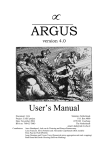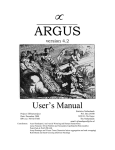Download DICOMJet - Installation Manual
Transcript
DICOM Anonymizer Pro User Manual DICOMAnonymizer Pro: User Manual [DA-UMEN-2 – Rev C] Table of Contents 1 ABBREVIATIONS ................................................................................................................................................... 3 2 INTRODUCTION .................................................................................................................................................... 4 3 INDICATIONS FOR USE ....................................................................................................................................... 4 4 FIRST EXECUTION AND REGISTRATION ...................................................................................................... 4 5 GUI ARCHITECTURE ........................................................................................................................................... 5 6 5.1 THE MAIN TOOLBAR ............................................................................................................................................ 6 5.2 THE MAIN WINDOW.............................................................................................................................................. 7 5.3 THE FILE SYSTEM PANEL ..................................................................................................................................... 9 5.4 THE LOG PANEL ................................................................................................................................................... 9 SETTINGS ................................................................................................................................................................ 9 6.1 DATA ELEMENTS ANONYMIZATION SETTINGS ................................................................................................... 10 6.1.1 Add a non-standard Data Element............................................................................................................ 10 6.1.2 Custom values ........................................................................................................................................... 11 6.2 OTHER SETTINGS ............................................................................................................................................... 11 6.2.1 Anonymization settings ............................................................................................................................. 12 6.2.2 Export settings .......................................................................................................................................... 13 6.2.3 Personal settings ....................................................................................................................................... 14 7 ANONYMIZE DICOM FILES ............................................................................................................................. 14 8 COMMAND LINE MODE .................................................................................................................................... 14 8.1 USAGE EXAMPLES ............................................................................................................................................. 15 2 DICOMAnonymizer Pro: User Manual [DA-UMEN-2 – Rev C] 1 Abbreviations Abbreviation Description AE BMP DICOM DIMSE DLL DPI GUI ICM ID JPEG LAN PC PDU PNG RAM SCP SCU SOP TCP TIFF UID USB VR Application Entity Bitmap Digital Imaging and COmmunications in Medicine DICOM Message Service Element Dynamic Link Library Dots Per Inch Graphical User Interface Integrated Color Management Identifier Joint Picture Experts Group Local Area Network Personal Computer Protocol Data Unit Portable Network Graphics Random Access Memory Service Class Provider Service Class User Service-Object Pair Transfer Control Protocol Tagged Image File Format Unique Identifier Universal Serial Bus Value Representation 3 DICOMAnonymizer Pro: User Manual [DA-UMEN-2 – Rev C] 2 Introduction The DICOM Anonymizer Pro is a software application that allows removing information from DICOM 3.0 files. In fact, in addition to medical digital images, DICOM files usually include personal identifying information, such as patients’ names, birthdates, addresses, doctors’ names and so on. In many cases, prior to publishing (for instances, on the Web) or distributing in any way these DICOM files, it is necessary to “anonymize” them, that is, to remove all personal identifying information from the files. The DICOM Anonymizer Pro allows: Choosing which information (Data Elements) to anonymize, including private Data Elements, through an easy-to-use Graphical User Interface (GUI); Specifying custom values for any DICOM Data Element, thus also acting as a DICOM Data Set editor; Anonymizing single DICOM files or entire directory trees containing several DICOM files and subfolders; Selecting different policies for the creation of the anonymized DICOM files and to determine if reidentification data will be stored. The DICOM Anonymizer Pro can be used in two different modes: Interactive Mode (default mode): in this mode, the DICOM Anonymizer Pro presents a Graphical User Interface and lets the user choose all options and actions in an interactive way. GUI and its functionalities will be described in chapters 5 and 6. Command-line mode: in this mode, the DICOM Anonymizer Pro is executed from the command line. It supports several command line parameters, which will be explained in chapter 8. This mode allows an easy integration of the DICOM Anonymizer Pro in other applications or software procedures. 3 Indications for use The DICOM Anonymizer Pro software is intended to be used only as a DICOM files anonymization utility. Typical users of DICOM Anonymizer Pro are trained professionals, including but not limited to radiologists, physicians, nurses and technicians. 4 First execution and registration The first time the DICOM Anonymizer Pro is executed on a given PC, a dialog box appears, showing an Activation Code (automatically generated by the software) and requesting a Serial Number and a Registration Code. 4 DICOMAnonymizer Pro: User Manual [DA-UMEN-2 – Rev C] In order to obtain appropriate Serial Number and Registration Code, the user must login in the NeoLogica website (http://www.neologica.it/ita/Login.php) using the username and password provided at the end of the purchase procedure. Then, he must enter the Activation Code into the dedicated text field appearing on the web page: the corresponding Serial Number and Registration Code will be generated by the web system. IMPORTANT NOTE: please pay particular attention when entering the automatically-generated Activation code in the web interface. Ensure that you are entering exactly the same alpha-numeric code that is generated by the DICOM Anonymizer pro application as soon it is started. If you enter an incorrect Activation code, the generated Serial number and Registration code won’t allow a correct registration of your DICOM Anonymizer Pro. In order to complete the registration of the software, please enter the Serial number and the Registration code obtained through the web interface in the “Software Registration” dialog of the DICOM Anonymizer Pro, then press the Register button: a message confirming the validity of the entered data will appear. If the user doesn’t have the registration data, or if he wants to evaluate the software, it’s possible run the DICOM Anonymizer Pro in Demo mode. All DICOM Anonymizer Pro functionalities are still available, however the usability will be reduced. 5 GUI architecture The main window of the DICOM Anonymizer Pro shows four main elements: The main toolbar The main window The File System panel The log panel 5 DICOMAnonymizer Pro: User Manual [DA-UMEN-2 – Rev C] Toolbar Main window File System panel Log panel 5.1 The main toolbar The DICOM Anonymizer Pro’s main toolbar contains the software configuration buttons, the anonymization process buttons, and a progress bar that represents current operation’s progress. All toolbar’s buttons are described in the table below. Settings: shows a dialog where the user can specify the anonymization settings and the software preferences. For more information, see chapter 6. Show/Hide the file system panel: show or hide the left side panel containing the visual representation of the file system. For more information, see paragraph 5.3. Show/Hide the log panel: show or hide the bottom panel containing the output messages of the anonymization process. For more information, see paragraph 5.4. Anonymize: starts the anonymization process. Pause: pause the anonymization process or, if the process is already paused, restart it. Note: it’s available only if an anonymization process is running. 6 DICOMAnonymizer Pro: User Manual [DA-UMEN-2 – Rev C] Stop: stop the anonymization process. Note: it’s available only if an anonymization process is running. About: shows a dialog containing general information about the current version of the software. Quit: ends the program execution. 5.2 The main window The main window contains the Study Table, a table that shows the hierarchical structure of the scanned studies. Before the anonymization process is available, the DICOM Anonymizer Pro has to scan the imported DICOM files, in order to visualize and manage them. User can import files directly or can import directories containing the DICOM files to anonymize. DICOM files can be imported in two different ways: Clicking the Add file button, a file selection dialog will appear, allowing selection of one or more files. Dropping the files selected in an external window into the Study table area. Directories can be imported in three different ways: Clicking the Add folder button, a folder selection dialog will appear, allowing selection of one or more directories. Dropping the folders selected in an external window into the Study table area. Dropping the file selected in the File System panel into the Study table area. After the files’ scanning, the Study Table will show the analyzed DICOM files’ structure, grouping by Study or Patient, according to the selected table root. The Study root view (default) orders the studies by Study – Series – Image hierarchy, while the Patient root view orders the studies by Patient - Study – Series – Image hierarchy. The Study root and Patient root buttons allow switching the table root in real-time. The Study Table provides a high customization capacity. Every column, in fact, is completely resizable, beside it is possible change the columns order by dragging them into the desired position. Clicking on the column header, the studies will be ordered in descending way, according to the content of the clicked column; a second click will change the order direction. User can choose many sorting criteria (for example: patient name and study UID) by clicking on the desired columns holding the CTRL button on the keyboard. On the right side of the Study table there are some other buttons, described in the table below. 7 DICOMAnonymizer Pro: User Manual [DA-UMEN-2 – Rev C] Select (check all the checkboxes) all studies in the table. Deselect (uncheck all the checkboxes) all studies in the table. Remove all selected studies. Note: this operation affects both table roots. Remove all studies. Note: this operation affects both table roots. Open a dialog containing all scanned paths. The Open folder buttons will open the selected path into a pop-up window; the Rescan path button will start a new scan of the selected path. Tries to re-identify the highlighted study. If the original data are available, a pop-up window containing them will be display. Note: the DICOM Anonymizer Pro will try to anonymize the highlighted study, or the study displayed in the row with the blue background. In this case the checkboxes selection is unimportant. 8 DICOMAnonymizer Pro: User Manual [DA-UMEN-2 – Rev C] 5.3 The File System panel This panel allows user to browse all the File System’s directories. Dragging the selected folders into the Study Table area, the DICOM Anonymizer Pro automatically starts the scan. This panel’s display it’s managed by the corresponding button on the main toolbar, described in paragraph 5.1. Note: this panel only shows the File System’s folders, files aren’t displayed. 5.4 The Log panel This panel shows detailed log messages, automatically created by the application while anonymizing DICOM files. For each anonymized file, details are provided about all modified Data Elements. This panel’s display it’s managed by the corresponding button on the main toolbar, described in paragraph 5.1. 6 Settings Clicking the button on the toolbar a window containing the DICOM Anonymizer’s settings will appear. The settings are divided in two groups: the Data Elements anonymization settings and the other settings. 9 DICOMAnonymizer Pro: User Manual [DA-UMEN-2 – Rev C] 6.1 Data Elements anonymization settings In the Data Element screen user can specify settings to apply during the anonymization process selecting the information elements that he wants to clear. In order to simplify the selection, the standard Data Elements are organized in nine different categories: • Patient • Visit • Study • Procedure Step • Series • Image • Results • Interpretation • Equipment For each Data Element user can: Choose if anonymize it or not, using the appropriate checkbox Set a custom value, see more at paragraph 6.1.2. At the bottom of the Data Elements screen, user can find three buttons that allow to select and deselect the elements and to remove the custom values. If the checkbox Apply to all panels is not selected, the buttons will affect only the Data Elements of the visualized category. If the checkbox is selected, the buttons will affect all the standard Date Elements. 6.1.1 Add a non-standard Data Element Using the Other Data Element screen, user can specify additional Data Elements that must be anonymized, in addition to selected Data Element. Clicking the Add button, this window will appear: 10 DICOMAnonymizer Pro: User Manual [DA-UMEN-2 – Rev C] In order to add a new Data Element, user has to specify the tags (Group Number and Element Number) of the new Data Element to anonymize. As for the standard Data Element, user can specify a custom value. 6.1.2 Custom values For all Data Elements, both standard and custom, user can specify a custom value that will replace the original value of all DICOM files to anonymize. Custom value may contain dynamic fields, or tags that will be automatically valorized from the DICOM Anonymizer Pro during the anonymization process. 6.2 Other settings The Other settings window allows the user to manage the global settings, divided in Anonymization settings, Export settings and Personal settings, of the DICOM Anonymizer Pro. 11 DICOMAnonymizer Pro: User Manual [DA-UMEN-2 – Rev C] 6.2.1 Anonymization settings The Anonymization settings window (see image below) allow defining some advanced settings to use during the anonymization process. In particular, user can: Choose if anonymize of all private Data Elements in the DICOM files Choose the automatic generation of new unique IDs for the anonymized DICOM files (recommended) Choose whether to store re-identification study data. When this option is active, the DICOM Anonymizer Pro will store into an internal database the most important study data (Study UID, study date, study time, patient name, patient ID, patient birthdates, modality and institution name), allowing user to partially re-identifying an anonymized study. The Remove all records button delete all database data. Specify counters for Patient index, Study index, File index and Global sequence fields. For every counter user can choose whether to use the global counter (managed by the software) or to specify a start index, which will be reset at each anonymization process. 12 DICOMAnonymizer Pro: User Manual [DA-UMEN-2 – Rev C] 6.2.2 Export settings The Export settings window (see image below) allows user to choose the export policy to adopt for the anonymized files. In particular this window offers the following options: For each file to anonymize, create a new anonymized file with the ‘.anonym’ suffix: if this option is selected, the DICOM Anonymizer Pro will create a new anonymized DICOM file for each source DICOM file to anonymize. The new anonymized file will be created in the same folder as the original (source) DICOM file, and will have the same filename as the original DICOM file, except for an additional “.anonym” suffix. Overwrite the original file with the anonymized file: if this option is selected, the DICOM Anonymizer Pro will overwrite the original (source) DICOM file with the anonymized version of this file. Hence, the original DICOM file will be lost. Ask user to specify a new root directory for the anonymized file: this is the default option. If it is selected, the DICOM Anonymizer Pro will ask the user to specify a new root directory for the anonymized file. The original (source) DICOM file will be left unchanged, and a new anonymized DICOM file will be created in the specified root folder, with the same filename as the original DICOM file. Also, eventual subfolders will be created in the new root directory, and all anonymized files will have the same relative path with respect to the new root directory as the original DICOM files with respect to the source root directory. Save anonymized file in this directory: this policy is the same of the policy described at step above, except for the new root directory selection: the DICOM Anonymizer Pro will automatically use the specified directory as new root directory for the anonymized files. In this dialog, user can also manage the log file, or the file containing all anonymization details. In particular, user can: 13 DICOMAnonymizer Pro: User Manual [DA-UMEN-2 – Rev C] Choose whether or not to enable the log file writing Set the log file directory Delete the log file Archive the log file in a new file, named as the current date. This operation also deletes the log file content. 6.2.3 Personal settings The Personal settings window allow user to set the DICOM Anonymizer GUI. Note: to apply this section changes user must restart the application. 7 Anonymize DICOM files The anonymization process starts when user clicks the button on the toolbar. When the process starts, every study selected (Selected checkbox active) will be anonymized and exported according to current settings. The process progress will appear on the toolbar’s progress bar. 8 Command line mode The DICOM Anonymizer Pro can be executed in command line mode. In order to use this option you need to launch the DICOMAnonymizerProCmdLine exe file with some fundamental input and output parameters that will affect the software execution. The command that launches the DICOM Anonymizer Pro in command line mode is: [Installation folder path]\DICOMAnonymizerProCmdLine -inputPaths “[input path]” [outputMode] [outputRootDir] -prefFile [XML file path] -appDataFolderPath [new app folder path] An explanation of the command line parameters follows: -inputPaths: this parameter precedes the pathnames list. The list can contains both file’s pathname and directory’s pathname. This parameter is mandatory. [listOfInputPathnames]: this parameter must be replaced with the list of the pathnames of the input DICOM files and directory to be anonymized. Pathnames must be separated by semicolon (;) and contained into quotes (“”).This parameter is mandatory. [outputMode]: this parameter must be replaced by one of the following commands: 14 DICOMAnonymizer Pro: User Manual [DA-UMEN-2 – Rev C] o –outAnonSuffix: the DICOM Anonymizer Pro will create a new anonymized DICOM file for each source DICOM file to anonymize. The new anonymized file will be created in the same folder as the original (source) DICOM file, and will have the same filename as the original DICOM file, except for an additional “.anonym” suffix. o –outOverwriteOrig: The DICOM Anonymizer Pro will overwrite the original (source) DICOM file with the anonymized version of this file. Hence, the original DICOM file will be lost. o –outRootDir: The DICOM Anonymizer Pro will save the anonymized files in a new root directory. The original (source) DICOM file will be left unchanged, and a new anonymized DICOM file will be created in the specified root folder, with the same filename as the original DICOM file. Also, eventual subfolders will be created in the new root directory, and all anonymized files will have the same relative path with respect to the new root directory as the original DICOM files with respect to the source root directory. This parameter is mandatory. [outputRootDir]: this parameter must be replaced with the folder path that will contain the anonymized files. Note: This parameter is necessary only if the output mode is set on -outRootDir. -prefFile: this parameter allows using a specific XML preference file during the anonymization process. This parameter is optional. [XML file path]: this parameter must be replaced with the path of the XML preferences file. -appDataFolderPath: this parameter allows specifying a temporary new root folder application. This parameter is optional. [new app folder path]: this parameter must be replaced with the new root folder path. The parameters order is not important. 8.1 Usage examples Some examples of command-line usage of the DICOM Anonymizer Pro are provided in this paragraph. Note: the string [Path to installation folder] must be replaced by the DICOM Anonymizer Pro installation folder path. For example, in a standard Windows 7, 64-bit installation the string will be replaced by “C:/Program Files/NeoLogica/DICOMAnonymizerPro”. 15 DICOMAnonymizer Pro: User Manual [DA-UMEN-2 – Rev C] Example 1: cd [Path to installation folder]/DICOMAnonymizerProCmdLine –inputPaths "C:\Dir_1\InputDICOMFiles\file_1.dcm;C:\Dir_2\InputDICOMFiles" -outAnonSuffix This example causes the anonymization of the file “C:\Dir_1\InputDICOMFiles\file_1.dcm” and of all DICOM files contained into the “C:\Dir_2\InputDICOMFiles” folder and sub-folders. In particular, the original DICOM files are left unchanged; inside the “C:\Dir_1” folder a new anonymized DICOM file named file_1.anonym will be created, and each DICOM files contained into the “C:\Dir_2\InputDICOMFiles” folder will be anonymized into a new file with the .anonym suffix in the same folder as the original ones. Example 2: cd [Path to installation folder]/DICOMAnonymizerProCmdLine –inputPaths "C:\Dir_1\InputDICOMFiles\file_1.dcm;C:\Dir_2\InputDICOMFiles" -outRootDir “C:\Anonymized” This example causes the anonymization of the file “C:\Dir_1\InputDICOMFiles\file_1.dcm” and of all DICOM files contained into the “C:\Dir_2\InputDICOMFiles” folder and sub-folders. In particular, the original DICOM files are left unchanged and the anonymized file are stored under the “ C:\Anonymized” folder. More precisely, the anonymized files are divided into two subdirectories: the first subdirectory, called C_Dir_1_InputDICOMFiles, contains the anonymized DICOM file file_1.dcm, the second subdirectory, called C_Dir_2_InputDICOMFiles, contains all the anonymized DICOM files contained into the “C:\Dir_2\InputDICOMFiles” folder, with the same subdirectories structure. Example 3: cd [Path to installation folder]/DICOMAnonymizerProCmdLine –inputPaths "C:\Dir_2\InputDICOMFiles" -outOverwriteOrig –prefFile “C:\Anon\MyPref.xml” This example causes the anonymization of all DICOM files contained into the “C:\Dir_2\InputDICOMFiles” folder and subfolders. In particular, the original DICOM files are overwritten with the anonymized DICOM files, hence the original DICOM files are lost. Beside, the XML preferences file used during the anonymization process is the “C:\Anon\MyPref.xml” file, not the default one. 16

















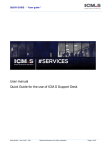
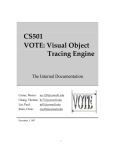
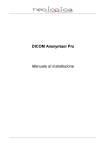
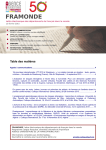
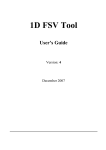

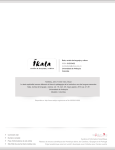
![Registry Manual []](http://vs1.manualzilla.com/store/data/005750489_1-c8586633e9f35db1a00a4874731a3151-150x150.png)