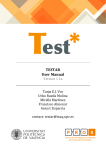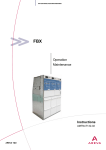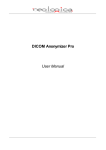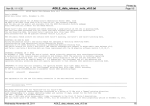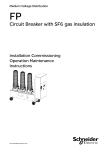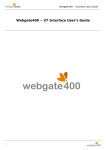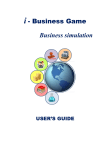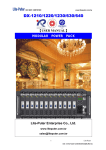Download User manual Quick Guide for the use of ICM.S Support Desk
Transcript
QUICK GUIDE - “User guide ” User manual Quick Guide for the use of ICM.S Support Desk Quick Guide – Vers. 2015 – V02 Reserved Document for ICM.S customers Page 1 of 20 QUICK GUIDE - “User guide ” INDEX INTRODUCTION: ......................................................................................................................................... 3 CREATION OF A NEW INCIDENT:........................................................................................................... 4 MANAGEMENT OF THE TICKET: .......................................................................................................... 14 ANSWERING OR CONFIRMING AN INCIDENT ................................................................................. 16 ACCESS TO THE PREVIOUS SUPPORT DESK ................................................................................. 18 SPEED UP PROCEDURE (ESCALATION): .......................................................................................... 19 ACCESS TO THE SAP COMMUNITY NETWORK. ............................................................................ 20 Quick Guide – Vers. 2015 – V02 Reserved Document for ICM.S customers Page 2 of 20 QUICK GUIDE - “User guide ” INTRODUCTION: This document explains the necessary steps to: Report a software problem opening an incident. Assign to the incident the correct Priority level. Manage the incident in the different phases that lead to the solution of the case and of its closure. Proceed with the following steps: How to engage the Support Desk of ICM.S: Preliminary Note: The incidents must be reported and managed through the ICM.S support portal (ICM.S Support Desk). Only operating in this way you will be certain to engage, since the beginning, the support consultants of ICM.S that will assist you until the complete solution of the problem. It’s forbidden to open a ticket directly from the SAP portal; this way doesn’t allow us to follow the problem and it triggers the charge of additional costs from SAP that we’ll be forced to invoice you. Web Access: http://www.icms.it/en/ SAP Support Center NEW SAP Support Center Direct Access: https://itsm.ethicagroup.it/message Telephone (working hours): +39 0422 618624 Hotline (not working hours): +39 342 7299355 Email: [email protected] Quick Guide download: http://www.icms.it/en/ SAP Support Center “ICMS – Users Quick Guide & support request form ”. Attachment to report an error http://www.icms.it/en/ SAP Support Center “ICMS – Users Quick Guide & support request form ”. Quick Guide – Vers. 2015 – V02 Reserved Document for ICM.S customers Page 3 of 20 QUICK GUIDE - “User guide ” CREATION OF A NEW INCIDENT: Proceed with the following steps in order to open an incident on the ICM.S Support Desk: 1. Access to the www.icms.it/en/ site 2. Enter into section SAP Support Center, clicking on the icon bottom right (see image underneath). 3. Click on Note: To look for incidents created on the previous version of SAP Solution Manager select 4. After clicking on the button “NEW SAP Support Center” you’ll see the login page where you’ll be prompted for Username and Password. Quick Guide – Vers. 2015 – V02 Reserved Document for ICM.S customers Page 4 of 20 QUICK GUIDE - “User guide ” 5. Insert: - Username (the same used to access the SAP Service Marketplace) Password (The initial password will be notified when the service will be activated giving you the possibility to modify it at the first access). Access Language (default set to Italian). Note: If you forgets the access keys you are kindly invited to request them writing to [email protected] specifying: Company Name and Surname Business Role Telephone and eventually mobile number. Outside of the normal working hours (09:00 – 18:00 CET) is active, only after having opened the incident onto the system and just for the support of the incidents classified at Priority 1 (Very high), an Hotline. The hotline number is (+39) 342 7299355 Quick Guide – Vers. 2015 – V02 Reserved Document for ICM.S customers Page 5 of 20 QUICK GUIDE - “User guide ” 6. Click on the icon “Create incident” You will see an other screen where you have to enter: Title Insert a short description of the problem. Impact Select the business impact level of the incident. Urgency Select the level of urgency. Description Insert an extended description of the incident. Reported by: It appears the name of the person in charge of the contact with ICM.S. Note: During working hours the messages of Priority 1 are automatically sent to the global SAP support structure working 7 x 24, your ticket will be taken in charge and processed from the reference SAP support consultant, independently from the country he operates. The field “Recommended priority” is automatically valorized on the basis of the combination of “Impact” and of “Urgency”. Please refer to the below table: Impact Urgency Recommended Priority None From low to very high. 4: (Low) None Emergency 3: (Medium) Low From low to high 4: (Low) Quick Guide – Vers. 2015 – V02 Reserved Document for ICM.S customers Page 6 of 20 QUICK GUIDE - “User guide ” Low Very high 3: (Medium) Low Emergency 2: (High) Medium From low to Very high. 3: (Medium) Medium Emergency. 2: (High) High Low 3: (Medium) High From Medium to Very high. 2: (High) High Emergency 1: (Very High) Disaster Low 2: (High) Disaster From Medium to Very high. 1: (Very High) The priority levels are defined like: (see Note SAP 67739): Priority 1 (VERY HIGH) – An incident belongs to the Priority 1 just if the incident happened, causes a very high business impact and if it doesn’t allow the operation of urgent working processes “business critical”. A situation like this is characterized from the following circumstances. - Total stop of the production system; - Impossibility to proceed to the Go Live or to the Upgrade of the production system and it’s not possible any workaround - The message requests an immediate elaboration because the problem causes serious economic losses. - In case of Go Live or Upgrade the reason to delay the Go Live or Upgrade causes serious losses. Priority 2 (HIGH) – A message belongs to Priority 2 in case the incident happened has a serious impact on normal business processes, not allowing the execution of the necessary tasks. This is caused by incorrect or inoperable functions in the SAP system that are required immediately. Priority 3 (MEDIUM) – An incident belongs to priority 3 if the normal business processes are affected. The problem is caused by not working or not corrected SAP functions. Priority 4 (LOW) – An incident belongs to priority 4 if the incident reported has no or limited impact on the normal business processes. The incident is caused by SAP functions not necessary every day or that are rarely used. Quick Guide – Vers. 2015 – V02 Reserved Document for ICM.S customers Page 7 of 20 QUICK GUIDE - “User guide ” 7. Once filled in the fields requested, proceed clicking on the button “Next”: 8. Select the reference system via the drop down menù. Please select the system mandatory otherwise the incident won’t be associated correctly. The systems are classified in ABAP and LICENSE. It’s need to select the system in which occurred the incident. To understand what environment must select to do attention to the alphanumeric code of three letters of the field "Name" with System Type "LICENSE". For example SDS (S = Development, SDT (T = Quality) and SDP (P = Production). Quick Guide – Vers. 2015 – V02 Reserved Document for ICM.S customers Page 8 of 20 QUICK GUIDE - “User guide ” 9. Proceed clicking on the button “Next”: 10. Select the component affected by the problem. An accurate selection of the component makes it easier the researches and allows to get sooner to the solution of the incident. In order to identify the component, is possible to select it from the list below (see example). Quick Guide – Vers. 2015 – V02 Reserved Document for ICM.S customers Page 9 of 20 QUICK GUIDE - “User guide ” 11. Proceed clicking on the button “Next” Quick Guide – Vers. 2015 – V02 Reserved Document for ICM.S customers Page 10 of 20 QUICK GUIDE - “User guide ” 12. Add attachment Insert possible attachments that helps in the comprehension of the problem, for example reporting an error case existing onto the system. To insert an attachment, click on the “Attachment” icon. ATTENTION: the attachments are mandatory in case the incident with Priority 1 (Very High) sent outside the working hours. In this case proceed in this way: a. From the Home page of ICM.S select the button SAP SUPPORT CENTER and from this page activate the link “Fill in the documentation”; b. Download the document “Attachment - report an error”; c. Insert the description of the incident happened, of the circumstances and of the anomalies verified (it’s important to insert the most number of information in order to reproduce the incident in the test environment). In case of actions that retake in consideration situations already managed, point out the reference documents in order to give a better comprehension of the problem and to ease the solution. d. Specify: - The result that you would expected if the incident didn’t happened - The cause that gets the result of the procedure wrong - The test cases necessary to verify the proposed solutions. 13. Upload the file and select the button “Attach” Quick Guide – Vers. 2015 – V02 Reserved Document for ICM.S customers Page 11 of 20 QUICK GUIDE - “User guide ” 14. Proceed clicking on the button “Next” 15. Summary screen with the information inserted. Proceed with “Confirm and send” otherwise use the button “Previous” if you want to modify the information inserted. Quick Guide – Vers. 2015 – V02 Reserved Document for ICM.S customers Page 12 of 20 QUICK GUIDE - “User guide ” Now the system assign a number to the incident that is visible in the upper part of the screen. Quick Guide – Vers. 2015 – V02 Reserved Document for ICM.S customers Page 13 of 20 QUICK GUIDE - “User guide ” TICKET MANAGEMENT: Each incident has a status that states at which phase of the solution process it is. The possible status of a ticket related to an incident are: SENT TO SUPPORT – The ticket that you have created or that you have modified, after a request of further details, has been sent to the ICM.S Support Center. IN PROCESS – The ticket has been taken in charge from the ICM.S Support Center that is working on its solution. AUTHOR ACTION – The ICM.S Support Center has set this status to report that it needs more information. It’s necessary from your side to open the ticket, take in consideration the requests of the ICM.S Support Center, insert the answers and send it back. Once sent, the ticket will get back the status SENT TO SUPPORT. PROPOSED SOLUTION – The ICM.S Support center has proposed you a solution or a workaround for a reported incident. ICM.S is waiting for you to confirm the solution of the problem after having done the possible tests. If the tests are successful you’ll be asked to confirm the acceptance. With this activity the tickets gets the CONFIRMED status. On the contrary, you have to insert into the ticket the motivations why you think the solution is not appropriated. In this case the status of the ticket gets back to SENT TO SUPPORT. CONFIRMED – The solution proposed is considered accepted from the customer. The ticket gets this status either on the basis of your confirmation or in absence of your answer in one month from the dispatch of the solution or the workaround. FORWARDED – The ticket has been forwarded to the second level of support (internal of the ICM.S Support Center) because it requires further in depth analysis from the specialists. SENT TO SAP – The ticket has been forwarded to SAP. This happens in two different cases: (i) a bug on the SAP software standard has been found for which is not possible any solution. The maintenance processes require the engagement of the SAP development center; (ii) you have inputted an incident of priority VERY HIGH (Priority 1) outside of the normal working hour. The ICM.S incident management system has been configured in order to automatically and immediately send all the VERY HIGH incidents even to SAP SENT TO EXTERNAL PROVIDER - The incident is in charge to an external support (example Supplier of third party software components). SENT AUTOMATICALLY TO SAP – This status concerns generally BASIS services that need to be notified to SAP and that have been opened selecting the component XX-SER. Customers can only select one of the following two status: - SENT TO SUPPORT - CONFIRMED Once logged again into the ICM.S Support Desk the system will display a screen organized in two sections: - “My messages - Reported by me”. This section lists all the incidents of the customer independently from their status. - “My messages – Action required by me”. In this section are reported only the messages that needs an action from the customer (with status “Author Action” or “Proposed Solution”). Quick Guide – Vers. 2015 – V02 Reserved Document for ICM.S customers Page 14 of 20 QUICK GUIDE - “User guide ” Quick Guide – Vers. 2015 – V02 Reserved Document for ICM.S customers Page 15 of 20 QUICK GUIDE - “User guide ” ANSWERING OR CONFIRMING AN INCIDENT The management of the Incident requires an answer from your side in the following cases: The incident is in status “Author Action”: you have to give further information: The incident is in status “Proposed Solution”: a solution or a work-around has been proposed. You have to verify the validity of the solution and in case of success you have to confirm it or, on the contrary, specify the causes of the refuse. To reply to a possible message of the ICM.S support center the customer must: 1. Select the incident in the section “I miei messaggi – mia azione necessaria” “My messages – action required by me” 2. Click on “Edit” 3. Select “Salvare e rispondere” “Save and answer” to insert the text of the answer like reported in the underneath examples: Insert text Push Quick Guide – Vers. 2015 – V02 Reserved Document for ICM.S customers Page 16 of 20 QUICK GUIDE - “User guide ” Once pressed the button “Send reply” the section “Processing data” will update with the new Status: To confirm the incident that is in status “Proposed solution” after having selected it is necessary to click on the button “Edit”: Afterwards select “Confirm”: The system proposes a warning screen prompting the user to confirm the willingness to close definitely the incident. Answering “Yes” the incident will get the status “Confirmed”: Quick Guide – Vers. 2015 – V02 Reserved Document for ICM.S customers Page 17 of 20 QUICK GUIDE - “User guide ” ACCESS TO THE PREVIOUS SUPPORT DESK VERSION For a temporary period is possible to refer to the incidents inserted in the previous version of SAP Solution Manager: Selecting the link “Solution Manager (Old Support)” in the section “Useful Links” will be possible to access the previous system without having to reinsert the login credentials: Quick Guide – Vers. 2015 – V02 Reserved Document for ICM.S customers Page 18 of 20 QUICK GUIDE - “User guide ” SPEED UP PROCEDURE (ESCALATION): This procedure is activated when is necessary to raise the Priority level of an incident. A situation of this type is verified, for example, when the delay of the situation affects the operating processes causing quantified economic damages and therefore is necessary to speed up the solution. The procedure of Escalation is not applicable to the incidents with priority Very High. Its activation is possible in one of these ways: a) b) Via e-mail to the address [email protected] specifyng the n° of the incident ; Via Phone to the dedicated numbers (see ”How to engage the Support Desk of ICM.S”) To be taken in consideration from SAP, the Speed Up procedure must be supported with a description of the impacts due to the missing solution of the Incident. In particular is suggested to detail: a) b) Production System: - Impacts of the reported problem on the company core business; - Economical or financial impact of the problem; - Possibility to use manual Workarounds. - Number of users affected; - How long the problem is persisting ? In case of Incident with an imminent impact on the Go Live specify: - Reference Project - Go Live Date - SAP Product and relative release - Specify if the missing solution of the problem can cause the stop of the project; - Point out the next deadlines of the project; - Point out if it exists a workaround; - Specify if the problem has effects on the Go Live date; - Eventual financial impact of the eventual delay of the release (Ref. SAP Note number 90835) Quick Guide – Vers. 2015 – V02 Reserved Document for ICM.S customers Page 19 of 20 QUICK GUIDE - “User guide ” ACCESS TO THE SAP COMMUNITY NETWORK. Selecting the link “Sap Community Network” is possible to access to the community of the SAP developers/consultants. Inputting the key words that identifies the incident in the upper right research field, it will be possible to examine a list of related resources. Selecting the link “Knowledge Base Search” is possible to access to the research of the knowledge base of the SAP support resources divided in: Content of the support: SAP Notes Web pages of the support portal and documents SAP documentation: SAP Solutions Content of the Community (See previous point). SCN (Sap Community Network) Discussions SCN (Sap Community Network) Blog SCN (Sap Community Network) Wiki Quick Guide – Vers. 2015 – V02 Reserved Document for ICM.S customers Page 20 of 20