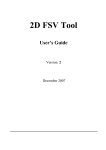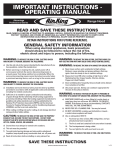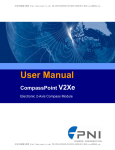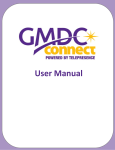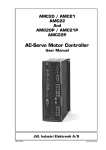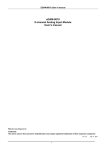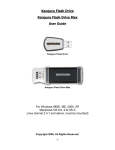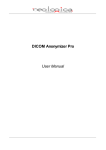Download 2D FSV Tool User's Guide
Transcript
1D FSV Tool
User’s Guide
Version: 4
December 2007
TABLES OF CONTENTS 1
Introduction to the 1D Feature Selective Validation (FSV) Theory...........................4
1.1
The Feature Selective Validation (1D FSV) method........................................................5
1.2
The Combined Analysis for complex values ................................................................11
1.2.1
2
3
How to Install...............................................................................................................12
2.1
System Requirements ......................................................................................................12
2.2
Installation.........................................................................................................................12
Run FSV Tool ................................................................................................................13
3.1
Initial Window and analysis ............................................................................................13
3.2
Output data folder ...........................................................................................................16
3.3
Input data loading ...........................................................................................................16
3.4
1D FSV Computation........................................................................................................17
3.4.1
3.4.2
4
4.1
Domain and data requirements.....................................................................................21
4.2
Loading X-Y ASCII format ...............................................................................................22
4.3
Loading Y onlyASCII format ............................................................................................23
4.4
Time domain analysis ......................................................................................................23
4.5
Frequency domain analysis ...........................................................................................25
4.6
Invalid input data loading...............................................................................................27
4.7
Summary GUI....................................................................................................................28
Magnitude ..................................................................................................................................... 25
Phase .............................................................................................................................................. 25
Combined...................................................................................................................................... 25
The Data Display Tool.................................................................................................30
5.1
The Results GUI .................................................................................................................30
5.2
Displaing the results at the end of an FSV analysis ......................................................34
5.3
Displaing the results from the initial window .................................................................35
5.1.1
5.1.2
5.3.1
5.3.2
6
Non combined data .................................................................................................................... 17
Combined data ............................................................................................................................ 18
Input Data Loading.....................................................................................................21
4.5.1
4.5.2
4.5.3
5
K weighting factor ........................................................................................................................ 11
The Data Display panel................................................................................................................ 30
Grade/Spread chart .................................................................................................................... 33
Data Display .................................................................................................................................. 38
Grade/Spread chart .................................................................................................................... 39
Input Data Structure ...................................................................................................41
6.1
X-Y ASCII format ..............................................................................................................41
6.2
Y only ASCII Format .........................................................................................................44
6.1.1
Conversion to X-Y ASCII format .................................................................................................. 41
2
6.2.1
7
Conversion to Y only ASCII Format............................................................................................. 44
Output Data Structure & Location .............................................................................45
7.1
Data Structure...................................................................................................................46
7.2
Non combined data ........................................................................................................47
7.3
Combined data................................................................................................................47
8
Output Results .............................................................................................................49
9
Examples.....................................................................................................................52
10 License ........................................................................................................................52
11 Contacts ......................................................................................................................54
12 Acknowledgement ....................................................................................................54
13 Selected FSV Validation Bibliography......................................................................56
3
1 Introduction to the 1D Feature Selective Validation (FSV)
Theory
The 1D Feature Selective Validation (FSV) Tool is a standalone application that implements the
two dimensional (1D) FSV theory.
The 1D FSV Tool is as a joint project between:
Applied Electromagnetics Group, De Monfort Univ., Leicester, UK http://www.eng.dmu.ac.uk/aeg/
UAq EMC Laboratory, Univ. of L’Aquila, L’Aquila, Italy
http://www.diel.univaq.it/labs/emc/
UMR EMC Laboratory, Univ. of Missouri-Rolla, Rolla, USA http://www.emclab.umr.edu
The 1D Feature Selective Validation (FSV) algorithm has been developed to compare two sets of
bidimensional (surface) data (not necessarily in the electrical engineering field) and put them in an
objective and comprehensible form.
Several motivations form the basis of FSV:
• The need to control variations between visual assessment results;
• The reduction of cost (a skilled engineer is an expensive commodity);
• The desire to reduce ambiguities;
• The inability of humans to process and cache extremely large volumes of data.
The FSV theory was conceived as a technique to quantify the comparison of data sets by mirroring
engineers’ visual perceptions.
Furthermore, FSV allows automated comparisons of large volumes of complex data whilst reliably
categorising the results into a common set of quality bands.
The FSV offers three figures of merit of the comparison of two data sets:
• ADM (Amplitude Difference Measure) and FDM (Feature Difference Measure). These are
available as numerical values and can be converted to a natural language descriptor in a six
level scale: excellent, very good, good, fair, poor, Very Poor. These combine to give the
GDM.
• GDM (Global Difference Measure). An overall single figure goodness-of-fit between the two
data sets being compared. This allows a simple decision to be made about the quality of a
comparison. This may be numerical or converted to a natural language descriptor
These figures of merit can be further represented in three different ways in order to quantify the
quality of the comparison performed:
• GDMi, ADMi and FDMi. These are point-by-point comparisons of the amplitude differences,
the feature differences and the global differences. This allows a user to analyze the resulting
data in some detail, probably with the aim of understanding the origin of the contributors to
poor comparisons.
• GDMc, ADMc, FDMc. These give probability density functions which show the proportion of
the point-by-point analyses of each of the components that falls into the six natural language
4
descriptor categories.
comparisons.
This provides a measure of confidence in the single figure
• GDMtot, ADMtot, FDMtot, GDMconf, ADMconf, FDMconf, GDMpw, ADMpw, FDMpw. These are
more synthetic figures of merits of the comparison and stem from an elaboration of the
variables described in the previous points. They are described in the next Chapter.
Based on these figures of merit, the comparison of two data sets can be ranked. The ranking, useful
for making a selection between multiple comparisons, is given by considering two quality factors for
each figure of merit. The GRADE and the SPREAD.
• The GRADE is a direct indication of the quality of the comparison. The smaller it is, the
better the comparison.
• The SPREAD indicates the level of reliability of the outputs. The smaller it is, the higher is
the reliability of the results.
• GRADE and SPREAD are computed for each figure of merit (ADM, FDM, GDM) and
reported on a GRADE-SPREAD chart.
1.1 The Feature Selective Validation (1D FSV) method
The structure of the 1D FSV involves reading the two data files to be compared and interpolating
them over common domain so that the data-points to be compared are coincident. This approach
ensures that like is being compared with like and will not affect the overall results unless the data are
severely under-sampled. It must be remembered that the purpose of the FSV is to mimic a visual
comparison and so long as any interpolation does not produce visually different results, this approach
is perfectly acceptable.
The actual comparison is based on decomposing the original data into ‘trend’ and ‘feature’
information. This is done by applying 1D Fourier Transform to the data and to window the
transformed data to separate out the lower and higher portions. The high and low portions are then
inverse transformed back into the original domain. Combinations of these filtered data sets and their
derivatives are used to compute the Amplitude Difference Measure (ADM) and the Feature
Difference Measure (FDM): which can be combined into the Global Difference Measure (GDM).
More specifically, the procedure is:
1. Read data, obtain the overlap window and interpolate the data, if necessary, in the overlap
region to ensure coincident pairs of data points. This ensures that the two data sets to be
compared have the same number of data points located at the same positions on the
independent (x) axes.
2. Fourier Transform both data sets. Depending on the number of samples a Fast or Discrete
two dimensional transformation is used.
3. Calculate the ‘low’ data sets using the transformed data.
a. Ignore the first four data points in the transformed set (in order to avoid DC and very
low frequency components) and sum the intensities of the remaining data.
b. Obtain a 40% location by summing the data from the DC+1 point (i.e. ignoring the
near-DC data) until the total reaches 40% of the total value calculated in step 3a. The
‘40%’ location used by the FSV is the lowest of the two resulting numbers (from the
two original data sets). A ‘break-point’ five data points above this is returned – a value
that allows a comfortable transition window between the low and the high results.
5
c. Window the transformed data for both data sets by taking a linearly decreasing
envelope from two points below the break-point to two points above it. Essentially,
low-pass filtering the transformed data.
d. Inverse transform the windowed data to give the ‘low region’ data for both original
data sets, they are named (Lo1(x,y) and Lo2(x,y).
4. Calculate the ‘high’ data sets using the transformed data. Repeat the process from 3c, by
applying the opposite envelope to the transformed data: essentially high pass filtering it.
These data is then inverse transformed to give the ‘high region’ data for both of the original
data sets. They are named Hi1(x,y) and Hi2(x,y).
5. Calculate the “DC” data sets using the transformed data. The first four data points in the
transformed set in step 3a. are inverse transformed and give the ‘DC’ data for both of the
original data sets. They are named DC1 and DC2.
6. Calculate the ADM on a point-by-point basis. Each data set has N y points identified by the
Cartesian coordinates (xi ) , i = 1,… , N. For sake of simplicity in the next it will be used the
notation (xi) = (i). At an arbitrary data point (i), the ADM is evaluated as in the following
equation (1.1). This point-by-point variable is also abbreviated as ADMi
(
ADM i (i ) = ADM old (i ) + cm ⋅ ODM i (i ) ⋅ ecm1 ⋅ODM i (i )
)
(1.1)
where:
Lo1 (i ) − Lo 2 (i )
ADM old (i ) =
ODM i (i ) =
1
N
∑ ( Lo (i) + Lo
N
1
2 (i )
)
(1.2)
)
(1.3)
i =1
DC1 (i ) − DC 2 (i )
1
N
∑ ( DC (i) + DC
N
1
2 (i )
i =1
cm and cm1 are weighting coefficients set equal to 1
(1.4)
ODMi(i) represents the contribution to ADMi(i) of the difference of offset between the two
original signals.
7. Calculate the single value of ADM. A mean value of the ADM(xi) = ADM(i) gives an
overall, single figure, goodness-of-fit. It is obtained from the following equation
N
ADM =
∑ ADM (i)
i =1
(1.5)
N
Note: a median value, rather than a mean value has demonstrated some improvements in
agreement with visual interpretations for 1D data, although this has yet to be determined for
1D.
6
8. Calculate the ADM confidence histogram. The range of values for the ADM, and, in fact, the
FDM and GDM can be divided into six categories, each with a natural language descriptor:
Excellent, Very Good, Good, Fair, Poor, And Very Poor. These are the terms that are most
often used in descriptions of the quality of comparisons. The confidence histogram, like a
probability density function, provides some intelligence as to how much emphasis can be
placed on the single figure of merit. There is some evidence to show that this mirrors the
overall group assessment of any data pair by a number of engineers. The determination of the
histogram is simply a case of counting the proportion of points that fall into one of the
categories, according to the rule base in Table 1.1.
Table 1.1 - FSV INTERPRETATION SCALE
FSV
value
(quantitative)
Less than 0.1
Between 0.1 and 0.2
Between 0.2 and 0.4
Between 0.4 and 0.8
Between 0.8 and 1.6
Greater than 1.6
FSV
interpretation
(qualitative)
Excellent
Very good
Good
Fair
Poor
Extremely Poor
FSV Visual six
point scale
1
2
3
4
5
6
9. Calculate derivatives in preparation for the FDM calculation. The following components
need to be calculated: The first derivatives of the Lo(x) and Hi(x) data sets and the second
derivatives of the Hi(x) data sets. The derivatives accentuate the high rate-of-change features
in the original data and differences based on the derivatives are combined in the determination
of the FDM.
The first and second derivatives are currently obtained by a simple difference approach Lo’(i)
= Lo(i+1) – Lo(i-1). At the edges of the domain is used a correction:
for left edge of the domain:
dLo
Lo(i + 1) − Lo(i )
(i ) =
dx
Δ
where i represents the element of the vector and Δ is equal to 1.
for right edge of the domain:
dLo
Lo(i ) − Lo(i − 1)
(i ) =
.
dx
Δ
for all internal point:
dLo
Lo(i + 1) − Lo(i − 1)
(i ) =
dx
Δ
10. Calculate the point-by-point FDM. The FDM is formed from three parts based on the
derivatives calculated in step 9.
7
FDI ( x) =
FDII ( x) =
FDIII ( x) =
Lo1' ( x) − Lo 2' ( x)
2
N
max
∑ Lo ( x) + Lo
'
1
(1.6)
'
2 ( x)
min
Hi1 ' ( x) − Hi2 ' ( x)
max
6
N
(1.7)
∑ Hi ' ( x) + Hi ' ( x)
1
2
min
Hi1 ' ' ( x) − Hi2 ' ' ( x)
7, 2
N *M
(1.8)
maz
∑ Hi ' ' ( x) + Hi ' ' ( x)
1
2
min
FDMi = 2 * ( FDI + FDII + FDIII )
(1.9)
Being min and max the lowest and highest components (x) in the data sets.
11. Calculate the single value of FDM. This is done in exactly the same way as for the ADM.
12. Calculate the FDM confidence histogram. This is done in exactly the same way as was done
for the ADM.
13. Obtain the point-by-point GDM value.
The GDM is premised on the ADM and FDM being largely independent, which means that:
GDM =
f max
∑
k ADMi _ cm ⋅ ( ADM i ( x) ) + k FDMi _ cm ⋅ (FDM i ( x) )
2
2
(1.10)
f min
the weighting coefficients kADM_cm and kFDM_cm as at point 20.
14. Calculate the overall GDM value and the GDM confidence histogram. This follows the same
procedure as the ADM and FDM.
15. Determine the synthetic figures of merit ADMtot, FDMtot, GDMtot. These variables are the
average of the point-by-point values of ADM, FDM and GDM respectively.
16. Determine the synthetic figures of merit ADMconf, FDMconf, GDMconf. These values are
computed by weighting the number of samples of the point-by-point corresponding variables
falling in the six classes of Table 1.1 with the associated weight of the visual six points scale
in the same Table.
xDM conf = 1 ⋅ (# EX ) + 2 ⋅ (# VG ) + 3 ⋅ (# G ) + 4 ⋅ (# F ) + 5 ⋅ (# P ) + 6 ⋅ (# EP ) with x = A,F, G
(1.11)
where # is the number of elements belonging to a class. The total value is then normalized to
the length of the Low/High array.
8
17. Determine the equivalent visual scale values ADMpw, FDMpw, and GDMpw. The FSV values
can be scaled to the Visual six point scale in Table 1.1. The piece-wise visual conversion for
this is given in Table 1.2, where y is ADMtot, FDMtot or GDMtot.
Table 1.2 - Piece-wise visual conversion
If y ≤ 0.1 Then V = 1 +10y
If y > 0.1 and y ≤ 0.2 Then V = 2 + 10(y – 0.099)
If y > 0.2 and y ≤ 0.4 Then V = 3 + 5(y – 0.199)
If y > 0.4 and y ≤ 0.8 Then V = 4 + 2.5(y – 0.399)
If y > 0.8 and y ≤ 1.6 Then V = 5 + 1.25(y – 0.799)
If y > 1.6 Then V = 6
The piece-wise conversion approach is represented by the graph in Fig. 1.1:
Fig. 1.1 - Piece-wise visual conversion graph.
17. Determine the GRADE value and range
9
The GRADE value is computed by taking the number of classes, starting from the best
(Excellent) to the worst (Extremely Poor), which include a user defined amount (named
“threshold” and set at 85 % by default) of the total samples of the data sets to be compared.
GRADE value ranges from 1 (best quality) to 6 (worst quality). The GRADE range is given
by considering the range of the classes included in the GRADE value computation.
18. Determine the SPREAD value and range
The SPREAD is computed by taking the number of classes, starting from the most
populated to the lowest one, which includes a user defined amount (named “threshold” and
set at 85 % by default) of the total samples of the data sets to be compared. SPREAD ranges
from 1 (best quality) to 6 (worst quality). The SPREAD range is given by considering the
range of the classes included in the SPREAD value computation.
19. Plot the GRADE-SPREAD chart
Each figure of merit (ADM, FDM, GDM) has associated with it a GRADE, SPREAD pair.
This pair is plotted on the GRADE-SPREAD plane, named GRADE-SPREAD chart (Fig.
1.2). The chart has colored regions: different colors indicate different quality of the
comparisons.
Fig. 1.2 - The GRADE-SPREAD coloured chart
20. Compute kADM_cm and kFDM_cm
10
In forming GDM in (1.11) , the relative weight of ADM and FDM depends on their level of
confidence or reliability. Higher is the reliability (that is to say smaller is the value of
SPREAD) greater is the relative weight of one of them in GDM.
The following algorithm is used to compute the weighting factor kADM and kFDM in (1.11):
If SpreadADM < SpreadFDM
then
KADM = 1
KFDM = SpreadADM / SpreadFDM
Else if SpreadADM > SpreadFDM
Then
KFDM = 1
KADM = SpreadFDM / SpreadADM
Else
KADM = 1
KFDM = 1
1.2 The Combined Analysis for complex values
In the FSV 1D analysis the results of the comparisons of Magnitude and Phase can be combined and
weighted. This is the so called “combined” analysis.
FSV treats magnitude and phase parts of the data to be compared, separately throughout and
recombines them at the end. This way is as close a similarity as possible to the manner in which
engineers would approach the analysis of the magnitude-phase data. In a similar manner to the way
visual decomposition into amplitude and feature comparisons are combined into an overall
conclusion, the magnitude and phase parts are considered separately and then weighted in the process
of forming an overall opinion.
The FSV analysis is performed, as in points 1. to 11. of the previous section, on the magnitude and
phase parts separately and recombined on a point-by-point (x,y) base (by using ADM and FDM
functions) through the K weighting factors according to:
2
2
ADM combined( x) = K magnitude ⋅ ADMmagnitude
( x) + K phase ⋅ ADM phase
( x)
(1.12)
2
2
FDM combined( x) = K magnitude ⋅ FDMmagnitude
( x) + K phase ⋅ FDM phase
( x)
(1.13)
The K factors ranges from 0 to 1; they are related by the following constrain
K phase = 1 − Kmagnitude
(1.14)
The GDM will combine the ADM and FDM without the inclusion of a separate weighting factor (this
has already been included in (1.13) and (1.14) ):
2
2
GDM combined( x) = ADMcombined
( x) + ⋅FDMcombined
( x)
1.2.1 K weighting factor
11
(1.15)
Kmagnitude, Kphase are the weighting factor (0 ≤ Kmagnitude,Kphase ≤ 1) representing the relative subjective
importance placed on the two terms. The selected values of K are also an important factor in
communicating the comparison because it relies on the engineers involved in rationalizing their
subjective decision. In certain applications, only the magnitude of the electromagnetic variable is
required, in which case setting Kmagnitude = 1 (Kphase = 0) reduces these equations to those previously
described. In other applications both the magnitude and phase are equally as important. For example,
a wrong equivalent circuit could result when there is perfect agreement in the magnitude but a small
difference in the phase. In this case, it would be anticipated that Kmagnitude ,Kphase = 0.5 would be
appropriate.
The FDM is treated in the same way using the same weighting factor. The GDM will combine the
ADM and FDM as before without inclusion of a separate weighting factor (this has already been
included in the component measures).
The output variables of the Combined analysis are the same than those illustrated in points 12. to 20.
of the previous section.
Moreover the user can select more than one pair of K weighting factors for each analysis as is
described in 3.4.2.1.
Based on this algorithm the FSV Tool has been developed as a standalone application for Windows
OS.
2 How to Install
2.1 System Requirements
The 1D FSV Tool is developed to run under WINDOWS 2000 or Windows XP, It has not yet been
tested on WINDOWS VISTA.
2.2 Installation
The 1D_FSVxxx.zip file (xxx indicates the number of the version) contains all the needed parts of the
1D FSV Tool.
Method 1: users that have a version of MATLAB installed:
1. Check if a MATLAB compatible version is installed in your system:
- type in matlab prompt: version
- if the output is: “7.1.0.246 (R14) Service Pack 3” your machine is able to run
1D FSV. Otherwise see the Method 2.
2. Unzip the content of the .zip file 1D_FSVxxx.zip in the installation directory (i.e. 1D_FSV”)
and double click on “fsv1D.exe”.
3. In the zip package it is also provided an icon file (.ico) to create a desktop shortcut for the
“fsv1D.exe” file according to the standard Windows’ procedure.
12
Method 2: users that do not have MATLAB installed or an earlier MATLAB version than from
7.1.0 :
To run 1D FSV to another development machine that does not have MATLAB 7.1.0 installed
(including a machine that has MATLAB but it is a different version of MATLAB 7.1.0) the users
must install the MCR (Matlab Component Runtime library) ver. 7.3 if it is not already installed on
the user machine.
1. Get the package MCRInstaller.exe from http://ing.univaq.it/uaqemc/1D_FSV_2_0_0/, that is
the MCR ver. 7.3 bundled with MATLAB 7.1.0.246 (R14 SP3).
2. Run MCRInstaller.exe once on the target machine, that is, the machine where you want to run
the application. The MCRInstaller opens a command window and begins preparation for the
installation. Then the MCR Installer wizard appears, click Next to begin the installation and
follow the instructions on the GUI.
3. Unzip the content of the .zip file 1D_FSVxxx.zip in the installation directory (i.e. “1D_FSV”)
and double click on “fsv1D.exe”.
4. In the zip package it is also provided an icon file (.ico) to create a desktop shortcut for the
“fsv1D.exe” file according to the standard Windows’ procedure.
Note for Windows Users: You must have administrative privileges to install the MCR on a target
machine since it modifies both the system registry and the system path.
Running the 1D FSV after the MCR has been set up on the target machine requires only user-level
privileges.
3 Run FSV Tool
3.1 Initial Window and analysis
Run the FSV Tool from the .exe in the installation directory or double-click on the desktop icon.
When FSV Tool is started, an initial window appears (see Fig. 3.1). The user may choose any of the
major functions desired.
13
Fig. 3.1 - Initial window (Main menu)
The major functions are:
1.
2.
3.
4.
5.
Select the analysis mode in the ANALYSIS selection box
Run FSV: run an 1D FSV analysis (see Chapter 3)
Quit: exit the program
Plot Results: display results of previous analysis without running a new one (see Section 5.3)
Read Me: display this document
To run the first analysis the user has to select an analysis mode by using the radio button in the
ANALYSIS selection box.
14
Fig. 3.2 - Selecting the Time Domain analysis
• TIME DOMAIN: time domain analysis is performed on two set of data that are generic
Amplitude values.
• FREQUENCY DOMAIN: frequency domain analysis is performed. In this case FSV requests
the type of frequency analysis to perform by the following dialog window:
Fig. 3.3 - Frequency analysis menu
o Magnitude: the data input are magnitude values.
o Phase: the data input are phase values
o Combined: the 1D FSV combined analysis performs two FSV analysis (magnitude
and phase) and combines them in a unique result.
Note: though in the TIME DOMAIN – Amplitude analysis and in the FREQUENCY DOMAIN –
magnitude and phase analysis 1D FSV applies an identical algorithm, the tool requests to specify the
15
nature of the input data to be specified in order to use an appropriate terminology and graphic
presentation.
3.2 Output data folder
Push the button Run FSV. Now FSV Tool requests the directory to select where the output data files
will be saved.
Fig. 3.4 - Window for selecting the destination directory
In the selected destination directory the FSV Tool will create a subdirectory named “Time Domain
Analysis_x” (or “Frequency Domain Analysis_x”) in which the output files will be stored (see
Chapter 7). ‘x’ is an incremental number to distinguish the subdirectories.
3.3 Input data loading
After that FSV requests the input data files to analyze according the analysis mode chosen in initial
window.
FSV analyzes two set of data at a time in a normal computation and four set of combined data: i.e.a
pair of Magnitude-Phase or real-imaginary set of data, in a combined analysis.
TIME DOMAIN:
• Amplitude. Two set of data at a time are analyzed: Amplitude 1 – Amplitude 2.
FREQUENCY DOMAIN
• Magnitude. two set of data at a time are analyzed: Magnitude 1 – Magnitude 2.
• Phase: two set of data at a time are analyzed: Phase 1 – Phase 2.
• Combined. four set of data at time are analyzed at a time. Each dataset is given by two
components, Magnitude and Phase: (Magnitude 1 and Phase 1) – (Magnitude 2 and Phase
2).
16
As described in section 1.2, 1D FSV performs the comparison between the
corresponding component:
1) Magnitude 1 – Magnitude 2
2) Phase 1 – Phase 2
For each set of data FSV requests to specify the input format of the datasets by the GUI of Fig. 3.5.
At the present time they are three: X-Y ASCII and Y-only ASCII (see Chapter 6):
Fig. 3.5 – GUIs select input format for set 1 (left) and set 2 (right)
See Chapter 4 for detailed data loading procedure to follow for each analysis mode.
3.4 1D FSV Computation
3.4.1 Non combined data
The FSV Tool performs its calculations in the background.
Fig. 3.6 - 1D FSV progress bar
Once this has been completed, the user is prompted to use or decline the GDM weighting procedure
(outlined in point 20 of the Section 1.1) or not.
Fig. 3.7 - Window for selecting the GDM weighting.
17
At the end of the calculation a new question is issued, as in the next figure.
Fig. 3.8 - Window at the end of a complete 1D FSV analysis of a pair of data sets.
If it is answered Load New Data, then the 1D FSV Tool back to Initial Window (Fig. 3.1) and is
prepared for a new analysis.
If it is answered View Results the figures of the results are shown (see Section 5.2).
3.4.2 Combined data
The FSV Tool performs its calculations in background.
Fig. 3.9 - Progress bar of combined analysis
In the case of combined analysis, for each component comparison, FSV calculates ADM, FDM, and
GDM separately and for each one is issued to use the GDM weighting procedure:
Fig. 3.10 - Windows for selecting the GDM weighting in combined analysis
3.4.2.1 K weighting factor
After the GDM weighting procedures FSV requests to insert one or more Kmagnitude, Kphase weighting
factors (see section 1.2). The user can choose the value of the K factors by means of a GUI dialog:
18
Fig. 3.11 - K weighting factor choice GUI
it can be directly inserted the value of Kmagnitude or Kphase and automatically the other one is computed
according to (1.15). The default value for Kmagnitude and Kphase is 0.5.
Press Add K button to add a new pair of K weighting factors:
Fig. 3.12 – One value of K weighting factor added
At least one pair of K weighting factors must be entered in order to continue analysis, then the
Continue Analysis button is enabled.
The counter in the bottom-left orange box gives the number of K weighting factors added:
19
Fig. 3.13 - Two value of K weighting factor added
When all K are inserted is possible to run the analysis for each K by pressing Continue Analysis
button:
Fig. 3.14 - Progress bar of K weighting procedure
The GUI prevents the insertion of a pair of K weighting factors that have already been added, or
where invalid values of K are being entered, (0 ≤ Kmagnitude,Kphase ≤ 1), and displays these warnings:
Fig. 3.15 - K Warning Dialogs
At the end of the calculations a new prompt is issued as in the next figure.
Fig. 3.16 - Window at the end of a complete 1D FSV analysis of a pair of data sets
20
If it is answered Load New Data, then the 1D FSV Tool back to Initial Window (Fig. 3.1) and is
prepared for a new analysis.
If it is answered View Results the figures of the results are shown (see Section 5.2).
4 Input Data Loading
The current 1D FSV release take can be chosen from X-Y ASCII and Y only ASCII formats. For the
data structure of the input files see Chapter 6. In this examples we assume that input data are stored
in X-Y ASCII structure. Then each set is given by one file.
4.1 Domain and data requirements
Consider a dataset with a domain on x axis of N points. In the non-combined analysis two data sets
are compared: first of all 1D FSV calculates the overlay window of the input data by finding lower
and upper bound of the two domains. If the intersection of two domains isn’t empty the resulting
domain values are interpolated using the minimum of the punctual steps of the two original domains.
But there are two checks to perform:
1. Condition 1: Absolute minimum size. In order to correctly build the Low and High
filter the data size is lower limited by a minimum value that depends by the DC cutoff radius. The total minimum size is given by:
2*(DC + 12) - 1
If DC=4 the minimum data size for each dimension is 31 points.
The error messages of the GUI are:
Fig. 4.1 – Error Message GUI for insufficient points on x axis
2. Condition 2: High filter realizability. The breakpoint value cannot be greater than a
certain value to allow the building of high filter.
The error message of the GUI is:
21
Fig. 4.2 - Error Message GUI for breakpoint greater than BKmax
Only for the combined data:
In the combined analysis two pair of data sets are compared, i.e.:
1) Magnitude 1 – Magnitude 2
2) Phase 1 – Phase 2
For each pair of data sets, 1) and 2), the previous above two condition must be valid, in addition, to
be correctly combined, the domain of each Magnitude and Phase parts must be identical. In the
example Magnitude 1(2) domain must be identical to Phase 1(2) domain.
4.2 Loading X-Y ASCII format
This format can be used when data coming from different sources have to be compared. 1D FSV can
import data stored in two column ASCII file (see Section 6.1).
An example of loading one set of data in X-Y ASCII format:
1. Select the file (i.e. inputdata1.txt) containing the data set 1 as in Fig. 4.3:
Fig. 4.3 - Window for domain files’ selection
The same sequence of windows is proposed for the loading of the second set of data.
22
4.3 Loading Y onlyASCII format
1D FSV can import data stored in one column ASCII file (see Section 6.2).
An example of loading one CST ASCII set:
1. Select the Y only ASCII data file (i.e. inputdata1yonly.dat) containing the set as in Fig. 4.4:
Fig. 4.4 - Window for data files selection
The same sequence of windows is proposed for the loading of the second set of data.
4.4 Time domain analysis
23
Fig. 4.5 - Selecting the Time Domain analysis
In the TIME DOMAIN – Amplitude analysis after the Output data folder is set FSV Tool requests the
input data. In this example the input data files are in MATLAB FSV ASCII format.
1. Fig. 4.6 Select the directory in which your data are located. For test purposes it can be used the
data_examples/survey_data/2 directory that is located in same folder of the main program
“fsv1D.exe”. Select the file (i.e. chart2a_new.txt) containing the data and domain set as in Fig.
4.6:
Fig. 4.6 - Window for domain files’ selection 1
2. Select the second file (i.e. chart2b_new.txt) containing the second set as in Fig. 4.7:
24
Fig. 4.7 - Window for data files’ selection 1
4.5 Frequency domain analysis
Again in the following examples the input data files are in X-Y ASCII format:
4.5.1 Magnitude
In the FREQUENCY DOMAIN – Magnitude FSV Tool requests two input datasets to compare.
Basically you can follow the same procedure as seen in TIME DOMAIN – Amplitude analysis:
1. Select the first file (i.e. chart2a_new.txt) containing the first magnitude set,
2. Select the second file (i.e. chart2b_new).txt) containing the second magnitude set.
4.5.2 Phase
In the FREQUENCY DOMAIN –FSV Tool requests two input datasets to compare.
3. Select the first file (i.e. chart2a_new.txt) containing the first phase set,
4. Select the second file (i.e. chart2b_new).txt) containing the second phase set.
4.5.3 Combined
In the FREQUENCY DOMAIN – Combined analysis FSV Tool requests two combined input sets to
compare.
1. Select the directory in which your data are located. For test purposes the
data_examples/combined directory that is located in same folder of the main program fsv1D.exe”
can be used. Select the first file (i.e. magnitude1.txt) containing the data of component 1 of first
combined set:
25
Fig. 4.8 - Window for magnitude files’ selection 1
2. Select the second file (i.e. magnitude2.txt) containing the data of component 2 of first combined
set:
Fig. 4.9 - Window for magnitude files’ selection 2
3. Select the third file (i.e. phase1.txt) containing the data of component 1 of second combined set:
26
Fig. 4.10 - Window for phase files’ selection 1
4. Select the fourth file (i.e. Phase2.txt) containing the data of component 2 of second combined set:
Fig. 4.11 - Window for phase files’ selection 2
4.6 Invalid input data loading
•
When input data files selected contain invalid data or structure an error dialog is displayed:
Fig. 4.12 - Error window for invalid input data loading
27
•
When in the combined analysis, the domain of each Magnitude and Phase parts of a given
combined set is not identical in every sample this error dialog is displayed:
Fig. 4.13 - Error window for Combined domain mismatch
After an error data loading occurs FSV stop the current task and returns back to the Main menu (3.1).
4.7 Summary GUI
At the end of the data loading procedure, it is displayed a summary of the loaded data and domain’s
settings:
Fig. 4.14 – Summary GUI
For each data set it is specified:
28
•
•
•
•
FORMAT: the format of input data;
DOMAIN FILE: name of the file that containing the domain;
DATA FILE: name of the file that containing the data;
X AXIS: dimensional unit set for the X axis
At this point the user can start the analysis pressing Continue or to go back to the initial window
pressing Main Menu.
Combined analysis summary
For the combined data analysis is displayed an expanded version of summary GUI:
Fig. 4.15 - Summary GUI in combined analysis
and an expanded version of Scaling of domain’s dataset GUI:
29
5 The Data Display Tool
5.1 The Results GUI
The Data Display Tool is an application embedded in the FSV Tool that allows the user to visualize
the relevant FSV variables associated with the comparison of two datasets. The Data Display Tool
plots the data contained in the .mat files generated by the FSV procedure.
The Data Display Tool allows the visualization of the two original data sets and of the FSV variables
associated at the FSV analysis performed.
The three buttons on top of the GUI are:
• Main menu: back to the FSV main window analysis (Fig. 3.1)
• Data Display: display the main results GUI panel
• Grade/Spread chart: display the Grade/Spread chart panel.
5.1.1 The Data Display panel
30
Fig. 5.1 - The original data window and main Data Display Tool window
In the main window of the Results GUI there are two drawing areas:
• Drawing box: area in which the graph are displayed.
• Export Figure button: take a screenshot of the currently graph displayed. The displayed
graph is exported in PNG format. The figure is saved in a file, located in the subdirectory
inside the selected directory for output data, with the name of the displayed FSV variable.
• Edit Figure button: open the current graph, displayed in drawing box, in a new window (Fig.
5.2) with the full figure toolbar to inspect and analyze the figure.
• Selection box: select the graph to display in corresponding drawing box from ADMi, FDMi,
GDMi, ADMc, FDMc and GDMc radio buttons.
Hide legend checkbox: hide the legend textbox in the ADMi, FDMi and GDMi graphs.
Hide synthetic figures checkbox: hide the annotation textboxes in the ADMc, FDMc and
GDMc graphs.
31
Fig. 5.2 – ADMi in the Edit Figure GUI
Select the radio-buttons on the bottom-left frame to display one variable (ADMi, ADMc, etc.). After
this selection the radio-buttons on the opposite bottom-right frame are enabled for selection of
another variable to be displayed:
32
Fig. 5.3 - Data Display Tool with graphs displayed
ADMi, FDMi, GDMi
At the left of each 3D graph, ADMi, FDMi, GDMi, a colorbar is displayed. The bottom of the color
scale is associated with 0 (Excellent values) and the top with 1.6 (Extremely poor values). Then the
labels of the colorbar are 0-Excellent, 0.1-Very Good, 0.2 Good, 0.4 Fair, 0.8-Poor and 1.6 Extremely
Poor.
Moreover inside the graph a legend is displayed that associates one of the six natural language
descriptor categories to each range of values.
ADMc, FDMc, GDMc
This is a graph with six vertical bars, one for each six natural language descriptor categories.
In the top of graph is displayed xDMtot, xDMconf, xDMpw values (x = A,F,G) in a yellow textboxes
(see Section 1.1).
5.1.2 Grade/Spread chart
By selecting the Grade/Spread chart button, the FSV Grade/Spread chart appears (see Section 1.1).
All variables are displayed on the chart for the default threshold of 85%.
33
Fig. 5.4 - The GRADE-SPREAD coloured chart
• The value of threshold currently used and the kADM and kFDM used in forming GDM (eq. 1.11)
are shown above the GRADE/SPREAD chart.
• Export Figure button: take a screenshot of the currently graph displayed. The displayed
graph is exported in PNG format. The figure is saved in a file, located in the subdirectory
inside the selected directory for output data named with the value of the threshold.
• Points to plot checkboxes: select the GRADE/SPREAD points to plot from ADM, FDM and
GDM.
• Grade/Spread threshold box: from this section, the threshold can be modified entering the
new value in the appropriate text field or moving the slider, and pushing the “Update” button.
The new values of GRADE and SPREAD are computed, and the variables can be displayed
on the chart.
5.2 Displaing the results at the end of an FSV analysis
At the end of an FSV analysis it is possible to visualize the results of the last FSV analysis performed
by selecting “view results” in the end analysis GUI (Fig. 3.8). The Data Display Tool starts and
automatically loads the data of last FSV analysis performed. For combined analysis it loads the
results relating the last K weighting factor used.
34
Fig. 5.5 - The original data window and main Data Display Tool of last analysis performed
5.3 Displaing the results from the initial window
35
.
The Data Display Tool is an application embedded in the FSV Tool that allows the user to visualize
the relevant FSV variables associated to the comparison of two datasets. The Data Display Tool
plots the data contained in the .mat files generated by the FSV procedure. It can be started from the
initial window by selecting the Plot Results (Fig. 3.1) option without running an FSV analysis.
Fig. 5.6 - The Data Display Tool window before selecting the directory in which the .mat files are
contained
After the initial window of the Data Display Tool appears on the screen, select the folders
(directories) containing the FSV Tool output data to be displayed. They are contained in .mat files.
The User can select a directory for Folder 1 and a different directory for Folder 2 by pressing the
corresponding button. The selected plots will appear in the corresponding windows (left side for
Folder 1, right side for Folder 2). In this way it is possible to load and visualize two different FSV.
• non-combined analysis: select the automatically generated subdirectory inside the selected
directory for output file (see Section 3.2). The names of these subdirectories are “Frequency
Domain Analysis_x” (or “Time Domain Analysis_x”), in which x is an incremental number to
distinguish the subdirectories.
36
Fig. 5.7 - Selecting a "Time Domain analysis" output folder
• combined analysis: select the automatically generated subdirectory “Frequency Domain
Analysis_x” inside the selected directory for output file (see Section 3.2) and then select the
subdirectory “K_factor=x” named with the value of the Kmagnitude parameter used.
Fig. 5.8 - Selecting a combined "Frequency Domain analysis" output folder
If the .mat file is not found in the selected directory or an invalid .mat file is found a warning is
issued:
37
Fig. 5.9 - Data Display Tool warning.
5.3.1 Data Display
In the following example a Time Domain analysis in Folder 1 and a Magnitude Frequency Domain
analysis in Folder 2 are shown (Fig. 5.10):
38
Fig. 5.10 - Data Display Tool after selecting two folder
5.3.2 Grade/Spread chart
Selecting the Grade/Spread chart button, the user has the option to select which output data should
be considered for the GRADE-SPREAD chart: from the radio buttons of the Select chart selection
box (Fig. 5.11).
39
Fig. 5.11 - Window of the Grade/Spread charts
Fig. 5.12 - Selecting Grade/Spread chart of Folder 1 data
Selecting one chart is possible to independently update the threshold or the points to be displayed:
40
Fig. 5.13 - Selecting Grade/Spread chart of Folder 2 data
6 Input Data Structure
6.1 X-Y ASCII format
1D FSV can import data stored in two column ASCII file as in Fig. 6.1:
X Domain
Y Data
X1
X2
Y1
Y2
M
M
XN
YN
Fig. 6.1 - Structure of the of the Data file
The supported delimiter between two columns are tabular character, space and comma. Also the
exponential format is supported.
If the data isn’t available in this format then is needed a conversion how is described in the section
6.1.1.
6.1.1 Conversion to X-Y ASCII format
The aim of this section is to describe the X-Y ASCII format of the input data for the use of FSV 1D
from ver. 4.0.0 on, and to show how to generate this format by using MATLAB.
The
41
Two cases are considered:
• Case 1: the function y = f (x) is computed directly in MATLAB;
• Case 2: function y = f (x) is generated (computed, measured, etc.) outside MATLAB.
In both cases MATLAB is used to recast the data in a proper format for input to FSV 1D , as
described in Section 6.1.1.3.
6.1.1.1 Case 1: Set of data computed directly in MATLAB
Using MATLAB, generate a curve y:
y = f (x)
(6.1)
The first task is to define the range of the domain along the x directions, and then to compute f(x) at
these points. Three steps are required:
1. Set the limit values for the x axis xmin , xmax. Then define the incremental steps for x as Δx.
2. Generate the x vector that represent the domain of the y = f (x) function:
x axis:
Matlab Code:
x = xmin : Δx : xmax
(6.2)
The command lines (6.2) generate a row vector x from xmin to xmax , step Δx.
3. The values of y = f (x) can be now computed. An example of computation of y = x2 is:
Matlab Code:
Y = X.^2
(6.3)
At this point one can plot or store the data given by the vectors (X,Y).
Matlab Code:
plot(X,Y);
(6.4)
The vectors X and Y are now ready to be cast in the proper format for FSV 1D. This is described in
Section 6.1.1.3.
6.1.1.2 Case 2: Set of data generated outside MATLAB
Given the function
y = f (x)
(6.5)
Which has been evaluated (computed, measured, etc.) by the user outside MATLAB.
42
The user has to build the correct association between the values of x and y in MATLAB format in
order to plot the data.
1. First set the domain values by defining the limits for the x axis, xmin , xmax . The samples along
x can be uniformly spaced or non-uniformly spaced.
• samples uniformly spaced: the step is Δx for the x values. The x vector that represents the
domain are generated as:
x axis:
Matlab Code:
x = xmin : Δx : xmax
(6.6)
• samples nonuniformly spaced: the user has to manually enter the values for x axis.
x axis:
Matlab Code:
x = [ x1 , x2 ,K, xn ]
(6.7)
In this case FSV 1D, during import procedure, sets automatically the Δx for the x values to the
minimum step between the x samples. Then recalculate the x domain values and interpolates the y
values.
2. The values of y = f (x) can be now computed. An example of computation of y = x2 is:
(6.15)
Y = [ f ( x1 )
f ( x2 ) L
f ( x n )]
(6.8)
• At this point one can plot or store the data given by the vectors (X,Y) by using the command
Matlab Code:
plot(X,Y);
(6.9)
The vectors X and Y are now ready to be cast in the proper format for FSV 1D. This is described in
Section 6.1.1.3.
6.1.1.3 Building the proper data format for FSV 1D
Assume that the vectors X and Y have been defined as in the previous sections. Now they should be
cast for proper FSV 1D input.
FSV 1D requires, for each one of the two set that should be compared, one input file.
This file contains the domain x and the y values. The structure of this file is described in the
following figure:
43
X Domain
Y Domain
X1
X2
Y1
Y2
M
M
XN
YN
Fig. 6.2 - Structure of the of the Data file
The X and Y domain values are placed side by side and then stored in ASCII format. This file is
created by the following MATLAB command that writes data into an ASCII file:
Matlab Code:
dlmwrite('inputdata1.txt',[x' y'],'delimiter',...
'\t','precision', '%1.8e');
(6.10)
The first argument of dlmwrite() is the output filename, the second argument is the data to be
stored in the ASCII file, then is specified the delimiter character (in this case the tabular character)
and the resolution and format of the data.
This ASCII file inputdata1.txt define completely one set in 2D space.
Repeating entire procedure for the second set to be compared you obtain the other file inputdata2.txt.
At this point you can run FSV 1D and make a comparison of the two set using as input files:
inputdata1.txt and inputdata2.txt.
6.2 Y only ASCII Format
1D FSV can import data stored in one column ASCII file as in Errore. L'origine riferimento non è
stata trovata.:
Y Data
Y1
Y2
M
YN
Fig. 6.3 - Structure of the of the Data file
The supported delimiter between two columns are tabular character, space and comma. Also the
exponential format is supported.
If the data isn’t available in this format then is needed a conversion how is described in the section
6.2.1.
6.2.1 Conversion to Y only ASCII Format
The aim of this section is to describe the Y only ASCII format of the input data for the use of FSV
1D from ver. 4.0.0 on, and to show how to generate this format by using MATLAB.
Two cases are considered:
44
•
•
Case 1: the data y is computed directly in MATLAB;
Case 2: the data y is generated (computed, measured, etc.) outside MATLAB.
In the case 1 the data are ready to be stored in Y only ASCII format .
In the case 2 it’s possible to recast the data in this way:
Y = [ y1
y2 L y N ]
(6.11)
6.2.1.1 Building the proper data format for FSV 1D
Assume that the vector Y has been defined as in the previous sections. Now they should be cast for
proper FSV 1D input.
FSV 1D requires, for each one of the two set that should be compared, one input file.
This file contains the y values. The structure of this file is described in the following figure:
Y Data
Y1
Y2
M
YN
Fig. 6.4 - Structure of the of the Data file
TheY values are stored in ASCII format. This file is created by the following MATLAB command
that writes data into an ASCII file:
Matlab Code:
dlmwrite('inputdata1.txt',y','delimiter',...
'\t','precision', '%1.8e');
(6.12)
The first argument of dlmwrite() is the output filename, the second argument is the data to be
stored in the ASCII file, then is specified the delimiter character (in this case the tabular character)
and the resolution and format of the data.
This ASCII file inputdata1.txt define completely one set in 2D space without a defined x domain.
Repeating entire procedure for the second set to be compared you obtain the other file inputdata2.txt.
At this point you can run FSV 1D and make a comparison of the two set using as input files:
inputdata1.txt and inputdata2.txt.
7 Output Data Structure & Location
The output data files (.txt, .fig and .mat) and the screenshots generated by the user are stored in an
automatically generated subdirectory inside the selected directory for output file (see Section 4.4).
The names of these subdirectories are “Frequency Domain Analysis_x” (or “Time Domain
Analysis_x”) in which ‘x’ is an incremental number to distinguish the subdirectories.
45
7.1 Data Structure
The main level of an output data folder appears like in Fig. 7.1:
Fig. 7.1 - Output data folder for Time Domain – Amplitude analysis
All data files are saved in the main level of the output folder except in the combined analysis mode.
Grade/Spread data files are saved in appropriate subdirectories; their name is given by “GSthrs_x”, x
suffix is the threshold value used.
•
•
•
•
•
•
•
1
The .txt files are ASCII files 1:
{Analysis mode}_inputdatai : contains the input data after synchronization;
{Analysis mode}_DC_inputdatai: contains the DC Data used in the calculation of ADM, FDM
and GDM;
{Analysis mode}_Low_inputdatai: contains the Low Data used in the calculation of ADM,
FDM and GDM;
{Analysis mode}_High_inputdatai: contains the High Data used in the calculation of ADM,
FDM and GDM;
{Analysis mode}_{x}DMi : contains the point-by-point values of FSV output;
{Analysis mode}_ODMi : contains the point-by-point values of FSV output of offset
components;
{Analysis mode}_{x}DMc : contains the confidence levels of the FSV output;
{Analysis mode} expands in {Amplitude, Magnitude, Phase, Combined} , {x} expands in {A, F, G}
46
•
•
•
•
•
•
•
•
•
{Analysis mode}_{x}DM_average: contains the A/F/G-DMtot, A/F/G-Dmconf, A/F/GDMpw_conv values and when available the GDM weighting factors: Kadm, Kfdm.
{Analysis mode}_inputpaths: contains the complete path of the input files used in the FSV run
The .fig files are MATLAB figure files:
{Analysis mode}_inputdata : figure of the input data after synchronization;
{Analysis mode}_DC_inputdata : figure of the DC Data used in the calculation of ADM,
FDM and GDM;
{Analysis mode}_Low_inputdata : figure of the Low Data used in the calculation of ADM,
FDM and GDM;
{Analysis mode}_High_inputdata : figure of the High Data used in the calculation of ADM,
FDM and GDM;
{Analysis mode}_{x}DMc : confidence histogram,
{Analysis mode}_{x}DMi : figure of the point by point amplitude differences,
{Analysis mode}_ODMi : figure of the point by point offset amplitude differences.
The .mat file, is MATLAB data file containing all the relevant FSV variables. It is the input file for
the Data Display Tool:
• {Analysis mode}_Analysis: contains the analysis data in MAT format
The GSthrs_{x} subdirectories have this structure ( {x} is the threshold value ):
Fig. 7.2 - Grade/Spread folder for Time Domain – Amplitude analysis ( {x}= threshold = 85%)
•
•
•
Greadspread_{x}.txt: contains the values and the ranges of Grade and Spread for each FSV
variable: ADM, FDM and GDM .
{Analysis mode}_GradeSpreadChart_{x}.fig: figure of the Grade/Spread chart.
{Analysis mode}_GradeSpread_{x}.mat: contains the Grade/Spread data in MAT format.
7.2 Non combined data
In this case the output folder appears like in Fig. 7.1 and the Grade/Spread subdirectories like in Fig.
7.2.
7.3 Combined data
For the Combined analysis the output data are saved in subdirectories of the “Frequency Domain
Analysis” directory named with the value of the Kmagnitude parameter used.
47
At the top level of the output folder are saved the data files of the two components forming the
combined set as described in Section 7.1, except the Grade/Spread subdirectories that are saved in
relative “K” subdirectories.
Fig. 7.3 - Output data folder for Frequency Domain – Combined analysis
Combined_domain : contains the input domain after synchronization between all the four sets.
The K_factor={x} subdirectories have this structure ( {x} is the Kmagnitude value ):
48
Fig. 7.4 - K_factor={x} folder for Frequency Domain – Combined analysis
The data file structure and content is as described in Section 7.1. Note that all the data files relating
the input data are absent because they are saved in the top level of output folder (Fig. 7.3); moreover
the data files related to offset calculations (ODM) are absent because the offset computation is only
performed on input components.
8 Output Results
Consider two “Peaks” distributions as input data, in which Peaks 2 is the mirror image of Input data 1
with respect the y axis:
49
Fig. 8.1 – Input data example,
The significant FSV outputs are:
• ADM: is a figure of merit of the comparison of amplitudes and trends of the two data sets to
compare (the lower the ADM, the better the comparison);
• FDM: is a figure of merit of the comparison of details (derivatives) of the two datasets to be
compared (the lower the FDM, the better the comparison);
• GDM: is a figure of merit of the combination of ADM and GDM.
These output can be at the end of the algorithm:
• xDMi: values of (x = A,F,G)DM for each pair of samples of the two datasets to be compared.
An example of ADMi and FDMi is shown in Fig. 8.2:
50
Fig. 8.2- An example of ADMi and FDMi
•
xDMc: percentage of points in (x = A,F,G)DMi that fall in each of the six classes of Table 1.1
described in Chapter 1 (see Fig. 8.3)
Fig. 8.3 - An example of ADMc and FDMc
51
The values of xDMc are used to compute the GRADE and SPREAD values and displayed in form of
the GRADE-SPREAD chart:
Fig. 8.4 - Grade/Spread chart
9 Examples
In the directory “data_examples” there are sets of data (two files for each set) that can be used for the
FSV algorithm by means of the FSV Tool.
10 License
This software is distributed with a trial period of 30 days, at the end of this the user can request a
license with a time limited or unlimited validity to continue the use of the software.
By clicking on License button in Main menu or when the trial\license period is expired, is displayed
the GUI of Fig. 10.1:
52
Fig. 10.1 – License GUI dialog
In this GUI is shown a remaining trial days and the instructions to obtain an valid license.
When the trial time is expired is displayed this error message at FSV start:
Fig. 10.2 – Trial expired GUI
Pressing OK is displayed the License GUI dialog and from here is possible to load the license file.
To obtain a license contact us at [email protected] and send the following informations:
•
•
•
Your Name
Organization name
The authorization code that is displayed in the specific text box. (Use the key combination
Ctrl+C to copy it in the clipboard.)
When you receive the license file you have to load it from the License GUI dialog. Pressing Load
license button is displayed the following GUI:
53
Fig. 10.3 – License loading confirmation dialog
From here browse to the license file and select it. If the license is valid you get a confirmation
message like this:
Fig. 10.4 – License loading confirmation dialog
11 Contacts
For any problem or comment, please contact:
Dr. A. Duffy, DMU Applied Electromagnetics Group,
Prof. A.Orlandi, UAq EMC Laboratory,
[email protected]
[email protected]
If you wish to be included in the FSV User List please e-mail a short request to
[email protected]
Prof. A.Orlandi, UAq EMC Laboratory
For downloading the most recent version, please frequently check the UAq EMC Laboratory FTP site
at http://ing.univaq.it/uaqemc/
More information on the FSV project can be found at http://www.eng.cse.dmu.ac.uk/FSVweb
12 Acknowledgement
54
A special thanks to Ing. Carlo Polisini, Ing. Carmine Ritota, Ing. Franco Campitelli and of the UAq
EMC Laboratory for their substantial contribution to this project.
55
13 Selected FSV Validation Bibliography
1. Johnson J and Picton P, “Concepts in Artificial Intelligence: Vol. II”, Butterworth-Heinneman,
London
2. Hilsenrath OA and Zeevi YY, 1990, “Feature Extraction and Sensitivity Matching in Visual
Search in Man and Machine”, in Brogan D (ed), “Visual Search”, Taylor and Francis, London.
3. Koffa K, 1935, “Principles of Gestalt Psychology”, Kegan Paul , London.
4. Cook WM, 1931, “Ability of Children in Colour Discrimination”, Child Development, 2, pp. 303.
5. Duffy AP, Woolfson MS and Benson TM, 1994, "The use of Correlation Functions to Assist the
Experimental Validation of Numerical Modelling Techniques", Microwave and Optical
Technology Letters, 7(8), pp 361-364.
6. Woolfson MS, Benson TM, Christopoulos C and Duffy AP, 1995, "Quantitative Assessment of
the Comparison of Electromagnetic Calculations with Experimental Data", Applied
Computational Electromagnetics Society Newsletter, 1(1), pp 34-39
7. Zanazzi E, and Jona F; “Reliability Factor for Surface Structure Determination”, 1977 Surface
Science, 62, pp 61-80.
8. van Hove MA, Tong SY and Elconin MH, “Surface Structure Refinements of 2H-MoS2, 2HNbSe2 and W(100)p(2x1)-O via new Reliability Factors for Surface Crystallography” 1977,
Surface Science, 64(1), pp. 85-95
9. A. Martin (1999) “Feature Selective Validation”, Thesis for Doctor of Philosophy. De Montfort
University, Leicester
10. G.Antonini, A. Ciccomancini Scogna, A.Orlandi, C. Ritota, A.Duffy “Applications of FSV to
EMC and SI data” IEEE Int Symp on EMC, Chicago, 2005.
11. B, Archambeault, S. Connor “Comparing FSV and Human Responses to Data Comparisons”
IEEE Int Symp on EMC, Chicago, 2005.
12. AJM Martin, A Ruddle, A Duffy "Comparison of Measured and Computed Local Electric Field
Distributions due to Vehicle Mounted Antennas using 1D FSV"
13. A Duffy, A Martin, G Antonini, A Orlandi and C Ritota, “The feature selective validation (FSV)
method”, in Proc. of IEEE 2005 EMC Int Symp. , Chicago, USA, 8-12 August, 2005.
14. B Archambeault and S. Connor, “Comparing FSV and human responses to data comparisons”, in
Proc. of IEEE 2005 EMC Int Symp. , Chicago, USA, 8-12 August, 2005.
56