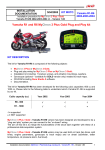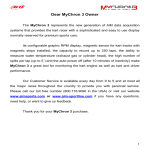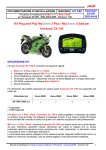Download MyChron Light MCL User manual
Transcript
MyChron Light MCL User manual User manual MyChron Light MCL Version 1.12 INDEX PRESENTATION ....................................................................................................... 3 1 – Available versions and kit composition ........................................................... 4 2 – MyChron Light MCL and its parts ..................................................................... 5 2.1 – The Display ............................................................................................................................... 5 2.2 – The keyboard............................................................................................................................ 5 2.3 – The optical receiver ................................................................................................................. 6 2.4 – The optical transmitter ............................................................................................................ 6 3 – How to use MyChron Light MCL ....................................................................... 7 3.1 – Configuring MyChron Light MCL ........................................................................................... 7 3.1.1 – Min time – Receiver obscuring time ................................................................................... 7 3.1.2 – Vis Time – Lap time visualisation duration ......................................................................... 7 3.1.3 – Tot Splt – Splits number ..................................................................................................... 8 3.2 – Other functions ........................................................................................................................ 8 4 – Data visualisation ............................................................................................... 9 www.aim-sportline.com 2 User manual MyChron Light MCL Version 1.12 PRESENTATION MyChron Light MCL is an incredibly small lap timer, powered by internal batteries, with automatic switch off and able to record up to 240 laps in its non volatile RAM internal memory. On the market since more than ten years, its dimensions, memory and reliability have been continuously improved. All this, together with its being a highly value for money logger, makes it the ideal logger for lap times acquisition on any vehicle, car, bike, kart, etc. www.aim-sportline.com 3 User manual MyChron Light MCL Version 1.12 1 – Available versions and kit composition MyChron Light MCL, shown below, is available in three different versions, that differ only for the receiver cable length, developed depending on the use the logger is supposed for. MyChron Light MCL available versions are: • • • MyChron Light MCL with 60 cm receiver cable: for bike installations MyChron Light MCL with 140 cm receiver cable: for kart installations MyChron Light MCL with 300 cm receiver cable: for auto installations. The standard kit, for all versions, includes: • • • • MyChron Light MCL display (1) Optical receiver (2) Optical transmitter (3) Optical transmitter external power cable (4). www.aim-sportline.com 4 User manual MyChron Light MCL Version 1.12 2 – MyChron Light MCL and its parts 2.1 – The Display When the vehicle passes by a switched on transmitter, the system records lap or split number and the related time. It is possible to distinguish Lap from split time because when the recorded time refers to a lap, the word “LAP” appears on the top left corner of the display while in case of a split time the field is empty. When best lap time is recorded, the display shows “BES” on the left of lap time. 2.2 – The keyboard The keyboard is made of four buttons, whose functions are explained here below: MENU/<<: enter configuration menu or switch to the following field; CONF/>>: confirm a configuration or scroll the fields; NEXT/MEM: set a digit; ON/VIEW: switch on/off the logger and exit menu; NEXT/MEM + ON/VIEW: pressed together switch the logger off. MyChron Light MCL switches automatically off after 10 minutes of inactivity www.aim-sportline.com 5 User manual MyChron Light MCL Version 1.12 2.3 – The optical receiver The optical (infrared) receiver, shown below, records the signal emitted by the corresponding transmitter installed on the border of the track. Warning: the receiver needs to be installed so that its “eye” (circled in the image above), sees the transmitter. 2.4 – The optical transmitter The optical transmitter, shown below, needs to be placed on the border of the track to be able to send the lap signal (Lap marker) to the transmitter. The transmitter can be internally powered using 8 batteries to be inserted in the proper case (unscrew the transmitter case backside and insert them in), or externally powered using a 12 Volt power source to be connected to the battery through the power cable. It is suggested to prefer external power. The transmitter has two operating modes, high or low power, that makes it fitting any track. It is suggested to prefer “Low power” mode when the track is less than 10 meters wide and “High power” mode when the track is wider than 10 meters. To switch from High to Low power and vice-versa use the proper switch shown in the image above on the right. When the transmitter is working in High power 20m/60ft led (circled in the image above on the right) is switched on. Warning: when the transmitter is working in high power, external power is needed. www.aim-sportline.com 6 User manual MyChron Light MCL Version 1.12 3 – How to use MyChron Light MCL At switch on, the logger shows some important information; here below they are described in the same order as they appears: • • AIM x_xy: firmware version. OK DATA / NO DATA: this message refers to logger memory status: OK DATA means that MyChron Light MCL has some data stored in its memory; NO DATA means the memory is empty. 3.1 – Configuring MyChron Light MCL It is necessary to configure the logger in order to visualize correct data. Switch the logger on and enter configuration menu pressing the corresponding MENU button. The parameters to be set are here below described. 3.1.1 – Min time – Receiver obscuring time This parameter defines the time period during which the receiver, after having recorded a lap signal, is “blind” and does not record signals. This function is very useful to avoid the risk of false lap times in case more than one optical transmitter is installed on the border of the track1. It allows the user to decide whether recording split times or not. • • To record splits set the parameter on a minimum value. To avoid split recording, set the obscuring time on a value higher than last split and lower than the time elapsed between last split and start/finish line. To enter this function press MENU button until “min time” is shown. Then: • • • • press CONF button to see the set value (accepted values are from 0 to 250 seconds); use NEXT/MEM button to change selected (the one that blinks) digit value; use CONF button to pass from one digit to the following; confirm the setting pressing “MENU” button. This way is possible to switch to the next configuration parameter. 3.1.2 – Vis Time – Lap time visualisation duration This function allows the user to set the duration of lap time visualisation on the logger display. To enter this function, press MENU button until “Vis time” is shown. Then: • • • • press CONF button to show the set value; use NEXT/MEM button to change selected (the one that blinks) digit value; use CONF button to switch from one digit to the following. confirm the setting pressing “MENU” button. This way it is possible to switch to the next configuration parameter. 1 AIM suggests to install only one transmitter on the border of the track. www.aim-sportline.com 7 User manual MyChron Light MCL Version 1.12 3.1.3 – Tot Splt – Splits number This function sets the number of splits (“split marker”) the track is divided in and corresponds to the number of transmitters installed on the border of the track. In particular situations, in fact, it is possible to install more than one transmitter on the border of the track. Transmitters additional to the one placed on start/finish line, are used to record “splits”. To enter this function press MENU button until: tot splt is shown. Then: • press CONF button to see the number of set split • use NEXT/MEM button to change the number of split markers • confirm pressing “MENU” button. 3.2 – Other functions Tot run – Engine total working time This function computes the engine total working time in hours. To enter this function press MENU button until TOT run is shown. Then press CONF button to see total engine working time expressed in hours. The measure unit (hours + minutes) is indicated by the letters HR that appear on the right of the display. To clear this counter: • • • press “NEXT/MEM” button; the system shows “mem clear” message press again “NEXT/MEM” button to reset the counter or any other button to quit without clearing. Clr data – Memory deletion This function allows the user to delete data stored in the logger memory. To enter this function press MENU button until clr data is shown. Press twice NEXT/MEM button to delete logger memory. Deletion is confirmed by the message DONE. TIMER Y/N – Lap time visualisation Lap time can be visualised in two way: showing running time or showing lap time, for a time period corresponding to the one set as previously explained (Vis time paragraph), when a lap marker is recorded. To enter this function press MENU button until Y/N Timer is shown; available options are: • Y timer: display shows running time • N timer: display shows only lap time when a lap/split marker is recorded. Use CONF button to select the desired working way. www.aim-sportline.com 8 User manual MyChron Light MCL Version 1.12 4 – Data visualisation Once a test session is over it is possible to recall data stored in the logger memory. The logger records lap and split times (if set and only in case more than one transmitter is installed on the track). To recall data press NEXT/MEM button; pressing it a second time best lap time is shown. Pressing MENU/<< and CONF/>> buttons it is possible to scroll lap and split times (lap times, differently from split times, are recognisable from the word LAP that appears on the top left corner of the display). www.aim-sportline.com 9