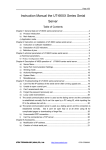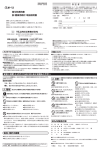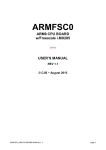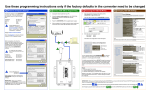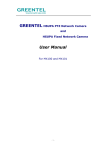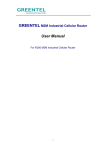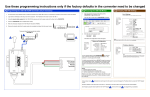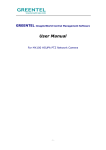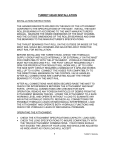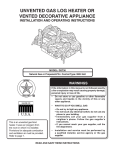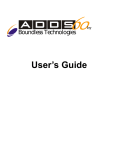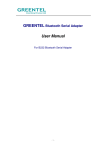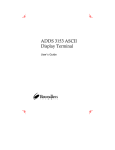Download GREENTEL Serial Device Server User Manual
Transcript
GREENTEL Serial Device Server User Manual For SE1001 1 Port RS232/RS422/RS485 SE1002 2 Ports RS232/RS422/RS485 -1- ANNOUNCEMENTS ......................................................................................................................... 4 1. SE100X INTRODUCTION ...................................................................................................... 6 1.1 SPECIFICATIONS: ........................................................................................................................ 6 1.2 PRODUCT KIT: ............................................................................................................................. 7 2. HARDWARE INTRODUCTION ............................................................................................. 8 2.1.1 SE1001 ................................................................................................................................... 8 2.1.2 SERIAL PORT (SOFTWARE SELECTABLE RS232/RS422/RS485) .................................... 8 2.1.3 POWER SUPPLY ........................................................................................................................ 9 2.1.4 LED INDICATOR ....................................................................................................................... 9 2.2.1 SE1002 ................................................................................................................................. 10 2.2.2 SERIAL PORT (PLEASE REFER TO ORDERING INFORMATION) ............................................. 10 2.2.3 POWER SUPPLY ...................................................................................................................... 12 2.2.4 LED INDICATOR ..................................................................................................................... 12 3. APPLICATION INTRODUCTION ...................................................................................... 13 4. WEB CONSOLE CONFIGURATION .................................................................................. 16 4.1 PC CONFIGURATION .................................................................................................................. 16 4.2 LOGIN ......................................................................................................................................... 16 4.3 SERVER MENU->SERVER INFORMATION ................................................................................. 17 4.4 SERIAL PORT COMMUNICATION SETTINGS->PORT1 ............................................................. 18 4.5 MODE->PORT1 ......................................................................................................................... 20 4.6 ROUTE TABLE ............................................................................................................................. 37 4.7 HOST TABLE ............................................................................................................................... 38 4.8.1 AUTHORITY MANAGEMENT->SECURE SETTING .................................................................. 38 4.8.2 AUTHORITY MANAGEMENT->IP ADDRESS ACCESS ........................................................... 39 4.8.3 AUTHORITY MANAGEMENT->MAC ADDRESS ACCESS ....................................................... 39 4.9 USERS......................................................................................................................................... 39 4.10.1 SYSTEM STATS->SYSTEM INFORMATION ......................................................................... 40 4.10.2 SYSTEM STATS->NETWORK INTERFACE INFORMATION .................................................. 40 4.10.3 SYSTEM STATS->ACTIVE ROUTING INFORMATION.......................................................... 40 4.10.4 SYSTEM STATS->SERIAL PORT COMMUNICATION INFORMATION .................................. 40 4.10.5 SYSTEM STATS->ARP ADDRESS MAP INFORMATION ..................................................... 40 4.10.6 SYSTEM STATS->TCP SOCKET INFORMATION................................................................. 41 4.10.7 SYSTEM STATS->ACTIVE TCP SOCKET INFORMATION ................................................... 41 4.10.8 SYSTEM STATS->UDP INFORMATION .............................................................................. 41 4.11 RESET PORTS .......................................................................................................................... 41 4.12 SAVE CONFIGURATIONS ......................................................................................................... 41 4.13 LOAD FACTORY SETTINGS ...................................................................................................... 41 -2- 4.14 REBOOT SERVER ..................................................................................................................... 41 5. TELNET CONFIGURATION.................................................................................................. 42 6. HOW TO RESET TO FACTORY DEFAULTS SETTINGS........................................... 43 6.1 RESET BY WEB CONSOLE ......................................................................................................... 43 6.2 RESET BY TELNET ...................................................................................................................... 43 7. FIRMWARE UPGRADE UTILITY....................................................................................... 44 8. SUPPORT ..................................................................................................................................... 47 -3- Announcements Thank you for choosing our product. GREENTEL SE100x provides high performance serial to Ethernet connectivity, allows 8 simultaneously access to one port. GREENTEL SE100x supports TCP server, TCP client, UDP, TCP Virtual Port, Multi screens TTY, PPP dialout/daemon, Line printer daemon mode. GREENTEL SE100x has RS232, RS422 or RS485 (2 and 4 wire support). Applications such as POS, Access Control and Any Serial Port Connectivity. Please read this manual carefully before using the product. Copyright Announcement Copyright GREENTEL LIMITED 2010. All rights reserved. Reproduction, transfer, distribution or storage of part or all of the contents in this document in any form without the prior written permission of GREENTEL is prohibited. Information Edition: GL – A – SE100x – 1.3 -4- WEEE Notice The Directive on Waste Electrical and Electronic Equipment (WEEE), which entered into force as European law on 13th February 2003, resulted in a major change in the treatment of electrical equipment at end-of-life. The purpose of this Directive is, as a first priority, the prevention of WEEE, and in addition, to promote the reuse, recycling and other forms of recovery of such wastes so as to reduce disposal. The WEEE logo (shown at the left) on the product or on its box indicates that this product must not be disposed of or dumped with your other household waste. You are liable to dispose of all your electronic or electrical waste equipment by relocating over to the specified collection point for recycling of such hazardous waste. Isolated collection and proper recovery of your electronic and electrical waste equipment at the time of disposal will allow us to help conserving natural resources. Moreover, proper recycling of the electronic and electrical waste equipment will ensure safety of human health and environment. For more information about electronic and electrical waste equipment disposal, recovery, and collection points, please contact your local city centre, household waste disposal service, shop from where you purchased the equipment, or manufacturer of the equipment. -5- 1. SE100x Introduction GREENTEL SE100x provides high performance serial to Ethernet connectivity, allows 8 simultaneously access to one port. GREENTEL SE100x supports TCP server, TCP client, UDP, TCP Virtual Port, Multi screens TTY, PPP dialout/daemon, Line printer daemon mode. GREENTEL SE100x has RS232, RS422 or RS485 (2 and 4 wire support). Applications such as POS, Access Control and Any Serial Port Connectivity. 1.1 Specifications: Processor CPU 32 bit 100MHz FLASH 8 MB Serial (SE1001) Number (SE1001) Serial Interface Serial Communication Parameters Serial Signals Software LED Indicators of Ports Software selectable RS-232/422/485 1 Connectors for External (SE1001) DB9 male Serial (SE1002) RS-232/422/485 Number (SE1002) LAN Interface Standards Standards of Ports 2 Connectors for External (SE1002) RJ45 Serial Line Protection 15 KV ESD protection for all signals Number of Ports 1 Speed 10/100 Mbps Connectors for External 8-pin RJ45 Magnetic Isolation 1.5 KV built-in protection Data Bits 5, 6, 7, 8 Stop Bits 1, 1.5, 2 Parity None, Even, Odd, Space, Mark Flow Control RTS/CTS and XON/XOFF Baud rate 50 bps to 230.4 Kbps RS-232 TxD, RxD, RTS, CTS, DTR, DSR, DCD, GND RS-422 Tx+, Tx-, Rx+, Rx-, GND RS-485-4w Tx+, Tx-, Rx+, Rx-, GND RS-485-2w Data+, Data-, GND Network Protocols HTTP, Telnet, ICMP, IP, TCP, UDP, DHCP Driver Support Windows TCP Virtual Port driver, Fixed TTY driver (for SCO Unix, Linux) Configuration Options Web Console, Serial Console, Telnet Console LED (SE1001) Indicators Power, Link, 10/100M LED (SE1001) Indicators 100M, Link, Power, Port1, Port2 Reset Button Reset Button Restore to factory default by hardware Physical Characteristics Enclosure 1mm Aluminum with integrated wall mounts Weight (SE1001) 300 g -6- Environmental Limits Power Supply Approvals Warranty z z z z Dimensions (SE1001) Without ears (L x W x H): 75 x 55 x 23 mm With ears (L x W x H): 75 x 82 x 23 mm Weight (SE1002) 400 g Dimensions (SE1002) Without ears (L x W x H): 113 x 77 x 23 mm With ears (L x W x H): 113 x 103 x 23 mm Operating Temperature 0 to 55°C Operating Humidity 5 to 95% RH Input Voltage 5VDC Interface 5mm pluggable terminal block Safety EN60950-1 EMC CE (EN55022 Class A, EN55024), FCC Part 15 Subpart B Class A Warranty Period 5 years (accessories has 1 year warranty) 1.2 Product Kit: Serial Device Server (1 serial port) AC/DC Adapter optional 35mm Din-rail mounting kit optional CD -7- 2. Hardware Introduction 2.1.1 SE1001 Figure 2.1 Hardware Introduction 2.1.2 Serial Port (software selectable RS232/RS422/RS485) Before installation, please prepare serial cable according to follow pin assignment. Pin Assignment: DB9 male connector PIN RS232 RS422 RS485-4w RS422-2w 1 DCD RTS2 RXD DATA- TXDTXD3 TXD DATA+ TXD+ TXD+ 4 DTR RXD+ RXD+ 5 GND GND GND GND 6 DSR RXDRXD7 RTS RTS+ -8- 8 9 CTS CTS+ CTS- Figure 2.2 Serial Port 2.1.3 Power Supply Figure 2.3 Power Supply Notice: Please connect 5VDC power supply with SE1001 power supply terminal block. Please take care about the polarity, do not make reverse connection. 2.1.4 LED indicator LED PWR Indicator Description Power supply indicator (Red) Off Power off On Power on Blinking N/A LINK 10/100M Running status indicator (Green) Ethernet cable is disconnected, or has a short The device is connected to a Ethernet connection Data is transmitting on Ethernet Ethernet Rate (Yellow) 10M -9- 100M N/A 2.2.1 SE1002 Figure 2.4 Hardware Introduction 2.2.2 Serial Port (Please refer to ordering information) Before installation, please prepare serial cable according to follow pin assignment. RJ45 PIN 1 2 3 4 5 6 7 8 serial connector RS232 RS485-2w TXD DATA+ RXD DATARTS CTS DSR GND GND DTR DCD RS485-4w TXD+ TXDRXD+ RXD- RS422 TXD+ TXDRXD+ RXD- GND GND - - 10 - RJ45 RJ45 PIN 1 2 3 4 5 6 7 8 RS232 to DB9/DB25 connector DB9 Male DB9 Female RJ45 PIN DB9 PIN DB9 TXD 3 TXD 2 TXD RXD 2 RXD 3 RXD RTS 7 RTS 8 RTS CTS 8 CTS 7 CTS DSR 6 DSR 4 DSR GND 5 GND 5 GND DTR 4 DTR 6 DTR DCD 1 DCD DB25 Male PIN DB25 2 TXD 3 RXD 4 RTS 5 CTS 6 DSR 7 GND 20 DTR 8 DCD DB25 PIN 3 2 5 4 20 7 6 Female DB25 TXD RXD RTS CTS DSR GND DTR Figure 2.5 Serial Port (RJ45 connector) Figure 2.6 DB9 Male Connector Figure 2.7 DB25 Male Connector - 11 - 2.2.3 Power Supply Notice: Please connect 5VDC power supply with SE1002 power supply terminal block. Please take care about the polarity, do not make reverse connection. 2.2.4 LED indicator LED PWR LINK Indicator Description Power Running supply status indicator indicator (Red) (Green) Off Power Ethernet off cable is disconnected, or has a short On Power The device is on connected to a Ethernet connection Blinking N/A Data is transmitting on Ethernet 10/100M Port1 Port2 Ethernet Rate (Yellow) Serial Port 1 (Green) Serial Port 2 (Red) 10M No data No data 100M Data transmission Data transmission N/A N/A N/A - 12 - 3. Application Introduction SE1001 works as TCP Server: 1. SE1001 connects to PLC via serial port 2. SE1001 can be configured as TCP server, has fixed IP address 3. PC can be configured as TCP client 4. TCP client in PC requests a connection from the TCP server SE1001, then PC to establish a connection with SE1001. 5. Once the connection is established between SE1001 and PC, data can be transmitted bi-directional. 6. TCP Server mode supports up to 6 simultaneous connections, so that multiple hosts can collect data from the same serial device at the same time. Figure 3.1: SE1001 works as TCP Server SE1001 works as TCP Client: 1. SE1001 connects to POS via serial port 2. SE1001 can be configured as TCP client 3. Server can be configured as TCP server, , has fixed IP address 4. TCP client in SE1001 requests a connection from the TCP server, then SE1001 to establish a connection with the TCP server. 5. Once the connection is established between SE1001 and PC, data can be transmitted bi-directional. - 13 - Figure 3.2: SE1001 works as TCP Client SE1001 works as UDP mode 1. SE1001 connects to LED Displays via serial port 2. SE1001 can be configured as UDP mode 3. Compare to TCP communication, UDP is faster and more efficient, also none guaranteed (no connection requested) 4. In UDP mode, user can unicast or multicast data from Control Room to one or more LED Displays, vice verse is also true Figure 3.3: SE1001 works under UDP mode SE1001 works under Tunneling In the case of the serial connection is established with two or more SE1001 to - 14 - send data over TCP/IP Network .It can avoid RS-232 interface 15 meter distance limitation imposed. Figure 3.4: SE1001 works under tunneling mode SE1001 works under TCP Virtual Port mode The SE1001 comes equipped with COM drivers that work with Windows NT/2000/XP systems, and also TTY drivers for Linux systems. The driver establishes a transparent connection between host and serial device by mapping the IP: Port of the SE1001’s serial port to a local COM/TTY port on the host computer. Virtual Port Mode also supports up to 6 simultaneous connections, so that multiple hosts can collect data from the same serial device at the same time. Figure 3.4: SE1001 works under TCP Virtual Port mode - 15 - 4. Web Console Configuration 4.1 PC Configuration SE1001 has default IP 192.16.0.233. Please configure your Ethernet connection as follow, then PC connects to SE1001 should set to IP address 192.168.0.x (cannot be 192.168.0.233): 4.2 Login SE1001 has user friendly Web Console. Open Internet Explorer (or other web browsers), enter the IP address of SE1001 in the URL link field, e.g. http://192.168.0.233 (- default IP of SE1001). After that, user will see follow page. Notice: There is no login interface default, unless after user set password in the web console. - 16 - 4.3 Server Menu->Server Information Figure: SE1001 Figure: SE1002 Server Menu->Server Information Item Description Server Name Input the server name Server Position Input the sever installation position Ethernet IP Ethernet port IP address Address Select the Ethernet mode from “auto, 100f, Ethernet Mode 100h, 10f, 10h” - 17 - Default Value 192.168.0.233 Auto DHCP Enabled DHCP Client ID Default Gateway Primate DNS Server Second DNS Server Console Timeout Advanced Settings auto-10/100M auto-negotiation 100f-100M full mode 100h-100M half mode 10f-10M full mode 10h-10M half mode Enable DHCP client or disable DHCP client Input DHCP client ID No Default Gateway for Ethernet port Primate DNS Server address for Ethernet port Second DNS Server address for Ethernet port Set the length of login timeout 5 minutes Boot Host and Boot File 4.4 Serial Port Communication Settings->Port1 Serial Port Communication Settings->Port1 Item Description Baudrate Data Bits Parity Stop Bits Flow Control Select from “300 bps to 460.8 kbps” Select from “5, 6, 7, 8” Select from “n, o, e, s, m” Select from “1, 2” Select from “none, xon/xoff, rts/cts” Select from “RS232, RS422, RS485_Full” RS485_Half-RS485 half mode RS485_Full-RS485 full mode Type of Connection Default Value 9600 bps 8 None 1 None RS485_Half, Advanced Settings Set if necessary FIFO Select from “yes, no”. First in and first out, take effect when baud rate is large than 19200, FIFO=16 bytes - 18 - RS232 yes Lock tXON tXOFF TX Empty Del String RX Freetime RX Length TX Time XANY Max Block Available when working under TCP Virtual Port or TCP/UDP Socket’s Telnet mode. SE1001 receives remote command for changing serial port settings from host. Select from “no, yes”. no-run the command yes-do not run the command Transparent XON, select from “no, yes” no-do not upload XON to network yes-upload XON to network Transparent XOFF, select from “no, yes” no-do not upload XOFF to network yes-upload XOFF to network SE1001 transmit data from Ethernet to serial port, software read data from Ethernet port when there is x byte in serial port Tx buffer. x is 16 as default. SE1001 receive data from serial port, which matches with Del Strings, then SE1001 will package data received before matching together with data matched with Del Strings as one TCP or UDP package. When input 1-6 Hex code, 00 stands for common. Default is to leave it as blank, SE1001 will not match Del String. When SE1001 receive data from serial port, should wait for the next byte. If the next byte is not coming in RX Freetime, SE1001 will package current data as one TCP or UDP package. The range is 1-5000 ms. SE1001 will process as default if do not set this item. Different baudrate has different default settings. When baudrate as 9600, Freetime is the time transmit 4 bytes. When baudrate is more large than 9600, Freetime is the time transmit 32 bytes. Freetime = 4x (10/baudrate) seconds When SE1001 receive data from serial port meet maximum byte number, and then SE1001 will package the data as one TCP or UDP package. The range is 1-4096. SE1001 will process as default if do not set this item. Rx Length = max (baudrate/10, 1024) When SE1001 stop transmit data, serial port buffer will be cleaned after TX Block Time. It is available when enable serial port flow control. The range is 0-30000 seconds. 0 stands for do not clean the data. Transmit or stop transmit when serial port works at stop bits. It is only available when follow control set as - 19 - no no no 16 120 no DTR ON Keepalive Baud Adjust Note “Xon/Xoff”. yes-transmit any data from serial port no-only transmit data after receiving XON. Select from “no, yes”. no-DTR is off yes-DTR is on Auto detects data availability in serial port in Keepalive time. If there is no data in serial port for Keepalive time, then reset the serial port. Adjust baudrate when it is less than 19200. -1-decrease 5% 0-do not change it 1-increase 5% Only 1 item is available from “RX Freetime, RX Max Length, TX Block Time”. There would be error when calculating RX Freetime, RX Max Length. no 120 0 4.5 Mode->Port1 Mode->Port1 Item Communication Mode Sessions Authentication Default Value Description Select from “TCP Virtual Port, UDP Virtual Port, TCP/UDP socket, Multi screens TTY, PPP dialout, PPP daemon, Line printer daemon, MCP, Simple UDP” TCP simultaneous connections, select from “1 to 6” Select from “none, local” TCP Virtual Port 1 None TCP Virtualport Please install “Real Port” software before using TCP and UDP Realport. - 20 - - 21 - UDP Realport TCP/UDP Socket - 22 - Mode->Port1->TCP/UDP Socket Item Description Default Value TCP Data Mode Select from “raw, telnet” raw-serial port data transparent transmission telnet-serial port data transmitted under Telnet/RF2217 format raw Local Port (available in TCP server mode, UDP mode) TCP server port which allows remote TCP client connection 10001 CR As LF As Sessions Strip NULL Authentication Select from “none, cr, lf, cr-lf” none-when receiving “Enter” from serial port, do not send to Ethernet port cr- when receiving “Enter” from serial port, send to Ethernet port lf- when receiving “Enter” from serial port, send “Line Feed” to Ethernet port cr-lf-when receiving “Enter” from serial port, send “Enter” and “Line Feed” to Ethernet port Select from “none, cr, lf, cr-lf” none-when receiving “Line Feed” from serial port, do not send to Ethernet port cr- when receiving “Line Feed” from serial port, send to Ethernet port lf- when receiving “Line Feed” from serial port, send “Enter” to Ethernet port cr-lf-when receiving “Line Feed” from serial port, send “Enter” and “Line Feed” to Ethernet port TCP simultaneous connections, select from “1 to 6” Select from “none, local” - 23 - cr lf 1 None (available in server mode) TCP Auth Prompt (available in TCP server mode) none-no authentication when TCP client start connecting to TCP server local-require authentication when TCP client start connection to TCP server, user should also set authentication information in “Users” page Select from “no, yes” no-no login popup when TCP client connecting to TCP server yes-has login popup including user and password when TCP client connecting to TCP server SERVER First Protocol Peer Host (available in TCP client mode, UDP mode) Peer Port (available in TCP client mode, UDP mode) Connect (available in TCP client mode) Disconnect (available in TCP client mode) Freetime (available in TCP client mode) Select from “TCP client, TCP server, UDP” TCP client-SE1001 works under TCP client mode, requests connection from TCP server TCP server-SE1001 works under TCP server mode, waiting for TCP client connection UDP-SE1001 works under UDP mode, works as both client and server Remote host IP address Remote host port Select from “always, char, dcdon, dsron” always-start TCP connection to remote host after power on char-start TCP connection to remote host when receiving data from serial port dcdon-start TCP connection to remote host when DCD signal level is high dsron-start TCP connection to remote host when DSR signal level is high Select from “none, dcdoff, dsroff, break” none-do not stop TCP connection to remote host any time dcdoff-stop TCP connection to remote host when DCD signal level coming from high to low dsroff- stop TCP connection to remote host when DSR signal level coming from high to low break-stop TCP connection to remote host when receiving “break” Set from “0 to 10000 seconds” Auto disconnect in Freetime when there is no data transmission - 24 - always none Multi Screens TTY Mode->Port1->Multi Screens TTY Item Description Screens Term Type Supported screen number, select from “1 to 6” Terminal emulation type Select from “cr, auto” cr-after terminal input “Enter”, then SE1001 connects to host auto-terminal auto connects to host after power on Extra log off way besides standard log off, select from “none, dcdoff, dsroff, break” none-no extra log off way dcdoff-log off when DCD signal level coming from high to low dsroff-log off when DSR signal level coming from high to low break-log off when pressing Ctrl+Break Display connection status on terminal when SE1001 connecting to Unix, select from “yes, no” yes-display no-do not display Auto Connect Logoff Prompt - 25 - Default Value 1 Vt100 cr none yes Modem Mode Dynamic Dial Modem Init Command Modem Dial Command Phone Number1 Phone Number2 Phone Number3 Phone Number4 Callback Callback Phone Mode After connecting modem to SE1001 serial port, Terminal could remote dial in, dial out and call back. Select from “none, in, out” none-modem control unavailable in-modem is waiting for dial in out-modem dials out using phone number Select from “no, yes” no-when modem works under dial out mode, it only dials out using Phone Number1 yes-when modem works under dial out mode, it first dial out using Phone Number1, if failed, then try Phone Number2, Phone Number3, Phone Number4 until successful Initial command for dial in and dial out. Usually it is “ats0=1&c1&d2” for dial in and “ats0=0&c1&d2” for dial out Dial out Phone Number1 Dial out Phone Number2 Dial out Phone Number3 Dial out Phone Number4 Working mode for connecting to terminal, select from “telnet, rtelnet” telnet-no need driver for Unix, available for any Unix supports TCP/IP. After input “Username” and “Password”, it supports auto log in host. Should also input host item rtelnet-require driver for Unix. Fixed_TTL is available when log in Unix. Host, Username, Password are unavailable in this mode Currently supports drivers for SCO Unix and Linux Host Switch Code Available when “Screens” is more than 1. There are 2 ways to save screen history information, save in Terminal or save in SE1001. Save in Terminal is available when terminal supports this function, and provide command to switch screen. Save in SE1001 is available no matter terminal supports save in terminal function or not. User could switch screen by pressing hot key on terminal, it could be ASCII or Hex. Select from “terminal, server” terminal-save in terminal server-save in SE1001 - 26 - None no Available when work under “terminal” mode. SE1001 provides some famous manufacturer’s code, user can select after pressing “Ctrl+L”, including Newstar, Greatwall, Newland Ask Code Print Init Code Username Script Password Password Script Password Please install TTY driver for Linux/Unix before using “Multi screens TTY”. PPP Dialout In this mode, SE1001 works as a PPP client, dial out to PPP server. Mode->Port1->PPP dialout Item Peer IP Local IP Local Mask Request DNS Username Password CHAP Needed Free Time Modem Cmd Modem Default Value Description Init Dial Remote server IP. If leave it blank, can also get from remote PPP server after negotiation. Local PPP client IP. If leave it blank, can also get from remote PPP server. Mask address Request DNS from remote PPP server. Select from “no, yes” Username for PPP server access. Password for PPP server access. CHAP authentication, select from “no, yes” Auto disconnect after Free Time. Type from “0-10000” minutes, 0 stand for always online. Modem initial command for dial out. Usually it is “at”. Modem dial out via Tone or Pulse. - 27 - no no Cmd Phone Number1 Phone Number2 Phone Number3 Phone Number4 CallBack CallBack Phone Dymanic Dial If it is Tone, then input “atdt”, if it is Pulse, input “atdp”, most of the time it is Tone. Dial out number 1. Modem will dial out number 1 to number 4 until successful. Dial out number 2. Modem will dial out number 1 to number 4 until successful. Dial out number 3. Modem will dial out number 1 to number 4 until successful. Dial out number 4. Modem will dial out number 1 to number 4 until successful. then from from from from no no no PPP Daemon In this mode, SE1001 works as a PPP server, waiting for PPP client dial in. Mode->Port1->PPP Daemon Default Item Description Value Authentication Select from “none, pap, chap” Peer IP Remote client IP assigned by server. Local IP Local PPP server IP. Local Mask Mask address Allocate DNS IP to client. Allocate DNS no Select from “no, yes” CHAP Needed CHAP authentication, select from “no, yes” no Auto disconnect after Free Time. Type from Free Time “0-10000” minutes, 0 stand for always online. Modem initial command for dial out. Usually it is Modem Init “ats0=1”, which is modem automatically Cmd response. Modem dial in via Tone or Pulse. Modem Dial If it is Tone, then input “atdt”, if it is Pulse, then Cmd input “atdp”, most of the time it is Tone. CallBack no CallBack Phone no Dymanic Dial no - 28 - Line Printer Daemon SE1001 supports part of the serial port printer (part of Rack series), work as printer server. Mode->Port1->Line printer daemon Default Item Description Value Sequeue Print sequeue name Ser1 Name Begin Before printing, SE1001 sends Sequeue to printer Sequeue for printer initiation. End After printing, SE1001 sends Sequeue to printer. Sequeue Select from “none, cr, lf, cr-lf” none-when receiving “Enter” from serial port, do not send to Ethernet port cr- when receiving “Enter” from serial port, send to cf Ethernet port CR As lf- when receiving “Enter” from serial port, send “Line Feed” to Ethernet port cr-lf-when receiving “Enter” from serial port, send “Enter” and “Line Feed” to Ethernet port Select from “none, cr, lf, cr-lf” none-when receiving “Line Feed” from serial port, do not send to Ethernet port cr- when receiving “Line Feed” from serial port, send lf to Ethernet port LF As lf- when receiving “Line Feed” from serial port, send “Enter” to Ethernet port cr-lf-when receiving “Line Feed” from serial port, send “Enter” and “Line Feed” to Ethernet port Install printer in Windows: - 29 - - 30 - - 31 - - 32 - Leave it as default settings. - 33 - Select the correct printer. - 34 - Install Printer in Unix: There are two ways: run mkdev rlp or run mkdev lp. Here SE1001 IP is 24.0.46.144 and Printer name is lp1 A. mkdev rlp Remote printing configuration Do you want to install or remove remote printing (i/r/q)? [q]:r Select r to delete original one Do you want to remove /usr/spool/lpd? (y/n) [n] y Do you want to remove /etc/printcap? (y/n) [n] y And run mkdev rlp again Remote printing configuration Do you want to install or remove remote printing (i/r/q)? [q]: i Select I to start installation Installing Remote Line Printing Creating directories /usr/lpd/local and /usr/spool/lpd and file /etc/printcap. Saving lp, cancel, lpmove and lpstat commands to /usr/lpd/local Installing remote lp, cancel, lpmove and lpstat commands Do you wish to change the printer description file /etc/printcap? (y/n) [n] y Select y - 35 - Remote Printing Configuration Enter information for remote printers or local printers accepting remote printing requests Please enter the printer name (q to quit): lp1 Input printer name: lp1 Is lp1 a remote printer or a local printer (r/l)? r Input r, which is remote install printer Please enter the the name of the remote host that lp1 is attached to: 24.0.46.144 Input SE1001 IP: 24.0.46.144 Printer lp1 is connected to host 24.0.46.144 Is this correct? (y/n) y Confirm SE1001 IP, input y If '24.0.46.144' currently runs SCO OpenServer Release 5 or above, it can support the extended remote line printer protocol. Do you want to turn on the "extended RLP protocol" support flag. If you're not sure, answer 'n'? (y/n) [n] Input n Would you like this to be the system default printer? (y/n) [n] Input n Make sure your host name appears in 24.0.46.144's /etc/hosts.equiv or /etc/hosts.lpd file Make sure that lp1 appears in 24.0.46.144's /etc/printcap file (BSD format) Make sure that lp1 has a spool directory on 24.0.46.144 Please hit <return> to continue Press Enter Putting lp1 in printer description file and creating spool dir...done Updating LP information...done Remote Printing Configuration Enter information for remote printers or local printers accepting remote printing requests Please enter the printer name (q to quit): q If there is another printer on other serial port, please input the sequeue again. Else input q and finish installation. B. mkdev lp After login, please select Printer - Add Remote - UNIX Please input SE1001’s IP 24.0.46.144 in Host, and input lp1 in Printer. - 36 - MCP Simple UDP 4.6 Route Table Route Table Item Default Value Description Destination Mask Gateway Destination IP address Destination IP Mask Gateway IP Address Hop count, Select from “0, 1”, 0 is directly Metric connection Ethernet Leave it as default Support maximum 16 route table. - 37 - 0 4.7 Host Table Host Table Item Description Host Name Destination IP address IP Address Destination IP Mask Support maximum 16 host table. Default Value 4.8.1 Authority Management->Secure Setting Secure Setting Item Search Enabled Firmware Enabled Telnet Enabled HTTP Enabled Description Enable search SE1001 via utility tool Enable upgrade firmware Enable login via Telnet Enable login via HTTP - 38 - Default Value Yes Yes Yes yes 4.8.2 Authority Management->IP Address Access IP Access Limit Table Default Value Item Description Network Address Network Mask IP address which has right to access to SE1001, default has no limitation Read only permission for the selected serial port, can be selected after input “Ctrl+L” Read Port Write/Control Port Permission Support maximum 32 tables. no 4.8.3 Authority Management->MAC Address Access MAC Access Limit Table Item Default Value Description MAC MAC address which has right to access to SE1001, Address default has no limitation Support maximum 32 tables. 4.9 Users IP Access Limit Table Item User Name Description User name for login - 39 - Default Value Password Password for login Read Port Write/Control Port Permission Call Back Phone Number Support maximum 64 users. 4.10.1 System Stats->System Information 4.10.2 System Stats->Network Interface Information 4.10.3 System Stats->Active Routing Information 4.10.4 System Stats->Serial Port Communication Information 4.10.5 System Stats->ARP Address Map Information - 40 - 4.10.6 System Stats->TCP Socket Information 4.10.7 System Stats->Active TCP Socket Information 4.10.8 System Stats->UDP Information 4.11 Reset Ports 4.12 Save Configurations 4.13 Load Factory Settings 4.14 Reboot Server - 41 - 5. Telnet Configuration Open command window. (Click “Start” => “Run”, enter “cmd” in the pop-up dialog box to have DOS window opened.) Enter “telnet 192.168.0.233” (i.e. to connect to SE1001 when its IP is 192.168.0.233). - 42 - 6. How to reset to factory defaults settings 6.1 Reset by Web Console 6.2 Reset by Telnet - 43 - 7. Firmware Upgrade Utility We provide firmware upgrade utility tool to upgrade firmware, please disable Windows firewall before launching the tool. Double click the utility tool to launch it: - 44 - Click “Search” button to search SE1001: - 45 - Click “Connect to a device”, then input the server IP: Click “Upgrade firmware” and select the right firmware, SE1001 will upgrade the firmware via the utility tool. User can also download and upload SE1001 server via the utility tool. - 46 - 8. Support In case you have problems with the installation and use, please address them to the Technical Assistance Department by e-mail [email protected]. GREENTEL LIMITED Address: 11 Daling Rd, Huizhou, China, 516001 WEB: http://www.greentel.cn EMAIL: [email protected] Copyright Greentel Limited 2001-2010. All rights reserved. Subject to alterations without notice. - 47 -