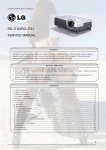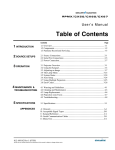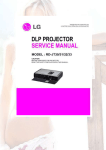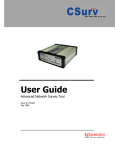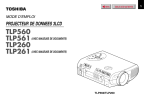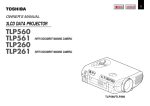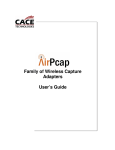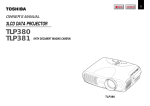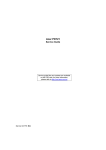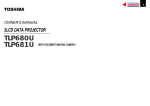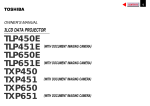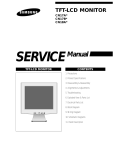Download SERVICE MANUAL
Transcript
SERVICE MANUAL VIDEO WALL PROJECTION UNIT P600DL 0 SAFETY PRECAUTION WARNING: Service should not be attempted by anyone unfamiliar with the necessary precautions on this projector. The following are the necessary precautions to be observed before servicing this chassis. 1. An isolation Transformer should be connected in the power line between the projector and the AC line before any service is performed on the projector. 2. When replacing a chassis in the cabinet, always be certain that all the protective devices are put back in place, such as; non-metallic control knobs, insulating covers, shields, isolation resistor-capacitor network etc. 3. Before returning the set to the customer, always perform an AC leakage current check on the exposed metallic parts of the cabinet, such as terminals, screwheads, metal overlays, control shafts etc. to be sure the set is safe to operate without danger of electrical shock. Plug the AC line cord directly into a AC outlet (do not use a line isolation transformer during this check). Use an AC voltmeter having 5000-ohm per volt or more sensitivity in the following manner: Connect a 1500-ohm 10W resistor, paralleled by a 0.15-MFD, AC type capacitor, between a known good earth ground (water pipe, conduit, etc.) and the exposed metallic parts, one at a time. Measure the AC AC VOLTMETER voltage across the combination of 1500-ohm resistor and 0.15-MFD capacitor. Reverse the AC plug at the AC outlet and repeat AC voltage measurements for each exposed metallic part. Voltage measured must not exceed 5.25V(rms). This corresponds 0.15MFD to 3.5mA(AC). Any value exceeding this limit constitutes a potential shock hazard and must be corrected immediately. Good earth ground such as a water pipe, conduit, etc. Place this probe on each exposed metallic part. 1500 ohm 10 watt PRODUCT SAFETY NOTICE Many electrical and mechanical parts in this chassis have special safety-related characteristics. These characteristics are often passed unnoticed by a visual inspection and the protection afforded by them cannot necessarily be obtained by using replacement components rated for higher voltage, wattage, etc. Replacement parts which have these special safety characteristics are identified in this manual and its supplements; electrical components having such features are identified by the international hazard symbols on the schematic diagram and the parts list. Before replacing any of these components, read the parts list in this manual carefully. The use of substitute replacement parts which do not have the same safety characteristics as specified in the parts list may create shock, fire or other hazards. ULTRAVIOLET DANGER IN SERVICE MODE Eye damage may result from directly viewing the light produced by the lamp used in this product. Always turn off lamp before opening this cover. Ultraviolet radiation eye protection required during servicing. 1 CONTENTS SAFETY PRECAUTIONS FOR USER ・・・・・・・・・・・・・・・・・・・・・・・・ 3 PRECAUTIONS FOR USE AND MAINTENANCE ・・・・・・・・・・・・・ 7 GENERAL DESCRIPTIONS ・・・・・・・・・・・・・・・・・・・・・・・・・・・・・・・・・ 8 1. FEATURES ・・・・・・・・・・・・・・・・・・・・・・・・・・・・・・・・・・・・・・・・・・・ 8 2. DIMENSIONS・・・・・・・・・・・・・・・・・・・・・・・・・・・・・・・・・・・・・・・・・ 9 3. PART NAMES AND FUNCTIONS ・・・・・・・・・・・・・・・・・・・・・・・ 10 3-1. I/O PANEL・・・・・・・・・・・・・・・・・・・・・・・・・・・・・・・・・・・・・・・・ 10 3-2. POWER PANEL ・・・・・・・・・・・・・・・・・・・・・・・・・・・・・・・・・・・ 11 4. POWER SWITCH AND POWER INDICATOR ・・・・・・・・・・・・ 11 5. SPECIFICATIONS ・・・・・・・・・・・・・・・・・・・・・・・・・・・・・・・・・・・・・ 12 6. ACCEPTABLE SIGNAL TYPE ・・・・・・・・・・・・・・・・・・・・・・・・・・ 13 7. ACCEPTABLE RGB INPUT SIGNAL TIMING ・・・・・・・・・・・・ 14 8. CONNECTION AT A MULTI-PROJECTION SYSTEM ・・・・・ 15 DISASSEMBLY ・・・・・・・・・・・・・・・・・・・・・・・・・・・・・・・・・・・・・・・・・・・・ 16 1. HOW TO REPLACE THE LAMP ・・・・・・・・・・・・・・・・・・・・・・・・ 16 2. LOCATION OF KEY COMPONENTS AND FUNCTION MODULE・・・・・・ 18 3. EXPLODED VIEW OF THE PROJECTION BLOCK ・・・・・・・ 19 5-1. Removing the DLP engine ・・・・・・・・・・・・・・・・・・・・・・・・・・ 20 5-2. Installing the DLP engine ・・・・・・・・・・・・・・・・・・・・・・・・・・ 20 4. EXPLODED VIEW OF THE SCREEN BLOCK AND CABINET ・・・・・・・・ 21 5. WIRING ・・・・・・・・・・・・・・・・・・・・・・・・・・・・・・・・・・・・・・・・・・・・・・ 22 ADJUSTMENT・・・・・・・・・・・・・・・・・・・・・・・・・・・・・・・・・・・・・・・・・・・・・ 23 1. ADJUSTING THE DLP ENGINE ・・・・・・・・・・・・・・・・・・・・・・・・ 23 2. ADJUSTING THE ENGINE MOUNT ・・・・・・・・・・・・・・・・・・・・ 24 3. ELECTRONICS ADJUSTMENT OR SETTING ・・・・・・・・・・・ 26 3-1. Input Signal selection ・・・・・・・・・・・・・・・・・・・・・・・・・・・・・・ 26 3-2. Adjust Mode ・・・・・・・・・・・・・・・・・・・・・・・・・・・・・・・・・・・・・・ 27 3-3. Saving adjustments ・・・・・・・・・・・・・・・・・・・・・・・・・・・・・・・・ 27 3-4. Adjustment parameters ・・・・・・・・・・・・・・・・・・・・・・・・・・・・ 27 3-5. Internal Test Pattern ・・・・・・・・・・・・・・・・・・・・・・・・・・・・・・ 27 3-6. White Balance adjustment ・・・・・・・・・・・・・・・・・・・・・・・・・・ 27 3-7. Gain and Off-Set ・・・・・・・・・・・・・・・・・・・・・・・・・・・・・・・・・・ 27 3-8. Clock frequency adjustment and phase adjustment ・・・・ 28 3-9. Image position adjustment・・・・・・・・・・・・・・・・・・・・・・・・・・ 28 3-10. Screen Mode Selection ・・・・・・・・・・・・・・・・・・・・・・・・・・・・ 28 3-11. On-Screen-Display, OSD・・・・・・・・・・・・・・・・・・・・・・・・・・・ 28 3-12. Video Enhancer ・・・・・・・・・・・・・・・・・・・・・・・・・・・・・・・・・・ 28 3-13. Interpolation Filter ・・・・・・・・・・・・・・・・・・・・・・・・・・・・・・・ 28 3-14. Image direction・・・・・・・・・・・・・・・・・・・・・・・・・・・・・・・・・・・ 28 3-15. Status Indication ・・・・・・・・・・・・・・・・・・・・・・・・・・・・・・・・・ 28 3-16. Power ON delay ・・・・・・・・・・・・・・・・・・・・・・・・・・・・・・・・・・ 28 4. Multiple Screen Wall system (example) ・・・・・・・・・・・・・・・・・・・ 29 5. ID Assignment (example) ・・・・・・・・・・・・・・・・・・・・・・・・・・・・・・・ 29 5-1. Clearing I.D. ・・・・・・・・・・・・・・・・・・・・・・・・・・・・・・・・・・・・・・ 29 5-2. Setting I.D. ・・・・・・・・・・・・・・・・・・・・・・・・・・・・・・・・・・・・・・・ 29 5-3. Selecting I.D.・・・・・・・・・・・・・・・・・・・・・・・・・・・・・・・・・・・・・・ 29 6. Magnification・・・・・・・・・・・・・・・・・・・・・・・・・・・・・・・・・・・・・・・・・・ 29 2 Electric Circuit Explanation ・・・・・・・・・・・・・・・・・・・・・・・・・ 1. RGB/Control PCB ・・・・・・・・・・・・・・・・・・・・・・・・・・・・・ 2. DMD Driver PCB ・・・・・・・・・・・・・・・・・・・・・・・・・・・・・・ 3. Power Supply PCB・・・・・・・・・・・・・・・・・・・・・・・・・・・・・ 4. Lamp Ballast PCB ・・・・・・・・・・・・・・・・・・・・・・・・・・・・・ 5. RS232C Control PCB ・・・・・・・・・・・・・・・・・・・・・・・・・・ 6. Video PCB ・・・・・・・・・・・・・・・・・・・・・・・・・・・・・・・・・・・・ 30 30 31 31 31 31 31 APPENDIX 1. P600DL control board LED status ・・・・・・・・・・・・・・・ 2. Control via RS-232C -Command Protocol List・・・・・ 3. DMD Driver board debug ・・・・・・・・・・・・・・・・・・・・・・・ 4. PARTS LIST ・・・・・・・・・・・・・・・・・・・・・・・・・・・・・・・・・・ 32 33 37 42 SERVICING DIAGRAM 1. DMD Driver Board Block Diagram ・・・・・・・・・・・・・・ 2. Signal Process Section Block Diagram ・・・・・・・・・・・ 3. Wiring Diagram ・・・・・・・・・・・・・・・・・・・・・・・・・・・・・・・ 4. ENTIRE BLOCK DIAGRAM ・・・・・・・・・・・・・・・・・・・・ 5. DMD Board Micro controller ・・・・・・・・・・・・・・・・・・・・ 6. DMD Display Controller・・・・・・・・・・・・・・・・・・・・・・・・ 7. DMD Data Formatter ・・・・・・・・・・・・・・・・・・・・・・・・・・ 8. DMD Memory ・・・・・・・・・・・・・・・・・・・・・・・・・・・・・・・・・ 9. DMD Switching Voltage ・・・・・・・・・・・・・・・・・・・・・・・・ 10. DMD Positive Bias ・・・・・・・・・・・・・・・・・・・・・・・・・・・・・ 11. DMD Reset ASIC Driver ・・・・・・・・・・・・・・・・・・・・・・・・ 12. DMD Imager ・・・・・・・・・・・・・・・・・・・・・・・・・・・・・・・・・・ 13. Motor Rotation Sensor ・・・・・・・・・・・・・・・・・・・・・・・・・・ 14. Video Input Buffer ・・・・・・・・・・・・・・・・・・・・・・・・・・・・・ 15. RS-232C Board ・・・・・・・・・・・・・・・・・・・・・・・・・・・・・・・・ 16. PFC & Main Power Supply ・・・・・・・・・・・・・・・・・・・・・・ 17. Sub Power Supply ・・・・・・・・・・・・・・・・・・・・・・・・・・・・・・ 18. Video Decoder ・・・・・・・・・・・・・・・・・・・・・・・・・・・・・・・・・ 19. Voltage Regulator and Fan Control ・・・・・・・・・・・・・・・ 20. 96-pin Connector & D/A Converter ・・・・・・・・・・・・・・・ 21. Magnification Scaler ・・・・・・・・・・・・・・・・・・・・・・・・・・・ 22. MAG/Freq Conv Control MPU ・・・・・・・・・・・・・・・・・・・ 23. Freq Conv Scaler ・・・・・・・・・・・・・・・・・・・・・・・・・・・・・・・ 24. Freq Conv Scaler ・・・・・・・・・・・・・・・・・・・・・・・・・・・・・・・ 25. Analog SW & A/D Converter ・・・・・・・・・・・・・・・・・・・・・ 26. DVI Input Buffer ・・・・・・・・・・・・・・・・・・・・・・・・・・・・・・・ 27. DVI Output Buffer ・・・・・・・・・・・・・・・・・・・・・・・・・・・・・ 44 45 46 47 48 49 50 51 52 53 54 55 56 57 58 59 60 61 62 63 64 65 66 67 68 69 70 SAFETY PRECAUTIONS FOR USER On the product and in the operation manual, precautions are presented to protect you and other persons from injuries and properties from damage and to use this equipment safely. Indications and symbols for such precautions are as shown below. WARNING CAUTION Wrong operation or incorrect handling with ignoring this indication may result in death or serious injury of users and third parties. Wrong operation or incorrect handling with ignoring this indication may result in serious injury of users and third parties and damage of properties. First things to be observed When installing or move the equipment: WARNING Installation or transportation of this equipment shall be entrusted to vendors qualified by " Toshiba Lightning and Equipment Technology ". Installation and transportation by parties other than qualified vendors may result in injury or damage of the equipment. Also, improper power connection may result in fire disasters. For installation works, Please refer to the contents of the "Items to be checked before installation works by qualified vendor". Items to be observed upon use of this equipment For abnormality or trouble WARNING When smoke or strange smell comes out of the equipment, cut off the power circuit breaker immediately and disconnect the power plug from the outlet. After confirming smoke stopped coming out, contact your dealer for repair. If you should continue using the equipment, fire or electric shocks may result. When no image appears on the screen, cut off the power circuit breaker immediately and disconnect the power plug from the outlet. If you should continue using the equipment, fire or electric shocks may result. Contact your dealer for repair. When water or a foreign matter should get in the equipment, cut off the power circuit breaker immediately and disconnect the power plug from the outlet. If you should continue using the equipment, fire or electric shocks may result. Contact your dealer for repair. When the equipment should fall down or the cabinet is broken, cut off the power circuit breaker immediately and disconnect the power plug from the outlet. If you should continue using the equipment, fire or electric shocks may result. Contact your dealer for repair. 3 SAFETY PRECAUTIONS FOR USER For use of the equipment WARNING Do not remove the rear cover, cabinet or the cover. There are high-voltage parts in the unit. Touching components inside may result in electric shocks. Do not repair or reconstruct the equipment by the user. Never attempt to do so, otherwise fire disaster or electric shocks may result. For repair, contact your dealer. Do not damage, break, modify, bend forcibly, tug, twist, bundle, put a heavy thing on or heat the power cable. If the equipment is used with damaged power cable, fire disaster or electric shocks may result. If the cable is damaged, contact your dealer for repair. Do not insert or drop metals or combustible into the equipment though the vent holes, etc. Fire disaster or electric shocks may result. Do not put thing on the equipment. When metals or liquid should get in the equipment, fire or electric shocks may result. Also, a heavy thing may drop from the unit, resulting in injury. Do not humidify the atmosphere around the unit. Do not place a humidifier near the unit. High humidity may cause fire or electric shocks. Also, the screen may be degraded and broken, resulting in injury. CAUTION When disconnecting the power plug, do not pull the power cable. Make sure to hold the plug to disconnect. If you pull the cable, the cable may be damaged, causing fire or electric shocks. Do not connect/disconnect the power plug with wet hands. It may cause electric shocks. Do not step on the equipment, or put a heavy thing on it. The equipment will loose the balance and fall down or be broken, causing injury. Also, the equipment may be deformed, causing fire or electric shocks. When leaving the equipment out of use for a long time, make sure to disconnect the power plug from the outlet for safety. When the power supply is cut off by the controller, the equipment is placed in the stand-by mode and electricity is still consumed for the functions to turn on the power by the controller. Also, if a trouble should occur, it may cause fire disaster. Do not block the vent ports of the equipment, or obstruct air flow around the equipment. When the vent ports are blocked, temperature inside will rise and cause fire disaster. For example, avoid using the equipment in the following manners. (1) Cover the equipment with a cloth or curtain. (2) Place packages around the equipment or stand things against the equipment. Do not expose the equipment to oily smoke or steam, or do not use the equipment in dusty atmosphere. It may cause fire or electric shocks. Do not expose the equipment to wind and rain. The screen may drop or fall down due to wind and cause injury. Or rain may result in fire or electric shocks. 4 SAFETY PRECAUTIONS FOR USER For servicing, maintenance and inspection WARNING If dust and dirt attached on the blades or the blade clamping face of the power plug, clean the dust and dirt from the plug. Otherwise, fire may occur due to lowering of insulation of the power plug. CAUTION Make a maintenance contract with the dealer and entrust the dealer with periodical inspection and adjustment. If the equipment is left for long time without cleaning dust inside the equipment, fire, electric shocks, trouble of the equipment may result. Servicing of the equipment shall be done after disconnecting the power plug from the outlet. Otherwise electric shocks may result. Pay attention for the connection cables. Injury may occur by being caught by or stumbling on the cables. In addition, the equipment may fall down, resulting in injury. Items to be confirmed with the qualified vendor for installation works WARNING Do not use the equipment outdoors, fire or electric shocks may result. This equipment has been designed exclusively for indoor use. Do not install the equipment on unstable places. The equipment may drop or fall down, resulting in injury. Install the equipment on a rigid and level floor. Confirm that the installation works are done for sufficient withstanding force against the overall load of piled-up units and vibration of earthquake, etc. If the installation is unstable, the equipment may drop or fall down, resulting in injury. Do not install the equipment at places exposed to direct sunshine, or where temperature rises, such as a place near heater, etc. If the temperature inside the equipment rises, fire may result. Do not use the equipment in places with high humidity, such as a bathroom or a place near a humidifier. It may cause fire or electric shocks. Also, the screen may be broken, resulting in injury. Do not use the equipment with power voltages other than the one indicated on the equipment. Otherwise, fire or electric shocks may result. Make sure to install a circuit breaker in the power supply line exclusively for the equipment. Otherwise, fire may occur because power supply cannot be cut off immediately when trouble or abnormality occurs in the equipment. The socket-outlet shall be installed near the equipment and shall be easily accessible. 5 SAFETY PRECAUTIONS FOR USER Make sure to provide ground line from the ground terminal of the power plug. Otherwise, electric shocks may result. Do not connect many loads on a single outlet. It may cause fire or electric shocks due to overload. Do not put things on the equipment. When metals or liquid should get in the equipment, fire or electric shocks may result. Also, a heavy thing may drop from the unit, resulting in injury. Secure the equipment to the building. A high projection system may topple during an earthquake. Human life and property may sustain great damage if a system topples. Prevent toppling and accidents. Following offers some examples of how to avoid toppling. Use the most appropriate one for the installation conditions. CAUTION Do not block the vent ports of the equipment, or obstruct air flow around the equipment. When the vent ports are blocked, temperature inside will rise and cause fire disaster. For example, avoid using the equipment in the following manners. (1) Install the equipment in places with poor ventilation. (2) Place the equipment facing up, sideways, or upside-down. (3) Place the equipment on a carpet or bedding. (4) Cover the equipment with a cloth or curtain. (5) Place packages around the equipment or stand things against the equipment. (6) Press the equipment against walls.(At the rear side of the equipment, a space for maintenance and inspection is needed.) Do not place the equipment at places where it may be exposed to oily smoke or steam such as a place near a cooking area, etc. or at dusty places. Do not place the equipment at places where it may be exposed to wind and rain. The screen may drop or fall down due to wind and cause injury. Or rain may result in fire or electric shocks. 6 PRECAUTIONS FOR USE AND MAINTENANCE Request to User Screen protector Screen protectors are provided to protect the screen from scratching and separation during transportation. Please remove screen protectors before using the projection unit and attach them when storing or transporting the projection unit. Precautions on Use Connection of a grounded cable Ground the projection unit in order to prevent electric shock with 3-core power cable. There is greater danger of electric shock when multi projection units are used without ground wire connected. Condensation When room temperature rises rapidly (or the video wall projection unit is moved from a cold place to a hot place), condensation may form on the lens, causing picture distortion or color fade-out. In such cases, wait for a while (with keeping power ON) until the condensation clears. About radiator fan The radiator fan in the projection unit needs to be replaced after about three years of use. Contact your dealer for the replacement work. Maintenance Do not use solvent or paint thinner If these are used, coating layer may peel off or deteriorate. If rubber or plastic comes into contact with the projection unit for a long time, the projection unit may be stained. Care of the screen After switching the power supply off, gently wipe the screen with a soft cloth. Since the screen surface is easily scratched, do not rub it with a hard object. Never use a chemical duster. Care of the cabinet After switching the power supply off, wipe gently with soft cloth. When using a chemical duster, follow the maker's precautions. 7 GENERAL DESCRIPTIONS FEATURES Digital Light Processing TM (DLP TM) by Texas Instruments P600DL is a projection unit using the Texas Instruments’ Digital Mirror Device (DMD) TM optical element. The DLP TM, Digital Light Processing TM engine is constructed with the DMD chip, with XGA resolution. Flexible input capability From Video signal (NTSC/PAL) to SXGA 75Hz are compatible. Incoming PC signal timing should be followed the VESA standard. XGA signal is reproduced on screen without having any scaling function. The other frequencies are converted to XGA resolution inside the cube. See note 1. Internal magnification A multi-screen system can be formed easily with an internal magnification function from 1x1 to 6x6 with some popular magnification ratio as 2x3, 3x4 or 4x5. Digital signal link between units The unit has digital I/O interface. A signal supplied to 1st unit, master cube, is distributed to the following cube with DVI digital Link Cable. Signal distributor and other signal cables are not necessary. See Note 2 below. Superior image quality * Native resolution of XGA, 1024x768 pixels * No burn-in unlike projection tube * High Contrast image by 12-degree mirror flip DMD chip Easy installation and maintenance * Convergence free between colors * Steady geometric alignment * Engine installed at factory * Easy replacement 6000H (Survival rate of 50%) UHP 120W lamp, See Note 3 Low power consumption 120W UHP lamp is used for light source. Total power consumption is 200W. Highly reliable control system Projection system can be controlled with a PC via RS232C cable. Also most of the control/adjustment is possible to do with optional wired remote control, CT-90000. RS232C IN/OUT are to send command and also for communication between cubes. Mechanical function Screen escutcheon can be removed from front. Almost all the connection cables can be hidden inside the cube. Note 1: This does not mean that all the signals are accepted. For acceptable signals, refer to the later page in Acceptable Signal Type and also Acceptable RGB input Signal Timing. Note 2: Maximum number of units which can be connected via Digital Signal Link is depend on input signal quality, including S/N and jitter, etc.. Note 3: The lamp is expected to last more than 4000H, with the recent information, it will be more than 6000H, with survival rate of 50%, however, the actual life of each lamp varies depending on conditions of use. For warranty and exchange of lamp, please check with your dealer/distributor. 8 DIMENSIONS 9 FUNCTION OF I/O PANEL (1) (2) DIGITAL SIGNAL LINK OUT (3) IN (4) RGB INPUT RGB 2 RGB 1 (8) (9) POWER FAN LAMP OUT VIDEO OUT (5) (6) (7) No. Name 1 Digital Signal Link terminal 2 Digital Signal Link terminal 3 RGB-2 input 4 RGB-1 input 5 Power indicator 6 Fan indicator 7 Lamp indicator 8 RS-232C port 9 Remote control 10 Video Output 11 Video Input (10) 5 4 9 15 3 8 14 2 7 13 1 6 12 11 No.4-40 UNC screw REMOTE IN IN (11) Function Cube signal transfer Cube signal transfer RGB Signal Input - 2 RGB Signal Input - 1 Power status indication Fan Status indication Lamp Status indication RS-232C communication [SELV circuit: max. + - 12V] Wired remote control Remarks OUT: 24-pin DVI-D IN: 24-pin DVI-D D-sub HD15-pin (female) D-sub HD15-pin (female) Green/Red LED Green LED Green LED OUT: 9-pin D-sub (male) IN:9-pin D-sub (female) 3.5mm Stereo Mini Jack Composite Video loop output Composite Video Input BNC BNC RGB-1 and RGB-2 input terminal 10 CONTROL RS-232C R, G, B: 0.7 V (p-p) at 75-ohm C.SYNC , H.SYNC, V.SYNC : TTL Connectors: 15-pin HD D-sub connector (female) Pin assignment 1: R 4: GND 7: GND 10: GND 13: H./C.SYNC 2: G/(ON SYNC) 5: GND 8: GND 11: GND 14: V.SYNC 3: B 6: GND 9: NC 12: NC 15: NC 10 FUNCTION OF POWER PANEL REAR OF CABINET INSIDE OF CABINET (2) ON AC INLET 15A 125V/250V AC (1) POWER OFF (3) AC OUTLET AC100V-240V 50/60Hz UNSWITCHED MAX 10A No. Name 1 Power Switch 2 AC Inlet 3 AC Outlet Function Turn ON and OFF main power AC 100-240V, 50/60Hz input AC outlet, un-switched, max 10A Remark ON/OFF 3P plug 3P socket Note 1: The AC outlet supplies un-switched power source to a second unit in a multi-projection system. Do not use it for any other purpose. Serial connection using this power outlet must be maximum four units including the 1st unit. Note 2: The plug type of the projection unit power cable may not match the AC outlet. When power is to be supplied to another unit from this AC outlet, please purchase necessary power cable. Note 3: About Power Supply cord The Power Supply cord must be in accordance with the applicable standards. A three-core cord, one for ground, must be used. The power cord must be at least 1.0mm2 and H05VV-F. POWER SWITCH AND POWER INDICATOR AC power source is turned-on/off with the Power Switch. When the Power Switch is turned-on, the Power Indicator lights in green color and a projection unit enters active state. It takes about 30 seconds typically till an image is shown after Power Switch is turned-on. In the active state, it is possible to power on/off with an external controller. When power is turned-off with an external controller, the Power Indicator lights in red color and a projection unit enters standby state. Interval from turn-off to turn-on shall be more than 30 seconds. If the interval is not enough, the lamp may not strike. If the user continues to do this, it may shorten the life of the lamp. The power indicator indicates also failure information of the projection unit. The later page at appendix list shows the lamp status. 11 SPECIFICATIONS Model name P600DL Type 60-inch rear projection unit Acceptable signals Refer to page 13 and page 14. Image device 1 chip XGA Digital Mirror Device (R) Light source 120W UHP lamp Resolution 1024 x 768 dot (Include part hidden with screen frame) Brightness 300cd/m2 (Typ.) Screen Fresnel sheet (internal), Lenticular sheet (external) Screen frame 0.7mm average Viewing Angle Color temperature Horizontal: Min. 150 degrees, Vertical: Min. 60 degrees Selection of three user defines Operating temperature 5-35 ℃ (41-95 F) Operating humidity 30-70 % (Relative humidity non-condensing) Power requirement AC100-240V, 50/60Hz, 200W (200VA) Dimensions 1200.6 (W) x 1161.9 (H) x 754.7 (D) mm (48 x 45.7 x 29.3 inches) ○ protrusions not included Weight 70kg Accessories Owner’s Manual, DVI link cable, RS232C link cable, Assembly parts Video Input RGB Input Terminal Level Terminal Level External control Communication Link Digital Signal Link Remote Control Terminal Not available (Optional Video Input Card : BNC IN/OUT) (Optional Video Input Card : 1.0Vp-p composite video, PAL/NTSC) RGB-1 input / RGB-2 input: HD D-sub 15pin (female) connector x 2 R/G/B signal: 0.7Vp-p (75-ohm termination) H.SYNC / V.SYNC / C.SYNC signals: TTL System: RS-232C, Terminal: D-sub 9pin (female) connector x 1 Speed: 1200, 2400, 4800, 9600 baud System: RS-232C, Terminal: D-sub 9pin connector x 2 for IN and OUT System: TMDS, Terminal: DVI-D 24pin connector x 2 for IN and OUT 3.5mm terminal for optional Remote Controller The Digital Signal Link is used for signal transmission between projection units and this does not support external input signal. The specifications and design of this product are subject to change without notice. 12 ACCEPTABLE SIGNAL TYPE The following are acceptable input signal types. Projection unit automatically distinguishes mode according to frequency of input signal. All the signals accepted are displayed on screen with 1024x768 dot by internal resolution converter. The Digital Signal Link function may not support NTSC/PAL/SECAM signal supplied from RGB-1 and RGB-2 input terminal. Also, Digital Signal Link function may not support unstable signal either. Format Type Mode H. Freq. V. Freq. Input Sync Pol. Scan Type Input Resolution H/V Terminal NTSC @R,G,B,H,V NTSC 15.734 59.94 N/N Interlaced RGB IN PAL/SECAM @R,G,B,H,V PAL 15.625 50.00 N/N Interlaced RGB IN HDTV @R,G,B,H,V HDTV 33.75 60.00 N/N Interlaced RGB IN NEC PC98 Standard @56Hz NEC24k 24.82 55.90 640 x 400 N/N Noninterlaced RGB IN VGA Graphic 350 Lines @70Hz TEXT70 31.47 70.09 640 x 350 P/N Noninterlaced RGB IN VGA Graphic 400 Lines @70Hz TEXT70 31.47 70.09 640 x 400 N/P Noninterlaced RGB IN VGA Text 350 Lines @70Hz TEXT70 31.47 70.09 720 x 350 P/N Noninterlaced RGB IN VGA Text 400 Lines @70Hz TEXT70 31.47 70.09 720 x 400 N/P Noninterlaced RGB IN VESA 640 x 350 @85Hz TEXT85 37.861 85.08 640 x 350 P/N Noninterlaced RGB IN VESA 640 x 400 @85Hz TEXT85 37.861 85.080 640 x 400 N/P Noninterlaced RGB IN VESA 720 x 400 @85Hz TEXT85 37.927 85.039 720 x 400 N/N Noninterlaced RGB IN VESA 640 x 480 @60Hz VGA60 31.469 59.940 640 x 480 N/N Noninterlaced RGB IN VESA 640 x 480 @72Hz VGA72 37.861 72.809 640 x 480 N/N Noninterlaced RGB IN VESA 640 x 480 @75Hz VGA75 37.50 75.000 640 x 480 N/N Noninterlaced RGB IN VESA 640 x 480 @85Hz VGA85 43.269 85.008 640 x 480 N/N Noninterlaced RGB IN Macintosh 13 Inch Mode @67Hz MAC13 35.000 66.667 640 x 480 -/Noninterlaced RGB IN VESA 800 x 600 @56Hz SVGA56 35.156 56.250 800 x 600 P/P Noninterlaced RGB IN VESA 800 x 600 @60Hz SVGA60 37.879 60.317 800 x 600 P/P Noninterlaced RGB IN VESA 800 x 600 @72Hz SVGA72 48.077 72.188 800 x 600 P/P Noninterlaced RGB IN VESA 800 x 600 @75Hz SVGA75 46.875 75.000 800 x 600 P/P Noninterlaced RGB IN VESA 800 x 600 @85Hz SVGA85 53.674 85.061 800 x 600 P/P Noninterlaced RGB IN Macintosh 16 Inch Mode @75Hz MAC16 49.725 74.550 832 x 624 -/Noninterlaced RGB IN VESA 1024 x 768 @43Hz XGA43 35.522 43.479 1024 x 768 P/P Interlaced RGB IN VESA 1024 x 768 @60Hz XGA60 48.363 60.004 1024 x 768 N/N Noninterlaced RGB IN VESA 1024 x 768 @70Hz XGA70 56.476 70.069 1024 x 768 N/N Noninterlaced RGB IN VESA 1024 x 768 @75Hz XGA75 60.023 75.029 1024 x 768 P/P Noninterlaced RGB IN VESA 1024 x 768 @85Hz XGA85 68.677 84.997 1024 x 768 N/N Noninterlaced RGB IN Macintosh 19 Inch Mode @75Hz MAC19 60.135 74.700 1024 x 768 N/N Noninterlaced RGB IN WK Stn 1280X1024@60Hz SXGA 64.00 60.000 1280 X 1024 N/N Noninterlaced RGB IN 1028 x 1024 @75Hz SXGA 79.976 75.025 1280 X 1024 P/P Noninterlaced RGB IN Note 1: In composite sync or sync-on-green signal, H sync signal must be inserted into V sync signal. No good Good Note 2: In H/V separation sync signal, V sync signal must not be included H sync signal or equalization pulse. Also, H sync signal must not included V sync signal and equalization pulse. No good Good No good (Equalization pulse) V sync signal H sync signal Note 3: When composite sync or sync-on-green signal is supplied, horizontal frequency must be 31 kHz or higher. Note 4: Sync signal : Horizontal Positive or Negative. Minimum H. sync width : 1μS Vertical Positive or Negative. Minimum V. sync width : 2H 13 ACCEPTABLE RGB INPUT SIGNAL TIMING Following are acceptable RGB input signal timings which have been tested by Toshiba. These are timings checked on the RGB input terminals of projection unit. If signal supplied is not exactly the same as one of the followings but is simile to one, it may be accepted by adjustment of projection unit. When picture caused horizontal jitter or display position difference, adjust the projection unit with optional controller. However, when signal cable used or other factors have problems, timing may cause trouble and picture will not be stable. When signal is not stable, each function of projection unit will not be guaranteed for good picture display. Horizontal Timing Vertical Timing A B C G R,G,B I R,G,B H.Sync V.Sync D Mode H J E Input A B C D E fH fV Resolution (Pixels) (Pixels) (Pixels) (Pixels) (Pixels) (kHz) (Hz) K Clock G H I J K (MHz) (Lines) (Lines) (Lines) (Lines) (Lines) NTSC 15.734 59.94 16.521 PAL 15.625 50 16.406 33.75 60 67.264 HDTV NEC24k 640 x 400 85 640 59 64 848 24.82 55.9 21.047 25 400 7 8 440 TEXT70 640 x 350 48 640 14 96 800 31.47 70.09 25.176 60 350 38 2 449 TEXT70 640 x 400 48 640 14 96 800 31.47 70.09 25.176 35 400 13 2 449 TEXT70 720 x 350 54 720 18 108 900 31.47 70.09 28.323 60 350 38 2 449 TEXT70 720 x 400 54 720 18 108 900 31.47 70.09 28.323 35 400 13 2 449 TEXT85 640 x 350 96 640 32 64 832 37.861 85.08 31.5 60 350 32 3 445 TEXT85 640 x 400 96 640 32 64 832 37.861 85.08 31.5 41 400 1 3 445 TEXT85 720 x 400 108 720 36 72 936 37.927 85.039 35.5 42 400 1 3 446 VGA60 640 x 480 40 640 24 96 800 31.469 59.94 25.175 25 480 18 2 525 VGA72 640 x 480 120 640 32 40 832 37.861 72.809 31.5 20 480 17 3 520 VGA75 640 x 480 120 640 16 64 840 37.5 75 31.5 16 480 1 3 500 VGA85 640 x 480 80 640 56 56 832 43.269 85.008 36 25 480 1 3 509 MAC13 640 x 480 96 640 64 64 864 35 66.667 30.24 39 480 3 3 525 SVGA56 800 x 600 128 800 24 72 1024 35.156 56.25 36 22 600 1 2 625 SVGA60 800 x 600 88 800 40 128 1056 37.879 60.317 40 23 600 1 4 628 SVGA72 800 x 600 64 800 56 120 1040 48.079 72.188 50 23 600 37 6 666 SVGA75 800 x 600 160 800 16 80 1056 46.875 75 49.5 21 600 1 3 625 SVGA85 800 x 600 152 800 32 64 1048 53.674 85.061 56.25 27 600 1 3 631 MAC16 832 x 624 224 832 32 64 1152 49.725 74.55 57.283 39 624 1 3 667 XGA43 1024 x 768 56 1024 8 176 1264 35.522 43.479 44.9 40 768 0 8 816 XGA60 1024 x 768 160 1024 24 136 1344 48.363 60.004 65 29 768 3 6 806 XGA70 1024 x 768 144 1024 24 136 1328 56.476 70.069 75 29 768 3 6 806 XGA75 1024 x 768 176 1024 16 96 1312 60.023 75.029 78.75 28 768 1 3 800 XGA85 1024 x 768 208 1024 48 96 1376 68.677 84.997 94.5 36 768 1 3 808 MAC19 1024 x 768 172 1024 34 96 1328 60.135 74.7 79.86 30 768 4 3 805 SXGA60 1280 x 1024 248 1280 48 112 1688 63.981 60.02 108 38 1024 1 3 1066 SXGA75 1280 x 1024 248 1280 16 144 1688 79.976 75.025 135 38 1024 1 3 1066 Note 1: The clock pulse is made in projection unit automatically. External clock input is not equipped. Note 2: When 15kHz NTSC/PAL signal is supplied to the RGB input terminal, the Digital Signal Link function is not guaranteed for correct signal transfer. Note 3: When signal except standard type (for example, played back software with a copy guard or a special effect play of VCR, etc.) is supplied to the RGB input terminal, projection unit may not function properly. 14 CONNECTION AT A MULTI PROJECTION SYSTEM Following is example of connection for a multi-projection system using four projection units. In this example, signal sources are supplied into the Unit-1 and a signal selected by the Unit-1 is supplied from Unit-1 to Unit-2 through Unit-4 with the Digital Signal Link. The optional wired remote controller is connected to Unit-1 and all Units are controlled by the System Bus Link. OU T P OWE R DI GIT AL SI GNAL LIN K FA N IN RGB 2 LAMP OU T CON TRO L RS- 232C VIDEO OUT RGB IN PU T RGB 1 REMO TE IN OU T P OWE R DI GIT AL SI GNAL LIN K FA N IN OU T IN CON TRO L RS- 232C VIDEO OUT Unit-4 RGB IN PU T RGB 2 LAMP RGB 1 REMO TE IN IN Unit-3 AC INLET AC INLET 15A 125V/250V AC 15A 125V/250V AC AC OUTLET AC OUTLET AC100V-240V 50/60Hz UNSWITCHED MAX 10A AC100V-240V 50/60Hz UNSWITCHED MAX 10A AC Power Supply AC Power Supply Wired Remote Control RGB Input-1 RGB Input-2 OUT POWER DIGITAL SIGNAL LINK FAN IN LAMP OUT OUT RGB INPUT RGB 2 CONTROL RS-232C VIDEO IN RGB 1 REMOTE OUT POWER DIGITAL SIGNAL LINK FAN IN LAMP OUT IN OUT RGB INPUT RGB 2 CONTROL RS-232C VIDEO IN RGB 1 REMOTE IN Video Input Unit-2 Unit-1 AC INLET AC INLET 15A 125V/250V AC 15A 125V/250V AC AC OUTLET AC OUTLET AC100V-240V 50/60Hz UNSWITCHED MAX 10A AC100V-240V 50/60Hz UNSWITCHED MAX 10A AC Power Supply AC Power Supply Note: Maximum number of units which can be connected via Digital Signal Link is dependent on input signal quality including S/N and jitter, etc. 15 DISASSEMBLY 1. HOW TO REPLACE THE LAMP 1) turn off the power switch and disconnect AC cord. 2) Open lamp door. (1) Remove 2 screws. (2) Open Lamp door. Be careful, lamp door switch is located at door. (2) 3) Remove Old lamp (1) Rotate Lock lever down as picture shows. (2) Pull the Lamp unit to the right and remove lamp. ② ① Lock handle Lamp unit 16 DIASSEMBLY 4) Attach new lamp (1) Place the lamp housing to the guide rail and insert the lamp. Check if the power supply connector is securely inserted. (2) Lock the lamp housing rotating Lock lever. guide rail lock lever ① ② lamp unit 5) 6) Attach lamp door. Turn ON the power switch, connect PC with software, Cube commander, or remote control , then enter to the ADJUST mode SPECIAL mode F STD thus the lamp timer is reset. 17 DIASSEMBLY 2.LOCATION OF KEY COMPONENTS AND FUNCTION MODULE DLP engine (1) Projection Lens (2) DMD Drive Board (3) Lamp Unit (4) Input Connector (5) Exhaust Fan POWER SUPPLY MODULE BALLAST MODULE CONTROL MODULE (A) (B) (D) (B) Engine Mount (Adjustment Table) (A) Left to Right position adjustment (B) Horizontal Tilt, Up/Down adjustment (C) Left/Right trapezoid adjustment by Mirror (D) Image Size adjustment 18 DIASSEMBLY 3. EXPLODED VIEW OF THE PROJECTION BLOCK CAUTION Be careful to prevent the ESD (Electro Static Discharge) before touching the DLP Engine. If ESD happened, important key components including DMD device may easily damaged. This electro-static destruction will not be covered by Texas Instruments guarantee. For ESD prevention, use conductive wrist strap and connect the wire to the metal frame of the projection engine. BALLAST MODULE DLP Engine POWER SUPPLY MODULE CONTROL MODULE 19 DIASSEMBLY 5-1. How to remove the DLP Engine 1) Remove 96-pin connector from the DLP engine. 2) Remove clock connector from the engine. 3) Remove ballast connector from engine. 4) Remove 2 screws of lamp power connector from engine. 5) Remove 5 screws which are used to tighten engine block and remove engine. 5-2. How to install the DLP Engine 1) Place the engine at the right place, locating guide pins to the location holes. 2) Tighten 5 screws so that engine will be securely attached. 3) By using 2 screws, the lamp connecter could be fixed. 4) Connect ballast connector to the engine. 5) Connect the clock connector to the engine. 6) Attach 96-pin connector to the engine, placing correct direction/position of it. 96pin connector Clock connector Ballast connector Lamp power connector Guide pins (at the bottom of the engine) 20 DIASSEMBLY 6.EXPLODED VIEW OF THE SCREEN BLOCK AND CABINET How to remove the screen block 1) Rotate two screen locks and unlock the screen. 2) Pull up the Tab at both sides as figure shows. 3) Pull the screen block, holding Pull Tabs, so that screen frame can be removed. 21 DIASSEMBLY 7.WIRING SIGNAL CONTROL RS232C CN41 VIDEO CN13 CN42 CN05 CN15 CN34 CN40 CN38 CN39 CN31 CN36 CN37 CN32 CN33 Air intake Fan Door Switch CN201 CN202 CN53 CN51 CN52 POWER CN102 CN101 DLP engine CB1 CB2 BALLAST Power Switch Box 22 ADJUSTMENT 1. DLP Engine adjustment When DLP Engine is replaced, most of occasion, following adjustments are needed. New DLP engine may have some position displacement. The engine mount base has limited adjustment range so that optical engine need to be perfectly adjusted. 1) Adjust the engine mount to the proper positions By rotating the screw ② and ④, obtain 10mm of clearance between base and adjusting platform. 2) Place the engine on the engine mount Place the engine on the mount and connect all the connectors. 3)Adjust lens focus (1) Loosen Focus Ring fastening screw knob and rotate it to have the best focus. (2) After the adjustment, tighten the screw so that Focus ring will not move by vibration. 23 Focus Ring fastening knob ADJUSTMENT 2.ENGINE MOUNT ADJUSTMENT 1).Use internal test signal, refer to page 28, TEST.P #02, thus full frame image appears on the screen 2). Adjusting Picture Horizontal Position Rotate ① knob to adjust Picture Horizontal Position 3). Adjusting Picture Rotation Rotate the adjustment wheel ② to adjust picture rotation. Faster Rotation Rotate both ② and ④ wheels to rotate the picture much faster. 4).Adjusting Picture Size Rotate ③ knob to adjust the Picture size. 5). Adjust Picture Vertical Position Rotate the adjustment wheels ② and ④ of both sides together to adjust the picture vertical position. 24 ADJUSTMENT 6)Top to Bottom Trapezoid can be compensated by a primary mirror. Picture Distortion Adjustment Rotate 1,2,3 to minimize picture distortion. 1.When rotate 1, Picture will become as below: 2. When rotate 2, Picture will become as below: 3.When rotate 3, Picture will become as below: Important Notice: Do not exceed the adjustment too much, mechanism comes to the end of its adjustment area, there is no stopper mechanism provided and further forcing to do so will make fatal damage to the mechanism. In such case, Lens Mount Position needs to be corrected at right position. 25 ADJUSTMENT 3. Electronics Adjustment or Setting Selection or adjustment can be performed using optional Remote Control, model CT-90000 or no obligation, user-risk freeware, 'Cube Commander'. Remote control CT-9956 (for CRT cubes) can also be used even though the keys are labeled differently - please refer to the diagram below. Not all keys are used for adjustment. Connect the remote control to the REMOTE jack on the projector. 3-1. Input Signal selection Sources are selected by pressing the relevant source button: RGB1, RGB2, VIDEO or DIGITAL. The screen will mute for approximately 5-7 seconds following source selection. Source selection is only possible in Normal Mode. (To change sources in Adjust Mode it is necessary to press the MODE button first) 26 ADJUSTMENT 3-2. Adjust Mode Press ADJUST to enter Adjust Mode. To exit Adjust Mode press ADJUST twice (one press will request confirmation that you wish to exit Adjust Mode). 3-3. Saving adjustments Pressing WRITING will exit Adjust Mode and save any adjustments made to non-volatile memory. 3-4. Adjustment parameters All parameters except ‘Layout’ can be adjusted using the ▲ ▼ ‘Layout’ position is adjusted using the ٨ ٧ < > buttons. ◄ ► buttons. 3-5. Internal Test Pattern Test Patterns can be accessed by pressing TEST.P in Adjust Mode. Continuously pressing TEST.P button will cycle through the available patterns or individual patterns can be selected by entering the relevant two digit number. 3-6. White Balance adjustment There are three independent memories for white balance adjustments, press WB in NORMAL mode to select the desired memory (WB1, WB2, WB3) before making adjustments. There are two stages for white balance adjustment to allow adjustment of low-level and high-level portions of the image. For low-level adjustment 10-20% IRE signal is required and this should be provided by the main source to be used (i.e. if video is the main source a video test pattern generator should be used and if computer is the main source test pattern software should be used). BRIGHTNESS will control the overall brightness of the image (not available for DIGITAL input) and CUTOFF followed by ADJ.R, ADJ.G and ADJ.B can be used to adjust the relative intensities of red, green and blue. For high-level adjustment 70-80-90% IRE signal is required. CONTRAST will control the overall level of the image (not available for DIGITAL input) and DRIVE followed by ADJ.R, ADJ.G and ADJ.B can be used to adjust the relative intensities of red, green and blue. 3-7. Gain and Off-Set The above adjustments act on the digital signal (after the A/D converter) and assume a signal level of 0.7V p-p. It is also possible to adjust the analogue signal (before the A/D converter) but these adjustments should be kept to the default values in most cases. OFFSET followed by ADJ.R, ADJ.G and ADJ.B can be used for the low-level adjustment and GAIN followed by ADJ.R, ADJ.G and ADJ.B for the high-level adjustment. 27 ADJUSTMENT 3-8. Clock frequency adjustment and phase adjustment Supply fine pitch signal (such as Windows shut-down screen) and adjust CLOCK and PHASE to eliminate moiré and jitter. 3-9. Image position adjustment Initially image position should be adjusted using the mechanical adjustments so that all unmagnified images appear at the same position. Use POSI to electronically shift the image and CAP to select the position of the image for magnification. 3-10. Screen Mode Selection Incoming signals are automatically synchronized and the relevant timing data is stored in memory so that this data can be read out each time a particular source is recognized. RGB1 and RGB2 settings are memorized separately. There are a total of 10 memory areas available, if additional frequencies are supplied the earlier settings will be lost. Auto-adjustment can be switched on or off by pressing SPECIAL and then 1 3-11. On-Screen-Display, OSD The default condition is for the OSD to be on, this can be switched off by pressing the CALL button in Adjust Mode. It is possible to change the color of the OSD: SPECIAL A = red, SPECIAL B = green, SPECIAL C = blue, SPECIAL 8 = white. 3-12. Video Enhancer When video input is selected the following adjustments are available: COLOUR , TINT (NTSC only) and SHARP 3-13. Interpolation Filter Filtering can be switched on and off by pressing SERVICE and then 4 3-14. Image direction The image orientation can be flipped up, down, left and right using the FLIP key. 3-15. Status Indication Pressing CALL in Normal Mode will display general information such input selection and source frequency. Pressing SPECIAL and then D in Adjust Mode will display software version and date. SPECIAL F will display the lamp timer and SPECIAL E will display lamp history. 3-16. Power ON delay This can be set in intervals of 0.5secs by pressing SPECIAL 9 28 ADJUSTMENT 4. Multiple Screen Wall system (example) Unit-3 Unit-4 Unit-2 Unit-1 Digital Signal Link System Bus Link Signal source Remote controller 5. ID Assignment (example) ID# should be assigned before connecting the RS232C control cables and ID# must be cleared before they can be re-assigned. 5-1. Clearing I.D. Press ADJUST to enter Adjust Mode and then press ID.ALL to enter I.D. Mode, press ID.SEL 3 times and then press ID.CLR to erase the current I.D. 5-2. Setting I.D. Press ID.ALL so that ‘INPUT ID NUMBER’ appears and enter the desired 2 digit I.D. using the alpha-numeric keys. Press ID.SEL 3 times and then ID.SET , to assign the I.D. – the OSD will disappear and the unit will return to Normal Mode. 5-3 Selecting I.D. If using Cube Commander software simply select the two digit I.D. for the cube you wish to control. If using remote control it is necessary to press ID.SEL to access the correct menu for I.D. selection and control. If ID.ALL is pressed instead of an alpha-numeric key ‘X’ will appear, pressing ID.ALL twice will display ‘XX’ which will allow control of all units simultaneously. 6. Magnification To magnify the image repeatedly press MAG in Adjust Mode to change the magnification factor 1x1, 2x2, 3x3… It is also possible to select the magnification factor using the numeric keys so that magnifications such as 1x2, 2x3, 4x3 etc can be selected. Once the desired magnification has been selected press LAYOUT followed by ٨ ٧ < > to select the portion of the image to be displayed. 29 Electronic Circuit Explanation 1. RGB/Control PCB Input signals RGB1 and RGB2 are switched by analogue RGB switch IC, ADG774. VIDEO input is decoded by VPC3230D, auto-switching between PAL and NTSC, the output is 16 bit 4:2:2 YUV. DIGITAL signal is supplied to SII151, single link DVI receiver. Analogue signals are then converted to digital by A-D converter is AD9884. The digital signal is supplied to the frequency converter scaler PW164. The functions of PW164 scaler IC are: - Auto-detect 48-bit RGB signal display timing - Auto-adjust capture, position, signal clock and phase - Auto-capture video 16 bit YUV signal - Image scaling up/down (VGA, SVGA, SXGA to XGA) - Frame rate conversion with frame buffer memory - Video YUV color space conversion - Test pattern OSD generation - On-chip 16 bit MPU for software development - DMD control signal generation - Digital 24 bit RGB, XGA outputs Incoming signals are all converted to XGA, 60Hz Signal recognition and scaling is carried out using standard VESA signals, if a non-standard signal is supplied the image may not be displayed correctly. All incoming signals are converted to 60Hz and the color filter rotation speed is 120Hz. The output from the scaler is supplied to the magnification scaler, GmZ4S and this IC is controlled by MCU8051. 30 ELECTRIC CIRCUIT EXPLANATION 2. DMD Driver PCB The processed digital signal is sent from the RGB/Control PCB to the DMD Driver PCB via the 96-pin digital signal cable. The TI driver IC controls to signal supplied to the DMD through frame memory buffers. 3.Power Supply PCB The power supply consists of two sections, Power Factor Control and DC-DC conversion. Incoming AC is rectified and supplied to the PFC converter where the resulting power factor is 1. The output of the PFC circuit is 370V DC and this is supplied to the main and standby DC-DC converters and also the Lamp Ballast. The outputs of the main DC-DC converter are +12V and +4V, the outputs of the standby DC-DC converter are +12V and +5V. Over-voltage protection is triggered when the +4V supply rises above +6.3V. SCR201 is controlled by ZD201 and this triggers the protection circuit. Short circuit protection of the +12V and +4V lines is monitored by IC101 pin3 and the +12V and +5V standby lines are monitored by IC104 pin5 4.Lamp Ballast PCB The Philips® 120W UHP lamp is driven by Philips ballast power supply, input voltage is 370V DC and high voltage trigger and lamp supplies are output. 5.RS232C Control PCB RS232C control signals and remote control from optional CT90000 are accepted, if both are connected CT90000 has priority. 6.Video PCB Accepts PAL/NTSC composite video signal and has a buffered output for loop-through. 31 AppendixAppendix-1 P600DL control board LED status 12-11-2001 POWER POWER ON STANBY FAN LAMP Blink time off red POWER ON Before Lamp lights grn After Lamp lights FAN STOP Lamp cannot light Lamp Broken Interlock FAN NG 0.2 SEC Lamp shutdown 0.2 SEC 0.5 SEC 0.2 SEC Before Lamp lights 0.5 SEC Lamp shutdown STANBY red STANBY red Thermal sensor Temperature abnormal The star indications are showing that the lamp blinks. 32 Ver. 0.9 AppendixAppendix-2 Control via RS-232C – Command Protocol list Table –1 RS-232C pin-connection configuration Pin No Signal name Signal items I/O (in projector) 1 CD Not used - 2 RXD Reception data Output 3 TXD Transmission data Input 4 DTR* Data terminal ready Input 5 SG Signal ground - 6 DSR* Data set ready Output 7 RTS** Transmission request Input 8 CTS** Transmission enable Output Not used - 9 CI * Shorted at projector inside ** Shorted at projector inside Table –2 RS-232C Communication status Status name Status Communication system Transmission speed : 9600bps Parity bit : NO, Data length : 8 bit, Stop bit : 1 bit Communication type 1 Block consists of STX (1Byte) + IDT(2Byte) + CMD (3Byte) + ETX (1Byte). STX=02h, ETX=03h, IDT= Alphanumeric character 2-2-3 Control Commands List: Table : 1 Standby mode (Command to be used in standby mode ) Item Contents Key(CMD**) POWER Turning power ON PWR PON PWR: Alternation switch command Table : 2 Item POWER PON: Direct switch command Normal mode (Command to be used in normal mode ) Contents Key(CMD**) Switch projector to power on or off state PWR POF CALL Show status on the screen, on and off DSP RGB1 Selects RGB – 1 input source IN1 RGB2 Selects RGB – 2 input source IN2 DIGITAL Selects DIGITAL LINK input source IN3 VIDEO Selects VIDEO input source W/B Switch white balance mode (W/B) WBL WB1 WB2 WB3 ADJUST Enters adjustment mode (ADJUST/MODE) AJS ID SET Setting ID DON DOF IN4 AJY IDS Picture mute on or off MSW MON MOF 33 Table : 3 ADJUST MODE (Command to be used in ADJUST MODE) Item Contents Key(CMD**) CONT. Selects contrast adjustment ( ADC RGB gains ) CNT BRIGHT Selects brightness adjustment ( ADC RGB offset) BRT COLOR Selects color adjustment ( Video decoder ) COL TINT Selects tint adjustment ( Video decoder ) TNT SHARP Selects picture sharpness adjustment ( video decoder) SHP CUTOFF Selects DLP brightness adjustment mode (white balance D, Dark) LOW DRIVE Selects DLP contrast adjustment mode (white balance B) HIG GAIN Selects gain adjustment ( ADC RGB separate Gain ) GAN OFFSET Selects offset adjustment ( ADC RGB separate Offset ) OFS FLIP Switch image direction (1.2.3.4) FLP POSI. Selects display position pixel base adjustment ( Z4 ) POS CLOCK Selects sampling clock frequency adjustment CLK PHASE Selects sampling clock phase adjustment mode PHS CAP. Selects caption position adjustment mode ( PW ) CAP MAG. Switches screen magnification (1x1 - 6x6 ) LAYOUT Selects screen layout selection mode MAG LAY TEST.P Selects internal test pattern ( PW ) ADJ.R Selects adjustment color Red TSP SLR ADJ.G Selects adjustment color Green SLG ADJ.B Selects adjustment color Blue SLB ADJ.RGB Selects adjustment color red +Green + Blue SLA Adjusts movement to up or data value increase VUP Adjusts movement to down or data value decrease VDW Adjusts movement to left VLF Adjusts movement to right VRG Change layer upward (uses in LAYOUT selection mode ) or test pattern number decrease (uses in TEST. Mode ) DUP Change layer downward (uses in LAYOUT selection mode ) or test pattern number increase (uses in TEST. Mode ) DDW Changes layout leftward (uses in LAYOUT selection mode ) DLF Changes layout rightward (uses in LAYOUT selection mode ) DRG CALL On screen display status or menu on or off WRITE DSP DOD DOF Memorizing adjusted data VWR SERVICE Entering SERVICE MODE SVC SPECIAL Entering SPECIAL MODE SPC ID.ALL Entering ID MODE IDA ADJUST Exits ADJUST MODE (return to normal mode ) MODE Enable INPUT SOURCE SWITCH in ADJUST mode AJS AJN MOD AutoAdjust Execute Auto-adjust AUT SPEED Select Baud Rate SPD 0 Input 0 VN0 1 Input 1 VN1 34 2 Input 2 VN2 3 Input 3 VN3 4 Input 4 VN4 5 Input 5 VN5 6 Input 6 VN6 7 Input 7 VN7 8 Input 8 VN8 9 Input 9 VN9 ` Table 4 : SERVICE MODE (Command to be in SERVICE MODE ) Item Contents Key(CMD**) 1 Switches OSD mute on or off VN1 4 Switches interpolation filter (A, B, C, D, E ) VN4 WRITE Memories adjusted data VWR CALL ON screen menu on or off DSP DON DOF ADJUST Exits SERVICE MODE (return to ADJUST MODE ) AJS AJY Table 5 : Item 0 SPECIAL MODE (Command to be used in SPECIAL MODE ) Contents Key(CMD**) Clear lamp history memory RA0 8 OSD color change to white( default ) RA8 9 Set power on delay from 0 to 4.5 seconds RA9 A Change OSD color to red RAA B Change OSD color to green RAB C Change OSD color to blue RAC D Display Software Version RAD E Display elapse time and lamp replacement history RAE 1 2 3 4 5 6 7 F Display lamp timer RAF STD Resetting present lamp timer (uses after F if necessary ) VST WRITE Memorizes adjusted data VWR CALL Onscreen display on or off DSP DON DOF ADJUST Exits SPECIAL MODE (return to ADJUST MODE ) AJS AJY 35 Table 6 : ID MODE (Command to be used in ID MODE ) Item Contents Key(CMD**) ID.CLR Clearing ID IDC ID.SET Setting ID IDS ID.ALL Input * IDA 0 Input 0 VN0 1 Input 1 VN1 2 Input 2 VN2 3 Input 3 VN3 4 Input 4 VN4 5 Input 5 VN5 6 Input 6 VN6 7 Input 7 VN7 8 Input 8 VN8 9 Input 9 VN9 A Input A VNA B Input B VNB C Input C VNC D Input D VND E Input E VNE F Input F VNF ADJUST Exits ID MODE (return to ADJUST MODE ) ID.SEL Select ID AJS AJY IDT 36 AppendixAppendix-3 DMD DRIVER BOARD DEBUG 1. Check power voltage (1)Check U93 PIN2=3.3V (2)Check U94 PIN3=+5V (3)Check CN51 PIN23,24,47,48=12V (4)Check Q102 PIN2,4=32V (5)Check C591 Negative=-32V 2. Check echo IC work frequency (1) check X9 PIN3=58MHZ (2) check U72A PIN2=14MHZ (3) check U91A PIN2=9.667MHZ 3. Check control signal (1) Check CN51 PIN93(PWRGOOD)=3.3V (High active) (2) Check CN51 PIN91(RESETDMD)=3.3V (High active) 37 (3)Verify HSYNCZ,VSYNCZ,ACTDATA, SYNCVALID(HI Active) control signal 4. Verify U74A PIN1 Running at 120HZ. If no color wheel spinning, check U71 data transfer on the following line MTRDATA,MTRCLK,MTRSELZ. 5. Verify motor spinning line from micro-controller U71 (PIN51) to FPGA(U76 PIN 126) is Hi. 6. Verify hardware LAMPEN (U76 PIN168) is Hi (3.3v). 7. Check LAMPLIT is Hi. 8. If everything else verified, but still no image, perform the following check (1) Check DMD voltage at output of generation circuits, but also out of U88 (DMDSR16) IC (be careful not to probe on pins r the device could be damaged) VBIAS(22-25V), VRESET(-26V), VCC2(7.5V). (2) Check voltage enable form FPGA are active as appropriate. If not, output Driver may be blown from previous probing. (3) Be sure two reset lines are not tied together or the device will be damaged. (4) Verify I2C communication by reading system status and micro-controller version. 9. Be sure front end electronics are sending one pixel per clock. 10. Elastomer and DMD are aligned properly to pads. 11. Check data transfer on the following lines: PBCLKZ, PBDAT0, PBDAT1. 12. If Color wheel has difficulty in starting or is unstable, the capacitors may need to be adjusted to match the motor parameter. 38 DMD DRIVER BOARD Debugging Flow Diagram Apply Power to boards When DC supply voltages are in spec drive PWRGOOD High After specified time driveRESETDMD High Color Wheel Spins Up? N 1. Check motor cable interconnect 2. Verify RESETDMD and PWRGOOD are high 3. Check Supply Voltages 4. Check U71 PIN3 (14.5MHz),U76 PIN127 (CK2P33M),(2.417MHz)&U90 PIN16 (9.66MHz)clocks are running and at correct frequencies 5. Check values of Allegto timing capacitors 6. Check programmable parts are programmed 7. Check MTRDATA,MTRCLK and MTRSELZ Y Lamp Lights and stays on? N Y Lamp goes off when lamp type is selected Y 1. Check if LAMPEN(U76 PIN168) is driven high 2. Check if color wheel is running at correct rate 3. Check interconnect to ballast 4. Verify CWSPIN(U71 PIN51) signal from Hitachi to FPGA (U76 PIN126) is high 5. Check lamp and ballast 6. Verify that PWRGOOD or RESETZ does not glitch during ignition 1. Check CWINDEX(U74A PIN1) is occurring once per color wheel revolution 2. Verify the correct lamp sync timing is being generated by LAMPSYNC or LAMPEN(UHP or VHP) 3. Check lamp and ballast N Image is displayed N Y Good Image Displayed Y 1. Check CWINDEX is occurring once per color wheel revolution 2. Check LAMPLIT is high 3. Check DMD elastomer interconnect 4. Verify SYNCVALID is high 5. Verify input VSYNCZ,HSYNCZ,ACTDATA& CLKIN are valid 6. Check DMDVCC is 5V END N 1 39 1 Bad image-16 pixel wide vertical column(s) Y 1. Check DMD elastomer interconnect 2. Check DMD data outputs from DPF2A ASIC(U77) N Bad imageHorizontal bands or lines 1. Check DMD elastomer interconnect 2. Check outputs from DMDSR16C(U88) 3. Check input voltages to DMDSR16C 4. Replace DMD or DMDSR16C if needed 5. Check VCC2 Voltage is 7.5V Y N Bad imageCorrupted color ramp test image 1. Check interconnect on data inputs GY(8:0), RV(7:0),BU(7:0) 2. Check color wheel alignment 3. Check CWINDEX has only one rising edge transition per color wheel revolution 4. Check color wheel is running in correct direction 5. Verify sequence version is correct from color wheel 6. Verify flash checksum 7. Verify the color wheel is runing at correct rate(92-128Hz) Y N Bad image-1 to 32 pixel wide columns that repeat every 32 pixels and flickers at half the frame rate Y 1. Check data interconnect between SDRAMs and DPF2A ASIC 2. Replace SDRAM(U78~U81) or DPF2A if needed N Bad image-all or most of image is corrupted and flickers at half the frame rate N 2 1. Check address and control signal interconnects between FPGA(U76) and the SDRAMs 2. Replace FPGA or SDRAMS if needed Y * The flicker is caused by one SDRAM bank displaying bad data and the other bank displaying good data. This results in bad data displayed every other frame. The freeze command stops the SDRAM buffers(A&B) from toggling between read & write. This is useful in seeing the output from one SDRAM bank at a time 40 2 Image shifted to left Y 1) OLACT floating or tied high all the time Y 1) Check DMD elastomer alignment 2) Check DMD 3) Check DMDSR16C 4) Check DMD drive voltages(VBIAS,VCC2,VRST) N Dim and/or inverse image N 41 PARTS LIST Location No P/N Description A101 P600CABINTE CABINET, P500DL CABINET K A102 P600SCREEN SCREEN KUMITATEHIN P500DL A104 P600SC A021 P600TILT A701 P600CARTON A702 P600PACK PACKING, PACKIGN 1-SHIKI A703 P600PHOGO HOGO SHEET 3000X800 34G7 A704 P600PG63 POLYETHILENE BUKURO G63 A710 P600PCAST DY PACKING CASE STOPPER A711 P600PBAND POLY PROPYLENE BAND Y101 P600MANUAL Y102 P600SCREW SCRCREEN P500DL ADJUSTER, TILT DAI CARTON, CASE OWNER'S MANUAL, P500DLJ PRODUCTS, SCREW FUZOKUHIN 94800815 DVI Cable 94800802 96-pin Data Cable 94800803 RS232C Cable 94800804 DC Fan Assy AFB0912H-R00 94800805 Door Switch 94800806 Power Module Assy 94800729 Ballast Module Assy 120W P600LAMP Lamp 94800808 Color Wheel Assy 94800809 AC Box Module 94800810 DMD 0.7" 12 deg SDR 94800723 Lamp Housing Assy 94800811 RS232C Board Assy 94800812 Control Board Assy 94800814 Video Board Assy 94800813 DLP Driver Board Assy 94800761 CT-90000 42 Wired Remote Control Location No P/N 94800807 Description Ballast Module Assy 100W 43