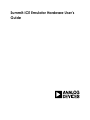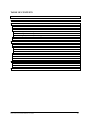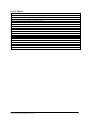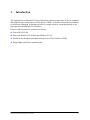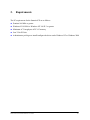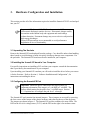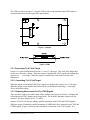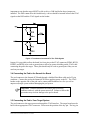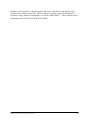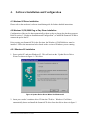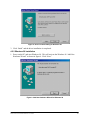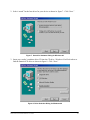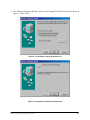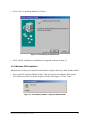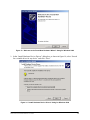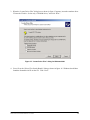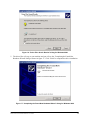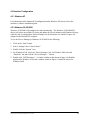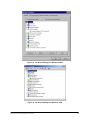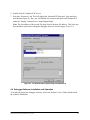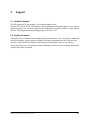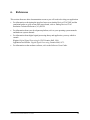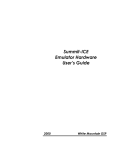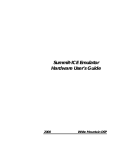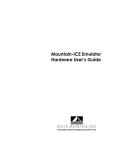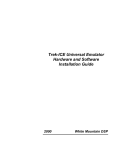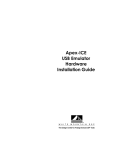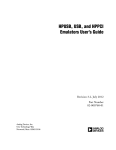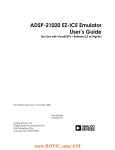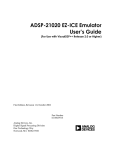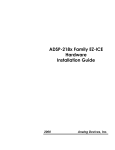Download Summit-ICE Emulator Hardware User's Guide
Transcript
Summit-ICE Emulator Hardware User’s Guide Notice Analog Devices Inc. reserves the right to make changes to or to discontinue any product or service identified in this publication without notice. Analog Devices assumes no liability for Analog Devices applications assistance, customer product design, customer software performance, or infringement of patents or services described herein. In addition, Analog Devices shall not be held liable for special, collateral, incidental or consequential damages in connection with or arising out of the furnishing, performance, or use of this product. Analog Devices products are not intended for use in life-support applications, devices, or systems. Use of an Analog Devices product in such applications without the written consent of an Analog Devices officer is prohibited. Users are restricted from copying, modifying, distributing, reverse engineering, and reverse assembling or reverse compiling the Summit-ICE operational software (one copy may be made for back-up purposes only). No part of this document may be reproduced in any form without permission. Trademarks are property of their respective holders. Limited Warranty The Summit-ICE hardware is warranted against defects in materials and workmanship for a period of one year from the date of purchase from Analog Devices or from an authorized dealer. Copyright © 1999-2002, Analog Devices, Inc. All rights reserved. Revision 3, March, 2002 MANSUMICE Summit-ICE Universal Emulator Hardware Users Guides ii TABLE OF CONTENTS 1. INTRODUCTION............................................................................................................................................... 1 2. REQUIREMENTS.............................................................................................................................................. 2 3. HARDWARE CONFIGURATION AND INSTALLATION .......................................................................... 3 3.1 UNPACKING THE EMULATOR ............................................................................................................................... 3 3.2 INSTALLING THE SUMMIT-ICE BOARD IN YOUR COMPUTER ................................................................................ 3 3.3 CONFIGURING THE SUMMIT-ICE POD ............................................................................................................... 3 3.3.1 Connecting To A 5 Volt Target .................................................................................................................... 4 3.3.2 Connecting To A 3 Volt Target ................................................................................................................... 4 3.3.3 Reducing Noise Issues On The JTAG Signals............................................................................................. 4 3.4 CONNECTING THE POD TO THE SUMMIT-ICE BOARD ........................................................................................ 5 3.5 CONNECTING THE POD TO YOUR TARGET SYSTEM.......................................................................................... 5 4. SOFTWARE INSTALLATION AND CONFIGURATION ........................................................................... 7 4.1 WINDOWS NT DRIVER INSTALLATION ................................................................................................................. 7 4.2 WINDOWS 95/98/2000 PLUG-N-PLAY DRIVER INSTALLATION ............................................................................. 7 4.2.1 Windows 95 Installation............................................................................................................................... 7 4.2.2 Windows 98 Installation............................................................................................................................... 8 4.2.3 Windows 2000 Installation......................................................................................................................... 11 4.3 EMULATOR CONFIGURATION ............................................................................................................................. 15 4.3.1 WINDOWS NT ................................................................................................................................................. 15 4.3.2 WINDOWS 95/98/2000 .................................................................................................................................... 15 4.4 DEBUGGER SOFTWARE INSTALLATION AND OPERATION ................................................................................... 17 5. SUPPORT.......................................................................................................................................................... 18 5.1 TECHNICAL SUPPORT ........................................................................................................................................ 18 5.2 QUALITY ASSURANCE ....................................................................................................................................... 18 6. REFERENCES.................................................................................................................................................. 19 Summit-ICE Universal Emulator Hardware Users Guides iii List of Figures FIGURE 1. JUMPERS ....................................................................................................................................................... 4 FIGURE 2. LEDS ............................................................................................................................................................ 4 FIGURE 3. TERMINATORS CONNECTED TO THE JTAG SIGNALS .................................................................................... 5 FIGURE 4. UPDATE DEVICE DRIVER WIZARD FOR WINDOWS 95.................................................................................... 7 FIGURE 5. DRIVER LOCATION DIALOG FOR WINDOWS 95 .............................................................................................. 8 FIGURE 6. ADD NEW HARDWARE WIZARD FOR WINDOWS 98 ....................................................................................... 8 FIGURE 7. SEARCH FOR HARDWARE DIALOG FOR WINDOWS 98.................................................................................... 9 FIGURE 8. DRIVER SELECTION DIALOG FOR WINDOWS 98 ............................................................................................. 9 FIGURE 9. LOCATED DRIVER DIALOG FOR WINDOWS 98 ............................................................................................. 10 FIGURE 10. LOCATED DRIVER DIALOG FOR WINDOWS 98 ........................................................................................... 10 FIGURE 11. FINISH DIALOG FOR WINDOWS 98 ............................................................................................................. 11 FIGURE 12. “FOUND NEW HARDWARE” DIALOG FOR WINDOWS 2000 ......................................................................... 11 FIGURE 13. “WELCOME TO THE FOUND NEW HARDWARE WIZARD” DIALOG FOR WINDOWS 2000 ............................. 12 FIGURE 14. “INSTALL HARDWARE DEVICE DRIVERS” DIALOG FOR WINDOWS 2000.................................................... 12 FIGURE 15. “LOCATE DRIVER FILES” DIALOG FOR WINDOWS 2000 ............................................................................. 13 FIGURE 16. “DRIVER FILES SEARCH RESULTS” DIALOG FOR WINDOWS 2000 .............................................................. 14 FIGURE 17. “COMPLETING THE FOUND NEW HARDWARE WIZARD” DIALOG FOR WINDOWS 2000 .............................. 14 FIGURE 18. THE DEVICE MANAGER FOR WINDOWS 95/98.......................................................................................... 16 FIGURE 19. THE DEVICE MANAGER FOR WINDOWS 2000............................................................................................ 16 FIGURE 20. THE SUMMIT-ICE PROPERTIES PAGE FOR WINDOWS 95 .......................................................................... 17 Summit-ICE Universal Emulator Hardware Users Guides iv 1. Introduction The Analog Devices Summit-ICE Universal Emulator system provides state-of-the-art emulation and support for the Analog Devices JTAG family of DSPs. It provides a controlled environment for observing, debugging, and testing activities in a target system by connecting directly to the target processor through the JTAG interface. Features of the Summit-ICE system are as follows: ▲ Plug-n-Play PCI card ▲ Runs with Windows®95/98/2000 and Windows NT 4.0 ▲ Emulation for the industry standard Analog Devices JTAG families of DSPs ▲ Rugged high-speed JTAG emulation pod Summit-ICE Universal Emulator Hardware Users Guides 1 2. Requirements The PC requirements for the Summit-ICE are as follows: ▲ Pentium 166 MHz or greater ▲ Windows 95/98/2000 or Windows NT 4.0 SP 3 or greater ▲ Minimum of 32 megabytes of PC-AT memory ▲ One 32 bit PCI slot ▲ Administrator privileges to install/configure the driver under Windows NT or Windows 2000 Summit-ICE Universal Emulator Hardware Users Guides 2 3. Hardware Configuration and Installation This section provides all of the information required to install the Summit-ICE PCI card and pod into your PC. ! Important! The Summit-ICE JTAG emulator contains ESD (electrostatic discharge) sensitive devices. Electrostatic charges readily accumulate on the human body and equipment and can discharge without detection. Permanent damage may occur to devices subjected to high-energy discharges. Proper ESD precautions are recommended to avoid performance degradation or loss of functionality. 3.1 Unpacking The Emulator Remove the Summit-ICE board and pod from the package. Care should be taken when handling these boards to avoid discharge of static electricity which may damage some components. Put the pod aside. The Summit-ICE board must first be installed in your computer. 3.2 Installing the Summit-ICE board in Your Computer For specific instructions on installing a PCI card into your computer consult the documentation that is provided by the manufacturer of your computer. Upon installing your Summit-ICE emulator you will need to install the driver before you can use it for the first time. Refer to Section 4, “Software Installation and Configuration”, for instructions on installing the driver. 3.3 Configuring the Summit-ICE Pod ! Important! Before the pod is connected to the target system it is important to determine if the target is a 3 volt DSP or 5 volt DSP. The factory default setting for the pod is for a 3 volt DSP target. Section 3.3.1 explains how to configure the pod for a 5 volt target. The Summit-ICE pod contains four internal jumpers. These jumpers are accessed by removing the four screws on the bottom of the plastic enclosure and removing the top of the enclosure. The jumpers are shown in figure 1. The Summit-ICE pod also contains two status LEDs. The LED on the left is for voltage status (3V/5V) and the LED on the right is for emulator status. Summit-ICE Universal Emulator Hardware Users Guides 3 The LEDs are shown in figure 2. Periodic LED activity on the emulator status LED indicates communication between the target DSPs and emulator. Figure 1. Jumpers Figure 2. LEDs 3.3.1 Connecting To A 5 Volt Target Jumper J1 is used to differentiate between a 3 volt or 5 volt target. This is the only jumper that most users will need to change. When the jumper is installed the JTAG signals are configured to connect to a 5 volt target. When the jumper is installed the LED on the left side is not illuminated. 3.3.2 Connecting To A 3 Volt Target When the jumper is not installed the JTAG signals are configured to connect to a 3 volt target. When the jumper is not installed the LED on the left is illuminated indicating a 3 volt target. This is the default setting. 3.3.3 Reducing Noise Issues On The JTAG Signals There are three jumpers provided to help reduce problems that may arise because of ringing and reflections on the JTAG signals on the target board. The default is that these jumpers are not installed. The three jumpers are J2, J3, and J4. Jumpers J2 and J3 are used for adding a parallel terminator on the TDO and CLKIN signals. When the jumper is installed a parallel terminator of 120Ω and 91Ω is connected to the TDO and CLKIN signals. Figure 3 shows how the terminator is connected to the JTAG signals. It is Summit-ICE Universal Emulator Hardware Users Guides 4 important to note that the target MUST be able to drive a 51Ω load before these jumpers are installed. The DSP cannot drive this load directly, a driver should be inserted between the JTAG signals on the DSP and the JTAG signals on the header. Figure 3. Terminators Connected To The JTAG Signals Jumper J4 is provided to allow the board level test pins on the JTAG connector (BTMS, BTCK, BTRST, and BTDI) to be used as ground pins to allow for greater shielding on the JTAG cable connecting the pod to the target. These pins should only be used as ground pins if they are not used on your target. 3.4 Connecting the Pod to the Summit-Ice Board The pod connects to the Summit-ICE board through a shielded flat ribbon cable and a 25-pin connector. Connect the pod to the Summit-ICE before applying power to the PC. The JTAG header on the opposite side of the pod can be connected/disconnected to a live (as well as unpowered) target system without damaging the pod system. ! Important! Connect/disconnect the remote pod to/from the emulator card only with the power turned off. Failure to follow this precaution may result in damage to the pod or board. 3.5 Connecting the Pod to Your Target System The pod connects to the target processor through the JTAG interface. The target board must be built with an appropriate JTAG connector. Please note the position of the key pin. The key pin Summit-ICE Universal Emulator Hardware Users Guides 5 should be used as a guide to connect the pod to the target. Included with the Summit- ICE system are two extender connectors. These extenders are used to connect the Summit-ICE system to a target, which was designed for use with the ADI ICEPAC™. These extenders allow connection to the JTAG pins on the ICEPAC header. Summit-ICE Universal Emulator Hardware Users Guides 6 4. Software Installation and Configuration 4.1 Windows NT Driver Installation Please refer to the emulator’s software installation guide for further detailed instructions. 4.2 Windows 95/98/2000 Plug-n-Play Driver Installation Configuration of the card is done automatically at boot up due to plug-n-play hardware support. Refer to section 3, “Hardware Installation and Configuration”, to install the Summit-ICE and to connect the pod to the PC. Prior to using your Summit-ICE for the first time, the Windows 95/98/2000 driver must be installed. Follow the instructions below based on the version of Windows you are running. 4.2.1 Windows 95 Installation 1. Power on the PC and start Windows 95. This will activate the “Update Device Driver Wizard”as shown in figure 4. Click Next. Figure 4. Update Device Driver Wizard for Windows 95 2. Insert your vendor’s emulator driver CD into the CD drive. Windows 95 will then automatically detect and install the Summit-ICE driver from the disk as shown in figure 5. Summit-ICE Universal Emulator Hardware Users Guides 7 Figure 5. Driver Location Dialog for Windows 95 3. Click “finish” and the driver installation is completed. 4.2.2 Windows 98 Installation 1. Power on the PC and start Windows 98. This will activate the Windows 98 “Add New Hardware Wizard” as shown in figure 6. Click “Next.” Figure 6. Add New Hardware Wizard for Windows 98 Summit-ICE Universal Emulator Hardware Users Guides 8 2. Select “search” for the best driver for your device as shown in figure 7. Click “Next.” Figure 7. Search for Hardware Dialog for Windows 98 3. Insert your vendor’s emulator driver CD into the CD drive. Windows 98 will ask where to find the Summit-ICE driver as shown in figure 8. Click “Next.” Figure 8. Driver Selection Dialog for Windows 98 Summit-ICE Universal Emulator Hardware Users Guides 9 4. The “Add New Hardware Wizard” will locate the SummitICE.inf file on the disk as shown in figure 9. Click “Next.” Figure 9. Located Driver Dialog for Windows 98 Figure 10. Located Driver Dialog for Windows 98 Summit-ICE Universal Emulator Hardware Users Guides 10 5. Click “Next” to install the Summit-ICE driver. Figure 11. Finish Dialog for Windows 98 6. Click “Finish” and the driver installation is completed as shown in figure 11. 4.2.3 Windows 2000 Installation Administrator privileges are required to install and/or configure this driver under Windows 2000. 1. Power on the PC and start Windows 2000. This will activate the Windows 2000 “Found New Hardware Wizard” as shown in figure 12 followed by figure 13. Click “Next”. Figure 12. “Found New Hardware” dialog for Windows 2000 Summit-ICE Universal Emulator Hardware Users Guides 11 Figure 13. “Welcome to the Found New Hardware Wizard” dialog for Windows 2000 2. In the “Install Hardware Device Drivers” dialog box, as shown in figure 14, select “Search for a suitable driver for my device” and click “Next.” Figure 14. “Install Hardware Device Drivers” dialog for Windows 2000 Summit-ICE Universal Emulator Hardware Users Guides 12 3. When the “Locate Driver Files” dialog box as shown in figure 15 appears, insert the emulator driver CD into the CD drive. Select only “CD-ROM drives,” and click “Next.” Figure 15. “Locate Driver Files” dialog for Windows 2000 4. You will see the “Driver Files Search Results” dialog as shown in figure 16. Windows should have found the SummitIce.inf file on the CD. Click “Next.” Summit-ICE Universal Emulator Hardware Users Guides 13 Figure 16. “Driver Files Search Results” dialog for Windows 2000 5. The driver files will copy to your machine and you will see the “Completing the Found New Hardware Wizard” dialog as shown in figure 17. Click “Finish” to complete the driver installation. Figure 17. “Completing the Found New Hardware Wizard” dialog for Windows 2000 Summit-ICE Universal Emulator Hardware Users Guides 14 4.3 Emulator Configuration 4.3.1 Windows NT For information on the Summit-ICE configuration under Windows NT please refer to the emulator’s software installation guide. 4.3.2 Windows 95/98/2000 Windows 95/98/2000 will configure the card automatically. The Windows 95/98/2000 PCI drivers will select an available I/O space and update the Device Manager and Windows Registry. After the card is configured the Device Manager can be checked to see which I/O space was assigned to the Summit-ICE emulator. To use the Device Manager in Windows 95/98/2000 do the following: 1. Click on the “Start” button. 2. Select “Settings” then “Control Panel.” 3. Double click the “System” icon. 4. For Windows 95/98, select the “Device Manager” tab, for Windows 2000 select the “Hardware” tab and click the “Device Manager…” button. 5. Double click “DSP Emulators.” A window similar to that shown in figure 18 should be displayed for Windows 95/98 and a window similar to figure 19 should be shown for Windows 2000. Summit-ICE Universal Emulator Hardware Users Guides 15 Figure 18. The Device Manager for Windows 95/98 Figure 19. The Device Manager for Windows 2000 Summit-ICE Universal Emulator Hardware Users Guides 16 6. Double click the “Summit-ICE” device. 7. Select the “Resources” tab. This will display the “Summit-ICE Properties” page similar to that shown in figure 20. Here you will find the I/O resources allocated to the Summit-ICE under the “Setting” column next to “Input/Output Range”. Note: The first address of the second I/O range listed is the base I/O address. This is the one that should be used when invoking the debugger software, which in figure 20 is FCC0. Figure 20. The Summit-ICE Properties Page for Windows 95 4.4 Debugger Software Installation and Operation To install and operate the debugger software, refer to the Software User’s Guide included with the software distribution. Summit-ICE Universal Emulator Hardware Users Guides 17 5. Support 5.1 Technical Support We fully support all of our products. For technical support of the Summit-ICE, call (603) 883-2430 Monday - Friday during normal business hours or via e-mail at [email protected]. For direct support of the Analog Devices family of DSPs, call the Analog Devices’ DSP Applications Engineering group at (781) 461-3672. 5.2 Quality Assurance Analog Devices is committed to providing quality products and services. In efforts to continually provide this quality, please contact our Quality Assurance Department directly if you have any concerns at (603) 883-2430 Monday-Friday during normal business hours or via e-mail at [email protected]. Our Quality Assurance Manager will listen to your concerns and provide a timely and effective solution. Summit-ICE Universal Emulator Hardware Users Guides 18 6. References This section discusses other documentation resources you will need to develop your application. • For information on designing the interface between an Analog Devices JTAG DSP and the emulation header on your custom DSP target board, refer to Analog Devices JTAG Emulation Technical Reference (2.0), EE-68. • For information about your development platform, refer to your operating system manuals and hardware system manuals. • For information about digital signal processing theory and application, you may which to consult: Higgins. Digital Signal Processing In VLSI. Prentice-Hall, 1990. Oppenheim and Schafer. Digital Signal Processing. Prentice-Hall, 1975. • For information on the emulator software, refer to the Software Users Guide. Summit-ICE Universal Emulator Hardware Users Guides 19