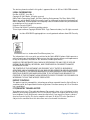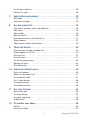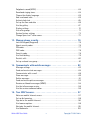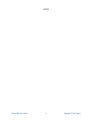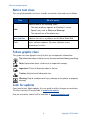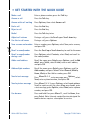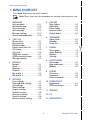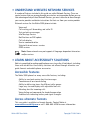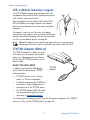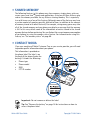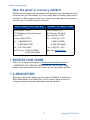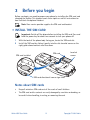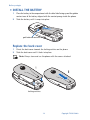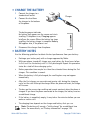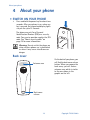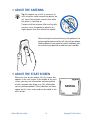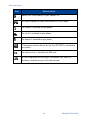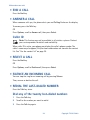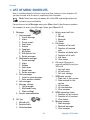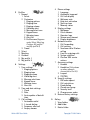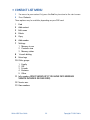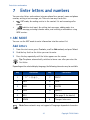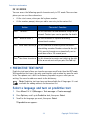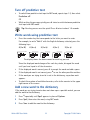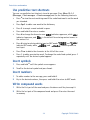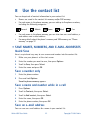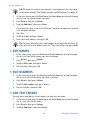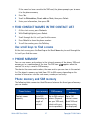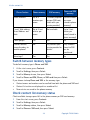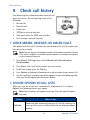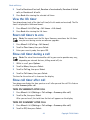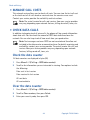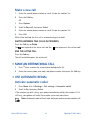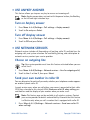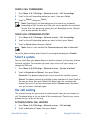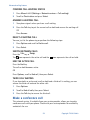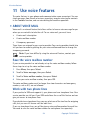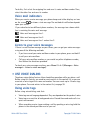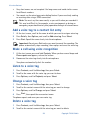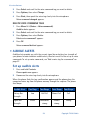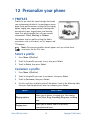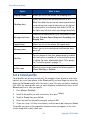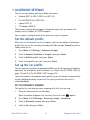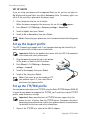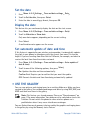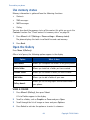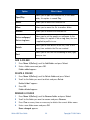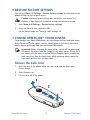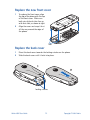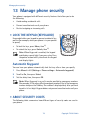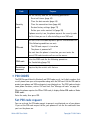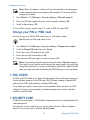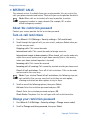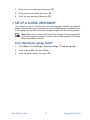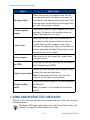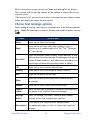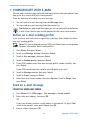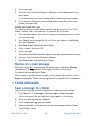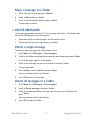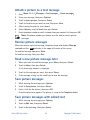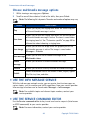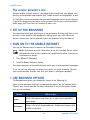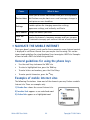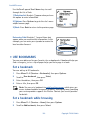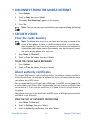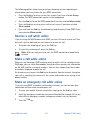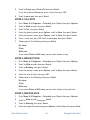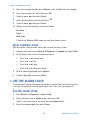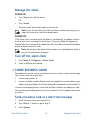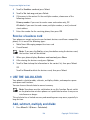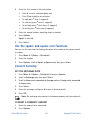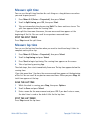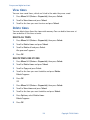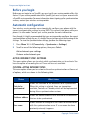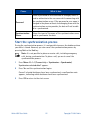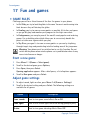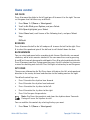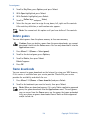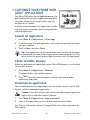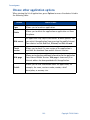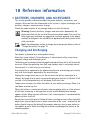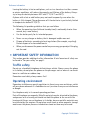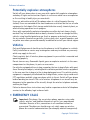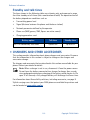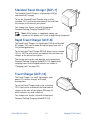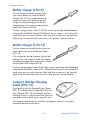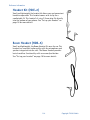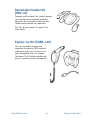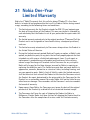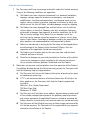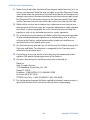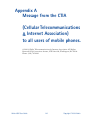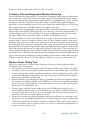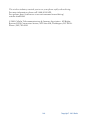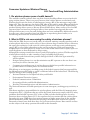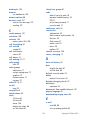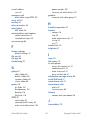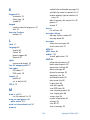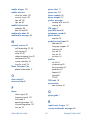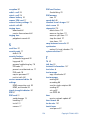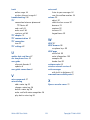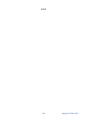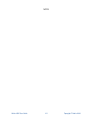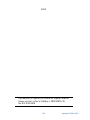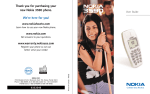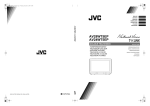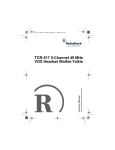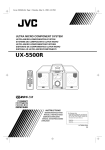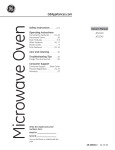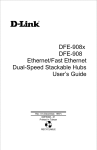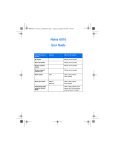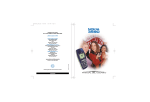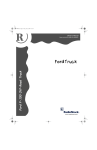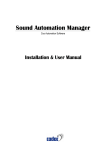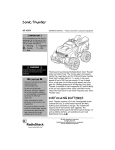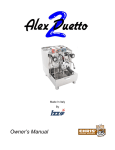Download User Guide - Telefonguru
Transcript
NK185 3595 UG
3/4/03
2:23 PM
Page 1
Thank you for purchasing a
Nokia 3595 phone.
User Guide
We’re here for you!
www.nokiahowto.com
Learn how to use your new Nokia phone.
www.nokia.com/us
NOKIA INC.
7725 Woodland Center Boulevard, Suite 150, Tampa, FL 33614
Phone: 1-888-NOKIA-2U (1-888-665-4228) Fax: 1-813-249-9619
Text Telephone/Telecommunication Device for the Deaf (TTY/TDD) Users:
1-800-24-NOKIA (1-800-246-6542)
9355727
Printed in Canada N4119
Get answers to your questions.
Register your phone’s warranty
so we can better serve your needs!
Nokia 3595
User Guide
Phone Notes
Information
Numbers
Where to find?
My number
Wireless service provider
Number to call for
voice mail
Wireless service provider
Wireless provider’s
number
Wireless service provider
Wireless provider’s
customer care
Wireless service provider
Model number
Phone type number
Electronic serial
number (ESN)
Nokia 3595 User Guide
3595
Title page and phone label
(under battery)
NPM-10
Back of title page and phone
label
Phone label
Copyright © Nokia 2003
The wireless phone described in this guide is approved for use in 850 and 1900 GSM networks.
LEGAL INFORMATION
Part No. 9355727, Issue No. 1
Copyright © 2003 Nokia. All rights reserved.
Nokia, Nokia Connecting People, Air Glide, Bowling, Backgammon, Sky Diver, Nokia 3595,
Xpress-on, and the Nokia Original Accessories logos are trademarks or registered trademarks of
Nokia Corporation. All other product and company names mentioned herein may be trademarks
or tradenames of their respective owners.
Printed in Canada 03/2003
US Patent No 5818437 and other pending patents.
T9 text input software Copyright ©1999-2003. Tegic Communications, Inc. All rights reserved.
Includes RSA BSAFE cryptographic or security protocol software from RSA Security.
Java is a trademark of Sun Microsystems, Inc.
The information in this user guide was written for the Nokia NPM-10 phone. Nokia operates a
policy of continuous development. Nokia reserves the right to make changes and improvements
to any of the products described in this document without prior notice.
UNDER NO CIRCUMSTANCES SHALL NOKIA BE RESPONSIBLE FOR ANY LOSS OF DATA OR
INCOME OR ANY SPECIAL, INCIDENTAL, AND CONSEQUENTIAL OR INDIRECT DAMAGES
HOWSOEVER CAUSED.
THE CONTENTS OF THIS DOCUMENT ARE PROVIDED “AS IS.” EXCEPT AS REQUIRED BY
APPLICABLE LAW, NO WARRANTIES OF ANY KIND, EITHER EXPRESS OR IMPLIED, INCLUDING,
BUT NOT LIMITED TO, THE IMPLIED WARRANTIES OF MERCHANTABILITY AND FITNESS FOR A
PARTICULAR PURPOSE, ARE MADE IN RELATION TO THE ACCURACY AND RELIABILITY OR
CONTENTS OF THIS DOCUMENT. NOKIA RESERVES THE RIGHT TO REVISE THIS DOCUMENT OR
WITHDRAW IT AT ANY TIME WITHOUT PRIOR NOTICE.
EXPORT CONTROLS
This product contains commodities, technology or software exported from the United States in
accordance with the Export Administration regulations. Diversion contrary to U.S. or Canadian
law is prohibited.
FCC/INDUSTRY CANADA NOTICE
Your phone may cause TV or radio interference (for example, when using a telephone in close
proximity to receiving equipment). The FCC or Industry Canada can require you to stop using
your telephone if such interference cannot be eliminated. If you require assistance, contact
your local service facility. This device complies with part 15 of the FCC rules. Operation is
subject to the condition that this device does not cause harmful interference.
Nokia 3595 User Guide
Copyright © Nokia 2003
Contents
1.
2.
For your safety . . . . . . . . . . . . . . . . . . . . . . . . . . . . . . . . . . . . . . . 1
Welcome and quick guide . . . . . . . . . . . . . . . . . . . . . . . . . . . . . . . 5
Get the most out of this guide . . . . . . . . . . . . . . . . . . . . . . . . . . . . . . . . . . . . . . . . . 5
Get started with the quick guide . . . . . . . . . . . . . . . . . . . . . . . . . . . . . . . . . . . . . . . 7
Menu shortcuts . . . . . . . . . . . . . . . . . . . . . . . . . . . . . . . . . . . . . . . . . . . . . . . . . . . . . 8
Understand wireless network services . . . . . . . . . . . . . . . . . . . . . . . . . . . . . . . . . . . 9
Learn about accessibility solutions. . . . . . . . . . . . . . . . . . . . . . . . . . . . . . . . . . . . . . 9
Shared memory . . . . . . . . . . . . . . . . . . . . . . . . . . . . . . . . . . . . . . . . . . . . . . . . . . . . 11
Contact Nokia . . . . . . . . . . . . . . . . . . . . . . . . . . . . . . . . . . . . . . . . . . . . . . . . . . . . . 11
Register your phone. . . . . . . . . . . . . . . . . . . . . . . . . . . . . . . . . . . . . . . . . . . . . . . . . 12
E-newsletters . . . . . . . . . . . . . . . . . . . . . . . . . . . . . . . . . . . . . . . . . . . . . . . . . . . . . . 12
3.
Before you begin . . . . . . . . . . . . . . . . . . . . . . . . . . . . . . . . . . . . 13
Install the SIM card . . . . . . . . . . . . . . . . . . . . . . . . . . . . . . . . . . . . . . . . . . . . . . . . . 13
Install the battery . . . . . . . . . . . . . . . . . . . . . . . . . . . . . . . . . . . . . . . . . . . . . . . . . . 14
Charge the battery. . . . . . . . . . . . . . . . . . . . . . . . . . . . . . . . . . . . . . . . . . . . . . . . . . 15
Battery notes . . . . . . . . . . . . . . . . . . . . . . . . . . . . . . . . . . . . . . . . . . . . . . . . . . . . . . 15
Remove the battery . . . . . . . . . . . . . . . . . . . . . . . . . . . . . . . . . . . . . . . . . . . . . . . . . 16
Set up your headset. . . . . . . . . . . . . . . . . . . . . . . . . . . . . . . . . . . . . . . . . . . . . . . . . 16
Remove the SIM card . . . . . . . . . . . . . . . . . . . . . . . . . . . . . . . . . . . . . . . . . . . . . . . 17
4.
About your phone. . . . . . . . . . . . . . . . . . . . . . . . . . . . . . . . . . . . 18
Switch on your phone . . . . . . . . . . . . . . . . . . . . . . . . . . . . . . . . . . . . . . . . . . . . . . . 18
About the antenna. . . . . . . . . . . . . . . . . . . . . . . . . . . . . . . . . . . . . . . . . . . . . . . . . . 19
About the start screen. . . . . . . . . . . . . . . . . . . . . . . . . . . . . . . . . . . . . . . . . . . . . . . 19
About indicators and icons . . . . . . . . . . . . . . . . . . . . . . . . . . . . . . . . . . . . . . . . . . . 20
5.
Make and answer calls . . . . . . . . . . . . . . . . . . . . . . . . . . . . . . . . 23
Make a call . . . . . . . . . . . . . . . . . . . . . . . . . . . . . . . . . . . . . . . . . . . . . . . . . . . . . . . . 23
End a call . . . . . . . . . . . . . . . . . . . . . . . . . . . . . . . . . . . . . . . . . . . . . . . . . . . . . . . . . 24
Answer a call . . . . . . . . . . . . . . . . . . . . . . . . . . . . . . . . . . . . . . . . . . . . . . . . . . . . . . 24
Reject a call . . . . . . . . . . . . . . . . . . . . . . . . . . . . . . . . . . . . . . . . . . . . . . . . . . . . . . . 24
Silence an incoming call . . . . . . . . . . . . . . . . . . . . . . . . . . . . . . . . . . . . . . . . . . . . . 24
Redial the last-dialed number . . . . . . . . . . . . . . . . . . . . . . . . . . . . . . . . . . . . . . . . 24
6.
The menu . . . . . . . . . . . . . . . . . . . . . . . . . . . . . . . . . . . . . . . . . . 25
Scroll bar . . . . . . . . . . . . . . . . . . . . . . . . . . . . . . . . . . . . . . . . . . . . . . . . . . . . . . . . . 25
About menu shortcuts . . . . . . . . . . . . . . . . . . . . . . . . . . . . . . . . . . . . . . . . . . . . . . . 25
Nokia 3595 User Guide
#LLL
Copyright © 2003 Nokia
List of menu shortcuts . . . . . . . . . . . . . . . . . . . . . . . . . . . . . . . . . . . . . . . . . . . . . . .26
Contact list menu . . . . . . . . . . . . . . . . . . . . . . . . . . . . . . . . . . . . . . . . . . . . . . . . . . .29
7.
Enter letters and numbers . . . . . . . . . . . . . . . . . . . . . . . . . . . . . 30
ABC mode . . . . . . . . . . . . . . . . . . . . . . . . . . . . . . . . . . . . . . . . . . . . . . . . . . . . . . . . .30
Predictive text input . . . . . . . . . . . . . . . . . . . . . . . . . . . . . . . . . . . . . . . . . . . . . . . . .32
8.
Use the contact list . . . . . . . . . . . . . . . . . . . . . . . . . . . . . . . . . . 35
Save names, numbers, and e-mail addresses . . . . . . . . . . . . . . . . . . . . . . . . . . . . .35
Edit names. . . . . . . . . . . . . . . . . . . . . . . . . . . . . . . . . . . . . . . . . . . . . . . . . . . . . . . . .36
Edit numbers . . . . . . . . . . . . . . . . . . . . . . . . . . . . . . . . . . . . . . . . . . . . . . . . . . . . . . .36
Add text entries . . . . . . . . . . . . . . . . . . . . . . . . . . . . . . . . . . . . . . . . . . . . . . . . . . . .36
Find contact names in the contact list . . . . . . . . . . . . . . . . . . . . . . . . . . . . . . . . . .37
Phone memory . . . . . . . . . . . . . . . . . . . . . . . . . . . . . . . . . . . . . . . . . . . . . . . . . . . . .37
Delete contact names and numbers . . . . . . . . . . . . . . . . . . . . . . . . . . . . . . . . . . . .39
9.
Check call history . . . . . . . . . . . . . . . . . . . . . . . . . . . . . . . . . . . . 40
Check missed, received, or dialed calls . . . . . . . . . . . . . . . . . . . . . . . . . . . . . . . . . .40
Choose options in call lists . . . . . . . . . . . . . . . . . . . . . . . . . . . . . . . . . . . . . . . . . . .40
Clear call lists . . . . . . . . . . . . . . . . . . . . . . . . . . . . . . . . . . . . . . . . . . . . . . . . . . . . . .41
Use call timers. . . . . . . . . . . . . . . . . . . . . . . . . . . . . . . . . . . . . . . . . . . . . . . . . . . . . .41
Use the message counter . . . . . . . . . . . . . . . . . . . . . . . . . . . . . . . . . . . . . . . . . . . . .43
Manage call costs . . . . . . . . . . . . . . . . . . . . . . . . . . . . . . . . . . . . . . . . . . . . . . . . . . .44
Check data calls . . . . . . . . . . . . . . . . . . . . . . . . . . . . . . . . . . . . . . . . . . . . . . . . . . . .44
10. Advanced calling features . . . . . . . . . . . . . . . . . . . . . . . . . . . . . 46
Use in-call options . . . . . . . . . . . . . . . . . . . . . . . . . . . . . . . . . . . . . . . . . . . . . . . . . .46
Make an international call. . . . . . . . . . . . . . . . . . . . . . . . . . . . . . . . . . . . . . . . . . . .47
Use automatic redial . . . . . . . . . . . . . . . . . . . . . . . . . . . . . . . . . . . . . . . . . . . . . . . .47
Use 1-touch dialing . . . . . . . . . . . . . . . . . . . . . . . . . . . . . . . . . . . . . . . . . . . . . . . . .48
Use anykey answer . . . . . . . . . . . . . . . . . . . . . . . . . . . . . . . . . . . . . . . . . . . . . . . . . .49
Use network services . . . . . . . . . . . . . . . . . . . . . . . . . . . . . . . . . . . . . . . . . . . . . . . .49
11. Use voice features . . . . . . . . . . . . . . . . . . . . . . . . . . . . . . . . . . . 54
About voice mail . . . . . . . . . . . . . . . . . . . . . . . . . . . . . . . . . . . . . . . . . . . . . . . . . . . .54
Use voice dialing. . . . . . . . . . . . . . . . . . . . . . . . . . . . . . . . . . . . . . . . . . . . . . . . . . . .55
Use voice commands . . . . . . . . . . . . . . . . . . . . . . . . . . . . . . . . . . . . . . . . . . . . . . . .57
Audible alerts . . . . . . . . . . . . . . . . . . . . . . . . . . . . . . . . . . . . . . . . . . . . . . . . . . . . . .58
12. Personalize your phone . . . . . . . . . . . . . . . . . . . . . . . . . . . . . . . . 59
Profiles. . . . . . . . . . . . . . . . . . . . . . . . . . . . . . . . . . . . . . . . . . . . . . . . . . . . . . . . . . . .59
Accessory settings . . . . . . . . . . . . . . . . . . . . . . . . . . . . . . . . . . . . . . . . . . . . . . . . . .61
iv
Copyright © 2003 Nokia
Polyphonic sound (MIDI) . . . . . . . . . . . . . . . . . . . . . . . . . . . . . . . . . . . . . . . . . . . . . 64
Download ringing tones . . . . . . . . . . . . . . . . . . . . . . . . . . . . . . . . . . . . . . . . . . . . . 64
Choose the display language . . . . . . . . . . . . . . . . . . . . . . . . . . . . . . . . . . . . . . . . . 65
Add a welcome note . . . . . . . . . . . . . . . . . . . . . . . . . . . . . . . . . . . . . . . . . . . . . . . . 65
Activate help text . . . . . . . . . . . . . . . . . . . . . . . . . . . . . . . . . . . . . . . . . . . . . . . . . . 65
Set up the time and date . . . . . . . . . . . . . . . . . . . . . . . . . . . . . . . . . . . . . . . . . . . . 66
Use the gallery . . . . . . . . . . . . . . . . . . . . . . . . . . . . . . . . . . . . . . . . . . . . . . . . . . . . . 67
Display settings . . . . . . . . . . . . . . . . . . . . . . . . . . . . . . . . . . . . . . . . . . . . . . . . . . . . 70
Use caller groups . . . . . . . . . . . . . . . . . . . . . . . . . . . . . . . . . . . . . . . . . . . . . . . . . . . 71
Restore factory settings . . . . . . . . . . . . . . . . . . . . . . . . . . . . . . . . . . . . . . . . . . . . . 73
Change Xpress-on™ color covers . . . . . . . . . . . . . . . . . . . . . . . . . . . . . . . . . . . . . . 73
13. Manage phone security. . . . . . . . . . . . . . . . . . . . . . . . . . . . . . . . 76
Lock the keypad (Keyguard) . . . . . . . . . . . . . . . . . . . . . . . . . . . . . . . . . . . . . . . . . . 76
About security codes . . . . . . . . . . . . . . . . . . . . . . . . . . . . . . . . . . . . . . . . . . . . . . . . 76
PIN codes . . . . . . . . . . . . . . . . . . . . . . . . . . . . . . . . . . . . . . . . . . . . . . . . . . . . . . . . . 77
PUK codes . . . . . . . . . . . . . . . . . . . . . . . . . . . . . . . . . . . . . . . . . . . . . . . . . . . . . . . . . 78
Security code . . . . . . . . . . . . . . . . . . . . . . . . . . . . . . . . . . . . . . . . . . . . . . . . . . . . . . 78
Use fixed dialing . . . . . . . . . . . . . . . . . . . . . . . . . . . . . . . . . . . . . . . . . . . . . . . . . . . 79
Restrict calls. . . . . . . . . . . . . . . . . . . . . . . . . . . . . . . . . . . . . . . . . . . . . . . . . . . . . . . 80
Set up a closed user group . . . . . . . . . . . . . . . . . . . . . . . . . . . . . . . . . . . . . . . . . . . 81
14. Communicate with mobile messages . . . . . . . . . . . . . . . . . . . . . . 82
Message settings . . . . . . . . . . . . . . . . . . . . . . . . . . . . . . . . . . . . . . . . . . . . . . . . . . . 82
Send and receive text messages . . . . . . . . . . . . . . . . . . . . . . . . . . . . . . . . . . . . . . . 84
Communicate with e-mail . . . . . . . . . . . . . . . . . . . . . . . . . . . . . . . . . . . . . . . . . . . 88
Store messages. . . . . . . . . . . . . . . . . . . . . . . . . . . . . . . . . . . . . . . . . . . . . . . . . . . . . 89
Delete messages. . . . . . . . . . . . . . . . . . . . . . . . . . . . . . . . . . . . . . . . . . . . . . . . . . . . 91
Send and receive picture messages . . . . . . . . . . . . . . . . . . . . . . . . . . . . . . . . . . . . 92
Receive multimedia messages (MMS) . . . . . . . . . . . . . . . . . . . . . . . . . . . . . . . . . . 94
Use the info message service . . . . . . . . . . . . . . . . . . . . . . . . . . . . . . . . . . . . . . . . . 96
Use the service command editor . . . . . . . . . . . . . . . . . . . . . . . . . . . . . . . . . . . . . . 96
15. Your WAP browser . . . . . . . . . . . . . . . . . . . . . . . . . . . . . . . . . . . 97
Notes on mobile Internet access . . . . . . . . . . . . . . . . . . . . . . . . . . . . . . . . . . . . . . 97
Set up for browsing . . . . . . . . . . . . . . . . . . . . . . . . . . . . . . . . . . . . . . . . . . . . . . . . . 98
Sign on to the mobile Internet . . . . . . . . . . . . . . . . . . . . . . . . . . . . . . . . . . . . . . . . 98
Use browser options . . . . . . . . . . . . . . . . . . . . . . . . . . . . . . . . . . . . . . . . . . . . . . . . 98
Navigate the mobile Internet . . . . . . . . . . . . . . . . . . . . . . . . . . . . . . . . . . . . . . . . . 99
Use bookmarks . . . . . . . . . . . . . . . . . . . . . . . . . . . . . . . . . . . . . . . . . . . . . . . . . . . . 100
Nokia 3595 User Guide
#Y
Copyright © 2003 Nokia
Disconnect from the mobile Internet . . . . . . . . . . . . . . . . . . . . . . . . . . . . . . . . . .101
Security issues. . . . . . . . . . . . . . . . . . . . . . . . . . . . . . . . . . . . . . . . . . . . . . . . . . . . .101
GPRS . . . . . . . . . . . . . . . . . . . . . . . . . . . . . . . . . . . . . . . . . . . . . . . . . . . . . . . . . . . .102
16. Your personal digital assistant . . . . . . . . . . . . . . . . . . . . . . . . . 104
Use the calendar . . . . . . . . . . . . . . . . . . . . . . . . . . . . . . . . . . . . . . . . . . . . . . . . . . .104
Use the alarm clock . . . . . . . . . . . . . . . . . . . . . . . . . . . . . . . . . . . . . . . . . . . . . . . .106
Share business cards. . . . . . . . . . . . . . . . . . . . . . . . . . . . . . . . . . . . . . . . . . . . . . . .107
Use the calculator. . . . . . . . . . . . . . . . . . . . . . . . . . . . . . . . . . . . . . . . . . . . . . . . . .108
Make a to-do list . . . . . . . . . . . . . . . . . . . . . . . . . . . . . . . . . . . . . . . . . . . . . . . . . . 110
Use the stopwatch . . . . . . . . . . . . . . . . . . . . . . . . . . . . . . . . . . . . . . . . . . . . . . . . . 110
Synchronize your contacts and calender . . . . . . . . . . . . . . . . . . . . . . . . . . . . . . . 113
17. Fun and games . . . . . . . . . . . . . . . . . . . . . . . . . . . . . . . . . . . . . .116
Game rules . . . . . . . . . . . . . . . . . . . . . . . . . . . . . . . . . . . . . . . . . . . . . . . . . . . . . . . 116
Customize your phone with Java™ applications . . . . . . . . . . . . . . . . . . . . . . . . . 119
18. Reference information . . . . . . . . . . . . . . . . . . . . . . . . . . . . . . . 121
Batteries, chargers, and accessories . . . . . . . . . . . . . . . . . . . . . . . . . . . . . . . . . . .121
Important safety information . . . . . . . . . . . . . . . . . . . . . . . . . . . . . . . . . . . . . . . 122
Emergency calls . . . . . . . . . . . . . . . . . . . . . . . . . . . . . . . . . . . . . . . . . . . . . . . . . . 124
Certification information (SAR) . . . . . . . . . . . . . . . . . . . . . . . . . . . . . . . . . . . . . . 126
Care and maintenance . . . . . . . . . . . . . . . . . . . . . . . . . . . . . . . . . . . . . . . . . . . . . 128
Accessories . . . . . . . . . . . . . . . . . . . . . . . . . . . . . . . . . . . . . . . . . . . . . . . . . . . . . . 129
Battery information . . . . . . . . . . . . . . . . . . . . . . . . . . . . . . . . . . . . . . . . . . . . . . . 129
Chargers and other accessories . . . . . . . . . . . . . . . . . . . . . . . . . . . . . . . . . . . . . . 130
19. Technical information. . . . . . . . . . . . . . . . . . . . . . . . . . . . . . . . 137
20. Troubleshooting . . . . . . . . . . . . . . . . . . . . . . . . . . . . . . . . . . . . 138
21. Nokia One-Year Limited Warranty . . . . . . . . . . . . . . . . . . . . . . 139
Appendix A
Message from the CTIA . . . . . . . . . . . . . . . . . . . . . . . . . . . . . . 143
Appendix B
Message from the FDA . . . . . . . . . . . . . . . . . . . . . . . . . . . . . . . 147
Index . . . . . . . . . . . . . . . . . . . . . . . . . . . . . . . . . . . . . . . . . . . . 153
vi
Copyright © 2003 Nokia
1
For your safety
Read these simple guidelines. Breaking the rules may be dangerous or illegal.
Further detailed information is given in this manual.
Do not switch on the phone when wireless phone use is prohibited or
when it may cause interference or danger.
ROAD SAFETY COMES FIRST
Don't use a hand-held phone while driving.
INTERFERENCE
All wireless phones may get interference, which could affect performance.
SWITCH OFF IN HOSPITALS
Follow any regulations or rules. Switch the phone off near medical
equipment.
SWITCH OFF IN AIRCRAFT
Wireless devices can cause interference in aircraft.
SWITCH OFF WHEN REFUELING
Don’t use the phone at a refueling point. Don’t use near fuel or chemicals.
SWITCH OFF NEAR BLASTING
Don’t use the phone where blasting is in progress. Observe restrictions,
and follow any regulations or rules.
USE SENSIBLY
Use only in the normal position. Don't touch the antenna unnecessarily.
QUALIFIED SERVICE
Only qualified personnel may install or repair phone equipment.
ACCESSORIES AND BATTERIES
Use only approved accessories and batteries. Do not connect
incompatible products.
Nokia 3595 User Guide
#4
Copyright © 2003 Nokia
For your safety
WATER-RESISTANCE
Your wireless phone is not water-resistant. Keep it dry.
BACKUP COPIES
Remember to make backup copies of all important data.
CONNECTING TO OTHER DEVICES
When connecting to any other device, read its user guide for detailed
safety instructions. Do not connect incompatible products.
CALLING
Ensure the phone is switched on and in service. Enter the phone
number, including the area code, then press the Talk key. To end a call,
press the End key. To answer a call, press the Talk key.
EMERGENCY CALLS
Ensure the phone is switched on and in service. Press the End key as
many times as needed (for example, to exit a call, to exit a menu) to
clear the display. Enter the emergency number, then press the Talk key.
Give your location. Do not end the call until told to do so.
2
Copyright © 2003 Nokia
NOTES
Nokia 3595 User Guide
#6
Copyright © 2003 Nokia
For your safety
Nokia 3595 phone at a glance
Power key
Earpiece
Display screen
Scroll up key
Right
selection key
Left
selection key
End key
Talk key
Scroll down key
Number keys
Pound key
Star key
Connection port
Microphone
4
Copyright © 2003 Nokia
2
Welcome and quick guide
You will find that your Nokia 3595 mobile phone has many useful features for
everyday use, such as a calendar, text messaging, and alarm clock.
• GET THE MOST OUT OF THIS GUIDE
The diagram to the left illustrates the various components of your phone. Familiarize
yourself with the diagram to help you better understand the instructions that follow.
Understand the terms
This guide uses certain terms for the steps that you are asked to perform.
•
Press means to briefly press, then release a key. For example, press 7 means
press the key on the keypad that is labeled with the number 7 and the letters,
“p, q, r, s.”
•
Press and hold means to press and hold a key for two to three seconds
(depending on the feature being used), then release the key.
•
Highlighted options on the
screen are enclosed within a
dark bar. The selection keys are
used to act on the highlighted
option.
•
Selection keys are used to
select a menu option, press the
selection key below the menu
item on the phone’s screen. In
the example to the right, to
select Details, you would press
the left selection key. To exit the
contact list, press Back (the
right selection key).
Scroll up
Left
Selection
Right
Selection
Talk
End
•
Scroll keys are used to move up
and down in the menus. For
example, if instructed to scroll
to another contact entry, this
means to press Scroll up or Scroll down key.
•
The Talk key is used to place a call or to answer an incoming call.
•
The End key is used to end a call or press and hold to return to the idle screen.
Nokia 3595 User Guide
#8
Scroll down
Copyright © 2003 Nokia
Welcome and quick guide
Notice text clues
This user guide provides text clues to make instructions clear and easy to follow.
Clue
What it means
Indicates one of the following items:
• The word or phrase appears on the phone’s screen.
• Special text, such as Notes and Warnings.
• The name of one of the phone keys.
bold
bold and blue
Indicates the text is an address on the World Wide Web.
italic
Italics indicate emphasis. Pay close attention to any
information in italics.
Follow graphic clues
This guide uses icons (graphic clues) to alert you to important information.
Tip: Information about a shortcut or an alternate method of doing something.
Note: Explanation about a feature or an important concept.
Important: Critical information about a feature.
Caution: Help to avoid information loss.
Warning: Help to avoid personal injury, damage to the phone, or property
damage.
Look for updates
From time to time, Nokia updates this user guide to reflect changes or corrections.
The latest version will be available at www.nokia.com/us.
Also, an interactive tutorial will be available at www.nokiahowto.com.
6
Copyright © 2003 Nokia
• GET STARTED WITH THE QUICK GUIDE
Make a call
Enter a phone number, press the Talk key.
Answer a call
Press the Talk key.
Answer with call waiting
Press Options, then select Answer call.
End a call
Press the End key.
Reject a call
Press the End key.
Redial
Press the Talk key twice.
Adjust call volume
During a call, press the Scroll up or Scroll down key.
Use the in-call menu
During a call, press Options.
Save a name and number
Enter a number, press Options, select Save, enter a name,
and press OK.
Recall a name/number
Press the Scroll up or Scroll down key to scroll to the name.
Recall a name/number
during a call
Press Options, select Contacts, select Find, and scroll to
the name/number.
Add e-mail address
Recall the name, press Details, press Options, scroll to Add
detail, press Select, select E-mail, enter e-mail address,
and press OK.
Add multiple numbers
Recall the name, press Details, press Options, scroll to
Add number, and press Select. Select General, Mobile,
Home, Work, or Fax. Add a number, press OK.
Send a text message
Press Menu 01-1-1, enter message, press Options, select
Send, enter a phone number, then press OK.
Send a picture message
Press Menu 01-1-1, press Options, select Insert picture.
Scroll to a picture you like, press View, press Insert, enter
a text message, press Options, select Send, enter a phone
number, and press OK.
Use browser
Press and hold 0 or press Menu 11, scroll to Home, then
press Select. Note: Internet content/services designed for
mobile devices requires subscription to service.
Nokia 3595 User Guide
#:
Copyright © 2003 Nokia
Welcome and quick guide
• MENU SHORTCUTS
Press Menu followed by the menu numbers.
Note: Menu items may vary depending on network and accessories used.
1
MESSAGES
Text messages . . . . . . . . . . . . . . 01-1
Multimedia msg. . . . . . . . . . . . 01-2
Voice messages . . . . . . . . . . . . . 01-3
Info messages . . . . . . . . . . . . . . 01-4
Message settings . . . . . . . . . . . 01-5
Service command editor . . . . . 01-6
2
CALL LOG
Missed calls. . . . . . . . . . . . . . . . . 2-1
Received calls . . . . . . . . . . . . . . . 2-2
Dialed numbers . . . . . . . . . . . . . . 2-3
Delete recent call lists . . . . . . . . 2-4
Call timers . . . . . . . . . . . . . . . . . . 2-5
Call costs . . . . . . . . . . . . . . . . . . . 2-6
GPRS data counter . . . . . . . . . . . 2-7
GPRS connection timer . . . . . . . 2-8
Message counter . . . . . . . . . . . . 2-9
3
4
PROFILES
Normal . . . . . . . . . . . . . . . . . . . . . 3-1
Silent . . . . . . . . . . . . . . . . . . . . . . 3-2
Meeting . . . . . . . . . . . . . . . . . . . . 3-3
Outdoor . . . . . . . . . . . . . . . . . . . . 3-4
My profile 1 . . . . . . . . . . . . . . . . 3-5
My profile 2 . . . . . . . . . . . . . . . . 3-6
SETTINGS
Tone settings. . . . . . . . . . . . . . . . 4-1
Time and date settings . . . . . . . 4-2
Call settings . . . . . . . . . . . . . . . . 4-3
Phone settings . . . . . . . . . . . . . . 4-4
Display settings . . . . . . . . . . . . . 4-5
Network services . . . . . . . . . . . . 4-6
Accessory settings . . . . . . . . . . . 4-7
Security settings. . . . . . . . . . . . . 4-8
Restore factory settings . . . . . . 4-9
5
GALLERY
View folders. . . . . . . . . . . . . . . . .5-1
Add folder . . . . . . . . . . . . . . . . . .5-2
Delete folder . . . . . . . . . . . . . . . .5-3
Rename folder. . . . . . . . . . . . . . .5-4
Gallery downl. . . . . . . . . . . . . . . .5-5
6
ORGANIZER
Alarm clock . . . . . . . . . . . . . . . . .6-1
Calendar . . . . . . . . . . . . . . . . . . . .6-2
To-do list . . . . . . . . . . . . . . . . . . .6-3
7
GAMES
Select game . . . . . . . . . . . . . . . . .7-1
Game downlds. . . . . . . . . . . . . . .7-2
Memory . . . . . . . . . . . . . . . . . . . .7-3
Settings . . . . . . . . . . . . . . . . . . . .7-4
8
APPLICATIONS
Select app. . . . . . . . . . . . . . . . . . .8-1
App. downloads . . . . . . . . . . . . .8-2
Memory . . . . . . . . . . . . . . . . . . . .8-3
9
EXTRAS
Calculator . . . . . . . . . . . . . . . . . .9-1
Stopwatch . . . . . . . . . . . . . . . . . .9-2
Voice commands . . . . . . . . . . . . .9-3
10 CONNECTIVITY
Synchronize . . . . . . . . . . . . . . . .10-1
GPRS connection . . . . . . . . . . .10-2
11 SERVICES
12 I M
13 SIM SERVICES
8
Copyright © 2003 Nokia
• UNDERSTAND WIRELESS NETWORK SERVICES
A number of features included in this guide are called Network Services. These are
special services that you arrange through your wireless service provider. Before you can
take advantage of any of these Network Services, you must subscribe to them through
your service provider and obtain instructions for their use from your service provider.
Network services for the Nokia 3595 phone include:
Voice mail
Call waiting, call forwarding, and caller ID
Text and picture messages
Info Message Service
Notifications on SIM update
Cell info display
Service command editor
Selected Internet access services
GPRS services
Note: Some networks may not support all language-dependent characters
and/or services.
• LEARN ABOUT ACCESSIBILITY SOLUTIONS
Nokia is committed to making mobile phones easy to use for all individuals, including
those with disabilities. Accessibility solutions are offered through alternate user
guide formats and mobile phone accessories.
Accessible features
The Nokia 3595 phone has many accessible features, including:
Ability to send and receive short text messages
Convenience of one-touch dialing
Ability to define ring tones for different caller groups
Large easy-to-read display with adjustable font size
Vibrating alert for incoming calls
Voice dialing and commands for handsfree operation
Audible alerts indicating battery and signal strengths
Access alternate formats
This user guide is available in alternate formats. Contact Nokia at
www.nokiaaccessibility.com or call 1-888-665-4228 for more information.
Nokia 3595 User Guide
#<
Copyright © 2003 Nokia
Welcome and quick guide
LPS-3 Mobile Inductive Loopset
The LPS-3 Mobile Loopset gives people with T-coil
equipped hearing aids the ability to make and receive
calls without noise interference.
Also compatible with the Nokia 3300, 3500, 8200,
8300 and 8800 series digital phones, the loopset
gives hearing-impaired users clear access to digital
telephony.
The loopset is easy to use. You wear the loopset
around your neck, connect it to your phone, and speak
directly toward the microphone. For more information
see “Set up the loopset profile” on page 62.
Note: The loopset can be purchased separately as an accessory. For
operating instructions, refer to the booklet that comes with the LPS-3.
TTY/TDD Adapter (HDA-9)
The TTY/TDD Adapter is a Nokia accessory
that allows you to connect your mobile
phone to a Telecommunications Device
for the Deaf (TTY/TDD) to make a call in
digital mode.
WHAT YOU WILL NEED
TTY/TDD
Adapter
In addition to the Nokia 3595 phone,
you’ll need the following for TTY/TDD
communication.
•
A TTY/TDD device that is “cellular
ready” or “cellular compatible”
•
A cable for connecting the TTY/TDD to
your phone, usually supplied by the
manufacturer of the TTY/TDD device
•
The TTY/TDD Adapter (HDA-9), which
can be purchased separately as an
accessory at www.nokia.com/us
For information on choosing a profile so that the phone recognizes the TTY/TDD
device, see “Set up the TTY/TDD profile” on page 62.
10
Copyright © 2003 Nokia
• SHARED MEMORY
The following features in this phone may share memory: ringing tones, pictures,
screen savers, and JavaTM games and applications. Using any of these features may
reduce the memory available for any features sharing memory. This is especially
true with heavy use of any of the features (although some of the features may have
a certain amount of memory specially allotted to them, in addition to the amount
of memory shared with other features). For example, saving many games may take
all of the shared memory and your phone may display a message that the memory
is full. In this case, delete some of the information or entries stored in the shared
memory features before continuing. You can find out the current memory consumption
of your phone by using the memory status feature. For information on using this
feature, see “Use memory status” on page 68.
• CONTACT NOKIA
If you ever need to call Nokia Customer Care or your service provider, you will need
to provide specific information about your phone.
This information is provided on
the phone label. The label is on
the back of the phone (under the
battery). It shows the following:
•
•
•
•
Phone type
Phone model
IMEI
FCC ID number
Important: Do not remove or deface the label.
Tip: See “Remove the battery” on page 16 for instructions on how to
access the phone label.
Nokia 3595 User Guide
#44
Copyright © 2003 Nokia
Welcome and quick guide
Have the phone or accessory available
Whether you are calling about your phone or an accessory, have the equipment with
you when you call. For example, if you are calling about a headset, please have it
available. If a Nokia representative asks a specific question about the accessory,
you will have it available for quick reference.
Nokia Customer Care Center, USA
Nokia Mobile Phones
7725 Woodland Center Boulevard,
Suite #150
Tampa, Florida 33614
Customer Care Centre, Canada
Nokia Products Ltd.
601 Westney Rd. South
Ajax, Ontario L1S 4N7
Tel: 1-888-NOKIA-2U
(1-888-665-4228)
Tel: 1-905-427-1373
1-888-22-NOKIA
(1-888-226-6542)
Fax: 1-813-249-9619
Fax: 1-905-427-1070
For TTY users: 1-800-24-NOKIA
(1-800-246-6542)
Web site: www.nokia.ca
• REGISTER YOUR PHONE
Make sure to register your phone at www.warranty.nokiausa.com or
1-888-NOKIA-2U (1-888-665-4228) so that we can serve your needs
better if you should need to call the center or have your phone repaired.
• E-NEWSLETTERS
When you register your phone, you can sign up for Nokia's e-newsletter,
Nokia Connections, if you would like. You will receive tips and tricks on
using your phone, accessory information, and special offers.
12
Copyright © 2003 Nokia
3
Before you begin
Before you begin, you need to prepare your phone by installing the SIM card, and
charging the battery. This chapter covers these topics as well as instructions on
how to attach the optional headset.
Note: Your service provider supplies the SIM card and headset.
• INSTALL THE SIM CARD
Important: Switch off the phone before installing the SIM card. Press and
hold the power key for about two seconds to turn your phone off.
1
With the back of the phone body facing you, locate the SIM card slot.
2
Install the SIM card by sliding it gently into the slot: beveled corner on the
right, gold colored contact area face down.
beveled
corner
SIM card
SIM card installed
SIM card directional icon on type label
Notes about SIM cards
•
Keep all miniature SIM cards out of the reach of small children.
•
The SIM card and its contacts are easily damaged by scratches or bending, so
be careful when handling, inserting, or removing the card.
Nokia 3595 User Guide
#46
Copyright © 2003 Nokia
Before you begin
• INSTALL THE BATTERY
1
Place the battery in the compartment with the label side facing up and the golden
contact area of the battery aligned with the contact prongs inside the phone.
2
Slide the battery until it snaps into place.
gold colored contacts
Replace the back cover
1
Direct the back cover towards the locking catches on the phone.
2
Slide the back cover until it locks into place.
Note: Always store and use the phone with the covers attached.
locking catches
14
Copyright © 2003 Nokia
• CHARGE THE BATTERY
1
Connect the charger to a
standard wall outlet.
2
Connect the lead from
the charger to the bottom
of the phone.
Charger
The battery power indicator
(or battery bar) appears on the screen and starts
scrolling. If the phone is on, Charging appears
briefly on the screen. When the battery bar stops
scrolling, the battery charge is complete. Battery
full appears also, if the phone is on.
3
Disconnect the charger from the phone.
• BATTERY NOTES
Use the following guidelines to obtain the best performance from your battery:
•
Recharge your battery only with a charger approved by Nokia.
•
With your phone turned off, charge your new battery for three hours before
its first use. Use the battery until it is fully discharged. Repeat this procedure
twice for a total of three charging cycles.
•
Battery operation time may be less than the estimated times during the first
charges. This condition is normal.
•
When the battery is fully discharged, the scrolling bars may not appear
immediately.
•
After the first charge, you can make and receive calls during the charging
cycle, but the calls interrupt the charge. When the phone call ends, the charge
will resume.
•
The bars on the screen stop scrolling and remain constant when the phone is
charged. If you leave the phone connected to the charger, the battery receives
an additional charge.
•
If the battery is completely empty, it may take a few minutes before you can
make or receive calls.
•
The charging time depends on the charger and battery that you use.
Note: The battery will accept a "trickle charge" for an additional two
hours. For more details, see “Battery information” on page 129.
Nokia 3595 User Guide
#48
Copyright © 2003 Nokia
Before you begin
• REMOVE THE BATTERY
If you purchase a new battery or need to access information on the phone label,
you may need to remove the battery.
Important: Switch off the phone before removing the battery. Do not
puncture or burn the battery. Please recycle or dispose of properly.
1
With the back of the phone facing you, press and hold the back cover
release button.
2
Slide the cover up, then lift it off the phone.
3
Lift out the battery.
Note: Before taking the cover off, always switch off the power and
disconnect the phone from the charger and/or any other device. Avoid
touching electronic components while taking the cover off. Always store
and use the phone with the covers attached.
2
3
1
• SET UP YOUR HEADSET
Your phone may come with a headset you can
use while talking on your phone. The headset
provides convenient handsfree use of the
phone.
Connect the headset
1
Insert the headset plug into the headset
jack in the phone.
2
Put the round ear plug into one ear.
16
Headset
Copyright © 2003 Nokia
Use the headset
With the headset connected, you can make and
answer calls as usual, using the keypad to press the
Talk key and the End key or to enter numbers to call.
The microphone for the headset hangs at the side of
your head. Although the microphone may seem far
from your mouth, you can speak at a normal volume.
Refer to the packaging materials of your headset for
further information regarding its operation.
• REMOVE THE SIM CARD
If you ever need to take the SIM card out of the phone, follow these steps.
Warning: Keep all miniature SIM cards out of the reach of small children.
1
Switch off the phone.
2
Remove the back cover and battery.
See “Remove the battery” on page 16.
3
Press the plastic tab of the SIM card holder down.
4
Gently push the SIM card towards the top of the phone.
Nokia 3595 User Guide
#4:
Copyright © 2003 Nokia
About your phone
4
About your phone
• SWITCH ON YOUR PHONE
•
Press and hold the power key for about two
seconds. After your phone is on, when any
key is pressed, the keypad and display lights
stay on for up to 15 seconds.
The phone may ask for a Personal
Identification Number (PIN) or a security
code. Your service provider supplies the PIN
code. See “About security codes” on
page 76 for more information.
Warning: Do not switch the phone on
when wireless phone use is prohibited
or when it may cause interference or
danger.
Back cover
Antenna area
On the back of your phone, you
will find the back cover release
button. When you remove the
back cover, you will find an
antenna area, which is similar
to the one shown in the
graphic on the left.
Back cover
release
18
Copyright © 2003 Nokia
• ABOUT THE ANTENNA
Tip: Your phone has a built-in antenna. As
with any other radio transmitting device, do
not touch the antenna unnecessarily when
the phone is switched on.
Contact with the antenna affects call quality
and may cause the phone to operate at a
higher power level than otherwise needed.
Not touching the antenna during a call optimizes the
antenna performance and the talk-time of your phone.
Hold the phone as you would any other telephone, with
the antenna area pointed up and over your shoulder.
• ABOUT THE START SCREEN
When you turn on your phone, the first screen that
appears is the start screen. In the middle of the start
screen, you may see information indicating which
wireless network your phone uses. This information
can vary between phones. Other indicators and icons
appear on this start screen and are described in the
next section.
Nokia 3595 User Guide
#4<
Copyright © 2003 Nokia
About your phone
• ABOUT INDICATORS AND ICONS
On your phone, you have two types of identifiers: indicators and icons.
Indicators
Indicators show the status of the phone. The phone uses three types of indicators:
Signal
Strength
Indicator
Battery
Strength
Indicator
•
The signal strength indicator shows the strength of the signal to your phone.
•
The battery strength indicator shows how much
power is left in your phone’s battery.
•
The volume indicator shows the earpiece volume
level. See “Adjust the earpiece volume during a
call” on page 23 for details.
•
The audible signal and battery indicator: indicates
by a series of beeps that either the signal or
battery strength is running low on your phone.
You need to set up this feature on your phone through the voice command
function before it will operate. See “Use voice commands” on page 57 for more
information.
Icons
Icons are graphical representations of a specific item or situation. The following
table shows examples and tells you what each icon means.
Icon
What it means
Line 1 is selected for outgoing calls.
Line 2 is selected for outgoing calls.
You have an active call.
20
Copyright © 2003 Nokia
Icon
What it means
You have a call on hold.
You have one or more new voice mail messages.
You have a new voice mail message on line 1.
You have new voice mail messages on line 1 and line 2.
You have a new voice mail message on line 2.
You have one or more new text messages. If the icon blinks, text
message memory is full.
Keyguard is on. Your phone will not accept any key presses.
The alarm clock is set.
The call alert and text message alert tones are turned off.
The Timed profile is selected.
Incoming voice calls are being forwarded to another number.
You have forwarded all voice calls received on line 1.
You have forwarded all voice calls received on line 2.
You have forwarded all voice calls received on lines 1 and 2.
The phone is ready for you to enter a response.
There is a voice tag attached to a name in your contact list.
Nokia 3595 User Guide
#54
Copyright © 2003 Nokia
About your phone
Icon
What it means
Indicates an e-mail address in your contact list.
You have assigned the name and number to a caller group.
The headset is attached to your phone.
The car kit is attached to your phone.
The loopset is attached to your phone.
A Telecommunications Device for the Deaf (TTY/TDD) is attached to
your phone.
The contact entry is stored on the SIM card.
You are using predictive text input. Your phone uses a built-in
dictionary to predict or guess the word entered.
22
Copyright © 2003 Nokia
5
Make and answer calls
This chapter tells you how to make and receive calls and how to adjust certain options.
• MAKE A CALL
Check the signal strength
The signal indicator on the left side of your phone screen
shows the strength of the network radio signal. The indicator
scrolls as the signal strength increases and decreases. To
get the strongest signal, try moving your phone slightly. If
you are inside a building, move toward a window.
Signal
Strength
Use the keypad
1
Enter the area code (if required in your local calling
area) and phone number.
2
Press the Talk key.
Warning: Do not switch the phone on when
wireless phone use is prohibited or when it
may cause interference or danger.
Use the contact list
1
From the start screen, press the Scroll up key or the Scroll down key and scroll
to the number you want.
Tip: To skip ahead quickly in the list, press the number key that matches
the first letter of the name.
2
Press the Talk key to make the call.
Adjust the earpiece volume during a call
•
To increase the volume of a call, press the Scroll
up key and watch the volume indicator go up.
•
To decrease the volume, press the bottom scroll
key and watch the volume indicator go down.
If an accessory with its own loudspeaker is connected
to your phone, the volume keys adjust the volume for
that accessory.
Nokia 3595 User Guide
#56
Copyright © 2003 Nokia
Make and answer calls
• END A CALL
Press the End key.
• ANSWER A CALL
When someone calls you, the phone alerts you and Calling flashes on the display.
To answer, press the Talk key.
OR
Press Options, scroll to Answer call, then press Select.
Caller ID
Note: This feature may not be available in all wireless systems. Contact
your service provider for details and availability.
When caller ID is active, your phone may display the caller’s phone number. The
caller’s name may also appear, if his/her name and number are stored in the contact
list. See “Use the contact list” on page 35.
• REJECT A CALL
Press the End key.
OR
Press Options, scroll to Decline call, then press Select.
• SILENCE AN INCOMING CALL
You can stop the ring for an incoming call by pressing Silence.
Then, answer or decline the call.
• REDIAL THE LAST-DIALED NUMBER
Press the Talk key twice.
Dial any of the twenty last-dialed numbers
1
Press the Talk key.
2
Scroll to the number you want to redial.
3
Press the Talk key again.
24
Copyright © 2003 Nokia
6
The menu
Your phone offers many functions that are grouped in menus and submenus. Access
these menus with the selection keys and scroll keys or by entering the appropriate
shortcut number. See “Nokia 3595 phone at a glance” on page 4 and “Understand
the terms” on page 5 for more information about the selection keys and scroll keys
and their functions.
• SCROLL BAR
While using phone menus, a scroll bar appears at the far
right of the screen. This bar indicates where you are in the
menu. Each numbered “tab” on the bar represents a different
menu item.
For example, press Menu once. The scroll bar appears with
the first (top) tab displayed. A different tab appears each time you press the Scroll
up or Scroll down key.
• ABOUT MENU SHORTCUTS
You can use a series of numbers, or shortcuts, to access frequently used features.
For example, if you use the phone alarm clock each morning, you may want to learn
the menu shortcut for quick access.
To use a shortcut, press Menu, then the numbers that correspond to the feature.
Tip: Be sure to press the numbers quickly in sequence.
For example, to set your Alarm clock, press Menu 6 -1 (Organizer > Alarm clock). For
complete instructions on using this feature, see “Use the alarm clock” on page 106.
Nokia 3595 User Guide
#58
Copyright © 2003 Nokia
The menu
• LIST OF MENU SHORTCUTS
Here is an abbreviated list of menu items and their shortcuts. Later chapters tell
you how to work with the menus, explaining their functions.
Note: Some items may not appear due to the SIM card configuration and
network service availability.
For quick access to the Messages menu, press Menu, then 0, then the menu numbers.
For example, to access your Messages Inbox, press Menu 01-2.
1
4 Delete recent call lists
1 All
2 Missed
3 Received
4 Dialed
5 Call timers
1 Duration of last call
2 Duration of received
Messages
1 Text messages
1 Create message
2 Inbox
3 Create e-mail
4 Sent items
5 Archive
6 Templates
7 My folders
8 Distribution lists
9 Delete messages
2 Multimedia messages
1 Create message
2 Inbox
3 Outbox
4 Sent items
5 Saved items
6 Delete messages
3 Voice messages
1 Listen to voice messages
2 Voice mailbox number
4 Info messages
5 Message settings
1 Text messages
2 Multimedia msg.
3 Other settings
6 Service command editor
2
calls
Duration of dialed calls
Duration of all calls
Life timer
Clear timers
Call costs (Depends on
network availability and your
SIM card)
1 Last call units
2 All calls units
3 Call cost settings
GPRS data counter
1 Data sent in last session
2 Data received in last
session
3 All sent data
4 All received data
5 Clear counters
GPRS connection timer
1 Duration of last session
2 Duration of all sessions
3 Clear timers
Message counter
1 Sent messages
2 Received messages
3 Clear counters
3
4
5
6
6
7
8
Call log
9
1 Missed calls
2 Received calls
3 Dialed numbers
26
Copyright © 2003 Nokia
3
4
4 Phone settings
1 Language
2 Automatic keyguard
3 Cell info display
4 Welcome note
5 Help text activation
Profiles
1 Normal
1 Select
2 Customize
1 Ringing options
2 Ringing tone
3 Ringing volume
4 Vibrating alert
5 Message alert tone
6 Keypad tones
7 Warning tones
8 Alert for
9 Profile name (Appears
under Silent, Meeting,
Outdoor, My profile 1
and My profile 2)
3 Timed
2 Silent
3 Meeting
4 Outdoor
5 My profile 1
6 My profile 2
6 Start-up tone
7 Memory status
5 Display settings
1 Wallpaper
2 Color schemes
3 Operator logo
4 Screen saver timeout
5 Display brightness
6 Network services
1 Call forwarding
2 Call waiting
3 Send own caller ID when
calling
4 Line for outgoing calls
5 System selection
6 Confirm SIM service
actions
7 Accessory settings
1 Headset
2 Handsfree (Only shows
Settings
1 Tone settings
1 Ringing options
2 Ringing tone
3 Ringing volume
4 Vibrating alert
5 Message alert tone
6 Keypad tones
7 Warning tones
8 Alert for
2 Time and date settings
1 Clock
2 Date
3 Auto-update of date &
time
3 Call settings
1 Automatic redial
2 1-touch dialing
3 Summary after call
4 Anykey answer
Nokia 3595 User Guide
up when phone is
connected to Car Kit)
3 Loopset
4 TTY/TDD
8 Security settings
1 PIN code request
2 Call restrictions
3 Fixed dialing
4 Closed user group
5 Security level
6 Change access codes
9 Restore factory settings
5
Gallery
1 View folders
2 Add folder
3 Delete folder
#5:
Copyright © 2003 Nokia
The menu
1
2
3
4
4 Rename folder
5 Gallery downl.
6
Organizer
1 Alarm clock
2 Calendar
3 To-do list
7
Games
1 Select game
1 Air Glide
2 Bowling
3 Backgammon
4 Sky Diver
2 Game downlds. (depends
on network availability)
3 Memory
4 Settings
1 Game sounds
2 Game lights
3 Shakes
8
9
Applications
1 Select app.
2 App. downloads
3 Memory
Home
Bookmarks
Service inbox
Settings
1 Connection settings
1 Active service
settings
2 Edit active service
settings
2 Appearance settings
1 Scroll mode
2 Text wrapping
3 Show images
3 Security settings
1 User certificates
2 Authority certificates
3 Security module
settings
4 Cookies
4 Service inbox settings
1 Service messages
5 Go to address
6 Clear the cache
12 I M
FOR AVAILABILITY, RATES
AND INFORMATION ON
USING INSTANT MESSAGING,
CONTACT YOUR SERVICE
PROVIDER.
Extras
1 Calculator
2 Stopwatch
3 Voice commands
1 Audible alerts
1 Audible signal bar
2 Audible battery bar
13 SIM services
FOR AVAILABILITY, RATES
AND INFORMATION ON
USING SIM SERVICES,
CONTACT YOUR SIM CARD
VENDOR, E.G. NETWORK
OPERATOR, SERVICE
PROVIDER, OR OTHER
VENDOR.
10 Connectivity
1 Synchronize
2 GPRS connection
11 Services
THE FOLLOWING MENU
ITEMS MAY VARY; CONTACT
YOUR SERVICE PROVIDER.
28
Copyright © 2003 Nokia
• CONTACT LIST MENU
1
For access to your contact list, press the End key to return to the start screen.
2
Press Contacts.
These options may be available, depending on your SIM card:
1
2
3
4
Find
Add contact
5
6
7
Copy
Edit name
Delete
Add number
Settings
1 Memory in use
2 Contacts view
3 Memory status
8 1-touch dialing
9 Voice tags
10 Caller groups
1 Family
2 VIP
3 Friends
4 Business
5 Other
11 Info numbers (ONLY SHOWS UP IF YOU HAVE INFO MESSAGE
SERVICE INCLUDED ON SIM CARD)
12 Service nos.
13 Own numbers
Nokia 3595 User Guide
#5<
Copyright © 2003 Nokia
Enter letters and numbers
7
Enter letters and numbers
You can enter letters and numbers into your phone for a person’s name and phone
number, writing a text message, etc. There are two ways to do this:
•
ABC mode, for making entries in the contact list and renaming caller
groups.
•
Predictive text input, for writing text messages, adding notes to a
picture message, entering calendar notes, and entering a web address using
WAP services.
• ABC MODE
You can use the ABC mode to enter information into the contact list.
Add letters
1
From the start screen, press Contacts, scroll to Add contact, and press Select.
2
Find the key that has the letter you want to enter.
3
Press the key repeatedly until the letter appears on the screen.
Tip: The phone automatically switches to lower case after you enter the
first letter.
Depending on the selected display language, the following characters may be available.
Key
Characters
Key
Characters
1
. ,’ ? ! “ 1 - ( ) @ / : _
7
PQRS7
2
ABC2
8
TUV8
3
DEF3
9
WXYZ9
4
GHI4
0
space, 0
5
JKL5
*
(See page 31 for details.)
6
MNO6
#
Changes letter case
Note: Some networks may not support all language-dependent characters.
30
Copyright © 2003 Nokia
Enter spaces and punctuation
•
To enter a space, press 0 once.
•
To enter punctuation, press 1 repeatedly until the character you want appears.
Delete mistakes
If you make a mistake:
•
Press Clear to delete each character.
•
Press and hold Clear to delete the entire field of characters.
Change letter case
To switch between uppercase and lowercase letters, press #.
The ABC icon switches to abc, showing you are using lowercase letters.
Enter numbers
To enter numbers:
•
Press and hold # to switch to 123 mode. Press the appropriate number key to
enter a number.
OR
•
While in ABC mode, press and hold the corresponding number key until the
number appears.
If you make a mistake:
•
Press Clear to delete the number.
•
To switch back to the ABC mode, press and hold # again.
Use special characters
IN ABC MODE
1
Press *.
A screen appears with the following special characters:
.,‘?!“-()@/:_;+&%
2
*=<>£
& $ ¥¤[]{}\~ˆ¡¿
#|
Use scroll keys to select the character you want, then press Insert.
Nokia 3595 User Guide
#64
Copyright © 2003 Nokia
Enter letters and numbers
IN 123 MODE
You can access the following special characters only in 123 mode. There are two
places you can use these characters:
•
At the start screen, when you dial a phone number
•
At the number prompt, when you add a new entry to the contact list
Action
Character’s Function
Press * to enter *.
Use this character to send command strings to the
network. Contact your service provider for details.
Press * twice to enter +.
Use this character as a prefix for dialing
international numbers.
Press * three times to enter p. Use this character to create a pause that occurs
when dialing a number. Numbers entered to the right
of this special character are automatically sent as
touch tones after a 2.5-second pause.
Press * four times to enter w. Use this character to create a wait; digits to the right
of the w are not sent until you press the Talk key.
• PREDICTIVE TEXT INPUT
Predictive text input allows you to write messages much faster than the ABC mode.
With predictive text input, you only need to press each number key once for each
letter. Your phone uses a built-in dictionary to predict or guess what you are
writing. You can also add new words to the dictionary.
Note: Predictive text input may not be available for all languages. It is not
available for adding contacts to the contact list.
Select a language and turn on predictive text
1
Press Menu 01-1-1 (Messages > Text messages > Create message).
2
Press Options, scroll up to Predictive text, then press Select.
3
Scroll to the language you want, then press Select.
T9 prediction on appears.
32
Copyright © 2003 Nokia
Turn off predictive text
•
To switch from predictive text input to ABC mode, repeat steps 1-3, then select
Prediction off.
OR
•
While writing the message, quickly press # twice to switch between predictive
text input and ABC mode.
Tip: Your key presses must be quick! Press # twice in about 1.5 seconds.
Write words using predictive text
•
Press the number key that corresponds to the letter you want to enter.
For example, to write “Nokia” with the English dictionary selected, press the
following keys:
6 (for N)
6 (for o)
5 (for k)
4 (for i)
2 (for a)
The display shows the above words for each key pressed.
Since the displayed word changes after each key stroke, disregard the word
until you have keyed in all the characters.
•
If the displayed word is correct, press 0 to accept the word and add a space.
•
If the displayed word is not correct, press * to see the other possible matches.
•
If the word you are trying to write is not in the dictionary, a question mark
appears.
•
To check the number of available characters, refer to the counter in the upper
right corner of the screen.
Add a new word to the dictionary
If the word you are trying to enter does not show up as a possible match, you can
add the word to the dictionary.
1
Press * repeatedly until Spell appears in place of Options.
2
Press Spell, then enter the word, using ABC mode.
3
Press Save to add the word to the dictionary.
Nokia 3595 User Guide
#66
Copyright © 2003 Nokia
Enter letters and numbers
Use predictive text shortcuts
You can use predictive text shortcuts to write messages. Press Menu 01-1-1
(Messages > Text messages > Create message) and use the following shortcuts:
•
Press * to view the next matching word if the underlined word is not the word
you intended.
•
Press Spell to add a new word to the dictionary.
•
Press 0 to accept a word and add a space.
•
Press and hold # to enter a number.
•
Press # to change the character case.
indicates uppercase, while
indicates lowercase, and
is the default for entering contact names in
the contact list.
•
Press # twice to select predictive input or ABC mode.
indicate ABC mode, while
and
text input.
•
Press Clear to delete the character to the left of the cursor.
•
Press 1 to add a punctuation mark. To change the underlined symbol, press 1
repeatedly until the desired symbol appears.
and
indicate predictive
Insert symbols
1 Press and hold * until the symbol screen appears.
2
Scroll to the desired symbol and press Insert.
Insert numbers
1
To add a number to the message, press and hold #.
2
Key in the desired numbers, then press and hold # to return to ABC mode.
Write compound words
1
Write the first part of the word and press the down scroll key to accept it.
2
Write the last part of the compound word and press 0 to enter the word
in memory.
34
Copyright © 2003 Nokia
8
Use the contact list
You can keep track of contact information in your contact list.
•
Names are saved in the contact list memory and/or SIM memory.
•
For each name in the phone memory, you can add up to five phone numbers,
including the following categories:
General
Mobile
Home
Work
Fax
•
For each name in the phone memory, you can also store an e-mail address, a
web address and a street address.
•
For more details about the phone’s memory and SIM memory, see “Phone
memory” on page 37.
• SAVE NAMES, NUMBERS, AND E-MAIL ADDRESSES
Quick Save
Here is a quick and easy way to save a name and number into the contact list.
1
Make sure your phone is at the start screen.
2
Enter the number you want to save, then press Options.
3
Scroll to Save, then press Select.
4
Enter the name and press OK.
Save a number only
1
Enter the phone number.
2
Press and hold Options.
Saved to phone memory appears.
Save a name and number while in a call
1
Press Options.
2
Scroll to Contacts, then press Select.
3
Scroll to Add contact, then press Select.
4
Enter the name, then press OK.
5
Enter the phone number, then press OK.
Save an e-mail address
You can save an e-mail address for a name in your contact list.
Nokia 3595 User Guide
#68
Copyright © 2003 Nokia
Use the contact list
Tip: All contact list entries that contain e-mail addresses must be stored
in the phone memory. See “Phone memory and SIM memory” on page 37.
1
At the start screen, press the Scroll up or the Scroll down key to scroll through
the list until you find the name you want.
2
Press Details, then press Options.
3
Scroll to Add detail, then press Select.
If the name has been saved to the SIM card, the phone prompts you to move
it to the phone memory.
4
Press Yes.
5
Scroll to E-mail and press Select.
6
Enter the e-mail address, then press OK.
Tip: To switch between letters and numbers, press and hold the # key. To
enter @ in the e-mail address, press the * key, scroll to @, then press Insert.
• EDIT NAMES
1
At the start screen, press the Scroll up or Scroll down key to scroll through
the list until you find the name you want to change.
2
Press Details, then press Options.
3
Scroll to Edit name, then press Select.
4
Edit the name, then press OK.
• EDIT NUMBERS
1
At the start screen, press the Scroll up or Scroll down key to scroll through
the list until you find the entry you want to change.
2
Press Details, then press Options.
3
Scroll to Edit number, then press Select.
4
Edit the number, then press OK.
• ADD TEXT ENTRIES
You can add a web address, street address, or note for each name.
1
At the start screen, press the Scroll up or the Scroll down key to scroll through
the list until you find the name.
2
Press Details, then press Options.
3
Scroll to Add detail, then press Select.
36
Copyright © 2003 Nokia
If the name has been saved to the SIM card, the phone prompts you to move
it to the phone memory.
4
Press Yes.
5
Scroll to Web address, Street addr. or Note, then press Select.
6
Enter your information, then press OK.
• FIND CONTACT NAMES IN THE CONTACT LIST
1
At the start screen, press Contacts.
2
With Find highlighted, press Select.
3
Scroll through the list until you find the name.
4
Press Details to show the phone number.
5
To call the number, press the Talk key.
Use scroll keys to find a name
At the start screen, press the Scroll up or the Scroll down key to scroll through the
list until you find the name.
• PHONE MEMORY
You can save names and numbers in the internal memory of the phone, SIM card
appears when the
memory, or in a combination of the two. The SIM icon
contact list entry is saved in SIM memory.
The shorter the names and numbers, the more entries you can store in the contact
list. The phone’s memory can hold from 125 to 500 names, depending on the
number of characters used for each name, number, or text entry.
Phone memory and SIM memory
The following table summarizes the differences between the three types of memory
you can choose.
Phone feature
Contact names
capacity
Nokia 3595 User Guide
Phone memory
SIM memory
Phone and SIM
memory
Up to 500
(depending on
length of
entries)
Up to 250 contact
names (Depends
on your SIM card;
check with your
service provider)
Up to 750
contact names
(both SIM and
phone entries
are displayed)
#6:
Copyright © 2003 Nokia
Use the contact list
Phone feature
Phone memory
SIM memory
Phone and SIM
memory
Phone numbers
Up to 5
numbers per
name
1 number (Depends
on your SIM card;
check with your
service provider)
Up to 5 numbers
per name
(stored in phone
memory)
E-mail, Web address,
Street Address and
Note
Up to 3 text
entries per
name
Not available
Up to 3 text
entries per
name (stored in
phone memory)
Caller groups?
Yes
Yes
Yes
Transfer contact
names/numbers to
another phone?
No
Yes, contact your Only numbers
service provider for stored to SIM
details.
can be
transferred
Voice tags?
Yes
Yes
Yes
Switch between memory types
The default memory type is Phone and SIM.
1 At the start screen, press Contacts.
2 Scroll to Settings, then press Select.
3 Scroll to Memory in use, then press Select.
4 Scroll to Phone and SIM, Phone, or SIM card then press Select.
If you choose to keep Phone and SIM as the memory type:
• Contact names and numbers can be recalled from both the phone and SIM card
• Contact list entries are displayed in a combined list
• New entries are saved to the phone memory.
Check contact list memory status
Check available storage space left in the phone memory or SIM card memory.
1
From the start screen, press Contacts.
2
Scroll to Settings, then press Select.
3
Scroll to Memory status, then press Select.
4
Scroll to Phone or SIM card, then press Select.
38
Copyright © 2003 Nokia
Contact list is full
If your contact list is full, you can save the phone number to another memory or
replace an existing entry.
• DELETE CONTACT NAMES AND NUMBERS
Caution: You cannot undo delete functions, so delete carefully!
Delete a stored number
1
At the start screen, press the Scroll up or the Scroll down key to scroll through
the list until you find the entry you want to delete.
2
Press Details, then press Options.
3
Scroll to Delete number, then press Select, then OK.
Delete a stored name
1
At the start screen, press the Scroll up key or the down scroll key to scroll
through the list until you find the entry you want to delete.
2
Press Details, then press Options.
3
Scroll to Delete, then press Select, then OK.
Delete entire contact list content
Caution: This feature deletes the entire content of the contact list and
cannot be undone!
Warning: Some repair services for your phone may erase your contact list
entries. Be sure to make a copy of all information before requesting any
repair service.
1
Press Contacts.
2
Scroll to Delete and press Select.
3
Scroll to Delete all and press Select.
4
Scroll to the memory (Phone or SIM card) you want to delete, then press Delete.
5
Press OK to confirm. Enter your security code and press OK. See “Security
code” on page 78 for the default code.
Nokia 3595 User Guide
#6<
Copyright © 2003 Nokia
Check call history
9
Check call history
Your phone registers information about each call you
make and receive. The call log keeps track of the
following:
•
Missed calls
•
•
•
•
•
Received calls
Dialed calls
GPRS data sent and received.
Time spent online for GPRS data transfers
Text messages sent and received
• CHECK MISSED, RECEIVED, OR DIALED CALLS
Your phone saves the last 20 numbers you have dialed or the last 10 numbers you
have missed or received.
Note: The call log saves the phone numbers of missed or received calls only
if the caller’s number is available and your phone is turned on and you are
in your home calling area.
1
Press Menu 2 (Call log), then scroll to Missed calls, Received calls or
Dialed numbers.
2
Press Select, then scroll to the number you want to see.
3
To dial the number, press the Talk key.
4
Press Options to find more information or to add a number to your contact list.
5
Use the scroll keys to display each of the options listed in the following table.
Once you find the option you want, press Select.
• CHOOSE OPTIONS IN CALL LISTS
When you view the missed calls, received calls, or dialed calls list and press
Options, the following choices may appear.
Note: Not all options will appear each time. Also, the order of options
may vary.
Choice
Call time
What it does
Shows the date and time of the last call. Use the scroll keys to
view up to five recent call dates/time for the displayed phone
number.
40
Copyright © 2003 Nokia
Choice
What it does
Send
message
Allows you to write a short text message to the person who
called you.
View number
Displays the phone number if the caller’s name is stored in the
contact list.
Edit number
Allows you to edit the displayed number and save it with a
name to your contact list.
Save
Allows you to enter a name for the number and save both to
your contact list.
Delete
Allows you to delete the number from the call list.
Call
Dials the number from the call log.
• CLEAR CALL LISTS
This feature clears all the missed, received, and dialed call lists.
Caution: You cannot undo this operation.
1
Press Menu 2-4 (Call log > Delete recent call lists).
2
Scroll to All, Missed, Received, or Dialed, then press Select.
Caution: Missed, received, and dialed calls lists are also deleted when you
change the phone security setting or if you use a SIM card that is not one
of the five most recent cards used with the phone.
• USE CALL TIMERS
Two phone lines
If you subscribe to a second phone line (see “Work with two phone lines” on page 54),
call timers are separate for each phone line. When you view call timers, the call
timers that are shown are for the currently selected outgoing line. However, if you
view call timers while you are in a call, the call timers that are shown are for the
line you are using at that moment.
View the call duration
1
Press Menu 2-5 (Call log > Call timers).
Nokia 3595 User Guide
#74
Copyright © 2003 Nokia
Check call history
2
Scroll to Duration of last call, Duration of received calls, Duration of dialed
calls, or Duration of all calls.
3
Press Back after viewing the selected call timer.
View the life timer
Your phone keeps track of the total call time (all calls made and received). The life
timer is displayed in hhhh:mm format.
1
Press Menu 2-5-5 (Call log > Call timers > Life timer).
2
Press Back after viewing the life timer.
Reset call timers to zero
Note: You cannot reset the life timer. However, sometimes the life timer
may be reset during service on software upgrades.
1
Press Menu 2-5 (Call log > Call timers).
2
Scroll to Clear timers, then press Select.
3
Enter your security code, then press OK.
Show call timer during a call
Note: The actual time invoiced for calls by your service provider may vary,
depending on network features, billing round-off, etc.
1
While in a call, press Options.
2
Scroll to Menu, then press Select.
3
Scroll to Call log, then press Select.
4
Scroll to Call timers, then press Select.
The time for the active call is shown on the display.
Show call timer after call
Your phone can display the time spent on a call after you end the call. This feature
is called Summary after call.
TURN ON SUMMARY AFTER CALL
1
Press Menu 4-3-3 (Settings > Call settings > Summary after call).
2
Scroll to On, then press Select.
After you end a call, the total time for that call appears on the display.
TURN OFF SUMMARY AFTER CALL
1
Press Menu 4-3-3 (Settings > Call settings > Summary after call).
2
Scroll to Off, then press Select.
42
Copyright © 2003 Nokia
• USE THE MESSAGE COUNTER
The message counter gives you information on how many text messages have been
sent and received. You can view the amount of sent and received messages, view
details about the messages and reset the counter.
1
Press Menu 2-9 (Call log > Message counter), then scroll to Sent messages
or Received messages.
The number of sent or received messages appears in the display.
2
Press Select, then scroll to the message (number) you want to see.
3
To dial the number, press the Talk key.
4
Press Options to find more information or to add a number to your contact list.
5
Use the scroll keys to display each of the options listed in the following table.
Once you find the option you want, press OK.
Choice
What it does
Message
details
Shows either the sender or recipient of the message, along
with details of the sent message.
Send
message
Allows you to write a short text message to the person who
either sent you a message or received a message from you. This
option will display if the message was sent to or received from
a phone number.
Send e-mail
Allows you to write a short text message to the person who
either sent you a message or received a message from you. This
option will display if the message was sent to or received from
an email address.
Call
Allows you to call the person who either sent you a message
or received a message from you.
Edit number
Allows you to edit the displayed number and save it with a
name to your contact list.
Save
Allows you to enter a name for the number and save both to
your contact list.
Add to
contact
Allows you to move a contact to phone memory.
Delete
Allows you to delete the number from the message list.
Nokia 3595 User Guide
#76
Copyright © 2003 Nokia
Check call history
• MANAGE CALL COSTS
This network service allows you to check call costs. You can view the last call cost
or the total cost of all calls made or received since the counters were reset.
Contact your service provider for availability and instructions.
Note: The actual invoice for calls and services from your service provider
may vary, depending upon network features, billing round-off, taxes, etc.
• CHECK DATA CALLS
In addition to keeping track of voice calls, the phone call log records information
about data calls. You can check the amount of GPRS data transferred over the
network. You can also keep track of how much time you spend online.
Note: Text messages sent over GPRS are not counted and therefore not
included in the data counter or connection timer. For details on pricing and
availability, contact your service provider. The actual invoice for calls and
services from your service provider may vary, depending upon network
features, billing round-off, taxes, etc.
Check the data counter
All data counters are displayed in bytes (B).
1
Press Menu 2-7 (Call log > GPRS data counter).
2
Scroll to the information you are interested in viewing. Your options include
the following:
Data sent in last session
Data received in last session
All sent data
All received data
Clear the data counter
1
Press Menu 2-7 (Call log > GPRS data counter).
2
Scroll to Clear counters, then press Select.
3
Enter your security code, then press OK.
44
Copyright © 2003 Nokia
Check the connection timer
The time is displayed in hh:mm:ss format.
Note: The actual time invoiced for calls by your service provider may vary,
depending upon network features, billing round-off, etc.
1
Press Menu 2-8 (Call log > GPRS connection timer).
2
Scroll to the information you are interested in viewing.
•
Duration of last session
•
Duration of all sessions
Clear the connection timer
1
Press Menu 2-8 (Call log > GPRS connection timer).
2
Scroll to Clear timers and press Select.
3
Enter your security code, then press OK.
Nokia 3595 User Guide
#78
Copyright © 2003 Nokia
Advanced calling features
10 Advanced calling features
This chapter covers advanced calling features, including:
•
In-call options and swapping between calls
•
Call settings that you control such as anykey answer
•
Network services such as call forwarding
Not all features that are described are available in all wireless networks. Contact
your service provider for availability of network services.
• USE IN-CALL OPTIONS
During a call, press Options to see the in-call menu.
Note: Not all options will appear each time. The order of options may vary.
Choice
What it does
Lock Keypad
Allows you to lock your phone keypad.
End call
Ends current call.
New call
Allows you to place a new call.
Touch tones
Sends touch tones. Touch tones are the sounds
generated when you press a key; touch tones can be
used for automated, over-the-phone services such as
checking airline arrival/departure times.
Contact list
Switches you to the contact list so that you can look up
a name, number, or address.
Menu
Allows you to access your phone menu.
Mute
Disables the microphone so that the other party cannot
hear you speak. Mute also affects the microphone of any
external accessories connected to your phone.
Hold
Holds or releases a call.
46
Copyright © 2003 Nokia
Make a new call
1
Enter the second phone number or recall it from the contact list.
2
Press the Talk key.
OR
1
Press Options.
2
Scroll to New call, then press Select.
3
Enter the second phone number or recall it from the contact list.
4
Press Call.
With either method, the first call is automatically put on hold.
SWITCH BETWEEN TWO CALLS IN PROGRESS
Press the Talk key or Swap.
The
icon represents the active call and the
icon represents the call on hold.
END THE ACTIVE CALL
Press the End key.
The call on hold becomes the active call.
• MAKE AN INTERNATIONAL CALL
1 Press * twice to enter the international dialing prefix (+).
2
Enter the country code, area code, and phone number, then press the Talk key.
• USE AUTOMATIC REDIAL
Activate automatic redial
1
Press Menu 4-3-1 (Settings > Call settings > Automatic redial).
2
Scroll to On, then press Select.
If the number you dial is busy, your phone immediately redials the number. If it is
still busy, your phone will redial the number up to nine more times.
Note: Automatic redial will not work while you make or answer another call.
Nokia 3595 User Guide
#7:
Copyright © 2003 Nokia
Advanced calling features
• USE 1-TOUCH DIALING
Assign a name and number to a 1-touch dialing location so that when you press
this key, the phone automatically dials the associated number.
Key 1 is used to access your voice mail. See “Listen to your voice messages” on
page 55 for details on voice mail.
Assign a number to a 1-touch dialing key
1
Press Contacts, scroll to 1-touch dialing, then press Select.
2
Scroll to a dialing location, then press Assign.
3
Enter a phone number, press OK. Enter a name, press OK.
OR
Press Find. Scroll to the contact list entry you want, then press Select twice.
Activate 1-touch dialing
1
Press Menu 4-3-2 (Settings > Call settings > 1-touch dialing).
2
Scroll to On, then press Select.
Call a 1-touch dial number
From the start screen, press and hold the appropriate key, or press the key, then
press the Talk key.
The phone dials the number.
Change 1-touch dialing numbers
1
Press Contacts.
2
Scroll to 1-touch dialing and press Select.
3
Scroll to the key that you want to change and press Options.
4
Scroll to Change and press Select.
5
Enter a phone number, then press OK.
6
Enter a name, then press OK.
Delete 1-touch dialing numbers
1
Press Contacts, scroll to 1-touch dialing and press Select.
2
Scroll to a key that you want to delete and press Options.
3
Scroll to Delete and press Select.
4
Press OK to confirm.
48
Copyright © 2003 Nokia
• USE ANYKEY ANSWER
This feature allows you to press any key to answer an incoming call.
Note: Anykey answer does not work with the power button, the End key,
or the left and right selection keys.
Turn on Anykey answer
1
Press Menu 4-3-4 (Settings > Call settings > Anykey answer).
2
Scroll to On and press Select.
Turn off Anykey answer
1
Press Menu 4-3-4 (Settings > Call settings > Anykey answer).
2
Scroll to Off and press Select.
• USE NETWORK SERVICES
Network services include call forwarding, call waiting, caller ID, multiple lines for
outgoing calls, and system selection. For availability, pricing, and subscription to
network services, contact your service provider.
Choose an outgoing line
Tip: Your service provider must have this feature activated before you can
select line 2.
1
Press Menu 4-6-6 (Settings > Network services > Line for outgoing calls).
2
Scroll to Line 1 or Line 2, then press Select.
Send your own number in caller ID
You can determine, for each call you make, whether your telephone number appears
on another’s phone caller ID.
In most service areas, when you call others, your name is presented to their caller
ID (if they subscribe to this service). With Send own caller ID when calling, you
can block or send the display of your number when you make a call.
Note: This feature may not be available in all wireless systems. Contact
your service provider for details and availability. Also note that this feature
is effective only when you call a number that is equipped with caller ID.
1
Press Menu 4-6-3 (Settings > Network services > Send own caller ID
when calling).
Nokia 3595 User Guide
#7<
Copyright © 2003 Nokia
Advanced calling features
2
Scroll to one of the following options, then press Select:
Default: your phone number is sent according to the network.
Yes: your phone number is sent to the other person’s caller ID.
No: your phone number is not sent to the other person’s caller ID.
Forward your calls
This network service lets you forward your incoming calls to another phone
number. Contact your service provider to sign up for call forwarding.
Note: Call forwarding options may vary, depending on the SIM card
configuration. Contact your service provider for details. If you subscribe to
a second phone line, call forwarding works separately for each line. Make
sure you have selected the line you want before you set up any call forwarding.
ACTIVATE CALL FORWARDING
1
Press Menu 4-6-1 (Settings > Network services > Call forwarding).
2
Scroll to one of the call forwarding options, then press Select:
Tip: If you want to forward your calls to another number when your phone
is turned off, select Forward when not able to take calls.
Forward all voice calls
Forward if busy
Forward if not answered
Forward if out of reach
Forward when not able to take calls
Cancel all call forwarding
3
Scroll to Activate, then press Select.
4
Scroll to either To voice mailb. or To other no. If you choose To other no.,
enter the phone number, then press OK.
The following icons appear on your phone’s screen:
Incoming voice calls are being forwarded to another number.
You have forwarded all voice calls that are received on line 1.
You have forwarded all voice calls that are received on line 2.
You have forwarded all voice calls that are received on lines 1 and 2.
50
Copyright © 2003 Nokia
CANCEL CALL FORWARDING
1
Press Menu 4-6-1 (Settings > Network services > Call forwarding).
2
Scroll to the call forwarding option you want , then press Select.
3
Scroll to Cancel, then press Select.
Note: Canceling all call forwarding may also cancel any automatic
forwarding of calls to voice mail that your service provider has activated
for you. Also, this option may cancel your call forwarding service. Contact
your service provider for details.
CHECK CALL FORWARDING STATUS
1
Press Menu 4-6-1 (Settings > Network services > Call forwarding).
2
Scroll to the call forwarding option you want to check, press Select.
3
Scroll to Check status, then press Select.
Note: Status is not available for Forward when not able to take calls.
To see the phone number where the calls are being forwarded, press Number.
Select a system
You can select how your phone chooses a wireless network, as there may be more
than one available. The selection you make stays active until you change it or
change the SIM card.
1
2
Press Menu 4-6-5 (Settings > Network services > System selection).
Scroll to Automatic or Manual, then press Select.
Automatic: The phone automatically selects one of the available systems.
Manual: The phone searches for available systems and then lists them. Scroll to
the one you want, then press Select. The phone looks for a network and
displays the result. If you lose connection while in Manual mode, the phone
asks you to select a network again.
Use call waiting
This network service lets you receive an incoming call when you are already in a
call. The phone beeps to let you know of the incoming call. Contact your service
provider to sign up for call waiting.
ACTIVATE/CANCEL CALL WAITING
1
Press Menu 4-6-2 (Settings > Network services > Call waiting).
2
Scroll to Activate or Cancel, then press Select.
Nokia 3595 User Guide
#84
Copyright © 2003 Nokia
Advanced calling features
CONFIRM CALL WAITING STATUS
1
Press Menu 4-6-2 (Settings > Network services > Call waiting).
2
Scroll to Check status and press Select.
ANSWER A WAITING CALL
1
Your phone signals when you have a call waiting.
2
Press the Talk key to put the current call on hold and answer the waiting call
OR
Press Answer.
REJECT A WAITING CALL
You can just let the phone ring or perform the following steps:
1
Press Options and scroll to Decline call.
2
Press Select.
SWITCH BETWEEN CALLS
Press the Talk key or Swap.
The
icon represents the active call and the
icon represents the call on hold.
END THE ACTIVE CALL
Press the End key.
The call on hold becomes active.
OR
Press Options, scroll to End call, then press Select.
THIRD CALL WAITING
If you have both an active and a call on hold and a third call is waiting, you can
answer the third call and end the other calls.
1
Press Options.
2
Scroll to End all calls, then press Select.
3
Press the Talk key to answer the third call.
Make a conference call
This network service, if available from your service provider, allows you to make
conference calls with your phone. Check with your service provider for availability
and details for use.
52
Copyright © 2003 Nokia
1
Place a call to the first person.
2
Press Options and scroll to New call.
3
Press Select, enter the number of the next party you want to include, then
press Call.
4
After the other party answers, press Options.
5
Scroll to Conference, then press Select.
6
To add other parties to the call, repeat steps 2-5.
7
To end the conference call, press the End key.
TALK PRIVATELY WITH A PARTICIPANT
1
While in a conference call, press Options.
2
Scroll to Private call, then press Select.
A list of the participants appears.
3
Scroll to the person you want to speak with, then press OK.
The other participants can continue talking with each other.
4
To rejoin the conference call, press Options.
5
Scroll to Conference, then press Select.
DROP A PARTICIPANT FROM THE CONFERENCE CALL
1
While in a conference call, press Options.
2
Scroll to Private call, then press Select.
A list of the participants appears.
3
Scroll to the person you want to drop, then press OK.
The other participants can continue talking with each other.
4
Press Options.
5
Scroll to End call, then press Select.
Transfer a call
When you have one active and one call on hold, you can connect the two calls and
disconnect yourself from the call.
Note: Your network must support this feature. Contact your service
provider for availability.
During a call, press Options, scroll to Transfer calls, then press Select.
Nokia 3595 User Guide
#86
Copyright © 2003 Nokia
Use voice features
11 Use voice features
The voice features in your phone make communication more convenient. You can
check messages from friends or business associates, record a voice tag for contacts
in the Contacts function, and use voice dialing for handsfree operation.
• ABOUT VOICE MAIL
Voice mail is a network feature that allows callers to leave a voice message for you
when you are not able to take the call. To use voice mail, you must have:
•
A voice mail subscription
•
A voice mailbox number
•
A temporary password
These items are assigned by your service provider. Your service provider should also
tell you how to record a greeting for your voice mailbox and how to change the
temporary password.
Note: If you have difficulty using the voice mail feature, contact your
service provider.
Save the voice mailbox number
If your service provider has not already set up the voice mailbox number, follow
these steps to set up the voice mailbox number.
1
Press Menu, then press Select.
2
Scroll to Voice messages, then press Select.
3
Scroll to Voice mailbox number, then press Select.
4
Enter your voice mailbox number, then press OK.
The voice mailbox number must be longer than two characters and emergency
numbers, such as 911, are not allowed.
Work with two phone lines
If your particular SIM card supports it, your phone can have two phone lines. Your
service provider can tell you if your SIM card allows the use of this feature and can
give you access to two phone lines.
If you decide to use two phone lines, you can select one of the two lines for outgoing
calls, but you can still answer calls on both lines.
If you use two phone lines, you will be given a voice mailbox number for each line.
You need to save the voice mailbox number for each phone line separately.
54
Copyright © 2003 Nokia
To do this, first select the outgoing line and save its voice mailbox number. Then,
select the other line and save its number.
Voice mail indicators
When you receive a voice message, your phone beeps and either displays an icon
on the screen
or shows a text message. The method of notification depends
upon your carrier.
If you subscribe to two different phone numbers, the message icon shows which
line is receiving the voice mail message
Voice mail message on line 1.
Voice mail message on line 2.
Voice mail message on line 1 and on line 2.
Listen to your voice messages
If there is a notification message on your screen, you can get your voice messages
using one of the following methods:
•
If you have saved your voice mailbox number in your phone, press and hold 1
to call your voice mailbox.
•
Call your voice mailbox number as you would any other telephone number,
then follow the directions provided.
To check your voice messages anytime, press Menu 01-4-1 (Messages > Voice
messages > Listen to voice messages).
• USE VOICE DIALING
The phone voice dialing feature allows handsfree operation while you place a call.
Before using this feature, you need to create entries in the contact list so you can
associate a voice tag with a name and number. You can create up to 14 voice tags
in your phone. To create entries in the contact list, see page 35.
Using voice tags
Before using voice dialing, note that:
•
Voice tags are not language dependent. They are dependent on the speaker’s voice.
•
Voice tags are sensitive to background noise. Record them and make calls in a
quiet environment.
•
When recording a voice tag or making a call by speaking a voice tag, hold the
phone in the normal position near to your ear.
Nokia 3595 User Guide
#88
Copyright © 2003 Nokia
Use voice features
•
Very short names are not accepted. Use long names and avoid similar names
for different numbers.
•
You cannot use the voice tag or voice dialing feature if you are actively sending
or receiving data using a GPRS connection.
Note: You must say the name exactly as you said it when you recorded it.
This may be difficult in, for example, a noisy environment or during an
emergency, so you should not rely soley upon voice dialing in all circumstances.
Add a voice tag to a contact list entry
1
At the start screen, scroll to the name to which you want to assign a voice tag.
2
Press Details, then Options, and scroll to Add voice tag. Press Select.
3
Press Start. Speak the name clearly into the microphone.
Important: Do not press Quit unless you want to cancel the recording. The
phone automatically stops recording, then replays and saves the voice tag.
Make a call using voice recognition
1
At the start screen, press and hold Contacts. When you hear several beeps and
Please speak now appears, release the button.
2
Pronounce the voice tag clearly into the microphone.
Your phone automatically dials the number.
Listen to a voice tag
1
Press Contacts, scroll to Voice tags, then press Select.
2
Scroll to the name with the voice tag you want to hear.
3
Press Options, scroll to Playback, and press Select.
Change a voice tag
1
Press Contacts, scroll to Voice tags, then press Select.
2
Scroll to the contact name with the voice tag you want to change.
3
Press Options, scroll to Change, and press Select.
4
Press Start, then speak the new contact name.
The phone repeats and saves your new voice tag.
Delete a voice tag
1
Press Contacts, scroll to Voice tags, then press Select.
2
Scroll to the contact name with the voice tag you want to delete.
56
Copyright © 2003 Nokia
3
Press Options, scroll to Delete and press Select.
4
Press OK to delete the voice tag.
• USE VOICE COMMANDS
The voice command feature allows access to handsfree operation for certain phone
functions. Voice commands work similar to voice dialing. Before using voice
commands, you must first associate a voice tag to the phone function you want to use.
Add a voice tag for a command
1
Press Menu 9-3 (Extras > Voice commands).
Audible alerts appears.
2
Press Select and scroll to the following function you want to tag:
Audible signal bar
Audible battery bar
3
Press Options, then select Add command.
4
Press Start, then speak the voice tag clearly into the microphone.
Note: A message will appear if the voice command is either too short or
long. You are given the option to try again.
Caution: Do not press Quit unless you want to cancel the recording.
The phone replays and then saves the recorded tag. The
to commands which have voice tags assigned.
icon appears next
Work with an existing voice command tag
After you have associated a voice tag to a command, you can either play back,
change or delete the tag.
PLAY BACK VOICE COMMAND TAGS
1
Extras > Voice commands).
Press Menu 9-3 (Extras
Audible alerts appears.
2
Press Select and scroll to the voice command tag you want to play back.
3
Press Options,
Options then select Playback.
CHANGE VOICE COMMAND TAGS
1
Press Menu 9-3 (Extras > Voice commands).
Audible alerts appears.
Nokia 3595 User Guide
#8:
Copyright © 2003 Nokia
Use voice features
2
Press Select and scroll to the voice command tag you want to delete.
3
Press Options, then select Change.
4
Press Start, then speak the voice tag clearly into the microphone.
Voice command changed appears.
DELETE VOICE COMMAND TAGS
1
Press Menu 9-3 (Extras > Voice commands).
Audible alerts appears.
2
Press Select and scroll to the voice command tag you want to delete.
3
Press Options, then select Delete.
Delete voice command? appears.
4
Press OK.
Voice command deleted appears.
• AUDIBLE ALERTS
Audible alerts provide you with the current signal bar or battery bar strength of
your phone. In order to obtain audible alerts, the alerts must first be set up as voice
commands. To set up voice commands, see “Add a voice tag for a command” on
page 57.
Set up audible alerts
1
Press and hold Contacts.
Please speak now appears.
2
Pronounce the voice tag clearly into the microphone.
When the phone finds the tag, confirmation appears and the phone plays the
recognized voice tag from the phone memory through the earpiece. The phone
then beeps.
Audible Alert
One Beep
Two Beeps
Three Beeps
Four Beeps
Battery Bar
Strength
Low
Half full
Almost full
Full
Signal Bar
Strength
Weak
Somewhat
strong
Almost
strong
Strong
58
Copyright © 2003 Nokia
12 Personalize your phone
• PROFILES
Profiles let you select the sound settings that match
your environment, whether it is a meeting or a soccer
game. Each profile contains settings for the ringing
option, ringing tone, ringing volume, vibrating alert,
message alert tone, keypad tones, and warning
tones. Just pick the profile that suits your current
environment: Silent, Meeting, or Outdoor.
Your phone also has profile settings for Nokia
accessories such as a headset, car kit, loopset, and
TTY adapter.
Note: The accessory profiles do not appear until you attach these
accessories for the first time.
Select a profile
1
Press Menu 3 (Profiles).
2
Scroll to the profile you want to use, then press Select.
3
Scroll to Select, then press Select.
Customize a profile
1
Press Menu 3 (Profiles).
2
Scroll to the profile you want to customize, then press Select.
3
Scroll to Customize, then press Select.
4
Use the scroll keys to display each of the options listed in the following table.
Once you find the option you want to customize, press Select.
Option
What it does
Ringing options
Allows you to choose a ringing style. Your choices
include Silent, Ring, Ascending, Ring once, and Beep
once.
Ringing tone
Allows you to choose from a selection of
preprogrammed tones.
Nokia 3595 User Guide
#8<
Copyright © 2003 Nokia
Personalize your phone
Option
Ringing volume
What it does
Allows you to set the volume for incoming calls.
Allows you to turn the vibrating alert on or off.
Vibrating alert
Note: Your phone has an internal vibrating mechanism
so you do not need a special battery to use this feature.
In some profiles, the vibrating alert default is Off, so
the lights may not flash unless you change the default.
Message alert tone
Allows you to choose an alert style. Your choices include
No tone, Standard, Special, Beep once, Ascending, and
Ringing Tone.
Keypad tones
Allows you to set the volume for keypad tones.
Warning tones
Allows you to turn warning and confirmation tones
on or off.
Alert for
You can choose to have your phone sound an audible
alert only when a member of a selected caller group
is calling. For more information about Caller groups,
see “Use caller groups” on page 71.
Profile name
Allows you to give a new name to the following profiles:
Silent, Meeting, or Outdoor.
Set a timed profile
Timed profiles can prevent missed calls. For example, if you attend an event that
requires you to set your phone to the Silent profile, you may forget to return the
phone to the Normal profile after the event is over. You may not notice incoming
calls. With the timed profile, you can have the phone automatically return to the
Normal profile at a time you specify.
1
Press Menu 3 (Profiles).
2
Scroll to the profile you wish to activate, then press Select.
3
Scroll to Timed, then press Select.
4
Enter the time for the profile to expire and press OK.
5
If you are using a 12-hour time format, scroll to am or pm, then press Select.
The profile you have set for expiration becomes active and appears in the start
screen along with a small clock icon.
60
Copyright © 2003 Nokia
• ACCESSORY SETTINGS
You can use your phone with these Nokia accessories:
•
Headset (HDC-5, HDE-2, HDB-5, or HDC-10)
•
Car kit (CARK125 or CARK 134)
•
Loopset (LPS-3)
•
TTY adapter (HDA-9)
The accessory settings do not appear in the phone menu until you connect the
headset, car kit, loopset, or TTY/TDD adapter.
You can adjust settings related to the accessory, such as ring tone.
Set the default profile
When you use the headset, car kit, or loopset, you have the option of choosing a
profile. You can use the currently selected profile (for example, Normal) or you can
choose from the list.
1
Press Menu 4-7 (Settings > Accessory settings).
2
Scroll to Headset, Handsfree, or Loopset, then press Select.
3
Scroll to Default profile, then press Select.
4
Scroll to the profile you want, then press Select.
Set up the car profile
You can connect your phone to an approved Nokia car kit for convenient handsfree
operation. For descriptions and illustrations, see “Express Car Kit (CARK-125)” on
page 135 and “Full Car Kit (CARK-134)” on page 136.
The car kit contains a microphone and a speaker, so you can conduct a conversation
without holding the phone to your ear. The setting used with the car kit is
called Handsfree.
SET UP AUTOMATIC ANSWER
This profile lets your phone answer incoming calls after just one ring.
1
Place the phone into the car kit holder.
When the phone recognizes the accessory, the car kit icon
appears.
2
Press Menu 4-7-2 (Settings > Accessory settings > Handsfree).
3
Scroll to Automatic answer, then press Select.
4
Scroll to On, then press Select.
Nokia 3595 User Guide
#94
Copyright © 2003 Nokia
Personalize your phone
SET UP LIGHTS
If you are using your phone with an approved Nokia car kit, you can set lights to
On (display and keypad lights stay on) or Automatic (after 15 seconds, lights turn
off until the next key is pressed or the phone rings).
1
Place the phone into the car kit holder.
When the phone recognizes the accessory, the car kit icon
appears.
2
Press Menu 4-7-2 (Settings > Accessory settings > Handsfree).
3
Scroll to Lights, then press Select.
4
Scroll to On or Automatic, then press Select.
Note: Connecting your phone to a car kit automatically disables Keyguard.
Set up the loopset profile
The LPS-3 loopset gives people with T-coil equipped hearing aids the ability to
make and receive calls without noise interference.
Important: Refer to the booklet that comes with the LPS-3 for complete
instructions and safety information.
1
Plug the loopset plug into the jack in the bottom
of the phone, as shown in the illustration.
2
Press Menu 4-7-3 (Settings > Accessory
settings > Loopset).
3
Scroll to Use loopset, then press Select.
4
Scroll to Yes, then press Select.
Note: If you want to use the headset or TTY,
you perform steps 2-3, then select No to
deactivate the loopset profile.
Set up the TTY/TDD profile
You can connect your phone to a TTY/TDD using the Nokia TTY/TDD Adapter (HDA-9).
In order for your phone to recognize the TTY/TDD, you’ll need to set up the TTY/TDD
profile, under Accessory settings.
Important: Some manufacturers of TTY/TDD devices suggest that the
phone be least 18 inches from the TTY/TDD device. Remember that when
connecting to any other device, read its user guide or contact its manufacturer
for detailed instructions and safety information.
1
Connect the TTY/TDD by a cable to the HDA-9 adapter.
62
Copyright © 2003 Nokia
2
Plug the HDA-9 adapter into the connector on the bottom of your phone, as
shown in the illustration.
3
Press Menu 4-7-4 (Settings > Accessory settings > TTY/TDD > Use TTY), then
press Select.
Scroll to Yes, then press Select.
4
NOTES ABOUT TTY/TDD CALLS
•
•
•
The Nokia TTY/TDD Adapter (HDA-9) is for use with compatible TTY/TDD
devices only. Check with the manufacturer of the TTY/TDD device to ensure
that the connection is compatible.
Check with the manufacturer of the TTY/TDD device for the connecting cable.
TTY/TDD communications depend on network availability. Check with your
service provider for availability and description of services.
MAKE A TTY/TDD CALL
Tip: Before making a TTY/TDD call with your Nokia phone, check the signal
strength. See page 23 for more details.
1
2
From the start screen, enter the number and press the Talk key.
When the receiving party answers, begin typing your conversation on the TTY/TDD.
RECEIVE A TTY/TDD CALL
Tip: You may find it helpful to use the vibrating alert under the Profiles
menu. See “Customize a profile” on page 59 for details.
1
2
Make sure the TTY/TDD device is connected to your phone.
Press the Talk key to answer the call, then type your responses on the TTY/TDD.
END A TTY/TDD CALL
Press the End key.
Nokia 3595 User Guide
#96
Copyright © 2003 Nokia
Personalize your phone
• POLYPHONIC SOUND (MIDI)
Your phone is equipped with a polyphonic tone generator capable of playing up to
four different voices simultaneously. The generator can reproduce over 40 different
instrument tones, including drums, guitar, saxophone, flute, etc. The polyphonic
sounds bring a new richness and quality to ringing tones, message alert tones,
background music, and sound effects used in gaming.
Your Nokia 3595 phone supports Mobile MIDI (GMX) format messages and ringing
tones. Your phone can receive polyphonic ringing tones in two ways:
•
Through the multimedia message service (MMS). See “Receive multimedia
messages (MMS)” on page 94 for more information.
•
Through the WAP browser. See “Sign on to the mobile Internet” on page 98 for
more information.
• DOWNLOAD RINGING TONES
You can download ringing tones over the Internet or have them sent to your phone
by using SMS (short message service) or MMS. MIDI ring tones can be downloaded
via MMS or WAP. Traditional ringing tones can be downloaded by using SMS, WAP,
and MMS.
Your phone has memory space for several traditional ringing tones or MIDI ringing
tones. The number of tones you can save depends on the size of each tone. MIDI
tones take up more storage space in the memory than traditional ringing tones.
Note: Methods for downloading ringing tones vary. Some wireless
providers allow you to send ringing tones to your phone over the Internet,
but may charge for this service. For details about downloading ringing
tones, contact your wireless service provider.
Notification of received ringing tone
When your phone receives a ringing tone, it displays Ringing tone received.
Listen to received ringing tones
Caution: If you press Exit at any time before saving the ringing tone, the
ringing tone will be deleted.
1
When your phone displays Ringing tone received, press Options.
2
Scroll to Playback, then press Select.
Save received ringing tones
1
Press Options.
64
Copyright © 2003 Nokia
2
Scroll to Save tone, then press Select.
The tone is saved to the Tones folder or another folder you have created in the
gallery. If the memory is full, the phone prompts you to replace an existing
tone. Replace tone? appears.
3
Press Select.
Discard received ringing tones
If you do not want to save the ringing tone, press Exit, then press OK to confirm.
OR
Press Options, scroll to Discard, then press Select, then confirm with OK.
• CHOOSE THE DISPLAY LANGUAGE
You can choose the phone display language.
1
Press Menu 4-4-1 (Settings > Phone settings >
Language).
2
Scroll to the language you want, then press
Select.
• ADD A WELCOME NOTE
You can add a welcome note that is displayed briefly each time you turn on the phone.
1
Press Menu 4-4-4 (Settings > Phone settings > Welcome note).
2
Enter a note, then press Options.
3
Scroll to Save, then press Select.
Delete a welcome note
1
Press Menu 4-4-4 (Settings > Phone settings > Welcome note).
2
Press Options.
3
Scroll to Delete, then press Select.
• ACTIVATE HELP TEXT
Many menu items have brief explanations associated with them. To view the help
text, scroll to the menu item and wait for about 30 seconds. Press More to see the
next page of the text or Back to exit.
1
Press Menu 4-4-5 (Settings > Phone settings > Help text activation).
2
Scroll to On, then press Select.
To turn off help texts, scroll to Off, then press Select.
Nokia 3595 User Guide
#98
Copyright © 2003 Nokia
Personalize your phone
• SET UP THE TIME AND DATE
Your phone has an internal clock that can be displayed on the start screen. It also
features an alarm clock (see “Use the alarm clock” on page 106).
Note: The time and date has to be reset each time the phone battery is
taken out and replaced.
Select the time format
1
Press Menu 4-2-1-3 (Settings > Time and date settings > Clock > Time format).
2
Scroll to 24-hour or am/pm.
3
Press Select.
Set the time
1
Press Menu 4-2-1 (Settings > Time and date settings > Clock).
2
Scroll to Set the time, then press Select.
3
Enter the current time, using two digits for both hours and minutes.
4
Press OK, then select am or pm and press Select.
Note: If you entered the time in the 24-hour format, am and pm do
not appear.
If this is the first time you have set the clock, the phone asks you to enter the date.
Enter the date in mm:dd:yyyy format and press OK.
Display the clock
This feature lets you continuously display the time on the start screen.
1
Press Menu 4-2-1 (Settings > Time and date settings > Clock).
2
Scroll to Hide clock or Show clock.
Only one choice appears, depending on the current setting.
3
Press Select.
A confirmation note appears on the screen.
Set the date format
1
Press Menu 4-2-2 (Settings > Time and date settings > Date).
2
Scroll to Date format, then press Select
3
Choose one of the following formats, then press Select.
DD MM YYYY
MM DD YYYY
YYYY MM DD
66
Copyright © 2003 Nokia
Set the date
1
Press Menu 4-2-2 (Settings > Time and date settings > Date).
2
Scroll to Set the date, then press Select.
3
Enter the date in mm:dd:yyyy format, then press OK.
Display the date
This feature lets you continuously display the date on the start screen.
1
2
Press Menu 4-2-2 (Settings > Time and date settings > Date).
Scroll to Hide date or Show date.
Only one choice appears, depending on the current setting.
3
Press Select.
A confirmation note appears on the screen.
Set automatic update of date and time
If this feature is supported by your wireless service provider, it automatically updates
the clock in your phone in accordance with the current time zone. This may be
helpful if you are traveling from New York to California, for example, and want to
receive the local time from the wireless network.
1
Press Menu 4-2-3 (Settings > Time and date settings > Auto-update of
date & time).
2
Scroll to one of the following options, then press Select:
On: Updates the date and time automatically.
Confirm first: Requires you to confirm that you want the update.
Off: Prevents the date and time from being automatically updated.
• USE THE GALLERY
You can save pictures and ringing tones to an existing folder or a folder you have
created in the gallery. You can download images and tones by using SMS, WAP, and
MMS and then save them in the gallery.
Note: This feature uses shared memory. Please see “Shared memory” on
page 11 for more information. Your phone must be switched on to use this
function. Do not switch the phone on when wireless phone use is
prohibited or when it may cause interference or danger.
You can find out how much memory is being used by the graphics and ringing tones
in the gallery by using the Memory status feature.
Nokia 3595 User Guide
#9:
Copyright © 2003 Nokia
Personalize your phone
Use memory status
Memory information is gathered from the following functions:
•
Contacts
•
SMS messages
•
MMS messages
•
Gallery
You can also check the memory status of the contact list while you are in the
Contacts function. See “Check contact list memory status” on page 38
1
Press Menu 4-4-7 (Settings > Phone settings > Memory status).
The phone displays the total size of both free and used memory.
2
Press Back.
Open the Gallery
Press Menu 5 (Gallery).
After a brief pause, the following options appear in the display.
Option
What it does
View folders
Allows you to explore the folders in the gallery menu.
Delete folder
Allows you to delete a folder you have created.
Rename folder
Allows you to rename a folder you have created.
Add folder
Allows you to add a folder of your own.
Gallery downl.
Allows you to use the graphic and tone downloads in
your phone.
VIEW A FOLDER
1
Press Menu 5 (Gallery), then press Select.
A list of folders appear in the display.
2
Scroll to a folder, such as Graphics or Tones and press Open.
3
Scroll through the list of images or tones and press Options.
4
Press Select to activate the option or to enter its submenu.
68
Copyright © 2003 Nokia
Option
What it does
Open/Play
Allows you to open the selected file; in the Tones
folder, this option is named Play.
Delete
Allows you to delete the selected file.
Move
Allows you to move the file to another folder.
Rename
Allows you to rename the selected file.
Set as wallpaper/
Set as ring tone
Allows you to set the graphic as wallpaper. In the
Tones folder, this option is Set as ring tone; the tone
is applied to profile in use.
Details
Allows you to view details of the file, such as the
name, time and date the file was created.
Sort
Allows you to sort the files according to date, type,
name, or size.
ADD A FOLDER
1
Press Menu 5 (Gallery), scroll to Add folder and press Select.
2
Enter a folder name and press OK.
Folder added appears.
DELETE A FOLDER
1
Press Menu 5 (Gallery), scroll to Delete folder and press Select.
2
Scroll to the folder you want to delete and press Delete.
Delete folder? appears.
3
Press OK.
Folder deleted appears.
RENAME A FOLDER
1
Press Menu 5 (Gallery), scroll to Rename folder and press Select.
2
Scroll to the folder you want to rename and press Rename.
3
Press Clear as many times as necessary to delete the current folder name.
4
Enter a new folder name and press OK.
Name changed appears.
Nokia 3595 User Guide
#9<
Copyright © 2003 Nokia
Personalize your phone
• DISPLAY SETTINGS
Wallpaper
You can set your phone to display a background picture (wallpaper) on the start
screen. When your phone is shipped from the factory, it will contain some preloaded
pictures in the gallery menu. You can download pictures by using SMS, WAP, and
MMS and then save them in the gallery. Your phone supports JPEG, GIF, BMP, PNG,
and WBMP formats.
SELECT WALLPAPER
1
Press Menu 4-5-1 (Settings > Display settings > Wallpaper).
2
Scroll to Change image, then press Select to browse the gallery.
3
Select Graphics, press Open and scroll to the image you want.
4
Press Select, then press Set as wallpaper.
5
Press OK.
Replace existing wallpaper? appears on the screen.
A confirmation note appears on the screen.
Note: If the wallpaper feature is off when an image is set as a wallpaper,
it is switched On. You do not need to activate the wallpaper separately.
ACTIVATE/DEACTIVATE WALLPAPER
1
Press Menu 4-5-1 (Settings > Display settings > Wallpaper).
2
Scroll to On or Off and press Select.
Color schemes
You can change the color of some display components in your phone, such as
indicators and signal bars.
1
2
At the start screen, press Menu 4-5-2 (Settings > Display settings >
Color schemes).
Scroll to the color scheme you want and press Select.
A confirmation note appears on the screen.
Screen saver
You can set your phone to display a screen saver after a preset time or after a
custom time (up to 60 minutes). The screen saver is activated when no function of
the phone is used after a preset period of time. Press any key to deactivate the
screen saver. The screen saver is also deactivated when the phone is out of the
network coverage area.
70
Copyright © 2003 Nokia
SCREEN SAVER TIMEOUT
1
At the start screen, press Menu 4-5-4 (Settings > Display settings > Screen
saver timeout).
2
Scroll to either 2 minutes or 5 minutes and press Select.
3
If you want to set a custom time (up to 60 minutes), scroll to Other and
press Select.
4
Enter the custom time and press OK.
A confirmation note appears on the screen.
Display brightness
You can change the brightness of the phone display.
1
Press Menu 4-5-5 (Settings > Display settings > Display brightness).
A bar chart indicating the current brightness level appears on the screen.
2
Use the Scroll up or Scroll down key to adjust the contrast level to
your preference.
3
Press OK to accept your settings.
• USE CALLER GROUPS
You can create groups of contacts in your contact list and give each group a different
ringing tone. When someone from that group calls, you will know because of the
ringing tone.
Add contacts to a caller group
The name you add to a caller group must first be stored in the contact list.
1
From the start screen, scroll to the name or number you want.
2
Press Details, then press Options.
3
Scroll to Caller groups and press Select.
4
Choose Family, VIP, Friends, Business or Other, then press Select.
Remove contacts from a caller group
1
From the start screen, scroll to the name or number you want.
2
Press Details, then press Options.
3
Scroll to Caller groups and press Select.
4
Scroll to No group and press Select.
Nokia 3595 User Guide
#:4
Copyright © 2003 Nokia
Personalize your phone
Assign a ringing tone to a caller group
1
From the start screen, press Contacts.
2
Scroll to Caller groups and press Select.
3
Scroll to the group you want and press Select.
4
Scroll to Group ringing tone and press Select.
5
Scroll to the tone you want to hear for this caller group and press Select.
Tip: You can set your phone to ring only when people from certain caller
groups call you, and to be silent for all other call groups.
Rename a caller group
You can rename any call group with a name of your own.
1
Follow steps 1 through 3 above.
2
Scroll to Rename group and press Select.
3
Enter the group name, then press OK.
Assign group graphic
Each caller group has a picture associated with it. When you get a call from someone
in a caller group, the graphic flashes on the screen.
To turn the graphic on for a caller group:
1
Press Contacts, scroll to Caller groups, and press Select.
2
Scroll to the name of the group and press Select.
3
Scroll to Group logo and press Select.
Note: To see the group graphic before you select it, scroll to View and press
Select. Press Back to return to the menu.
4
Scroll to On and press Select.
To turn the graphic off, repeat steps 1-3, scroll to Off, then press Select.
VIEW A RECEIVED GRAPHIC
1
When you receive a graphic from someone else, Group logo received appears.
2
To view the graphic, press Show.
3
After viewing the graphic, press Options and then choose:
Save to save it (you must choose which caller group gets the new graphic).
Discard to delete it.
4
Press Select.
72
Copyright © 2003 Nokia
• RESTORE FACTORY SETTINGS
You can use Menu 4 8 (Settings > Restore factory settings) to reset some of the
phone settings to their original values.
Caution: Restoring factory settings does not delete your contact list.
However, it does delete all customized settings you may have entered.
1
Press Menu 4-8 (Settings > Restore factory settings).
2
Enter the Security code, then press OK.
For the default code, see “Security code” on page 78.
• CHANGE XPRESS-ON™ COLOR COVERS
To personalize your Nokia 3595 phone, you can change the front and back covers.
Nokia Xpress-onTM color covers, reactive covers (glow-in-the-dark), and active
covers may be purchased from your authorized Nokia dealer.
Important: Before changing the cover, always switch off the power and
disconnect the phone from the charger or any other device. Always store
the phone with the covers attached. When changing covers, remove the
back cover first, then the front cover. When replacing covers, place the
front cover on first, then the back cover.
Remove the back cover
1
With the back of the phone facing you, press and hold the back cover
release button.
2
Slide the cover up.
3
Lift the cover off of the phone.
Nokia 3595 User Guide
#:6
Copyright © 2003 Nokia
Personalize your phone
Remove the phone from the front cover
With the back of the phone facing you, gently separate the cover from the phone,
starting at the bottom.
Change the keypad
1
Lift the keypad from inside the old front cover.
2
Place the keypad into the new front cover.
New front cover
74
Copyright © 2003 Nokia
Replace the new front cover
1
To replace the front cover, align
the top of the phone with the top
of the front cover. Make sure
both sets of plastic tabs line up
with their slots, as shown at right.
2
Align the cover and snap it shut
all the way around the edge of
the phone.
Tabs
Replace the back cover
1
Direct the back cover towards the locking catches on the phone.
2
Slide the back cover until it locks into place.
locking catches
Nokia 3595 User Guide
#:8
Copyright © 2003 Nokia
Manage phone security
13 Manage phone security
Your phone is equipped with different security features that allow you to do
the following:
•
Avoid making accidental calls
•
Prevent unauthorized use of your phone
•
Restrict outgoing or incoming calls
• LOCK THE KEYPAD (KEYGUARD)
Keyguard disables your keypad to prevent accidental key
presses (for example, when your phone is in your pocket
or purse).
•
To lock the keys, press Menu, then *.
•
To unlock the keys, press Unlock, then *.
Note: When Keyguard is enabled, the keypad
and display cannot light if you press a key. Press
the power button briefly to activate the keypad
and display lights.
Automatic Keyguard
You can have your phone automatically lock the keys after a time you specify.
1
Press Menu 4-4-2 (Settings > Phone settings > Automatic keyguard).
2
Scroll to On, then press Select.
3
Set the delay time, then press OK.
Note: When Keyguard is on, calls may be possible to emergency numbers
(for example, 911 or other official emergency number). Key in the emergency
number and press the Talk key. The number is displayed only after you have
keyed in its last digit. Keyguard does not prevent unauthorized use of your
phone.
• ABOUT SECURITY CODES
The following table summarizes how different types of security codes are used in
your phone.
76
Copyright © 2003 Nokia
Code
Purpose
Use the security code for the following procedures:
Security
code
•
•
•
•
•
Reset call timers (page 42)
Clear the data counter (page 44)
Clear the connection timer (page 45)
Restore factory settings (page 73)
Delete your entire contact list (page 39)
If phone security is on, the phone requests the security code
the first time you use it after installing a new SIM card.
You can use the PIN code to protect against unauthorized calls
if the following conditions are met:
PIN code
• The PIN code request is turned on
• The phone is powered off
The next time the phone is turned on, you must enter the
correct PIN code to make calls or use the menus.
PIN2 code
Restriction
password
Enter the PIN2 code for the following procedure:
Use fixed dialing (page 79)
Required by the restrict calls feature.
• PIN CODES
The PIN (Personal Identity Number) and PIN2 codes are 4- to 8-digit numbers that
usually come from your service provider along with the SIM card. Use the PIN code to
protect your phone and SIM card against unauthorized use. The PIN2 code activates
some phone functions, such as Call cost limit. See “Manage call costs” on page 44.
When the phone requires the PIN or PIN2 code, it displays Enter PIN code: or Enter
PIN2 code:.
Enter the code, then press OK.
Set PIN code request
You can activate the PIN code request to prevent unauthorized use of your phone.
If you set the PIN code request to On, your phone will ask for the code each time
you turn the phone on.
Nokia 3595 User Guide
#::
Copyright © 2003 Nokia
Manage phone security
Note: When the phone is locked, calls may be possible to the emergency
number programmed into your phone (for example, 911 or other official
emergency number).
1
Press Menu 4-7-1 (Settings > Security settings > PIN code request).
2
Enter the PIN code supplied by your service provider, and press OK.
3
Scroll to On and press OK.
To turn off this feature, repeat steps 1-3, scroll to Off, then press OK.
Change your PIN or PIN2 code
You can change your PIN or PIN2 code to any 4- to 8-digit number.
Tip: Activate the PIN code request first.
1
Press Menu 4-7-6 (Settings > Security settings > Change access codes).
2
Scroll to Change PIN code, then press Select.
3
Enter the current PIN code and press OK.
4
Enter the new PIN code and press OK.
5
Enter the new PIN code again to verify, and press OK.
Note: If you make a mistake while entering the code, Code Error appears.
Start again at step 2 and be careful to enter the correct code. If you enter the
wrong code three times in a row, the PIN code is blocked. To unblock the PIN
code, you need a Personal Unblocking Key (PUK) from your service provider.
• PUK CODES
The PUK and PUK2 codes are 4-digit to 8-digit codes that usually come from your
service provider along with the SIM card. The PUK code unblocks a blocked PIN
code, and the PUK2 code unblocks a blocked PIN2 code.
If you block your phone, contact your service provider. When you enter the PUK
code given by your service provider, the phone prompts you to enter and then
confirm a new PIN code.
• SECURITY CODE
The default security code is 12345. Nokia recommends that you change the default
code immediately.
You need the security code to access certain phone features. When the phone
requires the security code, it displays Security code:
78
Copyright © 2003 Nokia
Enter the code, then press OK.
If you enter an incorrect security code five times in a row, the phone will not accept
the correct code for 5 minutes.
Change the security code
1
Press Menu 4-7-6 (Settings > Security settings > Change access codes).
2
Scroll to Change security code and press Select.
3
Enter the current security code, then press OK.
4
Enter the new security code, then press OK.
5
Enter the security code again to verify, then press OK.
Important: Keep the code secret and in a safe place, separate from the phone.
• USE FIXED DIALING
If supported by your SIM card, this feature lets you restrict your outgoing calls to
phone numbers included in the fixed dialing list or beginning with the same digit(s)
as an entry in the list.
Note: When fixed dialing is set on, calls may be possible to certain
emergency numbers in some networks (for example, 911 or other official
emergency numbers).
Turn fixed dialing on or off
1
Press Menu 4-7-3 (Settings > Security settings > Fixed dialing).
2
Scroll to On or Off, then press Select.
3
Enter your PIN2 code, then press OK.
Add numbers to the fixed dialing list
1
Press Menu 4-7-3 (Settings > Security settings > Fixed dialing).
2
Scroll to Number list, then press Select.
3
Scroll to Add, then press Select.
4
Enter your PIN2 code and press OK.
5
Enter a name to go with the restricted phone number, then press OK.
6
Enter the phone number you want to restrict, then press OK.
Repeat steps 3-6 for each number you want to add to the list.
Nokia 3595 User Guide
#:<
Copyright © 2003 Nokia
Manage phone security
• RESTRICT CALLS
This network service, if available from your service provider, lets you restrict the
calls your phone can make and receive. Check with your service provider for details.
Note: When calls are restricted, calls may be possible to certain
emergency numbers in some networks (for example, 911 or other
official emergency number).
About the restriction password
Contact your service provider for the restriction password.
Turn on call restrictions
1
Press Menu 4-7-2 (Settings > Security settings > Call restrictions).
2
Scroll through the types of calls you can restrict, and press Select when you
see the one you want.
Outgoing calls: Calls cannot be made.
International calls: Calls cannot be made to foreign countries.
International except to home country: When abroad, calls can be made only
within the current country and to your home country (that is, the country
where your home network operator is located).
Incoming calls: Calls cannot be received.
Incoming calls if roaming: Calls cannot be received outside your home area.
Cancel all call restrictions: Turns off all call restrictions. Calls can be made
and received in the usual way.
Note: If you selected Cancel all call restrictions, the following steps are
not available. Also, you can cancel call restrictions on each option,
allowing restrictions on other options to stay in force.
3
Scroll to one of the following options, then press Select:
Activate: Enter the restriction password and press OK.
Cancel: Enter the restriction password and press OK.
Check Status: The phone lists the call types with call restriction active.
Change your restriction password
1
Press Menu 4-7-6 (Settings > Security settings > Change access codes).
2
Scroll to Change restriction password, then press Select.
80
Copyright © 2003 Nokia
3
Enter your current password, then press OK.
4
Enter your new password, then press OK.
5
Verify the new password, then press OK.
• SET UP A CLOSED USER GROUP
This network service, if available from your service provider, specifies the group of
people to whom you can call and who can call you. Default resets the phone to use
a user group that the SIM card owner has agreed upon with the service provider.
Note: When calls are limited to Closed User Groups, calls may be possible
to certain emergency numbers in some networks (for example, 911 or other
official emergency number).
Turn closed user group on/off
1
Press Menu 4-7-4 (Settings > Security settings > Closed user group).
2
Scroll to On or Off, then press Select.
3
Enter the group number, then press OK.
Nokia 3595 User Guide
#;4
Copyright © 2003 Nokia
Communicate with mobile messages
14 Communicate with mobile
messages
You can use mobile messages to keep in touch with
friends, family, and business associates. Your Nokia
3595 phone allows you to do the following:
•
•
•
•
Send and receive text messages
Communicate with e-mail
Communicate online with other phone users
Compose, send, receive and view multimedia
messages (MMS)
• Send and receive picture messages
Not all messaging features are available in all wireless networks. Contact your
service provider for availability and subscription information.
Warning: Do not switch on the phone when wireless phone use is
prohibited or when it may cause interference or danger.
• MESSAGE SETTINGS
Before you can send and receive messages you must:
•
•
•
•
Have a text messaging subscription through your service provider.
Contact your service provider for the message center number.
Save your message center number in your phone.
Set up other message settings, such as GPRS.
Save your message center number
Note: Your service provider supplies the message center number.
1
Press Menu, then press Select.
2
Scroll up to Message settings, then press Select.
3
Scroll to Text messages, then press Select.
4
Scroll to Sending profile, then press Select.
5
If your SIM supports more than one message profile, choose a profile, then
press Select.
6
Scroll to Message center number, then press Select.
7
Enter your message center number, then press OK.
82
Copyright © 2003 Nokia
Set the message mode
You can choose the type of message sent by your phone. The message modes
include text, e-mail, fax and page.
Note: This features appears only if your SIM card supports multiple
message types.
1
Press Menu, then press Select.
2
Scroll up to Message settings, then press Select.
3
Scroll to Text messages, then press Select.
4
Scroll to Sending profile, then press Select.
5
If your SIM supports more than one message profile, choose a profile, then
press Select.
6
Scroll to Messages sent as, then press Select.
7
Scroll to Text, E-mail, Page, or Fax, then press Select.
Note: In order to receive a converted message, the recipient needs to have
the appropriate terminal device, such as a pager or fax machine. E-mail
messages can be sent to a mobile phone or personal computer.
Adjust font size
You can modify the font size for message displays. The font size you choose appears
in messages when you are reading or editing and in message lists.
1
Press Menu, then press Select.
2
Scroll up to Message settings, then press Select.
3
Scroll to Other settings, then press Select.
Font size appears.
4
Press Select and scroll to Small font or Large font, then press Select.
Choose other message settings
You can modify the following message settings, under Messages > Message
settings > Text messages > Sending profile. For menu locations, see “List of menu
shortcuts” on page 26.
Note: The following list is dynamic. The order and number of items
may vary, depending on the SIM card. Check with your service provider
for more information.
Nokia 3595 User Guide
#;6
Copyright © 2003 Nokia
Communicate with mobile messages
Choice
What it does
Message validity
Allows you to select the length of time that the
message center will try to deliver a message. You
can choose a time from one hour to one week. If the
message center cannot deliver the message within
this time, the message is deleted.
Default recipient
number
Allows you to specify a single recipient for all your
messages. This option is not available when you
choose “Messages sent as e-mail.”
E-mail server
Allows you to store e-mail server information in
your phone so that you do not have to enter the
number each time you compose a new e-mail
message. This option only shows up if you have set
the message mode to E-mail. Contact your service
provider for the server number.
Delivery reports
Allows you to ask the network for a report about
message delivery.
Use GPRS
Allows you to send your messages via the General
Packet Radio System (GPRS).
Reply via same center
Rename sending
profile
Choose this when you want your recipient to reply
through the same message center.
Note: Do not choose Yes unless you know the
recipient has the same service provider.
Allows you to name the profile. This option depends
on SIM card.
Note: This option is not available for the default
profile.
• SEND AND RECEIVE TEXT MESSAGES
You can use the text message feature to compose and send a short text message
to another phone.
Tip: Review ABC mode and predictive text input from “Enter letters and
numbers” on page 30 before reading this section.
84
Copyright © 2003 Nokia
Send text messages
1
Press Menu 01-1-1 (Messages > Text messages > Create message).
2
Enter a message.
You can compose one long message made up of several linked parts. Each part
can be up to 160 characters. The counter in the upper right corner shows the
number of available characters. For example, 100/2 refers to 100 characters
available in the second part of the message.
Contact your service provider for information on pricing.
3
Once you have finished writing, press Options, scroll to Send, then press Select.
4
Enter or recall the recipient’s phone number, then press OK.
Note: When sending messages via the SMS network service, your phone
may display the words Message Sent. This is an indication that the message
has been sent by your phone to the message center number programmed
into your phone. This is not an indication that the message has been
received at the intended destination. For more details about SMS services,
check with your service provider.
Caution: If you need to exit while writing the message, press the End key
anytime. Later, press Menu 01-1 to return and finish writing the message. If
you turn off the phone without saving the message, the message will be lost.
Send messages to multiple recipients
You can send the same message to more than one recipient.
Tip: Before using this feature, the names of your recipients must be entered
into the contact list. See “Save names, numbers, and e-mail addresses” on
page 35 for instructions.
1
From the message screen press Options.
2
Scroll to Sending options, then press Select.
3
Scroll to Send to many, then press Select.
4
Scroll to the person’s name, then press Send.
Note: After you press Send, your phone may display the words Message
Sent and then you return to the previous screen. To add other names to the
message, repeat step 4 above.
Save messages in sent items
When you write a text message, it is a good idea to save it in the sent items folder.
Then if there is a message delivery problem, you can easily resend the message.
1
While writing the message, press Options.
Nokia 3595 User Guide
#;8
Copyright © 2003 Nokia
Communicate with mobile messages
2
Scroll to Save message, then press Select.
3
Scroll to Sent items, then press Select.
Resend a message from sent items
1
Press Menu, then press Select.
2
Scroll to Sent items, then press Select.
3
Scroll to the message you want to resend, then press Select.
The message appears on the screen.
4
Press Options and scroll to Send, then press Select.
5
Scroll to As text msg. or As e-mail, then press Select.
6
Enter the number or e-mail address and press OK to send the message.
Read a new text message
When you receive a text message, the phone beeps and displays Message received
and the
indicator in the upper left corner of the screen.
To read the message now, press Show.
Read a new text message later
1
When you receive a text message, press Exit.
2
Later when you want to read the message, press Menu, then press Select.
3
Scroll to Inbox, then press Select.
A list of message headers is displayed.
Indicates that a text message has been read.
Indicates that a text message has not been read.
4
Scroll to the message you want, then press Select.
5
If the message is long, use the scroll keys to scroll through the message.
Read linked messages
Your phone can receive one long message (up to 459 characters) in sequences. You
can start reading the first part before the phone has received the entire message.
86
Copyright © 2003 Nokia
While viewing the message, you may see *some text missing* on the display.
This is normal, and the message content will be updated as soon as the missing
sequence arrives.
If the memory is full, you may have to delete a message from your inbox or outbox
before your phone can update the missing text.
Choose text message options
While reading or viewing a message, you can choose one of the following options.
Note: The following list is dynamic. The order and number of options may vary.
Choice
What it does
Delete
Allows you to delete the message.
Reply
Allows you to start your reply with an empty screen, a
template or with standard replies like “Yes,” “No,” “Thank you,”
or “I love you too.”
Use detail
Allows you to extract phone numbers, e-mail addresses, or web
addresses from the current message. The phone goes through and
gathers all phone numbers, e-mail addresses or web addresses in
the message, including the originating number or address.
IM
Allows you to start an online conversation.
Forward
Allows you to send the message to another recipient.
Edit
Allows you to modify the message.
Move
Allows you to move the message to the Outbox or Archive,
for example.
Rename
Allows you to enter a new title for the message.
Copy to
calend.
Copies the message to the phone calendar as a reminder note.
This option is not available for picture messages.
Message
details
Shows, for example, the sender’s name and phone number,
message center used, reception date and time.
Allows you to save a picture to the template folder.
Save picture This option only appears in the list if you receive a picture
message.
Nokia 3595 User Guide
#;:
Copyright © 2003 Nokia
Communicate with mobile messages
• COMMUNICATE WITH E-MAIL
You can send e-mail messages to friends and family directly from your phone if you
sign up for this service with your service provider.
There are two ways of sending an e-mail message.
•
You can send an e-mail message from the Messages menu.
•
You can send an e-mail message from the contact list.
Tip: Before you send e-mail messages, you can set up a profile to define the
e-mail server. Contact your service provider for the e-mail server number.
Define an e-mail sending profile
If you use the e-mail feature on a regular basis, you may find it helpful to define
an e-mail sending profile.
Note: This feature depends on your SIM card. Contact your service provide
for more information about e-mail profiles.
1
Press Menu, then press Select.
2
Scroll up to Message settings, then press Select.
3
Scroll to Text messages, then press Select.
4
Scroll to Sending profile, then press Select.
5
If your SIM supports more than one message profile, choose a profile, then
press Select.
If your SIM card already has a profile called E-mail, go to step 7
6
Scroll to Messages sent as, then press Select.
7
Scroll to E-mail, then press Select.
8
Enter the e-mail server number, then press Options. Scroll to Accept, then
press Select.
Send an e-mail message
FROM THE MESSAGES MENU
1
Press Menu 01-1-3 (Messages > Text messages > Create e-mail).
2
Enter the e-mail address, then press OK.
OR
If you have already saved an e-mail address in the contact list, press Find,
scroll to the person’s name, press Select, then OK.
3
Enter a subject, then press OK.
88
Copyright © 2003 Nokia
4
5
6
Enter a message.
Once you have finished writing, press Options, scroll to Send e-mail, then
press Select.
If you have defined an e-mail sending profile, a confirmation note appears.
If you have not defined an e-mail sending profile, enter the e-mail server
number, then press OK.
FROM THE CONTACT LIST
First you must have an e-mail address entered into the contact list. See “Save
names, numbers, and e-mail addresses” on page 35 for instructions.
1 Press the Scroll up key, then scroll to the person to whom you want to send
an e-mail message.
2 Press Details, scroll through the list until the e-mail address is highlighted,
then press Options.
3 With Send e-mail highlighted, press Select.
4 Enter a subject, then press OK.
5 Enter a message.
The number of available characters appears in the upper right corner of the screen.
6 Once you have finished writing, press Options.
7 With Send e-mail highlighted, press Select.
Receive an e-mail message
When you receive an e-mail message, the phone beeps and displays Message
received and the
indicator in the upper left corner of the screen.
To read the message now, press Show.
When reading a received e-mail message, you can choose other options, such as
Reply or Forward. See “Choose text message options” on page 87 for a list of options.
• STORE MESSAGES
Save a message to a folder
You can save a message to an existing folder or a folder you have created.
1 Press Menu 01-1-1 (Messages > Text messages > Create message).
After a brief pause, the message entry screen appears in the display.
2 Write your message and press Options.
3 Scroll to Save message and press Select.
4 Scroll to the folder where you want to save the message and press Select.
The message is saved.
Nokia 3595 User Guide
#;<
Copyright © 2003 Nokia
Communicate with mobile messages
INBOX FOLDER
Messages are automatically stored in the Inbox folder after they have been read or
if you press the End key when Message received appears on the start screen.
SENT ITEMS FOLDER
You can use the Sent Items folder to store saved messages.
ARCHIVE FOLDER
To make sure that certain messages will not be overwritten when memory becomes
full, move some of your messages to the Archive folder.
TEMPLATES FOLDER
Pictures and prewritten templates are stored in the Templates folder.
1
From the message screen press Options.
2
Scroll to Use template, then press Select.
3
Scroll to the template you want, then press Select.
My folders
Keep your messages organized by creating custom folders and saving your
messages there.
ADD A FOLDER OF YOUR OWN
1
Press Menu 01-1-1 (Messages > Text messages > My folders).
2
Press Options.
Add folder is highlighted.
3
Press Select.
4
Enter a name for the new folder and press OK. The folder is added.
REMOVE A FOLDER
Only folders created in My folders can be deleted. The Inbox, Sent items, Archive,
and Templates folders are protected. When you delete a folder, all messages in the
folder are deleted as well.
1
At the start screen, press Menu, then press Select.
2
Scroll to My folders, then press Select.
Any folders that you have created appear in the display.
3
Scroll to the folder you wish to remove and press Options.
4
Scroll to Delete folder and press Select.
5
Press OK if you wish to delete and Back if you wish to exit.
90
Copyright © 2003 Nokia
Move a message to a folder
1
While viewing the message, press Options.
2
Scroll to Move and press Select.
3
Scroll to the destination folder and press Select.
The message is moved.
• DELETE MESSAGES
If your message memory becomes full, the message icon blinks in the display. You
can do the following to create more space:
•
Read some of the unread messages and then delete them.
•
Delete some of these messages from your folders.
Delete a single message
To delete a single message, you need to open it first.
1
Press Menu 01-1 (Messages > Text messages).
2
Scroll to the folder containing the message you want to delete and press Select.
A list of messages appears in the display.
3
Scroll to the message you you want to delete and press Select.
The message opens.
4
Press Options, scroll to Delete, and press Select.
You are asked to confirm the deletion.
5
Press OK to delete the message.
Delete all messages in a folder
1
Press Menu 01-1 (Messages > Text messages).
2
Scroll to Delete messages, then press Select.
3
Scroll to the desired folder or message type that you want to delete and
press Select.
You are asked to confirm the deletion.
4
Press OK to empty the folder.
Nokia 3595 User Guide
#<4
Copyright © 2003 Nokia
Communicate with mobile messages
• SEND AND RECEIVE PICTURE MESSAGES
Picture messages are like picture postcards. You can add text to the postcard before
sending the message to a friend who has a compatible phone. You can find pictures
under Messages > Text messages > Templates.
Notes about picture messages
•
This function can be used only if it is supported by your network operator or
service provider. Only phones that offer picture message features can receive
and display a picture message.
•
Your phone has two types of pictures available - graphic icons found in the
Templates folder and images found in Gallery. The pictures found in the Templates
folder are black and white and are inserted as a message attachment, while
the images found in Gallery are color and display in the body of the message.
A picture message can only be sent to a phone number, while a Gallery image
can be sent as a multimedia message (requires a GPRS connection) to either a
phone number or an e-mail address.
•
Each picture message is made up of several text messages. Therefore, sending
one picture message may cost more than sending one text message. Contact
your service provider for pricing information.
•
Since pictures are saved in the phone’s memory, you cannot view them if you
use your SIM card with another phone.
Tip: Before sending a picture message, be sure to set the message mode to
Text. See “Set the message mode” on page 83 for instructions.
Send picture messages
1
2
Press Menu 01-1-6 (Messages > Text messages > Templates).
Scroll up to the picture you want to send and press Select.
The picture appears.
3
To choose a different picture, press Back, scroll to another picture, then
press Select.
4
Press Options, scroll to Send, then press Select.
5
Scroll to As text msg., then press Select.
6
Recall or enter the phone number.
Note: The phone number you choose must be able to receive picture
messages.
7
Press OK.
92
Copyright © 2003 Nokia
Attach a picture to a text message
1
Press Menu 01-1-1 (Messages > Text messages > Create message).
2
Enter your message, then press Options.
3
Scroll to Insert picture, then press Select.
4
Scroll to the picture you want to send, then press View.
5
After viewing the picture, select Insert.
6
Select Options, scroll to Send, then press Select.
7
Enter the phone number or recall a number from your contact list, then press OK.
Note: The phone number you choose must be able to receive picture
messages.
Receive picture messages
When you receive a picture message, the phone beeps and displays Message
received and the
indicator in the upper left corner of the screen.
To read the message now, press Show.
To read the message later, press Exit.
Read a new picture message later
1
2
When you want to read the message, press Menu, then press Select.
Scroll to Inbox, then press Select.
A list of message headers is displayed.
3
Scroll to the message you want, then press Select.
4
If the message is long, use the scroll keys to view the message.
Save picture messages
1
While viewing the message, press Options.
2
Scroll to Save picture, then press Select.
3
Enter a title for the picture, then press OK.
A confirmation note appears. The picture is saved to the Templates folder.
Save picture messages with edited text
1
While viewing the message, press Options.
2
Scroll to Edit text, then press Select.
3
Scroll to As text msg., then press Select.
Nokia 3595 User Guide
#<6
Copyright © 2003 Nokia
Communicate with mobile messages
4
Make changes to the text, then press Options.
5
Scroll to Save message, then press Select.
6
Choose Sent items, Archive, or Templates, then press Select.
7
If the phone prompts you to replace the original, press OK.
• RECEIVE MULTIMEDIA MESSAGES (MMS)
A multimedia message (MMS) can contain text, images, and sounds.
Your phone has a multimedia message viewer for playing messages and a
multimedia inbox for storing saved messages.
Once you save the multimedia message, you can use the image as a screen saver
or the sound as a ringing tone.
Note: This function can be used only if it is supported by your network
operator or service provider. Only devices that offer compatible multimedia
message or e-mail features can receive and display multimedia messages.
Message receiving limitations
Your phone can receive a multimedia message if:
•
•
the message size is under 45 KB and
the message type and settings allow reception.
Define MMS settings
Before you can use the multimedia message feature, you need to first define the
way you want to receive the messages.
Note: The default setting of the multimedia message service is on.
ALLOW MULTIMEDIA RECEPTION
You can choose to receive all messages or to receive messages only when you are
in the service provider’s home network.
1
Press Menu, then press Select.
2
Scroll up to Message settings, then press Select.
3
Scroll to Multimedia msg., then press Select.
4
Scroll to Allow multimedia reception, then press Select.
5
Scroll to one of the following, then press Select:
Yes to allow all incoming messages.
In home system to allow incoming messages only if you are in the service
provider’s home system.
94
Copyright © 2003 Nokia
6
Scroll to Incoming multimedia messages, then press Select.
7
Scroll to Retrieve, then press Select.
BLOCK ALL MESSAGES
If you do not want to receive any multimedia messages, follow these instructions.
1
Press Menu, then press Select.
2
Scroll up to Message settings, then press Select.
3
Scroll to Multimedia msg., then press Select.
4
Scroll to Allow multimedia reception, then press Select.
5
Scroll to No, then press Select.
ALLOW ADVERTISEMENTS
1
Press Menu, then press Select.
2
Scroll up to Message settings, then press Select.
3
Scroll to Multimedia msg., then press Select.
4
Scroll to Allow advertisements, then press Select.
5
Scroll to Yes, then press Select.
BLOCK ADVERTISEMENTS
1
Press Menu, then press Select.
2
Scroll up to Message settings, then press Select.
3
Scroll to Multimedia msg., then press Select.
4
Scroll to Allow advertisements, then press Select.
5
Scroll to No, then press Select.
ABOUT CONNECTION SETTINGS
Contact your service provider for information about downloading appropriate
connection sets for the multimedia message service.
View a multimedia message
When you receive a multimedia message, the phone beeps and displays
Multimedia message received.
To view the message now, press Show. You can use the scroll keys to view the
different elements of the message, for example, text, images, or MIDI tones.
Discard a multimedia message
To discard the message, press Exit, then press OK to confirm.
Nokia 3595 User Guide
#<8
Copyright © 2003 Nokia
Communicate with mobile messages
Choose multimedia message options
1
2
While viewing a message, press Options.
Scroll to one of these choices listed in the table, then press Select.
Note: The following list is dynamic. The order and number of options may vary.
Choice
What it does
Play
Allows you to play the ringing tone when the sound clip part
of the multimedia message is active.
Save tone
Allows you to save the ringing tone when the sound clip part
of the multimedia message is active. The tone is saved under
the ringing tone list. See “Customize a profile” on page 59 for
information about choosing a ringing tone.
Save image
Allows you to save the image when the graphic part of the
multimedia message is active. The image is saved under
Messages > Pictures.
Save message
Allows you to save the multimedia message in the
Multimedia inbox.
Delete
message
Allows you to delete a saved multimedia message.
Discard
Allows you to delete a newly received multimedia message.
Details
Shows information such as the sender’s name, subject, type of
file, file size, time, and date.
• USE THE INFO MESSAGE SERVICE
With the info message network service, you can receive short text messages on
various topics, such as weather and traffic conditions, from your service provider.
Info message selections can be found under Messages > Info messages.
Note: For available topics and relevant topic numbers, contact your
service provider.
• USE THE SERVICE COMMAND EDITOR
Use the Service command editor to key in and send service requests (also known
as USSD commands) to your service provider.
Note: For more information, contact your service provider.
96
Copyright © 2003 Nokia
15 Your WAP browser
Your phone has a built-in browser you can use to
connect to selected services on the mobile Internet.
You can view weather reports, check news or flight
times, view financial information, make online
purchases and much more.
• NOTES ON MOBILE INTERNET ACCESS
This section gives a brief overview of mobile Internet technology.
Technology background
WAP
A technology called Wireless Application Protocol (WAP) is to mobile devices what
the World Wide Web (WWW) is to personal computers. The mobile community began
developing WAP several years ago to provide access to Internet sites designed for
mobile users.
Today, most WAP sites are made up of text and hyperlinks. Some pages even contain
low-resolution graphics, or require data input. Your service provider and others are
free to design WAP sites as they choose, so the sites are as variable as Web pages
on the Internet.
Internet content on your personal computer is called a “web page.” Internet content
on your mobile phone is called a “page,” “WAP card,” or a “Deck of cards.”
GPRS
General Packet Radio Service (GPRS) is a technology used to send and receive data
via short bursts or packets over the wireless network. GPRS allows you to stay
connected to the Internet. This feature allows for faster downloads of information
and no time spent completing a dial-up connection. Applications using GPRS include
the WAP browser and text messaging.
•
For information about how to track time spent online, see “Check data calls”
on page 44.
•
For information about sending messages via GPRS, see the entry for Use GPRS
under “Choose other message settings” on page 83.
•
For availability, pricing, and subscription to GPRS services, contact your service
provider.
Nokia 3595 User Guide
#<:
Copyright © 2003 Nokia
Your WAP browser
The service provider’s role
Because mobile Internet content is designed to be viewed from your phone, your
wireless service provider now becomes your “mobile Internet service provider” as well.
It’s likely that your service provider has created a home page and set up your browser
to go to this page when you log on to the Internet. Once at your service provider’s
home page, you’ll find links to a number of other sites.
• SET UP FOR BROWSING
You should not need to do anything to set up your phone for browsing. Your service
provider usually modifies the appropriate settings when you subscribe to the
feature. Contact your service provider if you have problems using the browser.
• SIGN ON TO THE MOBILE INTERNET
You use the Services menu to connect to the mobile Internet.
Note: Your phone must be switched on to use this function. Do not switch
the phone on when wireless phone use is prohibited or when it may cause
interference or danger.
1
Press Menu 11 (Services).
2
Scroll to Home, then press Select.
Your phone connects to the mobile Internet and to your service provider’s home page.
If you see an error message, the phone may not be set up for browsing. Contact
your service provider to make sure that your phone is configured properly.
• USE BROWSER OPTIONS
The Services menu gives you the options shown in the following list.
Some service providers may have customized the options on the Services menu.
Contact your service provider for more information if any of the options shown
here are not available.
Choice
What it does
Home
Starts the browser and takes you to your service provider’s
home page.
Bookmarks
Shows a list of all saved bookmarks. Bookmarks help you find
a WAP site quickly.
98
Copyright © 2003 Nokia
Choice
What it does
Allows you to receive notifications from your service provider.
Service inbox Notifications may be about new e-mail messages, changes in
stock prices or news headlines.
Settings
Provides options for changing connection settings,
appearance settings, and authority certificate.
Go to address Accepts an address you enter.
Clear the
cache
Empties the browser’s temporary memory and frees up space.
It’s advisable to empty your cache at the end of each session.
• NAVIGATE THE MOBILE INTERNET
Since your phone’s screen is much smaller than a computer screen, Internet content
is displayed in a different format than you may be used to seeing. This section
shows simple guidelines for using the phone’s keys to navigate a WAP site. Examples
of how to read a WAP site follow the guidelines.
General guidelines for using the phone keys
•
Use the scroll keys to browse the WAP site.
•
To select a highlighted item, press the Talk key.
•
To enter letters and numbers, press the 0 to 9 keys.
•
To enter special characters, press the * key.
Examples of mobile Internet sites
The following illustrations show most of the elements you may find on a mobile
Internet site. These are examples only.
1) Header line: shows the current Internet site.
1)
2) Inactive link: appears as an underlined word.
3) Active link: appears as a highlighted word.
2)
3)
Nokia 3595 User Guide
#<<
Copyright © 2003 Nokia
Your WAP browser
Use the Scroll up and Scroll down keys to scroll
through the list of links.
1) Selection list: Brackets [ ] appear when you have
the option to enter information.
1)
2) Options: Press Options to go to the site’s menu
and/or browser page.
2)
3)
3) Back: Press Back to return to the previous page.
Data entry field: Brackets [ ] around three dots
appear when you need to enter information. In this
example, you can enter your zip code to receive the
local weather forecast.
• USE BOOKMARKS
You can save addresses for your favorite sites as bookmarks. A bookmark helps you
find a site again, just as a slip of paper helps you find a page in a book.
Set a bookmark
You can add up to 30 bookmarks.
1
Press Menu 11-2 (Services > Bookmarks), then press Options.
2
Scroll to New bookmark, then press Select.
3
Enter the address, then press OK.
4
Enter a title, then press OK.
Note: You can set a bookmark to mobile.nokiausa.com, which gives you
access to downloadable Java games, graphics, and ringing tones, providing
your service provider supports this feature. Contact your service provider
for details.
Set a bookmark while browsing
1
Press Menu 11-1 (Services > Home), then press Options.
2
Scroll to Add bookmark, then press Select.
100
Copyright © 2003 Nokia
• DISCONNECT FROM THE MOBILE INTERNET
1
Press Options.
2
Scroll to Quit, then press Select.
The words, Quit Browsing? appears in the display.
3
Press Yes.
Note: You can also close your connection by pressing and holding the End key.
• SECURITY ISSUES
Clear the cache memory
Note: The information or services you have accessed may be stored in the
cache of your phone. A cache is a buffer memory, which is used to store
data temporarily. If you have tried to access or have accessed confidential
information requiring passwords (for example, your bank account), empty
the cache of your phone after each use.
1
Press Menu 11 (Services).
2
Scroll to Clear the cache, then press Select.
CLEAR THE CACHE WHILE BROWSING
1
Press Options.
2
Scroll to Clear the cache, then press Select.
About authority certificates
To use some WAP services, such as banking services, you need an authority certificate.
Using the certificate can help you to improve the security of connections between
your phone and a WAP server.
You can download the certificate from a WAP page if the WAP service supports the
use of authority certificates. After the download, you can view the certificate, then
save or delete it. If you save the certificate, it is added to the list of certificates in
the phone.
Your phone alerts you if the identity of the WAP server or WAP gateway cannot be
verified or is not authentic.
VIEW THE LIST OF AUTHORITY CERTIFICATES
1
Press Menu 11 (Services).
2
Scroll to Settings, then press Select.
3
Scroll to Authority certificates, then press Select.
Nokia 3595 User Guide
#434
Copyright © 2003 Nokia
Your WAP browser
• GPRS
When you use GPRS to connect to the mobile Internet, you are making a data call.
The following icons appear on the screen to show you the status of your connection.
Note: In order to use GPRS, you must first subscribe to the network service.
Contact your service provider for details.
Warning: Your phone must be switched on to use this function. Do not
switch on the phone when wireless phone use is prohibited or when it may
cause interference or danger.
• Shows up in the left upper corner of the screen
• Indicates an active GPRS connection, for example, when you
are using the WAP browser
• May show up in the left lower corner of the screen, under the
signal strength bars, indicating a continuous GPRS connection,
if you choose the “always online” setting
• Indicates that circuit switched (CS) or voice calls are not
possible when using GPRS for a data call
• Indicates that the GPRS connection has been interrupted by a
voice call
Set up the GPRS connection
Some service providers may have customized the options on the Services menu.
Contact your service provider for more information if the options shown here are
not available.
Important: GPRS may not be available in all wireless networks. The
establishment and continuation of a GPRS and Internet connection depends
on network availability, service provider support, and signal strength.
You can choose one of the following options from Services > Settings > Edit active
service settings > GPRS connection:
•
Always online: the GPRS connection is established when you turn your phone
on. The connection continues in the background even after you exit the WAP
browser, depending on network coverage.
•
When needed: the GPRS connection is established when you use the WAP
browser and is closed when you exit the WAP browser.
102
Copyright © 2003 Nokia
The following options shows how to end your browsing session, depending on
which option you have chosen for your GPRS connection.
•
Press the End key to return to the start screen if you have selected Always
online. The GPRS connection remains in the background.
•
•
Press the End key to end the GPRS connection if you have selected When needed.
Press the End key twice to return to the start screen if you have selected
When needed.
•
Press and hold the End key to end browsing and disconnect from GPRS if you
have selected When needed
Receive a call while online
If you are using the WAP browser over GPRS, you can still receive a voice call. Your
data call is put on hold and you can choose to answer the call.
•
To answer the incoming call, press the Talk key.
•
To reject the incoming call, press the End key.
Note: After you end your voice call, the GPRS connection automatically
resumes.
Make a call while online
When you are browsing a WAP card and want to make a call to a number on the
WAP page, you can select Use number. Your phone then searches the information
on the WAP card for a string of numbers. You can then choose from the number
or numbers displayed to place the call.
An alternate way is to press the End key to disconnect from the Internet, then place
your call by searching the contact list for a name and number or by keying in the
phone number.
Make an emergency call while online
If you are using GPRS to connect to the mobile Internet, you can end your data
connection and then make an emergency call.
1
To close your mobile Internet connection, simply press the End key twice.
2
Enter the emergency number for your present location (for example, 911 or any
other official emergency number—emergency numbers vary by location).
3
Press the Talk key.
Nokia 3595 User Guide
#436
Copyright © 2003 Nokia
Your personal digital assistant
16 Your personal digital assistant
Your Nokia 3595 phone has many useful features for organizing your everyday life,
including a calendar, alarm clock, calculator, to-do list, and stopwatch. In this
chapter, you’ll learn how to use your phone as a personal digital assistant.
• USE THE CALENDAR
The calendar shows a month view and day view. You can use the calendar to keep track
of reminders, calls you need to make, and birthdays. You can also set an alarm for
calendar notes.
Warning: Your phone must be switched on to use this function. Do not
switch on the phone when wireless phone use is prohibited or when it may
cause interference or danger.
View the calendar
To view today’s date in the calendar, press Menu 6-2 (Organizer > Calendar).
The first time you access the calendar, your phone prompts you to enter the time
and today’s date.
Select a day
When you open the calendar, the month view shows today’s date highlighted. To
move the cursor to a new date:
•
Press 2 to scroll up one week.
•
Press 4 to scroll left.
•
Press 6 to scroll right.
•
Press 8 to scroll down one week.
Make a note
When you make a note in your calendar, you can choose from the following four types.
Reminder
Call
Birthday
Meeting
ENTER A REMINDER
1
Press Menu 6-2 (Organizer > Calendar), press Select, then press Options.
2
Scroll to Make a note, then press Select.
3
Scroll to Reminder, then press Select.
4
Enter your note, press Options, scroll to Save, then press Select.
104
Copyright © 2003 Nokia
5
Scroll to Alarm on or Alarm off, then press Select.
If you have selected Alarm on, enter a time, then press OK.
6
Scroll to am or pm, then press Select.
ENTER A CALL NOTE
1
Press Menu 6-2 (Organizer > Calendar), press Select, then press Options.
2
Scroll to Make a note, then press Select.
3
Scroll to Call, then press Select.
4
Enter the phone number, press Options, scroll to Save, then press Select.
5
Enter the person’s name, press Options, scroll to Save, then press Select.
6
Enter a time, then press OK. Scroll to am or pm, then press Select.
7
Choose one of the following, then press Select.
No alarm
Silent
With tone
If you select Silent or With tone, you can then choose a time.
ENTER A BIRTHDAY NOTE
1
Press Menu 6-2 (Organizer > Calendar), press Select, then press Options.
2
Scroll to Make a note, then press Select.
3
Scroll to Birthday, then press Select.
4
Enter the person’s name, press Options, scroll to Save, then press Select.
5
Enter the year of birth, then press OK.
6
Choose one of the following, then press Select.
No alarm
Silent
With tone
If you select Silent or With tone, you can then choose a day and time.
ENTER A MEETING NOTE
1
Press Menu 6-2 (Organizer > Calendar), press Select, then press Options.
2
Scroll to Make a note, then press Select.
3
Scroll to Meeting, then press Select.
4
Enter the subject of the meeting, press Options, scroll to Save, then press Select.
Nokia 3595 User Guide
#438
Copyright © 2003 Nokia
Your personal digital assistant
5
Enter the meeting location, press Options, scroll to Save, then press Select.
6
Enter the meeting start time, then press OK.
7
Scroll to am or pm, then press Select.
8
Enter the meeting’s end time, then press OK.
9
Scroll to am or pm, then press Select.
10 Choose one of the following, then press Select.
No alarm
Silent
With tone
If you select Silent or With tone, you can then choose a time.
View calendar notes
After you make a few calendar notes, you can view the day’s events.
1
From the start screen, press Menu 6-2 (Organizer > Calendar), then press Select.
2
At the month view, scroll to the date you want.
•
Press 2 to scroll up one week.
•
Press 4 to scroll left.
•
Press 6 to scroll right.
•
Press 8 to scroll down one week.
3
With the date highlighted, press Options.
4
Scroll to View day, then press Select.
• USE THE ALARM CLOCK
The alarm clock feature is based on your phone’s internal clock and sounds an alert
at a time you specify. The alarm clock works even if you turn your phone off.
Set the alarm clock
1
Press Menu 6-1 (Organizer > Alarm clock).
2
Enter the alarm time in hhmm format, then press OK.
Step 3 is necessary only if you have selected am/pm format.
3
Select either am or pm, then press Select.
106
Copyright © 2003 Nokia
Manage the alarm
PHONE ON
•
Press Stop to shut off the alarm.
OR
•
Press Snooze.
The alarm stops and sounds again in ten minutes.
Note: If you let the alarm sound for one minute without pressing a key, it
stops for ten minutes, and then sounds again.
PHONE OFF
If the alarm time is reached while the phone is switched off, the phone switches
itself on and starts sounding the alarm tone. If you press Stop, the phone asks
whether you want to activate the phone for calls. Press No to switch off the phone
or Yes to make and receive calls.
Note: Do not press Yes when wireless phone use is prohibited or when it
may cause interference or danger.
Turn off the alarm clock
1
Press Menu 6-1 (Organizer > Alarm clock).
2
Scroll to Off and press Select.
• SHARE BUSINESS CARDS
Your phone can send or receive an electronic business card as a short text message.
The business card can have either:
•
a name and number, or
•
a name, multiple numbers (home, work, fax, mobile), an e-mail address, web
address and street address if you have entered this information in the contact list.
If you are exchanging business cards with multiple numbers and addresses, both
the receiving and sending phone must have a contact list that supports these kinds
of entries.
Send a business card as a short text message
1
Recall the name from your contact list.
2
Press Details, if shown, or go to Step 3.
3
Press Options.
Nokia 3595 User Guide
#43:
Copyright © 2003 Nokia
Your personal digital assistant
4
Scroll to Send bus. card and press Select.
5
Scroll to Via text msg. and press Select.
6
If the name in the contact list has multiple numbers, choose one of the
following choices:
Primary number if you want to send a name and number only, OR
All details if you want to send a name, multiple numbers, e-mail, web and
street address.
7
Enter the number for the receiving phone, then press OK.
Receive a business card
Your phone can accept and receive an electronic business card from a compatible
phone, if it is one of the following types:
•
Nokia Smart Messaging compact business card
•
V-card format
Note: If you press the End key at any time before saving the business card,
the business card will be deleted.
1
When your phone displays Business card received, press Show.
2
After viewing the business card, press Options.
3
Scroll to Save to keep the information in the contact list, then press Select.
OR
Scroll to Discard to delete the business card, then press Select.
• USE THE CALCULATOR
Your phone’s calculator adds, subtracts, multiplies, divides, and computes square
and square root functions.
You can also use the calculator to convert currency.
Note: Your phone must be switched on to use this function. Do not switch
on the phone when wireless phone use is prohibited or when it may cause
interference or danger.
This calculator has a limited accuracy and rounding errors may occur, especially in
long division.
Add, subtract, multiply and divide
1
Press Menu 9-1 (Extras > Calculator).
108
Copyright © 2003 Nokia
2
Enter the first number in the calculation.
•
Press # to enter a decimal point and
•
Press Clear to delete any mistakes.
•
To add, press * once (+ appears).
•
To subtract, press * twice (- appears).
•
To multiply, press * three times (∗ appears).
•
To divide, press * four times (/ appears).
3
Enter the second number, repeating steps as needed.
4
Press Options.
Equals is selected.
5
Press Select.
Use the square and square root functions
You can use the calculator for finding the square of a number or the square root of
a number.
1
Press Menu 9-1 (Extras > Calculator).
2
Enter the number.
3
Press Options, scroll to Square or Square root, then press Select.
Convert currency
SET THE EXCHANGE RATE
1
Press Menu 9-1 (Extras > Calculator), then press Options.
2
Scroll to Exchange rate, then press Select.
3
Scroll to Home units converted to foreign units or Foreign units converted
to home units.
4
Press Select.
5
Enter the exchange rate (press # to enter a decimal point).
6
Press OK.
Note: The exchange rate remains in the phone memory until you replace it.
CONVERT A CURRENCY AMOUNT
1
Enter the amount to be converted.
2
Press Options.
Nokia 3595 User Guide
#43<
Copyright © 2003 Nokia
Your personal digital assistant
3
Scroll to To home to convert to domestic units or To foreign to convert to
foreign units.
4
Press Select.
• MAKE A TO-DO LIST
You can keep track of your tasks with the to-do list feature. You may be able to
save up to 30 notes, depending on how long the notes are.
Add a to-do note
When you add a new note, the default priority is medium (2). You can change the
priority to high (1) or low (3).
1
Press Menu 6-3 (Organizer > To-do list), press Select, then press Options.
2
Scroll to Add, then press Select.
Subject: appears on the display.
3
Enter your note, press Options, scroll to Save, then press Select.
4
Scroll to the priority you want, then press Select.
Use predictive text for quick note entry
When entering your to-do note, you can use the built-in dictionary to speed things
up. See “Predictive text input” on page 32 for details.
1
When entering your note, press Options.
2
Scroll to Predictive text, then press Select.
3
Scroll to the language you want, then press Select.
4
Continue entering your note.
• USE THE STOPWATCH
Your phone has a stopwatch that can be used to track time at sporting events or
other occasions. The stopwatch displays time in hours, minutes, seconds and
fractions of a second. 00:00:00:0
Note: Your phone must be switched on to use this function. Do not switch
the phone on when wireless phone use is prohibited or when it may cause
interference or danger.
Measure time
1
Press Menu 9-2 (Extras > Stopwatch), then press Select.
2
Scroll to Split timing and press Select.
3
Press Start to begin split timing. The running time appears on the screen.
110
Copyright © 2003 Nokia
Measure split time
You can use the split time function for such things as a long distance race when
you need to pace yourself.
1
Press Menu 9-2 (Extras > Stopwatch), then press Select.
2
Scroll to Split timing, press OK, then press Start.
3
Take an intermediate time by pressing Split. The timer continues to run. The
split time appears below the running time.
If you split the time more than once, the new measured time appears at the
beginning of the list. You can scroll to see previous measured times.
STOP THE SPLIT TIMER
Press Stop to end the split timer.
Measure lap time
You can use the lap time function when you want to track how long it takes to
complete each cycle or lap.
1
Press Menu 9-2 (Extras > Stopwatch), then press Select.
2
Scroll to Lap timing and press Select.
3
Press Start to begin lap timing. The running time appears on the screen.
4
Take a lap time by pressing Lap.
The clock stops, then starts immediately from zero. The lap time appears below the
running time.
If you take more than 1 lap time, the new measured time appears at the beginning
of the list. You can scroll to see previous measured times. When you press Stop, the
total time appears at the top.
SAVE THE LAP TIME
1
While the clock is running, press Stop, then press Options.
2
Scroll to Save and press Select.
3
Enter a name for the measurement and press OK. If you don’t enter a name,
the total time is used as the default title for the lap time.
STOP THE LAP TIMER
Press Stop to end the lap timer.
Nokia 3595 User Guide
#444
Copyright © 2003 Nokia
Your personal digital assistant
View times
You can view saved times, which are listed in the order they were saved.
1
Press Menu 9-2 (Extras > Stopwatch), then press Select.
2
Scroll to View times and press Select.
3
Scroll to the time you want to view and press Select.
Delete times
You can delete times from the stop watch memory. You can delete times one at
time or delete all the times at once.
DELETE ALL TIMES
1
Press Menu 9-2 (Extras > Stopwatch), then press Select.
2
Scroll to Delete times and press Select.
3
Scroll to Delete all and press Select.
Are you sure? appears.
4
Press OK.
DELETE TIMES ONE BY ONE
1
Press Menu 9-2 (Extras > Stopwatch), then press Select.
2
Scroll to Delete times and press Select.
3
Scroll to Copy and press Select.
4
Scroll to the time you want to delete and press Delete.
Delete? appears.
5
Press OK.
OR
1
Press Menu 9-2 (Extras > Stopwatch), then press Select.
2
Scroll to View times and press Select.
3
Scroll to the time you want to delete and press Select.
4
Press Options, select Delete times.
Delete? appears.
5
Press OK.
112
Copyright © 2003 Nokia
Choose other stopwatch options
You can choose the following options when using the Stopwatch.
Choice
Function
Start
Allows you to start timing again after the timing has stopped.
If the maximum amount of laps has been saved, this option is
not available.
Save
Allows you to save and name the last measured time. If the
stopwatch memory is full, you will be prompted to delete
saved times.
Reset
Allows you to reset the stopwatch.
Note about stopwatch operation
Using the stopwatch consumes the battery and the phone's operating time will be
reduced. Be careful not to let it run in the background when performing other
operations with your phone.
If you press the End key and return to the start screen, the clock continues to run
in the background.
To return to the Stopwatch function, take the following steps:
1
Press Menu 9-2 (Extras > Stopwatch). After a brief pause, a list of options
appear in the display.
2
Scroll to Continue and press Select.
3
To stop the clock, press Stop.
• SYNCHRONIZE YOUR CONTACTS AND CALENDER
Your phone has the ability to synchronize its contact list and calendar data with
remote devices. Using the synchronization feature (SyncML), data such as names,
numbers, and e-mail addresses stored in your contact list, or day notes and reminders
from the calendar can be exchanged with other devices through a synchronization
service provider. After synchronization, the data in the phone will be the same as
the data contained in the host database.
Nokia 3595 User Guide
#446
Copyright © 2003 Nokia
Your personal digital assistant
Before you begin
Before you can begin to use SyncML, you must verify your service provider offers this
feature. If your service provider does offer SyncML, you must set up an account with
a SyncML service provider. For more information about signing up for synchronization
services, contact your wireless service provider.
Automatic configuration
Your wireless service provider can automatically configure your phone with the
correct synchronization settings by using SMS. This can only take place while your
phone is in idle mode. Contact your service provider for more information.
Even though it is highly recommended that your service provider configure the correct
synchronization settings for you, it is helpful for you to know what the meaning of the
settings. To view the synchronization settings, perform the following steps:
1
Press Menu 10-1-2 (Connectivity > Synchronize > Settings).
2
Scroll to one of the following options, then press Select:
Active Internet sync. settings
Custom. active Internet sync.
ACTIVE INTERNET SYNC. SETTINGS
This menu option allows you to select which synchronization set to activate. You
have the option of renaming the set. There are four sets available.
CUSTOM. ACTIVE INTERNET SYNC.
This menu option allows you to customize the active synchronization set from a set
of options, which are shown in the following table.
Choice
What it does
Data to be
synchronized
Allows the selection of the databases to be synchronized.
When this setting is selected, there are two options
available, Contacts or Calendar, which will be implemented
during future synchronization sessions.
Database address
Allows the database address to be entered for the databases
that are to be synchronized.
User name
Allows creation or change of a user name for authorization
with the synchronization server. If a user name has been
previously entered, it appears.
114
Copyright © 2003 Nokia
Choice
What it does
Password
Allows a password to be established or changed, which is
used to authenticate the user name while connecting with
the synchronization server. If the password or user name is
changed in the phone without also changing them with the
synchronization service provider, the data will not be able
to be synchronized.
Synchronization
Server
Allows the input of the name of the synchronization server
used to synchronize the data.
Start the synchronization process
During the synchronization process, it is not possible to access the database where
your data is stored. However, you can cancel the synchronization process by
pressing Quit or the End key.
Note: It is not possible to place or receive calls, including emergency
calls, during synchronization. To place a call, you must cancel the
synchronization process.
1
Press Menu 10-1-1 (Connectivity > Synchronize > Synchronize).
Synchronize selected data? appears.
2
Press Yes and the synchronization begins.
Once all selected databases have been synchronized, a confirmation note
appears, indicating which databases have been synchronized.
3
Press OK to return to the start screen.
Nokia 3595 User Guide
#448
Copyright © 2003 Nokia
Fun and games
17 Fun and games
• GAME RULES
Challenge yourself or a friend to one of the four fun games in your phone.
•
In Air Glide, you try to land the glider in the zone. You must avoid running into
birds because they will destroy the glider.
•
In Bowling, you try to score as many points as possible. Hit strikes and spares
as you go for glory and monitor your progress on the high score chart.
•
In Backgammon, you can play one of the world’s most popular and enduring
games. Use a doubling cube which allows you to successively double the
points at stake over a game while you play.
•
In Sky Diver, your goal is to score as many points as you can by skydiving
through target rings and parachuting into the landing area of the jump zone.
Warning: Your phone must be switched on to use this function. Do not
switch on the phone when wireless phone use is prohibited or when it may
cause interference or danger.
Start a new game
1
Press Menu 7-1 (Games > Select game).
2
Scroll to the desired game, press Options,
3
Press Open, then press Select.
Opening application appears. After a brief pause, a list of options appears.
4
Scroll to New game and press Select.
Adjust game settings
1
To adjust sound, lights or vibra, press Menu 7-4 (Games > Settings).
2
Scroll to the desired setting and press Select. The following settings are
available for all games:
Option
Description
Game sounds
Used to turn game sound effects On or Off.
Game lights
Used to turn screen lights On or Off during game play only.
Shakes
Used to turn game vibrating effects On or Off.
116
Copyright © 2003 Nokia
Game control
AIR GLIDE
Press 4 to move the glider to the left and press 6 to move it to the right. You can
set the game level to either easy or difficult.
1
Press Menu 7-1 (Games > Select game).
2
Scroll to Air Glide, press Options, and press Select.
3
With Open highlighted, press Select.
4
Select Game level, scroll to one of the following levels, and press Select.
Easy
Difficult
BOWLING
Press 4 to move the ball to the left and press 6 to move the ball to the right. Press
5 to select the speed and spin of the ball and to roll the ball down the lane.
BACKGAMMON
You can select and move bricks according to die throws. Black bricks are moved
clockwise, white bricks counter-clockwise. You can move the cursor by pressing
4 and 6, but it can only be moved to valid points. Press 5 to select and deselect bricks.
Press 0 to zoom in on dice. During game play, press the left selection key to access
a menu for doubling and statistics. Press the right selection key to end the game.
SKY DIVER
The onscreen information for Sky Diver shows altitude on the left, wind speed and
direction in the center, distance and direction to the landing zone on the right.
The default control keys are:
•
Press 2 to make the sky diver lean forward.
•
Press 8 to make the sky diver lean backward.
•
Press 4 to rotate the sky diver to the left.
•
Press 6 to rotate the sky diver to the right.
•
Press 5 to fire open the parachute.
Note: Fire flares the parachute and slows the skydiver down. Too much
flaring will cause the skydiver to stall.
You can redefine the controls by selecting the keys you want.
1
Press Menu 7-1 (Games > Select game).
Nokia 3595 User Guide
#44:
Copyright © 2003 Nokia
Fun and games
2
Scroll to Sky Diver, press Options, and press Select.
3
With Open highlighted, press Select.
4
With Controls highlighted, press Select.
5
Scroll to Define keys and press Select.
6
Select the key you want to assign the up, down, left, right and fire controls.
After each key definition, a confirmation note appears.
Note: You cannot exit this option until you have define all five controls.
Delete games
You can delete games from the phone memory to free more memory.
Caution: Once you delete a game from the game downloads, you cannot
download it back into the Games menu. You can only download it into the
Applications menu.
1
Press Menu 7-1 (Games > Select game).
2
Scroll to the desired game, press Options,
3
Scroll to Delete, then press Select.
Delete? appears.
4
Press OK.
Game downloads
You can connect to game downloads on the Internet by using your WAP browser,
if this service is available from your service provider. Check with your service
provider for availability and details for use.
1
Press Menu 7-2 (Games > Game downlds.) and press Select.
2
Scroll to the bookmark you want to launch, then press Select.
Note: When you download a game, if it is not a Nokia supplied or approved
game, the game downloads into the Applications menu. The only games
you can access from the Games menu are the games that come preloaded
with your phone or games downloaded from a Nokia or Nokia approved
and/or tested site.
118
Copyright © 2003 Nokia
• CUSTOMIZE YOUR PHONE WITH
JAVA™ APPLICATIONS
Your Nokia 3595 phone has an Applications menu for
downloading and storing Java applications or midlets.
The phone software may include midlets specially
designed for this phone.
Examples of downloadable Java applications include
interactive games, animations, sports training calendars,
and map applications.
Launch an application
1
Press Menu 8-1 (Applications > Select app.).
2
If you have more than one application, scroll to the one you want to launch,
then press Options.
3
Scroll to Open, then press Select.
Tip: If an application uses the whole display area, no selection key names
are displayed. Press one of the selection keys to show the options list. Then,
select one of the options or press Back to continue with the application.
Check available memory
Before you download new applications to your Nokia 3595 phone, be sure to check
the available memory.
1
Press Menu 8-3 (Applications > Memory).
The phone displays the available memory.
2
Press More to display how the memory is being used between phone
applications and games.
Download an application
You can download new Java applications from the mobile Internet. Use the WAP
browser to find an appropriate application.
Caution: Only install software from sources that offer adequate protection
against viruses and other harmful software.
1
Press Menu 8-2 (Applications > App. downloads).
2
Scroll to the application you want to download, then press Select.
See “Sign on to the mobile Internet” on page 98 for more information about the
WAP browser.
Nokia 3595 User Guide
#44<
Copyright © 2003 Nokia
Fun and games
Choose other application options
When viewing the list of applications, press Options to access the choices listed in
the following table:
Choice
What it does
Open
Allows you to launch an application.
Delete
Allows you to delete the application or application set from
the phone.
Web access
An application may require web access to make updates. You
can restrict the application from accessing the mobile Internet.
Your choices include Ask first, Allowed, and Not allowed.
Check
version
Allows you to check if a new version of the application is
available for download from mobile Internet services.
Web page
Allows you to check on additional information for the application
from Internet Mobile Services. Web page is shown only if an
Internet address has been provided with the application.
Details
Allows you to view information about the application, for
example, the name, version number, vendor, a brief
description, or memory size.
120
Copyright © 2003 Nokia
18 Reference information
• BATTERIES, CHARGERS, AND ACCESSORIES
This section provides information about the phone batteries, accessories, and
chargers. Be aware that the information in this section is subject to change as the
batteries, chargers, and accessories change.
Check the model number of any charger before use with this device.
Warning: Use only batteries, chargers and accessories approved by the
phone manufacturer for use with this particular phone model. The use of any
other types may invalidate any approval or warranty applying to the phone,
and may be dangerous. For availability of approved accessories, please check
with your dealer.
Note: For information on how to charge and recharge your battery, refer to
“Charge the battery” on page 15.
Charging and discharging
Your phone is powered by a rechargeable battery.
Note that a new battery's full performance is achieved only after two or three
complete charge and discharge cycles!
The battery can be charged and discharged hundreds of times but it will eventually
wear out. When the operating time (talk and standby time) is noticeably shorter
than normal, it is time to buy a new battery.
Use only batteries approved by the phone manufacturer and recharge your battery
only with the chargers approved by the manufacturer.
Unplug the charger when not in use. Do not leave the battery connected to a
charger for longer than a week, since overcharging may shorten its lifetime. If left
unused, a fully charged battery will discharge itself over time.
Temperature extremes can affect the ability of your battery to charge. Allow it to
cool down or warm up first.
When the battery is running out of power and your phone only has a few minutes
of talk time remaining, a warning tone sounds and the Battery low message
appears briefly. When no more talk time is left, a warning tone is sounded and the
phone switches itself off.
Do not short-circuit the battery. Accidental short-circuiting can occur when a metallic
object (coin, clip, and pen) causes a direct connection of the + and - terminals of the
battery (metal strips on the battery), for example, when you carry a spare battery in
your pocket or purse. Short-circuiting the terminals may damage the battery or the
connecting object.
Nokia 3595 User Guide
#454
Copyright © 2003 Nokia
Reference information
Leaving the battery in hot or cold places, such as in a closed car in either summer
or winter conditions, will reduce the capacity and lifetime of the battery. Always
try to keep the battery between 59°F and 77°F (15°C and 25°C).
A phone with a hot or cold battery may not work temporarily, even when the
battery is fully charged. The performance of Li-Ion batteries is particularly limited
in temperatures below 32°F (0°C).
The following list provides guidelines that you can follow:
•
When the operating time (talk and standby time) is noticeably shorter than
normal, buy a new battery.
•
Use the battery only for its intended purpose.
•
Never use any charger or battery that is damaged and/or worn out.
•
Dispose of batteries according to local regulations (for example, recycling).
Do not dispose of as household waste.
•
When you disconnect the power cord of any accessory, grasp and pull the plug,
not the cord.
• IMPORTANT SAFETY INFORMATION
This section provides additional safety information. A brief overview of safety can
be found in “For your safety” on page 1.
Traffic safety
Do not use a handheld telephone while driving a vehicle. Always secure the phone
in its holder; do not place the phone on the passenger seat or where it can break
loose in a collision or sudden stop.
Remember road safety always comes first!
Operating environment
Remember to follow any special regulations in force in any area and always switch
off your phone whenever it is forbidden to use it, or when it may cause interference
or danger.
Use the phone only in its normal operating positions.
Parts of the phone are magnetic. Metallic materials may be attracted to the phone,
and persons with a hearing aid should not hold the phone to the ear with the
hearing aid. Always secure the phone in its holder, because metallic materials may
be attracted by the earpiece. Do not place credit cards or other magnetic storage
media near the phone, because information stored on them may be erased.
122
Copyright © 2003 Nokia
Electronic devices
Most modern electronic equipment is shielded from radio frequency (RF) signals.
However, certain electronic equipment may not be shielded against the RF signals
from your wireless phone.
PACEMAKERS
Pacemaker manufacturers recommend that a minimum separation of 20 cm (6
inches) be maintained between a handheld wireless phone and a pacemaker to
avoid potential interference with the pacemaker. These recommendations are
consistent with the independent research by and recommendations of Wireless
Technology Research. Persons with pacemakers:
•
Should always keep the phone more than 20 cm (6 inches) from their
pacemaker when the phone is switched on.
•
Should not carry the phone in a breast pocket.
•
Should use the ear opposite the pacemaker to minimize the potential for
interference.
•
If you have any reason to suspect that interference is taking place, switch off
your phone immediately.
HEARING AIDS
Some digital wireless phones may interfere with some hearing aids. In the event of
such interference, you may want to consult your service provider.
Other medical devices
Operation of any radio transmitting equipment, including cellular phones, may
interfere with the functionality of inadequately protected medical devices. Consult
a physician or the manufacturer of the medical device to determine if they are
adequately shielded from external RF energy or if you have any questions. Switch
off your phone in health care facilities when any regulations posted in these areas
instruct you to do so. Hospitals or health care facilities may be using equipment
that could be sensitive to external RF energy.
Vehicles
RF signals may affect improperly installed or inadequately shielded electronic
systems in motor vehicles (for example, electronic fuel injection systems, electronic
antiskid/antilock braking systems, electronic speed control systems, air bag systems).
Check with the manufacturer or its representative regarding your vehicle. You should
also consult the manufacturer of any equipment that has been added to your vehicle.
POSTED FACILITIES
Switch your phone off in any facility where posted notices so require.
Nokia 3595 User Guide
#456
Copyright © 2003 Nokia
Reference information
Potentially explosive atmospheres
Switch off your phone when in any area with a potentially explosive atmosphere
and obey all signs and instructions. Sparks in such areas could cause an explosion
or fire resulting in bodily injury or even death.
Users are advised to switch off the phone when at a refuelling point (service
station). Users are reminded of the need to observe restrictions on the use of radio
equipment in fuel depots (fuel storage and distribution areas), chemical plants, or
where blasting operations are in progress.
Areas with a potentially explosive atmosphere are often but not always clearly
marked. They include below deck on boats; chemical transfer or storage facilities;
vehicles using liquefied petroleum gas (such as propane or butane); areas where
the air contains chemicals or particles, such as grain, dust, or metal powders; and
any other area where you would normally be advised to turn off your vehicle engine.
Vehicles
Only qualified personnel should service the phone or install the phone in a vehicle.
Faulty installation or service may be dangerous and may invalidate any warranty
which may apply to the unit.
Check regularly that all wireless phone equipment in your vehicle is mounted and
operating properly.
Do not store or carry flammable liquids, gases or explosive materials in the same
compartment as the phone, its parts or accessories.
For vehicles equipped with an air bag, remember that an air bag inflates with great
force. Do not place objects, including both installed or portable wireless equipment
in the area over the air bag or in the air bag deployment area. If in-vehicle wireless
equipment is improperly installed and the air bag inflates, serious injury could result.
FCC regulations prohibit using your phone while in the air. Switch off your phone
before boarding an aircraft. The use of wireless telephones in an aircraft may be
dangerous to the operation of the aircraft, disrupt the wireless telephone network,
and may be illegal.
Failure to observe these instructions may lead to suspension or denial of telephone
services to the offender, legal action or both.
• EMERGENCY CALLS
Important: This phone, like any wireless phone, operates using radio
signals, wireless, and landline networks as well as user-programmed
functions. Because of this, connections in all conditions cannot be
guaranteed. Therefore you should never rely solely upon any wireless
phone for essential communications (for example, medical emergencies).
124
Copyright © 2003 Nokia
To make an emergency call:
1
If the phone is not on, switch it on. Check for adequate signal strength. Some
networks may require that a valid SIM card is properly inserted in
the phone.
2
Press the End key as many times as needed (for example, to exit a call, to exit
a menu, etc.) to clear the display and ready the phone for calls.
3
Key in the emergency number for your present location (for example, 911 or
other official emergency number). Emergency numbers vary by location.
4
Press the Talk key.
If certain features are in use, you may first need to turn those features off
before you can make an emergency call. Consult this user guide and your local
cellular service provider.
When making an emergency call, remember to give all the necessary
information as accurately as possible. Remember that your wireless phone
may be the only means of communication at the scene of an accident—do not
end the call until given permission to do so.
Nokia 3595 User Guide
#458
Copyright © 2003 Nokia
Reference information
• CERTIFICATION INFORMATION (SAR)
THIS MODEL PHONE MEETS THE GOVERNMENT'S REQUIREMENTS FOR EXPOSURE
TO RADIO WAVES.
Your wireless phone is a radio transmitter and receiver. It is designed and manufactured
not to exceed the emission limits for exposure to radio frequency (RF) energy set
by the Federal Communications Commission of the U.S. Government. These limits
are part of comprehensive guidelines and establish permitted levels of RF energy
for the general population. The guidelines are based on standards that were
developed by independent scientific organizations through periodic and thorough
evaluation of scientific studies. The standards include a substantial safety margin
designed to assure the safety of all persons, regardless of age and health.
The exposure standard for wireless mobile phones employs a unit of measurement
known as the Specific Absorption Rate, or SAR. The SAR limit set by the FCC is
1.6W/kg.* Tests for SAR are conducted using standard operating positions accepted
by the FCC with the phone transmitting at its highest certified power level in all
tested frequency bands. Although the SAR is determined at the highest certified
power level, the actual SAR level of the phone while operating can be well below
the maximum value. This is because the phone is designed to operate at multiple
power levels so as to use only the power required to reach the network. In general,
the closer you are to a wireless base station antenna, the lower the power output.
Before a phone model is available for sale to the public, it must be tested and certified
to the FCC that it does not exceed the limit established by the government-adopted
requirement for safe exposure. The tests are performed in positions and locations
(for example, at the ear and worn on the body) as required by the FCC for each
model. The highest SAR value for this model phone as reported to the FCC when
tested for use at the ear is 1.08 W/kg, and when worn on the body, as described in
this user guide, is 0.73 W/kg. (Body-worn measurements differ among phone
models, depending upon available accessories and FCC requirements).
While there may be differences between the SAR levels of various phones and at
various positions, they all meet the government requirement.
The FCC has granted an Equipment Authorization for this model phone with all
reported SAR levels evaluated as in compliance with the FCC RF exposure guidelines.
SAR information on this model phone is on file with the FCC and can be found
under the Display Grant section of http://www.fcc.gov/oet/fccid after searching
on FCC ID GMLNPM-10.
126
Copyright © 2003 Nokia
For body worn operation, this phone has been tested and meets the FCC RF exposure
guidelines for use with an accessory that contains no metal and that positions the
handset a minimum of 5/8 inch (1.5 cm) from the body. Use of other accessories
may not ensure compliance with FCC RF exposure guidelines. If you do not use a
body-worn accessory and are not holding the phone at the ear, position the handset
a minimum of 5/8 inch (1.5 cm) from your body when the phone is switched on.
*In the United States and Canada, the SAR limit for mobile phones used by the
public is 1.6 watts/kilogram (W/kg) averaged over one gram of tissue. The standard
incorporates a substantial margin of safety to give additional protection for the
public and to account for any variations in measurements. SAR values may vary
depending on national reporting requirements and the network band. For SAR
information in other regions please look under product information at
www.nokia.com/us.
Nokia 3595 User Guide
#45:
Copyright © 2003 Nokia
Reference information
• CARE AND MAINTENANCE
Your phone is a product of superior design and craftsmanship and should be treated
with care. The suggestions below will help you to fulfill any warranty obligations
and to enjoy this product for many years:
•
Keep the phone and all its parts and accessories out of the reach of small children.
•
Keep the phone dry. Precipitation, humidity, and all types of liquids or moisture
can contain minerals that will corrode electronic circuits.
•
Do not use or store the phone in dusty, dirty areas. Its moving parts can be
damaged.
•
Do not store the phone in hot areas. High temperatures can shorten the life of
electronic devices, damage batteries, and warp or melt certain plastics.
•
Do not store the phone in cold areas. When it warms up (to its normal
temperature), moisture can form inside and may damage electronic circuit boards.
•
Do not attempt to open the phone, except as explained in this guide. Nonexpert handling may damage it.
•
Do not drop, knock, or shake the phone. Rough handling can break internal
circuit boards.
•
Do not use harsh chemicals, cleaning solvents, or strong detergents to clean
the phone.
•
Do not paint the phone. Paint can clog the moving parts and prevent proper
operation.
•
Use only the supplied or an approved replacement antenna. Unauthorized
antennas, modifications, or attachments could damage the phone and may
violate regulations governing radio devices.
All of the above suggestions apply equally to your phone, battery, charger or any
accessory. If any of them are not working properly, take them to your nearest
qualified service facility. The personnel there will assist you, and if necessary,
arrange for service.
128
Copyright © 2003 Nokia
• ACCESSORIES
If you want to enhance your phone’s functionality, a
range of accessories is available for you. You can select
any of these items to help accommodate your specific
communication needs. For availability of these and other
accessories, contact your dealer.
A FEW PRACTICAL RULES FOR ACCESSORY
OPERATION
•
Keep all accessories out of reach of small children.
•
When you disconnect the power cord of any accessory, grasp and pull the plug,
not the cord.
•
Check regularly that any vehicle-installed accessories are mounted and are
operating properly.
•
Installation of any complex car accessories must be made by qualified
personnel only.
Use only batteries, chargers, and accessories that have been approved by the phone
manufacturer. The use of any other types could invalidate any approval or warranty
applying to the phone, and could be dangerous. Refer to “Batteries, chargers, and
accessories” on page 121 for important battery usage information.
• BATTERY INFORMATION
This section provides information about the phone’s battery. Be aware that the
information in this section is subject to change.
Note: The phone uses a lithium ion (Li-Ion) battery. Dispose of used
batteries in accordance with any local regulations. Do not dispose of as
household waste.
The tables shown in this section provide information about the batteries that are
available for your phone, charging times with the Rapid Travel Charger (ACP-8), the
Standard Travel Charger (ACP-7), talk times, and standby times. Consult your
service provider for more information.
Charging times
The charging times listed below are approximate.
Battery option
ACP-7
Charger
ACP-8
Charger
ACP-12
Charger
BLC-2 Li-Ion Battery 950 mAh
3.5 h
2h
1.5 h
Nokia 3595 User Guide
#45<
Copyright © 2003 Nokia
Reference information
Standby and talk times
The times shown in the following table are estimates only and represent a range
for either standby or talk times (not a combination of both). The operation time of
the battery depends on conditions such as:
•
Transmitting power level
•
Signal (distance between the phone and the base station)
•
Network parameters defined by the operator
•
Phone use (WAP, games, SMS, Xpress-on active covers)
•
Charging procedure used
Battery option
BLC-2 Li-Ion Battery 1000 mAh
Talk time
Standby time
up to 5.5 h
up to 10 d
• CHARGERS AND OTHER ACCESSORIES
This section provides information about phone chargers and accessories. Be aware
that the information in this section is subject to change as the chargers and
accessories change.
The chargers and accessories that are described in this section are available for your
phone. Contact your dealer for details.
Note: When a charger is not in use, disconnect it from the power source.
Do not leave the battery connected to a charger for longer than a week,
since prolonged maintenance charging of the battery could shorten its life
span. If left unused, a fully charged battery will discharge itself over time.
For information about Accessibility solutions, including accessories, see page 9.
Stylish carrying cases that protect your 3595 phone are available for purchase and
can be located at www.nokia.com/us.
130
Copyright © 2003 Nokia
Standard Travel Charger (ACP-7)
The Standard Travel Charger is a lightweight (187 g)
and durable AC charger.
To use the Standard Travel Charger, plug it into a
standard 120-V wall outlet and connect the lead from
the charger to the base of your phone.
This charger can also be used with the optional
Compact Desktop Charging Stand (DCV-10).
Note: If the battery is completely empty, you
cannot use the phone until it has enough charge to operate.
Rapid Travel Charger (ACP-8)
The Rapid Travel Charger is a lightweight (100 g) and durable
AC charger. Calls can be made during charging, even with a
fully discharged battery.
To use the Rapid Travel Charger (ACP-8), plug it into a standard
120- or 220-Vac wall outlet, and connect the lead from the
charger to the base of your phone.
The charger can also be used together with the optional
Compact Desktop Charging Stand (DCV-10). Approximate
charging times for discharged batteries are shown in
“Charging times” on page 129.
Travel Charger (ACP-12)
The Travel Charger is a small, lightweight, high
power AC-switcher charger, with cable
management.
To use the Travel Charger, plug it into a standard
120- V wall outlet and connect the lead from the
charger to the base of your phone. (Voltages for
other countries are also available.)
This charger can also be used with the optional
Compact Desktop Charging Stand (DCV-10).
Nokia 3595 User Guide
#464
Copyright © 2003 Nokia
Reference information
Mobile Charger (LCH-9)
You can charge your phone’s battery from
your vehicle battery by using the Mobile
Charger (LCH-9). Calls are possible during
charging. A green light indicates that the
charger is ready for charging. The battery
charging times are the same as those for the
Rapid Travel Charger (ACP-8).
The input voltage range is from 11-24 Vdc, negative grounding. Avoid prolonged
charging with the Mobile Charger (LCH-9) when the car engine is not running; this
could cause your car battery to drain. Note also, that in some cars, the cigarette
lighter plug is not provided with electricity if the ignition is not switched on.
Mobile Charger (LCH-12)
You can charge your phone’s battery from your
vehicle battery by using the Mobile Charger
(LCH-12).
Calls are possible during charging. A green light
indicates that the charger is ready for charging.
The battery charging times are the same as those
for the Rapid Travel Charger (ACP-8).
The input voltage range is from 10.8-32 Vdc, negative grounding. Avoid prolonged
charging with the Mobile Charger (LCH-12) when the car engine is not running; this
could cause your car battery to drain. Note also, that in some cars, the cigarette
lighter plug is not provided with electricity if the ignition is not switched on.
Compact Desktop Charging
Stand (DCV-10)
Used together with the Standard Travel Charger
(ACP-7), the Rapid Travel Charger (ACP-8), or the
Travel Charger (ACP-12), the Compact Desktop
Charging Stand is a stylish choice when you need
your phone close at hand, always ready for calls.
This charging stand allows you to charge your phone’s battery in an upright,
obtainable position on your desk.
132
Copyright © 2003 Nokia
Battery Charging Stand (DDC-1)
This Battery Charging Stand provides the possibility
to charge a spare battery and thus have a full power
source available whenever needed. It is compatible
with both BLC-1 and BLC-2 batteries. This charging
stand can be used with the Standard Charger (ACP-7),
the Rapid Travel Charger (ACP-8) and the Travel
Charger (ACP-12).
Headset Kit (HDC-5)
Small and lightweight, the headset kit allows easy and convenient
handsfree operation. The headset has a foam earpiece cover for
a comfortable fit and has a clip to hold it firmly in place. This
headset’s 4-wire 2.5 mm plug fits directly into the bottom of the
phone, see “Set up your headset” on page 16 for more details. A
remote control button located in the microphone makes the
headset convenient to use while answering or receiving calls.
You can use the headset with your phone’s voice tag feature,
see “Make a call using voice recognition” on page 56 for more
information.
Nokia 3595 User Guide
#466
Copyright © 2003 Nokia
Reference information
Headset Kit (HDE-2)
Small and lightweight, the headset kit allows easy and convenient
handsfree operation. This headset comes with a clip for a
comfortable fit. This headset’s 4-wire 2.5 mm plug fits directly
into the bottom of your phone. See “Set up your headset” on
page 16 for more details.
Boom Headset (HDB-5)
Small and lightweight, the Boom Headset fits over the ear. This
headset has excellent audio quality with the microphone and
speaker integrated into the unit. The Boom Headset provides
basic handsfree functionality with an answer/end button.
See “Set up your headset” on page 16 for more details.
134
Copyright © 2003 Nokia
Retractable Headset Kit
(HDC-10)
Compact and functional, this headset provides
you with convenient, portable, handsfree
operation. The retractable mechanism and
remote control provide easy operation.
See “Set up your headset” on page 16 for
more details.
Express Car Kit (CARK-125)
This car kit provides charging and
handsfree functionality. With excellent
audio quality, the car kit is easy to use
and is compatible with 12 V systems.
The Express Car Kit Includes a holder and
plug-in, handsfree, external microphone.
Nokia 3595 User Guide
#468
Copyright © 2003 Nokia
Reference information
Full Car Kit (CARK-134)
The Full Car Kit (CARK-134) offers a
convenient handsfree option, automatic
charging facility, transmission capacity
with external antenna connection
and car radio mute.
The Full Car Kit contains the following:
•
HHS-9 Swivel Mount
•
HFU-5 Junction Box
•
MKU-1 Mounting Plate
•
HFM-8 Handsfree Microphone
•
HFS-12 External Handsfree
Speaker
•
PCH-4J Power Cable
Important: Installation should be done by qualified personnel only to
secure safe and efficient equipment and wiring. Please note that the terms
of the warranty require that the car kit be installed by an experienced
installation facility. An end user should never attempt to install the car kit
without professional assistance as the installation requires special tools
and knowledge. Electronic fuel injection systems, electronic cruise control
systems, and other electronic systems can malfunction due to the lack of
protection from radio signals. Please check with your local retail store or
your service provider for professional installation facilities in your area.
There is no optional privacy handset for the Full Car Kit.
Antenna considerations: Please contact your local dealer for the type of external
antenna that will best support the system and terrain in your area.
136
Copyright © 2003 Nokia
19 Technical information
Weight
80 g
Size
Length 119 mm (4.68 in.)
107 g with BLC-2 battery
Width 50 mm (1.97 in.)
Depth 23 mm (0.90 in.)
Transmitting power
GSM 850 2 W
Operating voltage
3.6 V DC nominal
3.6 V DC for car kit
Networks
GSM 850 MHz/1900 MHz
Frequency band
GSM 850
GSM 1900 1 W
824.2 to 848.8 MHz (TX)
869.2 to 893.8 MHz (RX)
GSM 1900
1850.2 to 1909.8 MHz (TX)
1930.2 to 1989.8 MHz (RX)
Memory locations
Nokia 3595 User Guide
Up to 500 memory locations in phone.
Each location holds up to 5 numbers
and 3 text fields (dynamic memory).
Check with your SIM card provider or
carrier for information about SIM card
memory capacity.
#46:
Copyright © 2003 Nokia
Troubleshooting
20 Troubleshooting
This section provides a table that lists some of the most commonly encountered
problems and provides possible causes and solutions.
Problem
Possible cause
Possible solution
The charger and the phone Securely connect the
are not properly connected. charger to the phone.
My phone isn’t charging.
My phone isn’t making/
answering calls.
The charger is not properly
plugged in.
Make sure that the charger
is plugged in correctly.
The battery is not charged.
Charge the battery.
The signal strength is poor.
If you are indoors, move
toward a window.
You don’t have voice mail
service.
Call your wireless service
provider.
You have not set up your
voice mailbox with your
service provider.
Call your wireless service
provider.
You have not saved your
I can’t listen to my voice
voice mail number in your
messages.
phone.
Refer to “Use voice
features” on page 54.
The voice mail number you
have saved is incorrect.
Call your wireless service
provider.
You have forgotten your
password or are entering
it incorrectly.
Call your wireless service
provider.
138
Copyright © 2003 Nokia
21 Nokia One-Year
Limited Warranty
Nokia Inc. (“Nokia”) warrants that this cellular phone (“Product”) is free from
defects in material and workmanship that result in Product failure during normal
usage, according to the following terms and conditions:
1
The limited warranty for the Product extends for ONE (1) year beginning on
the date of the purchase of the Product. This one year period is extended by
each whole day that the Product is out of your possession for repair under this
warranty.
2
The limited warranty extends only to the original purchaser (“Consumer”) of the
Product and is not assignable or transferable to any subsequent purchaser/
end-user.
3
The limited warranty extends only to Consumers who purchase the Product in
the United States of America.
4
During the limited warranty period, Nokia will repair, or replace, at Nokia’s sole
option, any defective parts, or any parts that will not properly operate for their
intended use with new or refurbished replacement items if such repair or
replacement is needed because of product malfunction or failure during
normal usage. No charge will be made to the Consumer for any such parts.
Nokia will also pay for the labor charges incurred by Nokia in repairing or
replacing the defective parts. The limited warranty does not cover defects in
appearance, cosmetic, decorative or structural items, including framing, and
any non-operative parts. Nokia’s limit of liability under the limited warranty
shall be the actual cash value of the Product at the time the Consumer returns
the Product for repair, determined by the price paid by the Consumer for the
Product less a reasonable amount for usage. Nokia shall not be liable for any
other losses or damages. These remedies are the Consumer’s exclusive remedies
for breach of warranty.
5
Upon request from Nokia, the Consumer must prove the date of the original
purchase of the Product by a dated bill of sale or dated itemized receipt.
6
The Consumer shall bear the cost of shipping the Product to Nokia in
Melbourne, Florida. Nokia shall bear the cost of shipping the Product back to
the Consumer after the completion of service under this limited warranty.
Nokia 3595 User Guide
#46<
Copyright © 2003 Nokia
Nokia One-Year Limited Warranty
7
The Consumer shall have no coverage or benefits under this limited warranty
if any of the following conditions are applicable:
a)
8
The Product has been subjected to abnormal use, abnormal conditions,
improper storage, exposure to moisture or dampness, unauthorized
modifications, unauthorized connections, unauthorized repair, misuse,
neglect, abuse, accident, alteration, improper installation, or other acts
which are not the fault of Nokia, including damage caused by shipping.
b) The Product has been damaged from external causes such as collision
with an object, or from fire, flooding, sand, dirt, windstorm, lightning,
earthquake or damage from exposure to weather conditions, an Act of
God, or battery leakage, theft, blown fuse, or improper use of any
electrical source, damage caused by computer or internet viruses, bugs,
worms, Trojan Horses, cancelbots or damage caused by the connection to
other products not recommended for interconnection by Nokia.
c) Nokia was not advised in writing by the Consumer of the alleged defect
or malfunction of the Product within fourteen (14) days after the
expiration of the applicable limited warranty period.
d) The Product serial number plate or the accessory data code has been
removed, defaced or altered.
e) The defect or damage was caused by the defective function of the cellular
system or by inadequate signal reception by the external antenna, or
viruses or other software problems introduced into the Product.
Nokia does not warrant uninterrupted or error-free operation of the Product.
If a problem develops during the limited warranty period, the Consumer shall
take the following step-by-step procedure:
a) The Consumer shall return the Product to the place of purchase for repair
or replacement processing.
b) If “a” is not convenient because of distance (more than 50 miles) or for
other good cause, the Consumer shall ship the Product prepaid and
insured to:
Nokia Inc., Attn: Repair Department
795 West Nasa Blvd.
Melbourne, FL 32901
c) The Consumer shall include a return address, daytime phone number and/
or fax number, complete description of the problem, proof of purchase
and service agreement (if applicable). Expenses related to removing the
Product from an installation are not covered under this limited warranty.
d) The Consumer will be billed for any parts or labor charges not covered by
this limited warranty. The Consumer will be responsible for any expenses
related to reinstallation of the Product.
140
Copyright © 2003 Nokia
9
e)
Nokia will repair the Product under the limited warranty within 30 days
after receipt of the Product. If Nokia cannot perform repairs covered
under this limited warranty within 30 days, or after a reasonable number
of attempts to repair the same defect, Nokia at its option, will provide a
replacement Product or refund the purchase price of the Product less a
reasonable amount for usage. In some states the Consumer may have the
right to a loaner if the repair of the Product takes more than ten (10) days.
Please contact the Customer Service Center at Nokia at the telephone
number listed at the end of this warranty if you need a loaner and the repair
of the Product has taken or is estimated to take more than ten (10) days.
f)
If the Product is returned during the limited warranty period, but the
problem with the Product is not covered under the terms and conditions
of this limited warranty, the Consumer will be notified and given an
estimate of the charges the Consumer must pay to have the Product
repaired, with all shipping charges billed to the Consumer. If the estimate
is refused, the Product will be returned freight collect. If the Product is
returned after the expiration of the limited warranty period, Nokia’s
normal service policies shall apply and the Consumer will be responsible for
all shipping charges.
You (the consumer) understand that the product may consist of refurbished
equipment that contains used components, some of which have been
reprocessed. The used components comply with Product performance and
reliability specifications.
10 ANY IMPLIED WARRANTY OF MERCHANTABILITY, OR FITNESS FOR A PARTICULAR
PURPOSE OR USE, SHALL BE LIMITED TO THE DURATION OF THE FOREGOING
LIMITED WRITTEN WARRANTY. OTHERWISE, THE FOREGOING LIMITED WARRANTY
IS THE CONSUMER’S SOLE AND EXCLUSIVE REMEDY AND IS IN LIEU OF ALL
OTHER WARRANTIES, EXPRESS OR IMPLIED. NOKIA SHALL NOT BE LIABLE FOR
SPECIAL, INCIDENTAL, PUNITIVE OR CONSEQUENTIAL DAMAGES, INCLUDING
BUT NOT LIMITED TO LOSS OF ANTICIPATED BENEFITS OR PROFITS, LOSS OF
SAVINGS OR REVENUE, LOSS OF DATA, PUNITIVE DAMAGES, LOSS OF USE OF
THE PRODUCT OR ANY ASSOCIATED EQUIPMENT, COST OF CAPITAL, COST OF
ANY SUBSTITUTE EQUIPMENT OR FACILITIES, DOWNTIME, THE CLAIMS OF ANY
THIRD PARTIES, INCLUDING CUSTOMERS, AND INJURY TO PROPERTY, RESULTING
FROM THE PURCHASE OR USE OF THE PRODUCT OR ARISING FROM BREACH
OF THE WARRANTY, BREACH OF CONTRACT, NEGLIGENCE, STRICT TORT, OR
ANY OTHER LEGAL OR EQUITABLE THEORY, EVEN IF NOKIA KNEW OF THE
LIKELIHOOD OF SUCH DAMAGES. NOKIA SHALL NOT BE LIABLE FOR DELAY IN
RENDERING SERVICE UNDER THE LIMITED WARRANTY, OR LOSS OF USE DURING
THE PERIOD THAT THE PRODUCT IS BEING REPAIRED.
Nokia 3595 User Guide
#474
Copyright © 2003 Nokia
Nokia One-Year Limited Warranty
11 Some states do not allow limitation of how long an implied warranty lasts, so
the one year warranty limitation may not apply to you (the Consumer). Some
states do not allow the exclusion or limitation of incidental and consequential
damages, so certain of the above limitations or exclusions may not apply to you
(the Consumer). This limited warranty gives the Consumer specific legal rights
and the Consumer may also have other rights which vary from state to state.
12 Nokia neither assumes nor authorizes any authorized service center or any
other person or entity to assume for it any other obligation or liability beyond
that which is expressly provided for in this limited warranty including the
provider or seller of any extended warranty or service agreement.
13 This is the entire warranty between the Nokia and the Consumer, and supersedes
all prior and contemporaneous agreements or understandings, oral or written,
relating to the Product, and no representation, promise or condition not
contained herein shall modify these terms.
14 This limited warranty allocates the risk of failure of the Product between the
Consumer and Nokia. The allocation is recognized by the Consumer and is
reflected in the purchase price.
15 Any action or lawsuit for breach of warranty must be commenced within
eighteen (18) months following purchase of the Product.
16 Questions concerning this limited warranty may be directed to:
Nokia Inc.
Attn: Customer Service
7725 Woodland Center Blvd., Ste. 150
Tampa, FL 33614
Telephone: 1-888-NOKIA-2U (1-888-665-4228)
Facsimile: (813) 287-6612
TTY/TDD Users Only: 1-800-24-NOKIA (1-800-246-6542)
17 The limited warranty period for Nokia supplied attachments and accessories is
specifically defined within their own warranty cards and packaging.
142
Copyright © 2003 Nokia
Appendix A
Message from the CTIA
(Cellular Telecommunications
& Internet Association)
to all users of mobile phones.
‹#5334#&HOOXODU#7HOHFRPPXQLFDWLRQV#)#,QWHUQHW#$VVRFLDWLRQ1#$OO#5LJKWV#
5HVHUYHG14583#&RQQHFWLFXW#$YHQXH/#1:#6XLWH#;33/#:DVKLQJWRQ/#'򂒻#
3KRQH=#+535,#:;8033;4
Nokia 3595 User Guide
#476
Copyright © 2003 Nokia
6DIHW\#LV#WKH#PRVW#LPSRUWDQW#FDOO#\RX#ZLOO#HYHU#PDNH1
A Guide to Safe and Responsible Wireless Phone Use
7HQV#RI#PLOOLRQV#RI#SHRSOH#LQ#WKH#8161#WRGD\#WDNH#DGYDQWDJH#RI#WKH#XQLTXH#FRPELQDWLRQ#
RI#FRQYHQLHQFH/#VDIHW\#DQG#YDOXH#GHOLYHUHG#E\#WKH#ZLUHOHVV#WHOHSKRQH1#4XLWH#VLPSO\/#
WKH#ZLUHOHVV#SKRQH#JLYHV#SHRSOH#WKH#SRZHUIXO#DELOLW\#WR#FRPPXQLFDWH#E\#YRLFH00DOPRVW#
DQ\ZKHUH/#DQ\WLPH00ZLWK#WKH#ERVV/#ZLWK#D#FOLHQW/#ZLWK#WKH#NLGV/#ZLWK#HPHUJHQF\#
SHUVRQQHO#RU#HYHQ#ZLWK#WKH#SROLFH1#(DFK#\HDU/#$PHULFDQV#PDNH#ELOOLRQV#RI#FDOOV#IURP#
WKHLU#ZLUHOHVV#SKRQHV/#DQG#WKH#QXPEHUV#DUH#UDSLGO\#JURZLQJ1
%XW#DQ#LPSRUWDQW#UHVSRQVLELOLW\#DFFRPSDQLHV#WKRVH#EHQHILWV/#RQH#WKDW#HYHU\#ZLUHOHVV#
SKRQH#XVHU#PXVW#XSKROG1#:KHQ#GULYLQJ#D#FDU/#GULYLQJ#LV#\RXU#ILUVW#UHVSRQVLELOLW\1#$#
ZLUHOHVV#SKRQH#FDQ#EH#DQ#LQYDOXDEOH#WRRO/#EXW#JRRG#MXGJPHQW#PXVW#EH#H[HUFLVHG#DW#
DOO#WLPHV#ZKLOH#GULYLQJ#D#PRWRU#YHKLFOH00ZKHWKHU#RQ#WKH#SKRQH#RU#QRW1
7KH#EDVLF#OHVVRQV#DUH#RQHV#ZH#DOO#OHDUQHG#DV#WHHQDJHUV1#'ULYLQJ#UHTXLUHV#DOHUWQHVV/#
FDXWLRQ#DQG#FRXUWHV\1#,W#UHTXLUHV#D#KHDY\#GRVH#RI#EDVLF#FRPPRQ#VHQVH000NHHS#\RXU#
KHDG#XS/#NHHS#\RXU#H\HV#RQ#WKH#URDG/#FKHFN#\RXU#PLUURUV#IUHTXHQWO\#DQG#ZDWFK#RXW#
IRU#RWKHU#GULYHUV1#,W#UHTXLUHV#REH\LQJ#DOO#WUDIILF#VLJQV#DQG#VLJQDOV#DQG#VWD\LQJ#ZLWKLQ#
WKH#VSHHG#OLPLW1#,W#PHDQV#XVLQJ#VHDWEHOWV#DQG#UHTXLULQJ#RWKHU#SDVVHQJHUV#WR#GR#WKH#VDPH1
%XW#ZLWK#ZLUHOHVV#SKRQH#XVH/#GULYLQJ#VDIHO\#PHDQV#D#OLWWOH#PRUH1#7KLV#EURFKXUH#LV#D#
FDOO#WR#ZLUHOHVV#SKRQH#XVHUV#HYHU\ZKHUH#WR#PDNH#VDIHW\#WKHLU#ILUVW#SULRULW\#ZKHQ#EHKLQG#
WKH#ZKHHO#RI#D#FDU1#:LUHOHVV#WHOHFRPPXQLFDWLRQV#LV#NHHSLQJ#XV#LQ#WRXFK/#VLPSOLI\LQJ#RXU#
OLYHV/#SURWHFWLQJ#XV#LQ#HPHUJHQFLHV#DQG#SURYLGLQJ#RSSRUWXQLWLHV#WR#KHOS#RWKHUV#LQ#QHHG1#
:KHQ#LW#FRPHV#WR#WKH#XVH#RI#ZLUHOHVV#SKRQHV/#VDIHW\#LV#\RXU#PRVW#LPSRUWDQW#FDOO1###
Wireless Phone "Safety Tips"
%HORZ#DUH#VDIHW\#WLSV#WR#IROORZ#ZKLOH#GULYLQJ#DQG#XVLQJ#D#ZLUHOHVV#SKRQH#ZKLFK#
VKRXOG#EH#HDV\#WR#UHPHPEHU1#
4 *HW#WR#NQRZ#\RXU#ZLUHOHVV#SKRQH#DQG#LWV#IHDWXUHV#VXFK#DV#VSHHG#GLDO#DQG#UHGLDO1#
&DUHIXOO\#UHDG#\RXU#LQVWUXFWLRQ#PDQXDO#DQG#OHDUQ#WR#WDNH#DGYDQWDJH#RI#YDOXDEOH#
IHDWXUHV#PRVW#SKRQHV#RIIHU/#LQFOXGLQJ#DXWRPDWLF#UHGLDO#DQG#PHPRU\1#$OVR/#ZRUN#
WR#PHPRUL]H#WKH#SKRQH#NH\SDG#VR#\RX#FDQ#XVH#WKH#VSHHG#GLDO#IXQFWLRQ#ZLWKRXW#
WDNLQJ#\RXU#DWWHQWLRQ#RII#WKH#URDG1
5 :KHQ#DYDLODEOH/#XVH#D#KDQGV#IUHH#GHYLFH1#$#QXPEHU#RI#KDQGV#IUHH#ZLUHOHVV#SKRQH#
DFFHVVRULHV#DUH#UHDGLO\#DYDLODEOH#WRGD\1#:KHWKHU#\RX#FKRRVH#DQ#LQVWDOOHG#PRXQWHG#
GHYLFH#IRU#\RXU#ZLUHOHVV#SKRQH#RU#D#VSHDNHU#SKRQH#DFFHVVRU\/#WDNH#DGYDQWDJH#RI#
WKHVH#GHYLFHV#LI#DYDLODEOH#WR#\RX1
6 3RVLWLRQ#\RXU#ZLUHOHVV#SKRQH#ZLWKLQ#HDV\#UHDFK1#0DNH#VXUH#\RX#SODFH#\RXU#
ZLUHOHVV#SKRQH#ZLWKLQ#HDV\#UHDFK#DQG#ZKHUH#\RX#FDQ#JUDE#LW#ZLWKRXW#UHPRYLQJ#
\RXU#H\HV#IURP#WKH#URDG1#,I#\RX#JHW#DQ#LQFRPLQJ#FDOO#DW#DQ#LQFRQYHQLHQW#WLPH/#LI#
SRVVLEOH/#OHW#\RXU#YRLFH#PDLO#DQVZHU#LW#IRU#\RX1
7 6XVSHQG#FRQYHUVDWLRQV#GXULQJ#KD]DUGRXV#GULYLQJ#FRQGLWLRQV#RU#VLWXDWLRQV1#/HW#
WKH#SHUVRQ#\RX#DUH#VSHDNLQJ#ZLWK#NQRZ#\RX#DUH#GULYLQJ>#LI#QHFHVVDU\/#VXVSHQG#WKH#
FDOO#LQ#KHDY\#WUDIILF#RU#KD]DUGRXV#ZHDWKHU#FRQGLWLRQV1#5DLQ/#VOHHW/#VQRZ#DQG#LFH#
FDQ#EH#KD]DUGRXV/#EXW#VR#LV#KHDY\#WUDIILF1#$V#D#GULYHU/#\RXU#ILUVW#UHVSRQVLELOLW\#LV#
WR#SD\#DWWHQWLRQ#WR#WKH#URDG1
144
Copyright © 2003 Nokia
8 'R#QRW#WDNH#QRWHV#RU#ORRN#XS#SKRQH#QXPEHUV#ZKLOH#GULYLQJ1#,I#\RX#DUH#UHDGLQJ#DQ#
DGGUHVV#ERRN#RU#EXVLQHVV#FDUG/#RU#ZULWLQJ#D#%WR#GR%#OLVW#ZKLOH#GULYLQJ#D#FDU/#\RX#
DUH#QRW#ZDWFKLQJ#ZKHUH#\RX#DUH#JRLQJ1#,W·V#FRPPRQ#VHQVH1#'RQ·W#JHW#FDXJKW#LQ#D#
GDQJHURXV#VLWXDWLRQ#EHFDXVH#\RX#DUH#UHDGLQJ#RU#ZULWLQJ#DQG#QRW#SD\LQJ#DWWHQWLRQ#
WR#WKH#URDG#RU#QHDUE\#YHKLFOHV1
9 'LDO#VHQVLEO\#DQG#DVVHVV#WKH#WUDIILF>#LI#SRVVLEOH/#SODFH#FDOOV#ZKHQ#\RX#DUH#QRW#PRYLQJ#
RU#EHIRUH#SXOOLQJ#LQWR#WUDIILF1#7U\#WR#SODQ#\RXU#FDOOV#EHIRUH#\RX#EHJLQ#\RXU#WULS#RU#
DWWHPSW#WR#FRLQFLGH#\RXU#FDOOV#ZLWK#WLPHV#\RX#PD\#EH#VWRSSHG#DW#D#VWRS#VLJQ/#UHG#
OLJKW#RU#RWKHUZLVH#VWDWLRQDU\1#%XW#LI#\RX#QHHG#WR#GLDO#ZKLOH#GULYLQJ/#IROORZ#WKLV#VLPSOH#
WLS00GLDO#RQO\#D#IHZ#QXPEHUV/#FKHFN#WKH#URDG#DQG#\RXU#PLUURUV/#WKHQ#FRQWLQXH1
: 'R#QRW#HQJDJH#LQ#VWUHVVIXO#RU#HPRWLRQDO#FRQYHUVDWLRQV#WKDW#PD\#EH#GLVWUDFWLQJ1#
6WUHVVIXO#RU#HPRWLRQDO#FRQYHUVDWLRQV#DQG#GULYLQJ#GR#QRW#PL[00WKH\#DUH#GLVWUDFWLQJ#
DQG#HYHQ#GDQJHURXV#ZKHQ#\RX#DUH#EHKLQG#WKH#ZKHHO#RI#D#FDU1#0DNH#SHRSOH#\RX#
DUH#WDONLQJ#ZLWK#DZDUH#\RX#DUH#GULYLQJ#DQG#LI#QHFHVVDU\/#VXVSHQG#FRQYHUVDWLRQV#
ZKLFK#KDYH#WKH#SRWHQWLDO#WR#GLYHUW#\RXU#DWWHQWLRQ#IURP#WKH#URDG1
; 8VH#\RXU#ZLUHOHVV#SKRQH#WR#FDOO#IRU#KHOS1#<RXU#ZLUHOHVV#SKRQH#LV#RQH#RI#WKH#JUHDWHVW#
WRROV#\RX#FDQ#RZQ#WR#SURWHFW#\RXUVHOI#DQG#\RXU#IDPLO\#LQ#GDQJHURXV#VLWXDWLRQV00
ZLWK#\RXU#SKRQH#DW#\RXU#VLGH/#KHOS#LV#RQO\#WKUHH#QXPEHUV#DZD\1#'LDO#<0404#RU#RWKHU#
ORFDO#HPHUJHQF\#QXPEHU#LQ#WKH#FDVH#RI#ILUH/#WUDIILF#DFFLGHQW/#URDG#KD]DUG#RU#PHGLFDO#
HPHUJHQF\1#5HPHPEHU/#LW#LV#D#IUHH#FDOO#RQ#\RXU#ZLUHOHVV#SKRQH$
< 8VH#\RXU#ZLUHOHVV#SKRQH#WR#KHOS#RWKHUV#LQ#HPHUJHQFLHV1#<RXU#ZLUHOHVV#SKRQH#SURYLGHV#
\RX#D#SHUIHFW#RSSRUWXQLW\#WR#EH#D#%*RRG#6DPDULWDQ%#LQ#\RXU#FRPPXQLW\1#,I#\RX#
VHH#DQ#DXWR#DFFLGHQW/#FULPH#LQ#SURJUHVV#RU#RWKHU#VHULRXV#HPHUJHQF\#ZKHUH#OLYHV#
DUH#LQ#GDQJHU/#FDOO#<0404#RU#RWKHU#ORFDO#HPHUJHQF\#QXPEHU/#DV#\RX#ZRXOG#ZDQW#
RWKHUV#WR#GR#IRU#\RX1
43 &DOO#URDGVLGH#DVVLVWDQFH#RU#D#VSHFLDO#ZLUHOHVV#QRQ0HPHUJHQF\#DVVLVWDQFH#QXPEHU#
ZKHQ#QHFHVVDU\1#&HUWDLQ#VLWXDWLRQV#\RX#HQFRXQWHU#ZKLOH#GULYLQJ#PD\#UHTXLUH#
DWWHQWLRQ/#EXW#DUH#QRW#XUJHQW#HQRXJK#WR#PHULW#D#FDOO#IRU#HPHUJHQF\#VHUYLFHV1#%XW#
\RX#VWLOO#FDQ#XVH#\RXU#ZLUHOHVV#SKRQH#WR#OHQG#D#KDQG1#,I#\RX#VHH#D#EURNHQ0GRZQ#
YHKLFOH#SRVLQJ#QR#VHULRXV#KD]DUG/#D#EURNHQ#WUDIILF#VLJQDO/#D#PLQRU#WUDIILF#DFFLGHQW#
ZKHUH#QR#RQH#DSSHDUV#LQMXUHG#RU#D#YHKLFOH#\RX#NQRZ#WR#EH#VWROHQ/#FDOO#URDGVLGH#
DVVLVWDQFH#RU#RWKHU#VSHFLDO#QRQ0HPHUJHQF\#ZLUHOHVV#QXPEHU1
&DUHOHVV/#GLVWUDFWHG#LQGLYLGXDOV#DQG#SHRSOH#GULYLQJ#LUUHVSRQVLEO\#UHSUHVHQW#D#KD]DUG#WR#
HYHU\RQH#RQ#WKH#URDG1#6LQFH#4<;7/#WKH#&HOOXODU#7HOHFRPPXQLFDWLRQV#,QGXVWU\#$VVRFLDWLRQ#
DQG#WKH#ZLUHOHVV#LQGXVWU\#KDYH#FRQGXFWHG#HGXFDWLRQDO#RXWUHDFK#WR#LQIRUP#ZLUHOHVV#SKRQH#
XVHUV#RI#WKHLU#UHVSRQVLELOLWLHV#DV#VDIH#GULYHUV#DQG#JRRG#FLWL]HQV1#$V#ZH#DSSURDFK#D#QHZ#
FHQWXU\/#PRUH#DQG#PRUH#RI#XV#ZLOO#WDNH#DGYDQWDJH#RI#WKH#EHQHILWV#RI#ZLUHOHVV#WHOHSKRQHV1#
$QG/#DV#ZH#WDNH#WR#WKH#URDGV/#ZH#DOO#KDYH#D#UHVSRQVLELOLW\#WR#GULYH#VDIHO\1
Nokia 3595 User Guide
#478
Copyright © 2003 Nokia
7KH#ZLUHOHVV#LQGXVWU\#UHPLQGV#\RX#WR#XVH#\RXU#SKRQH#VDIHO\#ZKHQ#GULYLQJ1
)RU#PRUH#LQIRUPDWLRQ/#SOHDVH#FDOO#40;;;0<3406$)(1
)RU#XSGDWHV=#KWWS=22ZZZ1ZRZ0FRP1FRP2FRQVXPHU2LVVXHV2GULYLQJ2
DUWLFOHV1FIP",' ;8
‹#5334#&HOOXODU#7HOHFRPPXQLFDWLRQV#)#,QWHUQHW#$VVRFLDWLRQ1##$OO#5LJKWV#
5HVHUYHG14583#&RQQHFWLFXW#$YHQXH/#1:#6XLWH#;33/#:DVKLQJWRQ/#'򂒻#
3KRQH=#+535,#:;8033;4
146
Copyright © 2003 Nokia
Appendix B
Message from the FDA
(U.S. Food and Drug
Administration)
to all users of mobile phones.
-XO\#4;/#5334 111111111
Nokia 3595 User Guide
)RU#XSGDWHV=#KWWS=22ZZZ1IGD1JRY2FGUK2SKRQHV
#47:
Copyright © 2003 Nokia
Consumer Update on Wireless Phones
U.S. Food and Drug Administration
1. Do wireless phones pose a health hazard?
7KH#DYDLODEOH#VFLHQWLILF#HYLGHQFH#GRHV#QRW#VKRZ#WKDW#DQ\#KHDOWK#SUREOHPV#DUH#DVVRFLDWHG#ZLWK#
XVLQJ#ZLUHOHVV#SKRQHV1#7KHUH#LV#QR#SURRI/#KRZHYHU/#WKDW#ZLUHOHVV#SKRQHV#DUH#DEVROXWHO\#VDIH1#
:LUHOHVV#SKRQHV#HPLW#ORZ#OHYHOV#RI#UDGLRIUHTXHQF\#HQHUJ\#+5),#LQ#WKH#PLFURZDYH#UDQJH#ZKLOH#
EHLQJ#XVHG1#7KH\#DOVR#HPLW#YHU\#ORZ#OHYHOV#RI#5)#ZKHQ#LQ#WKH#VWDQG0E\#PRGH1#:KHUHDV#KLJK#OHYHOV#
RI#5)#FDQ#SURGXFH#KHDOWK#HIIHFWV#+E\#KHDWLQJ#WLVVXH,/#H[SRVXUH#WR#ORZ#OHYHO#5)#WKDW#GRHV#QRW#
SURGXFH#KHDWLQJ#HIIHFWV#FDXVHV#QR#NQRZQ#DGYHUVH#KHDOWK#HIIHFWV1#0DQ\#VWXGLHV#RI#ORZ#OHYHO#5)#
H[SRVXUHV#KDYH#QRW#IRXQG#DQ\#ELRORJLFDO#HIIHFWV1#6RPH#VWXGLHV#KDYH#VXJJHVWHG#WKDW#VRPH#
ELRORJLFDO#HIIHFWV#PD\#RFFXU/#EXW#VXFK#ILQGLQJV#KDYH#QRW#EHHQ#FRQILUPHG#E\#DGGLWLRQDO#UHVHDUFK1#
,Q#VRPH#FDVHV/#RWKHU#UHVHDUFKHUV#KDYH#KDG#GLIILFXOW\#LQ#UHSURGXFLQJ#WKRVH#VWXGLHV/#RU#LQ#
GHWHUPLQLQJ#WKH#UHDVRQV#IRU#LQFRQVLVWHQW#UHVXOWV1
2. What is FDA's role concerning the safety of wireless phones?
8QGHU#WKH#ODZ/#)'$#GRHV#QRW#UHYLHZ#WKH#VDIHW\#RI#UDGLDWLRQ0HPLWWLQJ#FRQVXPHU#SURGXFWV#VXFK#DV#
ZLUHOHVV#SKRQHV#EHIRUH#WKH\#FDQ#EH#VROG/#DV#LW#GRHV#ZLWK#QHZ#GUXJV#RU#PHGLFDO#GHYLFHV1#+RZHYHU/#
WKH#DJHQF\#KDV#DXWKRULW\#WR#WDNH#DFWLRQ#LI#ZLUHOHVV#SKRQHV#DUH#VKRZQ#WR#HPLW#UDGLRIUHTXHQF\#
HQHUJ\#+5),#DW#D#OHYHO#WKDW#LV#KD]DUGRXV#WR#WKH#XVHU1#,Q#VXFK#D#FDVH/#)'$#FRXOG#UHTXLUH#WKH#
PDQXIDFWXUHUV#RI#ZLUHOHVV#SKRQHV#WR#QRWLI\#XVHUV#RI#WKH#KHDOWK#KD]DUG#DQG#WR#UHSDLU/#UHSODFH#RU#
UHFDOO#WKH#SKRQHV#VR#WKDW#WKH#KD]DUG#QR#ORQJHU#H[LVWV1
$OWKRXJK#WKH#H[LVWLQJ#VFLHQWLILF#GDWD#GR#QRW#MXVWLI\#)'$#UHJXODWRU\#DFWLRQV/#)'$#KDV#XUJHG#WKH#
ZLUHOHVV#SKRQH#LQGXVWU\#WR#WDNH#D#QXPEHU#RI#VWHSV/#LQFOXGLQJ#WKH#IROORZLQJ=
‡
6XSSRUW#QHHGHG#UHVHDUFK#LQWR#SRVVLEOH#ELRORJLFDO#HIIHFWV#RI#5)#RI#WKH#W\SH#HPLWWHG#E\#
ZLUHOHVV#SKRQHV>
‡
'HVLJQ#ZLUHOHVV#SKRQHV#LQ#D#ZD\#WKDW#PLQLPL]HV#DQ\#5)#H[SRVXUH#WR#WKH#XVHU#WKDW#LV#QRW#
QHFHVVDU\#IRU#GHYLFH#IXQFWLRQ>#DQG
‡
&RRSHUDWH#LQ#SURYLGLQJ#XVHUV#RI#ZLUHOHVV#SKRQHV#ZLWK#WKH#EHVW#SRVVLEOH#LQIRUPDWLRQ#RQ#
SRVVLEOH#HIIHFWV#RI#ZLUHOHVV#SKRQH#XVH#RQ#KXPDQ#KHDOWK1
)'$#EHORQJV#WR#DQ#LQWHUDJHQF\#ZRUNLQJ#JURXS#RI#WKH#IHGHUDO#DJHQFLHV#WKDW#KDYH#UHVSRQVLELOLW\#
IRU#GLIIHUHQW#DVSHFWV#RI#5)#VDIHW\#WR#HQVXUH#FRRUGLQDWHG#HIIRUWV#DW#WKH#IHGHUDO#OHYHO1#7KH#IROORZLQJ#
DJHQFLHV#EHORQJ#WR#WKLV#ZRUNLQJ#JURXS=
‡
1DWLRQDO#,QVWLWXWH#IRU#2FFXSDWLRQDO#6DIHW\#DQG#+HDOWK
‡
(QYLURQPHQWDO#3URWHFWLRQ#$JHQF\
‡
)HGHUDO#&RPPXQLFDWLRQV#&RPPLVVLRQ
‡
2FFXSDWLRQDO#6DIHW\#DQG#+HDOWK#$GPLQLVWUDWLRQ
‡
1DWLRQDO#7HOHFRPPXQLFDWLRQV#DQG#,QIRUPDWLRQ#$GPLQLVWUDWLRQ
7KH#1DWLRQDO#,QVWLWXWHV#RI#+HDOWK#SDUWLFLSDWHV#LQ#VRPH#LQWHUDJHQF\#ZRUNLQJ#JURXS#DFWLYLWLHV/#DV#
ZHOO1
)'$#VKDUHV#UHJXODWRU\#UHVSRQVLELOLWLHV#IRU#ZLUHOHVV#SKRQHV#ZLWK#WKH#)HGHUDO#&RPPXQLFDWLRQV#
&RPPLVVLRQ#+)&&,1#$OO#SKRQHV#WKDW#DUH#VROG#LQ#WKH#8QLWHG#6WDWHV#PXVW#FRPSO\#ZLWK#)&&#VDIHW\#
JXLGHOLQHV#WKDW#OLPLW#5)#H[SRVXUH1#)&&#UHOLHV#RQ#)'$#DQG#RWKHU#KHDOWK#DJHQFLHV#IRU#VDIHW\#
TXHVWLRQV#DERXW#ZLUHOHVV#SKRQHV1#)&&#DOVR#UHJXODWHV#WKH#EDVH#VWDWLRQV#WKDW#WKH#ZLUHOHVV#SKRQH#
QHWZRUNV#UHO\#XSRQ1#:KLOH#WKHVH#EDVH#VWDWLRQV#RSHUDWH#DW#KLJKHU#SRZHU#WKDQ#GR#WKH#ZLUHOHVV#
SKRQHV#WKHPVHOYHV/#WKH#5)#H[SRVXUHV#WKDW#SHRSOH#JHW#IURP#WKHVH#EDVH#VWDWLRQV#DUH#W\SLFDOO\#
WKRXVDQGV#RI#WLPHV#ORZHU#WKDQ#WKRVH#WKH\#FDQ#JHW#IURP#ZLUHOHVV#SKRQHV1#%DVH#VWDWLRQV#DUH#WKXV#
QRW#WKH#VXEMHFW#RI#WKH#VDIHW\#TXHVWLRQV#GLVFXVVHG#LQ#WKLV#GRFXPHQW1
148
Copyright © 2003 Nokia
3. What kinds of phones are the subject of this update?
7KH#WHUP#ZLUHOHVV#SKRQH#UHIHUV#KHUH#WR#KDQG0KHOG#ZLUHOHVV#SKRQHV#ZLWK#EXLOW0LQ#DQWHQQDV/#RIWHQ#
FDOOHG#FHOO#PRELOH#RU#3&6#SKRQHV1#7KHVH#W\SHV#RI#ZLUHOHVV#SKRQHV#FDQ#H[SRVH#WKH#XVHU#WR#
PHDVXUDEOH#UDGLRIUHTXHQF\#HQHUJ\#+5),#EHFDXVH#RI#WKH#VKRUW#GLVWDQFH#EHWZHHQ#WKH#SKRQH#DQG#
WKH#XVHU·V#KHDG1#7KHVH#5)#H[SRVXUHV#DUH#OLPLWHG#E\#)HGHUDO#&RPPXQLFDWLRQV#&RPPLVVLRQ#VDIHW\#
JXLGHOLQHV#WKDW#ZHUH#GHYHORSHG#ZLWK#WKH#DGYLFH#RI#)'$#DQG#RWKHU#IHGHUDO#KHDOWK#DQG#VDIHW\#
DJHQFLHV1#:KHQ#WKH#SKRQH#LV#ORFDWHG#DW#JUHDWHU#GLVWDQFHV#IURP#WKH#XVHU/#WKH#H[SRVXUH#WR#5)#LV#
GUDVWLFDOO\#ORZHU#EHFDXVH#D#SHUVRQ*V#5)#H[SRVXUH#GHFUHDVHV#UDSLGO\#ZLWK#LQFUHDVLQJ#GLVWDQFH#
IURP#WKH#VRXUFH1#7KH#VR0FDOOHG#FRUGOHVV#SKRQHV>#ZKLFK#KDYH#D#EDVH#XQLW#FRQQHFWHG#WR#WKH#
WHOHSKRQH#ZLULQJ#LQ#D#KRXVH/#W\SLFDOO\#RSHUDWH#DW#IDU#ORZHU#SRZHU#OHYHOV/#DQG#WKXV#SURGXFH#5)#
H[SRVXUHV#IDU#EHORZ#WKH#)&&#VDIHW\#OLPLWV1
4. What are the results of the research done already?
7KH#UHVHDUFK#GRQH#WKXV#IDU#KDV#SURGXFHG#FRQIOLFWLQJ#UHVXOWV/#DQG#PDQ\#VWXGLHV#KDYH#VXIIHUHG#
IURP#IODZV#LQ#WKHLU#UHVHDUFK#PHWKRGV1#$QLPDO#H[SHULPHQWV#LQYHVWLJDWLQJ#WKH#HIIHFWV#RI#
UDGLRIUHTXHQF\#HQHUJ\#+5),#H[SRVXUHV#FKDUDFWHULVWLF#RI#ZLUHOHVV#SKRQHV#KDYH#\LHOGHG#FRQIOLFWLQJ#
UHVXOWV#WKDW#RIWHQ#FDQQRW#EH#UHSHDWHG#LQ#RWKHU#ODERUDWRULHV1#$#IHZ#DQLPDO#VWXGLHV/#KRZHYHU/#KDYH#
VXJJHVWHG#WKDW#ORZ#OHYHOV#RI#5)#FRXOG#DFFHOHUDWH#WKH#GHYHORSPHQW#RI#FDQFHU#LQ#ODERUDWRU\#
DQLPDOV1#+RZHYHU/#PDQ\#RI#WKH#VWXGLHV#WKDW#VKRZHG#LQFUHDVHG#WXPRU#GHYHORSPHQW#XVHG#DQLPDOV#
WKDW#KDG#EHHQ#JHQHWLFDOO\#HQJLQHHUHG#RU#WUHDWHG#ZLWK#FDQFHU0FDXVLQJ#FKHPLFDOV#VR#DV#WR#EH#SUH0
GLVSRVHG#WR#GHYHORS#FDQFHU#LQ#WKH#DEVHQFH#RI#5)#H[SRVXUH1#2WKHU#VWXGLHV#H[SRVHG#WKH#DQLPDOV#WR#
5)#IRU#XS#WR#55#KRXUV#SHU#GD\1#7KHVH#FRQGLWLRQV#DUH#QRW#VLPLODU#WR#WKH#FRQGLWLRQV#XQGHU#ZKLFK#
SHRSOH#XVH#ZLUHOHVV#SKRQHV/#VR#ZH#GRQ·W#NQRZ#ZLWK#FHUWDLQW\#ZKDW#WKH#UHVXOWV#RI#VXFK#VWXGLHV#
PHDQ#IRU#KXPDQ#KHDOWK1
7KUHH#ODUJH#HSLGHPLRORJ\#VWXGLHV#KDYH#EHHQ#SXEOLVKHG#VLQFH#'HFHPEHU#53331#%HWZHHQ#WKHP/#WKH#
VWXGLHV#LQYHVWLJDWHG#DQ\#SRVVLEOH#DVVRFLDWLRQ#EHWZHHQ#WKH#XVH#RI#ZLUHOHVV#SKRQHV#DQG#SULPDU\#
EUDLQ#FDQFHU/#JOLRPD/#PHQLQJLRPD/#RU#DFRXVWLF#QHXURPD/#WXPRUV#RI#WKH#EUDLQ#RU#VDOLYDU\#JODQG/#
OHXNHPLD/#RU#RWKHU#FDQFHUV1#1RQH#RI#WKH#VWXGLHV#GHPRQVWUDWHG#WKH#H[LVWHQFH#RI#DQ\#KDUPIXO#
KHDOWK#HIIHFWV#IURP#ZLUHOHVV#SKRQH#5)#H[SRVXUHV1#+RZHYHU/#QRQH#RI#WKH#VWXGLHV#FDQ#DQVZHU#
TXHVWLRQV#DERXW#ORQJ0WHUP#H[SRVXUHV/#VLQFH#WKH#DYHUDJH#SHULRG#RI#SKRQH#XVH#LQ#WKHVH#VWXGLHV#ZDV#
DURXQG#WKUHH#\HDUV1
5.What research is needed to decide whether RF exposure from wireless
phones poses a health risk?
$#FRPELQDWLRQ#RI#ODERUDWRU\#VWXGLHV#DQG#HSLGHPLRORJLFDO#VWXGLHV#RI#SHRSOH#DFWXDOO\#XVLQJ#
ZLUHOHVV#SKRQHV#ZRXOG#SURYLGH#VRPH#RI#WKH#GDWD#WKDW#DUH#QHHGHG1#/LIHWLPH#DQLPDO#H[SRVXUH#
VWXGLHV#FRXOG#EH#FRPSOHWHG#LQ#D#IHZ#\HDUV1#+RZHYHU/#YHU\#ODUJH#QXPEHUV#RI#DQLPDOV#ZRXOG#EH#
QHHGHG#WR#SURYLGH#UHOLDEOH#SURRI#RI#D#FDQFHU#SURPRWLQJ#HIIHFW#LI#RQH#H[LVWV1#(SLGHPLRORJLFDO#
VWXGLHV#FDQ#SURYLGH#GDWD#WKDW#LV#GLUHFWO\#DSSOLFDEOH#WR#KXPDQ#SRSXODWLRQV/#EXW#43#RU#PRUH#\HDUV#
IROORZ0XS#PD\#EH#QHHGHG#WR#SURYLGH#DQVZHUV#DERXW#VRPH#KHDOWK#HIIHFWV/#VXFK#DV#FDQFHU1#7KLV#LV#
EHFDXVH#WKH#LQWHUYDO#EHWZHHQ#WKH#WLPH#RI#H[SRVXUH#WR#D#FDQFHU0FDXVLQJ#DJHQW#DQG#WKH#WLPH#WXPRUV#
GHYHORS#0#LI#WKH\#GR#0#PD\#EH#PDQ\/#PDQ\#\HDUV1#7KH#LQWHUSUHWDWLRQ#RI#HSLGHPLRORJLFDO#VWXGLHV#LV#
KDPSHUHG#E\#GLIILFXOWLHV#LQ#PHDVXULQJ#DFWXDO#5)#H[SRVXUH#GXULQJ#GD\0WR0GD\#XVH#RI#ZLUHOHVV#
SKRQHV1#0DQ\#IDFWRUV#DIIHFW#WKLV#PHDVXUHPHQW/#VXFK#DV#WKH#DQJOH#DW#ZKLFK#WKH#SKRQH#LV#KHOG/#RU#
ZKLFK#PRGHO#RI#SKRQH#LV#XVHG1
Nokia 3595 User Guide
#47<
Copyright © 2003 Nokia
6. What is FDA doing to find out more about the possible health effects
of wireless phone RF?
)'$#LV#ZRUNLQJ#ZLWK#WKH#8161#1DWLRQDO#7R[LFRORJ\#3URJUDP#DQG#ZLWK#JURXSV#RI#LQYHVWLJDWRUV#
DURXQG#WKH#ZRUOG#WR#HQVXUH#WKDW#KLJK#SULRULW\#DQLPDO#VWXGLHV#DUH#FRQGXFWHG#WR#DGGUHVV#LPSRUWDQW#
TXHVWLRQV#DERXW#WKH#HIIHFWV#RI#H[SRVXUH#WR#UDGLRIUHTXHQF\#HQHUJ\#+5),1
)'$#KDV#EHHQ#D#OHDGLQJ#SDUWLFLSDQW#LQ#WKH#:RUOG#+HDOWK#2UJDQL]DWLRQ#,QWHUQDWLRQDO#
(OHFWURPDJQHWLF#)LHOGV#+(0),#3URMHFW#VLQFH#LWV#LQFHSWLRQ#LQ#4<<91#$Q#LQIOXHQWLDO#UHVXOW#RI#WKLV#
ZRUN#KDV#EHHQ#WKH#GHYHORSPHQW#RI#D#GHWDLOHG#DJHQGD#RI#UHVHDUFK#QHHGV#WKDW#KDV#GULYHQ#WKH#
HVWDEOLVKPHQW#RI#QHZ#UHVHDUFK#SURJUDPV#DURXQG#WKH#ZRUOG1#7KH#3URMHFW#KDV#DOVR#KHOSHG#GHYHORS#
D#VHULHV#RI#SXEOLF#LQIRUPDWLRQ#GRFXPHQWV#RQ#(0)#LVVXHV1
)'$#DQG#WKH#&HOOXODU#7HOHFRPPXQLFDWLRQV#&#,QWHUQHW#$VVRFLDWLRQ#+&7,$,#KDYH#D#IRUPDO#
&RRSHUDWLYH#5HVHDUFK#DQG#'HYHORSPHQW#$JUHHPHQW#+&5$'$,#WR#GR#UHVHDUFK#RQ#ZLUHOHVV#SKRQH#
VDIHW\1#)'$#SURYLGHV#WKH#VFLHQWLILF#RYHUVLJKW/#REWDLQLQJ#LQSXW#IURP#H[SHUWV#LQ#JRYHUQPHQW/#
LQGXVWU\/#DQG#DFDGHPLF#RUJDQL]DWLRQV1#&7,$0IXQGHG#UHVHDUFK#LV#FRQGXFWHG#WKURXJK#FRQWUDFWV#WR#
LQGHSHQGHQW#LQYHVWLJDWRUV1#7KH#LQLWLDO#UHVHDUFK#ZLOO#LQFOXGH#ERWK#ODERUDWRU\#VWXGLHV#DQG#VWXGLHV#
RI#ZLUHOHVV#SKRQH#XVHUV1#7KH#&5$'$#ZLOO#DOVR#LQFOXGH#D#EURDG#DVVHVVPHQW#RI#DGGLWLRQDO#UHVHDUFK#
QHHGV#LQ#WKH#FRQWH[W#RI#WKH#ODWHVW#UHVHDUFK#GHYHORSPHQWV#DURXQG#WKH#ZRUOG1
7. How can I find out how much radiofrequency energy exposure I can
get by using my wireless phone?
$OO#SKRQHV#VROG#LQ#WKH#8QLWHG#6WDWHV#PXVW#FRPSO\#ZLWK#)HGHUDO#&RPPXQLFDWLRQV#&RPPLVVLRQ#
+)&&,#JXLGHOLQHV#WKDW#OLPLW#UDGLRIUHTXHQF\#HQHUJ\#+5),#H[SRVXUHV1#)&&#HVWDEOLVKHG#WKHVH#
JXLGHOLQHV#LQ#FRQVXOWDWLRQ#ZLWK#)'$#DQG#WKH#RWKHU#IHGHUDO#KHDOWK#DQG#VDIHW\#DJHQFLHV1#7KH#)&&#
OLPLW#IRU#5)#H[SRVXUH#IURP#ZLUHOHVV#WHOHSKRQHV#LV#VHW#DW#D#6SHFLILF#$EVRUSWLRQ#5DWH#+6$5,#RI#419#
ZDWWV#SHU#NLORJUDP#+419#:2NJ,1#7KH#)&&#OLPLW#LV#FRQVLVWHQW#ZLWK#WKH#VDIHW\#VWDQGDUGV#GHYHORSHG#
E\#WKH#,QVWLWXWH#RI#(OHFWULFDO#DQG#(OHFWURQLF#(QJLQHHULQJ#+,(((,#DQG#WKH#1DWLRQDO#&RXQFLO#RQ#
5DGLDWLRQ#3URWHFWLRQ#DQG#0HDVXUHPHQW1#7KH#H[SRVXUH#OLPLW#WDNHV#LQWR#FRQVLGHUDWLRQ#WKH#ERG\·V#
DELOLW\#WR#UHPRYH#KHDW#IURP#WKH#WLVVXHV#WKDW#DEVRUE#HQHUJ\#IURP#WKH#ZLUHOHVV#SKRQH#DQG#LV#VHW#ZHOO#
EHORZ#OHYHOV#NQRZQ#WR#KDYH#HIIHFWV1
0DQXIDFWXUHUV#RI#ZLUHOHVV#SKRQHV#PXVW#UHSRUW#WKH#5)#H[SRVXUH#OHYHO#IRU#HDFK#PRGHO#RI#SKRQH#WR#
WKH#)&&1#7KH#)&&#ZHEVLWH#+KWWS=22ZZZ1IFF1JRY2RHW2UIVDIHW\,#JLYHV#GLUHFWLRQV#IRU#ORFDWLQJ#WKH#
)&&#LGHQWLILFDWLRQ#QXPEHU#RQ#\RXU#SKRQH#VR#\RX#FDQ#ILQG#\RXU#SKRQH·V#5)#H[SRVXUH#OHYHO#LQ#WKH#
RQOLQH#OLVWLQJ1
8. What has FDA done to measure the radiofrequency energy coming
from wireless phones?
7KH#,QVWLWXWH#RI#(OHFWULFDO#DQG#(OHFWURQLF#(QJLQHHUV#+,(((,#LV#GHYHORSLQJ#D#WHFKQLFDO#VWDQGDUG#IRU#
PHDVXULQJ#WKH#UDGLRIUHTXHQF\#HQHUJ\#+5),#H[SRVXUH#IURP#ZLUHOHVV#SKRQHV#DQG#RWKHU#ZLUHOHVV#
KDQGVHWV#ZLWK#WKH#SDUWLFLSDWLRQ#DQG#OHDGHUVKLS#RI#)'$#VFLHQWLVWV#DQG#HQJLQHHUV1#7KH#VWDQGDUG/#
5HFRPPHQGHG#3UDFWLFH#IRU#'HWHUPLQLQJ#WKH#6SDWLDO03HDN#6SHFLILF#$EVRUSWLRQ#5DWH#+6$5,#LQ#WKH#
+XPDQ#%RG\#'XH#WR#:LUHOHVV#&RPPXQLFDWLRQV#'HYLFHV=#([SHULPHQWDO#7HFKQLTXHV/#VHWV#IRUWK#
WKH#ILUVW#FRQVLVWHQW#WHVW#PHWKRGRORJ\#IRU#PHDVXULQJ#WKH#UDWH#DW#ZKLFK#5)#LV#GHSRVLWHG#LQ#WKH#
KHDGV#RI#ZLUHOHVV#SKRQH#XVHUV1#7KH#WHVW#PHWKRG#XVHV#D#WLVVXH0VLPXODWLQJ#PRGHO#RI#WKH#KXPDQ#
KHDG1#6WDQGDUGL]HG#6$5#WHVW#PHWKRGRORJ\#LV#H[SHFWHG#WR#JUHDWO\#LPSURYH#WKH#FRQVLVWHQF\#RI#
PHDVXUHPHQWV#PDGH#DW#GLIIHUHQW#ODERUDWRULHV#RQ#WKH#VDPH#SKRQH1#6$5#LV#WKH#PHDVXUHPHQW#RI#WKH#
DPRXQW#RI#HQHUJ\#DEVRUEHG#LQ#WLVVXH/#HLWKHU#E\#WKH#ZKROH#ERG\#RU#D#VPDOO#SDUW#RI#WKH#ERG\1#,W#LV#
PHDVXUHG#LQ#ZDWWV2NJ#+RU#PLOOLZDWWV2J,#RI#PDWWHU1#7KLV#PHDVXUHPHQW#LV#XVHG#WR#GHWHUPLQH#
ZKHWKHU#D#ZLUHOHVV#SKRQH#FRPSOLHV#ZLWK#VDIHW\#JXLGHOLQHV1
150
Copyright © 2003 Nokia
9. What steps can I take to reduce my exposure to radiofrequency
energy from my wireless phone?
,I#WKHUH#LV#D#ULVN#IURP#WKHVH#SURGXFWV00DQG#DW#WKLV#SRLQW#ZH#GR#QRW#NQRZ#WKDW#WKHUH#LV00LW#LV#
SUREDEO\#YHU\#VPDOO1#%XW#LI#\RX#DUH#FRQFHUQHG#DERXW#DYRLGLQJ#HYHQ#SRWHQWLDO#ULVNV/#\RX#FDQ#WDNH#
D#IHZ#VLPSOH#VWHSV#WR#PLQLPL]H#\RXU#H[SRVXUH#WR#UDGLRIUHTXHQF\#HQHUJ\#+5),1#6LQFH#WLPH#LV#D#NH\#
IDFWRU#LQ#KRZ#PXFK#H[SRVXUH#D#SHUVRQ#UHFHLYHV/#UHGXFLQJ#WKH#DPRXQW#RI#WLPH#VSHQW#XVLQJ#D#
ZLUHOHVV#SKRQH#ZLOO#UHGXFH#5)#H[SRVXUH1
,I#\RX#PXVW#FRQGXFW#H[WHQGHG#FRQYHUVDWLRQV#E\#ZLUHOHVV#SKRQH#HYHU\#GD\/#####\RX#FRXOG#SODFH#PRUH#
GLVWDQFH#EHWZHHQ#\RXU#ERG\#DQG#WKH#VRXUFH#RI#WKH#5)/#####VLQFH#WKH#H[SRVXUH#OHYHO#GURSV#RII#
GUDPDWLFDOO\#ZLWK#GLVWDQFH1#)RU#H[DPSOH/#\RX#FRXOG#XVH#D#KHDGVHW#DQG#FDUU\#WKH#ZLUHOHVV#SKRQH#
DZD\#IURP#\RXU#ERG\#RU#XVH#D#ZLUHOHVV#SKRQH#FRQQHFWHG#WR#D#UHPRWH#DQWHQQD1
$JDLQ/#WKH#VFLHQWLILF#GDWD#GR#QRW#GHPRQVWUDWH#WKDW#ZLUHOHVV#SKRQHV#DUH#KDUPIXO1#%XW#LI#\RX#DUH#
FRQFHUQHG#DERXW#WKH#5)#H[SRVXUH#IURP#WKHVH#SURGXFWV/#\RX#FDQ#XVH#PHDVXUHV#OLNH#WKRVH#
GHVFULEHG#DERYH#WR#UHGXFH#\RXU#5)#H[SRVXUH#IURP#ZLUHOHVV#SKRQH#XVH1
10. What about children using wireless phones?
7KH#VFLHQWLILF#HYLGHQFH#GRHV#QRW#VKRZ#D#GDQJHU#WR#XVHUV#RI#ZLUHOHVV#SKRQHV/#LQFOXGLQJ#FKLOGUHQ#
DQG#WHHQDJHUV1#,I#\RX#ZDQW#WR#WDNH#VWHSV#WR#ORZHU#H[SRVXUH#WR#UDGLRIUHTXHQF\#HQHUJ\#+5),/#WKH#
PHDVXUHV#GHVFULEHG#DERYH#ZRXOG#DSSO\#WR#FKLOGUHQ#DQG#WHHQDJHUV#XVLQJ#ZLUHOHVV#SKRQHV1#
5HGXFLQJ#WKH#WLPH#RI#ZLUHOHVV#SKRQH#XVH#DQG#LQFUHDVLQJ#WKH#GLVWDQFH#EHWZHHQ#WKH#XVHU#DQG#WKH#
5)#VRXUFH#ZLOO#UHGXFH#5)#H[SRVXUH16RPH#JURXSV#VSRQVRUHG#E\#RWKHU#QDWLRQDO#JRYHUQPHQWV#KDYH#
DGYLVHG#WKDW#FKLOGUHQ#EH#GLVFRXUDJHG#IURP#XVLQJ#ZLUHOHVV#SKRQHV#DW#DOO1#)RU#H[DPSOH/#WKH#
JRYHUQPHQW#LQ#WKH#8QLWHG#.LQJGRP#GLVWULEXWHG#OHDIOHWV#FRQWDLQLQJ#VXFK#D#UHFRPPHQGDWLRQ#LQ#
'HFHPEHU#53331#7KH\#QRWHG#WKDW#QR#HYLGHQFH#H[LVWV#WKDW#XVLQJ#D#ZLUHOHVV#SKRQH#FDXVHV#EUDLQ#
WXPRUV#RU#RWKHU#LOO#HIIHFWV1#7KHLU#UHFRPPHQGDWLRQ#WR#OLPLW#ZLUHOHVV#SKRQH#XVH#E\#FKLOGUHQ#ZDV#
VWULFWO\#SUHFDXWLRQDU\>#LW#ZDV#QRW#EDVHG#RQ#VFLHQWLILF#HYLGHQFH#WKDW#DQ\#KHDOWK#KD]DUG#H[LVWV1
11. What about wireless phone interference with medical equipment?
5DGLRIUHTXHQF\#HQHUJ\#+5),#IURP#ZLUHOHVV#SKRQHV#FDQ#LQWHUDFW#ZLWK#VRPH#HOHFWURQLF#GHYLFHV1#)RU#
WKLV#UHDVRQ/#)'$#KHOSHG#GHYHORS#D#GHWDLOHG#WHVW#PHWKRG#WR#PHDVXUH#HOHFWURPDJQHWLF#LQWHUIHUHQFH#
+(0,,#RI#LPSODQWHG#FDUGLDF#SDFHPDNHUV#DQG#GHILEULOODWRUV#IURP#ZLUHOHVV#WHOHSKRQHV1#7KLV#WHVW#
PHWKRG#LV#QRZ#SDUW#RI#D#VWDQGDUG#VSRQVRUHG#E\#WKH#$VVRFLDWLRQ#IRU#WKH#$GYDQFHPHQW#RI#0HGLFDO#
LQVWUXPHQWDWLRQ#+$$0,,1#7KH#ILQDO#GUDIW/#D#MRLQW#HIIRUW#E\#)'$/#PHGLFDO#GHYLFH#PDQXIDFWXUHUV/#
DQG#PDQ\#RWKHU#JURXSV/#ZDV#FRPSOHWHG#LQ#ODWH#53331#7KLV#VWDQGDUG#ZLOO#DOORZ#PDQXIDFWXUHUV#WR#
HQVXUH#WKDW#FDUGLDF#SDFHPDNHUV#DQG#GHILEULOODWRUV#DUH#VDIH#IURP#ZLUHOHVV#SKRQH#(0,1#)'$#KDV#
WHVWHG#KHDULQJ#DLGV#IRU#LQWHUIHUHQFH#IURP#KDQGKHOG#ZLUHOHVV#SKRQHV#DQG#KHOSHG#GHYHORS#D#
YROXQWDU\#VWDQGDUG#VSRQVRUHG#E\#WKH#,QVWLWXWH#RI#(OHFWULFDO#DQG#(OHFWURQLF#(QJLQHHUV#+,(((,1#
7KLV#VWDQGDUG#VSHFLILHV#WHVW#PHWKRGV#DQG#SHUIRUPDQFH#UHTXLUHPHQWV#IRU#KHDULQJ#DLGV#DQG#
ZLUHOHVV#SKRQHV#VR#WKDW#QR#LQWHUIHUHQFH#RFFXUV#ZKHQ#D#SHUVRQ#XVHV#D#FRPSDWLEOH#SKRQH#DQG#D#
DFFRPSDQLHG#KHDULQJ#DLG#DW#WKH#VDPH#WLPH1#7KLV#VWDQGDUG#ZDV#DSSURYHG#E\#WKH#,(((#LQ#53331
)'$#FRQWLQXHV#WR#PRQLWRU#WKH#XVH#RI#ZLUHOHVV#SKRQHV#IRU#SRVVLEOH#LQWHUDFWLRQV#ZLWK#RWKHU#
PHGLFDO#GHYLFHV1#6KRXOG#KDUPIXO#LQWHUIHUHQFH#EH#IRXQG#WR#RFFXU/#)'$#ZLOO#FRQGXFW#WHVWLQJ#WR#
DVVHVV#WKH#LQWHUIHUHQFH#DQG#ZRUN#WR#UHVROYH#WKH#SUREOHP1
Nokia 3595 User Guide
#484
Copyright © 2003 Nokia
12. Where can I find additional information?
)RU#DGGLWLRQDO#LQIRUPDWLRQ/#SOHDVH#UHIHU#WR#WKH#IROORZLQJ#UHVRXUFHV=
‡
)'$#ZHE#SDJH#RQ#ZLUHOHVV#SKRQHV
KWWS=22ZZZ1IGD1JRY2FGUK2SKRQHV2LQGH[1KWPO
‡
)HGHUDO#&RPPXQLFDWLRQV#&RPPLVVLRQ#+)&&,#5)#6DIHW\#3URJUDP#
KWWS=22ZZZ1IFF1JRY2RHW2UIVDIHW\
‡
,QWHUQDWLRQDO#&RPPLVVLRQ#RQ#1RQ0,RQL]LQJ#5DGLDWLRQ#3URWHFWLRQ
KWWS=22ZZZ1LFQLUS1GH
‡
:RUOG#+HDOWK#2UJDQL]DWLRQ#+:+2,#,QWHUQDWLRQDO#(0)#3URMHFW
KWWS=22ZZZ1ZKR1LQW2HPI
‡
1DWLRQDO#5DGLRORJLFDO#3URWHFWLRQ#%RDUG#+8.,
KWWS=22ZZZ1QUSE1RUJ1XN2
-XO\#4;/#5334)RU#XSGDWHV=#KWWS=22ZZZ1IGD1JRY2FGUK2SKRQHV
152
Copyright © 2003 Nokia
Index
alarm clock 106
delay alarm 107
snooze 107
symbol 21
allow multimedia reception 94
answer a call 24
answer call with any key 49
answer waiting call 52
antenna
contact 19
how to hold the phone 19
location 19
performance 19
anykey answer 49
applications
launch, open 119
audible alerts 58
authority certificates 101
automatic keyguard
delay time 76
Numerics
1-touch dialing
assigning a number 48
change a 1-touch number 48
delete a 1-touch number 48
A
ABC mode 30
accessibility solutions 9
accessibility website 9
accessible features 9
accessory
battery charging stand 133
car kit 135
charging stand 132
headset kit 133
loopset 10
mobile charger 132
rapid travel charger 131
standard travel charger 131
TTY adapter 10
active call options
activate/cancel call waiting 51
answer a waiting call 52
end the active call 52
reject a waiting call 52
switch between calls 52
third call waiting 52
adapter
for TTY connection 10
advertisements
block reception 95
receive multimedia message 95
Nokia 3595 User Guide
B
battery
charge 15
check strength 20
empty 15
indication on screen 20
install 17
power 20
recycle 122
remove 16
temperature range 122
battery low indication 121
block incoming messages 95
block international calls 80
block multimedia messages 95
bookmark
set while browsing 100
#486
Copyright © Nokia 2003
bookmarks 100
browser
use bookmarks 100
browser options 98
business cards 107
send as text message 107
sending 107
closed user groups 81
code
default security code 78
personal unblocking key 78
PIN 77
restriction password 77
security code 77
conference calls 52
contact list
add contact 30
delete names and numbers 39
features 29
find names 37
make a call 23
menu 29
options 29
convert currency 109
covers, changing 73
C
cache memory 101
calculator 108
calendar 104
make a note 104, 106
call forwarding 50
call on hold
symbol 21
call restrictions
cancel 80
call timers 41
call waiting 27, 51
caller group
icon 22
caller groups
add names 71
assign ringing tone 72
graphics 72
remove names 71
rename 72
caller ID 24, 27
car kit
icon 22
car profile 61
check volume 20
clock
12 hour 66
24 hour 66
alarm 106
display the clock 66
set the clock 66
D
data call history 44
date
display the date 67
set the date 66
default security code 78
delete
contact list entries 39
desktop charging stand 132
dictionary
add word 33
disconnect from mobile Internet 101
display language 65
downloading ringing tones 64
E
e-mail
send 88, 89
set up sending profile 88
154
Copyright © Nokia 2003
e-mail address
save 35
emergency call
make while using GPRS 103
end a call 24
end key 24
enter characters 30
enter letters
ABC mode 30
entering letters and numbers
special characters 31
standard text input 30
erase message 96
phone symbols 102
receive a call while online 103
graphics
associate with caller group 72
H
handsfree operation 57
headset
connect 16
icon 22
make and answer calls 17
set up 16
use 17
headset kit 133
help text 65
F
factory settings
default settings 73
file size 96
file type 96
fixed dialing 79
I
icons 20
idle screen 19
in-call options
access the contact list 47
conference calls 52
make a new call 47
put a call on hold 47
information message service 96
install SIM card 13
international call 47
international calls
prefix 32
restrict access 80
Internet
connect with your phone 98
G
gallery 67
add a folder 69
delete a folder 69
rename a folder 69
view a folder 68
games 116
Air Glide 116
Backgammon 116
Bowling 116
Sky Diver 116
GPRS 97
call history 40
check data call history 40
make a call while online 103
Nokia 3595 User Guide
J
Java midlets 119
#488
Copyright © Nokia 2003
K
available for multimedia messages 94
available for names in contact list 37
choose memory type for contact list
entry 38
default memory for contact list 38
phone 37
shared 11
menus
list of items 26
message settings
message center number 82
message mode 83
messages
check text messages 86
check voice mail 55
MIDI 64
MIDI tones 64
midlets 119
launch application 119
MMS 94
allow advertisements 95
block advertisments 95
connection settings 95
delete message 96
discard a message 95
maximum size 94
multimedia inbox 94
play sound clip 96
ringing tone 94
save message 96
save MIDI tone 96
save received graphic 96
save ringing tone 96
screen saver 94
sender information 96
settings 94
turn off 95
view a message 95
keyguard 76
automatic 76
delay time 76
symbol 21
keypad
avoid accidental keypresses 76
lock 76
keys and features
bottom 18
L
label 11
language 65
English 65
French 65
phone support 65
Spanish 65
lights
keypad and display 18
line for outgoing calls 27
lock codes
PIN codes 77
PUK codes 78
loopset 10
profile 62
set as default 62
LPS-3 10
M
make a call 23
use the contact list 23
make an emergency call
while online 103
make an international call 47
memory
156
Copyright © Nokia 2003
mobile charger 132
mobile Internet
clear the cache 101
security issues 101
sign off 101
sign on 98
mobile Internet site
examples 99
how to read 99
multimedia inbox 94
multimedia messages 94
phone label 11
phone size 137
phone symbols 20
phone weight 137
picture messages
sending with text 93
viewing 93
PIN code 77
play MIDI tone 96
polyphonic sound 64
power button
location 18
predictive text input 32
add word 33
language support 32
shortcuts 34
turn off 33
turn on 32
use keys 34
profiles
car kit 61
customizing 59
for accessories 61
handsfree 61
loopset 62
timed 60
TTY 62
PUK code 78
punctuation
how to enter 31
N
network services 27
call forwarding 27, 50
call waiting 51
caller ID 49
choose outgoing line 49
conference call 52
system selection 51
transfer a call 53
Nokia Customer Care
phone information 11
O
online help 65
onscreen help 65
P
Q
phone
check signal 20
frequency bands 137
illustrated 4
operating voltage 137
transmitting power 137
turn on 18
Nokia 3595 User Guide
quick guide 7
R
rapid travel charger 131
receive multimedia messages 94
#48:
Copyright © Nokia 2003
SIM card feature
fixed dialing 79
SIM memory
icon 22
speed-dial 48
standard travel charger 131
start screen 19
stopwatch 110
delete times 112
measure lap time 111
measure split time 111
stop the clock 111
view times 112
swap between two calls 52
synchronize
contact list and calendar 113
system selection 27
reception 20
redial a call 24
reject a call 24
remove battery 16
remove SIM card 17
restore factory settings 73
restrict calls 80
ringing tones
download 64
receive from network 64
ringing tons
polyphonic sound 64
S
scroll bar 25
security code 77
default 78
security features
automatic keyguard 76
keyguard 76
personal unblocking key 78
PIN code 77
prevent unauthorized use 77
PUK code 78
require password 77
restrict calls 80
service command editor 96
settings
MMS connection sets 95
MMS, multimedia 94
signal strength indicator 20
SIM 37
SIM card 13
avoid damage 13
handling 13
install 13
remove 17
T
T9 32
talk key 23
technical information 137
text clues 6
text message
copy to calendar 87
text messages
reading 86
resending 86
send to single recipient 84
sending 85
set up 82
use GPRS 84
time
receive network update 67
time format 66
to-do note 110
touch tones
send pause 32
158
Copyright © Nokia 2003
track
online usage 44
wireless Internet usage 44
troubleshooting 138
TTY
connection between phone and
TTY Device 62
end a call 63
make a call 63
receive a call 63
TTY adapter 10
TTY communication 10
TTY connection
icon 22
TTY settings 62
voice mail
listen to your messages 54
save the mailbox number 54
volume 20
adjust 20
check level on screen 20
decrease 23
earpiece 20
increase 23
keypad tones 59
W
WAP 97
WAP browser 98
use phone keys 99
WAP page
active link 99
enter information 100
examples 99
header line 99
welcome note 65
wireless network services 9
write messages
with built-in dictionary 32
www.nokiaaccessibility.com 9
U
update date and time 67
use two phone lines 52
user guide
alternate formats 9
updates 6
user guide conventions 6
V
voice commands 57
voice dialing
add a voice tag 55
change a voice tag 56
delete a voice tag 56
make a call with voice recognition 56
play back a voice tag 56
Nokia 3595 User Guide
X
Xpress-on color cover 73
#48<
Copyright © Nokia 2003
NOTES
160
Copyright © Nokia 2003
NOTES
Nokia 3595 User Guide
#494
Copyright © Nokia 2003
NOTES
Para obtener un manual del usuario en español favor de
llamar o enviar un fax al teléfono 1-888-NOKIA-2U,
fax 813-249-9619.
162
Copyright © Nokia 2003