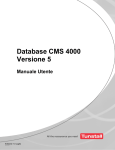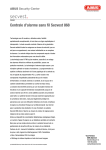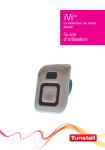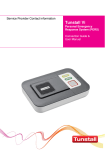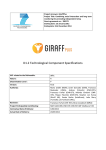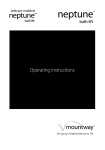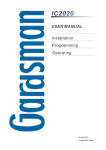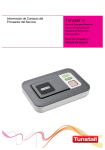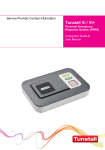Download Lifeline 4000+ user guide
Transcript
Lifeline 4000+ user guide 11/5/05 4:42 pm Page 1 Our policy of continual development means that product specification and appearance may change without notice. Tunstall Telecom Limited is a member of Tunstall Group Ltd. © 2005 Tunstall Group Ltd. ® TUNSTALL is a registered trade mark of Tunstall Telecom Limited. Lifeline 4000+ user guide 11/5/05 4:42 pm Page 2 Lifeline 4000+ user guide Part Number D3607314B Lifeline 4000+ user guide 11/5/05 4:42 pm Page 3 Contents 2 Setting up P3 Place Lifeline 4000+ P3 Connect Lifeline 4000+ P4 Test Lifeline 4000+ P5 Using Lifeline 4000+ P6 Requesting help P6 Cancelling P6 Answering a call P7 Making a call P8 Adjusting the volume P9 The Away feature P10 The Intruder alarm P11 Zoning P12 Radio triggers P14 Medication Reminders P15 Lifeline 4000+ in detail P17 Understanding alarm calls P19 Reliability P21 Periodic calls P21 Configuring Lifeline Fast Dial Keys P22 P22 Voice Announcement P25 Problems and Answers P27 Notices for Lifeline 4000+ P29 Further information P30 Lifeline 4000+ user guide 11/5/05 4:42 pm Page 4 Setting up Three simple steps 1. Place Lifeline in a suitable position 2. Connect Lifeline to your telephone line and a power socket 3. Test Lifeline by pressing the radio trigger to raise an alarm Locating Lifeline 4000+ Place Lifeline on a flat surface, or have it mounted on a wall. Put it somewhere you can easily reach. It should also be close to a telephone socket and a power socket. Attaching to a wall. If you decide to attach your Lifeline to a wall then you will find slots to grip the screws on the back of Lifeline. There is a separate paper template included in the packaging that will show you where to drill the holes for the screws. Note: As most users do not mount Lifeline 4000+ on the wall the screws needed for mounting are not provided. Lifeline is a robust piece of equipment, however, you should not: • Place your Lifeline next to something that makes a lot of noise, such as next to a television, radio or washing machine. • Put it right next to your cooker, or close to any other heat source. • Set Lifeline in a place where it will get damp, such as a bathroom, or near house plants that are sprayed at any time. • Place it very close to any large metal objects, such as microwave ovens, as large pieces of metal stop the signals from the radio trigger reaching Lifeline. • Put Lifeline on top of something soft, such as a carpet, as this can stop sound reaching the microphone. 3 Lifeline 4000+ user guide 11/5/05 4:42 pm Page 5 Connect Lifeline 4000+ 1. First, connect your Lifeline to a telephone socket in your home using the cable that came in the box with Lifeline. Do not connect Lifeline to the telephone socket via a telephone adaptor. 2. You can then connect your ordinary telephone to Lifeline. If you do not connect your other telephones through Lifeline, but use a telephone adaptor instead, then Lifeline may have difficulty making alarm calls if another telephone is being used for a call. 3. Next, connect the lead from the power transformer to the back of your Lifeline, and then plug the transformer into a power socket. 4 Lifeline 4000+ user guide 11/5/05 4:42 pm Page 6 4. When you connect your Lifeline to the power the largest button on the top of your Lifeline should light up. Maximising Aerial Range 25 - 50 metres typical range • To maximise aerial range, ensure that it is positioned behind the back of the Lifeline 4000+. Test Lifeline 4000+ Once you have connected and programmed your Lifeline you can test it. Press the button on the Fall Detector+ or radio trigger that came with your Lifeline, and wait a few seconds. Lifeline will call your control centre. When your call is answered tell the operator that you are testing your new Lifeline—the operator will be pleased to hear from you. Problems? In the unlikely event that something does not work as you expect then consult the Problems and Answers section towards the back of this guide. 5 Lifeline 4000+ user guide 11/5/05 4:42 pm Page 7 Using Lifeline 4000+ Requesting help If you need help simply press the button on your Fall Detector+ or radio trigger. This sends a signal to Lifeline which tells it to call your control centre. Alternatively, if you can easily reach your Lifeline you can press the large alarm button. Your home can also be fitted with radio triggers and pull cords that raise an alarm. The person who installs these in your home will show you where they are and how they work. Cancelling If you accidentally raise an alarm call (i.e. you unintentionally press one of the alarm buttons on your Lifeline or radio trigger) you can cancel the alarm call by waiting five seconds and then pressing your Lifeline’s Cancel key. However, once the call reaches a control centre pressing the Cancel key will have no effect. This is a safety feature. When the operator answers your call simply explain that it was an error— the operator will be pleased to hear from you. 6 Lifeline 4000+ user guide 11/5/05 4:42 pm Page 8 Answering a call When the phone rings you can answer it in any of the four following ways: 1. Pick up the handset of the telephone attached to Lifeline. 2. Press the Speaker user key on the top of your Lifeline. This is the user key with Speaker written beside it on the card insert or display. 3. Press the button on your radio trigger or Fall Detector+. This method of answering a call can be turned off by an installer or your control centre, and so you need to check that it has been set to work on your Lifeline. If you answer a call using your radio trigger you will only be able to carry on a hands-free conversation if you are close enough to hear and speak to your Lifeline. You can end the call by pressing the button on your radio trigger again. 4. Press the Cancel key on your Lifeline. Press the Cancel key again to end the call. 7 Lifeline 4000+ user guide 11/5/05 4:42 pm Page 9 Making a call You can make a call in the three following ways: 1. Press any of the Fast Dial keys on the top of your Lifeline. These will automatically call the friend or contact whose name is displayed beside the key. 2. Press the Speaker key, and then lift the flap and enter the telephone number to call. 3. If you have a telephone plugged into your Lifeline you can use it to make and take calls as normal. Simply lift the receiver and dial the number. 8 Lifeline 4000+ user guide 11/5/05 4:42 pm Page 10 Adjusting the volume On the top of Lifeline there are two keys—one increases the volume and the other decreases it. These keys adjust the volume of the ringing you hear when someone calls you. If you need Lifeline to ring louder when someone calls then press the Up key and you will hear Lifeline ring once for each time you press. You can also use these keys to adjust the volume of the caller’s speech. If you cannot clearly hear someone who has called you then press the Up key to increase the volume of their speech. Up Down In short, if you are in the middle of a telephone conversation these volume keys can be used to make the caller’s speech louder or quieter. Otherwise, these keys adjust the volume of the ringing you hear when someone calls. These changes are not temporary. If you increase the volume during a call then you will find that your Lifeline 4000+ remains at this volume for the following calls. The Silence key If you press the Silence key (if your Lifeline has one) then the person on the other end of the telephone line will not be able to hear you, and you will not be able to hear them. Press the key again to speak to the caller. 9 Lifeline 4000+ user guide 11/5/05 4:42 pm Page 11 The Away feature What is the Away feature? Your Lifeline can be set up to detect high and low temperatures, when you are inactive, or to discover and report a range of other incidents to your control centre. For example, if you are feeling ill you might not get up in the morning. If your Lifeline has been configured to detect inactivity it will eventually call your control centre to let the staff know that you have not been active. To do this reliably it needs to know whether you are in your home or away from your home. Otherwise, your Lifeline might think that you are inactive every time you go away to visit a friend or relative. Going Away To tell your Lifeline that you are going to be away press the Away key. You will hear the word Away spoken, and the Away key will light up. Returning home To tell your Lifeline that you have arrived home press the A w a y key again. You will hear the word Home spoken, and the A w a y key will turn its light off. Returning home and raising an alarm If you return home and raise an alarm by pressing a button or pulling an alarm cord (if one is fitted in your home) then your Lifeline will make an alarm call even if A w a y is turned on. After making the call it will automatically switch the A w a y feature off—it will return to its H o m e status. 10 Lifeline 4000+ user guide 11/5/05 4:42 pm Page 12 Intruder Monitoring Your Lifeline 4000+ can be used to provide an effective, simple to use intruder alarm facility, which will alert a monitoring centre or personal recipient. Arming the Intruder Function When you leave your dwelling you should arm the intruder function. You can do this in one of the following ways (depending on how your Lifeline 4000+ has been set up):• Press the INTRUDER button (once to fully arm the system). • Press the optional blue button Amie ‘arm/disarm’ trigger (not supplied). Whilst the intruder function is arming the INTRUDER button will flash. Exit tones* will be heard (indicating the delay before the system is armed) and the Lifeline 4000+ will announce “Away, Intruder on, arming full”. At the end of the exit delay, the tones* will stop and the INTRUDER button will be illuminated. The intruder function is now armed. The AWAY feature will be automatically turned on (inactivity monitoring disabled). If you need to re-enter the dwelling, simply disarm the system using one of the following methods and re-arm the system when you are ready to leave. Disarming the Intruder Function When you walk back in to your dwelling, the Lifeline 4000+ will sound entry tones* indicating that you should disarm the intruder function in order to prevent an alarm from being raised. You can do this in one of the following three ways depending on how your Lifeline 4000+ has been set up:• Use the integral keypad to type in the 4-digit PIN number that was given to you when the Lifeline 4000+ was installed (default 1234). • If the option has been enabled, press your Amie personal trigger within 10 seconds of triggering the intruder system. • Press the optional blue button Amie ‘arm/disarm’ trigger (not supplied). When the intruder function has been disarmed, the entry tones* will stop and the INTRUDER button will no longer be illuminated. *The entry and/or exit tones may be switched off if required. 11 Lifeline 4000+ user guide 11/5/05 4:42 pm Page 13 Zones The intruder function can be set-up to only monitor specific areas (zones). For example, if you live in a house with your bedroom upstairs, it is possible to protect the downstairs area at night; while still being able to move around upstairs without raising an alarm (only the downstairs zones are armed). For further information on setting-up and using zones, please contact your supplier. Intruder Functionality and Inactivity Monitoring If your Lifeline 4000+ has been set up to monitor for inactivity as well as intruders, inactivity monitoring will automatically be suspended (for armed zones) when the intruder system is armed. When the intruder system is disarmed, inactivity monitoring will automatically be restored. Trigger History When you return to your dwelling and disarm the intruder function, the Lifeline 4000+ will indicate on the display whether any sensors have been tripped during your absence. Generally this will show “Zones Triggered: No triggers”, this indicates that no sensors were tripped. This message will be cleared after a few seconds. If a sensor was tripped the Lifeline 4000+ will display a list, for 60 seconds, of the zones that were triggered, whilst emitting an audible beep every few seconds during this period. 12 Lifeline 4000+ user guide 11/5/05 4:42 pm Page 14 Simple Set-up An installer should configure the intruder system to your needs. However there are some settings that you may need to change. In order to change any settings, you will need to enter the programming mode on the Lifeline 4000+. Programming mode To enter programming mode, hold the green Cancel key until the beep is heard (approximately 5 seconds) and then release the Cancel key. The Lifeline 4000+ will announce “programming mode” and the screen will now show the text “Local Programming”. Entry/Exit delay time Perform the following steps to change the entry/exit delay: 1. Enter programming mode as described above. 2. Press the ‘Intruder’ feature key to go to the Intruder Programming menu. 3. Press the ‘Config’ feature key to go to the configuration menu. 4. Press the ‘Times’ key to enter the times menu. 5. Press the ‘Entry/exit’ feature key, a cursor will flash on the first digit of the time value on the right hand side. 6. Use the integral keypad to type in the new three digit time value (in seconds), for example 60 seconds would be ‘060’. When the time value is accepted a beep will be heard and the cursor will disappear. You can either press the cancel key or leave the Lifeline 4000+ to timeout and return to the normal display. Changing your PIN number 1. Enter programming mode as described above. 2. Press the ‘Intruder’ feature key to go to the Intruder Programming menu. 3. Press the ‘Config’ feature key to go to the configuration menu. 4. Press the PIN feature key. 5. Enter the old PIN (default 1234) via the numeric keypad (stars will appear instead of numbers). If this is entered wrongly ’Invalid PIN’ will be shown. 6. Enter the new PIN via the numeric keypad. 7. Re-enter the new PIN. If the second number does not match the first ‘Unable to Confirm PIN’ will be shown. If the PIN was successfully changed, the message ‘Pin programmed’ will be shown, otherwise the PIN will not have been changed. 13 Lifeline 4000+ user guide 11/5/05 4:42 pm Page 15 Radio Triggers Amie+ and GEM+ The Amie+ and GEM+ radio triggers are light and waterproof. These triggers have small but powerful batteries which mean that, with normal use, they will last up to five years. They will normally work up to 50 metres away from your Lifeline. When you press the alarm button on either of these radio triggers the small red light on each will light up for about three seconds after each button press. However, if the battery is low this light will flash on and off when you press the alarm button. If this happens you should contact your supplier or control centre and they will arrange for a replacement trigger. If you raise an alarm call to a control centre using a radio trigger with a low battery the operator is automatically informed about the low battery in your trigger. The radio triggers automatically check the battery status at regular intervals. If a low battery is detected, then an automatic call will be raised to the Control Centre and they will arrange for a replacement trigger. Amie+ 14 GEM+ Lifeline 4000+ user guide 11/5/05 4:42 pm Page 16 Medication reminders Up to six timed voice reminder messages can be remotely recorded using a normal telephone. The messages can be configured to repeat at precise times either daily or once only, and can be modified or deleted at any time provided the person configuring the messages enters a security PIN number. When a timed message is due, the Lifeline 4000+ will emit a distinctive chime and the user must press the "message" key to hear the message. The PIN (Personal Identification Number) You will need a valid PIN to begin configuring new messages on a Lifeline 4000+. This can be normally obtained from the owner or the supplier of the Lifeline 4000+ (default PIN is 1234). Accessing the configuration menu • Use a normal telephone (or cellphone) to call the Lifeline 4000+. Someone needs to take the call on the Lifeline 4000+ by pressing the "speaker" user key and check that you have voice contact. If the call you make is answered by the user on their normal telephone, they must "hang up" their handset after pressing the speaker button on the Lifeline 4000+. • Once this connection is established, press * 1 on your telephone keypad • The Lifeline 4000+ will then prompt you (with a spoken phrase) to key in your PIN • Once this is keyed in, the unit will confirm the current time* on its internal clock (with a spoken phrase) • The unit will then prompt you with 4 menu options • Follow the menu instructions to configure and record each message. *If the time is incorrect, this can can modified using option 3 on the menu. The unit can be configured to automatically adjust for British Summer Time (BST) For further information on setting-up, please consult your supplier 15 Lifeline 4000+ user guide 11/5/05 4:42 pm Page 17 Medication reminders Menu "Note- The reminder functionality provided by Lifeline 4000+ may be a useful aid to compliment professional medication compliance measures, however it should not be relied upon as a medication compliance device. No guarantee of actual compliance should be relied upon when using this functionality. Lifeline 4000+ is not a medical device and Tunstall Group Ltd is not responsible for any outcome associated with the programming or use of the reminder functionality." 16 Lifeline 4000+ user guide 11/5/05 4:42 pm Page 18 Lifeline 4000+ in detail Identifying callers. There are probably three or four relatives, friends or contacts that you often call. These numbers can be entered into Lifeline so that you can call these individuals just by pressing one of the user keys. When these people call Lifeline will recognize the number (providing your telephone service provider supports Caller Line Identification). Lifeline will flash the key belonging to the person who is calling. Inactivity. Lifeline, when connected to movement detectors, will know if you have not been active. When this inactivity monitoring is turned on, Lifeline will call your control centre if you have not moved around your home. The control centre staff will then check to see if you need any help. Low temperatures. Lifeline can be connected to one or more temperature sensors. Your Lifeline can then raise an alarm if the temperature drops too low or rises too high. In this way Lifeline can help to protect you and your property. 17 Lifeline 4000+ user guide 11/5/05 4:42 pm Page 19 Fire alarms. Lifeline can be configured to make an alarm call whenever a smoke or heat detector senses a fire. Witness protection and domestic violence. If you are at risk, because of domestic violence or because you are due to give evidence as a witness in a court case, then Lifeline can be configured so that it raises alarm calls without making any announcements or noise. Whenever you press a button, pull an alarm cord or raise an alarm in any other way, Lifeline will quickly and silently make a call to your control centre. 18 Lifeline 4000+ user guide 11/5/05 4:42 pm Page 20 Understanding alarm calls Alarm calls can be raised when you press a button or pull a cord. They can also be made when automatic sensors are set off, such as smoke detectors. Lifeline can call control centres or individuals on normal telephones. Individuals who take alarm calls are referred to as personal recipients. Call Lists. Lifeline will not just call one telephone number. Lifeline can be made to try a whole list of numbers. For example, if you press an alarm button Lifeline might first call your friend in the next house. If there is no answer then Lifeline might call your sister in the next village. If your sister is not there to answer the call then Lifeline might call a control centre. The friends, relatives and control centres Lifeline calls, and the order in which the calls are made, can be programmed into Lifeline. How should a personal recipient answer a call? Each Lifeline will announce its own unique number when calling, to enable the person who takes the call to recognize where it is from. Lifeline can alternatively announce the name of the person who owns Lifeline if that has been recorded into it. The person who takes the call must press a key on their telephone (any digit from 0 to 9), otherwise your Lifeline will think that the call has not been properly answered and will try another number. Diverting personal recipient calls. Some personal recipients divert their calls to a control centre when they are away from their telephone. Lifeline 4000+ can easily cope with this change. Although the Lifeline 4000+ is expecting a personal recipient when it calls, as soon as it hears the control centre it will automatically send the electronic tones the control centre computers need to hear. 19 Lifeline 4000+ user guide 11/5/05 4:42 pm Page 21 Different types of alarm. Lifeline will even call different numbers depending on the type of alarm. If, for example, you press an alarm button then Lifeline might be set to call your friend next door. However, if one of your smoke detectors is set off, and your Lifeline is configured to detect this, then Lifeline might be set to call the control centre first. Control centres and personal recipients. When an individual (a personal recipient) receives an alarm call your Lifeline will announce who is calling when the telephone is answered. When Lifeline connects to a control centre, however, it will send a series of electronic tones that allow it to communicate directly with the control centre’s computers. The computers at the control centre display your details to the operator who answers your call. Even if you could not speak the control centre would know where to send help. Disconnecting existing calls. If an alarm call is raised then Lifeline will disconnect any outgoing call so that it can make the alarm call. Unlike previous alarm equipment, Lifeline can even disconnect some incoming calls in order to make the alarm call. However, in order to do this reliably Lifeline should be the only telephone directly connected to the outside telephone line. Other telephones must be connected through Lifeline. 20 Lifeline 4000+ user guide 11/5/05 4:42 pm Page 22 Reliability What if I accidentally unplug Lifeline from the power supply? Lifeline will alert you to the problem by announcing that there is no power, although this feature can be turned off if you live in a region where power cuts in the middle of the night are common. After a period of time without power Lifeline will also telephone the control centre and automatically let the control centre know that it is without power. This time period can be set by an installer to anywhere between one and four hours. However, it is never precise there is a random element, and this is to stop every Lifeline in a town that suffers a power cut calling the control centre at the same time. Lifeline will keep periodically calling the control centre until power is restored. What if I break my radio trigger? The radio triggers are quite tough and difficult to break, although it is possible to break a radio trigger given enough force. It is also possible that the battery will run down after five years. For this reason the Tunstall PNC control centres allow their staff to easily find out when you last used your radio trigger. This is something that the control computers record. If you have not used your radio trigger for a while they may ring you up and ask you to test it. Periodic calls How does my control centre know if my Lifeline is not working properly? Your Lifeline can be set to make periodic calls to the control centre. This is a call that is not heard by you, nor is it answered by an operator. Your Lifeline will simply communicate directly with the control centre computers to let them know that it is working correctly. If the control centre computers do not receive this regular call then they will alert one of the call operators. The control centre staff will then investigate the problem. 21 Lifeline 4000+ user guide 11/5/05 4:42 pm Page 23 Configuring Lifeline Your Lifeline can be configured to do many different tasks. This configuration is usually undertaken by an installer or member of staff from your control centre. However, there are some settings you can alter yourself. Fast Dial Keys Entering Fast Dials using the display If your Lifeline has a display (instead of a card insert) then you can easily edit the entry attached to any Fast Dial user key. To edit the name and number attached to the Fast Dial user key you should follow these steps. 1. Press and hold down the Fast Dial key you wish to edit. 2. Press key 5 under the flap. The name and number attached to the Fast Dial key will be displayed. You can now release the Fast Dial user key. 3. Edit the name and number using the numbers under the flap. The C key under the flap will delete a number or letter during editing. You can switch between editing the name and editing the number by pressing the B key. Each number key under the flap has several letters next to it. When editing a name, keep pressing the key with the letter you want until the letter is displayed. 22 Lifeline 4000+ user guide 11/5/05 4:42 pm Page 24 4. Once you have finished editing press the D key under the flap. This will save your changes. Alternatively, you can press the A key if you do not want to save your changes. 5. You can then test the Fast Dial key by pressing it and it will show the number you have entered. Key Summary B Switch between editing the name and editing the number. C Delete a letter or number during editing. D Save the changes you have made. A Abort—do not save changes. 23 Lifeline 4000+ user guide 11/5/05 4:42 pm Page 25 Entering Fast Dials without a display If your Lifeline has a card insert instead of a display then you can still edit the numbers attached to Fast Dial keys. 1. Press and hold down the Fast Dial key you wish to edit. 2. Enter the number you want the key to call using the number keys under the flap, but remember to keep holding down the Fast Dial user key. 3. Once you have finished entering the number release the Fast Dial user key and the new number will be stored. 4. You can then test the key by pressing it and dialling the number you have entered. 24 Lifeline 4000+ user guide 11/5/05 4:42 pm Page 26 Voice Announcements If one of your keys is displayed as Record then you will be able to record some of the announcements your Lifeline uses. In particular, you can record announcements for each of the Fast Dial user keys, as well as the announcement that is played to personal recipients when they receive alarm calls from your Lifeline. Fast Dial announcements You can record up to five seconds of speech for each Fast Dial key. Normally, you should record the name of the person. If you record the name Julie, Lifeline will announce Calling Julie when the Fast Dial is pressed. To record an announcement for a Fast Dial user key you should do the following. 1. Hold the Fast Dial key down and then press and hold the Record user key. Your Lifeline will beep to indicate that recording has started, and the volume key will flash during recording. 2. Record a brief message, such as the name of the person who is called by the Fast Dial key, and then release the Fast Dial user key when you have finished. Your Lifeline will then beep to indicate that recording has ended. 3. To test the announcement press the Fast Dial key to make a call, listen to the recording, and then cancel the call using the Cancel button before the call is made. Removing a Fast Dial and announcement. If you hold down a Fast Dial user key and then press the Cancel key this will delete the name, number and voice announcement attached to the key. 25 Lifeline 4000+ user guide 11/5/05 4:42 pm Page 27 Personal Recipients When Lifeline calls a personal recipient with an alarm it will announce the number of the Lifeline that is calling. However, Lifeline can play a recorded message instead, and this can make it easier for the recipient to recognize the call. To record an announcement hold down the # key under the flap and then press and hold down the Record user key. You will then hear a highpitched beep and the volume key will flash—you should now record your announcement. Once you have finished recording release the # key and the Record user key—the recorded announcement will be stored. Deleting a recorded announcement. To remove a personal recipient announcement hold down the # key and press the Cancel button. 26 Lifeline 4000+ user guide 11/5/05 4:42 pm Page 28 Problems and Answers Most problems can be overcome with a few simple checks. If these checks do not overcome the problem then contact your control centre. Alternatively, you can contact Tunstall directly, and the staff will be pleased to help. The alarm button on top of my Lifeline does not light up when the power is turned on 1. Check that the transformer is plugged into the power socket. 2. Check that the wall socket is turned on. Do other electrical appliances work when plugged into the same socket? 3. Check that the lead from the transformer is properly plugged into your Lifeline. The alarm button on top of my Lifeline continues to flash rapidly If this rapid flashing continues for a long period (i.e. several minutes) this indicates that there is a fault with your Lifeline. If this is the case then you need to contact your supplier and explain the problem. When I press the button on my Fall Detector+ or radio trigger my Lifeline does not make an alarm call 1. Stand next to your Lifeline with your radio trigger and try to raise an alarm. If your Fall Detector+ or radio trigger works when it is close to your Lifeline, but not when it is further away, then contact your supplier. 2. If pressing the button on your Fall Detector+ or radio trigger does not make your Lifeline raise a call even when you are standing next to it, then try raising a call by pressing the large alarm button on the top of your Lifeline. If this does not work then the problem is with your Lifeline, not your Fall Detector+ or other radio trigger (see the section below). If your Lifeline raises a call when you press the large alarm button on the top of it, but does not raise a call when you use your Fall Detector+ or radio trigger, then you need to contact your supplier and explain the problem. 27 Lifeline 4000+ user guide 11/5/05 4:42 pm Page 29 When I press the large alarm button on top of Lifeline it does not raise an alarm 1. Is Lifeline plugged into the mains? Is the large red alarm button lit up as it should be? If it is not then see the section above on this topic. 2. Is your Lifeline properly connected to the telephone line? Check the connections between your Lifeline and the telephone socket. 3. Is there a fault with the telephone socket? Try raising an alarm with your Lifeline plugged into a different telephone socket if one is available. 4. If your Lifeline is properly connected, is the telephone line faulty? Pick up the handset of the telephone plugged into Lifeline and listen for a dial tone. If you cannot hear one there may be a fault on the line. 5. Is the fault on the line inside your home or outside? Try disconnecting all other telephones connected to the line and try raising an alarm again. Since connecting Lifeline I cannot receive telephone calls Disconnect all telephones with the exception of your Lifeline 4000+. Then ask someone to call you. Your Lifeline unit should ring and you will be able to answer the call by pressing the green Cancel button on your Lifeline. If your Lifeline rings when it is the only telephone connected to the telephone line then this may be because one of your other telephones is faulty. Alternatively, this may be because you have been connecting too many telephones to your telephone line. You should not connect more than four telephones to any one telephone line. Lifeline counts as one telephone. If you do, then your telephones may not ring when someone calls. This maximum of four telephone devices includes fax machines, computer modems and answering machines. 28 Lifeline 4000+ user guide 11/5/05 4:42 pm Page 30 29 Lifeline 4000+ user guide 30 11/5/05 4:42 pm Page 31 Lifeline 4000+ user guide 11/5/05 4:42 pm Page 32 31