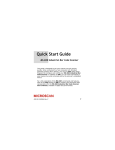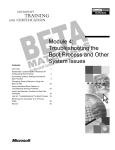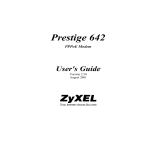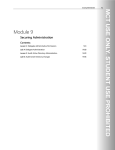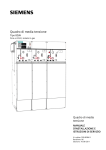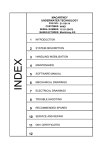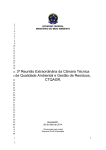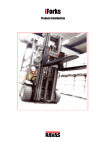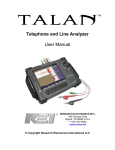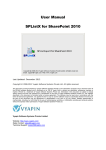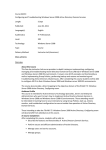Download Module 8: Configuring and Troubleshooting Names Resolution
Transcript
Module 8: Configuring and Troubleshooting Names Resolution Contents Overview 1 Determining TCP/IP Name Resolution Methods 2 Configuring DNS Client Name Resolution and Dynamic Updates 13 Lab 8A: Configuring the DNS Client for Windows XP Professional 23 Configuring Name Resolution on WINS Clients 24 Working with LmHOSTS 29 Lab 8B: Configuring the WINS Client for Windows XP Professional 31 Review 32 Information in this document, including URL and other Internet Web site references, is subject to change without notice. Unless otherwise noted, the example companies, organizations, products, domain names, e-mail addresses, logos, people, places, and events depicted herein are fictitious, and no association with any real company, organization, product, domain name, e-mail address, logo, person, places or events is intended or should be inferred. Complying with all applicable copyright laws is the responsibility of the user. Without limiting the rights under copyright, no part of this document may be reproduced, stored in or introduced into a retrieval system, or transmitted in any form or by any means (electronic, mechanical, photocopying, recording, or otherwise), or for any purpose, without the express written permission of Microsoft Corporation. Microsoft may have patents, patent applications, trademarks, copyrights, or other intellectual property rights covering subject matter in this document. Except as expressly provided in any written license agreement from Microsoft, the furnishing of this document does not give you any license to these patents, trademarks, copyrights, or other intellectual property. 2001 Microsoft Corporation. All rights reserved. Microsoft, BackOffice, MS-DOS, Windows, Windows NT, Active Directory, ActiveX, BackOffice, DirectX are either registered trademarks or trademarks of Microsoft Corporation in the U.S.A. and/or other countries. The names of actual companies and products mentioned herein may be the trademarks of their respective owners. BETA MATERIALS FOR MICROSOFT CERTIFIED TRAINER PREPARATION PURPOSES ONLY Module 8: Configuring and Troubleshooting Names Resolution iii Instructor Notes Presentation: 60 Minutes Lab: 30 Minutes This module provides an introduction to host names and NetBIOS name resolution on Microsoft® Windows® XP Professional. The module covers resolution by using HOSTS files, LmHOSTS files, Domain Name System (DNS), and Windows Internet Name Service (WINS). The module provides an overview of the name resolution process, describes how to configure your Windows XP Professional computer as a DNS client or as a WINS client, and discusses troubleshooting the name resolution process. After completing this module, students will be able to: !" Differentiate between the various name resolution methods used by Windows XP Professional. !" Configure a computer running Windows XP Professional to use DNS. !" Configure the WINS client on a computer running Windows XP Professional. !" Import an LmHOSTS file in Windows XP Professional. BETA MATERIALS FOR MICROSOFT CERTIFIED TRAINER PREPARATION PURPOSES ONLY iv Module 8: Configuring and Troubleshooting Names Resolution Materials and Preparation This section provides the materials and preparation tasks that you need to teach this module. Required Materials To teach this module, you need Microsoft PowerPoint® file 2272A_8.ppt. Preparation Tasks To prepare for this module, you should: !" Read all of the materials for this module. !" Complete the labs. !" Review the Delivery Tips and Key Points for each section and topic. !" Study the review questions and prepare alternative answers for discussions. !" Anticipate student questions about material and write out answers to those questions. !" Familiarize yourself with the build slides in this module. BETA MATERIALS FOR MICROSOFT CERTIFIED TRAINER PREPARATION PURPOSES ONLY Module 8: Configuring and Troubleshooting Names Resolution v Instructor Setup for a Lab This section provides setup instructions that are required to prepare the instructor computer or classroom configuration for a lab. Lab 8A: Configuring the DNS Client for Windows XP Professional !" To prepare for the lab 1. The lab requires that the student computers are running Microsoft Windows XP Professional. 2. The instructor Windows 2000 Advanced Server computer should be configured with the Dynamic Host Configuration Protocol (DHCP) service. 3. The student computers should be configured as DHCP clients. Lab 8B: Configuring the WINS Client for Windows XP Professional !" To prepare for the lab 1. This lab requires that the instructor server London be configured as a WINS server. 2. The lab requires that the student computers are running Microsoft Windows XP Professional. 3. The LmHOSTS file from C:\MOC\2272a\labfiles\mod8 must be present on each student machine. 4. The student computers must have NetBIOS enabled. BETA MATERIALS FOR MICROSOFT CERTIFIED TRAINER PREPARATION PURPOSES ONLY vi Module 8: Configuring and Troubleshooting Names Resolution Module Strategy Use the following strategy to present this module: !" Determining TCP/IP Name Resolution Methods This section of the module describes the name resolution methods. It begins with a description of host names and NetBIOS names, and then explains static and dynamic mapping and how the name resolution process works. This section of the module provides a framework and set of definitions for the remaining module. !" Configuring DNS Client Name Resolution and Dynamic Updates This section focuses on DNS client configuration the services. Begin by distinguishing between a host name, domain name, and connection-specific name. Demonstrate how to configure a Windows XP Professional-based computer with these DNS settings. Explain the value of multiple DNS servers and how to configure a Windows XP Professional-based computer for multiple DNS servers and set the query order. Next, explain how DNS is dynamically updated and how to set the dynamic update options on Windows XP Professional-based computer. Finally, review the function of Nslookup and demonstrate the information that can be obtained from using it to troubleshoot suspected DNS problems. !" Lab A: Configuring the DNS Client for Windows XP Professional In this lab, students focus on options to configure a computer running Windows XP Professional as a DNS client. Students configure both a primary and secondary DNS server address, modify the search order for a DNS server, and change the DNS domain suffix. !" Configuring Name Resolution on WINS ClientsThis section of the module presents configuring name resolution for WINS. It provides a discussion on the function of WINS and how to configure Windows XP Professional as a WINS client. Review the query process when the environment has multiple WINS servers. Explain both name registration and name renewal and how these processes impact user operations. !" Working with LmHOSTsThis section of the module presents how to import and read an LmHOSTS file for manual NetBIOS name-to-IP address mapping. !" Lab B: Configuring the WINS Client for Windows XP Professional In this lab, students focus on options to resolve NetBIOS names. They configure Windows XP Professional to use WINS, and then import an LmHOSTS file. BETA MATERIALS FOR MICROSOFT CERTIFIED TRAINER PREPARATION PURPOSES ONLY Module 8: Configuring and Troubleshooting Names Resolution vii Customization Information This section identifies the lab setup requirements for a module and the configuration changes that occur on student computers during the labs. This information is provided to assist you in replicating or customizing Training and Certification courseware. Important The labs in this module are also dependent on the classroom configuration that is specified in the Customization Information section at the end of the Classroom Setup Guide for Course 2272A, Implementing and Supporting Microsoft Windows XP Professional (Course Beta). Lab Results Performing the labs in this module introduces the following configuration changes: !" The student computers are configured with an additional DNS server address in the DNS search order list. !" The student computers are configured as WINS clients, and have imported an LmHOSTS file that includes an entry for a fictional server name of contoso with the IP address equal to the London server. BETA MATERIALS FOR MICROSOFT CERTIFIED TRAINER PREPARATION PURPOSES ONLY Module 8: Configuring and Troubleshooting Names Resolution 1 Overview Topic Objective To provide an overview of the module topics and objectives. Lead-in In this module you will learn about various IP name resolution methods. ! Determining TCP/IP Name Resolution Methods ! Configuring DNS Client Name Resolution and Dynamic Updates ! Configuring Name Resolution on WINS Clients ! Working with LmHOSTS TCP/IP (Transmission Control Protocol/Internet Protocol) identifies source and destination computers by their IP addresses. There are applications, such as browsers, that do not refer to a device by its IP address. Instead these applications refer to a device by the device’s name. A device name is generally a user-friendly word or set of words uniquely identifying the device on the network. An example of a user-friendly name is the name you provide your computer, or the host name, when you install Windows XP Professional. For applications that use names instead of IP addresses, Windows XP Professional has several possible methods to map the names to IP addresses. Without the ability to map names to IP addresses, some applications would not be able to communicate in a TCP/IP environment. After completing this module, you will be able to: !" Differentiate between the various name resolution methods used by Windows XP Professional. !" Configure a computer running Windows XP Professional to use DNS. !" Configure the WINS client on a computer running Windows XP Professional. !" Import an LmHOSTS file in Windows XP Professional. BETA MATERIALS FOR MICROSOFT CERTIFIED TRAINER PREPARATION PURPOSES ONLY 2 Module 8: Configuring and Troubleshooting Names Resolution # Determining TCP/IP Name Resolution Methods Topic Objective To introduce the purpose and types of name resolution methods available on client computers running Windows XP Professional. Lead-in Windows XP Professional provides various methods to resolve computer names by using their IP addresses. ! Types of Names ! Mapping Names to IP Addresses ! Static IP Mapping ! Dynamic IP Mapping ! Selecting a Name Resolution Method ! Host Name Resolution Process ! NetBIOS Name Resolution Process Determining the name resolution method used by your computer depends on the network environment and the client computer’s configuration. Knowing the various name resolution methods can help you: !" Configure Windows XP Professional with the appropriate name resolution configuration !" Troubleshoot communication problems related to name resolution Correctly configuring one or more of these methods on a Windows XP Professional computer ensures network interoperability. BETA MATERIALS FOR MICROSOFT CERTIFIED TRAINER PREPARATION PURPOSES ONLY Module 8: Configuring and Troubleshooting Names Resolution 3 Types of Names Topic Objective To describe the two types of names used in name resolution. !! Assigned Assigned to to aa Computer’s Computer’s IP IP Address Address !! Up Up to to 255 255 Characters Characters in in Length Length !! Can Can Contain Contain Alphabetic Alphabetic and and Numeric Numeric Lead-in Characters, Characters, Hyphens, Hyphens, and and Periods Periods Windows XP Professional must have a way to resolve two types of user-friendly names: host names and NetBIOS names. Host Host Name Name !! Together Together with with the the Domain Domain Name Name Creates Creates aa Fully Fully Qualified Qualified Domain Domain Name Name !! 16-byte 16-byte Address Address !! 15 15 of of the the Bytes Bytes May May Be Be Used Used for for the the Name Name !! 16th 16th Byte Byte Is Is Used Used by by the the Services Services That That NetBIOS NetBIOS Name Name aa Computer Computer Offers Offers to to the the Network Network There are two types of user-friendly names: host names and NetBIOS names. A host name is a user-friendly name that is assigned to a computer’s IP address to identify it as a TCP/IP host. A NetBIOS name is a unique name that is used to identify a NetBIOS device on a local network. In Windows XP Professional, the host name is the name assigned to the computer during Windows XP Professional Setup. The NetBIOS name is a truncated version of the host name. Delivery Tip Ask students to state a fully qualified domain name that they belong to. Identify the host name and domain name using their examples. Host Names Host names are used in virtually all TCP/IP environments. The following list provides a description of a host name: !" A host name is an alias assigned to a computer by an administrator to identify a TCP/IP host. Multiple host names can be assigned to the same host. !" The host name can be up to 255 characters in length and can contain alphabetic and numeric characters, hyphens, and periods. Note While the host name can be up to 255 characters, when you install Windows XP Professional and create a computer name, the computer name can only be up to 63 characters. !" A host name simplifies the way a user references other TCP/IP hosts. Host names are easier to remember than IP addresses. !" A host name can be used in place of an IP address when using PING or other TCP/IP utilities. BETA MATERIALS FOR MICROSOFT CERTIFIED TRAINER PREPARATION PURPOSES ONLY 4 Module 8: Configuring and Troubleshooting Names Resolution !" A host name always corresponds to an IP address that is stored in a HOSTS file or in a database on a DNS name server. !" When you append a host name to your computer’s domain name, you have a fully qualified domain name. For example, computer1 in the nwtraders.msft domain would have the fully qualified domain name, computer1.nwtraders.msft. NetBIOS Names Although Windows XP Professional does not require NetBIOS names, Windows NT 4.0 and other older operating systems require NetBIOS names to support networking capabilities. NetBIOS is a standard application programming interface for user applications to submit network and control directives to underlying network protocol software. The following list provides a description of a NetBIOS name: !" A NetBIOS name is a 16-byte name. !" In Windows XP Professional, you cannot configure a NetBIOS name as a separate task. The NetBIOS name is created using the first 15 letters of the host name. The 16th and final character of the NetBIOS name is used to identify the resource or service that is being referred to on the computer. Services are specific functions of the network such as the directory service or messenger service. If the host name is changed after installation, the NetBIOS names changes also. BETA MATERIALS FOR MICROSOFT CERTIFIED TRAINER PREPARATION PURPOSES ONLY Module 8: Configuring and Troubleshooting Names Resolution 5 Mapping Names to IP Addresses Topic Objective Host Name to IP To introduce the various name resolution methods that are available. Lead-in HOSTS HOSTS File File Windows XP Professional provides several methods for mapping names to IP addresses. DNS DNS Server Server NetBIOS Name to IP Static Tables Dynamic Tables LmHOSTS LmHOSTS File File WINS WINS Server Server Windows XP Professional stores a mapping of user-friendly names to an IP address as a static table or dynamic table. !" A static table is a table that you manually enter names and IP addresses. In a static table, mappings are stored in one of two text files: • HOSTS file for host names. • LmHOSTS file for NetBIOS names. !" A dynamic table is a table that is automatically updated by network services with names and IP addresses. To accomplish automatic update, one or both of the following services are used: • Domain Name System (DNS) for host names. • Windows Internet Name Service (WINS) for NetBIOS names. BETA MATERIALS FOR MICROSOFT CERTIFIED TRAINER PREPARATION PURPOSES ONLY 6 Module 8: Configuring and Troubleshooting Names Resolution Static IP Mapping Topic Objective To describe static IP mapping. !! Provides Provides Name Name Resolution Resolution for for Host Host Lead-in HOSTS HOSTS File File Static IP mapping is a method to store information about user-friendly names and their corresponding IP addresses. Name Name to to IP IP Address Address !! Multiple Multiple Host Host Names Names Can Can Be Be Assigned Assigned to to the the Same Same IP IP Address Address !! Provides Provides Name Name Resolution Resolution for for NetBIOS NetBIOS Name Name to to IP IP Address Address LmHOSTS LmHOSTS File File !! A A Part Part of of the the LmHOSTS LmHOSTS File File Is Is PrePre- Loaded Loaded Into Into Memory Memory !! One One IP IP per per NetBIOS NetBIOS Name; Name; Names Names Can Can Be Be Single Single Device Device or or aa Group Group If you implement a HOSTS file or LmHOSTS file, a copy of this file resides on each computer in the network. The advantage of using the text file is the ability to customize it. The tables in these files contain any number of required entries, including easy-to-remember aliases for frequently accessed resources. However, if the file contains a large number of IP address mappings or if the IP addresses change, the maintenance task becomes equally large. Some non-Windows operating systems are case sensitive (for example, UNIX). If a single, centralized table is maintained and used by various operating systems, ensure that the entries will be accepted by all hosts on the network. HOSTS File The HOSTS file is a text file that contains IP address-to-host name mappings. The following list describes the HOSTS file: !" A single entry consists of an IP address corresponding to one or more host names. !" A HOSTS file must reside on each computer. !" The HOSTS file is used by PING and other TCP/IP utilities to resolve a host name to an IP address on both local and remote networks. !" In Windows XP Professional, the HOSTS file can also be used to resolve NetBIOS names if necessary. !" The HOSTS file can be edited with any text editor. The directory location is: %systemroot%\system32\drivers\etc BETA MATERIALS FOR MICROSOFT CERTIFIED TRAINER PREPARATION PURPOSES ONLY Module 8: Configuring and Troubleshooting Names Resolution 7 LmHOSTS File The LmHOSTS file is a text file that contains the IP address-to-NetBIOS name mappings. A portion of the LmHOSTS file is pre-loaded into memory and is referred to as the NetBIOS name cache. The LMHOSTS file has the following characteristics: !" It resolves NetBIOS names used in Windows NT and other NetBIOS applications. !" Entries consist of one NetBIOS name and its corresponding IP address. The NetBIOS name is either a unique (exclusive) or group (non-exclusive) name. Unique names are typically used to send network communication to a specific process on a computer. Group names are used to send information to multiple computers at one time. !" Each computer has its own file. The directory location is: %systemroot%\system32\drivers\etc BETA MATERIALS FOR MICROSOFT CERTIFIED TRAINER PREPARATION PURPOSES ONLY 8 Module 8: Configuring and Troubleshooting Names Resolution Dynamic IP Mapping Topic Objective To describe the features of dynamic routing. !! A A System System for for Naming Naming Computers Computers and and Lead-in !! Naming Naming System System Is Is Organized Organized in in aa Dynamic mapping is an alternative to static tables. The advantage of a dynamic table is that it can be updated automatically. Network Network Services Services Hierarchical Hierarchical Fashion Fashion DNS DNS Server Server !! Maps Maps Domain Domain Names Names to to IP IP Address Address !! Mapping Mapping Records Records Are Are Stored Stored on on aa DNS DNS Server Server !! Provides Provides aa Distributed Distributed Database Database for for Registering Registering Dynamic Dynamic Mappings Mappings of of NetBIOS NetBIOS Names Names !! Maps Maps NetBIOS NetBIOS Names Names to to IP IP WINS WINS Server Server Addresses Addresses An alternative to static mapping is dynamic mapping. The advantage of dynamic IP mappings is that these tables are updated automatically. To accomplish automatic update, the dynamic tables use one of two services: Domain Name System (DNS) for host names and Windows Internet Name Service (WINS) for NetBIOS names. Domain Name System DNS is a hierarchical client/server-based distributed database management system. The purpose of the DNS database is to translate computer names into IP addresses. When a user enters a domain name in an application, the DNS service maps the name to an IP address. The DNS naming system is analogous to a telephone book in that it maps names to numbers. And like a telephone book, the DNS naming system is organized in a hierarchical fashion to enable scalability to large systems. Individuals within the same city code must have a unique phone number. Individuals in other cities can have a duplicate telephone number as long as the city codes are unique. Individuals in different countries can use the same city code and telephone number as long as the country code is unique. Similarly, a host name can be duplicated as long as some portion of the domain names is unique. Each computer that stores the domain name–to–IP address mapping records has mappings for only its area. These computers, known as DNS servers, only process queries for computers located in their respective areas. As the mappings in the area change, DNS servers can be automatically updated with the new information. BETA MATERIALS FOR MICROSOFT CERTIFIED TRAINER PREPARATION PURPOSES ONLY Module 8: Configuring and Troubleshooting Names Resolution 9 Windows Internet Name Service In Windows XP Professional, the primary means for client computers to locate and communicate with other computers on a TCP/IP network is by using DNS. However, clients using previous versions of Windows, such as computers running Microsoft Windows 98 or Microsoft Windows NT 4.0, also use NetBIOS names for network communication. As a result, these clients require a method of resolving NetBIOS names to IP addresses. WINS provides a distributed database for registering dynamic mappings of NetBIOS names that are used on a network. WINS maps NetBIOS names to IP addresses and enables NetBIOS names to be used across routers. Note A WINS server is not required for a Windows XP Professional only network, but if there are applications or servers using NetBIOS names, WINS is needed for name resolution. BETA MATERIALS FOR MICROSOFT CERTIFIED TRAINER PREPARATION PURPOSES ONLY 10 Module 8: Configuring and Troubleshooting Names Resolution Selecting a Name Resolution Method Topic Objective To determine which name resolution method to use. DNS DNS Is Is Required Required When: When: Lead-in !! Client Client is is aa member member of of the the Active Active Directory Directory domain domain The resolution method is dependent on client computer requirements and network environment. !! Client Client needs needs to to communicate communicate over over DNS DNS Server Server the the Internet Internet WINS WINS Is Is Required Required When: When: !! Client Client is is aa member member of of aa Windows Windows NT NT 4.0 4.0 or or earlier earlier domain domain !! Client Client user user applications applications or or services services WINS WINS Server Server require require NetBIOS NetBIOS name name resolution resolution Before you can select a name resolution method, you need to determine if your environment and client requirements must be configured with DNS only or DNS and WINS. DNS is recommended when the client computer: !" Is a member of an Active Directory™ directory service domain. !" Needs to communicate over the Internet. Windows XP Professional supports NetBIOS over TCP/IP (NetBT) to provide name resolution and connection services for clients that use earlier versions of Windows operating systems, applications and services. NetBT enables NetBIOS-based applications to communicate by using TCP/IP. WINS is recommended when the client computer: !" Is a member of a Windows NT 4.0 or earlier domain. !" Uses applications or services that require NetBIOS name resolution. If a WINS server is not available and NetBIOS name resolution is needed, configure the Windows XP Professional client to use an LmHOSTS file for NetBIOS name resolution BETA MATERIALS FOR MICROSOFT CERTIFIED TRAINER PREPARATION PURPOSES ONLY Module 8: Configuring and Troubleshooting Names Resolution 11 Host Name Resolution Process Topic Objective To describe the host name resolution process. ftp ftp computerB computerB A 11 Lead-in The resolution process used by Windows XP Professional is dependent on which name resolution methods are configured on both the clients and servers. 22 88 Enter Enter Command Command 77 Local Local Host Host Name Name 33 HOSTS HOSTS File File 44 LMHOSTS LMHOSTS File File 66 DNS DNS Server Server 55 Broadcast Broadcast WINS WINS Server Server NetBIOS NetBIOS Name Name Cache Cache Understanding the name resolution process is important if you are troubleshooting a communication problem on the network. Host names can be resolved directly by the HOSTS file or by a DNS server. If the name is not resolved at that point, Windows XP Professional will attempt to resolve the host name as a NetBIOS name. As soon as the name and IP address is resolved, the name resolution process discontinues. Applications in Windows XP Professional are designed to use host names, but both NetBIOS and host names can be resolved by using either process. It is the order of resolution and the time it takes to resolve names that differs between the methods. The default host name resolution process is as follows: 1. The user issues a command on Computer A, such as ftp, specifying the host name of Computer B. 2. Computer A checks to see if the specified name matches a local host name. 3. If the name does not match, Computer A checks its HOSTS file looking for Computer B’s name. 4. If Computer A does not find Computer B’s host name in the HOSTS file, it sends a query to the DNS server. 5. If the host name is not found on the DNS server, Windows XP Professional checks for the name in the NetBIOS name cache. 6. If the NetBIOS name cache does not have the NetBIOS name, a query is sent to the WINS server. 7. If the WINS server cannot resolve the name, a broadcast message is sent out on the network. 8. If no host responds to the broadcast, the LmHOSTS file is checked for the host or NetBIOS name. 9. If the name is not found, an error message is returned to Computer A. BETA MATERIALS FOR MICROSOFT CERTIFIED TRAINER PREPARATION PURPOSES ONLY 12 Module 8: Configuring and Troubleshooting Names Resolution NetBIOS Name Resolution Process Topic Objective To describe the NetBIOS name resolution process. Net Net use use Computer Computer BB A 11 Lead-in The process of resolving NetBIOS names begins with querying the NetBIOS name cache. 22 77 Enter Enter Command Command DNS DNS Server Server NetBIOS NetBIOS Name Name Cache Cache 66 33 HOSTS HOSTS File File WINS WINS Server Server 55 44 Broadcast Broadcast LMHOSTS LMHOSTS File File If a NetBIOS command is issued, then the procedure for resolving NetBIOS names is as follows: 1. The user issues a command on Computer A, such as net use, and references the NetBIOS name of Computer B. 2. Computer A checks to see if the specified name is in its NetBIOS name cache. 3. If the name is not in the NetBIOS name cache, Computer A queries a WINS server. 4. If the WINS server cannot locate the name, Computer A sends a broadcast message out on the network. 5. If a broadcast message does not resolve the name, then Computer A checks its LmHOSTS file. 6. If the above NetBIOS methods do not resolve the name, Computer A checks the HOSTS file. 7. Finally, if the name is not resolved, Computer A queries the DNS server. 8. If the name is not found, an error message is returned to Computer A. BETA MATERIALS FOR MICROSOFT CERTIFIED TRAINER PREPARATION PURPOSES ONLY Module 8: Configuring and Troubleshooting Names Resolution 13 # Configuring DNS Client Name Resolution and Dynamic Updates Topic Objective To introduce DNS name resolution and dynamic updates. ! Specifying Host Names, Domain Names, and Connection-Specific Names ! Configuring a DNS Client ! Specifying Additional DNS Servers ! Configuring DNS Query Settings ! Configuring DNS Dynamic Updates ! Troubleshooting DNS Name Resolution Lead-in DNS is an integral part of TCP/IP networks and the preferred method for name resolution. Windows XP Professional uses DNS as its primary method for name resolution and to locate services, including domain controllers that provide user authentication. If your environment has multiple DNS servers, in Windows XP Professional, you can specify which DNS servers to query and what order to perform the query. The reasons to have secondary DNS servers are: !" Redundancy. If one of the servers becomes unavailable, another server is can provide the DNS service. !" Faster access for remote locations. If you have a number of clients in remote locations, having secondary name servers (or other primary name servers for subdomains) prevents these clients from communicating across slow links for name resolution. !" Reduction of load. Secondary name servers reduce the load on the primary server. With multiple DNS servers, you need to understand how to configure the various options available on your DNS client. BETA MATERIALS FOR MICROSOFT CERTIFIED TRAINER PREPARATION PURPOSES ONLY 14 Module 8: Configuring and Troubleshooting Names Resolution Specifying Host Names, Domain Names, and Connection-Specific Names Topic Objective To identify the host name, domain name, and connection-specific name used by DNS. Lead-in DNS uses the Fully Qualified Domain Name to establish communication on the network. A Windows XP Professional-based computer has a host name and a Primary DNS Suffix. When resolving an unqualified host name, the DNS client will use both the host name and Primary DNS suffix. To view and/or change the host name and the primary DNS suffix: 1. Click Start, right-click My Computer and then click Properties. On the Computer Name tab, the fully qualified domain name is provided. 2. To change the host name, click Change, and then type the new name in the Computer name text box. 3. To change the primary DNS suffix of the computer, click More, and then type a name in the Primary DNS suffix of this computer text box. In a multihomed computer, you can specify a connection-specific DNS suffix for each adapter installed. When resolving an unqualified host name, the DNS client will use the host name, the Primary DNS suffix, and the connectionspecific suffixes. To set or change the connection-specific DNS suffix name: 1. Click Start, click Control Panel, click Network and Internet Connections, and then click Network Connections. 2. Right-click the network connection, and then click Properties. 3. In the Local Area Connection Properties dialog box, in the list box, click Internet Protocol (TCP/IP), and then click Properties. 4. In the Internet Protocol (TCP/IP) Properties dialog box, click Advanced. 5. On the DNS tab, in the DNS suffix for this connection box, type the connection-specific DNS suffix. BETA MATERIALS FOR MICROSOFT CERTIFIED TRAINER PREPARATION PURPOSES ONLY Module 8: Configuring and Troubleshooting Names Resolution 15 Configuring a DNS Client Topic Objective To demonstrate configuring a computer running Windows XP Professional for DNS. Lead-in You can configure a DNS server address either dynamically using DHCP or manually entering the configuration information in the TCP/IP Properties sheet. A DNS client uses a DNS server to resolve queries and locate resources on the network. In Windows XP Professional, configuring a computer as a DNS client involves only one configuration parameter: the IP address of the DNS server. Optionally, but recommended, is the configuration of a secondary or alternate server. Delivery Tip Describe the procedure for configuring a client to use a DNS server for name resolution. To configure a client to use a DNS server for name resolution: 1. Click Start, click Control Panel, click Network and Internet Connections, and then click Network Connections. 2. Right-click the network connection, and then click Properties. 3. In the list box, click Internet Protocol (TCP/IP) and click Properties. 4. If you want DNS server addresses to be provided by a DHCP server, click Obtain DNS server address automatically. If you want to manually configure an IP address for a DNS server, click Use the following DNS server addresses, and then type the IP address of the primary server in the Preferred DNS server box. If a second DNS server is configured, type the IP address of the additional DNS server in the Alternate DNS server box. If the primary server is unavailable, Windows XP Professional will query the second DNS server for host name resolution. If you use DHCP for automatic configuration, a DHCP server can provide the client configuration details, which are the DNS and WINS server addresses and host name. If you do not use DHCP, you must manually configure these parameters. BETA MATERIALS FOR MICROSOFT CERTIFIED TRAINER PREPARATION PURPOSES ONLY 16 Module 8: Configuring and Troubleshooting Names Resolution Specifying Additional DNS Servers Topic Objective To demonstrate adding additional alternate DNS servers. Lead-in Windows XP Professional enables you to specify a preferred and alternate DNS server and also a search order. If your network requires more than two DNS servers, then the additional DNS servers must be configured. When configured properly, you can optimize the network response time when accessing resources across the network Delivery Tip Demonstrate the procedure for specifying additional DNS servers. To specify an additional DNS servers: 1. Click Start, click Control Panel, click Network and Internet Connections, and then click Network Connections. 2. Right-click the network connection, and then click Properties. 3. In the list box, click Internet Protocol (TCP/IP), and then click Properties. 4. Click Advanced, and then click the DNS tab. If the IP addresses of DNS servers were specified in the Internet Protocol (TCP/IP) Properties dialog box, the servers will appear here in the order that they were entered. You may add, remove, modify, or change the order of the DNS server entries. 5. Click Add, and then type the IP address of additional servers. 6. When you finish adding alternate servers, click Add to enter the new server to the list. When you list additional servers, list local servers ahead of remote servers to improve response time. BETA MATERIALS FOR MICROSOFT CERTIFIED TRAINER PREPARATION PURPOSES ONLY Module 8: Configuring and Troubleshooting Names Resolution 17 Configuring DNS Query Settings Topic Objective To describe query settings for DNS name resolution. Lead-in A resolver is the networking component that performs DNS lookups. Delivery Tip Explain that querying DNS servers is just one step in the overall host names resolution process covered earlier in the module. Use the previous slide on host names resolution to point out how this discussion relates to the overall process. You can specify which DNS servers are queried for name resolution in the Advanced TCP/IP Settings dialog box. When multiple DNS servers are specified, the host name resolution process is the same, however, instead of querying a single DNS server, multiple DNS servers are queried. The networking component that performs DNS query is referred to as a resolver. The resolver automatically queries the DNS servers in the following order: 1. The resolver sends the query to the first server on the preferred adapters search list, and waits one second for a response from the first server. 2. If the resolver does not receive a response from the first server, it sends a query to the first DNS server on all adapters on the list that is still a possible candidate, and waits two seconds for a response from those servers. 3. If the resolver does not receive a response from any server within two seconds, the resolver sends the query to all DNS servers on all adapters still under consideration and waits another two seconds for a response from those servers. If the resolver receives a positive response, it stops querying for the name, adds the response to the cache and returns the response to the client. If the resolver does not receive a response, it maintains the server on the list and continues to query, extending the time frame it will wait for a response. If the resolver receives a negative response from a server, it removes the server from consideration. If the resolver has not received a response from any server by the end of the eight-second time period, the resolver responds with a time-out. The resolver will stop querying servers that do not respond within the next 30 seconds. BETA MATERIALS FOR MICROSOFT CERTIFIED TRAINER PREPARATION PURPOSES ONLY 18 Module 8: Configuring and Troubleshooting Names Resolution Delivery Tip Demonstrate the procedure for specifying DNS query options. To specify the advanced DNS query settings: 1. Click Start, click Control Panel, click Network and Internet Connections, and then click Network Connections. 2. Right-click the network connection, and then click Properties. 3. In the list box, click Internet Protocol (TCP/IP), and then click Properties. 4. Click Advanced, and then click the DNS tab. By default, the option Append primary and connection specific DNS suffixes is selected. This option causes the resolver to append the client name to the primary DNS suffix, as defined in the Computer Name tab of the System Properties as well as the connection-specific DNS suffix. For example, if your primary DNS suffix is dev.nwtraders.msft, the connectionspecific suffix is contoso.com, and your host name is computer1, the resolver queries: computer1.dev.nwtraders.msft computer1.contoso.msft If you check the box, Append parent suffixes of the primary DNS suffix, the resolver performs name devolution on the primary DNS suffix. Name devolution strips off the leftsmost label and attempts the resulting domain name until only two labels remain. Using the previous example, if Append parent suffixes of the primary DNS suffix was checked, the resolver would query the following DNS servers in this order: computer1.dev.nwtraders.msft computer1.nwtraders.msft To disable name devolution, clear the box, Append parent suffixes of the primary DNS suffix. The box labeled, Append these DNS suffixes (in order) enables you to specify a list of domain suffixes. If you enter DNS suffixes in this box, the resolver does not try any other domain names including the connection-specific DNS suffix. BETA MATERIALS FOR MICROSOFT CERTIFIED TRAINER PREPARATION PURPOSES ONLY Module 8: Configuring and Troubleshooting Names Resolution 19 Configuring DNS Dynamic Updates Topic Objective To describe how dynamic updates to DNS servers occur. Lead-in Windows XP Professional can register and dynamically update name-to-IP address mapping on DNS servers configured to support dynamic updates. The DNS Dynamic Update Protocol Enables Clients to Automatically Update DNS Servers Computer1 DHCP Server 1 Request Requestfor forIP IPAddress Address 2 Assign AssignIP IP Address Address of 192.168.120.133 of 192.168.120.133 Dynamic Dynamic Update Update Dynamic Dynamic Update Update Computer1 Computer1 192.168.120.133 192.168.120.133 DNS Server DNS Database When a client receives a new IP address from a DHCP server, the name-to-IP address mapping information that is stored on a DNS server must be updated. In Windows XP Professional, DHCP servers and clients can register with and dynamically update name-to-IP address mapping information on DNS servers that are configured to support dynamic updates. Dynamic Update Protocol The dynamic update protocol enables client computers to automatically update their resource records on a DNS server without administrator intervention. By default, Windows XP Professional–based computers are configured to perform dynamic updates when they are also configured with a static IP address. Dynamic Update Process When a DHCP server assigns an IP address to a Windows XP Professional– based DHCP client, the following process occurs: 1. The client initiates a DHCP request message to the DHCP server, requesting an IP address. This message includes the fully qualified domain name (FQDN). 2. The DHCP server returns a DHCP acknowledgment message to the client, and grants an IP address lease to the client computer. 3. Depending on the configuration, either the clients or the DHCP server updates the DNS database. BETA MATERIALS FOR MICROSOFT CERTIFIED TRAINER PREPARATION PURPOSES ONLY 20 Module 8: Configuring and Troubleshooting Names Resolution Configuring Windows XP Professional–Based Clients for Dynamic Updates Delivery Tip Demonstrate the procedure for configuring Windows XP Professional–based clients for dynamic updates. To configure Windows XP Professional–based clients to update the DNS database: 1. In Network Connections, right-click the connection that you want to configure, and then click Properties. 2. In the Properties dialog box for the connection, click Internet Protocol (TCP/IP), and then click Properties. 3. In the Internet Protocol (TCP/IP) Properties dialog box, click Advanced. 4. In the Advanced TCP/IP Settings dialog box, on the DNS tab, select the appropriate check box: • Register this connection’s addresses in DNS. Enables the client to register resource records in DNS by using the full computer name and the IP address of the network connection. • Use this connection’s DNS suffix in DNS registration. Enables the client to register resource records in DNS by using the first label of the computer name in addition to the DNS suffix for the connection. Use this option only if the DNS suffix differs from the domain name. BETA MATERIALS FOR MICROSOFT CERTIFIED TRAINER PREPARATION PURPOSES ONLY Module 8: Configuring and Troubleshooting Names Resolution 21 Troubleshooting DNS Name Resolution Topic Objective To describe two methods of troubleshooting DNS name resolution: verification of configuration information and using nslookup. Lead-in When you are unable to gain access to a computer by host name or NetBIOS name, a problem with name resolution may exist. 11 Use Command Nslookup 22 Change the Host Name Resolution Configuration Problems with host name resolution can arise from various sources. In Windows XP Professional, you can use the Nslookup utility to assist you in locating the origin of the problem. If the problem resides on the DNS client, you can modify the host name resolution configuration. Nslookup Utility Nslookup is a command-line utility that you can use to query and troubleshoot your DNS installation. Name resolution errors can result if one or more of the following occur: !" DNS client entries are not configured correctly. !" DNS server is not running. !" There is a problem with network connectivity. At a command prompt, type nslookup to view the host name and IP address of the DNS server that is configured for the local computer. Delivery Tip Describe the error messages that the nslookup command may return, and explain why these messages occur. If the DNS server is offline, the DNS service is not enabled on the host computer, or if a hardware or routing problem exists, the following message appears: C:\nslookup *** Can’t find server name for address <IP_Address>: No response from server *** Default servers are not available. BETA MATERIALS FOR MICROSOFT CERTIFIED TRAINER PREPARATION PURPOSES ONLY 22 Module 8: Configuring and Troubleshooting Names Resolution If a query is successful, the following message appears: C:\nslookup Default Server: <fully_qualified_domain_name> Address: w.x.y.z To look up a host’s IP address by using DNS, type the host name and press ENTER. By default, nslookup uses the DNS server configured for the computer on which it is running. If the DNS server cannot resolve the host name, the following message appears: C:\nslookup <Destination_host> Server: <fully_qualified_domain_name> Address: <server_IP_address> *** <fully_qualified_domain_name> can’t find <Destination_host>: Non-existent domain If a query fails as a result of connectivity issues or network congestion, or if the DNS server is overloaded with requests, the following message appears: C:\nslookup Valid_Host Server: [IP_Address] Address: w.x.y.z DNS request timed out. timeout was 2 seconds. Verifying Host Name Resolution Configuration Delivery Tip Demonstrate the procedure for verifying host name resolution configuration. To fix a problem with the host name resolution configuration: 1. Open Network and Dial-up Connections, right-click Local Area Connections, and then click Properties. 2. Click Internet Protocol (TCP/IP), and then click Properties. 3. In the Internet Protocol (TCP/IP) Properties dialog box, click Advanced. 4. On the DNS tab of the Advanced TCP/IP Settings dialog box, confirm that DNS is configured properly. If the DNS server IP address is missing, add it to the list of DNS server addresses. Note This procedure does not include DHCP clients, because DNS servers are not listed for DHCP clients. BETA MATERIALS FOR MICROSOFT CERTIFIED TRAINER PREPARATION PURPOSES ONLY Module 8: Configuring and Troubleshooting Names Resolution 23 Lab 8A: Configuring the DNS Client for Windows XP Professional Topic Objective To introduce the lab. Lead-in In this lab, you will configure Windows XP Professional as a DNS client. Objectives After completing this lab, you will be able to: !" Configure a computer running Windows XP Professional to use DNS. !" Configure a Primary DNS server address. !" Configure a Secondary DNS server address. !" Configure a DNS domain suffix. !" Change the order in which DNS server addresses are used. Prerequisites Before working on this lab, you must have: !" Basic knowledge of the DNS service. !" Basic understanding of TCP/IP name resolution. !" Basic knowledge of Active Directory domains. Estimated time to complete this lab: 15 minutes BETA MATERIALS FOR MICROSOFT CERTIFIED TRAINER PREPARATION PURPOSES ONLY 24 Module 8: Configuring and Troubleshooting Names Resolution # Configuring Name Resolution on WINS Clients Topic Objective To describe WINS functions and configurations that are relevant to Windows XP Professional. Lead-in Understanding the details of WINS functionality provides a foundation for implementing NetBIOS name resolution in a network environment. ! NetBIOS Name Registration ! Registration Renewal ! Configuring WINS Clients WINS provides a method of NetBIOS name resolution that reduces broadcast traffic and enables clients to resolve NetBIOS names of computers that are on different network segments. For WINS to function properly on a network, each client must register its name in the WINS database. The client can then perform a name query to locate and establish communication with other computers that are registered in the database. WINS name registrations are temporary, so clients must periodically renew their registrations. In addition, the client computer issues a name release request to delete its registration from the WINS database when it no longer requires a name registration, such as when the client computer shuts down. You can configure WINS clients using the WINS settings on your Windows XP Professional computer or by using DHCP scope options. DHCP scope options can be used to assign an IP address to a NetBIOS name automatically updating the WINS server. BETA MATERIALS FOR MICROSOFT CERTIFIED TRAINER PREPARATION PURPOSES ONLY Module 8: Configuring and Troubleshooting Names Resolution 25 NetBIOS Name Registration Topic Objective To illustrate how a WINS client registers its NetBIOS name with a WINS server. Lead-in Name Name Registration Registration Request Request Source Source Address Address Destination Destination Address Address Name Name to to Register Register When a client starts, it registers its NetBIOS name and IP address by sending a name registration request directly to the configured WINS server. The slide for this topic includes animation. Click or press SPACEBAR to advance the animation. Delivery Tip Explain that querying DNS servers is just one step in the overall host names resolution process covered earlier in the module. Use the previous slide on host names resolution to point out how this discussion relates to the overall process. Source Source Address Address Destination Destination Address Address Name Name to to Register Register Time Time to to Live Live IP Router WINS Client Delivery Tip Name Name Registration Registration Response Response WINS Server The WINS configuration of a computer includes the IP address of a primary WINS server and, optionally, a secondary WINS server. When a client computer starts, it registers its NetBIOS name and IP address by sending a name registration request directly to the primary WINS server. When multiple WINS servers are specified, the NetBIOS name resolution process is the same as if there was a single WINS server. However, instead of querying a single WINS server, multiple WINS servers must be queried. If the WINS server is available and another WINS client has not registered the name already, the WINS server returns a successful registration message to the client. This message contains the amount of time that the NetBIOS name is registered to the client, specified as the Time to Live (TTL). In addition, the WINS server stores the NetBIOS name-to-IP address mapping of the client in its database. Whenever a WINS client’s addressing information changes, the client automatically requests that the WINS server update its database. Note Typically, computers request more than one entry in the WINS database. For example, a computer running Windows XP Professional registers with a WINS server the Workstation, Server, and Messenger services; the workgroup or domain to which the computer belongs; and the name of the user currently logged on. Registration of services instead of computer names enables only WINS clients to query a WINS server for computers with specific capabilities. Registration of the Messenger service and the user name enables other users to send network messages to the registered computer or user. BETA MATERIALS FOR MICROSOFT CERTIFIED TRAINER PREPARATION PURPOSES ONLY 26 Module 8: Configuring and Troubleshooting Names Resolution When a Name Is Already Registered If the name is already registered in the WINS database, the WINS server sends a name query request to the currently registered owner of the name to determine whether the computer that owns the record is still active. The WINS server sends the request three times at 500-millisecond intervals. If the registered computer has multiple network adapters, known as a multihomed computer, that are bound to TCP/IP, the WINS server attempts to contact each IP address that it has for the computer until it receives a response, or until it has tried all of the IP addresses. If the current registered owner responds successfully to the WINS server, the WINS server sends a negative name registration response to the WINS client that is attempting to register the name. The WINS client does not use the name and displays an error message. If the current registered owner does not respond to the WINS server, the WINS server registers the name with the IP address of the WINS client that is attempting to register the name, and sends a successful name registration response to the client. When the WINS Server Is Unavailable A WINS client makes three attempts to find its primary WINS server. If the client fails after the third attempt, it sends the name registration request to the secondary WINS server, if one is configured for the client. If neither server is available, the WINS client sends the name registration to any other WINS server that is configured on the client. If no WINS server is available, the client initiates a broadcast to register its name. BETA MATERIALS FOR MICROSOFT CERTIFIED TRAINER PREPARATION PURPOSES ONLY Module 8: Configuring and Troubleshooting Names Resolution 27 Registration Renewal Topic Objective To illustrate how a WINS client renews its name registration with a WINS server. Name Name Refresh Refresh Request Request Source Source Address Address Destination Destination Address Address Name Name to to Register Register Source Source Address Address Destination Destination Address Address Name Name to to Register Register Time Time to to Live Live Lead-in Client name registrations with a WINS server are temporary, and occasionally a WINS client must renew its name or the lease will expire. Name Name Refresh Refresh Response Response IP Router WINS Client WINS Server The slide for this topic includes animation. Click or press SPACEBAR to advance the animation. Client name registrations with a WINS server are temporary, and occasionally a WINS client must renew its name or the lease will expire. If a client does not renew its lease before it expires, the WINS server marks the database records that represent the client for deletion and no longer replies to queries for that client. Key Point Name Refresh Request Delivery Tip A WINS client periodically attempts to refresh its name registration, first with its primary WINS server, and then with its secondary WINS server. When a client computer first registers with a WINS server, the WINS server returns a message with a TTL value that indicates when the client registration expires or needs to be renewed. If renewal does not occur by that time, the name registration expires on the WINS server and the name entry is eventually removed from the WINS database. The default renewal interval for entries in the WINS database is six days. Renewal occurs every three days for most WINS clients, because WINS clients attempt to renew their registrations when 50 percent of the TTL value has elapsed. A WINS client sends a name refresh request to the WINS server to renew its name in the WINS database. Name Refresh Response When a WINS server receives the name refresh request, it sends to the client a name refresh response with a new TTL. BETA MATERIALS FOR MICROSOFT CERTIFIED TRAINER PREPARATION PURPOSES ONLY 28 Module 8: Configuring and Troubleshooting Names Resolution Configuring WINS Clients Topic Objective To demonstrate how to configure WINS clients. Manual Manual Configuration Configuration Automatic Automatic Configuration Configuration Lead-in DHCP Server You configure WINS clients in one of two ways: manually by configuring TCP/IP properties, or automatically by configuring DHCP options. DHCP Clients You can configure WINS clients manually by configuring the TCP/IP properties on each client, or automatically using DHCP. Manually Configuring WINS Clients Delivery Tip Demonstrate how to configure a WINS client manually. To configure a WINS client manually: 1. In the Internet Protocol (TCP/IP) Properties dialog box, click Advanced. 2. In the Advanced TCP/IP Settings dialog box, on the WINS tab, click Add. 3. Type the IP address of the WINS server, and then click Add. 4. Repeat steps 2 and 3 to add additional WINS servers. Note Typically, you do not need to configure a WINS client for more than two WINS servers. If you require a high level of fault tolerance because of unreliable connections to WINS servers, you can specify up to 12 WINS servers on a WINS client. The first and second WINS servers are the primary and secondary servers, and any remaining servers are backup WINS servers. Automatically Configuring WINS Clients If a computer is a DHCP client, you can configure DHCP scope options to provide WINS configuration information to DHCP clients automatically. Important If you manually configure WINS client computers with IP addresses of a primary and secondary WINS server, those values take precedence over the same parameters that a DHCP server provides. BETA MATERIALS FOR MICROSOFT CERTIFIED TRAINER PREPARATION PURPOSES ONLY Module 8: Configuring and Troubleshooting Names Resolution 29 Working with LmHOSTS Topic Objective Lmhosts Lmhosts File File To illustrate the contents of an LmHOSTS file and how it is used when querying NetBIOS names. Lead-in The LmHOSTS file is a static text file that is used to map an IP address to the corresponding NetBIOS name. 192.168.1.1 192.168.1.1 192.168.2.1 192.168.2.1 Mexico Mexico France France 192.168.3.1 192.168.3.1 192.168.4.1 192.168.4.1 UK UK Sweden Sweden Australia Australia 192.168.5.1 192.168.5.1 ## Sales Sales Server Server ## Database Database Server Server #PRE #PRE #PRE #PRE ## Training Training Server Server ## Main Office Main Office Server Server ## MIS Server MIS Server WINS Client An LmHOSTS file is a local text file that contains NetBIOS name-to-IP address mapping information. The LmHOSTS file helps computers to resolve the NetBIOS names of other computers that cannot respond to NetBIOS name query broadcasts, such as a computer that is located on a remote network. Preconfigured Entries in an LmHOSTS File Computers running Windows XP Professional can load preconfigured entries from the LmHOSTS file into the NetBIOS name cache when TCP/IP is initialized. For example, entries in the LmHOSTS file that are designated with #PRE are added to the NetBIOS name cache when TCP/IP initializes. Adding these entries can increase the speed of name resolution, because names in the cache are resolved first. Delivery Tip Identify the predefined keywords that you can add to an LmHOSTS file. Use the example in the slide in your discussion. An LmHOSTS file can contain predefined keywords that begin with a number sign (#). The following table lists the keywords available for the LmHOSTS file. Predefined keyword Description #PRE Defines the entries that are initially preloaded as permanent entries in the name cache. Entries with a #PRE tag are loaded automatically when TCP/IP initializes, or manually by typing nbtstat –R at a command prompt. #DOM:[domain_name] Indicates that the computer is a domain controller. Facilitates domain activity, such as logon validation over a router, account synchronization, and browsing. BETA MATERIALS FOR MICROSOFT CERTIFIED TRAINER PREPARATION PURPOSES ONLY 30 Module 8: Configuring and Troubleshooting Names Resolution (continued) Predefined keyword Description #INCLUDE Loads and searches NetBIOS entries in a separate file from the default LmHOSTS file. Typically, the #INCLUDE file is a centrally located shared LmHOSTS file. Refer to the #INCLUDE file by using a universal naming convention (UNC) path. Any computer referred to in the UNC path must also have a name-to-IP address mapping in the LmHOSTS file. This enables Windows XP Professional to resolve a computer’s NetBIOS name when it reads the #INCLUDE file. #BEGIN_ALTERNATE #END_ALTERNATE Defines a redundant list of alternate locations for LmHOSTS files. When you include multiple #INCLUDE lines between #BEGIN_ALTERNATE and #END_ALTERNATE, Windows XP Professional includes the first file that it can locate in the list. #MH Adds multiple entries for a multihomed computer. A multihomed computer is a computer that contains IP addresses that belong to different networks. Note The NetBIOS name cache and file are always read sequentially. Add the most frequently accessed computers to the top of the LmHOSTS list. Add the #PRE-tagged entries near the bottom of the list, because they are loaded when TCP/IP initializes and are not accessed again. Enabling and Disabling an LmHOSTS File Delivery Tip Demonstrate the procedures for enabling and disabling an LmHOSTS file. To enable the use of an LmHOSTS file: 1. In the Internet Protocol (TCP/IP) Properties dialog box, click Advanced. 2. In the Advanced TCP/IP Settings dialog box, on the WINS tab, select the Enable LMHOSTS lookup check box. To disable the use of an LmHOSTS file, clear the Enable LMHOSTS lookup check box. BETA MATERIALS FOR MICROSOFT CERTIFIED TRAINER PREPARATION PURPOSES ONLY Module 8: Configuring and Troubleshooting Names Resolution 31 Lab 8B: Configuring the WINS Client for Windows XP Professional Topic Objective To introduce the lab. Lead-in In this lab, you will configure Windows XP Professional to resolve NetBIOS names. h Objectives After completing this lab, you will be able to: !" Configure the WINS client on a computer running Windows XP Professional. !" Import a LMHOSTS file in Windows XP Professional. Prerequisites Before working on this lab, you must have: !" Knowledge about the WINS server service. !" Knowledge about the WINS client service. !" Basic understanding about TCP/IP names resolution. Estimated time to complete this lab: 15 minutes BETA MATERIALS FOR MICROSOFT CERTIFIED TRAINER PREPARATION PURPOSES ONLY 32 Module 8: Configuring and Troubleshooting Names Resolution Review Topic Objective To reinforce module objectives by reviewing key points. Lead-in The review questions cover some of the key concepts taught in the module. ! Determining TCP/IP Name Resolution Methods ! Configuring DNS Client Name Resolution and Dynamic Updates ! Configuring Name Resolution on WINS Clients ! Working with LmHOSTS 1. You are the administrator for a network with both Windows NT 4.0 and Windows XP Professional computers. Your network uses WINS. You want to propose a new naming scheme for all new computers. The scheme will use the first 9 characters to indicate the group and division, the next 3 characters to indicate the location, and the last 4 characters to indicate the assigned user. Will this naming scheme work in your environment? No. This would produce a NetBIOS computer name of 16 characters. Although NetBIOS uses a 16-byte name, the last byte is reserved to indicate the service. 2. You are the network administrator in a Windows 2000 domain. A user with a computer running Windows XP Professional reports being unable to connect to a file server. You can successfully ping the IP address of the file server, but not its computer name. What do you suspect is the problem? Name resolution is not occurring. It may be a problem with the DNS configuration on the Windows XP Professional computer, or with the DNS server. 3. You are the network administrator for 75 computers running Windows XP Professional. The network is configured to use LmHOSTS files to resolve computer names. These computers are in two physical locations, connected by a router. A user reports being unable to connect to a share located on the other subnet. You can successfully ping the IP address of the computer. What may be the problem? The LmHOSTS file on the local computer is not configured with the correct NetBIOS name and IP address of the remote file server. BETA MATERIALS FOR MICROSOFT CERTIFIED TRAINER PREPARATION PURPOSES ONLY Module 8: Configuring and Troubleshooting Names Resolution 33 4. Your network consists of 250 computers running Windows XP Professional. This network is configured to use WINS for name resolution. All computers are configured with WINS server addresses by using DHCP. One user reports being unable to connect to a remote file server. During your investigation of this issue, you have determined that you can successfully ping the remote computer and you have also verified that the DHCP server is configured with the correct WINS server TCP/IP address. What could be the issue? At some time the user’s computer was configured to use a different WINS server’s IP address, and this address was entered manually. Using DHCP for WINS configuration is ignored if there is an IP address entered manually on the computer. 5. You are a network administrator, and you are responsible for a large number of computers running Windows XP Professional. Your DNS server is controlled by another company, and you need to verify that a host entry was made in the DNS database. You do not have access to the DNS server, but want to ensure that the record is not already created before you send in the request for its creation. What tool can you use to check if the DNS record for the host is present in DNS? Nslookup is used to query DNS for resource records. BETA MATERIALS FOR MICROSOFT CERTIFIED TRAINER PREPARATION PURPOSES ONLY THIS PAGE INTENTIONALLY LEFT BLANK