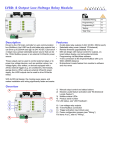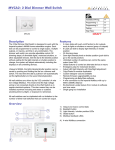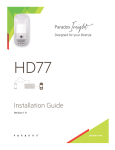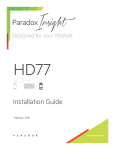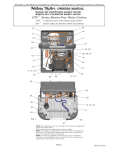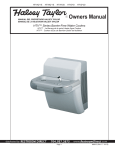Download IMCB1 : Reference and Installation manual
Transcript
MCB1H/V: 1 Dial & 4 Button Combo Wall Switch MCB1H (horizontal) TM Installation/Wiring: ?? Programming 1: ?? Programming 2: ?? Testing: ?? Total Time: ?? DRAFT MCB1V (vertical) Description Features The 1 Dial & 4 Button Combo Wall Switch is designed to work with the Imperial system’s MAMA home automation engine. Each dial/button can be programmed to control a single output, multiple outputs, or macros, and this in any combination. The buttons can provide on/off control of lights, sprinklers or macros, and set lights/motorized shutters to a preset level. The dial can provide adjustable control (32 dimming steps) of dimmable lights, motorized shutters, or other adjustable devices. Set the dial to the desired position without waiting for the light intensity or shutter position to change, the system will adjust automatically including the displays on all controlling devices. Buttons • 4 buttons to control outputs (lights, sprinklers, shutters, etc.) or macros (group of outputs) • Set in Toggle mode (1 button on/off) or Switch mode (1 button on / 1 button off) • Adjustable LED brightness with Day/Night Unique to MAMA, the light intensity/shutter position can be saved by pushing and holding the dial. The next time the dial is pushed it will automatically set the lights/shutters to the saved intensity/position. Dial • 1 rotary dial with push on/off action to dim outputs (lights, shutters) or macros (group of outputs) • 32 dimming steps • Save light intensity level or shutter position (push dial to go to the saved position) • Global button to control an alternate device or macro • Emergency stop for motorized shutters General • Unlimited number of switches can control the same output (max 250) All wall switches are driven by the V32 controller’s 4 wire • Copy/Paste for module duplication low-voltage Multibus. This means that the high voltage • Custom designer colours available wiring is not connected directly to the Wall Switch as in • Remote firmware upgradeability via bus regular electrical systems. This also means they can be • Programming via BabyWare software installed anywhere including wet areas or outdoors • 4 wire connection to the Imperial Multibus with up to (avoiding direct sunlight, or exposure to rain/snow). 900m (3000ft) distance • Bi-directional Locate feature from module to software All wall switches can be duplicated with no limitation to the and vice versa number of dimmer wall switches that can control an output. • Single gang box installation Overview 7 1 4 2 5 3 6 A 1) 2) 3) 4) 5) 6) 7) Output and macro control buttons Button label window and label lights Button lights Light intensity / shutter position LEDs Output and macro control dial (32 dimming steps) Global button Multibus feedback LEDs A) 4-wire Multibus connection Related Topics Specifications Installation / Wiring (refer to Imperial System Guide) • System Diagrams and Wiring Tips • Wire Gauge Selection • Conventional vs. MAMA Wiring Input voltage Typically 12Vdc (from Multibus) Multibus 4 wire at up to 900m (3,000ft) Current Consumption 50mA Features • Remote Firmware Upgrade • Bi-directional Locate Feature • Save Dimmer Intensity / Shutter Position (Dial) • Shutter Calibration Mode (Dial) • Emergency Shutter Stop (Dial) • Global Button (Dial) • Programming an MCB1 Wall Switch Dimensions 7.4cm X 11cm X 2.5cm (2.9” X 4.3” X 1”) Operating Temperature -10ºC to 50ºC 14ºF to 122ºF Wiring Applications (refer to Imperial System Guide) • Light Control • Shutters • Macros BabyWare (refer to Imperial System Guide) • BabyWare Imperial Multibus LED Feedback BUS Red on Red flash RX TX STATUS Green flash Green flash OK (communication in progress) - - Com fail: Short on GRN or YEL - Green on Com fail: too many modules Green on Green on Com fail: GRN and yEL lines reversed - - Green flash Green flash Bus power too low Module locate mode Remote Firmware Upgrade The MCB1 is firmware upgradeable remotely via the V32 controller’s Multibus at 57.6Kbps. Using BabyWare connect to the V32 account using any of the connection methods (direct connect, IP static, or IP DNS). Right-click the desired wall switch and select Upgrade. A firmware upgrade for a single module or group of modules will take usually less than 10 minutes, which keeps system downtime to a minimum. Bi-directional Locate Feature Pressing and holding the buttons 1 and 2 for 3 seconds will initiate the Module Locate feature. When a Module Locate is initiated, the switch’s representation in the BabyWare software will flash and the dial status bar’s 2, 3, 4 and 5 lights flash (light 2 flashes at a different rate) to indicate that it is in locate mode. Remove the switch cover to view button numbers. A module locate can also be initiated from the BabyWare software. From BabyWare right-click the module’s representation and select Locate Physical. The dial’s status bar lights will flash. We highly recommend that after pressing locate and identifying the module, open the programming page and assign the proper physical location label and the doors’ labels and locations. Save Dimmer Intensity / Shutter Position (Dial) Pressing the dimmer dial toggles the device’s state between Off and the default setting. To program a new default setting, set the device to the desired level, press and hold the dimmer dial button for 2 seconds. The status bar flashes to confirm the new setting. Shutter Calibration Mode (Dial) In order to control a shutter, you must first “teach” the dimmer dial. This is necessary to account for different shutter sizes and motor speeds. Because shutters come in different sizes, this calibration method can only be used when only one shutter is assigned to a dimmer dial. Calibration can also be performed locally at the HV8D, or using BabyWare (Q2 2009). To calibrate a dimmer dial for a window shutter: 1) To enter shutter calibration mode, press and hold the Global button and the dial. The shutter closes. 2) When the shutter reaches the bottom, press the dimmer dial. The shutter opens. 3) When the shutter reaches the top, press the dimmer dial. The shutter closes again. 4) When the shutter reaches the bottom, press the dimmer dial. The shutter opens to about 50%. 5) If the shutter is not at exactly 50%, adjust it manually by turning the dimmer dial one click at a time. 6) To save and exit, press the dimmer dial. If no action is taken for 4 minutes, the switch will exit shutter calibration mode without saving. Emergency Shutter Stop (Dial) If a window shutter is in motion, pressing the dimmer dial immediately stops the shutter motor. To restart the shutter, turn the dimmer dial to select a new shutter position. Global Button (Dial) The Global button allows the dimmer dial to control two devices (or groups of devices). For example if a dimmer dial’s primary function is to control the kitchen window shutters, by pressing the Global button, the dial could switch to its secondary function which could be to control all window shutters in the house. Global function could even be programmed with a completely unrelated function e.g. control the kitchen lights. NOTE: All button and dimmer dial functions can be programmed using BabyWare software. Adjusting Button and Label Lights You can set the intensity of the button lights and the label window lights. The button LED lights can have a different intensity during the day than during the night. At night, you may prefer that the button lights in the bedroom have a lower intensity. These intensities can be adjusted either in BabyWare or locally: 1 Enter light adjustment mode. For: “Day” intensity press and hold button 1, or for “Night” intensity* press and hold button 2 The switch beeps, and all button lights turn on. 2 3 Adjust the intensity of: Button lights with buttons 1 (+) and 2 (-), and Label lights** with buttons 3 (+) and 4 (-) To save changes and exit, press and hold the same button used in step 1. Button numbers 1 3 + + - - 2 4 1 + + 3 2 - - 4 The switch beeps, and all button lights return to their current status. * The “Night” intensity start and end time is defined by the Night Schedule set in BabyWare (see item #7 in "Programming an MCB1 Wall Switch”) ** If the “Use same intensity for button lights” option is enabled in BabyWare (see item #6 in "Programming an MCB1 Wall Switch” ), the label lights cannot be adjusted, but will follow the intensity the button lights in “Night” mode. Notes: • Any adjustments made to the label lights will affect both the day and night settings. • If no action is taken for 60 seconds, the switch will exit without saving. Programming an MCB1 Wall Switch For more information on programming modules, refer to “BabyWare ” in the Imperial System Guide. 1 When BabyWare is communicating with the V32 controller and a Wall Switch is connected to the Multibus, it automatically appears in the Switches display area. To view the Switches display area, click the Switches toggle button. Alternatively, you may wish to add a Wall Switch to BabyWare before the module is physically connected to the system. Click the Add Item button. 2 To program a Wall Switch that already appears in the system, double-click the switch’s icon. The Switch Programming window opens. 3 Using the Button Action drop-down list, set whether each pair of buttons will function as two independent ON/OFF buttons (Toggle Mode), or as a separate ON button and separate OFF button (Switch Mode). 4 Click Add Action under the Button # ON header to set an ON action for each button/dial. Select whether the button/dial will activate an output, start a macro, or any combination. Do the same for the button/dial OFF action. 5 Click the Backlight Levels button to set the switch’s button and label light intensities and options. Go to items 6 and 7. 6 Window/Label Lights: Use the sliding bar to set the intensity of the label lights. 1 2 3 5 6 Enabling the “Use same intensity for button lights” option will link the intensity of the button lights (night schedule) and label lights. NOTE: The Night Schedule must be enabled (see item#7). 7 4 7 Button Lights: Use the sliding bar to set the intensity of the button lights. Click the Night Enabled checkbox and set a night schedule to use a different intensity during the night. For information on adjusting the light intensities locally at the switch, refer to "Adjusting Button and Label Lights”. Patents: One or more of the following US patents may apply: 7046142, 6215399, 6111256, 6104319, 5920259, 5886632, 5721542, 5287111, 5119069, 5077549 and RE39406 and other pending patents may apply. Canadian and international patents may also apply. Trademarks: Paradox Imperial, MAMA, BabyWare, the M logo, and the triangle logo are trademarks or registered trademarks of Paradox Security Systems Ltd. or its affiliates in Canada, the United States and/or other countries. Certification: For the latest information on products approvals, such as UL and CE, please visit www.paradox.com. Warranty: For complete warranty information on this product please refer to the Limited Warranty Statement found on the website www.paradox.com/ terms. Your use of the Paradox product signifies your acceptance of all warranty terms and conditions. © 2009 Paradox Security Systems Ltd. All rights reserved. Specifications may change without prior notice. PARADOX.COM Printed in Canada - 04/2009 IMCB1-EI01