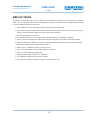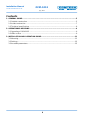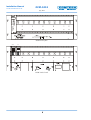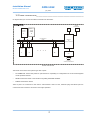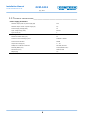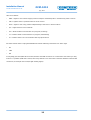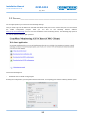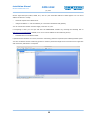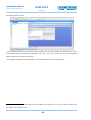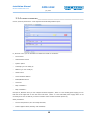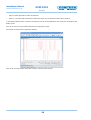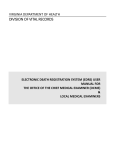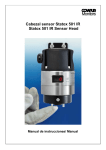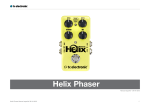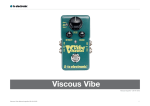Download OCM-1012 Optical Communication Mainframe Installation Manual
Transcript
OCM-1012 Optical Communication Mainframe Installation Manual July, 2013 Installation Manual OCM-1012 IM-1307-OCM1012-EN-v1.odt July, 2013 The following document is the property of Comtech Kommunikáció-Technológia Ltd. This document may only be distributed to: (a) a Comtech Ltd employee having a legitimate business need for the information contained here, or (aa) a non-Comtech employee having a legitimate business need for the information contained herein. No license, expressed or implied, under any patent, copyright or trade secret right is granted or implied by the conveyance of this document. No part of this document or the whole document may be reproduced, transmitted, transcribed, stored in a retrieval system, translated into any language or computer languages, in any form or by any means, electronic, mechanical, magnetic, optical, chemical, manual or otherwise without the prior written permission of Comtech Ltd. Comtech logo is the trademark of Comtech Ltd. All products and service names are the property of Comtech Ltd. Comtech Ltd. does not take responsibility for printing-errors. Copyright © Comtech Kommunikáció-Technológia Ltd. All rights reserved. 2 Installation Manual OCM-1012 IM-1307-OCM1012-EN-v1.odt July, 2013 PRECAUTIONS COMTECH Ltd. takes extremely care for making its products safe but improper use can cause risk of electrical shock or fire. Comtech Ltd. does not take responsibility for improper use. Please observe the following instructions to avoid accidents and failure of the device: ✔ Only qualified persons are allowed to install, manage and set the instrument. ✔ By working the equipment all the instructions about protection against electrical shock must be observed. Please review the updated regulations of your country about this topic. ✔ Never use the equipment outdoors. ✔ Use the equipment only in room where power outlets with protective earthing are available. ✔ Do not remove the earthing wire while the instrument is connected to the telecommunication network. ✔ Make sure that power cables are not injured. Using the equipment with injured power cables is forbidden. ✔ Replace the defective fuse only with the same value. ✔ Repair only by manufacturer. Never remove the cover. ✔ Do not wear metal jewels or watch while using the equipment. ✔ Never touch the equipment by lightning. ✔ Always provide proper cooling for the equipment. ✔ The equipment should never exposed to moisture. ✔ Use UTP or STP cable for Ethernet connection to achieve proper work. 3 Installation Manual IM-1307-OCM1012-EN-v1.odt OCM-1012 July, 2013 Contents 1. GENERAL GUIDE............................................................................................. 5 1.1 Outside construction ........................................................................................................5 1.2 Inside construction ..........................................................................................................7 1.3 Technical specifications ...................................................................................................8 2. OPERATIONAL DESCRIBE................................................................................. 9 2.1 Operating of OCM-1012 ...................................................................................................9 2.2 LEDs on face ....................................................................................................................9 3. INSTALLATION AND OPERATION GUIDE...........................................................11 3.1 Mounting ........................................................................................................................11 3.2 Settings ..........................................................................................................................12 3.3 Accesible parameters ....................................................................................................15 4 OCM-1012 Installation Manual IM-1307-OCM1012-EN-v1.odt July, 2013 1. GENERAL GUIDE ATTENTION! The Optical Communication Mainframe (OCM-xxxx) contains optical transmitters (FOT) and receivers (DROR). Avoid exposure to beam! Shut down the transmitters before doing any modification on device! Close connection of non-used cables with dust-protection plug! The OCM-1012 has been designed and developped for Comtech Ltd's Headend devices (transmitter and receiver). The OCM-1012 cooperates with optical transmitters or receivers which can be fixed to frame with screws. Cooling of optical devices are assured by coolers on back by creating a horizontal air-flow. OCM-1012 mainframes can be put on top of each other. Rpm (Rotation per minutes) of coolers depends on temperature of devices in the frame. You can connect the frame to the monitoring system. There is an opportunity to install a 2 nd power supply to solve the redundant operation mode for transmitters and receivers. Ordering information: O C M - 1 0 Accesories 1 2 Type Covering sheet Depends on empty slots OCM-CP1, OCM-CP3 Options Required accesories Without redundant operation 1 pc OCM-F cooler unit Redundant operation 1 pc OCM-Power Supply 1.1 OUTSIDE CONSTRUCTION__________________________________________ The mainframe is a standard 4-RU chassis with 12 slots for optical devices. LEDs on face give information about the device's parameters. There is an RS232 serial port for service and settings tasks (see later). Right side on the back there is the main Power Supply. On the left side there is the redundant Power Supply or cooler. On cooler you can find an outside 24V powerplug. In the middle you can find an Ethernet (10BaseT) plug which assures the contact to the monitoring system. There are LEDs for network-contact and datatraffic (LINK, ACT) and ALARM LEDs (PWR, FAN, SUM). 5 Installation Manual IM-1307-OCM1012-EN-v1.odt OCM-1012 July, 2013 OPT1 OPT 2 RF1 RF2 REDUN ALARM 1 ALARM 2 POWER ENTER DUAL RETURN PATH OPTICAL RECEIVER DROR TP 1 -20dB TP 2 -20dB OCM-1012's face D RO R FO T OCM-1012's back 6 OCM-1012 Installation Manual IM-1307-OCM1012-EN-v1.odt 1.2 INSIDE July, 2013 CONSTRUCTION_____________________________________________ On figure below you can see the Inside construction of OCM-1012. STATUS MONITORING OCM-PS OCM-PS POWER SUPPLY POWER SUPPLY or FAN 1 2 LOCAL ALARM 10BaseT OCM-C DC POWER BUS MONITOR and CONTROL MODULE RS485 ALARM DROR FOT 1 2 .... other 12 FRONT PANEL LEDs DB9 RS232 LOCAL PC CONTROL and MONITOR Inside contruction The inside contruction is bus-system type with 3 parts: – DC POWER BUS: assures the power for optical devices. Depending on configuration one or two Power Supplies can be joined to this line. – RS485: assures the inside communication regarding the RS485 standard. – ALARM: forwards the alarms. These 3 parts are connected to the OCM-C controlmodule. LEDs on face, Ethernet plug and RS232 part are connected to this module to assure the rack's right operation. 7 Installation Manual IM-1307-OCM1012-EN-v1.odt 1.3 TECHNICAL OCM-1012 July, 2013 SPECIFICATIONS__________________________________________ Power supply parameters Maximal output power of power supply [W] 150 Maximal output current of power supply [A] 6,5 Internal supply voltage [VDC] 24 Input voltage range [VAC] 85-264 Type of fuse [A] 2 General parameters Number of Module-slots [pcs] 12 Interface to the monitoring system 10BaseT or RS232 Internal communication RS485 Temperature range [ºC] 0 … 50 Multiple error-indicator interfaces NC-COM, NO-COM Mounting width [mm] 428,6 (Standard 19”) Dimensions [mm] 483x177x365 Weight [kg] 7,3 8 OCM-1012 Installation Manual IM-1307-OCM1012-EN-v1.odt July, 2013 2. OPERATIONAL DESCRIBE 2.1 OPERATING OF OCM-1012_______________________________________ The OCM-1012 mainframe provides the operation surface and the place for optical transmitters (FOT) and receivers (DROR) and the connection to the monitoring system as well. Mainframe comes out from the factory with 1 Power Supply which is on right side of back-view. If it is necessary you can install a 2nd Power Supply to solve the redundant operation mode. Otherwise you ought to mount a cooler here. Attention! The maximum provided current is 6,5A for the plugged modules! Although the OCM is able to handle 12 devices in case of optical transmitters (FOT) the maximum quantity is 8. The reason is the FOT's operation current (700mA). In case of return path optical receivers (DROR) you can use all slots because DROR's current consumption is about 300-350mA. The RPM of coolers depends on temperature of devices in rack. The coolers assure the optimal cooling and low noise-level. 2.2 LEDS ON FACE_________________________________________________ On figure below you can see the LEDs on face. LEDs on face 9 Installation Manual IM-1307-OCM1012-EN-v1.odt OCM-1012 July, 2013 LEDs are as follows: – PWR -> lights in case of Power Supply's failure. Example: redundant-power is not detected, power is low etc. – FAN -> lights if there is a problem with one of the coolers. – SUM -> lights in case of any problem independently of the rack's or device's failure. – P/C -> lights if there is a PC on RS232. – RX -> blinks if inside communication is in progress (receiving) – TX -> blinks if inside communication is in progress (transmitting) – ST -> blinks if there is no communication with any optical device. On OCM-E module there is a plug with ALARM text with the following connections from left to right: – NC – COM – NO If everything goes well (SUM LED is inactive) then NC and COM connectors are connected to each other by a relay. If there is a problem (SUM LED is active) then relay switches over and makes connection between COM and NO connectors (for example sound- and/or light warning signal). 10 Installation Manual IM-1307-OCM1012-EN-v1.odt OCM-1012 July, 2013 3. INSTALLATION AND OPERATION GUIDE ATTENTION! The Optical Communication Mainframe (OCM-xxxx) contains optical transmitters (FOT) and receivers (DROR). Avoid exposure to beam! Shut down the transmitters before doing any modification on device! Close connection of non-used cables with dust-protection plug! 3.1 MOUNTING_____________________________________________________ After unpacking please check the accessories. If everything is ok you can mount the mainframe. Fit the optical transmitters and receivers into mainframe and fasten them with screws. Attention! Non-used module-slots have to be covered with covering sheets to assure the right cooling. After you can connect the optical and RF cables. Watch out for the safety cap. Connect the monitoring server UTP cable to the Ethernet socket and the power cables. Now you can switch the mainframe ON. If there are 2 Power Supplies switch ON both. 11 OCM-1012 Installation Manual IM-1307-OCM1012-EN-v1.odt July, 2013 3.2 SETTINGS______________________________________________________ For the right operation you need to do the following settings: First you need to give an IP address for OCM with the RS232 serial port on face. Connect this port to a PC and start the OCME configuration program what you can find on the following internet address: http://xx.xx.xx.xx/monitoring/ (xx.xx.xx.xx is the IP-address of the monitoring server). The following page opens if you use the internet address right up before: Choose the following link: – Download and run OCME config program Running the configuration you need JAVA runtime enviroment. If everything goes well the following window opens: 12 Installation Manual IM-1307-OCM1012-EN-v1.odt OCM-1012 July, 2013 Set the right serial port (COM1, COM2, etc.), click on „Get” then MAC address of OCM appears. You can set IP address for device in 2 ways: – automatic request from DHCP-server – using fix IP address -> over the address you can set the subnetwork and gateway You can set also the number of Power Supply. Then click on „Set”. If everything is done you can quit and start the MONITORING software by choosing the following link on http://xx.xx.xx.xx/monitoring/ website (xx.xx.xx.xx is the IP-address of the monitoring server): – Download and run ComMonGui client If password and username are correct (username: monitoring; password: supervisor) the following window opens: You have to add the OCM to monitoring system to check its parameters. Right click on tree-structure's upper line and choose the „Add Device” menupoint. 13 Installation Manual IM-1307-OCM1012-EN-v1.odt OCM-1012 July, 2013 The following window opens: In the „Selecting new device type” window choose Comtech Ltd. from the „Vendor” list and choose the „OCM1012 Ethernet Optical Communication Mainframe” from the „Type” list. You have to set the communication address which is the IP address of OCM-rack. If everything is done then click OK. After that you can reach and check the rack's parameters 1. 1 You can add to list a new device from software version 2.9. In case of older version ask for help from Comtech Ltd. 14 Installation Manual OCM-1012 IM-1307-OCM1012-EN-v1.odt 3.3 ACCESIBLE July, 2013 PARAMETERS____________________________________________ Click to „Devices parameters” on the right side than following window opens: In „General” menu you can find data from OCM-1012. Data are as follows: – Device name – OCM firmware version – System uptime – Township (you can modify it) – Address (you can modify it) – Vendor name – Communication address – Enable/disable device – Comment – Map coordinate X – Map coordinate Y Next part is „Modules” here you can configure the Power Supplies. „Power 1” is the working power supply you can find this on the right side of rack seen from back-view. „Power 2” is the redundant power supply which is not necessary but if it is not built in you have to install a cooler-module as written previously. Other parameters: – Device's temperature (You can modify the limits) – Power Supplies values (working- and redundant) 15 Installation Manual OCM-1012 IM-1307-OCM1012-EN-v1.odt July, 2013 – Rpm of coolers (depends on rack's temperature) – Other -> if you open this there will be a Status line where you can find information about operation In monitoring software there is a Record menupoint. Records of OCM-mainframe are as follows: temperature and RPM of cooler. Click on the icon next to the selected parameter to display the record. An example for temperature registration diagram: Click on the „Records” button (left lower corner) to reach the other records. 16