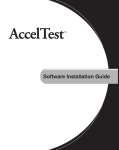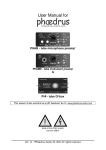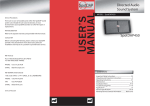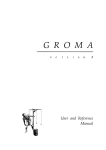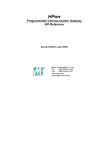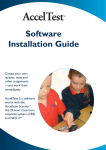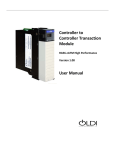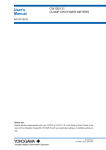Download TMM-04 torsion test machine Users manual MRG Infó BT Budapest
Transcript
TMM-04 torsion test machine Users manual by Dr. I. Groma MRG Infó BT Budapest http://www.mrginfo.com e-mail: [email protected] 2005 1 CONTENTS 2 Contents 1 Introduction 3 2 Starting the measuring software 4 3 Using the Main menu 6 4 Calibration 10 5 Selecting measuring mode and deformation rate 12 6 Running test 16 User Manual MRG Info BT 1 3 Introduction TMM-04 is a general purpose free end torsion test machine. The system is fully Figure 1: TMM-04 torsion test machine computer controlled. The rotation is driven by a precision 3 phase Berger Lahr stepping motor. The stepping pulses are provided by the computer. This results that the time variation of the rotation angle can be programmed by the user between wide range of limits. This allows to perform many different types of torsion testing. During testing the rotation angle, the torque required and the sample elongation are recorded with a hight performance 16 bit analog to digital converter. The torque is measured by a 200N load cell (HBM S2). The change of the sample length is detected by an inductive transducer (HBM WI). Data are collected and plotted by the computer with 0.5KHz sampling rate. In order to achieve this sampling rate a Real Time Linux operation system is used (for details visit http://www.rtlinux.org), which is a modified version of a Mandrake 9.0 Linux system. By replacing the usual Linux system kernel with the Real Time kernel it can be guaranteed that a torsion machine controlling task is performed at each 100µs independently from the actual load of the computer. The parameters of TMM-04 are the following: 2 STARTING THE MEASURING SOFTWARE Maximal rotation rate: 2 rad/s Angle resolution: 0.360 Maximal torque range: ±50 Nm Torque resolution: 0.02 Nm Elongation range: ±5 mm Elongation resolution: 0.1µm Maximal sample length: 110 mm Maximal sample diameter: 8 mm 4 Maximal data sampling rate: 500 s−1 2 Starting the measuring software Beside Real Time Linux (RTL) other operation systems are also installed on the controlling computer. Shortly after the computer is turned on a boot menu should appears on the screen. For performing torsion tests ”rtlinux” has to be chosen. This is the default boot mode, so if another one is not selected RTL starts automatically within a few second. For security reasons the TMM-04 controlling software can be run only by a dedicated user called ”torsion”. So after RTL booting when a login screen appears one has to login as ”torsion” user. The password is provided by the system administrator. For starting the controlling software called ”torsionmeasure” either run torsionmeasure from a xterm window or click on the ”torsion” icon. It is important to note that the controlling software cannot be started twice. If a second one is launched by mistake it is automatically killed by the system. So if ”torsionmeasure” halts after the appearance of an initializing icon it has to be checked if there is another running ”torsionmeasure” task. The command ps -aux User Manual MRG Info BT 5 lists all the running processes. Since ”torsionmeasure” can be run from a remote Linux system too, it can happen that one cannot directly see on the screen that ”torsionmeasure” is already running. We mention here that the TMM-04 controlling software is installed in the /usr/local/torsion directory. Care should be taken not to destroy it! 3 3 6 USING THE MAIN MENU Using the Main menu After starting ”torsionmeasure” the window that can be seen on Fig.2 should appear. The description of the menu points are the following: Figure 2: Main menu Filename: The name of measuring data file can be set by this menu-point. In order to avoid overwriting existing file, an internal number is added to the selected name. The number is automatically increased by the system after each measurement file saving. The full filename is combined from the path, the filename and the extension like (see Fig. 2) /home/torsion/measure/{number}test.dat User Manual MRG Info BT 7 Path: The directory where the measuring data file is saved can be set by this menupoint. After clicking on it a sub-menu appears (see Fig. 3) listing the existing directories within the directory selected before. The actual directory can be changed by clicking on the required directory name. If the required directory is reached press ”Esc” to get back to the main menu. Figure 3: Main menu Extension: The extension of the measuring data file can be selected by this menupoint. Identifier: An arbitrary one line length text can be set by clicking on this menupoint. The date of the measurement is automatically added to the end. The identifier is saved at the top of the measuring data file. Measuremode: With this menu-point one can select which of the measured data and how they are plotted during measurement. By clicking on the menu-point 3 8 USING THE MAIN MENU one can choose from the valid modes. The horizontal axis can be ”time” or ”angle”. Depending on the mode selected, the measured torque, elongation, angle and load (the measure of load is not implemented yet) can be plotted simultaneously as a function of time or rotation angle. Length: The length of the sample should be given here in mm. Cross section: After clicking on it one is prompted for the diameter of the sample (in mm). The cross section is calculated automatically. Axis mode: The position of the (0,0) coordinate can be selected by this menupoint. By clicking on it one can select from the valid modes, which are the following left:bottom center:bottom right:bottom center:center . . right:top Torque axis: The scale of the torque axis should be defined here. It needs to have a nonzero starting value, but it can be changed during the measurement. Elongation axis: The same as explained before for torque but for elongation. Angle axis: The same as explained before for torque but for angle. Depending on the measuring mode the value given can correspond to either the horizontal or the vertical axis. Torque amp: In order to increase the flexibility of the instrument, a programmable internal amplifier is built in the controlling electronics. The signal coming from the load cell is amplified by the selected factor (2,5,10). So if during the test the required torque is considerably smaller than the maximal measurable torque (50Nm at the current setup) it can be useful to select an appropriate amplification. Elongation amp: The same as explained before for torque but for elongation. Measuring time: The scale of the time axis should be defined here. It needs to have a nonzero starting value, but it can be changed during the measurement. User Manual MRG Info BT 9 Set temperature: The measuring temperature can be given by this menu-point. In order to start heating/cooling ”chamber status” needs to be ”On” Chamber Status: Chamber heating/cooling can be ”On” or ”Off” by clicking on this menu-point. It is strongly advised to turn off the chamber during sample change. Calibration: The calibration sub-menu can be started by clicking on this menupoint. The details how to calibrate the instrument are explained in the section ”Calibration”. Measure: This menu-point starts the measuring windows. Details are explained in section ”Running test” Rotate: By clicking on this menu-point with the left or right button of the mouse the stepping motor turns plus or minus 10 , respectively. This can be useful during sample assembling. Unload: The sample can be unloaded with this menu-point. The stepping motor turns until the torque becomes zero. This can be useful for getting out an unbroken loaded sample. Sendprintout: The printed figures (see under section ”Running test”) are not directly sent to the printer. They are printed into ps files. The files are located in the /tmp/mprints directory. They can be saved manually by copying them to a different place. In order to print them one has to click on this menu-point. After this the files are deleted. The unprinted figures are also deleted at the startup of ”torsionmeasure”! Help: One can read this manual by clicking on this menu-point. Exit: ”torsionmeasure” has to be terminated by clicking on this menu-point. Although under Linux there are many other way to terminate a task, in order to avoid uncompleted termination it is strongly recommended to use this. Always ”Exit” before logging out or shutting down the computer. Never turn the computer off before shutting Linux down. This can damage the file system! 4 4 10 CALIBRATION Calibration During the torsion test the torque required at the given rotation angle is measured by a load cell positioned between two bars. One of the bars is fixed to the frame of the instrument, the other one to the stepping motor which can rotate freely (see Fig.4). The torque developed within the sample would rotate the whole stepping motor but it is balanced by the load cell. In order to increase the flexibility Figure 4: Method of torque measurement of the instrument, the distance between the torsional axis and the load cell can be varied (see Fig.4). Thus, for the calibration of the torque measurement, the distance between the load cell and the rotation axis should be measured. Since this might not that easy to measure with the appropriate precision, one has to measure only the distance between the edge of the stepping motor an the marker on the load cell (see Fig.4). The rest is automatically added. If it is necessary, both the load cell used for torque measurement and the displacement transducer can be replaced by another one. HBM offers several different ones. Their measuring limits (the force or displacement corresponding to 10V out- User Manual MRG Info BT 11 Figure 5: Calibration menu put signal) should be given. For the load cell shipped presently the limit is 200N, while for the displacement transducer it is 5mm. The calibration parameter can be set in a sub-menu appearing after clicking on the ”Calibration” menu-point in the main menu (see Fig.reff5). 5 5 SELECTING MEASURING MODE AND DEFORMATION RATE 12 Selecting measuring mode and deformation rate The time variation of the rotation angle Θ(t) can be programmed by the user. Within certain rotation rate limits practically any Θ(t) function can be applied. The required Θ(t) function has to be composed from linear parts, referred to segments hereafter. What one has to give is the slope of the given segment and the angle up the that the function goes with this rate. Figure 6: The Θ(t) function selection menu The definition of a Θ(t) function is a sequence of statements like 1R 1A 1R 0A where a statement with form {number}R defines that rate={number} and {number}A means that the function goes with the current rate up to level={number} (see Fig. User Manual MRG Info BT 13 Angle A R Time Figure 7: The ”discresitation” of Θ(t) function 7). The above example defines a triangle (see Fig.6) It is important to note that the rotation rate needs to have a nonzero positive value. The actual rotation direction is determined by the ”current” and the ”target” angles. So, if we are let say at 5 rad and the next statement in the program sequence is 10A the angle will increase, while if it is -5A the angle will decreases with the given rate. The example below defines a ”triangular wave” like Θ(t) function. 1R 4A 1R -4A 1R 0A Since a statement 0R would hold the stepping motor at the current angle forever, to hold the angle for a given time {time} the statement {time}T should be used. The Θ(t) program files should be placed in the directory /usr/local/torsion/functions Several previously written function can be found in this directory. The required function can be selected in the ”Measuring speed parameters” menu (see Fig.reff6). After clicking on the ”Functionname” menu-point a sub-windows listing all the available program-file should appear (see Fig.reff7). The first clicking on the required filename would draw the function curve. A second clicking on the same one would select it. 5 SELECTING MEASURING MODE AND DEFORMATION RATE 14 Figure 8: Selecting program file In order to increase flexibility the rate and level parameters given in a Θ(t) program are relative. The maximal value of the program function can be selected by the ”Amplitude” menu-point. This does not effect rate values just the levels. It re-scales them to have the maximum of the function the required one. The total signal time can be set the required one by the ”Signal Time” or ”Frequency” menu-points. These do not affect level-s, but the rate and time values. They are re-scaled to have the required total signal time. It is often convenient to set the rate of the first program segment directly. This can be done by the ”Rate at the beginning” menu-point. It sets the initial rotation rate to the required one. The other rate parameters are re-scaled by the ratio of the given ”Rate at the beginning” and the value of the first rate parameter in the program file. This does not effect the level values. Emergency limits can also be set here. If during a test the torque, the elongation, or the rotation angle reach the limits set in the corresponding menu-point the test User Manual MRG Info BT 15 is stopped. This also happens if the torque reaches the maxima that the load cell can balance without damage. 6 6 16 RUNNING TEST Running test Figure 9: Test menu After the sample is mounter and the parameters of the Θ(t) function are selected the system is ready to perform the torsion test. For this purpose, the windows which can be seen on Fig.9 should appear. The test can be started/stopped by clicking on the menu-point ”Status”. The plotting and the performance of the test can be manipulated by the other menu-points as follows Axis get: It selects the active vertical axis. The torque is plotted in green, the elongation is in red and the angle is in light blue. X axis: The scale on the horizontal axis can be increased / decreased by a factor of 2 by clicking the left / right mouse button, respectively. The curves are automatically re-plotted. User Manual MRG Info BT 17 Y axis: The same for the active vertical axis. Zero: It sets the current torque and elongation to zero. Add. proc: Two separate cursors can be placed by this menu-point. Sampling rate: Data sampling interval can be set by this menu-point. The minimal time interval between two measured data is 2ms. It can be modified during measurement, too. Modamp: The system allows to add a sinusoidal modulation to the programmed Θ(t) function. The amplitude of the modulation can be set by this menu-point. It cannot be larger than 1rad. ModFreq: The modulation frequency can be set by this menu-point. Modulation: Modulation can be started / stopped by clicking on this menu-point. We have to say at this point that the modulated test is a new feature. There is only a very limited experience with this type of testing so far. Any suggestion for improving it is warmly welcome. Next: The performance of the test can be influenced by this menu-point. By clicking on it would force the system to stop the current Θ(t) programming segment. The system continues with the next one. Hold: By clicking on it the stepping motor should stop. By another clicking the Θ(t) program should continue with the next programming segment. Back: It turns the motor back to zero angle. Function: By clicking on it one can get back the ”Measuring speed parameters” menu. The parameters can be changed. Print: This menu-point prints the measuring plot that can actually be seen on the screen. The printing creates a postscript file. In order to send it to the printer press ”Sendprintout” in the main menu. The ps file can be converted to jpg format by the command convert {filename}.ps {filename}.jpg Help: A help window explaining the usage of the measuring menu can be get by this menu-point. 6 18 RUNNING TEST Figure 10: Save menu Save+Quit: If the test is finished the measured data can be saved under this menupoint. By clicking on it the sub-menu that can be seen on Fig. reff9 should appear. In the first line the total number of collected data points is given. By changing it to any smaller number would cause to reduce the number of saved data points to the given number. Data are selected homogeneously from the total data set collected. The usage of the other sub-menu points are obvious. If the controlling electronics in not on or for some reason the stepping motor is overheated a message ”The motor is not ready!” should appear on the screen. In this case check the system. User Manual MRG Info BT 19 Enjoy your work!