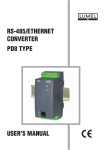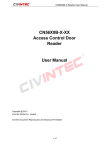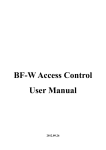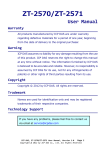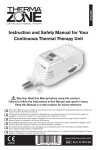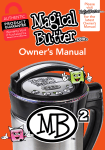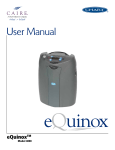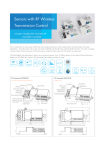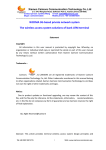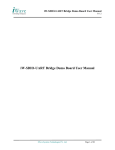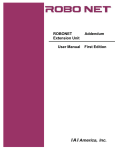Download Manual V1.2
Transcript
Industrial Ethernet Serial Gateway (Modbus RTU/ASCII / Modbus TCP) Modbus Serial/TCP Series User Manual REV 1.2 SST Automation E-mail: [email protected] WWW.SSTCOMM.COM Modbus Serial/TCP Series Industrial Ethernet Serial Gateway User Manual Catalog 1 Product Overview ................................................................................................................................................... 4 1.1 Product Function .......................................................................................................................................... 4 1.2 Product Features .......................................................................................................................................... 4 1.3 Technical specifications ............................................................................................................................... 5 2 Hardware Description ............................................................................................................................................. 6 2.1 Appearance .................................................................................................................................................. 6 2.2 Indicators ..................................................................................................................................................... 7 2.3 DIP switch.................................................................................................................................................... 8 2.4 Interface ....................................................................................................................................................... 8 2.4.1 Power interface ................................................................................................................................. 8 2.4.2 Ethernet interface .............................................................................................................................. 9 2.4.3 Serial interface ................................................................................................................................ 10 3 Instructions of Configuration Software ................................................................................................................ 13 3.1 Notes before configuration ........................................................................................................................ 13 3.2 Search equipment....................................................................................................................................... 14 3.2.1 Search all equipment in Ethernet .................................................................................................... 14 3.2.2 IP search.......................................................................................................................................... 15 3.3 Configuration ............................................................................................................................................. 17 3.3.1 Mode selection ................................................................................................................................ 18 3.3.2 Ethernet parameters ........................................................................................................................ 19 3.3.3 Serial parameters ............................................................................................................................ 19 3.3.4 ID mapping (Advanced parameters) ............................................................................................... 21 3.3.5 Modbus parameters (Advanced parameters)................................................................................... 22 3.3.6 Priority control (Advanced parameters).......................................................................................... 23 3.3.7 Advanced (Advanced parameters) .................................................................................................. 24 3.3.8 OK, Cancel and Help ...................................................................................................................... 25 3.4 Locate ........................................................................................................................................................ 26 3.5 Remote reset .............................................................................................................................................. 27 3.6 New (offline configuration) ....................................................................................................................... 27 3.7 Open........................................................................................................................................................... 28 3.8 Save ........................................................................................................................................................... 29 3.9 Communication test ................................................................................................................................... 31 4 Typical Application ............................................................................................................................................... 32 4.1 Multiple Ethernet master connect with multiple serial slave ..................................................................... 32 4.2 Multiport serial master connect with multiple Ethernet slave ................................................................... 33 4.3 Serial master connect with serial slave via Ethernet .................................................................................. 34 5 Installation ............................................................................................................................................................ 35 5.1 Machine Dimension ................................................................................................................................... 35 WWW.SSTCOMM.COM 2 Modbus Serial/TCP Series Industrial Ethernet Serial Gateway User Manual 5.2 Installation Method .................................................................................................................................... 35 WWW.SSTCOMM.COM 3 Modbus Serial/TCP Series Industrial Ethernet Serial Gateway User Manual 1 Product Overview 1.1 Product Function Modbus Serial/TCP series gateway can achieve the interconnection between Ethernet (Modbus TCP protocol) devices and serial (Modbus RTU/ASCII) devices. The Modbus Serial/TCP series gateway supports dual Ethernet ports, built-in switch; the serial side supports single/dual/four serial port. Each port supports both RS485 and RS232, but the same product can only achieve one type of port, users can specify the port according to actual needs when ordering. Modbus Serial/TCP series gateway products type list: Product Type Ethernet end protocol Serial protocol Serial number GT200-MT-RS Modbus TCP Modbus RTU/ASCII Single serial port GT200-MT-2RS Modbus TCP Modbus RTU/ASCII Dual serial port GT200-MT-4RS Modbus TCP Modbus RTU/ASCII Four serial port 1.2 Product Features ♦ Operating mode: Modbus RTU/ASCII slave mode: Modbus TCP masters communicate with Modbus RTU/ASCII slaves through the gateway; Modbus RTU/ASCII master mode: Modbus RTU/ASCII masters communicate with Modbus TCP salves through the gateway. ♦ Dual Ethernet interface , built-in switch, support cascade , can be used in a ring network ,save field connection cables and switches; ♦ GT200-MT-RS: One RS485 interface or RS232 interface, 1KV electromagnetic isolation; GT200-MT-2RS: Two RS485 interfaces or RS232 interfaces, 1KV electromagnetic isolation; GT200-MT-4RS: Four RS485 interfaces or RS232 interfaces 1KV electromagnetic isolation. WWW.SSTCOMM.COM 4 Modbus Serial/TCP Series Industrial Ethernet Serial Gateway User Manual ♦ Ethernet 10/100M self-adaptive; ♦ Slave ID mapping function; ♦ Packet request is automatically routed to the serial port; ♦ Network security settings; Limit the IP address range of clients’ communication machine; Login password can be set; ♦ Debugging function; ♦ Provide easy-to-use configuration software SST-MT-CFG. 1.3 Technical specifications [1] Slave mode: Support 4 Modbus TCP master communication simultaneously, and can support 32 command request simultaneously; [2] Master mode: Support visiting 4 different IPs or Modbus TCP slaves of different ports; [3] Every serial interface is all RS485 or RS232, half-duplex, and baud rate support: 1200, 2400, 4800, 9600, 19200, 38400, 57600, 115200 and 230400bps optional; parity: none, odd and even optional; 1 or 2 stop bits; [4] Power supply: 24VDC (11V ~ 30V), 130mA (24VDC); [5] Working temperature: -4℉~140℉(-20℃~60℃), relative humidity: 5% ~ 95% (non-condensing); [6] External Dimensions (W*H*D): 1.57 in*4.92 in*4.33 in (40mm*125mm*110mm); [7] Installation: 35mm rail; [8] Protection class: IP20; [9] Test standard: EMC test standards. WWW.SSTCOMM.COM 5 Modbus Serial/TCP Series Industrial Ethernet Serial Gateway User Manual 2 Hardware Description 2.1 Appearance Serial interface Ⅳ Serial interface Ⅲ Indicators Power interface Dual Ethernet interface Serial interfaceⅠ Serial interface Ⅱ Configuration switch Notes: 1. The picture above shows the appearance of GT200-MT-4RS; 2. GT200-MT-2RS , two serial ports : serial I and serial II; 3. GT200-MT-RS, one serial port: serial I. WWW.SSTCOMM.COM 6 Modbus Serial/TCP Series Industrial Ethernet Serial Gateway User Manual 2.2 Indicators product model GT200-MTRS GT200-MT2RS Indicators Status Descriptions RX Blinking(Green) Serial port is receiving data TX Blinking (Green) Serial port is transmitting data RX blinking(Green) Serial portⅠis receiving data TX blinking (Green) Serial portⅠis transmitting data RX blinking (Green) Serial portⅡis receiving data TX Blinking(Green) Serial portⅡis transmitting data Blinking(Green) Serial portⅠis receiving data Blinking(Yellow) Serial portⅠis transmitting data Blinking(Green) Serial portⅡis receiving data Blinking(Yellow) Serial portⅡis transmitting data Blinking(Green) Serial portⅢ is receiving data Blinking(Yellow) Serial portⅢ is transmitting data Blinking(Green) Serial portⅣis receiving data Blinking(Yellow) Serial portⅣis transmitting data Green on Slave mode: At least one Modbus TCP connection has been established; Master mode: Modbus TCP connection has been established Blinking(Green) Slave mode: Modbus TCP no connection; Master mode: Modbus TCP connection has not been established Blinking(Red) Modbus TCP connection is disconnected and no longer exists; Obtain IP config via DHCP Blinking(Red) (lasts 3 seconds) Modbus TCP connection is disconnected Green on Serial port ready to transmit and receive data Blinking(Red) Automatic routing conflict Red on Equipment failure or firmware update failed Simultaneously on Start status Blink alternately Configuration Mode Blink alternately (lasts 3 seconds) Using locate function ENS on, SNS off Firmware update mode Ⅰ Ⅱ Ⅰ GT200-MT4RS Ⅱ Ⅲ Ⅳ ENS Modbus Serial/TCP series SNS ENS (Orange) and SNS (Orange) (Orange: Red and green light on at the same time) WWW.SSTCOMM.COM 7 Modbus Serial/TCP Series Industrial Ethernet Serial Gateway User Manual 2.3 DIP switch The DIP switch is located at the bottom of the gateway, bit 1 is mode bit and bit 2 is function bit. Off On 1 2 Mode (bit 1) Function (bit 2) Off Off Off On Description Run mode, allowing reading and writing of configuration data Run mode, forbidding reading and writing of configuration data (configuration data protection switch ) Configuration mode, IP address is 192.168.0.10 (fixed), On Off this mode can read and write configuration data but cannot finish communication between Modbus TCP and Modbus RTU devices On On Firmware update mode, IP address is 192.168.0.10, this mode can only update firmware Notes: Restart Modbus Serial/TCP series gateway (power off and power on) after resetting the configuration to make the configuration take effect! 2.4 Interface 2.4.1 Power interface Modbus Serial/TCP series gateway uses a 24V DC power supply. The power interface uses a 3-pin 7.62mm both ends of the closed-end terminals, defined as follows: WWW.SSTCOMM.COM 8 Modbus Serial/TCP Series Industrial Ethernet Serial Gateway User Manual GND 1 NC 2 24V+ 3 Pin Function 1 GND 2 NC, not connected 3 24V+ , DC 24V Power supply wiring is shown as below: GND 1 GND NC 2 24V+ 24V+ 3 DC power: +24V Power interface 2.4.2 Ethernet interface Ethernet interface usesRJ-45 connector, its pin (standard Ethernet signal) is defined as below: WWW.SSTCOMM.COM 9 Modbus Serial/TCP Series Industrial Ethernet Serial Gateway User Manual Pin Signal Description S1 TXD+, Tranceive Data+, Output S2 TXD-, Tranceive Data-, Output S3 RXD+, Receive Data+, Input S4 Bi-directional Data+ S5 Bi-directional Data- S6 RXD-, Receive Data-, Input S7 Bi-directional Data+ S8 Bi-directional Data- 2.4.3 Serial interface Modbus Serial/TCP series gateway uses a 3-pin 5.08mm closed terminal of two ends. Ports support RS485 or RS232. Pin of RS232 interface is defined as below: TX 1 RX 2 GND 3 Pin Signal Description 1 TX, connect with RX of user device 2 RX, connect with TX of user device 3 GND Pin of RS485 interface is defined as below: D+ 1 D- 2 GND 3 WWW.SSTCOMM.COM 10 Modbus Serial/TCP Series Industrial Ethernet Serial Gateway User Manual Pin Signal Description 1 D+, RS485 2 D-, RS485 3 GND The RS485 interface of the Modbus Serial/TCP series gateway is a standard one, and the RS485 characteristics of the product are shown as follows: 1. The basic characteristics of RS485 transmission technology ① Network topology: Linear bus, there are active bus terminal resistors at both sides. ② Transmission rate: 1200 bps~115.2Kbps. ③ Media: Shielded twisted-pair cable and also can cancel the shielding, depending on environmental conditions (EMC). ④Site numbers: 32 stations per subsection (without repeater), and can up to 127 stations (with RS485 repeater). ⑤Plug connection: 3-pin pluggable terminal. 2. The main points on RS485 transmission equipment installation ①All the equipment are connected with RS485 bus; ②Subsection can be connected up to 32 sites; ③The farthest end of each bus has a termination resistor—120Ω 1/2W to ensure reliable operation of the network. WWW.SSTCOMM.COM 11 Modbus Serial/TCP Series Industrial Ethernet Serial Gateway User Manual 485+ 1 485- 2 RS485 device D+ DGND 3 RS485 interface 485+ 485RS485 device … 485+ 485RS485 device WWW.SSTCOMM.COM 12 Modbus Serial/TCP Series Industrial Ethernet Serial Gateway User Manual 3 Instructions of Configuration Software Double click the configuration software and finish the configuration of Modbus Serial/TCP series gateway. (GT200-MT-4RS as an example below) Notes: The factory setting of Modbus Serial/TCP series gateway is 192.168.0.10, subnet mask is 255.255.255.0, and gateway address is 192.168.0.1. (When users click the “Advanced” tab in the “Restore Factory Settings ", the default IP address configuration is DHCP.) 3.1 Notes before configuration SST-MT-CFG is a product based on Windows platform, and used to configure parameters of Modbus Serial/TCP series gateway. Before running the software, make sure the user’s computer and Modbus Serial/TCP series need to be in the same network. Double-click the icon to access the main interface: WWW.SSTCOMM.COM 13 Modbus Serial/TCP Series Industrial Ethernet Serial Gateway User Manual 3.2 Search equipment Before configuring parameters of Modbus Serial/TCP, users need to search the gateway using the software. The software provides two ways to search the gateway. 3.2.1 Search all equipment in Ethernet Click “Search Equipment” button of the main interface, the software will search all the available Modbus Serial/TCP series gateway equipment and list them in the main interface. WWW.SSTCOMM.COM 14 Modbus Serial/TCP Series Industrial Ethernet Serial Gateway User Manual 3.2.2 IP search Click “IP Search” button of the main interface will pop up a dialog box which demands you to input IP address. WWW.SSTCOMM.COM 15 Modbus Serial/TCP Series Industrial Ethernet Serial Gateway User Manual After entering the correct IP address, the software will search Modbus Serial/TCP series gateway with this IP address in the network, and list the information of the equipment in the main interface. Notes: WWW.SSTCOMM.COM 16 Modbus Serial/TCP Series Industrial Ethernet Serial Gateway User Manual If users select the “IP Search”, users need to enter correct IP address or it will not search equipment. 3.3 Configuration Select the equipment to be configured in the list, and the “Locate”, “Configuration”, “Remote Reset”, “New”, “Open” and “Save” buttons will become available: Click “Configuration” button, a password authentication dialog box will pop up if the equipment has been set with a password: Pass the password authentication or then enter configuration interface with no password: WWW.SSTCOMM.COM 17 Modbus Serial/TCP Series Industrial Ethernet Serial Gateway User Manual 3.3.1 Mode selection Now Modbus Serial/TCP series gateway supports four operating modes: Modbus RTU slave mode——Modbus TCP master communicate with Modbus RTU slave through the gateway; Modbus RTU master mode——Modbus RTU master communicate with Modbus TCP salve through the gateway. Modbus ASCII slave mode——Modbus TCP master communicate with Modbus ASCII slave through the gateway; Modbus ASCII master mode——Modbus ASCII master communicate with Modbus TCP salve through the gateway. Operating mode of Modbus Serial/TCP series gateway is defined by the role of master or slave of serial equipment, for example, when you want to achieve the communication between Modbus TCP master devices and Modbus RTU/ASCII slave devices, users need to select “RTU/ASCII slave mode” of Modbus Serial/TCP series gateway. WWW.SSTCOMM.COM 18 Modbus Serial/TCP Series Industrial Ethernet Serial Gateway User Manual 3.3.2 Ethernet parameters Ethernet parameters include: “Name”, “Assign IP Mode”, “IP Address”, “Subnet Mask”, “Default Gateway”, “DNS1” and “DNS2”. Name——enter a name to identify the device in order to distinguish from other equipment; Assign IP Mode——set the IP address configuration mode of the equipment; IP address——set IP address of the equipment; Subnet Mask——set subnet mask of the equipment; Default Gateway——set gateway address of the equipment; DNS1——0.0.0.0 (currently only support 0.0.0.0) DNS2——0.0.0.0 (currently only support 0.0.0.0) Notes: The name cannot have spaces, up to 20 characters. 3.3.3 Serial parameters Serial parameters include: “Baud Rate”, “Parity”, “Stop bits” and “Data Bits”. WWW.SSTCOMM.COM 19 Modbus Serial/TCP Series Industrial Ethernet Serial Gateway User Manual Baud rate——1200、2400、4800、9600、19200、38400、57600、115200、230400bps; Parity——None, Odd, Even; Stop bit——1, 2; Data bit——8 (currently only support 8 data bits) Notes: GT200-MT-2RS/GT200-MT-4RS gateway: You only need to set one serial port, if all serial port parameters are consistent, and then click "Apply to All Serial Ports”, all serial port parameters can be configured to the current display serial port parameters. Click “Display Serial Information” will pop up: WWW.SSTCOMM.COM 20 Modbus Serial/TCP Series Industrial Ethernet Serial Gateway User Manual 3.3.4 ID mapping (Advanced parameters) When you select RTU slave or ASCII slave mode, and only configure the basic configuration, this cannot be configured. When you select RTU master or ASCII master mode, please indicate which server the request packets are sent to. Virtual Slave ID Range——enter an ID range, the left is minimum, the right is maximum (no more than 247); Offset of Slave ID——D-value of virtual ID and actual ID (can be negative); Actual Salve ID——by clicking “Set” button to calculate; When selecting “RTU/ASCII slave mode”, users need to specify the serial port to be mapped. When selecting “RTU/ASCII master mode”, users need to set “IP of Target TCP server”, that is the IP address of the server to be connected. After setting “Virtual slave ID Range” and “Offset of Slave ID”, click “Set” button, “Actual Salve ID” value is automatically calculated. When users click “Add” button, users can add a message in “Slave ID Mapping Table”. When users want to modify the added information, users fist select the information you want to modify, and WWW.SSTCOMM.COM 21 Modbus Serial/TCP Series Industrial Ethernet Serial Gateway User Manual then set “Virtual Slave ID Range” and “Offset of Slave ID”, click “Modify” button. When users want to delete the added information, users need to select the information you want to delete, and click “Delete” button. Tips: 1. “Add” and “Modify” button both have “Set” function, users do not need to click “Set” then click “Add” or “Modify”. 2. Support up to 4 group ID mapping. 3.3.5 Modbus parameters (Advanced parameters) When you select RTU slave or ASCII slave mode, and only configure the basic parameters, the item does not need to be configured. Set "Time Interval between Characters", "Response Timeout" and "Delay between Polls" of Modbus RTU/ASCII in the following interface: Notes: When users use GT200-MT-2RS/GT200-MT-4RS gateway, you only need to set one serial port if all serial port parameters are consistent, and then click "Apply to All Serial Ports”, all serial port parameters can be configured to the current display serial port parameters. Click “Display Serial Information” will pop up: WWW.SSTCOMM.COM 22 Modbus Serial/TCP Series Industrial Ethernet Serial Gateway User Manual 3.3.6 Priority control (Advanced parameters) When users select RTU slave or ASCII slave mode, and only configure the basic configuration, this does not need to be configured. (Modbus Serial/TCP series gateway does not support this feature temporarily) Ethernet speed is faster than serial port, and it will cause queuing of frame, then you can set priority of frames. After enabling “Priority Control”, users can set the parameters they want and only “RTU/ASCII salve mode” supports the function: Specify the master——the requests of specified master are prior to transmit. Specify the request——the requests of specified slave ID (virtual ID) or function codes are prior to transmit. Priority of requests: Conditions Priority Comply with specified master, and comply with specified request High Comply with specified master, or comply with specified request General Not comply with priority conditions Low Use method of “Add”, “Modify” and “Delete” is the same with “ID mapping”. WWW.SSTCOMM.COM 23 Modbus Serial/TCP Series Industrial Ethernet Serial Gateway User Manual 3.3.7 Advanced (Advanced parameters) When you select RTU slave or ASCII slave mode, and only configure the basic configuration, this cannot be configured. Advanced parameters include: "Password", "Confirm Password", "Use default port", "Port Number", "Start-up Delay of Serial Port", "Restore Factory Settings", "TCP Connect Idle Time", and "Limitation of communication IP Range". Password——after setting the password, users need to enter the password when logging in the equipment WWW.SSTCOMM.COM 24 Modbus Serial/TCP Series Industrial Ethernet Serial Gateway User Manual again. If users want to delete the password, just set your password to empty. Restore Factory Settings——when users click the button, the previous configuration information will be lost. TCP Connect Idle Time and Keep-Alive——When a TCP connection idle time reaches the set value, if “Keep-Alive” is selected, then transmit keep-alive message; If not, then disconnect the TCP connection. Limitation of communication IP range——Set the range of communication IP to limit the client to connect to Modbus Serial/TCP. 3.3.8 OK, Cancel and Help After configuring parameters, users need to click “OK” button to write the configuration to the equipment. If you do not want to write to the configuration, click “Cancel” button. (1) OK: WWW.SSTCOMM.COM 25 Modbus Serial/TCP Series Industrial Ethernet Serial Gateway User Manual Save: Save the configuration as ". inf " format to the local disk; Download: Download the configuration to the equipment; Save and Download: Save to the hard disk and download to the equipment. (2) Cancel: Yes: Save to the hard drive and close; No: No save and direct close. (3) Help: Open the software manual. 3.4 Locate When users manage multiple Modbus Serial/TCP gateways, you can use “Locate” function to determine equipment that you want to configure. Users click on the “Locate” button, and the equipment is in Ethernet, the ENS and SNS red indicator of the equipment will flash alternately 3 seconds then the users can find it. WWW.SSTCOMM.COM 26 Modbus Serial/TCP Series Industrial Ethernet Serial Gateway User Manual 3.5 Remote reset The function of “remote reset” is restarting the selected equipment. Click remote reset, ENS and SNS red indicators will be on at the same time Select the equipment in the list first, click “Remote reset” button, it will pop up a confirmation dialog, then click “OK” to complete the operation. 3.6 New (offline configuration) Click “New” and select an equipment message dialog box: WWW.SSTCOMM.COM 27 Modbus Serial/TCP Series Industrial Ethernet Serial Gateway User Manual Enter into the new configuration interface; all of the data is the factory defaults. 3.7 Open Open: Including open online and open offline; Open online (as shown below ) : is equivalent to import, select the device from the list , click the " Open " , if the equipment type of the gateway is the same with the opened configuration file type , and the equipment allows remote configuration , open successfully ; otherwise , it will show the appropriate error message. Open offline (as shown below): Open directly without choosing the equipment (One of the off-line configuration functionality) WWW.SSTCOMM.COM 28 Modbus Serial/TCP Series Industrial Ethernet Serial Gateway User Manual 3.8 Save Save: is equivalent to export, select a device and click “Save, save the parameters of the device as “.inf” format on the hard disk WWW.SSTCOMM.COM 29 Modbus Serial/TCP Series Industrial Ethernet Serial Gateway User Manual Notes: The configuration file can be opened with notepad, you can modify the data inside; make sure the accuracy of the modified data; Please don’t modify keywords, don’t add a space. WWW.SSTCOMM.COM 30 Modbus Serial/TCP Series Industrial Ethernet Serial Gateway User Manual 3.9 Communication test "Communication Test" can send Modbus TCP request manually, it is convenient for user's debugging serial equipment, click "Communication Test" to enter: IP Address: the IP address of equipment needs to be connected; Port: the port number of equipment needs to be connected; the default value is 502; Function: support function code: 1, 2, 3, 4, 5, 6, 15 and 16; Slave ID: the slave address (virtual ID); Start Address: the start address of registers or coils, decimal; Number: the number of registers or coils, decimal; Data (up): the data needs to be sent, hex; State: the response state, "No response", "Right response", "Wrong response"; Data (down): show the content of response message. Note: the input data is HEX data, it must comply with data format like "12 ff 0c". The data format is this one too. WWW.SSTCOMM.COM 31 Modbus Serial/TCP Series Industrial Ethernet Serial Gateway User Manual 4 Typical Application Modbus Serial/TCP series gateway can connect Modbus master/slave devices to Ethernet in order to realize the communication between Ethernet and serial devices. The following is some typical application of Modbus Serial/TCP series gateway. (Take GT200-MT-4RS as an example) 4.1 Multiple Ethernet master connect with multiple serial slave GT200-MT-4RS supports dual Ethernet ports, built-in switch function. Support more than one independent serial port. When serial is RS485, it can connect nearly 100 Modbus slave devices to the Ethernet. Host Computer Modbus TCP Master Modbus Network Ⅰ Modbus Network Ⅲ …… …… GT200-MT-4RS Comprehensive security Temperature Controller Inverter Moisture Analyzer Modbus Network Ⅱ Modbus Network Ⅳ …… …… Motor protection devices WWW.SSTCOMM.COM Temperature and humidity controller Process control logger HMI Inverter 32 Text display Temperature table Multifunction energy monitoring instruments Modbus Serial/TCP Series Industrial Ethernet Serial Gateway User Manual 4.2 Multiport serial master connect with multiple Ethernet slave Modbus RTU/ASCII Master RS-485 GT200-MT-4RS Ethernet Modbus TCP Slave WWW.SSTCOMM.COM Modbus TCP Slave 33 Modbus Serial/TCP Series Industrial Ethernet Serial Gateway User Manual 4.3 Serial master connect with serial slave via Ethernet Serial devices communicate via Ethernet, not subject to the limitation of the transmission distance. RTU/ASCII Master Ethernet RS-485 GT200-MT-4RS Modbus Network � Modbus Network � … Comprehensive security Temperatur e Controller … … Inverter Moisture Analyzer … Motor protection devices Temperature and humidity controller Process control logger Modbus Network � Modbus Network � WWW.SSTCOMM.COM … GT200-MT-4RS … … HMI 34 Inverter Text display … Temperature table Multifunction energy monitoring instruments Modbus Serial/TCP Series Industrial Ethernet Serial Gateway User Manual 5 Installation 5.1 Machine Dimension Size: 1.57 in (width)*4.92 in (height)*4.33 in (depth) 5.2 Installation Method 35mm DIN rail mounting WWW.SSTCOMM.COM 35 Modbus Serial/TCP Series Industrial Ethernet Serial Gateway User Manual WWW.SSTCOMM.COM 36