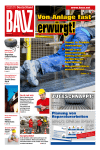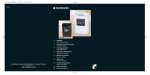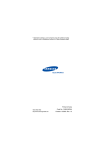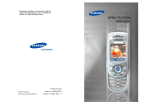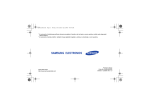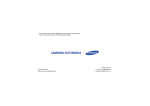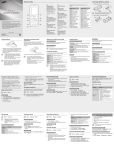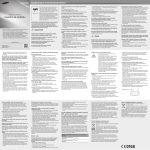Download Internet Banking User Guide – Corporate Clients v 1.6
Transcript
Internet Banking User Guide – Corporate Clients v 1.6 Internet Banking User Guide – Corporate Clients Login to Internet Banking Virtual Desktop Virtual Desktop Account Balance Account Balance Account Changes and Account Statements Account Changes Payment Orders In Progress Account Statements Transactions Kuna Transactions Payment Order Entry Overview of Entered Payment Orders Overview of Payment Orders by Status Definition of Group Verification of Signature Template Entry Overview of Templates Selection of Templates Import of Payment Orders File Foreign Currency Transactions Payment Order Entry Overview of Entered Payment Orders Overview of Foreign Payment Orders by Status Definition of Group Verification of Signature Template Entry Overview of Templates Selection of Templates Entry of Foreign Exchange Conversion Order Foreign Exchange Order Overview and Verification of Signature Invoices for Payment Operations Foreign Exchange Foreign Exchange List Archive Mail Message Entry Overview of Unread Messages Overview of Read Messages Overview of Sent Messages Settings Password Change User Deactivation How to Change Account Name Help Instructions Instructions (PDF) 1 2 3 3 4 4 5 5 6 7 9 9 9 10 12 13 13 14 15 15 15 16 16 18 19 20 20 21 22 22 23 24 25 26 26 26 26 27 27 27 27 27 27 27 28 28 28 28 1 Login to Internet Banking To be able to use ib4banks Internet Banking, you should first activate that service in the bank. You will be given following user data: • username • password • TAN table. Username is unchangeable by the client. During the first login to the Internet Banking, it is recommended to change the password following shown rules for password changing. The password can be changed at [Postavke] >> [Promjena lozinke] Settings – Password change. TAN table is the table that contains TAN numbers (Transaction Number) which can be replaced when lost or by request. The table has 6 rows and 8 columns with eight digit numbers. The Internet Banking system requests to enter TAN number from randomly generated table coordinates. Every time you log in, system requests all three mentioned user data. The system requests to enter TAN number to sign the payment orders, as well. If you have problems with login, first click link 'Problem s prijavom' (Problem with login) to check whether all the preferences are set properly; if you still have problems, please call our bank’s personnel. 2 Virtual Desktop (Virtualni stol) Module Virtual desktop is the initial page of Internet banking shown after successful login. On Virtual desktop you can find bank’s notices and other relevant information. You may always return on Virtual desktop choosing following link: Virtual Desktop Select option [Virtualni stol] >> [Virtualni stol] On Virtual table you will find several modules which provide various useful information, such as: • Actuality (Aktualnosti): Actual bank’s information • Offers (Ponude): Bank offers for clients • News (Novosti): In this section you can find bank’s news • Your messages (Vaše poruke): In this section you will see messages in your inbox, received from your last visit to Internet Banking • Balance of account (Stanje računa): In this box you will see the balances of all of your accounts. If you have effected a foreign payment order (so called Order 14), after processing you will receive the message informing you about its status. If there is a message about received foreign payment, it will be shown on Virtual table immediately after login to the Internet Banking. For both above messages, please take a look at guide for module Mail (Pošta). 3 Account balance (stanje računa) Module Balance (Stanje) allows overview of balances for the kuna account and foreign currency accounts in Internet Banking. Account balance Choose option [Stanje] >> [Stanje računa] You will see a page with entry form and sections you need to fill or select by menu. Account number • you have to select one of the accounts Currency • if you choose kuna account, currency is always 191 and can not be changed • if you choose foreign account you can chose to see all currencies or just one of them for your account balance Date (Datum) • in menu you may select day, month and year for account balance view • you can also select date by the option Select (Izaberi) • or you may use current date, already set during loading of the web page “View” (Prikaži) • select to see account balance of the selected account number and date Account overview (Pregled stanja) After setting of all of the preferences for the account overview and selecting the option “View”, page for the Account overview is being loaded. For the corporate client’s kuna account you will see following information for the selected date: • completed transactions • sent (in progress) • account balance • framework loan • available • received (in progress) • framework loan expiry date For corporate client’s foreign currency account you will see, for the selected date, account balance of the completed transactions. Options • “Select” (Izaberi): shows new window with a calendar where you can select a date • “Cancel” (Poništi): resets data in entry form to initial settings • “View” (Prikaži): calls account balance for selected account, currency and date • “Back” (Natrag): you can find on page with overview account balance and shifts you back to the entry form If you are user who works with other companies’ accounts as well, basic information for accounts of every company will be shown. 4 Account Changes and Account statements (Prometi i izvadci) Section Account Changes and Account Statements enables us to overview kuna and foreign currency accounts in Internet Banking, overview of kuna payments in progress and overview of account statements. If you are user who works with other companies’ accounts as well, basic information for accounts of every company will be shown. Account Changes (Promet računa) Select option [Prometi i izvadci] >> [Promet računa] Account Number (Broj računa) • Choose one of the Internet Banking account Currency (Valuta) • If you choose kuna account number, currency is 191, and for the foreign account select currency of the foreign account Date from (Datum od) • In the menus, select day, month and year for the account balance view • you can select date by the option Select (Izaberi), as well • or you may use yesterday’s date, already set during loading of the web page Date to (Datum do) • In the menus, select day, month and year for the account balance view • you can select date by the option Select (Izaberi), as well • or you may use current date, already set during loading of the web page Amount (Iznos) • this option displays transactions of the pre-defined amounts • initially it is set to show all transactions larger than 0,00 Type of change (Vrsta prometa) • this option includes sent and received payments overview • it can show sent and received payments or just sent or just received payments “View” (Prikaži) • choose to see account changes for selected account and period of time Overview of changes (Pregled prometa) List of found account changes by conditions, contains: • date of completed transaction and value date • description of the change, payee/payer, accounts of payee and payer • model number and debit reference number, model number and credit reference number • amount of sent payments (if requested) • amount of received payments (if requested) • account balance, opening and closing balance after every shown item If you select amount or type of change, information on number of found entries will be shown and how many of them are not shown due to given conditions. 5 It is possible to click a left mouse button to choose every of the shown transactions and you will get a view of the selected transaction in a new window you can print. Options of account changes • “Select” (Izaberi): shows new window with a calendar where you can select a date • “Cancel” (Poništi): resets data in entry form to initial settings • “View” (Prikaži): calls account balance for selected account, currency and date • “Back” (Natrag): you can find on page with overview account balance, it returns you to the entry form • “Print” (Ispis): on the page with shown account statement, it opens a new window of the overview of changes adjusted for printing o “Print document” (Ispiši dokument): option in print preview window, starts printing preview o “Close window” (Zatvori prozor): closing print window Payment Orders In Progress (Nalozi u obradi) Select option [Prometi i izvatci] >> [Nalozi u obradi] Account Number (Broj računa) • Choose one of the Internet Banking accounts Currency (Valuta) • If you choose kuna account, currency is 191 and can not be changed Date from (Datum od) • In the menus, select day, month and year for the account balance view • you can select date by the option Select (Izaberi), as well • or you may use yesterday’s date, already set during loading of the web page Date to (Datum do) • In the menus, select day, month and year for the account balance view • you can select date by the option Select (Izaberi), as well • or you may use current date, already set during loading of the web page “View” (Prikaži) • choose to see account changes for selected account and period of time Overview of the Payment Orders In Progress For the selected period, you will see sent and received payments which are not yet completed. Possible statuses are: • incomplete • recorded • authorised • sent to NKS (National Clearing System) • processed in NKS • waiting queue • returned with error • cancelled • blocked waiting queue 6 • • unexecuted basis (?) effected unexecuted basis (?) Selecting any of statuses in View, new window with date and time of overview will be opened and may be printed. Options for Payment Orders In Progress • “Cancel” (Poništi): resets data in entry form to initial settings • “View” (Prikaži): calls overview of payment orders in progress for selected account and date • “Select” (Izaberi): shows new window with a calendar where you can select a date • “Back” (Natrag): you can find it on page with overview account balance, it shifts you back to the entry form • “Print” (Ispis): on the page with shown account balance changes open a new window of the page ‘overview of changes’ already adjusted for printing o “Print document” (Ispiši dokument): option in print preview window, starts printing preview o “Close window” (Zatvori prozor): closes print window Account Statements Select option [Prometi i izvatci] >> [Izvatci računa] Account Number (Broj računa) • Select one of the Internet Banking accounts Currency (Valuta) • If you choose kuna account number, currency is 191 and can not be changed Overview criteria (Kriterij prikaza) • Select overview criteria, using statements ordinal numbers or time period limits (fromto) • Ordinal numbers overview is set initially Ordinal from (Redni broj od) • insert ordinal number of account statement from which you want to overview account statements and select year Ordinal to (Redni broj do) • insert ordinal of account statement to which you want to overview account statements and select year Date from (Datum od) • in the menus, select day, month and year for the account balance view • you can select date by the option Select (Izaberi), as well • or you may use yesterday’s date, already set during loading of the web page Date to (Datum do) • In the menus, select day, month and year for the account balance view • you can select date by the option Select (Izaberi), as well • or you may use current date, already set during loading of the web page “View” (Prikaži) • choose to see account changes for selected account and period of time Overview of account statements 7 It shows a list of account statements under given overview criteria. The columns in this list are: • Date (Datum) (date of account statement) • Account number/year (ordinal number and year) • Save (Spremi) (option for local saving of account statement computer readable file only if exist file for local saving) • Overview of account statement Selecting one of shown account statement you will get his detailed overview. Displaying detailed account statement overview: • received and sent amounts • total for the day • transaction description • total received amount in the period asked • total sent amount in the period asked • account balance, opening and • account balance, closing • ‘framework’ loan expiry date • ‘framework’ loan amount • available amount Options of account statement • “Cancel” (Poništi): resets data in entry form to initial settings • “View” (Prikaži): calls payment orders in progress overview for selected account and date • “Select” (Izaberi): shows new window with a calendar where you can select a date • “Back” (Natrag): you can find on page with overview account balance, shifts you back to entry form • “Page print” (Ispis stranice): on the page with shown account statement changes opens a new window of page statement overview, adjusted for printing • “Print all pages” (Ispis svih stranica): on the page with shown account statement changes, it opens a new window of a page adjusted for printing. This option is shown only if there are several pages of statement. • “Print document” (Ispiši dokument): option in window for print preview, start printing preview o “Close Window” (Zatvori prozor): closing document print window o “Save” (Spremi): option for local saving of account statement computer readable file only if exist file for local saving 8 Transactions (Transakcije) Module Transactions is used for payment order entry and processing for kuna and foreign currencies. Option for monthly invoices overview is also included. Orders with error can not be signed until corrected. Fully signed payment order will be sent to the bank automatically. E.g. if order is already signed by one subscriber and another is still missing, when one order is selected and signed completely, it will be sent to the bank for processing. Kuna Transactions (Kunske transakcije) Payment Orders Entry Select option [Transakcije] >> [Kunske transakcije] >> [Unos naloga za plaćanje]. Selecting this option you will get a payment order entry form. After an order is entered, it will be formally verified and the user will receive a note about it. The fields on the form are following: • • • • • • • • • • • Group (Grupa): Select group in which you want to put a new order (if necessary) Account number (Račun nalogodavca): Your firm’s kuna account number that will be used for payment Debit Reference Number (Poziv na broj zaduženja): Field for model and number Name of the receiving customer (Naziv primatelja): Name of the firm or person to whom the payment is directed Address of the receiving customer (Sjedište primatelja): City or address Account number of the receiving customer (Broj računa primatelja): Number of account where the funds will be sent. It is consisted of two fields: VBDI (Leading Number of Deposit Institution) and account number in the bank Credit reference number (Poziv na broj odobrenja): Field for model and number Details of payment (Svrha plaćanja): Description of payment details Amount (Iznos): Enter amount without points, with comma for lipe, e.g. 1234567,89. Upon exit from this field, the system will format number as follows: 1.234.567,89 Ref. (Vezna oznaka): Do not change Template name (Naziv predloška): If the option ‘Save in the template (Spremiti u predložak)’ is selected, new template will be automatically created. If the field is left blank, the name ‘Predložak (Template)’ will be used. Beside these, there are following options as well: • • • • “Enter” (Unesi): Sends entered data to checking and saving “Cancel” (Poništi): Resets data in entry form to initial settings “Select template” (Odaberi predložak): Shows existing templates where can select one of them to enter in form Save order data as a template (Spremi podatke s naloga kao predložak): If this option is active, after entry of an order, all data (except amount) will be saved as the new template. 9 Overview of Entered Payment orders (Pregled unesenih naloga) After the order is fully entered (option “Enter (Unesi)” on the form) this page is shown with result of formal verification of the entered data. If order is correct, using option “Continue” (Nastavak) you will see an Overview of entered payment orders. Option “Enter New Order” (Unos novog) is also available. Overview of entered orders Select option [Transakcije] >> [Kunske transakcije] >> [Pregled unesenih naloga] This is a main option to work with orders. Selecting this option you will get a list of all present existing payment orders grouped by groups where they belong. There are next data on the list: • • • • • • • • • • • Internal number (Interni broj): Internal order number in Internet banking, for your reference Date (Datum): Date when the payment order was effected Priority (Prioritet): Payment order priority Receiving customer (Primatelj): Name of the firm or person to whom the payment is directed Details of payment (Svrha plaćanja): Description of payment’s details From account number (Sa računa): Your firm’s kuna account number that will be used for payment To account number (Na račun): Number of account where the funds will be sent Debit Reference Number (Poziv na broj zaduženja) Credit reference number (Poziv na broj odobrenja) Amount (Iznos): the amount of funds paid by the payment order Level of signature (Status potpisa): A mark, in percentage about signature status. 0% indicates order is still not signed and amount between 1 and 100% indicates that order is partially signed. Orders 100% signed are not shown on overview of entered orders because they are forwarded to the processing and they can be seen in overview of processing orders or in changes overview if the transactions are completed already. 10 A graphic check mark and X shows if current user already signed some order (check mark if it is, or X if not). E.g. if you are the one of two signers and you signed the order, it will be shown with 50% and check mark, if another signer signed, and you still not, than shows 50% and X. If order have to be signed from more users, it is easy to check level of signature. This list offers you next options: • • • • • • • • • • New order entry (Unos novog): New form will be displayed Copy (Kopiraj): Generates new orders as identical copies of marked orders Move to group (Preseli u grupu): Groups marked orders in marked group in menu or in a new group Delete (Obriši): Deletes marked orders Sign (Potpiši): Adds your signature level to marked orders Revoke signature (Opozovi potpis): Revokes your signature level from order you already signed Order overview (Pregled naloga): Opens form with data overview in an order Change group description (Promijeni opis grupe): Opens form where can change settings of the selected group Select all (Označi sve): Selects all orders viewable on the list Remove all marks (Ukloni sve oznake): Removes marks from all shown orders. Upon selection of group name, the list and overview of the related orders is opened or closed. It is also possible to mark the orders and copy, delete, sign etc. After the signing of the orders, only formally correct orders and orders with cover on the account will be processed (if limiting is requested). 11 Overview of Payment Orders by Status (Pregled naloga po statusima) Select option [Transakcije] >> [Kunske transakcije] >> [Pregled naloga po statusima]. Selecting this option you will get a form for setting up the conditions for Internet banking orders view. The fields on the form are following: • Account number (Račun nalogodavca): Your kuna account for which you want to see orders or use initially set value 0 [Svi računi] for overview of all accounts • Currency (Valuta): Always 191 HRK because now we are operating with kuna accounts and orders • Date from, Date to (Datum od, Datum do): Time period in which you want to select and see orders • Account number of the receiving customer (Broj računa primatelja): search just orders with entered account number. If you do not enter bank’s VBDI, VBDI of Credo bank will be set. • Order status (Status naloga): Select order status which want to check. Statuses in a forms are grouped in the following way: o All statuses: Shows all orders with all statuses – Entered (Evidentirani), Orders in progress (Nalozi u obradi), Completed transaction (Proknjiženi), Orders with error (S greškom), Erased (Obrisani). 12 o Orders in progress (This is the group that shows orders all on-going statuses in the bank – Entered, Authorised (Autorizirani), Sent to NKS (National Clearing System) (Poslani u NKS), Ready to complete (Spreman za knjiženje), Waiting queue (Red čekanja u banci), Returned from NKS (Vraćen iz NKS), Blocked waiting queue (Blokirani red čekanja), Unexecuted basis (Neizvršene osnove), Effected unexecuted basis (Izvršena neizvršena osnova) o Completed transactions (Proknjiženi): Shows only completed transaction orders o With error (S greškom): Shows only orders with error o Erased (Obrisani): Shows only erased orders. • Order amount (Iznos naloga): Select amount as the condition to view the orders. Searches only orders with requested condition. After select conditions and option “Show” (Prikaži), shows overview founded orders by given conditions. You can see next data: • Value date (Datum valute) • Details of payment (Opis prometa), Receiving customer (Primatelj) and his account number • Debit reference number (Poziv na broj zaduženja), Credit reference number (Poziv na broj odobrenja) • Internal number (Interni broj) in Internet banking application, Number in bank (order reference in the bank) • Order amount (Iznos naloga) • Order status (Status naloga) Above orders overview you can see selected overview criteria. It is possible to click a left mouse button to choose every of the shown entries and you will get a view of the selected order in the new window, that can be sent to printer as well. With check mark you may select an order and using option “Copy to the new order” (Kopiraj u novi nalog) it may be copied into the new one. New orders are available in option “Entered orders view” (Pregled unesenih naloga). Definition of Group Select option [Pregled unesenih naloga] >> [Preseli u grupu]: (Kreiraj novu grupu) ili „Promijeni opis grupe“. Selecting any of statuses in, new form will be opened. On the form, there are next fields: • Group name • Group description Verification of Signature When the orders are checked and the option “Sign” (Potpiši) is selected, the page “Entered orders view” (Pregled unesenih naloga) is shown, with one or more orders for signing. There are next data on the list: • Ordinal number (Redni broj): Order number in the list. 13 • • • • • Internal order number (Interni broj naloga): Internal order number in the application. Value date (Datum valute) Receiving customer (Primatelj), Details of payment (Svrha plaćanja) From account number (Sa računa) / To account number (Na račun) Amount (Iznos). Below the list of orders is a field where a TAN number has to be entered, according to X and Y marks. If TAN is not correct, orders can not be signed. Template Entry Select option [Transakcije] >> [Kunske transakcije] >> [Unos predložaka za nalog]. Selecting this option, data entry form for order templates will be shown. There are following fields in the form: • Group (Grupa): Select group where will put a new order • From account number (Račun nalogodavca): Your firm’s kuna account number that will be used for payment • Debit Reference Number (Poziv na broj zaduženja) • Receiving customer (Primatelj): Name of the company or an individual that will receive the payment • Address of the receiving customer (Sjedište primatelja): City or address • Account number of the receiving customer (Broj računa primatelja): Number of account where the funds will be sent. It is consisted of two fields: VBDI (Leading Number of Deposit Institution) and account number in the bank • Credit reference number (Poziv na broj odobrenja) 14 • • • Details of payment (Svrha plaćanja) Ref. (Vezna oznaka) Order amount (Iznos naloga). Overview of Templates Select option [Transakcije] >> [Kunske transakcije] >> [Pregled predložaka za nalog] Selecting this option, list of all current templates will be shown. There are next options in this list: • New order entry (Unos novog): New form will be displayed. • Delete (Obriši): Deletes marked templates. • Template overview (Pregled predloška): Opens form with data overview in a template. • Select all (Označi sve): Select all templates on list. • Remove all marks (Ukloni sve oznake): Delete mark from all templates. On Template overview there are following data about templates: • Name (Naziv) • Receiving customer (Primatelj) / Address of the receiving customer (Sjedište primatelja) • Account number of the receiving customer (Broj računa primatelja) /Details of payment (Svrha plaćanja) • Amount (Iznos) Selection of Templates On page “Payment order entry” select option “Selection of templates”. Selecting this option, list of all current templates will be shown. By marking one template and with option “Select template” your form for order entry will be filled with data from the template. There are following field names for the templates in template list: • Name (Naziv) • Address of the receiving customer (Sjedište primatelja) • Account number of the beneficiary (Broj računa primatelja) /Details of payment (Svrha plaćanja) • Amount (Iznos) Import of Payment Orders File Select option [Transakcije] >> [Kunske transakcije] >> [Učitavanje datoteke naloga]. With this option orders from FINA database made in e.g. Banksoft e-order application, can be imported in Internet banking and forwarded to processing. Database importing process has two steps: 15 1. Option “Browse…” look where is the file with the orders on the PC is and select it. After the path is selected, the file will be shown in the field left from the option “Browse…”. After the file is selected, click on “Pošalji” (Send); with this option selected file will be sent on Internet banking server. 2. A page with file sent result is shown. If the file is successfully received on the server, using option “Process file”(Obradi datoteku) the correctness of received file and orders inside will be checked. If there is no failure in the file, page with order status will be shown. Proceeding to “Overview of entered orders” (Pregled unesenih naloga) where the orders are filled to the new group called FINA_ddmmgggg (dd for day, mm for month and gggg for year of loading) Note: File has to be in the correct format. Foreign Currency Transactions Module Transactions - Foreign Currency Transactions is used for foreign currency payment orders and foreign exchange conversions. Payment Order Entry Select option [Transakcije] >> [Devizne transakcije] >> [Unos deviznog naloga za plaćanje]. Selecting this option you will get a payment order entry form which is equal to standard ‘Order 14’. Besides the name of the field, in square bracket there is a field number from Order 14, e.g. Payer [1]. After an order is entered, it will be formally verified and the user will receive an information about it. On the form, there are following fields: • Payer and bank (Platitelj i banka): automatically filled data about bank and payer (fields 1 and 2 on Order 14). • Group (Grupa): Select group where to put a new order (optional) • Payment data (Podaci o plaćanju): o Transaction currency (Valuta transakcije): selecting of currency in which the payment order will be effected. o Transaction currency amount (Iznos u valuti transakcije) o Account number (Račun nalogodavca): It is possible to select foreign or kuna account number that will be used for payment (field 17 of the Order 14). If you are user who works with other companies’ accounts as well, basic 16 • • • • information for accounts of every company will be changed for every company. o Account currency (Valuta računa): if paying currency is different than the transaction currency o Amount in account currency (Iznos u valuti računa): if it is different from transaction currency, selling to domestic currency and buying to the transaction currency is effected. It is changed automatically by changing a currency or currency amount o Kuna’s amount (Iznos u kunama): kuna amount as per valid middle exchange rate for related currency, calculated automatically by changing a currency or currency amount o Charges (Naplata naknade): selects account (domestic or foreign currency) that will be debited for the bank charges o Payment instrument (Instrument plaćanja): this field can not be changed (bank transfer only , field 4 of the Order 14). To (U korist): Number of account where the funds will be sent (field 6 on order 14), consisted of following fields: o Receiving customer (Naziv primatelja) o Address of the receiving customer (Adresa i sjedište primatelja) o Country of receiving customer (Država primatelja) o Type of receiving customer (Vrsta primatelja): select category for receiving customer o Account number of the receiving customer (Broj računa primatelja): account number at the bank which receives the payment order Receiving customer bank (Banka primatelja): Payee’s bank info is consisted of the following fields: o Name of the bank (Naziv banke) o Adress (Adresa i sjedište) o Bank’s country (Država banke) o Bank’s SWIFT (SWIFT banke): BIC code (optional) Specification (Specifikacija): Depending of the selected options in this part of order, following fields will be shown: o Foreign payment reference code (Osnova plaćanja): (field 8 on Order 14) o Number from foreign payments control registry (Ugovor iz nadzorne knjige): year and number from Foreign Payments Control Registry (field 11 on order 14). o Value of goods FOB in foreign currency (Vrijednost robe FOB u valuti) (field 11 on Order 14) o Credit report No. (Kreditna prijava broj) (field 11 on Order 14) o Delivery date (Datum isporuke robe) o Special specification (Posebna specifikacija): Selecting one of the given options, a new field table for specification entry will be shown. Specification can be made by foreign payment basis, by foreign payments control registry or by credit report number. Fore every specification, amount has to be entered as well. It is possible to enter up to 30 special specifications. Various data (Razni podaci): o Payment data (Podaci o plaćanju) (field 9 on Order 14) o Foreign bank's charges (Troškovi inozemne banke) (field 10 on Order 14) o Foreign payments documentary control (Nadležna DDK-HNB) (field 11 on Order 14) 17 o Notice (Primjedba) (field 18 on Order 14) • • Good/service users (Korisnici robe/usluge): Specification of maximum of three goods or service users which will effect payment with name, registry number, value amount for every user (field 16 on Order 14). Realization data (Datum izvršenja): Request date of payment, depending on bank’s policy. Beside these fields, there are two other options in the form: • Select template (Odaberi predložak): Shows the list of entered templates where you may select one to fill the form with the data from the template. • Save data from order as a template (Spremi podatke s naloga kao predložak): Marking this option all data (except amount) will be saved as a new template. Selection of the Foreign Currency Template From option “Foreign currency order entry” (Unos deviznog naloga) choose “Select template” (Odaberi predložak). Selecting this option you will get a list of available templates at the moment for foreign order. Selecting one of templates and using option “Select template” (Odaberi predložak) your form for order entry will be filled with data from template. On template list there are following data: • Template name (Naziv predloška) • To (U korist) • Payment data (Podaci o plaćanju) • Amount and currency (Iznos i valuta) Overview of Entered Payment Orders Select option [Transakcije] >> [Devizne transakcije] >> [Pregled unesenih naloga]. Selecting this option you will get a list of all payment orders at the moment that are not processed yet, selected in groups to which they belong. (If there are old dated orders, they will be marked as the orders with errors.) The details on the list are following: • • Internal number (Interni broj): Internal order number in Internet banking. Realization data (Datum izvršenja): Date of order realization. 18 • • • • • • • From account number (Na teret): Your firm’s account number that will be used for payment Receiving customer (Primatelj): Name of the firm or person to whom the payment is directed Bank (Naziv banke): Name of foreign bank where the payment order will be sent. Payment data (Podaci o plaćanju) Amount (Iznos): The amount which will be paid by the order Currency (Valuta): Currency in which the payment order will be effected. Level of signature (Status potpisa): A mark, in percents, about signature’s status. 0% indicates order that is still not signed and number between 1 and 100% indicates that order is partially signed. Orders 100% signed are not shown on this overview of entered orders because they are forwarded to the processing. A graphic check mark and X shows if current user already signed some order (check mark if it is, or X if not). This list offers next options: • • • • • • • • • • • New order entry (Unos novog): New form will be displayed. Copy (Kopiraj): Generate new orders as identical copies of marked orders. Move to group (Preseli u grupu): grouping marked orders in group marked in menu or the new one. Delete (Obriši): Deletes marked orders. Sign (Potpiši): Adding your signing level to selected orders. Cancel signature (Opozovi potpis): Lowers signature level for orders which you already signed. (Option that is not allowed presently) Order overview (Pregled naloga): Opens form with data overview in an order. Change group portrait (Promijeni opis grupe): Opens form where you can change settings of a group. Delete group (Obriši grupu): Delete selected group and transfer orders to basic group. Select all (Označi sve): Select all orders currently on the list. Remove all marks (Ukloni sve oznake): Delete mark from all visible orders. Selecting name of the group, the group opens (and shows payment orders) or closes. Overview of Foreign Payment Orders by Status Select option [Transakcije] >> [Devizne transakcije] >> [Pregled naloga po statusima]. Selecting this option you will get a form for selecting criteria for overview of all Internet foreign Orders 14, of the given status in defined time period. Every order from with given overview can be opened for details and printing. On the form, there are following fields: • Order status (Status naloga): Selects requested order status • Value date from (Datum valute od): Selects time period beginning • Value date to (Datum valute do): Selects time period ending It is possible to select following order statuses: 19 • • • • • • Entered payment order (Unešen): Order that is entered in Internet banking Completed transaction (Proknjižen): Signed order, sent to the bank and with completed transaction. Cancelled (Odbijen): Order cancelled due to any reason after receipt in the bank. Received (Zaprimljen): Signed order sent to the bank. With error (Nalog s greškom): Entered order which has a formal error. Orders with date expiry are also orders with errors. Erased (Obrisan): Shows only erased orders. After selection and confirmation criteria are entered, you will get overview of all Internet banking orders under those conditions. There are following order data on the overview: • Internal number (Interni broj): Internal order number in Internet banking and order reference mark in the bank if the order is successfully sent to the bank. • Realization data/ From account number (Datum izvršenja/Na teret): Date of order realization and account number that will be used for payment. • Receiving customer (Primatelj): Receiving customer details. • Bank (Naziv banke): Name of foreign bank where the payment order will be sent. • Payment data (Podaci o plaćanju): Entered payment data. • Amount/Currency (Iznos/Valuta): Amount and currency transaction. It is possible to select every found and shown order after which a new window will display, containing all current order details. This overview can be printed. Definition of Group Select option [Pregled unesenih naloga] >> [Preseli u grupu]: (Kreiraj novu grupu) ili „Promijeni opis grupe“. Selecting any of statuses in, new form will be opened. On the form, there are following fields: • Group name • Group description Verification of Signature When the orders are checked and the option “Sign” (Potpiši) is selected, the page “Entered orders view” (Pregled unesenih naloga) is shown, with one or more orders for signing. There are following data on the list: • Ordinal number (Redni broj): Order number in the list. • Internal order number (Interni broj naloga): Internal order number in the application. • Value date (Datum valute) • Receiving customer (Primatelj), Details of payment (Svrha plaćanja) • From account number (Sa računa) / To account number (Na račun) • Amount and currency (Iznos i valuta) Below the list of orders is a field where TAN number has to be entered, according to X and Y marks. If TAN is not correct, orders can not be signed. 20 Template Entry Select option [Transakcije] >> [Devizne transakcije] >> [Unos deviznog predloška]. Selecting this option, data entry form for order templates will be shown. There are following fields in the form: • Template name (Naziv predloška): Name to recognize a template • From account number and bank (Platitelj i banka): Automatically entered data about the payer and the bank (fields 1 and 2 on order 14) • Payment details (Podaci o plaćanju): Entering basic payment data. o Transaction currency (Valuta transakcije): selecting of currency in which the payment order will be effected. o Transaction currency amount (Iznos u valuti transakcije) o Account number (Na teret računa): (field 17 of the Order 14). o Account currency (Valuta računa): if paying currency is different than the transaction currency o Amount in account currency (Iznos u valuti računa): if it is different from transaction currency, selling to domestic currency and buying to the transaction currency is effected. It is changed automatically by changing a currency or currency amount o Kuna’s amount (Iznos u kunama): kuna amount as per valid middle exchange rate for related currency, calculated automatically by changing a currency or currency amount o Payment instrument (Instrument plaćanja): this field can not be changed (bank transfer only, field 4 of the Order 14). • To (U korist): Number of account where the funds will be sent (field 6 on Order 14), consisted of following fields: o Receiving customer (Naziv primatelja) o Address of the receiving customer (Adresa i sjedište primatelja) o Country of receiving customer (Država primatelja) o Type of receiving customer (Vrsta primatelja): select category for receiving customer o Account number of the receiving customer (Račun primatelja): account number at the bank which receives the payment order • Receiving customer bank (Banka primatelja): Payee’s bank info is consisted of the following fields: o Name of the bank (Naziv banke) o Adress (Adresa i sjedište) 21 • • • o Bank’s country (Zemlja banke) o Bank’s SWIFT (SWIFT banke): BIC code (optional) Specification (Specifikacija): Depending on the selected options in this part of order, following fields will be shown: o Foreign payment reference code (Osnova plaćanja): (field 8 on Order 14) o Number from foreign payments control registry (Ugovor iz nadzorne knjige): year and number from Foreign Payments Control Registry (field 11 on order 14). o Value of goods FOB in foreign currency (Vrijednost robe FOB u valuti) (field 11 on Order 14) o Credit report No. (Kreditna prijava broj) (field 11 on Order 14) o Delivery date (Datum isporuke robe) o Special specification (Posebna specifikacija): Selecting one of the given options, a new field table for specification entry will be shown. Specification can be by foreign payment basis code, by foreign payments control registry or by credit report number. Fore every specification row amount have to be given. It is possible to enter up to 30 special specifications. Various data (Razni podaci): o Payment details (Podaci o plaćanju) (field 9 on Order 14) o Foreign bank's charges (Troškovi inozemne banke) (field 10 on Order 14) o Foreign payments documentary control (Nadležna DDK-HNB) (field 11 on Order 14) o Notice (Primjedba) (field 18 on Order 14) Good/service users (Korisnici robe/usluge): Specification of maximum of the three goods or services users which will effect payment with name, registry number, value amount for every user (field 16 on Order 14). Overview of Templates Select option [Transakcije] >> [Devizne transakcije] >> [Pregled deviznih predložaka] Selecting this option, list of all current templates will be shown. There are following options in this list: • New order entry (Unos novog): New form will be displayed. • Delete (Obriši): Deletes marked templates. • Template overview (Pregled predloška): Opens form with data overview in a template. • Select all (Označi sve): Select all templates on the list. • Remove all marks (Ukloni sve oznake): Delete mark from all templates. On Template overview there are following details: • Name (Naziv) • Receiving customer (U korist) • Details of payment (Podaci o plaćanju) • Amount Currency (Iznos/Valuta) Selection of Templates On page “Payment order entry” select option “Selection of templates”. 22 Selecting this option, list of all current templates will be shown. Marking one template and using option “Select template” your form for order entry will be filled with data from the template. There are following field names for the templates in template list: • Name (Naziv) • Address of the receiving customer (U korist) • Details of payment (Svrha plaćanja) • Amount/Currency (Iznos/Valuta) Entry of Foreign Exchange Conversion Order Select option [Transakcije] >> [Devizne transakcije] >> [Unos naloga kupoprodaje]. Selecting this option a form for order data entry will be shown. If you do not have signature rights for the selected bank accounts, a message will be shown and order will not be forward to completed transactions. There are following fields on the form: • Currency account number (Broj deviznog računa): Foreign currency account number • Kune account number (Broj kunskog računa): Kune account number • Foreign currency conversion (Valuta kupoprodaje): Foreign currency in this conversion • Type (Vrsta): Transaction type, currency buying and selling transactions. Once the Amount field is entered, other fields will not be changeable. • Foreign currency amount (Iznos u devizi): It is possible to enter currency transaction amount when buying or selling currency. Field Kune amount will be automatically filled with recalculated amount. • Kune amount (Iznos u domaćoj valuti): It is possible to enter kune transaction amount when buying or selling currency. Field Foreign currency amount will be automatically filled with recalculated amount. • Description (Opis): Payment description. With option “Enter” (Unesi) results of the checking of the conversion order will be shown. Note: After the amount is entered, amounts (entered and recalculated) and transaction types (buying and selling) can not be changed. 23 Foreign Exchange Order Overview and Verification of Signature Select option [Transakcije] >> [Devizne transakcije] >> [Pregled naloga kupoprodaje]. Selecting this option, list of all foreign currency conversion orders will be shown. Orders with errors are coloured red. There are following details on the list: • • • • • • • • • Order number (Broj naloga): Order number in Internet banking Order date (Datum naloga): Date when the order is created Foreign currency conversion description (Opis kupoprodaje): Order description entered by the user Foreign currency account number (Devizni račun): Foreign currency account number in foreign currency conversion transaction. Kuna’s account number (Kunski račun): Kune account number in foreign currency conversion transaction. Type (Vrsta): After the amount is entered, amounts (entered and recalculated) and transaction types (buying and selling) can not be changed. Foreign currency (Valuta): Transaction currency Transaction amount and currency (Iznos transakcije i valuta): The amount of foreign currency conversion. Amount can be in kune or in foreign currency. Rank (Status): Order status, is it signed, fully or partially. 24 This list offers following options: • New order entry (Unos novog): New form will be displayed • Delete (Obriši): Deletes marked orders • Sign (Potpiši): Adds your signature level to marked orders, sends completely signed orders in bank to execution. Signing and sending orders to execution in bank, daily limit for foreign currency conversion will be checked and if the amount of the transaction exceeds it, the conversion will not be effected. Invoices for Payment Operations Select option [Transakcije] >> [Računi za platni promet] First define criteria to get data for overview: Account number (Broj računa): select one account Currency (Valuta): always 191 and can not be changed Date from (Datum od): in the menus, select day, month and year, you can select date by the option Select (Izaberi), as well, or you may use yesterday’s date, already set during loading of the web page Date to (Datum do) • In the menus, select day, month and year, you can select date by the option Select (Izaberi), as well, or you may use current date, already set during loading of the web page • • • After the criteria are defined by option “Display” (Prikaži), an overview of all invoices for payment operations selected account number for selected time period will be shown. Payment Operations Overview For selected period and account shows: • • • Number of invoices for payment operations Date of issue of invoice for payment operations Period of invoice for payment operations Details of invoice for payment operations Selecting one of shown invoices for payment operations, displays: • item ordinal number • fees and charges code number • price in HRK • price in percents • the number of calculated items • amount • total amount of fees and charges as per code number Overview Options • “Select” (Izaberi): shows new window with a calendar where you can select a date 25 • • • • “Cancel” (Poništi): resets data in entry form to initial settings “View” (Prikaži): calls overview of invoice for payment operations for selected account and date “Back” (Natrag): shifts you back to the previous page “Print” (Ispis): on the page with shown details of invoice for payment operations, opens a new window with the page of details overview already adjusted for printing o “Print document” (Ispiši dokument): option in print preview window, starts printing preview o “Close window” (Zatvori prozor): closes print window. Foreign Exchange (Tečaj) Modul Foreign exchange list provides you day-by-day overview of relations between foreign currencies and domestic currency, giving you accurate information. Foreign Exchange List (Tečajna lista) Select option [Tečaj] >> [Tečajna lista]. Selecting this option you can see a daily foreign exchange list. This option offers you: • • • “Previous list” (Prethodna lista): this option takes you at the previous foreign exchange list if exist. “Next list” (Sljedeća lista): this option takes you at the next foreign exchange list if it exist. “Archive” (Arhiv): Selecting this option a more flexible dates menu of foreign exchange list will be shown. More in Archive section. Archive (Arhiv) Select option [Tečaj] >> [Arhiv]. This menu offers you a flexible date overview for faster access to wanted exchange list. Date (Datum)- dd.mm.yyyy Select data for wanted exchange list or select option • • “Select” (Izaberi): shows new window with a calendar where you can select a date using cursor arrows or mouse “View” (Prikaži): After the date is selected (or the present date can be used), use this option to show the foreign exchange list for given date. More about that can be seen in ‚Tečajna lista’. Mail This guide gives you a simple overview of functionalities in module Mail. The purpose of this module is to provide you prompt communication and interaction between the customers and the bank. 26 Message Entry Select option [Pošta] >> [Unos poruke]. • • • Subject (Tema): select a message subject. Depending on the subject, the message will be forwarded to the adequate person Account number (Broj računa): select your bank account if message is related to it Message (Poruka): enter text of your message to the bank Selecting option “Send” (Pošalji) your message will be sent to the bank. Messages overview (Pregled poruka) Selecting messages from any messages overview you can see message parameters as follows: • Date (Datum): date of the creation of the message • From (Od): name of the message sender • To (Prima): Name of the message receiver. Usually your name or name of the group to whom the message is delivered stays here. Overview of unread messages (Pregled nepročitanih poruka): Select option [Poštaj] >> [Pregled nepročitanih poruka]. All unread messages will be displayed. Overview of read messages (Pregled pročitanih poruka): Select option [Poštaj] >> [Pregled pročitanih poruka]. All read messages will be displayed. Overview of sent messages (Pregled poslanih poruka): Select option [Poštaj] >> [Pregled poslanih poruka]. All sent messages will be displayed. Settings (Postavke) Password change (Promjena lozinke) Select option [Postavke] >> [Promjena lozinke]. To change a password, you have to enter current password and two times the new one. New password will have to comply to the next conditions: • it has to be different than existing one • length between 5 and 20 characters • can include only numbers and letters (capital or small) • at least one character has to be a number (0-9) • first character can not be number User deactivation (Deaktivacija korisnika) Select option [Postavke] >> [Blokada korisnika]. 27 Entering user name and correct password, user name will be blocked and can not access Internet banking anymore. For unblocking, user should contact bank personnel. How to Change Account Name (Promjena naziva računa) Select option [Postavke] >> [Promjena naziva računa]. On this page you can give descriptions by your own will to your accounts in order to make usage of several accounts easier. Initially, descriptions are set according to the type of the account. In Internet banking options that description is shown with account number on forms for criteria selection. There is a following list on the page: • • • Account number (Broj računa): select your bank account if message is obliged to it Account name (Naziv računa): Here can set your describe. Account name in the bank (Naziv računa u banci): Account name in the bank for that account type. With Enter option all descriptions changes will be stored. Help (Pomoć) Instructions (Upute) Select option [Pomoć] >> [Upute]. A new window with instruction on how to use Internet banking will be displayed. Selecting topic or option, a page with instructions for that topic is opening. If you select link “Instructions (Upute)” at any page, instructions for that page will be opened in new window, Instruction options • Print (Ispiši): Prints opened instruction page. • Instruction content (Sadržaj uputa): Opens page with instruction content. • Close window (Zatvori prozor): Closes instruction window. PDF Instructions (Upute PDF) Select option [Pomoć] >> [Upute (PDF)]. Selecting this option Instructions in PDF format will be displayed. Note: with right mouse button select option “Save target as…” for saving PDF document on local computer. 28