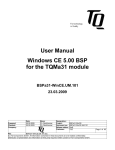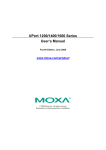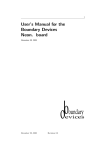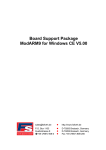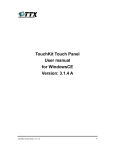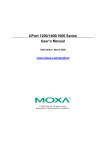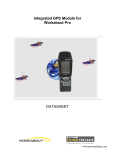Download User Manual for MCS7840/7820 Windows CE .NET 5.0
Transcript
User Manual for MCS7840/7820 Windows CE .NET 5.0 MosChip Semiconductor Technology Ltd Version 0.1, November 30, 2006 Contents Page 1. Introduction ------------------------------------------------------------------------------- 1 2. Resource Requirements ----------------------------------------------------------------- 1 3. Installation of the Driver ---------------------------------------------------------------- 1 4. Test the device with the direct cable connection ------------------------------------- 2 5. Adding MCS7840/7820 Windows CE drivers to the Platform --------------------- 3 1. Introduction This document provides the information about how to install the driver for MOSCHIP MCS7840/7820 High-Speed USB to Multi Serial device on windows CE .NET 5.0 environments using the CAB file and how to add MCS7840/7820 Windows CE drivers to the Platform. 2. Resource Requirements For installation of the driver using .cab file, the following resources are needed: • CEPC/Windows CE Embedded Device with Windows CE 5.0 OS • PC having Win 2K/XP with Microsoft ActiveSync • NULL Modem Cable (internally connected strictly according to RS232 standard) • MCS7840/7820 USB to Serial device 3. Installation of the Driver The Installation of the MCS7840 Driver using a .cab file can be done through the following steps: • In WinCE platform built PC, Microsoft ActiveSync should be installed. • Connect the WinCE Device (CEPC) and the PC through a Null modem cable. • Run ActiveSync in the PC. • Open the Command Prompt in WinCE Device and type the command ‘repllog’ and press Enter. • A New Partnership window appears in ActiveSync. • Select No and then click on Next. • A connection is established between PC and WinCE device and it will show the connection status as Connected on ActiveSync. • Then click on the Explore button on the ActiveSync window, and copy the SpecCe50.CAB file to the Mobile/Target Device folder on your PC. (Note: “SpecCe50.CAB” file can also be transferred to your WinCE Target device using any other file transfer method supported by your WinCE device.) • Then open “My Device” in the WinCE target device (CEPC) and you will find CAB file named “SpecCe50” there. • To install the driver, just double click on the CAB file (SpecCe50). • An installation window will appear. Click OK to install. The driver is now installed. • Now, plug in the MCS7840/7820 USB Serial device in to the USB port of WinCE Device. The driver will be loaded and the device is ready for connection to other machines. 4. Testing the device with the direct cable connection: • After plugging in MCS7840/7820 on the USB port of Target device, click on the Start button, go to Settings and click on the Network and Dial-up Connections. • Double click on the Make New Connection. • Select Direct Connection and Press Next. • Select the Device “USB to HSUXSerial COMY”, where X will be 4 for MCS7840 and 2 for MCS7820. Y represents the serial port number of the device. • Click on “TCP/IP Settings”. • Uncheck “Use server-assigned IP address”, “Use Software Compression” and Use “IP header compression”. Give an IP address (e.g. 192.168.1.1) and click on OK. • Connect the serial port of MCS7840/7820 to Standard serial port of the other machine using the Null Modem cable. Configure the other machine serial port for accepting the incoming connection. • Double click the “My Connection” icon (that was created on WinCE Target Device) to establish a direct cable connection. • A dialog box appears which tells the connection status/progress. • Message box displays “Connected” when the communication is established. • Run the Ping command to test the connection. 5. Adding MCS7840/7820 Windows CE drivers to the Platform: The following steps explain how to add/include the MCS7840/7820 device drivers to Windows CE .NET 5.0 platform. 1. 2. Create and Build a CEPC platform After building the CEPC platform, add the following entries in the platform.reg file [HKEY_LOCAL_MACHINE\Drivers\USB\LoadClients\38672_30784\255_0_255\Default\ MosHSUsbSerialClass] "Dll"="SpecCe50.DLL" [HKEY_LOCAL_MACHINE\Drivers\USB\ClientDrivers\ MosHSUsbSerialClass] "Dll"="SpecCe50.DLL" 3. Add the following entries in the platform.bib file SpecCe50.dll $(_FLATRELEASEDIR)\SpecCe50.dll 4. NK Copy the SpecCe50.dll in to the following folder. Drive:>\WINCE500\PBWorkspaces\CEPC_7840\RelDir\CEPC_x86_Release Note: In the above path, “CEPC_7840” is the name of the directory with which the CEPC platform was built in your PC. 5. Now in WinCE Platform Builder, select “Make Run-Time Image” from “Build OS” menu to effect the above changes. This platform image contains the MCS7840/7820 device driver and you can connect MCS7840/7820 to the target machine and configure after downloading the platform OS image.