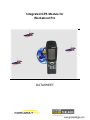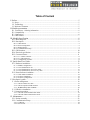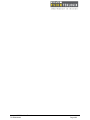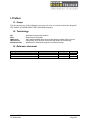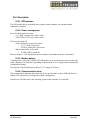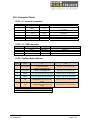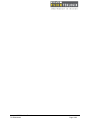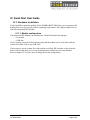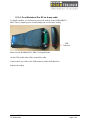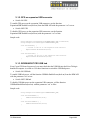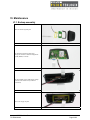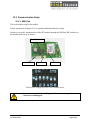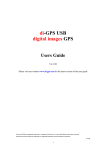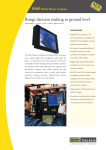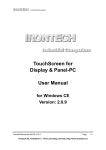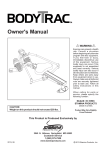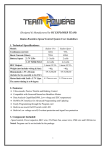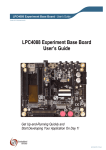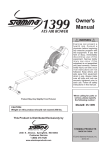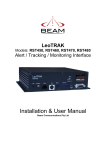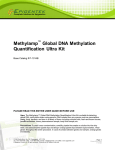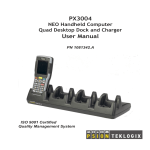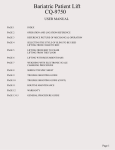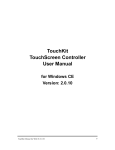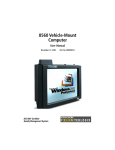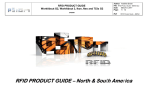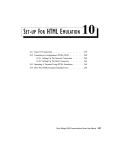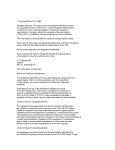Download Integrated GPS Module for Workabout Pro
Transcript
Integrated GPS Module for
Workabout Pro
DATASHEET
Title
Integrated GPS Module for Workabout Pro
Doc Type
Datasheet
Doc Id
TS A00329
Revision
Date
Name
Status/Comment
A00
10/10/07
F.DEBULOIS
M.ARNAUD
Initial Version
A01
08/11/07
F.DEBULOIS
P/N Update
A02
16/01/08
M.ARNAUD
Setup Documentation Update
Specifications are subject to change without notice
Psion Teklogix™ is a trademark of Psion Teklogix Inc. Other product names mentioned in this
document may be trademarks of Psion Teklogix Inc. or trademarks or registered trademarks of
other hardware, software, or service providers and are used herein for identification purposes
only.
Table of Content
I. Preface...........................................................................................................................................5
I.1. Scope .................................................................................................................................................. 5
I.2. Terminology ....................................................................................................................................... 5
I.3. Reference document ........................................................................................................................... 5
II. Module presentation ....................................................................................................................6
II.1. Form factor – Ordering information.................................................................................................. 6
II.2. Compatibility..................................................................................................................................... 6
II.3. Connectivity ...................................................................................................................................... 6
II.4. GPS features ...................................................................................................................................... 7
III. Module Specification .................................................................................................................8
III.1. Block Diagram ................................................................................................................................. 8
III.2. Description....................................................................................................................................... 9
III.2.1. GPS antenna ............................................................................................................................................. 9
III.2.2. Power management................................................................................................................................... 9
III.2.3. Backup battery.......................................................................................................................................... 9
III.2.4. Communication setup ............................................................................................................................... 9
III.3. GPS functions ................................................................................................................................ 10
III.4. Electrical specification................................................................................................................... 10
III.5. Connector Pinout............................................................................................................................ 11
III.5.1. J1 : scanner connector............................................................................................................................. 11
III.5.2. J2 : USB connector ................................................................................................................................. 11
III.5.3. Configuration switches ........................................................................................................................... 11
IV. Quick Start User Guide ............................................................................................................13
IV.1. Hardware installation..................................................................................................................... 13
IV.1.1. Module configuration ............................................................................................................................. 13
IV.1.2. On a Workabout Pro G1 ......................................................................................................................... 14
IV.1.3. On a Workabout Pro G2 via flex cable................................................................................................... 16
IV.1.4. On a Workabout Pro G2 via 4-way cable............................................................................................... 17
IV.2. Demo Software installation ........................................................................................................... 18
IV.2.1. GPS module installation ......................................................................................................................... 18
IV.2.2. Software installation............................................................................................................................... 18
IV.2.3. Software configuration ........................................................................................................................... 18
V. Developer’s guide......................................................................................................................19
V.1. Power management ......................................................................................................................... 19
V.1.1. GPS on scanner flex cable ....................................................................................................................... 19
V.1.2. GPS on expansion USB connector .......................................................................................................... 20
V.1.3. WORKABOUT PRO USB hub............................................................................................................... 20
V.2. USB driver installation.................................................................................................................... 21
V.3. Connection settings ......................................................................................................................... 21
V.3.1. GPS with serial communication mode..................................................................................................... 21
V.3.2. GPS with USB communication mode...................................................................................................... 21
VI. Maintenance .............................................................................................................................22
VI.1. Endcap assembly............................................................................................................................ 22
VI.2. Communication Setup.................................................................................................................... 24
VI.2.1. USB Link................................................................................................................................................ 24
VI.2.2. Serial Link .............................................................................................................................................. 25
Integrated GPS Module – Datasheet
TS-A00329-A02
Page 4/25
I. Preface
I.1. Scope
This document gives all the information necessary for users to evaluate and use the integrated
GPS module for WORKABOUT PRO hand-held computers.
I.2. Terminology
API
GPS
NMEA 0183
UBX Protocol
Workabout PRO
Application Programming Interface
Global Positioning System
ASCII based standard data communication protocol used by GPS receivers
A proprietary binary protocol used by the ANTARISTM GPS technology
WorkAbout Pro Hand-held computer from PSION Teklogix
I.3. Reference document
Document
ANTARIS
®
4 GPS Modules Datasheet
Integrated GPS Module – Datasheet
TS-A00329-A02
Reference
GPS.G4-MS4-06143-1
Version
Date
1
05/25/2007
Page 5/25
II. Module presentation
II.1. Form factor – Ordering information
The integrated GPS module is made of a GPS receiver board embedded in the multipurpose
endcap:
- P/N 1051350 for the GSM compatible version
- P/N 1051355 for the stylus version
Plastic end cap
4 ways cable.
Scanner flex
electronic board
II.2. Compatibility
The integrated GPS module can be used with WORKABOUT PRO G1 or G2 computers, and is
compatible with short and long version.
II.3. Connectivity
The integrated GPS module can be connected to the WORKAB OUT PRO motherboard:
- Using the scanner flex cable; in that case, the connection can be configured as a serial or
USB connection, and the original flex cable is replaced by a 6 inch flex cable.
- Using a 4-way USB cable, on WORKABOUT G2 computer.
The module is delivered with both connection options (6 inch flex cable and 4-way cable). The
user has to remove the unneeded one.
Integrated GPS Module – Datasheet
TS-A00329-A02
Page 6/25
II.4. GPS features
The uBlox GPS module is used. Its main features are:
- 1 USB and 1 UART port
- 4 Hz position update rate
- 16 channel ANTARIS 4 positioning engine
- SuperSense® Indoor GPS
- A-GPS and Autonomous GPS operation, AssistNow™ ready
- Supports DGPS, WAAS, EGNOS and MSAS
- Supports NMEA, UBX and RTCM protocols
- Power saving modes
Integrated GPS Module – Datasheet
TS-A00329-A02
Page 7/25
III. Module Specification
III.1. Block Diagram
USB
Connector
25x25mm
Patch antenna
Scanner
Connector
USB
DIP
Switches
Serial
UBLOX
ANTARIS 4
LEA-4H
GPS Module
Power
management
Backup
battery
GPS Module Block diagram
Configuration switches
scanner connector
4 way conn.
GPS Module
Electronic board Components side
Integrated GPS Module – Datasheet
TS-A00329-A02
Page 8/25
III.2. Description
III.2.1. GPS antenna
The GPS module has an embedded passive patch ceramic antenna. No external antenna
connection is required.
III.2.2. Power management
Power for the board comes from:
- +5V_BAR if scanner flex cable is used
- VDD_USB (5V) if 4-way cable is used.
The board is turned off:
- when connected to scanner flex cable:
o if +5V_BAR is turned off
o if Power_enable pin is driven low.
- When connected to 4-way cable
o If VDD_USB is turned off
Refer to chapter V.1 for information on how software can manage the power to the board.
III.2.3. Backup battery
A backup battery allows the UBLOX LEA-4H module to recover from power down mode with
either a Hotstart or a Warmstart (depending on the duration of VCC outage) and to maintain the
configuration settings.
The capacity of the backup battery allows a VCC outage of 30 hours.
III.2.4. Communication setup
The communication link with the module can be set up with either serial or USB link. Refer to
chapter VI.2 to know how to change the module configuration.
In both cases, the link seen by the operating system of the computer is a serial link.
Integrated GPS Module – Datasheet
TS-A00329-A02
Page 9/25
III.3. GPS functions
For details on GPS functions, please refer to ANTARIS® 4 GPS Modules Datasheet Ref.
GPS.G4-MS4-06143-1.
III.4. Electrical specification
Absolute Maximum Rating(1)
Supply Voltage
0 to +7V
Operating temperature
-20°C/+60°C
Storage temperature
-40°C/+85°C
Operating ratings(2)
Supply Voltage
Operating temperature
Storage temperature
4.75 to +5.25V
-20°C/+60°C
-40°C/+85°C
Electrical Characteristics
VDD_USB=5V, T=25°C unless noted
Symbol
Parameter
Power Supply
Power supply voltage
VDD_USB
+5V_BAR
IDD
Quiescent Supply
Current
Condition
Min
Typ
Max
Units
4.75
5
5.25
V
(3) (4)
Charging current
Full power State(3)
Sleep State(3)
Backup state(3)
70
40
65
5
350
mA
mA
µA
µA
Notes:
1. Exceeding the absolute maximum rating may damage the device.
2. The device is not guaranteed to function outside its operating rating.
3. To be confirmed.
4. Charging current is due to Backup battery charging. Duration after power up is less than 2mn.
Integrated GPS Module – Datasheet
TS-A00329-A02
Page 10/25
III.5. Connector Pinout
III.5.1. J1 : scanner connector
Pin number
1,2
Name
V+5_BAR
Direction
Power
3
RXD
Input
4
USB D-
Bidirectional
5
TXD
Ouput
6
8,11,12, 21,22
18
USB D+
GND
Power_enable
Bidirectional
Power
Input
Description
+5V barcode supply
From WORKABOUT PRO to GPS board if
R17 fitted
If R15 fitted and VDD USB switched on
From GPS board to WORKABOUT PRO if
R18 fitted
If R16 fitted and VDD USB switched on
Ground
0: Off / 1: On
III.5.2. J2 : USB connector
Pin number
1
2
3
4
Name
GND
USB D+
USB DVDD USB
Direction
Power
Bidirectional
Bidirectional
Power
Description
Ground
USB Bus
USB Bus
From WORKABOUT PRO to GPS
III.5.3. Configuration switches
Switch
number
Function
1
VDD_USB_GND
2
VDD USB
3
USB D+
4
USB D-
5
RXD
6
TXD
ON
VDD USB is connected to GND on the
module (USB disabled)
Never 1 and 2 together ON
VDD USB is connected to 3V3
Never 1 and 2 together ON
USB D+ of the module connected to USB
D+ on the scanner and 4-way connectors
USB D- of the module connected to USB
D- on the scanner and 4 way connectors
Connects RXD line between the
WORKABOUT PRO and the GPS
module
Connects RXD line between the
WORKABOUT PRO and the GPS
module
OFF
VDD USB is not connected to GND
VDD USB is not connected to 3V3
USB D+ is open on the GPS module
USB D- is open on the GPS module
RXD line is open on the GPS module
TXD line is open on the GPS module
Serial connection configuration
USB connection configuration
Integrated GPS Module – Datasheet
TS-A00329-A02
Page 11/25
Integrated GPS Module – Datasheet
TS-A00329-A02
Page 12/25
IV. Quick Start User Guide
IV.1. Hardware installation
Easily installable expansion modules for the WORKABOUT PRO allow you to customise this
hand-held to meet your specific mobile computing requirements. This chapter outlines how to
install the Integrated GPS Module.
IV.1.1. Module configuration
The integrated GPS Module can communicate with the Workabout Pro through:
- a serial link
- a USB link
Factory settings set up the USB communication and the module can be used either with the
scanner flex cable or the 4-way USB cable.
If user wants to use the scanner flex cable and the serial link, DIP-switches on the electronic
board of the module have to be set up, meaning that the module has to be unassembled.
Refer to chapter VI.2 to know how to change the module configuration.
Integrated GPS Module – Datasheet
TS-A00329-A02
Page 13/25
IV.1.2. On a Workabout Pro G1
On Workabout Pro G1 computers, the only way to connect the GPS module is via the scanner
flex cable. Refer to chapter IV.1.1 if you want to change the communication setting (USB by
default).
To install a module, you will need to remove the endcap and back plate on the WORKABOUT
PRO. This is a simple process of unfastening four screws on the endcap and six screws on
the back plate.
Before installing a module in the WORKABOUT PRO, all power sources must be turned off.
- Remove the batteries. If your unit is using AC power, disconnect it.
- Slide the SW1401 switch to the left to shut off internal battery power.
Integrated GPS Module – Datasheet
TS-A00329-A02
Page 14/25
You will then have to disconnect the scanner flex cable.
The scanner connector is located on the main logic board of the WORKABOUT PRO, near the
coin cell. The connector on the WORKABOUT PRO motherboard is a 22-pin connector.
Location Of The Scanner Connector
On the GPS Module, take off the 4-way cable.
Place the endcap on the top of the Workabout Pro and connect the 6 inch flex cable in the scanner
connector.
Slide the SW1401 switch to the right to turn power back on.
Replace the endcap, back plate and batteries.
Integrated GPS Module – Datasheet
TS-A00329-A02
Page 15/25
IV.1.3. On a Workabout Pro G2 via flex cable
On Workabout Pro G2 computers, you can connect the GPS module either via the scanner flex
cable or a 4-way cable. This paragraph describes the scanner flex cable connection. Refer to
chapter IV.1.1 if you want to change the communication setting (USB by default).
The procedure is exactly the same as in chapter IV.1.2 except:
The SW1401 switch is replace by a switch located in the battery compartment.
Power Switch on
WORKABOUT PRO
G2S
Integrated GPS Module – Datasheet
TS-A00329-A02
Power Switch on
WORKABOUT PRO
G2C
Page 16/25
IV.1.4. On a Workabout Pro G2 via 4-way cable
To install a module, you will need to remove the endcap on the WORKABOUT
PRO. This is a simple process of unfastening four screws on the endcap
USB
Connector
Make sure the WORKABOUT PRO is in suspend mode.
On the GPS module take off the scanner flex cable.
Connect the 4-way cable to the USB connector of the Workabout Pro.
Replace the endcap.
Integrated GPS Module – Datasheet
TS-A00329-A02
Page 17/25
IV.2. Demo Software installation
This part describes how to install and configure the GPS module on your device. To test this
module we provide on the Psion Teklogix web site a demonstration tool called PT GPS.
Other GPS applications can be configured with the same procedure, but for software
development we advise you to refer to the “V. Developer guide” section.
IV.2.1. GPS module installation
With this document, we provide a setup package “GPSModuleSetup v1.2”. Follow this
instruction to install it:
1. Copy the folder “GPSModuleSetup v1.2” onto your device.
2. Execute “Setup.exe”.
3. The installation process asks you first if the GPS is connected to the scanner port. If you
use this connection the program installs a driver to switch on the scanner power. Else the
USB expansion slot is enabled in the registry.
4. Then the second dialog box asks you if the GPS use the USB communication mode (USB
is the factory configuration). If you answer “yes”, the USB driver is installed.
5. Click on “OK” to reboot the system.
IV.2.2. Software installation
The PT GPS application provided by Psion Teklogix is intended to show all the GPS features and
facilitates the GPS board evaluation. You can download it on the Psion Teklogix Partner
Database site and install the cab file corresponding to your operating system on your device.
If you want to know more about this application, see the document PT GPS User Manual.
Any other demo application for mobile devices can be used with this GPS.
IV.2.3. Software configuration
To configure your GPS software, you need to set the serial port settings as follow:
The baud rate is always 9600bps
For serial communication mode on the scanner port, the port number is COM3
For USB communication mode a serial port is emulated, and the port number COM5 is
assigned automatically. If your configuration already uses the COM5 for another
peripheral, you can modify the default GPS port number in the registry, please refer to the
“V.3.2 GPS with USB communication mode” section for help. Once the right port is
selected the background colour of PT GPS application becomes yellow or green.
Integrated GPS Module – Datasheet
TS-A00329-A02
Page 18/25
V. Developer’s guide
This guide is about GPS power management, USB driver installation and communication
settings. In this document we will not discuss how to manage the NMEA sentences. If you want
more information about that, there is a lot of documentation and SDK on Internet.
V.1. Power management
According to your application, it could be useful to manage the GPS power to save battery life.
To implement it, the WORKABOUT PRO HDK V2.01 available on the Psion Teklogix site is
required.
All the source code here is in C++ language, but a .Net wrapper for the HDK can be downloaded
on the Psion Teklogix Partner Database.
V.1.1. GPS on scanner flex cable
Switch ON GPS:
To enable GPS power on the scanner port, use the function ScannerPort:EnablePower(bool on)
from the HDK API with the parameter “on” to true, and set the pin OutputBarWakeup to true.
Switch OFF GPS
To disable GPS power on the scanner port, use the function ScannerPort:EnablePower(bool on)
with the parameter “on” to false, and set the pin OutputBarWakeup to false.
Sample code:
using namespace PsionTeklogix::WORKABOUTPRO_HDK::ScannerPort;
using namespace PsionTeklogix::WORKABOUTPRO_HDK;
void SwitchOnGPS() {
// Switch on the 5V on the scanner port
ScannerPort::EnablePower(true);
// Set the BarWakeup pin (pin 18) to 1
Configure((ScannerPin) OutputBarWakeup, true);
SetPinState(static_cast<ScannerPin>(OutputBarWakeup), true);
Configure((ScannerPin) OutputBarWakeup, false);
}
void SwitchOffGPS() {
// Switch off the 5V on the scanner port
ScannerPort::EnablePower(false);
// Set the BarWakeup pin (pin 18) to 0
Configure((ScannerPin) OutputBarWakeup, true);
SetPinState(static_cast<ScannerPin>(OutputBarWakeup), false);
Configure((ScannerPin) OutputBarWakeup, false);
}
Integrated GPS Module – Datasheet
TS-A00329-A02
Page 19/25
V.1.2. GPS on expansion USB connector
Switch ON GPS
To enable GPS power on the expansion USB connector, use the function
ExpansionUSB:EnablePower(bool on) from the HDK API with the parameter “on” to true.
Switch OFF GPS
To disable GPS power on the expansion USB connector, use the function
ExpansionUSB:EnablePower(bool on) with the parameter “on” to false.
Sample code:
using namespace PsionTeklogix::WORKABOUTPRO_HDK::ScannerPort;
using namespace PsionTeklogix::WORKABOUTPRO_HDK;
void SwitchOnGPS() {
// Switch on the 5V on the expansion USB connector
ExpansionUSB::EnablePower(true);
}
void SwitchOffGPS() {
// Switch off the 5V on the expansion USB connector
ExpansionUSB::EnablePower(false);
}
V.1.3. WORKABOUT PRO USB hub
Even if your GPS board is powered, you must check that the USB Hub into the Psion Teklogix
hand-held computer is switch on. Use these functions to switch the USB Hub power:
Switch ON USB hub
To enable USB hub power, call the function USBHub:EnablePower(bool on) from the HDK API
with the parameter “on” to true.
Switch OFF USB hub
To disable USB hub power on the expansion USB connector, call the function
USBHub:EnablePower(bool on) with the parameter “on” to false.
Sample code:
using namespace PsionTeklogix::WORKABOUTPRO_HDK;
void SwitchOnUSBHub() {
USBHub::EnablePower(true);
}
void SwitchOffUSBHub () {
USBHub::EnablePower(false);
}
Integrated GPS Module – Datasheet
TS-A00329-A02
Page 20/25
V.2. USB driver installation
On the GPS board a block of 6 switches configure the communication mode. If your GPS
switches are set to USB, it is necessary to install the UBlox driver on the WORKABOUT PRO
else, it will display a message box “Unidentified USB Device”.
To install the driver you can launch “PsionTeklogix UBLOX_Setup.cab” available in the folder
“cab” of the “GPSModuleSetup v1.2” package or create your own setup file.
If you choose to do it yourself, you have to copy the driver UBXUSBSER.dll in the “\Windows”
folder and add the following registry keys:
HKLM\Drivers\USB\LoadClients\5446_420_256\Default\Default\UBXUSBSER\FriendlyName, with the value
"Antaris(r)4 - GPS Receiver"
HKLM\Drivers\USB\LoadClients\5446_420_256\Default\Default\UBXUSBSER\DeviceType, with the value 1
HKLM\Drivers\USB\LoadClients\5446_420_256\Default\Default\UBXUSBSER\Tsp, with the value
"Unimodem.dll"
HKLM\Drivers\USB\LoadClients\5446_420_256\Default\Default\UBXUSBSER\Prefix, with the value "COM"
HKLM\Drivers\USB\LoadClients\5446_420_256\Default\Default\UBXUSBSER\Dll, with the value
"UBXUSBSER.dll"
V.3. Connection settings
The GPS device is accessible through a serial port even if the USB communication mode is used
(the UBlox USB driver emulates a serial port).
The baud rate is allways 9600bps.
V.3.1. GPS with serial communication mode
The port number is COM3 for serial communication mode on the scanner port.
V.3.2. GPS with USB communication mode
For USB communication mode, the port number is automatically assigned to the COM5. But
other port can be used by changing the registry key
HKLM\Drivers\USB\LoadClients\5446_420_256\Default\Default\UBXUSBSER \Index with the
value of the port number 1, 2, 4 or 5 (the COM3 is never available for USB device).
Keep in mind that some port number are already used by the system and could not be assigned
for the GPS.
Integrated GPS Module – Datasheet
TS-A00329-A02
Page 21/25
VI. Maintenance
VI.1. Endcap assembly
Here are all the required parts
Fit the GPS board in the rubber boot
Set up the switches to desired configuration
(USB (default) or Serial)
Fit the assembly in the multipurpose endcap
(with the FFC and the 4-way connector
connected)
Screw the stopper in place
Integrated GPS Module – Datasheet
TS-A00329-A02
Page 22/25
This is a view of the assembled unit
Integrated GPS Module – Datasheet
TS-A00329-A02
Page 23/25
VI.2. Communication Setup
VI.2.1. USB Link
This is the default setup for the module.
Follow instructions of chapter VI.1 to assemble and disassemble the endcap.
In order to set up the communication of the GPS module through the USB link, DIP switches on
the board must be set up as shown:
Configuration switch
4 way conn.
scanner connector
GPS Module
Electronic board Components side
DIP Switches configuration for serial communication
Never turn on switches 1 and 2 together. Permanent damage of
the board would happen.
Integrated GPS Module – Datasheet
TS-A00329-A02
Page 24/25
VI.2.2. Serial Link
This is the non-default setup for the module.
Follow instructions of chapter VI.1 to assemble and disassemble the endcap.
In order to set up the communication of the GPS module through the serial link, DIP switches on
the board must me set up as shown:
Configuration switch
4 way conn.
scanner connector
GPS Module
Electronic board Components side
DIP Switches configuration for serial communication
Never turn on switches 1 and 2 together. Permanent damage of
the board would happen.
Integrated GPS Module – Datasheet
TS-A00329-A02
Page 25/25