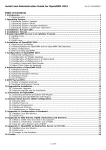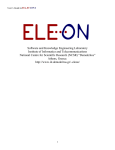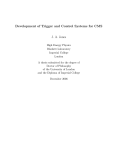Download Grid user guide - Institute of Nuclear and Particle Physics
Transcript
Institute of Nuclear Physics Grid deployment group C. Filippidis C. Karafasoulis, C. Markou, D. Loukas, K. Zachariadou Grid Site User Guide DRAFT 0 1 Outline A. GR-05-DEMOKRITOS Grid Site 3 B. User guide 4 1. Get a digital certificate 2. Registering with LCG-2 2.1 Virtual Organizations 3. Submit a job to the INP Grid Cluster 3.1 Job without input /output data streams 3.2 Job with input /output data streams 3.2.1 small input/output data files 3.2.2 big input/output data files 4. submit a CMKIN job 5. submit an OSCAR job 6. submit an ORCA job 7. submit a DST job 8. submit an OSCAR+ORCA job 9. submit an OSCAR+ORCA+DST job 10. Useful links 5 8 8 9 9 12 12 13 18 22 26 30 34 38 39 2 A. GR-05-DEMOKRITOS Grid Site Domain: inp.demokritos.gr Monitoring: http://goc.grid.sinica.edu.tw/gstat/GR-05-DEMOKRITOS Accounting: http://goc.gridsupport.ac.uk/gridsite/accounting/tree/roc_view.php?ExecutingSite=GR-05DEMOKRITOS Web Site: http://grid.demokritos.gr xg007 GR-05-DEMOKRITOS Grid deployment Group (GdG) 3TB Cern-PubDB Phedex PubDB T2-Demokritos xg009 xg010 arxiloxos1 UI 60 SMP CPUs LCG-2 VOBox VOs Cms Atlas Alice Lhcb xg010 Demokritos arxiloxos2 1.2TB xg006 1TB In the framework of the analysis of CMS data, as well as the production of simulated events to be used in current and future analyses, the Institute of Nuclear Physics is developing a PC-Linux computing farm with high capacity and fast response. At the present time, the farm is still at an early stage of development and under continuous upgrade and expansion. At the time of writing this guide, the available infrastructure consists of 2 Computing Elements, two fileservers (2.5TB disk space overall) and 34 working nodes (22 PentiumIV-120Gb HD, 6 PentiumIII and 6 Xeon-80Gb double processor) configured so that they form a Grid Site , which is part of the LCG Grid. The GR-05-Demokritos Grid Site is a Phedex (Physics Experimental Data Export) node controlling and maintaining 3TB of data for CMS accessible from CERNs PubDB. 3 B. User guide In what follows we have tried to record the series of steps which a user has to take in order to use the available infrastructure in order to perform various computational tasks, both in the context of a general user, as well as in the context of CMS data production and analysis. I Important Notice: This document is under construction and may be incomplete. Please provide feedback to Katerina Zachariadou ([email protected]) on missing, inaccurate, or unclear information. 4 1. Get a digital certificate 1. Login to the INP Grid cluster User Interface (UI) (ui.inp.demokritos.gr). 2. Create your personal key and certificate request: ui> grid-cert-request –int (You will be asked to create a password for your grid proxy) Then you will be asked to insert the following parameters: Country Level 0 Level 0 Name name GR Organization HellasGrid Unit -inp.demokritos.gr your name A directory will be created named .globus. Inside the .globus directory you will find the files: usercert.pem (an empty file) usercert_request.pem usercert.pem 3. Transfer the file usercert_request.pem to your computer and send it by e-mail to [email protected] 4. Ask Christos Markou to send a fax to HellasGrid-CA verifying that you are a member of the IPF Demokritos. 5. HellasGrid-CA will send you by e-mail your personal certificate ([email protected] 6. Tranfer the file [email protected] to the UI (ui.inp.demokritos.gr) and locate it in your .globus directory. 7. Go to .globus directory and rename it : ui> mv [email protected] usercert.pem 8. In order to import your private key and certificate in your browser you must create a pkcs12 bundle. This can be achieved by issuing the command: ui@username/.globus> openssl pkcs12-export –in ~/.globus/usercert.pem –inkey ~/.globus/userkey.pem –name “My Certificate” –out mycertificate.p12 After issuing the above command, you will be asked to enter the pem pass phrase. This is the pass phrase you entered during the initial process of creating the certificate 5 request. Next you will have to enter an export password for the pkcs12 bundle and you will have to use it during the import procedure. 9. Transfer the pkcs12 bundle to your computer 10. Use Internet Explorer (recommended) and follow the instructions: Step 1 (Importing HellasGrid CA Certificate to the browser) 11. Open http://pki.physics.auth.gr/hellasgrid-ca/CA/ in your browser 12. Click on (Click here to import HellasGrid CA certificate directly to your browser). 13. A Window will pop up. Click on the button open. 14. Select the option Install Certificate. Click on Next two times and the Finish. 15. Answer YES to the question "Do you want to ADD the following certificate to the Root Store?" You have successfully imported the HellasGrid CA Certificate into Internet Explorer Step 2 (Import your pkcs12 bundle to the browser) 16. Open an Internet Explorer Window 17. Go to File->Open; Browse to the pkcs12 bundle you have transferred to the computer and open the file. 18. A new window will popup. Press Next to the following two screens. 19. I n the 3rd screen you will be asked to enter your password. This is the export password you entered previously. 20. Enable "Enable strong private key protection. You will be prompted every time the private key is used by an application, if you enable this option." DO NOT enable "Mark this key as exportable. This will allow you to backup or transport your keys at a later time." 21. Select Next in the following 2 screens and then Finish. 22. Select OK to the following window. Congratulations you have imported your certificate and private key to the browser. Go to Microsoft Outlook 23. Go to ToolsOptions Security and press Setup Secure e-mail. Select OK. Go back to Security and select the Options a) add digital signatures to outgoing messages 6 b) send clear text signed message Select Apply and OK You are ready to send a digitally signed e-mail to [email protected] stating that you accept your certificate and that you adhere to theHellasGrid Certification Policy: To whom it may concern, With this email I state that 1. I, ########, accept my x509v3 digital certificate with DN: /C=GR/O=HellasGrid/OU=inp.demokritos.gr/CN=####### Serial Number: 0x011C signed by /C=GR/O=HellasGrid/CN=HellasGrid CA 2. I adhere the HellasGrid CA policy and usage rules found at: http://pki.physics.auth.gr/hellasgrid-ca/CPS/HellasGrid-CPS.pdf (O.I.D. 1.3.6.1.4.1.13089.2.1.10.1.4) 7 2. Registering with LCG-2 Before a user can use the LCG-2 service, registration of some personal data with the LCG registration server (hosted at CERN) plus some additional steps are required. For detailed information please visit the following URL: http://lcg-registrar.cern.ch/ To actually register oneself to the LCG-2 service, it is necessary to use a WWW browser with the user certificate installed for the request to be properly authenticated. 2.1 Virtual Organizations A second requirement for the user is to belong to a Virtual Organization (VO). A VO is an entity, which corresponds typically to a particular organization or group of people in the real world. The membership of a VO grants specific privileges to the user. For example, a user belonging to the ATLAS VO will be able to read the ATLAS files or to exploit resources reserved to the ATLAS collaboration. Entering the VO of an experiment usually requires being a member of the collaboration; the user must comply with the rules of the VO relevant to him/her to gain membership. Of course, it is also possible to be expelled from a VO when the user fails to comply with these rules. It is not possible to access the LCG-2 Grid without being member of any VO. Every user is required to select his/her VO when registering with LCG-2 and the supplied information is forwarded to the VO administration and resource prividers for validation before the registration process is completed. This forwarding is accomplished by the registration interface back-end automaticaly. It generates an email to the VO manager of the selected VO requesting addition of the user to the VO. Currently, it is only possible to belong to one VO at a time. This is fine for most users. In the rare case that you need to belong to more than VO, then you should contact the LCG registration service (whose URL was given before). A complete list of the VOs accepted by LCG-2 is available at the URL: http://lcg-registrar.cern.ch/virtual_organization.html 8 3. Submit a job to the INP Grid cluster 3.1 Job without input /output data streams Login to the INP Grid cluster User Interface (UI) (ui.inp.demokritos.gr). Before interacting with the Grid make sure that the files inside your .globus directory have the following permissions: -rw-r--r--rw-r--r--rw-r--r--r-------- 1 1 1 1 democms production 2242 Oct 26 13:31 mycertificate.p12 democms production 4861 Oct 26 13:28 usercert.pem democms production 1339 Oct 20 11:42 usercert_request.pem democms production 963 Oct 20 11:42 userkey.pem You will need a proxy certificate. This proxy is your credential which authenticates you in every secure interaction on Grid and has a temporal life. In order to create a proxy: [ui]/home/your_username>grid-proxy-init If the command is successful, you will receive as output: Your identity: /C=GR/O=HellasGrid/OU=inp.demokritos.gr/CN=Katerina Zachariadou Enter GRID pass phrase for this identity: (you must introduce your password) Creating proxy ............................................. Done Your proxy is valid until: Thu Nov 10 02:06:53 2005 To submit a job, you must first create a .jdl file stating the executable image and the output files as in the following minimal test jdl: 9 Executable = "tjob.sh"; ##Arguments = "inputfile"; If your job has an input StdOutput = "tjob.out"; file named inputfile StdError = "tjob.err"; InputSandbox = {"./tjob.sh"}; ###InputSandbox = {"myexecutable","inputfile"}; OutputSandbox = {"tjob.out","tjob.err"}; Requirements = other.GlueCEUniqueID == "xg009.inp.demokritos.gr:2119/jobmanager-lcgpbs-cms" Find a template job (tjob.sh) and a jdl file (tjob.jdl) in the directory /tests/General and copy them to your working directory. (Find also a minimal jdl file (tfortran.jdl) for submission of a simple (test_fortran.exe) fortran executable. Submission is performed with the command: [ui]/home/your_username> edg-job-submit --vo cms -o job_output tjob.jdl The edg_jobId has been saved in job_output file If job submission is successful, the middleware displays a message of the following type: Selected Virtual Organisation name (from --vo option): cms Connecting to host arxiloxos1.inp.demokritos.gr, port 7772 Logging to host arxiloxos1.inp.demokritos.gr, port 9002 === edg-job-submit Success ================================= The job has been successfully submitted to the Network Server. Use edg-job-status command to check job current status. Your job identifier (edg_jobId) is: https://arxiloxos1.inp.demokritos.gr:9000/Tr7Muof36saOHK67ynr 6Tw The edg_jobId has been saved in the following file: /home/democms/tests/job_output ======================================================== Monitor execution and recover output as follows: [ui]/home/your_username> edg-job-status JID 10 For the above example: [ui]/home/your_username>edg-job-status \ https://arxiloxos1.inp.demokritos.gr:9000/Tr7Muof36saOHK6 7ynr6Tw BOOKKEEPING INFORMATION: Status info for the Job : https://arxiloxos1.inp.demokritos.gr:9000/Tr7Muof36s aOHK67ynr6Tw Current Status: Done (Success) Exit code: 0 Status Reason: Job terminated successfully Destination: xg009.inp.demokritos.gr:2119/jobmanager-lcgpbs-cms reached on: Fri Nov 4 12:50:38 2005 ************************************************* Wait for done status flag. When the job status is Done then one can retrieve the results: [ui]/home/your_username> edg-job-geteg. [ui] /home/democms/tests > edg-job-get-output https://arxiloxos1.inp.demokritos.gr:9000/Tr7Muof36saOHK6 7ynr6Tw Retrieving files from host: arxiloxos1.inp.demokritos.gr ( for https://arxiloxos1.inp.demokritos.gr:9000/Tr7Muof36saOHK6 7ynr6Tw ) ************************************************** JOB GET OUTPUT OUTCOME Output sandbox files for the job: https://arxiloxos1.inp.demokritos.gr:9000/Tr7Muof36saOHK6 7ynr6Tw have been successfully retrieved and stored in the directory: /tmp/jobOutput/democms_Tr7Muof36saOHK67ynr6Tw 11 meaning, that the system has decided to put the output files into the directory /tmp/jobOutput/democms_Tr7Muof36saOHK67ynr6Tw A final step could be to copy the files to your home directory: [ui]/home/your_username>cp /tmp/jobOutput/ democms_Tr7Muof36saOHK67ynr6Tw $HOME/Output_Directory If you want to delete the job: [ui]/home/your_username > edg-job-cancel JID 3.2 Job with input /output data streams Important notice: The input and output sandboxes are intended for relatively small files (few megabytes) like scripts, standard input, and standard output streams. If you are using large input files or generating large output files, you should instead directly read from or write to a storage element. Abuse of the input and output sandboxes can fill the storage on the Resource Broker and cause the broker to crash. 3.1.a Small input/output data files Use Input/Output Sandboxes in the .jdl file. Find a template jdl file (t_small.jdl) in the directory /templates/General. The above jdl executes a simple fortran executable (test_in_out.exe) that reads data from a file (testin) and writes data to an output file (testout) 1. t_small.jdl: Copy the files t_small.jdl, testin, test_in_out.f, test_in_out.exe to your working directory. a very simple fortran executable Executable = "test_in_out.exe"; Input data StdOutput = "t_small.log"; StdError = "t_small.err"; InputSandbox = {"./test_in_out.exe","/home/democms/tests/testin"}; OutputSandbox = {"t_small.log","t_small.err","testout"}; Output data 12 2. Create a proxy if you haven’t already created [ui]> grid-proxy-init 3. Submit the job: ui> edg-job-submit 4. -vo cms -o tsmall_output t_small.jdl Wait for done status flag: Find JID in the tsmall_output file ui> edg-job-status JID 5. Retrieve the output file (testout): ui> edg-job-get-output JID 6. Copy the output (testout) to your working dir 3.1.b Large input/output data files The Replica Catalog can be considered to be temporary storage that is available at each site on the grid store node (the Storage Element) of the site's grid gateway. All large data sets should be input and output to/from grid jobs via the Replica Catalog, rather than via the InputSandbox or OutputSandbox. Once registered with the Replica Catalog, files may be referred to via grid logical filenames (LFNs) that the user associates with the file at the time of registration. Suppose that the input data file testin (see above) is a large data set. To register the file with the Replica Catalog use the command: ui>lcg-cr --vo <VO name> file:<local_path>\ <file name> -l <logical file name> -d <storage element> eg: ui>lcg-cr --vo cms file:<local_path>\testin -l testin \ -d arxiloxos2.inp.demokritos.gr 13 The above command returns the grid unique identifier (guid) of the grid file. For example something like that: guid:767da655-9d60-444d-bacf3bec6c1d35ca The output file is located in the Storage Element ([email protected]) /storage/cms/generated/<current_date>. Files are accessed using the LFN name, therefore users are not involved in the directory location of files at any single SE. To input data from the Replica Catalog to the job and vice versa, use the following commands in a script (eg. t_large2.sh): lcg-cp -v --vo cms -t 300 lfn:$InputFile file:$RUNTIME AREA/$InputFile lcg-cr -v --vo cms -t 300 file:$PWD/OutFileName d $OutputSE -l lfn:$OutFileName t_large2.sh script: #!/usr/local/bin/zsh echo "Job started at `date`" w finger ls -l export InputFile=testin # export OutputSE=arxiloxos2.inp.demokritos.gr export OutputSE_DIR=/storage/cms export SEPrefixDir=Katerina export VO=cms export RUNTIME_AREA=`pwd` # export myexe=test_in_out.exe export OutFileName=testout18 #************************************************ ls -al 14 Get InputFile from RLS --------------echo "About to copy file from SE" echo ">> lcg-cp -v --vo cms -t 300 lfn:$InputFile file:$RUNTIME_AREA/$InputFile" lcg-cp -v --vo cms -t 300 lfn:$InputFile file:$RUNTIME_AREA/$InputFile echo "Working directory listing after staging" pwd ls -l echo "Runtime area listing " ls -l $RUNTIME_AREA # job runs here # echo "Where am I ?" echo `pwd` echo $myexe begin at `date` chmod ugo+x $myexe ./$myexe echo job end at `date` echo "" #----------------------------------------------------echo "Directory Listing =====>" ls -al echo echo ">>>>>>>>>>>>>>>>>>>>>>>> Stageout" PWD=`pwd` echo ">> lcg-cr -v --vo cms -t 300 file:$PWD/testout -d $OutputSE -l lfn:$OutFileName" lcg-cr -v --vo cms -t 300 file:$PWD/testout -d $OutputSE -l lfn:$OutFileName #----------------------------------------------------- 15 Put the name of the script (eg. t_large2.sh) and of the executable (eg. test_in_out.exe) in the .jdl file (eg. t_large2.jdl) t_large2.jdl: UserReq = other.GlueCEUniqueID == "xg009.inp.demokritos.gr:2119/jobmanager-lcgpbs-cms"; #################################################### Executable = "t_large2.sh"; InputSandbox = {"/home/democms/tests/t_large2.sh","/home/democms/tests/te st_in_out.exe"}; OutputSandbox = {"t_large2.out", "t_large2.err"}; StdOutput = "t_large2.out"; StdError = "t_large2.err"; Requirements = other.GlueCEUniqueID == "xg009.inp.demokritos.gr:2119/jobmanager-lcgpbs-cms" To run the above example copy the appropriate files (test_in_out.exe, t_large2.sh, t_large2.jdl) in your working directory, modify the paths and submit the t_large2.jdl to the grid: [ui]> edg-job-submit --vo cms -o tlarge2 t_large2.jdl You can retrieve the output file (eg with LFN: output17) from the RLS using the command: [ui]> lcg-cp --vo cms lfn:testout17 file:$PWD/<local_filename> Important notice: If you need to run the same job more than once be sure to register the output file with a different LFN or to delete from the RLS the LFN of the output before re-submit the job. 16 Useful commands: To delete a registered file from the Replica Catalog: ui>lcg-del --vo <VO name> lfn:<logical file name> \ To find the guid of a registered file : [ui]>lcg-lg –vo cms lfn:<lfn name> 17 4. Submit a CMKIN job to the INP Grid cluster (under construction) Version CMKIN_4_4_0 is installed. 1. 2. 3. go to your working directory and create a directory eg: > mkdir cmkin get your personal copy of the cmkin examples from the repository /templates/CMKIN/CMKIN_4_4_0/examples Find in the subdirectory /make_ntpl_jobs the compilation script kine_make_ntpl.com. Modify it by adding in the beginning of the file the following lines: set SCRATCH=<working_dir>/cmkin/examples/make_ntpl_jobs set VERSIO=CMKIN_4_4_0 4. The compilation script is used as follows: [ui]>kine_make_ntpl.com <generator> where the first parameter can have one of the following values: pythia, herwig, isajet, simple, single, double, simplemulti, cosmic, comphep, alpgen, madgraph, phase, toprex or stagen. The optional second parameter lhapdf is given when the user wants to choose 'Les Houches Accord' parton density functions. Presently lhapdf can be used with pythia, toprex and stagen. eg if you want to use the pythia generator: [ui]>kine_make_ntpl.com pythia eg, running the above command kine_make_ntpl_pyt6227.exe. 5. Add the following line kine_make_ntpl.run you in the will get beginning the of executable the file set SCRATCH=<your_working_dir>/cmkin/examples/make_ntpl_jobs 18 6. Replace the line: set DATACARDS=/cms1/Releases/CMKIN/CMKIN_4_4_0/examples/…… . with the line: set DATACARDS=/storage/YOUR_USERNAME/cmkin/examples/make_ntpl_job s/datacards/ \$DATACARDFILE 7. In case you want to run the cmkin executable interactively : [ui]> kine_make_ntpl.run <generator> eg: [ui]> kine_make_ntpl.run pythia In order to submit the cmkin executable to the grid, create a cmkin.jdl and a cmkin.sh file (find template files in the directory: /templates/CMKIN/CMKIN_4_4_0/grid) : Card file /templates/CMKIN/CMKIN_4_4_0/grid/cmkin.sh /templates/CMKIN/CMKIN_4_4_0/grid/cmkin.jdl /templates/CMKIN/CMKIN_4_4_0/grid/eg_gj_with_hpt_pi0.txt /templates/CMKIN/CMKIN_4_4_0/grid/kine_make_ntpl_ck.run", /templates/CMKIN/CMKIN_4_4_0/grid/kine_make_ntpl_pyt6227.exe.gz CMKIN run script (to create a HEPEVT ntuple) CMKIN executable. MUST be zipped 19 cmkin.sh: #!/bin/csh setenv OutputNtuple eg_gj_with_hpt_pi0_pt20-30.ntpl setenv OutLFN test_cmkin102.ntpl # setenv OutputSE arxiloxos2.inp.demokritos.gr setenv OutputSE_DIR /storage/cms setenv VO cms setenv SEPrefixDir Katerina set PWD=`pwd` echo $PWD #*************************************************** if ( $VO_CMS_SW_DIR == ' ' ) then echo VO_CMS_SW_DIR not set echo Setting it manually to /opt/exp_software/cms setenv VO_CMS_SW_DIR /opt/exp_software/cms else echo VO_CMS_SW_DIR is already set echo VO_CMS_SW_DIR=$VO_CMS_SW_DIR endif if ( -f $VO_CMS_SW_DIR/cmsset_slc3_ia32_gcc323.csh ) then echo Try to set the CMS Environmet by running the following script ls -l $VO_CMS_SW_DIR/cmsset_slc3_ia32_gcc323.csh source $VO_CMS_SW_DIR/cmsset_slc3_ia32_gcc323.csh else echo CMS Environment could NOT be set ..... Exiting !!!! exit 10 endif #-------------------------------------------------------------------gunzip kine_make_ntpl_pyt6227.exe.gz chmod ugo+x kine_make_ntpl_pyt6227.exe chmod ugo+x kine_make_ntpl_ck.run $PWD/kine_make_ntpl_ck.run pythia ls -al pwd set PWD=`pwd` echo lcg-cr -v --vo $VO -t 300 file:$PWD/$OutputNtuple -d $OutputSE -l lfn:/grid/cms/$OutLFN lcg-cr -v --vo $VO -t 300 file:$PWD/$OutputNtuple -d $OutputSE -l lfn:/grid/cms/$OutLFN lcg-cp --vo cms lfn:/grid/cms/$OutLFN file:/home/democms/tests/CMKIN/$OutLFN 20 cmkin.jdl: #################################################### # User defined part of the jdl: /data/test/test_cmkin.jdl #################################################### UserReq = other.GlueCEUniqueID == "xg009.inp.demokritos.gr:2119/jobmanager-lcgpbs-cms"; #################################################### Executable = "cmkin.sh"; CMKIN datacard file InputSandbox = {"/home/democms/tests/CMKIN/cmkin.sh", "/home/democms/tests/CMKIN/eg_gj_with_hpt_pi0.txt", "/home/democms/tests/CMKIN/kine_make_ntpl_ck.run", "/home/democms/tests/CMKIN/kine_make_ntpl_pyt6227.exe.gz"}; OutputSandbox = {"cmkin_job.out", "cmkin_job.err"}; StdOutput = "cmkin_job.out"; StdError = "cmkin_job.err"; RetryCount = 3; CPUTime = other.GlueCEPolicyMaxCPUTime>1440; Memory = other.GlueHostMainMemoryRAMSize>500; Requirements = Member("VO-cmsORCA_8_7_3",other.GlueHostApplicationSoftwareRunTimeEnvironment) && CPUTime && Memory && UserReq; To copy the CMKIN output to your local area use the command: [ui] > lcg-cp --vo cms lfn:/grid/cms/$OutfileName /your_path/<file_to_create> file: For the above example: [ui] > lcg-cp --vo cms lfn:/grid/cms/ test_cmkin102.ntpl file: /your path/<file to create> 21 5. Submit a OSCAR job to the INP Grid cluster You can find template files for submitting OSCAR jobs to the INP grid cluster in the directory: [ui]/templates/OSCAR 1. Copy the template files into your working directory [ui] >/templates/OSCAR total 24 -rw-r--r-1 root -rwxr-xr-x 1 root -rw-r--r-1 root > ll root root root 899 Dec 20 14:19 oscar_new2.jdl 3731 Dec 20 14:16 oscar_new2.sh 3941 Dec 20 14:16 oscarrc 2. Modify.jdl oscar_job2.jdl (optional): Executable="oscar_new2.sh"; StdOutput= "oscar_new2.out"; StdError= "oscar_new2.err"; # InputSandbox = {"oscar_new2.sh", "oscar_new2.jdl", "oscarrc"}; OutputSandbox= { "oscar_new2.out", "oscar_new2.err"}; # RetryCount = 0; Requirements = other.GlueCEUniqueID == "xg009.inp.demokritos.gr:2119/jobmanagerlcgpbs-cms" 22 2. oscar_new2.sh: (The script sets up the environment, runs OSCAR and saves the output to the SE:) Set the name of your input ntuple, and the LFN for the OSCAR output file (tar file) #! /bin/csh -f echo "--> Running grid job wrapper" # -------------------------------------------------------# modify the following lines: setenv INPUT_NTPL kat_su05_TZt_bjj_1.ntpl setenv OSCAR_OUTPUT_LFN myRECO639.output.tar # echo "----------> Input variables" echo "--> LFN for Input Ntuple: $INPUT_NTPL" echo "--> LFN for OSCAR output tar file: $OSCAR_OUTPUT_LFN" #-----------------------------------------------------------# -- The Basics echo "--> Environment" date hostname cat /proc/cpuinfo uname -a echo $VO_CMS_SW_DIR ls -l $VO_CMS_SW_DIR source $VO_CMS_SW_DIR/cmsset_slc3_ia32_gcc323.csh pwd echo "--> End of env testing" # -------------------------------------------------# -- Setup environment mkdir myRECO cp oscarrc myRECO ls -l echo "--> locate lcg-cp" locate lcg-cp echo "--> retrieve CMKIN ntuple from SE" lcg-cp --vo cms lfn:/grid/cms/$INPUT_NTPL file:$PWD/myRECO/$INPUT_NTPL ls -l # ----# -- Setup OSCAR echo "--> Setup OSCAR" date scram list scram project OSCAR OSCAR_3_6_5 setenv OSCARDIR OSCAR_3_6_5 cd $OSCARDIR eval `scram runtime -csh` 23 # -- Run OSCAR cd ../myRECO setenv OSCARSTEER ./oscarrc echo "--> printenv " printenv echo "==> which oscar: " which oscar echo "--> Run OSCAR" date oscar -c $OSCARSTEER >& $OSCARSTEER.log echo "--> Done with OSCAR" date cd ../ tar cvf myRECO.output.tar myRECO # ----------------------------------------------------------echo "--> Saving output to SE: " echo " lcg-cr --vo cms -d arxiloxos2.inp.demokritos.gr llfn:/grid/cms/$OSCAR_OUTPUT_LFN file:$PWD/myRECO.output.tar" setenv GUID `lcg-cr --vo cms -d arxiloxos2.inp.demokritos.gr -l lfn:/grid/cms/$OSCAR_OUTPUT_LFN file:$PWD/myRECO.output.tar` echo "--> GUID: $GUID" date echo "--> end of grid job wrapper" 4. In oscarrc modify the following lines # -- Modify the following lines NumberOfEventsToBeProcessed = 2 FilePath = ./ EventNtplReader:NtplFileName = ./kat_su05_TZt_bjj_1.ntpl OutputFileCatalogURL = file:./pfc-myRECO.xml OutputDataSet = /System/SimHits365/myRECO # VCalShowerLibrary:FileName = vcal5x5.rz VCalShowerLibrary:FilePath = .:${CMS_PATH}/cmsim/cmdb/vcal # ---------------------------------------------3. Copy and register your input ntuples to the Storage Element ([email protected]) and register the file in the Replica Catalog : lcg-cr --vo cms file:/my_workdir/myntuple.ntp -d [email protected] -l lfn:/grid/cms/Alogical_File_Name 24 For the above example: lcg-cr --vo cms file:/my_workdir/kat_su05_TZt_bjj_1.ntpl [email protected] -l lfn:/grid/cms/kat_su05_TZt_bjj_1.ntpl -d 4. Submit the OSCAR job: [ui] > edg-job-submit oscar_new2.jdl --vo cms –o oscar_output To check the output use the command: [ui] > lcg-lr --vo cms –l lfn:/grid/cms/$OutfileName Where $OutfileName is defined in oscar_new2.sh To get the output file from the Replica Catalog use the command: [ui] > lcg-cp –vo cms lfn:/grid/cms/$OutfileName /your_path/<file_to_create> file: 25 6 Submit a ORCA job to the INP Grid cluster Find template files for submitting ORCA jobs to the INP grid cluster in the directory: [ui]/templates/DIGI 1. Copy the template files into your working directory [ui] /templates/DIGI > ll -rw-r--r-1 root root -rwxr--r-1 root root -rw-r--r-1 root root 318 Mar 7 16:19 orca_new2.jdl 1754 Mar 7 16:19 orca_new2.sh 4068 Mar 7 16:20 orcarc 2. Modify the orca_new2.jdl: # Executable="orca_new2.sh"; StdOutput= "orca_new2.out"; StdError= "orca_new2.err"; # InputSandbox = {"orca_new2.sh", "orca_new2.jdl", "orcarc"}; OutputSandbox= { "orca_new2.out", "orca_new2.err"}; # RetryCount = 0; Requirements = other.GlueCEUniqueID == "xg009.inp.demokritos.gr:2119/jobmanager-lcgpbs-cms" 26 3. Modify the orca_new2.sh: #!/usr/local/bin/zsh #-------------modify the following lines export OSCAR_XML=pfc-myRECO.xml export OSCAR_OUTPUT_LFN=myRECO654.output.tar # export ORCA_OUTPUT_LFN=myRECO-1231.output.tar echo "----------> Input variables" echo "--> LFN for OSCAR output XML: $OSCAR_XML" echo "--> LFN for OSCAR output tar file: $OSCAR_OUTPUT_LFN" # echo "--> LFN for ORCA output tar file: $ORCA_OUTPUT_LFN" #-----------------------------------------------------# -- The Basics echo "--> Environment" date hostname cat /proc/cpuinfo uname -a echo $VO_CMS_SW_DIR source $VO_CMS_SW_DIR/cmsset_slc3_ia32_gcc323.sh pwd echo "--> End of env testing" # -- Setup environment echo "--> retrieve oscar output from SE" lcg-cp --vo cms lfn:/grid/cms/$OSCAR_OUTPUT_LFN file:$PWD/$OSCAR_OUTPUT_LFN pwd ls –l tar xvf $OSCAR_OUTPUT_LFN cp orcarc myRECO # --------------- Setup ORCA echo "--> Setup ORCA" date scram project ORCA ORCA_8_7_3 export ORCADIR=ORCA_8_7_3 cd ${ORCADIR} eval `scram runtime -sh` #------------------------------------------#modify the OSCAR xml paths cd ../myRECO echo "1st FClistPFN" FClistPFN -u file:$OSCAR_XML -q "DataType='META'" echo " ****" echo "2nd FClistPFN" FClistPFN -u file:$OSCAR_XML -q "DataType='EVD' and dataset='myRECO'" echo "***" 27 echo "Starting first FCrename" for PFN in `FClistPFN -u file:$OSCAR_XML -q "DataType='META'"` ; do echo $PFN FCrenamePFN -u file:$OSCAR_XML -p $PFN -n ./`basename $PFN` if [ $? != 0 ] ; then echo "Problems renaming PFNs." exit 1021 fi done echo "Starting second FCrename" # for PFN in `FClistPFN -u file:$OSCAR_XML -q "DataType='EVD' and dataset='myRECO'"` ; do echo $PFN FCrenamePFN -u file:$OSCAR_XML -p $PFN -n ./`basename $PFN` if [ $? != 0 ] ; then . echo "Problems renaming PFNs." exit 1022 fi done # end of OSCAR xml paths modification "# -------------------- Run ORCA digi---------------------export ORCASTEER=./orcarc echo "==> which writeAllDigis: " which writeAllDigis echo "--> Run ORCA digi" date writeAllDigis -c $ORCASTEER >& $ORCASTEER.log echo "--> Done with ORCA digi" date # -- Wrap up output pwd cd ../ tar cvf myRECO.output.tar myRECO # ----------------------------------------------------echo "--> Saving output to SE: " echo " lcg-cr --vo cms -d arxiloxos2.inp.demokritos.gr -l lfn:/grid/cms/$ORCA_OUTPUT_LFN file:$PWD/myRECO.output.tar" export GUID=`lcg-cr --vo cms -d arxiloxos2.inp.demokritos.gr -l lfn:/grid/cms/$ORCA_OUTPUT_LFN file:$PWD/myRECO.output.tar` echo "--> GUID: $GUID" date echo "--> end of grid job wrapper" 28 4 modify the following lines in orcarc (if necessary): # -- Modify the following lines MaxEvents = 2 FilePath = ./ InputFileCatalogURL = file:./pfc-myRECO.xml InputCollections = /System/SimHits365/myRECO OutputFileCatalogURL = file:./pfc-myRECO.xml OutputDataSet = /System/Digis873/myDIGI 4. submit the ORCA job to the grid: [ui] > edg-job-submit orca_new2.jdl --vo cms –o orca_output 5. retrieve the output (tar file): lcg-cp –vo cms lfn:/grid/cms/$ORCA_OUTPUT_LFN \ file: /your_path/<file_to_create>.tar 29 7 Submit a DST job to the INP Grid cluster Find template files for submitting DST jobs to the INP grid cluster in the directory: [ui]/templates/DST 1. Copy the template files into your working directory [ui] /templates/DST > ll -total 16 -rw-r--r-1 root root -rw-r--r-1 root root -rwxr--r-1 root root 265 Mar 20 16:05 dst.jdl 5142 Mar 20 16:06 dstrc 2643 Mar 20 16:05 dst.sh 2. Modify the dst.jdl: [ui] /templates/DST > more dst.jdl # Executable="dst.sh"; StdOutput= "dst.out"; StdError= "dst.err"; # InputSandbox = {"dst.sh", "dst.jdl", "dstrc"}; OutputSandbox= { "dst.out", "dst.err"}; # RetryCount = 0; Requirements = other.GlueCEUniqueID == "xg009.inp.demokritos.gr:2119/jobmanager-lcgpbs-cms" 30 3. Modify the dst.sh: [ui] /templates/DST > more dst.sh #!/usr/local/bin/zsh #-----------modify the following lines export ORCA_XML=pfc-myRECO.xml export ORCA_OUTPUT_LFN=myRECO-1231.output.tar # export DST_OUTPUT_LFN=myRECO-1111.output.tar # echo "----------> Input variables" echo "--> LFN for ORCA output XML: $ORCA_XML" echo "--> LFN for ORCA output tar file: $ORCA_OUTPUT_LFN" # echo "--> LFN for DST output tar file: $DST_OUTPUT_LFN" # ------------------------------------------------# -- The Basics echo "--> Environment" date hostname cat /proc/cpuinfo uname -a echo $VO_CMS_SW_DIR source $VO_CMS_SW_DIR/cmsset_slc3_ia32_gcc323.sh pwd echo "--> End of env testing" # ------------------------------------------------# -- Setup environment echo "--> retrieve DIGI output from SE" lcg-cp --vo cms lfn:/grid/cms/$ORCA_OUTPUT_LFN file:$PWD/$ORCA_OUTPUT_LFN tar xvf $ORCA_OUTPUT_LFN cp dstrc myRECO ls -l #------------- -- Setup ORCA---------------------echo "--> Setup ORCA" date scram project ORCA ORCA_8_7_3 export ORCADIR=ORCA_8_7_3 cd ${ORCADIR} eval `scram runtime -sh` #--------------------------------------------------# modify the ORCA xml paths #----------------------------------------------------------cd ../myRECO ls echo " do FClistPFN" FClistPFN -u file:$ORCA_XML -q "owner='Digis873'" echo " ****" 31 echo "Starting FCrename" for PFN in `FClistPFN -u file:$ORCA_XML -q "owner='Digis873'"` ; \ do echo $PFN FCrenamePFN -u file:$ORCA_XML -p $PFN -n ./`basename $PFN` if [ $? != 0 ] ; then echo "Problems renaming PFNs." exit 1021 fi done # # end of xml paths modification # # ----------- Run ORCA dst-------------export ORCASTEER=./dstrc echo "==> which writeAllDigis: " which writeDST echo "--> Run ORCA dst" date writeDST -c $ORCASTEER >& $ORCASTEER.log echo "--> Done with ORCA dst" date # -- Wrap up output cd ../ tar cvf myRECO.output.tar myRECO # ----------------------------------------------------echo "--> Saving output to SE: " echo " lcg-cr --vo cms -d arxiloxos2.inp.demokritos.gr -l lfn:/grid/cms/$DST_OUTPUT_LFN file:$PWD/myRECO.output.tar" export GUID=`lcg-cr --vo cms -d arxiloxos2.inp.demokritos.gr -l lfn:/grid/cms/$DST_OUTPUT_LFN file:$PWD/myRECO.output.tar` echo "--> GUID: $GUID" date echo "--> end of grid job wrapper" 32 4. Modify the following lines in dstrc # -- Modify the following lines MaxEvents = 2 FilePath = ./ InputFileCatalogURL = @{ file:./pfc-myRECO.xml }@ InputCollections = /System/Digis873/myDIGI OutputFileCatalogURL = file:./pfc-myRECO.xml OutputDataSet = /System/DST873/myDST # ---------------------------------------------- 5. Submit the DST job to the grid [ui] > edg-job-submit --vo cms –o dst_output dst.jdl 6. retrieve the output (tar file): [ui] > lcg-cp –vo cms lfn:/grid/cms/$DST_OUTPUT_LFN \ file: /your_path/<file_to_create>.tar 33 8. Submit an OSCAR+DIGI job to the INP Grid cluster In case you want to run OSCAR and then DIGI jobs you can use the template files found in the directory: [ui]/templates/OSCAR_DIGI 1. Copy the template files into your working directory -rw-r--r--rw-r--r--rw-r--r--rwxr--r-- 1 1 1 1 root root root root root root root root 4068 Feb 27 14:24 orcarc 4428 Feb 27 14:24 oscarrc 284 Feb 27 14:26 reco.jdl 2322 Feb 27 14:26 reco.sh 2. Modify the oscarrc: # -- Modify the following lines NumberOfEventsToBeProcessed = 5 FilePath = ./ EventNtplReader:NtplFileName = ./kat_su05_TZt_bjj_1.ntpl OutputFileCatalogURL = file:./pfc-myRECO.xml OutputDataSet = /System/SimHits365/myRECO # VCalShowerLibrary:FileName = vcal5x5.rz VCalShowerLibrary:FilePath = .:${CMS_PATH}/cmsim/cmdb/vcal # ----------------------------------------------- 3. Modify the orcarc: # -- Modify the following lines MaxEvents = 5 FilePath = ./ InputFileCatalogURL = file:./pfc-myRECO.xml InputCollections = /System/SimHits365/myRECO OutputFileCatalogURL = file:./pfc-myRECO.xml OutputDataSet = /System/Digis873/myRECO # ---------------------------------------------------- 4. Copy and register your input ntuple to the Storage ([email protected]) and in the Replica Catalog : Element lcg-cr --vo cms file:/my_workdir/myntuple.ntp -d [email protected] -l lfn:/grid/cms/Alogical_File_Name 34 For the above example: lcg-cr --vo cms file:/my_workdir/kat_su05_TZt_bjj_1.ntpl [email protected] -l lfn:/grid/cms/kat_su05_TZt_bjj_1.ntpl -d 5. Modify the reco.sh for your input ntuple and your output files: [ui] /templates/OSCAR_DIGI > more reco.sh #! /bin/csh -f echo "--> Running grid job wrapper" # ------------------------------------------------------------# -- The Basics echo "--> Environment" date hostname cat /proc/cpuinfo uname -a echo $VO_CMS_SW_DIR ls -l $VO_CMS_SW_DIR #####source $VO_CMS_SW_DIR/cmsset_default.csh source $VO_CMS_SW_DIR/cmsset_slc3_ia32_gcc323.csh pwd echo "--> End of env testing" # -----------------------------------------------------------# -- Setup environment mkdir myRECO cp oscarrc myRECO Input ntuple name cp orcarc myRECO ls -l echo "--> locate lcg-cp" locate lcg-cp echo "--> retrieve ntuple from SE" lcg-cp --vo cms lfn:/grid/cms/kat_su05_TZt_bjj_1.ntpl file:$PWD/myRECO/kat_su05_TZt_bjj_1.ntpl 35 ls -l # -- Setup OSCAR echo "--> Setup OSCAR" date scram list scram project OSCAR OSCAR_3_6_5 setenv OSCARDIR OSCAR_3_6_5 Here starts OSCAR step cd $OSCARDIR eval `scram runtime -csh` # -- Run OSCAR ##not needed? source src/Workspace/writeTrigger.csh cd ../myRECO setenv OSCARSTEER ./oscarrc echo "--> printenv " printenv echo "==> which oscar: " which oscar echo "--> Run OSCAR" date oscar -c $OSCARSTEER >& $OSCARSTEER.log echo "--> Done with OSCAR" date # -- Move back in relative mode cd .. # -- Setup ORCA Here ORCA starts echo "--> Setup ORCA" date scram project ORCA ORCA_8_7_3 setenv ORCADIR ORCA_8_7_3 cd ${ORCADIR} eval `scram runtime -csh` # -- Run ORCA digi cd ../myRECO setenv ORCASTEER ./orcarc echo "--> printenv " printenv echo "==> which writeAllDigis: " which writeAllDigis Put the lfn for echo "--> Run ORCA digi" your output date writeAllDigis -c $ORCASTEER >& $ORCASTEER.log echo "--> Done with ORCA digi" # -- Wrap up output cd ../ tar cvf myRECO.output.tar myRECO echo "--> Saving output to SE: " echo " lcg-cr --vo cms -d arxiloxos2.inp.demokritos.gr -l lfn:/grid/cms/myRECO.output.tar file:$PWD/myRECO.output.tar" setenv GUID `lcg-cr --vo cms -d arxiloxos2.inp.demokritos.gr l lfn:/grid/cms/myRECO.output.tar file:$PWD/myRECO.output.tar` echo "--> GUID: $GUID" date 36 6. Modify (if you want) the reco.jdl: [ui] /templates/OSCAR_DIGI > more reco.jdl # Executable="reco.sh"; StdOutput= "reco.out"; StdError= "reco.err"; # InputSandbox = {"reco.sh", "reco.jdl", "oscarrc", "orcarc"}; OutputSandbox= { "reco.out", "reco.err"}; # RetryCount = 0; Requirements = other.GlueCEUniqueID == "xg009.inp.demokritos.gr:2119/jobmanager-lcgpbs-cms" 7. Submit the job to the grid: [ui]> edg-job-submit --vo cms –o reco_output reco.jdl 8. Retrieve the output : [ui] > lcg-cp –vo cms lfn:/grid/cms/ myRECO.output.tar file: /your_path/<file_to_create> 37 9. Submit a OSCAR+DIGI+DST job to the INP Grid cluster In case you want to run OSCAR and then DIGI and DST job you can use the template files found in the directory: ui>/templates/OSCAR_DIGI_DST 1. Copy the template files into your working directory -rwxr--r--rw-r--r--rw-r--r--rw-r--r--rw-r--r-- 1 1 1 1 1 root root root root root root root root roo root 2535 Feb 27 15:45 reco_dst.sh 320 Feb 27 15:45 reco_dst.jdl 4068 Feb 27 15:45 orcarc 4428 Feb 27 15:46 oscarrc 4211 Feb 27 15:46 dstrc 2. Follow the steps of the previous section. In this case you should modify additionally the dstrc file: # -- Modify the following lines MaxEvents = 3 FilePath = ./ InputFileCatalogURL = @{ file:./pfc-myRECO.xml }@ InputCollections = /System/Digis873/myRECO OutputFileCatalogURL = file:./pfc-myRECO.xml OutputDataSet = /System/DST873/myRECO 38 10. Useful Links 1. 2. 3. 4. 5. 6. 7. LCG2 User Guide (Workload Management, Data Management, Information System, GLUE) https://edms.cern.ch/file/454439//LCG-2-Userguide.pdf LCG2 User Guide Manual Series https://egeena4.ct.inf.it/documentation/LCG-2-Userguide.pdf JDL syntax http:/server11.infn.it/workload-grid/docs/DataGrid-01-TEN-01420_2.pdf ClassAds syntax https://www/cs/wisc.edu/condor/classad JDL/ClassAds HOWTO (a very useful reference document) http:/server11.infn.it/workload-grid/docs/DataGrid-01-TEN-0102-0_2.Document.pdf lcg-utils (Replica Catalog commands) http://www.gridpp.ac.uk/deployment/users/datamanagement/howtolcg.html GFAL library (used by lcg-utils) http://grid-deployment.web.cern.ch/griddeployement/gis/GFAL/gfal.3.html 39