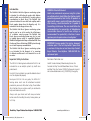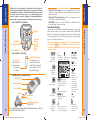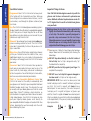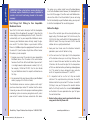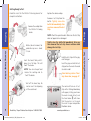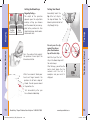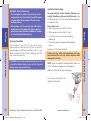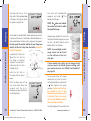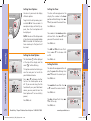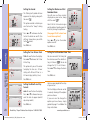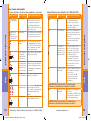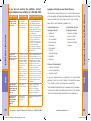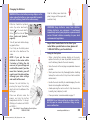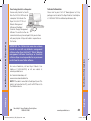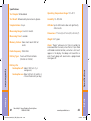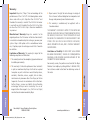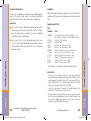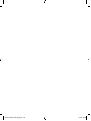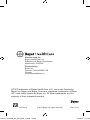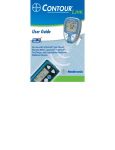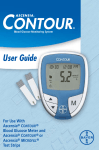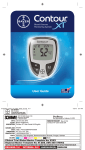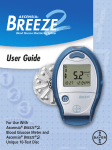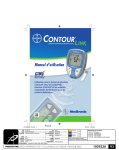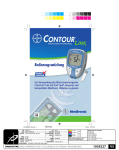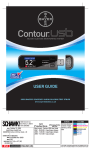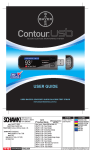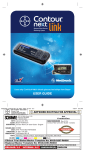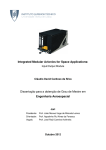Download USER GUIDE - Bayer Diabetes Care
Transcript
LINK
WIRELESS BLOOD GLUCOSE
MONITORING SYSTEM
5.2
USER GUIDE
USES BAYER’S CONTOUR® BLOOD GLUCOSE TEST STRIPS
1M
84733513_CntrLINK_UG_EN_FpB4_v1.indd ofc1
12/18/12 7:28 AM
18211 NE 68th Street, E120
Redmond, WA 98052
T: 425-881-5454
December 21, 2012
Rev. 11/12
Contour Link User Guide - Canada
Alt#1 - 12/18/12 copy changes
BAN#:84733513
DATE: December 18, 2012
CLIENT: Bayer HealthCare
DESCRIPTION: Contour Link User Guide - English
SCHAWK JOB#:
SKU#:
DIMENSIONS:
PRINTER SPEC:
FONTS:
COLORS:
910006
9588,9589 PBAN# 06688763, 06688771
6.0" (H) x 4.0" (W)
PUSG0517 REV C
Helvetica, Zapf Dingbats, Frutiger, Berthold Akzidenz Grotesk
Cyan
Magenta
Yellow
Black
PANTONE 144 C
PANTONE 072 C
PANTONE 201 C
Clinical Trial / Global Master Template No: XXXX
Regional Master Template No: CTS-103
NOTE: THIS COLOR PROOF INDICATES COLOR BREAK ONLY AND MAY NOT ACCURATELY REFLECT ACTUAL PRODUCTION COLOR.
RELEASE: V-1
INTERNAL: R-X
LANGUAGE(S): ENGLISH
The CONTOUR LINK blood glucose monitoring system
is not intended for the diagnosis of or screening
for diabetes mellitus and is not intended for use on
neonates.
WARNING: Potential Biohazard
Health care professionals or persons using this system
on multiple patients should follow the infection control
procedure approved by their facility. All products or
objects which come in contact with human blood, even
after cleaning, should be handled as if capable of
transmitting viral diseases. The user should follow the
recommendations for prevention of blood-borne
transmissible diseases in health care settings as
recommended for potentially infectious human
specimens prior to repair service or investigation.1
IMPORTANT: Examine product for missing, damaged,
or broken parts. If the test strip bottle is open inside
a new box of strips, do not use those strips. Contact
Bayer Diabetes Care Helpline: 1-800-268-7200 for
replacement parts.
Important Safety Instructions
For more information see:
The MICROLET®2 lancing device included in this kit is not
intended for use on multiple patients by health care
professionals.
Health Canada Advisory: Blood Lancing Devices for
Personal Use May Transmit Blood-Borne Viruses If Used
on More Than One Person (2009) http://www.hc-sc.gc.ca/
ahc-asc/media/advisories-avis/_2009/2009_50-eng.php
Used test strips and lancets are possible biohazards and
must be disposed of properly.
Important
Important Safety Instructions
The CONTOUR LINK blood glucose monitoring system
may be used as an aid to monitor the effectiveness
of a diabetes control program. The CONTOUR LINK
blood glucose monitoring system may also be used
to transmit glucose values to compatible Medtronic
MiniMed Paradigm Insulin Pump or Guardian REAL-Time
Continuous Glucose Monitoring (CGM) System through
use of radio frequency communication.
The CONTOUR® LINK blood glucose monitoring system
is intended for self-testing by people with diabetes
and by health care professionals to monitor glucose
concentrations in whole blood. The CONTOUR LINK
system is indicated for use with fresh capillary whole
blood samples drawn from the fingertip only. It is
intended for in vitro diagnostic use only.
Important Safety Instructions
Important
Intended Use
Read your CONTOUR LINK user guide, the MICROLET 2
lancing device insert and all instructional materials
provided in your meter kit before testing. Please follow
all instructions for use and care exactly as described to
help avoid inaccurate results.
Always wash your hands well with soap and water
before and after handling the meter, lancing device, or
test strips.
I
Need Help ? Bayer Diabetes Care Helpline: 1-800-268-7200
84733513_CntrLINK_UG_EN_FpB4_v0.indd I-II
www.bayerdiabetes.ca
12/1/12 6:47 AM
Extras
Help
Getting Ready to Test ........................................................................9
Getting the Blood Drop...................................................................11
Fingertip Testing .....................................................................11
Testing Your Blood ..........................................................................12
Turning off the Send option for a Single Test Result .........................14
Cleaning Your Meter .......................................................................17
Control Solution Testing ..................................................................18
Setting Your Options .......................................................................21
Setting the Send Option, Time, Date, and Sound ....................21
Setting the Markers and Test Reminder Alarm ........................24
Setting the Test Reminder Alarm Time ....................................24
Using the Markers and Test Reminder Alarm ...................................25
Viewing Stored Results....................................................................31
Error Codes and Symbols ................................................................33
Symptoms of High or Low Blood Glucose........................................36
Changing the Batteries ...................................................................37
Caring for the System .....................................................................38
Transferring Results to a Computer .................................................39
Technical Information ......................................................................40
Specifications ..................................................................................41
Warranty ........................................................................................43
Service and Supplies........................................................................45
84733513_CntrLINK_UG_EN_FpB4_v0.indd III-2
Important Information
When the Send option on the CONTOUR LINK
meter is set to ON:
This equipment has been tested and found to comply with
the Industry Canada Standard in RSS-210. This equipment
generates, uses and can radiate radio frequency energy
and, if not installed and used in accordance with the
instructions, may cause harmful interference to radio
communications. However, there is no guarantee that
interference will not occur in a particular installation. If
this equipment does cause harmful interference to radio or
television reception, which can be determined by turning
the equipment off and on, the user is encouraged to try to
correct the interference by one or more of the following
measures:
• Reorient or relocate the receiving antenna.
• Increase the separation between the equipment and
receiver.
Industry Canada Statement
The term “IC:” before the certification/registration
number only signifies that the Industry Canada technical
specifications were met.
Operation is subject to the following two conditions:
1) this device may not cause interference, and
2) this device must accept any interference, including
interference that may cause undesired operation of
the device.
Under Industry Canada regulations, this radio
transmitter may only operate using an antenna of a
type and maximum (or lesser) gain approved for the
transmitter by Industry Canada. To reduce potential
radio interference to other users, the antenna type
and its gain should be so chosen that the equivalent
isotropically radiated power (e.i.r.p.) is not more than
that necessary for successful communication.
If you have questions, please contact Bayer Diabetes Care
Helpline at 1-800-268-7200.
Important
Important Information ......................................................................2
Your Testing Tools .............................................................................3
Your Meter Display............................................................................4
Your Meter Features..........................................................................5
Important Things to Know ................................................................6
First Things First: Talking to Your Compatible Medtronic Device........... 7
Before You Begin ..............................................................................8
Important Safety Instructions
Options
Testing
Important
Important
III
Table of Contents
2
11/29/12 2:35 PM
Your CONTOUR ® L INK Meter:
Additional Materials
• C ONTOUR ® Test Strips — Use for blood glucose or control
solution testing. Supplied in a handy bottle with an easy-toopen flip-top lid.
• M ICROLET ®2 Lancing Device — Use for fingertip puncture
with MICROLET lancets from Bayer.
• BATTERIES — Use two 3-volt (DL2032 or CR2032) lithium
batteries. Replace when necessary.
Important
Important
Thank you for choosing Bayer's CONTOUR® LINK blood glucose
monitoring system! We are proud to be your partner in helping
you manage your diabetes. The CONTOUR® LINK meter does much
more than test your blood glucose — it automatically sends
your blood glucose result to compatible* designated Medtronic
partner devices using a wireless, radio frequency transmission.
Your Testing Tools
Display
Memory
Button
Up/Down
Scroll Buttons
(On/Off,
Memory
Recall,
Enter)
Test Strip Port
Your CONTOUR ® Test Strip:
Sample Tip:
The end of the
test strip where
the blood is
pulled in.
Grey Electrode End:
The end of the test
strip that is inserted
into the test strip port
on the meter with the
grey end facing up.
Your MICROLET ®2 Lancing Device:
Cocking End
The picture below shows all the symbols that will appear on your meter
display. When the meter is off, press and continue holding the ▲ or ▼
button. All segments will be displayed and remain on while holding
the button down for 10 seconds. Repeat as needed to compare your
meter to the display shown below.
While all characters are displayed, it is most important
to verify that
is fully displayed. If it is not, see Error
Codes and Symbols (page 37). This may affect the way you
see your results.
Top area on
the display
presenting
date and time.
Indicates an
alarm has
been set.
Center area on
the display that shows
either your test result
or any error codes.
Lancet Holder
Control result marker.
Lancet
Protective
Cap
Adjustable Endcap
(FINGERTIPS)
3
* For information on compatible Medtronic devices, contact
your local Medtronic office.
84733513_CntrLINK_UG_EN_FpB4_v0.indd 3-4
or
will appear if
the meter is in
12 hour setup.
Displays the
date format.
Pre-meal
result marker.
Release Button
Indicates
Send option Indicates beeper
is turned on. is turned on.
Your Meter Display
Your Meter Display
Post-meal
result marker.
Identifies
a test result
as unique or
different.
Indicates the meter is
ready to test.
Indicates it is too cold
or too hot for your
meter to test accurately.
Results are
displayed
along with the
preset units
of measure.
The 7 appears
when viewing
the number of
results over the
past 7 days.
Average.
Indicates the
batteries are low
and need to be
changed.
4
11/29/12 2:35 PM
Programmed: Your CONTOUR LINK meter has been preset
at the factory with the standard date and time. To change
these settings or to use advanced meter features, such as
meal markers, read through the Options section of your
User Guide.
Your CONTOUR LINK blood glucose meter is specific for
glucose and has been referenced to plasma/serum
values. Methods calibrated to plasma/serum can be 9%
to 15% higher than the results of whole blood glucose
assay methods.
Your Meter Features
Easy: The CONTOUR LINK blood glucose monitoring system is
all about simplicity. You will notice its uncomplicated approach
the first time you see it. Simple things like the use of three
large buttons and a clear display are sure to make this your
favorite meter right from the start.
Automatic: You no longer have to worry about coding your
meter or marking a control test result. The CONTOUR LINK
meter does it automatically. It will even tell you when a test
strip is under-filled.
Makes Sense: You will find features asked for by customers
just like you. Practical features like a fast test time, a very
small blood sample size, and a simple testing procedure
(No Coding TM technology!) make the CONTOUR LINK meter
your meter.
Convenient: Your CONTOUR LINK meter takes up about as
much room in your pocket or bag as your key ring. The
meter’s small size, sleek design, and ease of use allow you
to take it everywhere. You will be likely to test more often,
which can mean better control of your diabetes.
“Talks” to Your Compatible Medtronic Device: Your
CONTOUR LINK meter has the ability to automatically send
your glucose result directly to your compatible Medtronic
MiniMed Paradigm Insulin Pump. This eliminates the need
to manually enter your blood glucose result into the insulin
pump’s Bolus Wizard® Calculator, which calculates an
estimated bolus to support your food intake or to correct
a high blood glucose. Your CONTOUR LINK meter can also
send your fingertip blood glucose result directly to
your compatible MiniMed Paradigm or Guardian REAL-Time
Systems, eliminating the need to manually enter the result
when calibrating the system.
5
84733513_CntrLINK_UG_EN_FpB4_v0.indd 5-6
Always keep the test strips in the original bottle.
Tightly close the bottle immediately after removing
a test strip. The bottle is specially designed to
provide a dry environment for the test strips.
Extended exposure to room humidity from leaving
the bottle open or not storing the test strips in the
original bottle will damage your test strips.
Avoid excessive “milking” of your finger when forming a
drop of blood and test immediately after forming the
blood drop.
DO NOT drop blood directly on the flat surface of
the test strip. Your test strip is designed to easily "sip"
the blood into the sample tip.
Important
Important Things to Know
Important Things to Know
Important
Your Meter Features
DO NOT press the test strip against your finger. This
may block the sample tip.
DO NOT use a test strip that appears damaged or
has been used. Test strips are for single use only.
IMPORTANT NOTE: Your meter has been preset and
locked to display results in mmol/L (millimoles of glucose
per liter). Test results in mmol/L will always have a
decimal point. In some countries, the meters are preset
to display units in mg/dL (milligrams of glucose per
deciliter). Results in mg/dL will never have a decimal point.
Check your display to ensure that results are being displayed
in the expected units; if they are not, contact your authorized
Bayer representative.
Example:
or
6
12/1/12 6:48 AM
Talking to Your Compatible Medtronic Device
Your CONTOUR LINK meter is already set with the Send option
turned on. (To turn the option off, see page 21.) Every time the
meter displays a new blood glucose test result, the result is
automatically sent to your compatible Medtronic device.
However, your Medtronic device will only accept the glucose result if the Meter Option in your device’s Utilities
Menu is set to On and you have programmed the device with
the meter’s ID (serial) number. Up to three different meter
ID numbers, can be accepted.
1. Program your meter ID number into your compatible
Medtronic device. The ID number is the serial number
found on the left side of the back label of your meter. It
is a 6-digit numeric or alphanumeric number (0–9, A–F);
for example, 120462 or B12B3C. See the User Guide
for your Medtronic device for complete information on
this step.
2. Set your meter to the same time and date as your Medtronic
device (see page 22 in this User Guide).
The Medtronic device can receive a glucose result only if
you have entered your meter’s ID number into the device.
Conversely, no one else’s insulin pump or continuous glucose
monitoring system can receive your glucose result, unless
your meter ID number has been entered into that device.
Need Help ? Bayer Diabetes Care Helpline: 1-800-268-7200
84733513_CntrLINK_UG_EN_FpB4_v0.indd 7-8
Before You Begin
1. Have all the materials you will need ready before you
begin testing. This includes your CONTOUR LINK meter, the
CONTOUR test strips, and the MICROLET2 lancing device with
MICROLET lancets. You may also need CONTOUR control
solution to run a quality control check.
2. Read your User Guide and all instructional materials
provided in your meter kit before testing.
Important
First Things First: Talking to Your Compatible
Medtronic Device
The meter uses a wireless signal to send the blood glucose
result to the Medtronic device. However, the Send option must
be set to ON (see page 21) and the meter and Medtronic device must be within 4 feet of each other. If you are not using
the link functionality on your Medtronic device, you may want
to turn the Send option off to save battery power.
Before You Begin
Important
7
IMPORTANT: When a low battery warning displays on
the meter, replace the battery as soon as possible to
avoid a test result not being stored in the meter
memory.
3. Let the meter and test strips adjust to the temperature
of the location where you are testing. Whenever the
meter is moved from one location to another, allow
20 minutes for the meter to adjust to the temperature
of that new location before performing a blood glucose
test. The meter has been designed to give accurate
results at temperatures between 5°C and 45°C.
4. It is important not to use the test strips or control
solution if the expiration date printed on the bottle
label and carton has passed or if it has been six months
(180 days) since you first opened the control solution
bottle. It will help to write the six month discard date
on the label in the area provided when you first open
the control solution.
5. Before testing, always wash your hands with warm
soapy water and dry them well.
www.bayerdiabetes.ca
8
11/29/12 2:35 PM
Getting Ready to Test:
NOTE: Check the expiration date. Make sure the test strip
does not appear torn or damaged.
Getting Ready to Test
Rotate (do not remove) the
protective cap on a lancet
¼ turn.
Insert the lancet firmly until it
comes to a full stop. This will
“cock” the device.
NOTE: You can also pull and
release the cocking end to
“cock” the device.
Twist off the lancet cap. Be
sure to save it for disposing
of the used lancet.
9
Remove a test strip from the
bottle. Tightly close the
bottle lid immediately after
you have removed the test
strip.
Need Help ? Bayer Diabetes Care Helpline: 1-800-268-7200
84733513_CntrLINK_UG_EN_FpB4_v0.indd 9-10
Tightly close the bottle lid immediately after you
have removed the test strip. Excess moisture could
damage the test strip.
Hold the test strip with the gray
end facing up.
Insert the gray end into the test
strip port on the meter. No need
to enter a code!
Check battery status. If battery shows low, see page 37.
Testing
Testing
Remove the endcap from
the M ICROLET 2 lancing
device.
Replace the device endcap.
Getting Ready to Test
Read the insert for the M ICROLET 2 lancing device for
complete instructions.
The meter will turn on. A test
strip with a flashing blood drop
will appear, letting you know
the meter is ready to test, and
the Send arrow ( ) will show
that the meter is set to send
the result to your compatible
Medtronic device.
www.bayerdiabetes.ca
10
11/29/12 2:35 PM
Fingertip Testing —
The depth of the puncture
depends upon the adjustable
endcap setting you choose
and the amount of pressure applied to the puncture site. You
should determine which combination works best.
Immediately touch the
tip of the test strip to
the drop of blood. The
blood is pulled into the test
strip through the tip.
Getting the Blood Drop
Press the endcap firmly against
the puncture site and press the
blue release button.
Wait a few seconds. Stroke your
hand and finger towards the
puncture site to form a drop of
blood. Do not squeeze around
the puncture site.
Testing
Deep
Puncture
Testing Your Blood:
Do not press the tip
against the skin or
place the blood on
top of the test strip.
Hold the tip of the test
strip in the blood drop until
the meter beeps.
After the beep, you will see the
meter count down the five
seconds until the test is
complete and your result is
displayed.
Testing Your Blood
Testing
Shallow
Puncture
Getting the Blood Drop:
Test immediately after you
have formed a blood drop.
11
Need Help ? Bayer Diabetes Care Helpline: 1-800-268-7200
84733513_CntrLINK_UG_EN_FpB4_v0.indd 11-12
www.bayerdiabetes.ca
12
11/29/12 2:35 PM
Stopping a Result While it is Being Sent
Testing Your Blood
The test result will also be automatically stored in the
meter memory.
If you have set your meter to use the special marker
options (see page 24), the markers must be selected
while the result is still being displayed, before
removing the strip or turning the meter off.
NOTES:
1. A result of “LO” or “HI” will not be sent to the
Medtronic device, even when the Send option is
on. Results of 0.6 - 1.0 mmol/L will be sent to the
Medtronic device; however the device will ignore
these results (they will not be displayed).
2. Important: Always check the display on your Medtronic
device to ensure that the glucose result shown agrees
with the meter display.
If you want to stop the transmission of a result (if it has
not been accepted by the Medtronic device in 5 seconds),
press M. The transmission will be cancelled. Be aware
that the result cannot be resent later.
If you do NOT want to send a blood test result to your
Medtronic device, you can turn off the Send option for a
single test. You may want to do this if you do not want
to create a wireless signal (for example, if you have been
asked to turn off all electronic devices on an aircraft).
1. Insert a test strip into the
meter to turn the meter
on. Before you begin
your test, press and hold
the ▲ or ▼ key until “ ” is
displayed. The displayed
next to the date will
disappear, indicating that the
Send option is temporarily
turned off.
2. Test your blood as usual.
The result will not flash,
indicating that it is not
being sent.
3. When you turn the meter
on to perform another
test, the Send option will
again be on (the will be
displayed).
Testing
Turning off the Send option for a Single Test Result
Turning off the Send option for
a Single Test Result
Testing
Your test result will
begin flashing to
indicate that it is
being sent to your
Medtronic device. It
will continue to
flash for at least 5
seconds (up to 60
seconds), until the
meter receives a message from the Medtronic device that
the result has been received. If your result does not flash,
check to be sure the Send option is turned on (see page 21).
3. Do not attempt to insert a new test strip until the display
stops flashing. Doing so will cause the transmission to
be stopped.
13
Need Help ? Bayer Diabetes Care Helpline: 1-800-268-7200
84733513_CntrLINK_UG_EN_FpB4_v0.indd 13-14
www.bayerdiabetes.ca
14
11/29/12 2:35 PM
Removing the used lancet:
Expected Values: Blood sugar values will vary depending
on food intake, medication dosages, health, stress, or
activity. Non diabetic expected values are 3.9 to 6.1 mmol/L
fasting.2 You should consult with your health care
professional for glucose values specific to your needs.
In one hand, hold the lancing
device with your thumb on the
grip indent, with your other
hand, hold the grey endcap
dial as shown, and gently snap
off the endcap.
Testing Your Blood
• Test your blood again if your test result is below
2.8 mmol/L, above 13.9 mmol/L, or if you see “LO”
or “HI” on the meter display. If your glucose level
is still below 2.8 mmol/L, above 13.9 mmol/L, or
shows as “LO” or “HI”, call your physician or health
care professional immediately.
• Do not change your medication based on
CONTOUR LINK blood glucose results without the advice of your physician or health care professional.
To turn your meter off,
simply remove the test
strip. Carefully dispose of
the used test strip in
an appropriate waste
container. (The meter
will automatically turn
off after three minutes
if you do not remove the
test strip.)
NOTE: If the glucose result is still being sent to your
Medtronic device, the meter will not turn off until the
transmission is complete.
15
Need Help ? Bayer Diabetes Care Helpline: 1-800-268-7200
84733513_CntrLINK_UG_EN_FpB4_v0.indd 15-16
Place the round protective lancet cap on a flat surface with
the Bayer logo facing down.
With the used lancet still in the
lancing device, push the lancet needle completely into the
middle of the exposed side of
the cap.
Testing Your Blood
Testing
WARNING:
Testing
Test results
While (a) pressing the blue release button, (b) pull the blue
cocking handle, and the lancet
will drop into the container you
have selected.
Dispose of the used lancet
carefully to prevent injury or
contamination to others.
Do not reuse lancets. Use a new
MICROLET® lancet each time you
test.
IMPORTANT: Always wash your hands well with soap
and water before and after handling the meter, lancing
device or test strips.
www.bayerdiabetes.ca
16
11/29/12 2:35 PM
• The lancing device, lancets and test strips are for
single patient use. Do not share them with anyone
including other family members! Do not use on
multiple patients.3
Use only CONTOUR® control solutions (Normal, Low,
or High) from Bayer with your CONTOUR meter. Using
anything other than CONTOUR control solution could present incorrect results.
• Always dispose of the used test strip and lancet as
medical waste. All products that come in contact
with human blood should be handled as if capable
of transmitting infectious diseases.
Run a control test:
• When using your meter for the first time;
Cleaning Your Meter
Cleaning Your Meter
The exterior of the C ONTOUR ® L INK meter can be
cleaned using a moist (not wet) lint free tissue with a
mild detergent or disinfectant solution, such as 1 part
bleach mixed with 9 parts water. Wipe dry with lint
free tissue after cleaning.
CAUTION: Do not allow cleaning solution to run in or
around the buttons, battery cover or test strip port.
Doing so may cause a malfunction.
• When you open a new vial of test strips;
• If you think your meter may not be working
properly; or
• If you have repeated unexpected blood glucose
results.
Remove a test strip from the bottle.
Tightly close the bottle lid immediately after you
have removed the test strip. Excess moisture could
damage the test strip.
NOTE: Check the expiration and discard date. Make sure
the test strip does not appear torn or damaged.
Hold the test strip with the grey end facing up.
Insert the grey end into the test
strip port on the meter.
Need Help ? Bayer Diabetes Care Helpline: 1-800-268-7200
84733513_CntrLINK_UG_EN_FpB4_v0.indd 17-18
Testing
Testing
17
Control Solution Testing:
www.bayerdiabetes.ca
Control Solution Testing
WARNING: Potential Biohazard
18
11/29/12 2:35 PM
The meter will automatically
recognize and mark ( ) the
control result for you.
Gently rock the control bottle before opening to ensure it
is mixed well. Squeeze a small drop of control solution on a
clean nonabsorbent surface (such as a piece of wax paper).
Do not apply the control solution to your finger nor
directly to the test strip from the bottle. Recap the
bottle immediately.
Compare your control test result with
the Normal Control Range printed on
the test strip bottle label or on the
bottom of the test strip box.
Control Solution Testing
Immediately touch the
tip of the test strip to
t h e d ro p o f c o n t ro l
solution. The solution is
pulled into the test strip
through the tip.
Hold the test strip in
the drop until the meter
beeps.
After the beep, you will see
the meter count down five
s e c o n d s until the test is
complete and your control test
result is displayed.
Testing
NOTE: The does not indicate
the control test result is within
the specified range.
NOTE: Low and High control
range values can be found
on the bottom of the test
strip box.
If your control test result is out of range, do not
use your meter for blood glucose testing until
you resolve the issue. See “What You Should Do”
on page 35.
To turn your meter off, simply
remove the test strip. The result
will automatically be marked with
and stored in the meter
a
memory. Control results will not
be included in your 14 day
blood glucose average or in the
7 day total. They are also not
sent to your Medtronic device
(the result does not flash).
Control Solution Testing
Testing
The meter will turn on. A test
strip with a flashing blood drop
will appear, letting you know
the meter is ready to test.
Carefully dispose of the used test strip.
19
Need Help ? Bayer Diabetes Care Helpline: 1-800-268-7200
84733513_CntrLINK_UG_EN_FpB4_v0.indd 19-20
www.bayerdiabetes.ca
20
11/29/12 2:35 PM
Setting Your Options:
Setting the Time:
You can set your meter to display
different options.
The time will now appear on the
display. The number in the hour
position will be flashing. Press ▲ or
▼ until you reach the correct time.
Options
Setting the Send Option:
The number in the minute position
will now flash. Press ▲ or ▼ until
you reach the correct minute.
Press M to set.
The AM or PM will now flash.
Press ▲ or ▼ to choose AM
or PM.
Setting the Send Option
The Send arrow ( ) will be displayed
at the top of the display and the
word “ ” will be flashing.
Press M to set.
This option controls whether you
want to send your test results to
your Medtronic device.
The date will now appear on the display. The year will be flashing. Press
▲ or ▼ to reach the current year.
Press ▲ or ▼ to choose whether
to turn the Send option on or
off. (If you are not using the link
functionality on your Medtronic
device, you may want to turn the
Send option off to save battery
power.)
Press M to set.
Press M to set.
Setting the Date:
The month will now flash. Press ▲
or ▼ to reach the current month.
Press M to set.
The day will now flash. Press ▲ or
▼ to set the day.
Options
NOTE: You can exit the Setup mode
at any time by pressing and holding
M for 3 seconds. All selections you
have made up to that point will
be saved.
Press M to set.
Setting the Time, Date,
and Sound
To get into the Setup mode, press
and hold M for three seconds. A
complete display will briefly appear, then the Send option will
be displayed.
Press M to set.
21
Need Help ? Bayer Diabetes Care Helpline: 1-800-268-7200
84733513_CntrLINK_UG_EN_FpB4_v0.indd 21-22
www.bayerdiabetes.ca
22
11/29/12 2:35 PM
Options
This option controls whether you
want to hear the “beeps” during
testing.
Your CONTOUR LINK meter can give
you the option of marking your test
results by turning this option on.
Press ▲ or ▼ to choose whether
to turn the buzzer on or off. (You
will hear a beep when you switch
screen.)
to the
(See pages 25–30 to learn how
to use these options!)
Press M to set.
Press M to set.
Setting the 12 or 24 Hour Clock:
Setting the Test Reminder Alarm Time:
12H will now flash on the display.
Press ▲ or ▼ to choose the 12H or
24H setting.
You can now select the timing for
the alarm to sound. The default set); this can be
ting is 2.0 hours (
changed to 1.0, 1.5 or 2.5 hours.
Setting the Time, Date,
and Sound
This option lets you set the meter
to display the time as a 12 hour
setting with AM and PM or as a
24 hour display (military time).
Press ▲ or ▼ to turn the marker
option on or off.
Press ▲ or ▼ to change the alarm
time.
Press M to set.
Press M to set.
Setting the Month and Day
format:
m/d will now flash on the display.
Press ▲ or ▼ to choose how you
want the date to appear (month/
day or day.month).
Press M to set.
23
You will now see three markers
displayed on your meter, along
with the word “
.”
Need Help ? Bayer Diabetes Care Helpline: 1-800-268-7200
84733513_CntrLINK_UG_EN_FpB4_v0.indd 23-24
You have now completed the setup
of your meter!
The final display will remain on for
3 seconds, showing all the options
you have chosen.
If you ever want to change the
options you have chosen, simply
go back to page 21 and follow the
Setup instructions.
www.bayerdiabetes.ca
Options
The flashing bell symbol will now
appear on the display, along with
the word “ .”
Setting the Markers and Test
Reminder Alarm:
Setting the Markers
and Test Reminder Alarm
Setting the Sound:
24
11/29/12 2:35 PM
Options
Be sure to leave the used
test strip in the meter
until you have finished
marking the results.
Using the Markers and
Test Reminder Alarm
Pre-meal = Marks a test result that was taken before
a meal.
Post-meal = Marks a test result that was taken after
a meal.
Logbook = Marks any result as being unique or
different in some way and for which you may want
to make notes in your Clinilog® logbook. Seeing
a result with this symbol next to it in the memory
will help remind you that there is more information
recorded about this test result.
Press M or remove the used test strip to automatically save
the test result in the meter memory.
OR
Press ▲ or ▼ until all three markers disappear from the
display. Press M and remove the used test strip.
Dispose of the used test strip and lancet properly to prevent
injury or contamination to others.
If you want to mark the test result:
Press ▲ or ▼ to move to the
marker you want to set. You
will know when you have
chosen a marker when you
see the box around it flashing
on the display.
Press M to set.
If you mark a result with the ,
the
will appear with a box
flashing around it.
This allows you to set an alarm
that will go off in 2 hours (or
whatever time you have selected
in the Setup mode), to remind
you to run a post-meal test.
If you want to set the alarm,
press M.
If you do not want to set
the alarm, press ▲ or ▼. The
will disappear showing
an empty flashing box.
Options
If you have set your meter
with the marker option
on (see page 24), your
meter will display three
markers next to your
blood glucose test result.
(If the Send option is on,
the markers will not be
displayed until after the
result has been sent to
the Medtronic device and
the display stops flashing.)
If you do not want to mark the test result:
Using the Markers and
Test Reminder Alarm
Using the Markers and
Test Reminder Alarm:
Press M to set.
25
Need Help ? Bayer Diabetes Care Helpline: 1-800-268-7200
84733513_CntrLINK_UG_EN_FpB4_v0.indd 25-26
www.bayerdiabetes.ca
26
11/29/12 2:35 PM
Test Reminder Alarm:
You can now run another test by placing a test strip in the
test strip port and following the testing instructions
(page 9).
Options
When you have completed this
test and the result is shown on
the display, you may want to
symbol
mark this test with the
to identify this test result as your
post-meal result.
For example: An alarm has been set. You decide to retest before that alarm goes off. If you mark the new test
result with a pre-meal marker ( ) and set a new alarm
( ), the old alarm setting will be ignored and only the new
setting will sound in 2 hours (or in the time you selected in
the Setup mode).
To Cancel a Test Reminder Alarm:
Press M to enter the
meter memory. The 14
day average will appear
.
along with the
Press M again and a box
will appear and flash
.
around the
) will now indicate the
Using the Markers and
Test Reminder Alarm
Using the Markers and
Test Reminder Alarm
Press ▲ or ▼. The empty box (
alarm has been turned off.
27
Options
When the alarm sounds,
the meter will automatically turn on, the
alarm will sound, and
the display will show the
pre-meal test result you
marked when you set the
alarm. Pressing any button will silence the alarm.
Press M to set.
If you do not want to run another test immediately after the
alarm sounds, press any button to turn your meter off.
The meter will only set one alarm. It will remember the last
alarm set. Any previous alarm setting will be lost.
Need Help ? Bayer Diabetes Care Helpline: 1-800-268-7200
84733513_CntrLINK_UG_EN_FpB4_v0.indd 27-28
www.bayerdiabetes.ca
28
12/1/12 6:56 AM
Pre-Meal
Press ▲ or ▼
TO SET
Press M
Press M
Alarm is set to go off after a
set amount of time to remind
you to run a post-meal test.
Press M
Result is marked as a
post-meal test.
Press M
Result is marked in memory
as unique. You should note
this in your Logbook.
Options
(ON)
Post-Meal
Press ▲ or ▼
Using the Markers and
Test Reminder Alarm
29
WHAT IT MEANS
Result is marked as a
pre-meal test. You can
now set an alarm.
(ON)
Alarm
Press ▲ or ▼
YOU WILL SEE
(ON)
Logbook
Press ▲ or ▼
(ON)
Need Help ? Bayer Diabetes Care Helpline: 1-800-268-7200
84733513_CntrLINK_UG_EN_FpB4_v0.indd 29-30
www.bayerdiabetes.ca
Options
YOU WILL SEE
Using the Markers and
Test Reminder Alarm
TO MARK RESULTS
30
11/29/12 2:35 PM
The 14 day average will appear
on the display with the average for
test results taken over the last 14
days. If you have set an alarm that
has not sounded yet, you will also
symbol.
see a
Options
Viewing Stored Results
31
Number of results: The number
of results included in the average
is shown at the top of the display.
Your control results are not included
in this 14 day average.
Press ▲ to view the 7 day total.
7 day total: Your meter will display
the total number of results taken
during the last seven days.
High and low results: At the top of
the display you will see the number
of high results (above 10.0 mmol/L)
and low results (below 4.0 mmol/L)
during that seven day period.
Need Help ? Bayer Diabetes Care Helpline: 1-800-268-7200
84733513_CntrLINK_UG_EN_FpB4_v0.indd 31-32
Previous results: Results will be
shown starting with the most
recent. Each result will show the
date and time the test was taken,
as well as any symbols you chose
to mark the test result.
You can press ▲ or ▼ to scroll
forward or backward through
the results. You can press and
release the button to view stored
results one at a time or you can
hold it to move through results
continuously.
appears on the
When
display, you have viewed all of the
results in the memory.
The meter will hold 480 results in
the memory. When the maximum
is reached, the oldest test result
will be removed as a new test
is completed and saved to the
memory.
Press M to turn the meter off, or
it will automatically turn off after
three minutes.
www.bayerdiabetes.ca
Options
With the meter off, press the M
button on the meter to view stored
test results.
Press M to review previous
results.
Viewing Stored Results
Using the Memory:
32
11/29/12 2:35 PM
Error Codes and Symbols:
WHAT IT MEANS
WHAT YOU SHOULD DO
Error Codes and Symbols
(will remain
on the display)
Low batteries.
Replace the batteries as soon as
possible to avoid the risk of a test
result not being stored in your
meter. Call Bayer Diabetes Care
Helpline at 1-800-268-7200 for free
replacement batteries.
(will flash for
10 seconds
then the meter
will turn off)
Dead batteries.
Replace the batteries immediately
to avoid the risk of a test result
not being stored in your meter.
Temperature out
of range.
Move to an area that is within
the operating range for the meter
(5°C – 45°C). Let the meter adjust
to this temperature for twenty
minutes before testing.
E1
E2
The test strip has
not filled with
enough blood for
an accurate test.
Remove the test strip and retest
using a new test strip.
E3
The meter is detecting a used test
strip or blood was
applied before the
meter was ready.
Remove the test strip and retest
using a new test strip. Wait until
you see the flashing blood drop
on the display before adding the
blood sample.
Test strip is not
inserted correctly.
Remove and reinsert the test strip
properly (see page 10).
Potential software
or hardware issue.
Remove the test strip and
retest using a new test strip.
If you continue to have problems,
contact Bayer Diabetes Care
Helpline.
E4
Help
E5
E9
E6
E 12
E8
E 13
E7
Wrong test strip.
Remove the test strip and retest
using a CONTOUR test strip.
Bayer Diabetes Care Helpline at 1-800-268-7200
WHAT YOU SEE
WHAT IT MEANS
E 10
Invalid date or
time.
See Setup instructions (page 22)
to set the date and time on
your meter. If you continue to
have problems, contact Bayer
Diabetes Care Helpline.
WHAT YOU SHOULD DO
E 11
Abnormal result.
Remove the test strip and retest
using a new test strip. Carefully
follow testing instructions in your
User Guide.
If you continue to have problems,
contact Bayer Diabetes Care
Helpline.
E 15
The meter has
detected an error
and cannot send
the result to your
Medtronic device.
Turn the Send option off (see
page 21), then retest using a
new test strip. (You can then
manually enter your result into
your Medtronic device.)
Then contact Bayer Diabetes
Care Helpline. (You can still
use your meter for testing, but
results cannot be sent to your
Medtronic device.)
HI
Test result is above
33.3 mmol/L.
• Wash your hands and the test
site. Repeat the test using a
new test strip.
• If your result is still “HI,”
contact your physician or
health care professional
immediately.
WARNING: Glucose levels above 13.9 mmol/L may
indicate a potentially serious medical condition.
LO
Test result is below
0.6 mmol/L.
Error Codes and Symbols
WHAT YOU SEE
Help
If you do not resolve the problem, contact
• Repeat the test using a new
test strip.
• If your result is still “LO,” contact
your physician or health care
professional immediately.
WARNING: Glucose levels below 2.8 mmol/L may
indicate a potentially serious medical condition.
33
Need Help ? Bayer Diabetes Care Helpline: 1-800-268-7200
84733513_CntrLINK_UG_EN_FpB4_v1.indd 33-34
www.bayerdiabetes.ca
34
12/18/12 9:09 AM
Error Codes and Symbols
WHAT YOU SHOULD DO
Test result continues to flash
for 60 seconds,
then stops.
The Medtronic
device did not
acknowledge receipt
of the test result
within 60 seconds.
• Be sure the Medtronic device
is located within 4 feet of
the CONTOUR LINK meter.
• Check that the Medtronic
device is set to accept
meter results and the meter
ID has been programmed
into the device.
• Check the Medtronic device
display to determine if the
glucose result has been
received by the device. If it
has not, you can enter the
test result manually.
If you continue to have problems, contact Bayer Diabetes
Care Helpline.
Control test
result is out-ofrange (too high
or too low).
• Test strip or control
solution is past the
expiration date or is
past the discard date.
• Test strip is deteriorated due to heat
or exposure to
moisture.
• Control solution is
not at room temperature or may not
be mixed well.
• Incorrect control
solution was used.
• Check all expiration dates
and discard dates. Do not
use expired testing materials.
• Make sure you are using
CONTOUR control solution.
• Gently rock the control
bottle to ensure the control
solution is mixed well.
• Run another control test.
• If result is still out of range,
retest with a new test strip
and new control solution.
• If result is still out of range,
call Bayer Diabetes Care
Helpline.
Some display
segments do not
appear when the
meter initially
turns on.
Possible meter
electronics failure.
Compare meter display
with the illustration on
page 4. If the display is
not correct, contact Bayer
Diabetes Care Helpline.
Results are not
displayed in
expected units
of measure
mmol/L.
This may affect
the way you see
your results.
Contact Bayer Diabetes Care
Helpline.
Help
WHAT IT MEANS
35
Need Help ? Bayer Diabetes Care Helpline: 1-800-268-7200
84733513_CntrLINK_UG_EN_FpB4_v0.indd 35-36
You can better understand your test results by being aware
of the symptoms of high or low blood glucose; this will also
help you decide what to do if your results seem unusual.
Some of the most common symptoms are:*
Low blood glucose
(Hypoglycaemia):
• shakiness
• sweating
• fast heartbeat
• blurred vision
• confusion
• passing out
• seizure
• extreme hunger
• irritability
• dizziness
High blood glucose
(Hyperglycaemia):
• frequent urination
• excessive thirst
• blurred vision
• increased fatigue
• hunger
Ketones (Ketoacidosis):
Symptoms of High or Low Blood Glucose
WHAT YOU SEE
Symptoms of High or Low Blood Glucose
• shortness of breath
• nausea or vomiting
• very dry mouth
If you are experiencing any symptoms, test your blood
glucose. If your test result is below 2.8 mmol/L or above
13.9 mmol/L, contact your doctor immediately.
Help
If you do not resolve the problem, contact
Bayer Diabetes Care Helpline at 1-800-268-7200
*For additional information and a complete list of symptoms,
contact your health care professional or refer to the website
for the Canadian Diabetes Association: www.diabetes.ca
www.bayerdiabetes.ca
36
11/29/12 2:35 PM
Changing the Batteries:
WARNING: When a low battery warning displays on the
meter, replace the battery as soon as possible to avoid a
test result not being stored in the meter memory.
Slide the battery cover back into
place, lining up with the open slots,
and close firmly.
Batteries should be replaced
when the meter continually
displays or the meter briefly
flashes and then turns off (See
Error Codes and Symbols,
page 33).
WARNING: Keep batteries away from children.
Lithium batteries are poisonous. If swallowed,
immediately contact your physician or poison control
center. Discard batteries according to your local
environmental regulations.
Changing the Batteries
NOTE: If you put the new
batteries in the meter within
5 minutes of taking the old
ones out, all your settings and
results will be saved. If you take
more than 5 minutes, you will
need to reset the date and time
although your other settings
and results will be saved.
Remove the old batteries by
pressing the top of the battery
which will raise the bottom of the
battery up.
Extras
Place new batteries under the
prongs and into the battery
compartment with the “+” side up.
(Battery part numbers are DL2032
or CR2032.)
37
Need Help ? Bayer Diabetes Care Helpline:
1-800-268-7200
84733513_CntrLINK_UG_EN_FpB4_v0.indd 37-38
Caring for the System:
• When a low battery warning displays on the meter,
replace the battery as soon as possible to avoid a test
result not being stored in the meter memory.
• Store the meter in the carrying case provided whenever
possible.
• Wash your hands and dry thoroughly before handling
to keep the meter and test strips free of oils and other
contaminants.
• Handle the meter carefully to avoid damaging the electronics or causing other malfunctions.
Caring for the System
Press firmly on the battery cover
and slide in the direction of the
arrow.
Bayer offers free batteries for the life of your
meter. When your batteries are low, please call
1-800-268-7200 for your free batteries.
• Avoid exposing the meter and test strips to excessive
humidity, heat, cold, dust, or dirt.
• Clean your meter as recommended on page 17.
WARNING: Do not allow solution to run down into the
test strip port or around the buttons. Doing so may
cause a malfunction.
www.bayerdiabetes.ca
Extras
Turn off your meter before changing your batteries.
38
11/29/12 2:35 PM
Technical Information:
You can easily transfer test results
from the CONTOUR LINK meter to
a computer that includes the
Bayer's GLUCOFACTS® DELUXE
Diabetes Management
Software or Medtronic
CareLink® Therapy Management
Software. The results can then be
summarized into easy-to-read reports that you can share
with your physician. A Bayer data cable is required to use
this feature.
Please refer to your CONTOUR® blood glucose test strip
package insert or contact the Bayer Diabetes Care Helpline
at 1-800-268-7200 for additional performance data.
IMPORTANT: The CONTOUR LINK meter has not been
tested for use with any diabetes management
software other than GLUCOFACTS® DELUXE diabetes
management software from Bayer or CareLink ®
software. Bayer is not responsible for any erroneous
results from the use of other software.
Technical Information
Transferring Results to a Computer
Transferring Results to a Computer:
For more information, call our Bayer Diabetes Care
Helpline at 1-800-268-7200, or visit our website at
www.bayerdiabetes.ca.
For CareLink information, visit
www.minimed.com/carelinkinfo.
NOTE: If the cable is connected to the data port (even if the
cable is not connected to a PC), results will NOT be sent to
the Medtronic device.
Extras
Extras
39
Need Help ? Bayer Diabetes Care Helpline:
1-800-268-7200
84733513_CntrLINK_UG_EN_FpB4_v0.indd 39-40
www.bayerdiabetes.ca
40
11/29/12 2:35 PM
Specifications:
Test Sample: Whole blood
Operating Temperature Range: 5°C–45°C
Test Result: Referenced to plasma/serum glucose
Humidity: 10–93% RH
Sample Volume: 0.6 µL
Altitude: Up to 3353 meters does not significantly
affect results.
Measuring Range: 0.6–33.3 mmol/L
Dimensions: 77 mm (H) x 57 mm (W) x 23 mm (T)
Measuring Time: 5 seconds
Weight: 52.7 grams
Memory Feature: Stores most recent 480 test
results
Radio Frequency: 916.5 MHz
Battery Type: Two 3-volt lithium batteries
(DL2032 or CR2032)
Alarm: “Beeps” whenever a test strip is inserted into
or removed from the meter, when the test strip is filled
with blood or control solution, and when a test result
appears in the display. Two beeps will sound for an
error. Twenty beeps will sound when a programmed
alarm goes off.
Specifications
Specifications
Battery Life:
Send option off: About 1000 tests (1 yr.
average use).
Send option on: About 244 tests (2 months at
4 transmitted results per day).
Extras
Extras
41
Need Help ? Bayer Diabetes Care Helpline:
1-800-268-7200
84733513_CntrLINK_UG_EN_FpB4_v1.indd 41-42
www.bayerdiabetes.ca
42
12/18/12 7:29 AM
Warranty:
Manufacturer’s Warranty: Bayer Inc. warrants to the
original purchaser that this meter will be free from defects
in materials and workmanship for as long as you own your
system. Bayer shall replace with a reconditioned meter
or, at it option, repair at no charge a meter that is found to
be defective.
Limitations of Warranty: This warranty is subject to the
following exceptions and limitations:
1. The warranty card must be completed, signed and returned
to validate your warranty.
Warranty
2. This warranty is limited to replacement due to defects
in parts or workmanship. Bayer shall not be required
to replace any units which are necessitated by abuse,
accidents, alteration, misuse, neglect, lost or stolen,
maintenance by someone other than Bayer, or failure
to operate the meter in accordance with instructions.
Further, Bayer, assumes no liability for malfunction
or damage to Bayer meters caused by the use of
reagents other than reagents (i.e., CONTOUR® test strips)
manufactured or recommended by Bayer.
3. Bayer reserves the right to make changes in design of
this instrument without obligation to incorporate such
changes into previously manufactured meters.
4. This warranty is available only to registrants with a
Canadian address.
THIS WARRANTY IS EXPRESSLY LIMITED TO THE METER AND
MADE IN LIEU OF ANY AND ALL OTHER WARRANTIES EXPRESS
OR IMPLIED (EITHER IN FACT OR BY OPERATION OF LAW)
INCLUDING THE WARRANTIES OF MERCHANTABILITY AND
FITNESS FOR USE WHICH ARE EXPRESSLY EXCLUDED,
UNLESS PROHIBITED BY LAW, AND IS THE ONLY WARRANTY
GIVEN BY BAYER.
Limitations of Liability: IN NO EVENT SHALL BAYER
BE LIABLE FOR INDIRECT, SPECIAL OR CONSEQUENTIAL
DAMAGES, EVEN IF BAYER HAS BEEN ADVISED OF THE
POSSIBILITY OF SUCH DAMAGES.
For warranty service, the purchaser must contact the Bayer
Diabetes Care Helpline, by calling toll free 1-800-268-7200,
for assistance and/or instructions for obtaining service of
this meter.
Warranty
Important: Bayer Inc. ("Bayer") has no knowledge of the
performance of the CONTOUR® LINK blood glucose meter
when used with any test strip other than CONTOUR® and
therefore this warranty is invalid if the CONTOUR LINK meter
is used with any test strip other than the CONTOUR test strip
or when the CONTOUR test strip is altered or modified in
any manner.
Extras
Extras
43
Need Help ? Bayer Diabetes Care Helpline:
1-800-268-7200
84733513_CntrLINK_UG_EN_FpB4_v0.indd 43-44
www.bayerdiabetes.ca
44
11/29/12 2:35 PM
Service Information:
Supplies:
If you have a problem and none of the problem-solving
steps in the User Guide help, call a Bayer HealthCare
Representative. We have trained specialists to help you.
When calling or writing for supplies, be sure to include the
number with the name of the replacement part or accessory
item.
Important:
Replacement Parts
84733513
40453291
7081B
7091B
7109AB
7110AB
7111AB
6611
6546P
6550P
3-volt Lithium Battery (DL2032 or CR2032) — 2
(Free batteries for your meter. Call 1-800-268-7200.)
CONTOUR ® LINK User Guide
USB Data Cable
CONTOUR ® Test Strips (box of 50)
CONTOUR ® Test Strips (box of 100)
CONTOUR ® Normal Control Solution (2 vials)
CONTOUR ® Low Control Solution (1 vial)
CONTOUR ® High Control Solution (1 vial)
MICROLET®2 Adjustable Lancing Device
MICROLET® Lancets (box of 100)
MICROLET® Lancets (box of 200)
* Part numbers are subject to change without notice
REFERENCES
Extras
45
Need Help ? Bayer Diabetes Care Helpline:
1-800-268-7200
84733513_CntrLINK_UG_EN_FpB4_v0.indd 45-46
1
Protection of Laboratory Workers from Occupationally
Acquired Infections; Approved Guideline–Third Edition. Clinical
and Laboratory Standards Institute (CLSI), document M29-A3,
(ISBN 1-56238-567-4). CLSI, 940 West Valley Road, Suite 1400,
Wayne, Pennsylvania 19087-1898, USA 2005.
2
Longo DL. et al. Harrison's Principles of Internal Medicine, 18th
edition. 2011 http://www.accessmedicine.com.
3
Health Canada Advisory: Blood Lancing Devices for Personal
Use May Transmit Blood-Borne Viruses If Used On More Than
One Person (2009) http://www.hc-sc.gc.ca/ahc-asc/media/
advisories-avis/_2009/2009_50-eng.php
www.bayerdiabetes.ca
Service and Supplies
Have your C ONTOUR L INK blood glucose meter and
CONTOUR test strips available when you phone. It would
also be helpful to have a bottle of C ONTOUR control
solution nearby.
40030030
Item
Extras
Part
Number*
Service and Supplies
Speak with a Bayer HealthCare Representative before
returning your meter for any reason. He/she will give
you the information needed to get your problem
handled correctly and efficiently.
46
11/29/12 2:35 PM
84733513_CntrLINK_UG_EN_FpB4_v0.indd 47-48
11/29/12 2:35 PM
Manufactured for:
Bayer HealthCare LLC
Subsidiary of Bayer Corporation
Mishawaka, IN 46544
Distributed by:
Bayer Inc.
Toronto, Ontario M9W 1G6
Canada
www.bayerdiabetes.ca
®/TM Trademarks of Bayer HealthCare LLC, use under license by
Bayer Inc. Bayer and Bayer Cross are registered trademarks of Bayer
AG, used under license by Bayer Inc. All other trademarks are the
property of their respective owners.
84733513
4733513_CntrLINK_UG_EN_FpB4_v1.indd obc49
© 2012 Bayer. All rights reserved.
Rev. 11/12
12/18/12 9:11 AM