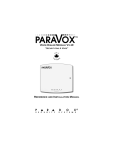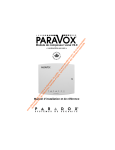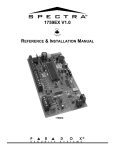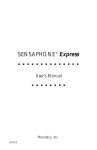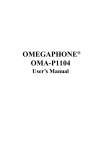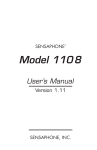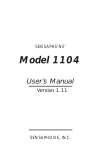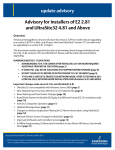Download Paravox VD710 : User Guide
Transcript
VD710-EU06.fm Page -3 Tuesday, March 6, 2007 10:35 AM Voice Dialer Module V2.2 VD710 User’s Guide We hope this product performs to your complete satisfaction. Should you have any questions or comments, please visit our website at paradox.com VD710-EU06.fm Page -2 Tuesday, March 6, 2007 10:35 AM VD710-EU06.fm Page -1 Tuesday, March 6, 2007 10:35 AM Table of Contents Introduction ...............................................................................................1 System Features ................................................................................................. 1 Glossary of Terms .............................................................................................. 2 Basic Operation ........................................................................................3 Stand-by Mode ................................................................................................... 3 Dialer Mode ........................................................................................................ 3 User’s Opening Menu ...............................................................................5 User’s Programming Mode ......................................................................7 Store Telephone Numbers .................................................................................. 8 Delete Telephone and Pager Numbers .............................................................. 9 Record Voice or Pager Messages .................................................................... 10 Voice Messages ......................................................................................11 Program Output Labels (messages) .........................................................................11 Pager Messages .......................................................................................................11 Change User PIN (Default: 1234) ..................................................................... 12 Telephone Number Assignment ....................................................................... 13 Test Message Sending ..................................................................................... 14 Programming Data Sheet .......................................................................15 Index ........................................................................................................17 VD710-EU06.fm Page 0 Tuesday, March 6, 2007 10:35 AM VD710-EU06.fm Page 1 Tuesday, March 6, 2007 10:35 AM 1.0 Introduction The ParaVoxTM Voice Dialer provides remote voice and pager messaging capabilities for almost any security alarm panel. The ParaVox can advise users of almost any security situation such as burglary, fire, or flood by calling the user and playing a pre-recorded message or by paging and leaving a numerical message. Fully programmable over the telephone (locally or from an external line), the ParaVox guides the end user through all system functions with a full set of voice prompts. All the user needs to remember is their P.I.N. (Personal Identification Number). The ParaVox Voice Dialer has four input zones, programmable to accept a variety of input configurations and devices. These zone inputs can be linked to four different 32-digit telephone numbers delivering up to eight different messages (4 voice and 4 pager). Programmable dial-out priority allows the dialer to contact the most important number first. Based on the installation requirements, the ParaVox can use two 30 second messages or four 15 second messages. The ParaVox's two programmable outputs can be used for remote activation of almost any device by telephone, such as turning on air conditioning or heat, extinguishing lights, activating a sprinkler system, or opening a garage door. 1.1 System Features • Voice and pager dial-out capabilities • Both DTMF and pulse dialing (pulse dialing is not recommended) • Programmable inputs with N.C./N.O. triggering, with or without EOL (End of Line) resistor and +12Vdc-input trigger capability • Each zone can dial-out a maximum of four 32-digit telephone numbers. Each telephone number is individually allocated for either voice or pager. • Dial-out priority can be set for each zone, enabling the most important number to be dialed first. • The called party can terminate a received alarm activation message with DTMF acknowledgment. • Remote or local programming from any DTMF capable telephone. • The dialer can be configured to provide four 15 seconds or two 30 seconds messages. • Automatic Gain Control (AGC) provides excellent recorded speech quality. • All system information, messages, telephone, pager and PIN numbers are ParaVox 1 VD710-EU06.fm Page 2 Tuesday, March 6, 2007 10:35 AM stored in secure NV (non-volatile) RAM. • Reset jumper to return system to default factory settings. 1.2 Glossary of Terms PSTN PABX PIN DTMF EOL PPS Kiss off Public Switched Telephone Network Private Access Branch Exchange Personal Identification Number Dual Tone Multiple Frequency End of Line Pulses Per Second User acknowledges receipt of voice messages by pressing the [#] or [*] key twice within 2 seconds. Kiss off can also be performed locally if Zone 4 is programmed as a Local Reset switch. 2 User’s Guide VD710-EU06.fm Page 3 Tuesday, March 6, 2007 10:35 AM 2.0 Basic Operation 2.1 Stand-by Mode In this mode, the voice dialer is idle and waits for one of two events to occur: 1. When calling the ParaVox to enter the User's Opening Menu, it waits a predetermined number of rings (programmed by installer) then seizes the line and enters the User's Opening Menu (see User’s Opening Menu on page 5). 2. When one of the four zones on the ParaVox has triggered, the ParaVox immediately enters the Dialer Mode (see Dialer Mode below). 2.2 Dialer Mode When a zone has triggered, the ParaVox: 1. Seizes the telephone line and disconnects all other telephones. 2. Dials the first telephone/pager number assigned to the triggered zone (see Telephone Number Assignment on page 13). If it is a Pager Number go to step #8. If it's a Voice Message Number go to step #3. Voice Message Number: 3. After dialing the number and after the Post Dial Delay has elapsed (see Store Telephone Numbers on page 8), the ParaVox will begin transmitting the recorded message linked to the triggered zone (see Record Voice or Pager Messages on page 10). It will transmit the message the number of times defined by the Voice Message Options (programmed by installer) or until a kiss off is received. 4. To acknowledge receipt of the message (kiss off) and to cancel any further dialing attempts to this number, you must press the [#] key twice within 2 seconds. To cancel all further dialing attempts to all numbers you must press the [*] key twice. 5. After kiss off, the ParaVox will dial the next number in the dial-out list and it will not attempt to dial this number again regardless of the number of redials (programmed by installer). 6. If the ParaVox does not receive a kiss off, it will hang up, queue the number for redial and dial the next number in the dial-out list. 7. If after dialing the number, there is a busy signal, the ParaVox will hang up, queue the number for redial, wait for 4 seconds and dial the next number in the dial-out list. ParaVox 3 VD710-EU06.fm Page 4 Tuesday, March 6, 2007 10:35 AM Pager Number: 8. After dialing the number and after the Post Pager Message Delay has elapsed (see Store Telephone Numbers on page 8), the ParaVox will begin transmitting the recorded numerical message linked to the triggered zone (see Record Voice or Pager Messages on page 10). 9. After transmitting the message, it will hang up and dial the next number in the dial-out list. Since the ParaVox assumes that the pager service has received and relayed the message, acknowledgment of the message (kiss off) is not required and the ParaVox no longer attempts to dial this number again regardless of the number of Redials. 10. If after dialing the number there is a busy signal, the voice dialer will hang up, queue the number for redial, wait for 4 seconds and dial the next number in the dial-out list. Please note that pager numbers are dialed only once, regardless of the Redials setting unless the number was busy. Also note that telephone numbers are not redialed once kiss off is received. 4 User’s Guide VD710-EU06.fm Page 5 Tuesday, March 6, 2007 10:35 AM 3.0 User’s Opening Menu To enter the user’s opening menu you need to call your ParaVox voice dialer. You can do so by using either a local or an external connection. On a different phone line as the ParaVox (External Connection): It is possible to access your voice dialer via an outside line. Simply dial your home phone number. If there is an answering machine sharing the same line, hang up after the programmed number of rings and call back (waiting at least 10 seconds) within the Answering Override Option and the ParaVox will answer instead of the answering machine. Speak to your installer about the Answering Machine Override Option. See the Programming Data Sheet on page 15 for your system’s settings. On the same phone line as the ParaVox (Local Connection): Depending on how your system is programmed, pick up your phone line and access the ParaVox voice dialer by pressing [#][#] or [*][*] or by entering a 4-digit code (default is [*][#][*][#]). Your installer may provide you with a new code. The installer can disable the above mentioned options. The access of your ParaVox voice dialer will only be possible via external connection. Once you have called your voice dialer, you will hear the following message: 1. “Hello, please enter your PIN” 2. Key in the User PIN (default: 1234) 3. “Output one is <on/off>. Output two is <on/off>.” 4. This message can be programmed (Record Voice or Pager Messages on page 10) 5. Select the desired action as shown in the user’s opening menu on the next page. ParaVox 5 VD710-EU06.fm Page 6 Tuesday, March 6, 2007 10:35 AM . The User's Opening Menu allows you to activate or deactivate the programmable outputs. The programmable outputs (PGM1 & PGM2) can be used for remote switching of other devices. For example, a PGM can be used to turn on air conditioning or heat, extinguish lights, activate a sprinkler system, or open a garage door. Speak to your installer for more information. The User's Opening Menu also provides access to the User's Programming Mode (see User’s Programming Mode on page 7). While in any of the user menus, detailed voice prompts will guide you through all the available selections. Press the [*] key at any time to return to the previous menu without saving (except when recording messages). In most situations you can type over voice prompts rather than waiting for the voice prompt to end. The ParaVox will repeat the voice prompts four times, if no actions are made during this time, the ParaVox will automatically hang up. 6 User’s Guide VD710-EU06.fm Page 7 Tuesday, March 6, 2007 10:35 AM 4.0 User’s Programming Mode To enter the User's Programming Mode: 1. From the User's Opening Menu (see section 3.0 on page 5) press the [3] key. 2. Once in the User's Programming Mode you will have access to the User's Main Menu. Select the desired action as demonstrated below. Entering the User's Programming Mode allows you to set most of the ParaVox's parameters. Please note that while in the User's Programming Mode, detailed voice prompts will guide you through all available selections. Pressing the [*] key at any time will revert to the preceding step without saving. You do not have to wait for the voice prompts to end before pressing a key. The ParaVox will repeat the voice prompts four times, if no actions are made during this time, the ParaVox will automatically hang up. ParaVox 7 VD710-EU06.fm Page 8 Tuesday, March 6, 2007 10:35 AM 4.1 Store Telephone Numbers The ParaVox unit can store up to four telephone numbers in locations [1] to [4] and up to four pager numbers in location numbers [5] to [8]. When a telephone number location is assigned to a zone (see Telephone Number Assignment on page 13), the ParaVox will dial the number programmed here whenever the zone is triggered. The telephone numbers are programmed into the desired locations as described above. When entering numbers, do not wait more than 4 seconds between key presses. After entering a number, make sure to press the [#] key. 8 User’s Guide VD710-EU06.fm Page 9 Tuesday, March 6, 2007 10:35 AM 4.2 Delete Telephone and Pager Numbers Previously stored voice message telephone numbers and pager telephone numbers can be deleted by entering option [1] or [2] from the Delete Telephone Numbers menu. Select the desired voice message telephone or pager number location. Deletion is confirmed by entering [1] for yes or [2] for no. When you delete a telephone number, the ParaVox will automatically remove the number from all zone assignments. ParaVox 9 VD710-EU06.fm Page 10 Tuesday, March 6, 2007 10:35 AM 4.3 Record Voice or Pager Messages 10 User’s Guide VD710-EU06.fm Page 11 Tuesday, March 6, 2007 10:35 AM 4.3.1 Voice Messages If key [1] is selected from the Store Messages menu, you will be able to record voice messages. Depending on the selected Voice Message Length (programmed by the installer) you will be able to record two 30 second messages or four 15 second messages. Each recorded message is linked to a specific zone input as shown in the figure in Record Voice or Pager Messages on page 10. When a triggered zone has been programmed to dialout a voice message telephone number (see Telephone Number Assignment on page 13) and when the number is reached, the ParaVox will play the recorded message linked to the triggered zone. Default Messages: "Trigger of zone x detected. Key pound twice or star twice to accept." Sample Voice Messages: "Liquid level above normal" "Smoke detected in the archive room" We recommend adding the following to your voice messages: "...press the [#] or [*] key twice to acknowledge message" 4.3.2 Program Output Labels (messages) Selecting the [2] key from the Store Messages menu allows the user to record voice prompts linked to the programmable outputs (3 seconds maximum) as shown in the diagram on page 10. These messages are played when entering the User's Opening Menu and when changing the state of the programmable outputs (see User’s Opening Menu on page 5). Default Labels (messages): "Output 1 is <on/off>" "Output 2 is <on/off>" Sample Program Output Labels: "Garage door is open" "Air conditioning is off" 4.3.3 Pager Messages If key [3] is selected from the Store Messages menu, you will be able to record numerical pager messages. Up to four 32-digit pager messages can be programmed each of which is linked to a specific zone input as shown in the figure on the previous page. When a triggered zone has been programmed to dial-out a pager number (see Telephone Number Assignment on page 13) and when the number is reached, the voice dialer will transmit ParaVox 11 VD710-EU06.fm Page 12 Tuesday, March 6, 2007 10:35 AM the recorded numerical message linked to the triggered zone. EXAMPLE: In the following example notice how the messages are linked to the triggered zone and not the telephone numbers. Zone 4 is programmed to dial Telephone Number Locations 1 and 2. When zone 4 has triggered, the ParaVox will dial the telephone number stored in Telephone Number Location 1. After the Post Dial Delay, the ParaVox will play the message recorded in Voice Message Location 4. The ParaVox will proceed by dialing the number recorded in Telephone Number Location 2. After the Post Dial Delay, the ParaVox will play the message recorded in Voice Message Location 4. 4.4 Change User PIN (Default: 1234) The ParaVox system supports up to four user PINs, which can be 4 or 6 digits in length as programmed by your installer. After entering the User's Programming Mode, press the [4] key to enter the Change User PIN Menu and enter the new PIN twice. After entering the PIN twice the ParaVox automatically saves the PIN into a User PIN location. Only the PIN used to enter the User's Opening Menu can be changed. The [*] key can be pressed at any time to exit without saving. 12 User’s Guide VD710-EU06.fm Page 13 Tuesday, March 6, 2007 10:35 AM Programming a user PIN for the first time: Enter the User's Main Menu using the default User PIN (1234). Then change the PIN to the desired number. To program subsequent User PINs, exit and re-enter the User's Main Menu using the default PIN. Please note that the default User PIN (1234) is only erased after programming all 4 user PINs. Therefore, if only one user is going to use the system, we recommend programming the same user PIN in all four locations in order to erase the default PIN. 4.5 Telephone Number Assignment The ParaVox can assign up to four telephone numbers or 4 pager numbers to each of the four zone inputs. This means each zone has a prioritized sequence of dialouts customized to suit the input. Since voice and pager messages are linked to specific zones, telephone numbers assigned to a zone will play the same voice ParaVox 13 VD710-EU06.fm Page 14 Tuesday, March 6, 2007 10:35 AM messages and pager numbers will send the same numerical message. Select the desired zone and enter up to four telephone and/or pager number locations (one through eight) in the order of dial-out preference. If a location that corresponds to an empty voice or pager number is selected, an error message is played and the user can enter another location. To disable a zone, enter zero in all four number locations for that zone. Press the [*] star key after the last entry to enter less than four entries and access the review menu. 4.6 Test Message Sending To test dialer functionality, enter the Test Message Sending Menu and enter a digit between one and eight corresponding to the desired telephone number location (see section 4.1 on page 8). If an empty location is selected (no number is stored there), the error prompt will be played. Another selection can then be entered. After selecting the desired telephone number location, the ParaVox will dial the selected telephone number and after the Post Dial Delay it will play the message recorded in Message Location 1. Telephone numbers 1 to 4 will always play the voice message stored in Voice Message Location 1. Pager numbers 5 to 8 will always play the pager message stored in Pager Message Location 5. EXAMPLE: To test the message transmission of Telephone Number 4: Press the [6] key from the User’s Main Menu, then press the [4] key to select Telephone Number Location 4. The ParaVox will dial the number stored in Telephone Number Location 4. When the Post Dial Delay has elapsed, the ParaVox will transmit the message programmed in Voice Message Location 1. 14 User’s Guide VD710-EU06.fm Page 15 Tuesday, March 6, 2007 10:35 AM 5.0 Programming Data Sheet The following pages have been provided to record the ParaVox's settings. Personal Identification Numbers (PINs) User PIN Length (set by installer): _____ User PIN 1 (section 4.4):__________Default: 1234 User PIN 2 (section 4.4):__________Default: 1234 User PIN 3 (section 4.4):__________Default: 1234 User PIN 4 (section 4.4):__________Default: 1234 Telephone and Dialing Parameters Redials (set by installer):_____(0 to 3) Rings for Answering (set by installer):_____(1 to 8) Answering Override (set by installer):_____(24 to 60 sec.) Post Dial Delay:________ Voice Message & Pager Telephone Numbers (section 4.1) Location 1 #:________________________________ Location 2 #:________________________________ Location 3 #:________________________________ Location 4 #:________________________________ Location 5 #:________________________________ Location 6 #:________________________________ Location 7 #:________________________________ Location 8 #:________________________________ Recorded Voice Messages (section 4.3.1) Message Length (set by installer):_____ Message Repeats (set by installer):_____ Kiss off Options (set by installer):_____ Location 1 / Zone 1:_________________________________________________ Location 2 / Zone 2:_________________________________________________ Location 3 / Zone 3:_________________________________________________ Location 4 / Zone 4:_________________________________________________ ParaVox 15 VD710-EU06.fm Page 16 Tuesday, March 6, 2007 10:35 AM Recorded Pager Messages (section 4.3.3) Location 5 / Zone 1:_________________________________________________ Location 6 / Zone 2:_________________________________________________ Location 7 / Zone 3:_________________________________________________ Location 8 / Zone 4:_________________________________________________ Recorded Output Labels (section 4.3.2) Location 1 / Output 1 off:______________________________________________ Location 2 / Output 1 on:______________________________________________ Location 3 / Output 2 off:______________________________________________ Location 4 / Output 2 on:______________________________________________ Assign Numbers to Zones (section 4.5) 1st Location 2nd Location 3rd Location 4th Location Zone 1: ____ ____ ____ ____ Zone 2: ____ ____ ____ ____ Zone 3: ____ ____ ____ ____ Zone 4: ____ ____ ____ ____ Notes Zone 1: Zone 2: Zone 3: Zone 4: _______________________________________________________ _______________________________________________________ _______________________________________________________ _______________________________________________________ 16 User’s Guide VD710-EU06.fm Page 17 Tuesday, March 6, 2007 10:35 AM 6.0 Index A N Assigning Telephone Numbers 1 .................3 Number Pager...................................................... 4 Voice Message....................................... 3 B Basic Operation........................................... 3 O C Change User PIN ......................................12 Opening Menu, User’s ................................ 5 Operation, Basic ......................................... 3 D P Data Sheet ................................................15 Deleting Telephone & Pager Numbers ........9 Dialer Mode ................................................. 3 Pager Messages ....................................... 11 Pager Messages Recording...................... 10 Pager Number............................................. 4 Pager Numbers, Deleting............................ 9 PIN, Change ............................................. 12 Program Output Labels............................. 11 Program User PIN..................................... 12 Programming Data Sheet ......................... 15 Programming Mode, User........................... 7 E External Connection .................................... 5 F Features ...................................................... 1 G Glossary ...................................................... 2 I Introduction.................................................. 1 L R Record Messages ..................................... Record Voice or Page Messages ............. Recording Messages Pager Messages .................................. Program Output Labels ........................ Voice Messages................................... Recording Voice/Pager Messages............ 10 10 11 11 11 10 Local Connection......................................... 5 S M Menu, User’s Opening................................. 5 Messages, Record .................................... 10 Mode Dialer ...................................................... 3 Stand-by ................................................. 3 User’s Programming............................... 7 Sending Test Messages ........................... 14 Stand-by Mode............................................. 3 Store Telephone Numbers.......................... 8 System Features......................................... 1 T Telephone Number Assignment ................ 13 Paravox 17 VD710-EU06.fm Page 18 Tuesday, March 6, 2007 10:35 AM Telephone Numbers, Deleting......................9 Telephone Numbers, Storing ...................... 8 Terms, Glossary .......................................... 2 Test Message Sending.............................. 14 U User PIN, Change ..................................... 12 User PIN, Changing ..................................12 User Programming Mode ............................7 User’s Opening Menu ..................................5 User’s Programming Mode Change User PIN ................................. 12 Deleting Pager Numbers ........................9 Deleting Telephone Numbers .................9 Recording Messages ............................10 Store Telephone Numbers .....................8 Telephone Number Assignment........... 13 Test Message Sending..........................14 V Voice Message Number .............................. 3 Voice Message Recording ........................ 10 Voice Messages ........................................11 VD710-EU06.fm Page 19 Tuesday, March 6, 2007 10:35 AM WARRANTY Paradox Security Systems Ltd. (“Seller”) warrants its products to be free from defects in materials and workmanship under normal use for a period of one year. Except as specifically stated herein, all express or implied warranties whatsoever, statutory or otherwise, including without limitation, any implied warranty of merchantability and fitness for a particular purpose, are expressly excluded. Because Seller does not install or connect the products and because the products may be used in conjunction with products not manufactured by Seller, Seller cannot guarantee the performance of the security system and shall not be responsible for circumstances resulting from the product’s inability to operate. Seller obligation and liability under this warranty is expressly limited to repairing or replacing, at Seller's option, any product not meeting the specifications. Returns must include proof of purchase and be within the warranty period. In no event shall the Seller be liable to the buyer or any other person for any loss or damages whether direct or indirect or consequential or incidental, including without limitation, any damages for lost profits stolen goods, or claims by any other party, caused by defective goods or otherwise arising from the improper, incorrect or otherwise faulty installation or use of the merchandise sold. Notwithstanding the preceding paragraph, the Seller’s maximum liability will be strictly limited to the purchase price of the defective product. Your use of this product signifies your acceptance of this warranty. BEWARE: Dealers, installers and/or others selling the product are not authorized to modify this warranty or make additional warranties that are binding on the Seller. © 1996-2007 Paradox Security Systems Ltd. All rights reserved. Specifications may change without prior notice. One or more of the following US patents may apply: 7046142, 6215399, 6111256, 6104319, 5920259, 5886632, 5721542, 5287111, 5119069, 5077549 and RE39406. Canadian and international patents may also apply. Limitations of Alarm Systems It must be understood that while your Paradox alarm system is highly advanced and secure, it does not offer any guaranteed protection against burglary, fire or other emergency (fire and emergency options are only available on certain Paradox models). This is due to a number of reasons, including by not limited to inadequate or improper installation/ positioning, sensor limitations, battery performance, wireless signal interruption, inadequate maintenance or the potential for the system or telephone lines to be compromised or circumvented. As a result, Paradox does not represent that the alarm system will prevent personal injury or property damage, or in all cases provide adequate warning or protection.Your security system should therefore be considered as one of many tools available to reduce risk and/or damage of burglary, fire or other emergencies, such other tools include but are not limited to insurance coverage, fire prevention and extinguish devices, and sprinkler systems.We also strongly recommend that you regularly maintain your security systems and stay aware of new and improved Paradox products and developments. ParaVox is a trademark or registered trademark of Paradox Security Systems Ltd. or its affiliates in Canada, the United States and/or other countries. VD710-EU06.fm Page 20 Tuesday, March 6, 2007 10:35 AM paradox.com Printed in Canada - 03/2007 20 User’s Guide VD710-EU06