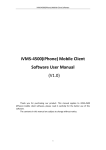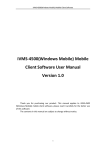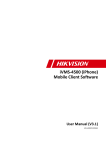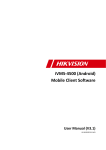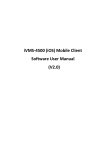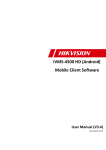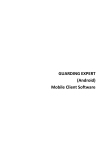Download iVMS-4500(Android) Mobile Client Software User
Transcript
iVMS-4500(Android) Mobile Client Software iVMS-4500(Android) Mobile Client Software User Manual (V1.0) Thank you for purchasing our product. This manual applies to iVMS-4500 (Android) mobile client software, please read it carefully for the better use of this software. The contents in this manual are subject to change without notice. 1 iVMS-4500(Android) Mobile Client Software Contents Chapter 1 Introduction...................................................................................................................... 3 1.1 Overview ............................................................................................................................. 3 1.2 System Requirements.......................................................................................................... 3 1.3 Performance Description .................................................................................................... 3 Chapter 2 Running Software ............................................................................................................. 4 2.1 Login Software..................................................................................................................... 4 2.2 Main Menu .......................................................................................................................... 5 Chapter 3 Devices Management ....................................................................................................... 6 3.1 Add Device .......................................................................................................................... 6 3.2 Modify & Delete Device ...................................................................................................... 7 Chapter 4 Camera Configuration ...................................................................................................... 8 Chapter 5 Live Preview.................................................................................................................... 10 5.1 Live Preview ...................................................................................................................... 10 5.2 PTZ Control ........................................................................................................................ 12 Chapter 6 Group Management ....................................................................................................... 14 Chapter 7 Others ............................................................................................................................. 16 Chapter 8 Troubleshooting.............................................................................................................. 17 2 iVMS-4500(Android) Mobile Client Software Chapter 1 Introduction 1.1 Overview iVMS-4500 (Android) mobile client software, which is based on Android OS, can be used to remotely monitor the live video that from embedded DVR, IP camera, IP speed dome and DVS via wireless network, and PTZ control can be achieved as well. With this software installed in your mobile device, you are able to log on to the front-end device via WIFI, 2G or 3G, besides, if there is no public IP available, it’s accessible by using a dynamic name, or by forwarding ports to the public IP of router. 1.2 System Requirements Hardware: CPU 500MHz or higher, available RAM at least 15MB Software: Android OS V1.6 or later version 1.3 Performance Description Number of devices Stream Type Frame Type Mobile Client Frame Rate Resolution Stream Type Bit Rate 3 Manage maximum 16 IP devices Sub stream BBP or single P 1~8FPS (depends on the performance of mobile device) QCIF, CIF Video 32~512Kbps (depends on the net environment) iVMS-4500(Android) Mobile Client Software Chapter 2 Running Software When acquire the installation package ‘iVMS-4500.apk’, you may install it from mini SD card or by using PC suit and tool that provided by cell phone manufacturer. After install the software successfully, the icon will be arranged on desktop, click it to start the program. 2.1 Login Software User needs to register an administrator if this application is used for the first time, enter the user name and password in the register interface, and then click ‘Register’ to complete. If it’s not the first time to run this application, the user name that used last time will be the default user name, before login, you may check ‘Auto Login’ to save password and this application will login automatically next time. 4 iVMS-4500(Android) Mobile Client Software 2.2 Main Menu Click ‘Login’ to log on to the application, main menu interface appears. Main menu description Main Menu Descriptions Live Preview Live preview and PTZ control Devices Add new device, delete device, device’s information Favorites Define specific channels to your favorites Channel Config Configure camera’s stream type, resolution, frame rate and bit rate,etc Local Config Configure the access point and speed for PTZ control Account Setting Password modification Help Help document About Software version 5 iVMS-4500(Android) Mobile Client Software Chapter 3 Devices Management The device list is empty in default. Firstly you need to add a device that all operations such as preview, configuration and device management can be available then. 3.1 Add Device Click ‘Devices’ icon on the main menu to enter devices management interface, click ‘MENU’ button, then select ‘Add’ you will be taken to a new device configuration interface. You can select either ‘IP’ or ‘Domain’ register mode to login the device, domain mode is for the case that there is no fixed IP address available. 6 iVMS-4500(Android) Mobile Client Software Parameters description Parameters Device name Register mode Address Port User name Password Chann No. Descriptions Define a name for the device IP or DDNS IP address/dynamic name address Traffic port of device Device’s user name Device’s password The number of cameras Click ‘Menu’ to save the settings, device is successfully added to this application. The newly added device will be shown in the devices list, you can either click ‘Add’ to add more devices or click ‘iVMS-4500’ to exit and return to main menu. 3.2 Modify & Delete Device Select a device in the list you will see the detail of the parameters configured, you may click ‘MENU’ button to pop up options, then you can modify the parameters or just delete it. 7 iVMS-4500(Android) Mobile Client Software Chapter 4 Camera Configuration After login the device successfully, you can configure the preview parameters for each camera according to your net environment. Click icon on the main menu to enter camera configuration interface, select the desired device and a camera It’s allowed to configure stream type, resolution, image quality, bit rate, frame rate, etc. After finishing the parameters adjustment, click ‘MENU’ button to save the settings. Camera parameters description Parameters Description Chan. name Define a name for the camera Para. type You can select customize or general Encoding para. You can select main stream or sub stream for live preview 8 iVMS-4500(Android) Mobile Client Software Resolution Image quality Bitrate type Max. bitrate Frame rate CIF or QCIF 6 levels of image quality Variable or constant bit rate The maximum bit rate of each camera, you need to configure it according to the net environment. Frame rate of the camera The parameters type can be ‘Customize’ or ‘General’, if select ‘customize’, then all of parameters are configurable, otherwise, the channel parameters will be fixed and not allowed to be adjusted. General parameters Parameters Descriptions Encoding para. Sub stream Stream type Video Resolution QCIF Image quality Low Bitrate type Variable Max. bitrate 32Kbps Frame rate 6FPS 9 iVMS-4500(Android) Mobile Client Software Chapter 5 Live Preview After the proper parameters are configured, camera preview and PTZ control functions are available. 5.1 Live Preview Enter live preview interface by clicking icon on the main menu, the preview interface appears. Button definitions Buttons Descriptions Cameras selection Stop playing Picture capture Call out PTZ control panel Buttons Preview Click or to go to camera selection interface 10 Descriptions Switch camera for previewing Adjust video quality iVMS-4500(Android) Mobile Client Software Select the desired camera to start playing. During live preview, you may click button to capture a snaoshot and save it in your SD card, the default saving path is SD/Pic/ Click button you can stop playing the selected camera, and you may click button to select another camera. 11 iVMS-4500(Android) Mobile Client Software Adjust video quality It’s allowed to adjust the video quality during button will pop up three playing, click options ‘L’, ‘M’ and ‘H’, they present the following settings for sub stream respectively. Parameters Resolution Image quality Bitrate type Max. bitrate Frame rate Options L M QCIF QCIF higher higher constant constant 32Kbps 128Kbps 4FPS 8FPS H CIF higher constant 256Kbps 6FPS 5.2 PTZ Control Click button to enter PTZ control interface, There are four direction icons on the screen, click any of the icons to control the pan or tilt position. PTZ control buttons definitions Buttons Descriptions Presets setting/calling Brightness setting Zoom out Zoom in 12 iVMS-4500(Android) Mobile Client Software Presets settings and calling In the PTZ control mode, adjust the camera to right pan/tilt position first, then click to enter preset setting/calling interface, enter a number and click ‘Set’ button to complete setting. Click ‘Call’ button you will call the existed preset. Brightness Adjustment Click ‘ ’ icon, then brightness adjustment slider appears. 13 iVMS-4500(Android) Mobile Client Software Chapter 6 Group Management Group management is a function that groups the camera and makes the preview easier when only concern some specific cameras. In the main menu interface, click to enter group management interface, there is no camera under ‘Favorites’, so you need to add cameras at this point. Click the ‘MENU’ button to go to camera selection interface, unfold the camera list and select the desired cameras, a message will appear once successfully add the camera. 14 iVMS-4500(Android) Mobile Client Software After finish the cameras selection, click ‘Return’ button to exit camera selection, now you may see the selected cameras are all included. Click in the list, a warning message appears, you can click ‘OK’ to delete it or ‘Cancel’ to abort. Now, navigate to the live preview interface, you can select the cameras directly from ‘Favorites’ for preview. 15 iVMS-4500(Android) Mobile Client Software Chapter 7 Others Local Configuration Click icon on the main menu, you will be taken to some local configuration interface. Click ‘WirelessSetting’ button it will be allowed to configure the way to access device, select the desired way to login this application among automatically login and password required. Drag the slider in ‘PTZ step’ to adjust the speed in pan and tilt directions, there are seven steps in all, among these steps, the higher level you set the higher speed in pan and tilt you will reach. After adjust the parameters, press ‘MENU’ and then click button to complete. Password Modification on the main menu you can enter Click password modify interface, it’s allowed to modify your current password. Enter old password, new password and then confirm new password, press ‘MENU’ button and then click button to complete. About Click in the main menu, you will get the information of the software such as version, build date. If needs any help during the operation, you can click out the help document. 16 to call iVMS-4500(Android) Mobile Client Software Chapter 8 Troubleshooting 1. What kinds of devices are compatible with iVMS-4500 mobile client software? The encoder which adopt H264 codec are compatible with this software, such as embedded DVR, DVS, IP camera and IP speed dome, besides it also requires this software to be applied with device which support dual stream. 2. Why does the mobile client software prompt ‘login failed’ when access to the device via WIFI? Please check the network settings, and also make sure that the device is always online and accessible. 3. After start previewing the video, why does the responding of the mobile device becomes very slow and the video is easy to get stuck? This problem may due that the lower performance of your mobile device, please try to preview less cameras at the same time, or decrease the frame rate and resolution. 17