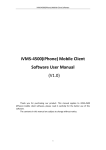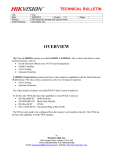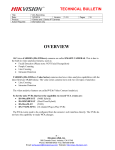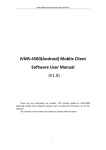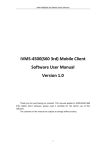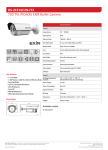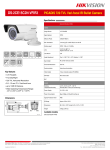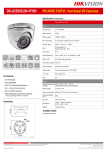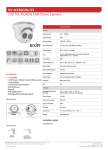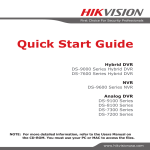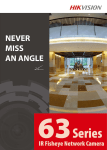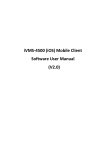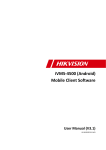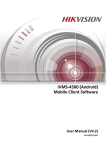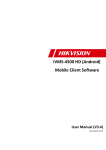Download Hikvision Network Mobile DVR Secures Armored Truck
Transcript
TM Title: Date: Product: Action Required: TECHNICAL BULLETIN iVMS-4500 Android Mobile Client Software Manual Version: 1.0 All HIKvision IP Information Only Pages 14 This manual applies to iVMS-4500 (Android) mobile client software, please read it carefully before installing. The contents in this manual are subject to change without notice. Chapter 1 Introduction 1.1 Overview iVMS-4500 (Android) mobile client software, which is based on Android OS, can be used to remotely monitor the live video from HIKvision embedded DVR, IP camera, IP speed dome and DVS via wireless network, including PTZ control. With this software installed in your mobile device, you are able to log on to the front-end device via WIFI, 2G or 3G, additionally, if there is no public IP available, it’s accessible by using a dynamic name, or by forwarding ports to the public IP of router. 1.2 System Requirements Hardware: CPU 500MHz or higher, available RAM at least 15MB Software: Android OS V1.6 and above 1.3 Performance Description Number of devices Stream Type Frame Type Mobile Client Frame Rate Resolution Stream Type Bit Rate Manage maximum 16 IP devices Sub stream BBP or single P 1~8FPS (depends on the performance of mobile device) QCIF, CIF Video 32~512Kbps (depends on the net environment) -1Hikvision USA, Inc. 908 Canada Court, Industry, CA 91748 Phone: 909-895-0400 Fax: 909-595-0788 Email: [email protected] Website: http://www.hikvisionusa.com TM Title: Date: Product: Action Required: TECHNICAL BULLETIN iVMS-4500 Android Mobile Client Software Manual Version: 1.0 All HIKvision IP Information Only Pages 14 Chapter 2 Running Software After acquiring the installation package ‘iVMS-4500.apk’, you may install it from mini SD card or by using PC suite and tool provided by cell phone manufacturer. After install the software successfully, the start the program. icon will be arranged on desktop, click it to 2.1 Login Software User needs to register as administrator if this application is being used for the first time: enter the user name and password in the register interface, and then click ‘Register’ to complete. If this is not the first time running this application, the user name that was used last will be the default user name. Before login, you may check ‘Auto Login’ to save password and this application will login automatically next time. -2Hikvision USA, Inc. 908 Canada Court, Industry, CA 91748 Phone: 909-895-0400 Fax: 909-595-0788 Email: [email protected] Website: http://www.hikvisionusa.com TM Title: Date: Product: Action Required: TECHNICAL BULLETIN iVMS-4500 Android Mobile Client Software Manual Version: 1.0 All HIKvision IP Information Only Pages 2.2 Main Menu Click ‘Login’ to log on to the application, main menu interface appears. Main menu description Main Menu Descriptions Live Preview Live preview and PTZ control Devices Add new device, delete device, device’s information Favorites Define specific channels to your favorites Channel Config Configure camera’s stream type, resolution, frame rate and bit rate, etc Local Config Configure the access point and speed for PTZ control Account Setting Password modification Help Help document About Software version -3Hikvision USA, Inc. 908 Canada Court, Industry, CA 91748 Phone: 909-895-0400 Fax: 909-595-0788 Email: [email protected] Website: http://www.hikvisionusa.com 14 TM Title: Date: Product: Action Required: TECHNICAL BULLETIN iVMS-4500 Android Mobile Client Software Manual Version: 1.0 All HIKvision IP Information Only Pages Chapter 3 Device Management The device list is empty by default. 3.1 Add Device Click ‘Devices’ icon on the main menu to enter devices management interface, click ‘MENU’ button, then select ‘Add’ you will be taken to a new device configuration interface. You can select either ‘IP’ or ‘Domain’ register mode to login the device, domain mode is for the case that there is no fixed IP address available. Parameters description -4Hikvision USA, Inc. 908 Canada Court, Industry, CA 91748 Phone: 909-895-0400 Fax: 909-595-0788 Email: [email protected] Website: http://www.hikvisionusa.com 14 TM Title: Date: Product: Action Required: Parameters Device name Register mode Address Port User name Password Chann No. TECHNICAL BULLETIN iVMS-4500 Android Mobile Client Software Manual Version: 1.0 All HIKvision IP Information Only Pages Descriptions Define a name for the device IP or DDNS IP address/dynamic name address Traffic port of device Device’s user name Device’s password The number of cameras Click ‘Menu’ to save the settings, device is successfully added to this application. The newly added device will be shown in the devices list, you can either click ‘Add’ to add more devices or click ‘iVMS-4500’ to exit and return to main menu. 3.2 Modify & Delete Device Select a device in the list you will see the detail of the parameters configured, you may click ‘MENU’ button to pop up options, then you can modify the parameters or just delete it. -5Hikvision USA, Inc. 908 Canada Court, Industry, CA 91748 Phone: 909-895-0400 Fax: 909-595-0788 Email: [email protected] Website: http://www.hikvisionusa.com 14 TM Title: Date: Product: Action Required: TECHNICAL BULLETIN iVMS-4500 Android Mobile Client Software Manual Version: 1.0 All HIKvision IP Information Only Pages 14 Chapter 4 Camera Configuration After logging into the device, you can configure the preview parameters for each camera according to your net environment. Click icon on the main menu to enter camera configuration interface, select the desired device and a camera Configure stream type, resolution, image quality, bit rate, frame rate, etc. After finishing the parameters adjustment, click ‘MENU’ button to save the settings. -6Hikvision USA, Inc. 908 Canada Court, Industry, CA 91748 Phone: 909-895-0400 Fax: 909-595-0788 Email: [email protected] Website: http://www.hikvisionusa.com TM Title: Date: Product: Action Required: TECHNICAL BULLETIN iVMS-4500 Android Mobile Client Software Manual Version: 1.0 All HIKvision IP Information Only Pages Camera parameters description Parameters Description Chan. name Define a name for the camera Para. type You can select customize or general Encoding para. You can select main stream or sub stream for live preview Resolution CIF or QCIF Image quality 6 levels of image quality Bitrate type Variable or constant bit rate Max. bitrate The maximum bit rate of each camera, you need to configure it according to the net environment. Frame rate Frame rate of the camera The parameters type can be ‘Customize’ or ‘General’, if select ‘customize’, then all of parameters are configurable, otherwise, the channel parameters will be fixed and not allowed to be adjusted. General parameters Parameters Descriptions Encoding para. Sub stream Stream type Video Resolution QCIF Image quality Low Bitrate type Variable Max. bitrate 32Kbps Frame rate 6FPS -7Hikvision USA, Inc. 908 Canada Court, Industry, CA 91748 Phone: 909-895-0400 Fax: 909-595-0788 Email: [email protected] Website: http://www.hikvisionusa.com 14 TM Title: Date: Product: Action Required: TECHNICAL BULLETIN iVMS-4500 Android Mobile Client Software Manual Version: 1.0 All HIKvision IP Information Only Pages 14 Chapter 5 Live Preview After the proper parameters are configured, camera preview and PTZ control functions are available. 5.1 Live Preview Enter live preview interface by clicking menu, the preview interface appears. Button definitions Buttons Descriptions Cameras selection Stop playing Picture capture Call out PTZ control panel icon on the main Buttons Descriptions Switch camera for previewing Adjust video quality -8Hikvision USA, Inc. 908 Canada Court, Industry, CA 91748 Phone: 909-895-0400 Fax: 909-595-0788 Email: [email protected] Website: http://www.hikvisionusa.com TM Title: Date: Product: Action Required: TECHNICAL BULLETIN iVMS-4500 Android Mobile Client Software Manual Version: 1.0 All HIKvision IP Information Only Pages Preview Click or to go to camera selection interface Select the desired camera to start playing. Click button you can stop playing the selected camera, and you may click button to select another camera. Note: the picture capture function is reserved and not available in this version. Adjust video quality To adjust the video quality during playing, clicking button will pop up three options ‘L’, ‘M’ and ‘H’, they represent the following settings for sub stream respectively: Parameters Resolution Image quality Bitrate type Max. bitrate Frame rate Options L QCIF higher constant 32Kbps 4FPS M QCIF higher constant 128Kbps 8FPS H CIF higher constant 256Kbps 6FPS -9Hikvision USA, Inc. 908 Canada Court, Industry, CA 91748 Phone: 909-895-0400 Fax: 909-595-0788 Email: [email protected] Website: http://www.hikvisionusa.com 14 TM Title: Date: Product: Action Required: TECHNICAL BULLETIN iVMS-4500 Android Mobile Client Software Manual Version: 1.0 All HIKvision IP Information Only Pages 5.2 PTZ Control Click button to enter PTZ control interface, There are four direction icons on the screen, click any of the icons to control the pan or tilt position. PTZ control buttons definitions Buttons Descriptions Presets setting/calling Brightness setting Zoom out Zoom in Presets settings and calling In the PTZ control mode, adjust the camera to right pan/tilt position first, then click to enter preset setting/calling interface, enter a number and click ‘Set’ button to complete setting. Click ‘Call’ button you will call the existed preset. - 10 Hikvision USA, Inc. 908 Canada Court, Industry, CA 91748 Phone: 909-895-0400 Fax: 909-595-0788 Email: [email protected] Website: http://www.hikvisionusa.com 14 TM Title: Date: Product: Action Required: TECHNICAL BULLETIN iVMS-4500 Android Mobile Client Software Manual Version: 1.0 All HIKvision IP Information Only Pages Brightness Adjustment Click ‘ ’ icon, then brightness adjustment slider appears. Chapter 6 Group Management Group management is a function that groups the camera and makes the preview easier when only viewing some specific cameras. In the main menu interface, click to enter group management interface, there are no cameras under ‘Favorites’, so you need to add cameras at this point. - 11 Hikvision USA, Inc. 908 Canada Court, Industry, CA 91748 Phone: 909-895-0400 Fax: 909-595-0788 Email: [email protected] Website: http://www.hikvisionusa.com 14 TM Title: Date: Product: Action Required: TECHNICAL BULLETIN iVMS-4500 Android Mobile Client Software Manual Version: 1.0 All HIKvision IP Information Only Pages Click the ‘MENU’ button to go to camera selection interface, unfold the camera list and select the desired cameras, a message will appear once a camera is successfully addes. After finishing the cameras selection, click ‘Return’ button to exit camera selection, now you may see the selected cameras are all included. - 12 Hikvision USA, Inc. 908 Canada Court, Industry, CA 91748 Phone: 909-895-0400 Fax: 909-595-0788 Email: [email protected] Website: http://www.hikvisionusa.com 14 TM Title: Date: Product: Action Required: TECHNICAL BULLETIN iVMS-4500 Android Mobile Client Software Manual Version: 1.0 All HIKvision IP Information Only Pages 14 Click in the list, a warning message appears, you can click ‘OK’ to delete it or ‘Cancel’ to abort. Now, navigate to the live preview interface, you can select the cameras directly from ‘Favorites’ for preview. Chapter 7 Others Local Configuration Click icon on the main menu, you will be taken to the local configuration interface. Click ‘WirelessSetting’ button to configure the way to access device, select the desired way to login this application when automatic login and password required. Drag the slider in ‘PTZ step’ to adjust the speed in pan and tilt directions, there are seven steps in all, among these steps, the higher level you set the higher speed in pan and tilt you will reach. After adjust the parameters, press ‘MENU’ and then click button to complete. - 13 Hikvision USA, Inc. 908 Canada Court, Industry, CA 91748 Phone: 909-895-0400 Fax: 909-595-0788 Email: [email protected] Website: http://www.hikvisionusa.com TM Title: Date: Product: Action Required: TECHNICAL BULLETIN iVMS-4500 Android Mobile Client Software Manual Version: 1.0 All HIKvision IP Information Only Pages 14 Password Modification Click on the main menu you can enter password modify interface to change your current password. Enter old password, new password and then confirm new password, press ‘MENU’ button and then click button to complete. About Click in the main menu, you will get the information such as version, build date. For help, you can click to open the help document. Chapter 8 Troubleshooting 1. What kinds of devices are compatible with iVMS-4500 mobile client software? The encoders which utilize H264 codec are compatible with this software, such as embedded DVR, DVS, IP camera and IP speed dome; it also requires this software to be used with devices which support dual stream. 2. Why does the mobile client software prompt ‘login failed’ when accessing the device via WIFI? Please check the network settings, and also make sure that the device is always online and accessible. 3. While previewing the video, why does the response of the mobile device become very slow and the video sometimes freezes? This problem may be due that the lower performance of your mobile device, please try to preview less cameras at the same time, or decrease the frame rate and resolution. - 14 Hikvision USA, Inc. 908 Canada Court, Industry, CA 91748 Phone: 909-895-0400 Fax: 909-595-0788 Email: [email protected] Website: http://www.hikvisionusa.com