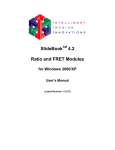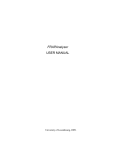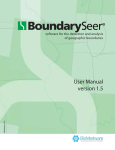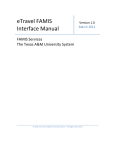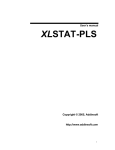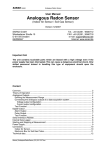Download EasyFRAP's User Manual
Transcript
EasyFRAP’s User Manual Contents Summary ................................................................................................................................ 2 1. Dataset selection panel................................................................................................... 3 2. Raw Data Visualization panel ........................................................................................... 4 3. Data Exclusion panel ...................................................................................................... 4 4. Bleaching Parameters panel ............................................................................................ 4 5. Normalization panel ....................................................................................................... 5 6. Curve Fitting panel ......................................................................................................... 6 7. Top menu ..................................................................................................................... 7 8. easyFRAP Batch Analysis ................................................................................................ 8 APPENDIX – Definitions ............................................................................................................ 9 INDEX OF ERROR MESSAGES ...................................................................................................19 REFERENCES ..........................................................................................................................21 easyFRAP: User Manual SUMMARY EasyFRAP is a stand-alone application which facilitates qualitative and quantitative analysis of FRAP data. It is written in MATLAB and is compiled as a stand-alone application for Windows and Mac. EasyFRAP is implemented as a single-screen Graphical User Interface and is highly interactive, as it permits parameterization and visual data quality assessment at various points in the analysis. In Figure 1, a screenshot of easyFRAP's main GUI is shown. Figure 1: EasyFRAP’s main interface EasyFRAP allows the user to handle large datasets of raw data under various experimental conditions and thus facilitates differential analysis and comparison. The main functions of easyFRAP include data visualization, normalization of the raw recovery curves and curve fitting. The user can easily exclude low quality data, experiment with parameter values, extract quantitative information and save the resulting data and figures for further analysis. EasyFRAP is a tool that emphasizes on the fast and interactive analysis of FRAP curves, allowing the user to have a quick assessment of the experimental data and also extract quantitative parameters necessary for comparison of different datasets. 2 easyFRAP: User Manual EasyFRAP’s analysis workflow is organized in the following manner: 1. Dataset selection panel After naming the experiment (optional) and specifying the file format, the user selects a dataset of interest containing FRAP measurements from individual cells analyzed under a given experimental condition, and uploads the data. A large number of individual cells from a given experimental condition can be processed simultaneously. We routinely use 20-50 cells per experimental condition. For simultaneous analysis of multiple independent experiments (with several individual cells each), please see “batch analysis” below. Input data for each cell to be analyzed must be included in a separate file containing raw fluorescence intensity measurements from 3 Regions of Interest (ROI1, ROI2 and ROI3) and the corresponding time points. ROIs required are: the bleached area (ROI1), the total fluorescence area (total cell or cell nucleus, depending on the experiment - ROI2) and a random non-fluorescent region, also referred to as background (ROI3) (see Fig. 2). Figure 2: Regions of Interest in a cell The input files must contain the following columns: ROI1, ROI2, ROI3 Fluorescence Intensity values and corresponding time points, in any order. EasyFRAP accepts .csv, .txt and .xls data files, exported either by using a confocal microscope’s software (e.g. Leica LAS AF) or by using ImageJ for the quantification of the ROIs. The data must be organized in columns and can contain any number of header lines that are automatically removed by the program. Depending on the software used for the quantification of the ROIs, the file format outputs could be as follows: 3 Leica LAS AF: .csv files (comma-separated) Olympus: .xls files Zeiss: .txt (tab-delimited) or .xls files ImageJ: .txt (tab-delimited) or .xls files easyFRAP: User Manual After pressing the Upload button the user is asked to define the correspondence of each measurement to a column in the files (default values: time - column 1, ROI1 - column 2, ROI2 - column 3, ROI3 - column 4). Every combination is possible, but be sure to allocate values correctly. If your files contain more than 4 columns, be sure to specify the correct correspondence. The program checks if the files are inconsistent with the supported formats or if the number of rows/columns is inconsistent amongst files from individual cells uploaded and in that case an error message is returned. Once the data are successfully uploaded, the raw intensity values are plotted in Panel 2 and the program returns the number of samples, rows and columns. 2. Raw Data Visualization panel The raw recovery curves in ROI1, ROI2 and ROI3 are plotted for visual examination. In this way the quality of the data can be easily assessed. When the user clicks on the plots, they are exported from the main GUI for better examination. The user can also save the figures in various formats (.jpg, .pdf etc) for future use. 3. Data Exclusion panel Using the list box on the right and by pressing Delete, a number of noisy or problematic samples can be optionally excluded from the analysis. Using Control + click, the user can select more than one samples (maximum number for multiple selection is set to 100). When selecting a sample, it is automatically plotted in red in panel 2. Once the user deletes a sample, the plots are automatically refreshed. By pressing the Restore button, all deleted samples are restored back. 4. Bleaching Parameters panel The user is asked to insert the necessary parameters to continue with the analysis, which are the number of pre-bleach, bleach and post-bleach images. If the values are not correct or if they are not compatible with the data (the program checks if their sum is equal to the number of lines in the files), different error messages are returned. Optionally, a number of initial pre-bleach values can be deleted, as they exhibit loss of fluorescence due to non intentional bleaching [1] (the proposed value for initial values to be discarded is 10). By pressing the Compute button, the bleaching parameters are saved, the initial values are deleted (and the plots are automatically refreshed) and the bleaching depth and the gap ratio values are computed. Bleaching depth gives an estimate of the degree of fluorescence loss in the bleaching region during the bleach. A bleaching depth of 1 corresponds to 100% loss of fluorescence in the bleaching region while a bleaching depth of 0 to no loss in fluorescence in the bleaching region. Gap ratio is a way to evaluate the amount of total fluorescence remaining in the cell following the bleaching. A Gap ratio of 1 corresponds to 100% of total fluorescence remaining while a gap ratio of 0 corresponds to total loss of fluorescence in the cell following the bleaching step (see Appendix for definitions or [2] for 4 easyFRAP: User Manual more details). By pressing the Reset button, the initial values are restored and the user can optionally choose a different number for the initial values to be discarded, or just leave it blank to include all values. 5. Normalization panel Preprocessing of FRAP data involves the removal of noise, systematic bias and artifacts to produce comparable data. Usually preprocessing involves the following steps: Subtract the average background values at each time point to correct for noise and autofluorescence Divide by the total cell intensity at each time point to correct for laser fluctuations, acquisition photobleaching and fluorescence loss during photobleaching Divide by the average pre-bleach intensity to remove the systematic error among experiments. EasyFRAP computes the normalized recovery curves according to the two most common ways used in literature: double [3] and full scale [4] (see Appendix for details and definitions). By pressing the Normalize button, all samples are normalized according to the selected method and the plots of all normalized samples as well as their mean (± standard deviation) are provided. Normalized data Normalized Fluorescence Intensity 1 0.8 0.6 0.4 0.2 0 0 2 4 6 8 10 12 time (sec) 14 16 Figure 3: Normalized curves 5 18 20 easyFRAP: User Manual Mean Normalized +/- Standard Deviation Normalized Fluorescence Intensity 1 0.8 0.6 0.4 0.2 0 0 2 4 6 8 10 12 time (sec) 14 16 18 20 Figure 4: Mean Normalized Curve ± standard deviation 6. Curve Fitting panel The user can select a sample of interest and perform curve fitting in order to extract quantitative information from the curves. The experimental curves are fitted using two different exponential equations, based on compartmental analysis introduced in [5]. These models consist of a constant term and one or two exponential terms (see Appendix for the exact equations and details) and are also called chemical interaction/reaction dominant models, because they assume one or two binding components respectively. For more details see [5][6][7] and also a detailed explanation in [2]. To perform curve fitting, the user must select a sample from the list, select the appropriate equation and press the Fit button to compute the best fitted curve and extract the quantitative parameters thalf and mobile fraction. The mobile fraction represents the fraction of molecules that are mobile and free to diffuse and the t half value is defined as the half maximal recovery time of the mobile fraction [8] (detailed definitions in Appendix). After the fitting procedure is completed, the experimental data, the fitted curve (Fig. 6) and the residuals (Fig. 5) are visualized in order to evaluate the fit. Goodness-of-fit statistics are also provided. More specifically, the program returns the value of R-square, which is the square of the correlation between the response values and the predicted response values (see Appendix for details). If the computed curve fits the data well, the R-square value should be close to 1 and the residuals should be uniformly distributed (there should not be a visible trend in the residual plot). The user can also plot and fit the mean of all the samples, by pressing the Fit Mean button, and retrieve the same quantitative information for the mean. Finally, by pressing the Save button, the user can choose the samples of interest, perform curve fitting on each one individually according to the selected equation and save the results (t half, mobile fraction for individual curves and their mean values/standard deviations) in a separate .xls file for further use. 6 easyFRAP: User Manual Fitting Residuals 0.1 0.05 0 -0.05 -0.1 0 2 4 6 8 10 time (sec) 12 14 16 18 Figure 5: Fitting Residuals Curve Fit Results Relative Fluorescent Intensity 1 0.8 0.6 0.4 0.2 data fitted curve 0 0 2 4 6 8 time (sec) 10 12 14 16 Figure 6: Curve fitting results 7. Top menu. The top menu allows the user to: a. Start a New Experiment, with or without closing the current one (useful for concomitant examination of multiple experiments and differential analysis). b. Save Raw data: export plots and save the raw intensity values (ROI, ROI2, ROI3) in separate .xls files for further use. c. Save Normalized data: export plots of the normalized curves and save the normalized intensity values (as well as the mean value and the standard deviation) in separate .xls files. d. Save Curve Fitting results: export the curve fitting figures and save the quantitative results (same as the Save button in the Curve Fitting panel). e. Batch analysis: Launches batch analysis tool (description below). f. Help and Credits. 7 easyFRAP: User Manual 8. easyFRAP Batch Analysis The EasyFRAP batch analysis tool is implemented as a separate feature of easyFRAP, accessible through the menu of the main GUI. It performs simultaneous analysis of multiple FRAP experiments and allows the user to normalize and/or fit a number of FRAP recovery curves in a matter of minutes. In the following figure, the interface of the FRAP batch analysis tool is shown. Figure 7: easyFRAP Batch Analysis tool Initially, by clicking Browse the user must select the parent directory where all data are saved and indicate the file format (.csv, .txt or .xls, which should be constant among experiments). The contents of the parent directory are shown on the list box and the user can select the ones to be analyzed by clicking on them and pressing Upload. Columnmeasurement correspondence and bleaching parameters must then be inserted. By pressing Plot, the raw intensity values for ROI1, ROI2 and ROI3 in each experiment are visualized. The Normalization panel performs normalization to all samples in each experiment using the method defined by the user. After pressing Normalize, all normalized curves are saved in separate .xls files in the parent directory, where each file is named according to the experiment's name (e.g. Normalized data - Experiment X). The Plot button plots all normalized curves as well as the mean of each experiment. Finally, following normalization, the user can fit data to a single or double term exponential equation by pressing Fit. Fitting allows the extraction of quantitative parameters, which are saved in separate .xls files (named Fitting results - Experiment X). The Plot button plots all results in separate figures for visual examination. 8 easyFRAP: User Manual APPENDIX – DEFINITIONS Before describing the theory behind the software, we will provide definitions for the terms used. To perform FRAP data processing, the following measurements are necessary (Fig. 8): I(t)ROI1:the fluorescence intensity in ROI1 (region of interest) I(t)ROI2:the fluorescence intensity in ROI2 (whole cell) I(t)ROI3:the fluorescence intensity in ROI3 (background) 200 180 Raw fluorescent intensity 160 140 120 100 I(t)ROI1 80 I(t)ROI2 I(t)ROI3 60 40 20 0 0 2 4 6 8 10 12 time (sec) 14 16 18 20 22 Figure 8: Recovery curves for all ROIs The first step before data processing is the subtraction of the background intensity from all measurements. We now have: I t ROI 1 I t ROI 1 I t ROI 3 I t ROI 2 I t ROI 2 I t ROI 3 9 easyFRAP: User Manual 1. Bleaching depth - Gap Ratio Bleaching depth is defined as the difference between the mean fluorescence intensity in ROI1 before the bleach and the fluorescence intensity in ROI1 at the first post-bleach time point (time of the bleach), normalized with respect to the first (Fig. 9) and it indicates the efficiency of the bleaching process. A bleaching depth of 1 corresponds to complete bleaching in the region of interest while a bleaching depth of 0 corresponds to no bleaching of molecules in the region of interest. Bleaching depth is computed using the following formula: 1 n p re I t ROI 1 I tbleach ROI 1 n pre t 1 bd n p re 1 I t ROI 1 n pre t 1 where tbleach the time of the bleach and npre is the number of pre-bleach images. 200 I(t)ROI1 Mean intensity in ROI1 (pre-bleach) 180 I(t)ROI3 Raw Fluorescence Intensity 160 140 120 100 80 Intensity in ROI1 at the time of the bleach 60 40 tbleach 20 0 0 2 4 6 8 10 12 time (sec) 14 Figure 9: Bleaching depth 10 16 18 20 easyFRAP: User Manual Gap ratio is the ratio of the mean fluorescence intensity in ROI2 after the bleach (using 10 after bleaching time points) to the mean fluorescence intensity in ROI2 before the bleach (Fig. 10) and thus it represents the total fluorescence remaining following the bleaching step. A gap ratio of 1 corresponds to no loss of total fluorescence while a gap ratio of 0 corresponds to complete loss of fluorescence. Gap ratio is computed using the following formula: 1 t b lea ch1 0t I t ROI 2 ' 10 t b lea ch gr n p re 1 I t ROI 2 ' n pre t 1 where npre the number of images before the bleach. 200 I(t)ROI3 180 I(t)ROI2 Mean intensity in ROI2 (pre-bleach) 160 Raw Fluorescence Intensity 140 120 Mean intensity in ROI2 (post- bleach) 100 80 60 40 20 0 0 2 4 6 8 10 12 time (sec) Figure 10: Gap ratio 11 14 16 18 20 easyFRAP: User Manual 2. Normalization: Double normalization [3] corrects for: i. differences in the starting intensity in ROI1 (by dividing intensities in ROI1 at each time point with the average pre-bleach intensity in ROI1) ii. differences in total fluorescence during the time course of the experiment due to acquisition bleaching or fluctuations in laser intensity (by dividing with the total fluorescence intensity at each time point (ROI2) and multiplying with the average total pre-bleach intensity) Double normalization uses the following formula: 1 n p re I t ROI 2 n I t ROI 1 t 1 double I t norm pre n p re I t ROI 2 1 I t ROI 1 n pre t 1 Full scale normalization additionally corrects for differences in bleaching depth by subtracting the intensity of the first post-bleach image in ROI1 [4]. Full scale normalization is defined according to the following formula: I t where I t postbleachnorm double I t norm I t postbleachnorm double fullscale norm double 1 I t postbleachnorm double is the first post-bleach value of the double normalized data. Full scale normalization differs from double normalization in that the recovery curve starts from zero values (Figure 11 and 12). With both types of normalization, curves will reach 1 if there is no immobile fraction (Figure 11) and values less than 1 when an immobile fraction is present (Figure 12). 12 easyFRAP: User Manual Double Normalization Full Scale Normalization 0.8 0.6 0.4 0.2 0 20 1 Normalized Fluorescent Intensity 1 Normalized Fluorescent Intensity Normalized Fluorescent Intensity 1 0.8 0.6 0.4 0.2 0 5 10 time (sec) 15 20 0 0 5 10 time (sec) 15 20 Full scale Normalization Normalized Fluorescence Intensity Double Normalization 1 1 0.8 0.8 0.6 0.6 0.4 0.4 0.2 0.2 0 0 5 10 time(sec) 15 20 0 5 10 time(sec) Figure 12: Different Normalization methods with immobile fraction 13 0.6 0.4 0.2 Figure 11: Different Normalization methods with no immobile fraction 0 0.8 15 20 0 0 easyFRAP: User Manual 3. Fitting process: The single and double term equations used to fit the data are: I fit1 I 0 a e t I fit 2 I 0 a e t e t For the curve fitting we use MATLAB's non-linear least squares function. The optimization algorithm used in the fitting procedure is the trust-region algorithm. The algorithm parameters are fixed in the following way: the maximum value of fitting iterations is set to 1000, the maximum number of model evaluations is set to 5000 and the minimum change in coefficients for finite difference gradients is set to 10 -8. The computation of the parameters of the best-fit curve allows us to estimate the mobile fraction and the t half values. i. Mobile fraction estimation: The mobile fraction represents the fraction of molecules that are mobile and free to diffuse whereas the immobile fraction the fraction of molecules that are bound and do not diffuse back into ROI1 (Figure 13). It is estimated using the following formula: mf I Ia 1 Ia where I∞ the normalized fluorescence intensity after full recovery and I α the normalized intensity of the first post-bleach time point (Figure 13). I∞ is the plateau of the curve and is equal to I0 for both exponential equations. For full scale normalized curves Iα=0 and from the above formula for mobile fraction this gives: mf I 0 14 easyFRAP: User Manual Curve Fit Results 1 immobile fraction Relative Fluorescent Intensity I∞ 0.8 mobile fraction 0.6 Iα 0.4 0.2 0 0 2 4 6 8 10 12 14 time (sec) Figure 13: Mobile and immobile fraction For double normalized curves,the mobile fraction is calculated as follows: Using a single exponential equation: For t=0 it is Iα = I0 - α. From the above formula for mobile fraction: mf I I a I 0 ( I 0 a) a 1 Ia 1 ( I 0 a) 1 ( I 0 a) Using a double exponential equation: For t=0 it is Iα = I0 - α - γ, so: mf 15 I I a I 0 (I 0 a ) a 1 Ia 1 (I 0 a ) 1 (I 0 a ) 16 easyFRAP: User Manual ii. Thalf estimation: The thalf value is defined as the half maximal recovery time, i.e. the time when the intensity equals half of the maximal intensity (Ifit = I0/2) (Figure 14). Curve Fit Results I0 1 Relative Fluorescent Intensity 0.92 0.8 I0/2 0.6 0.46 0.4 thalf 0.2 data fitted curve 0 0 0.5 2 4 6 8 time (sec) 10 12 14 16 Figure 14: thalf for full scale normalized data For the case of the single exponential term, thalf is computed in the following way: Full scale normalization: For full scale normalized curves, for t=0 it is Ifit =0, which means that: I 0 a e 0 0 a I 0 If we solve the exponential equation for thalf we get: I0 I I t t I 0 a e half e half 0 thalf ln 0 2 2a 2a And since a=I0 that gives us: t half 16 I 1 ln 0 ln ln 2 2a 2 easyFRAP: User Manual Double normalization: For double normalized data, the recovery curve does not start from zero intensity and thalf is defined as the time when Ifit=(I0+Ia)/2, where Ia the intensity of the first recovery point (Figure 15). Curve Fit Results I0 1 Relative Fluorescent Intensity 0.8 (I0 + Iα)/2 0.6 0.4 Iα thalf 0.2 data fitted curve 0 0 2 4 6 8 time (sec) 10 12 14 16 Figure 15: thalf for double normalized data In this case, thalf is computed as follows: I0 Ia 2I a t t I 0 a e half 0 I 0 a e half 2 2 a 1 1 t t a e half e half thalf ln( ) 2 2 2 ln( 2) thalf In the case of a double term exponential fitting equation there is no closed form solution and the thalf value is computed numerically. 17 easyFRAP: User Manual 4. Goodness-of-Fit statistics To compute the R-square we use the following statistical measures: n SSE ( yi yˆi )2 i 1 n SSR ( yˆi y )2 i 1 n SST ( yi y )2 i 1 where SSR is the sum of squares of the regression, SST the total sum of squares and SSE the sum of squares due to error. Essentially, SSE describes the total deviation of the fitted points from the experimental points and the closer it is to zero, the better the fit. SSR and SST are the sum of squares of the regression and the total sum of squares and it is obvious that: SSE SSR SST So R-square is defined as follows: R square SSR SSE 1 SST SST R-square varies from 0 to 1, with a value closer to 1 indicating that the fit explains better the total variation in the data. If R-square equals 1, it means that SSE=0 i.e. the approximated points fit perfectly the experimental points. On the other hand, if R-square equals 0, it means that SSE=SST, i.e. the approximated points are no different than the mean, so the approximation is random. 18 easyFRAP: User Manual INDEX OF ERROR MESSAGES A brief explanation of the various error messages returned by easyFRAP. Error 1: You must enter a valid directory: The string inserted in the directory textbox is incorrect. Error 2: You must select a directory first: The upload button was pressed without selecting a directory. Error 3: No .csv - .txt - .xls files found. Check your data: The supplied directory contains no .csv - .txt - .xls files. Error 4: No measurements in your files. Check your data: The data files do not contain any numbers, just characters. Error 5: Please insert the column - measurement correspondence: The user didn't provide information about which column refers to which measurement (by default it is: Column 1-time, Column 2-ROI1, Column 3- ROI2, Column 4-ROI3). Error 6: Time/ROI1/ROI2/ROI3 measurements should correspond to one of the 4 columns in the input files: Use a number between 1-4 for the measurement correspondence. Error 7: Measurements cannot be on the same column. Check your input: The same number was supplied for the correspondence of 2 or more different measurements. Error 8: Different number of rows in the files. Check your data: the supplied data have different number of rows and thus are not under the same experimental conditions. Error 9: Wrong number of columns in the files, data must contain 4 columns (time, ROI1, ROI2, ROI3): the supplied data don’t have 4 columns as expected (time/ ROI1/ROI2/ROI3 - in any order). Error 10: Please upload data first: The user pressed the discard/restore button without uploading any data. Error 11: You entered a negative value: The user entered a negative value in the prebleach/bleach/post-bleach images parameter. Error 12: Please enter a real number: The user did not enter a number in the prebleach/bleach/post-bleach images parameter. Error 13: Wrong parameter value: The user entered a number greater than the total number of rows in the pre-bleach/bleach/post-bleach images parameter. Error 14: Please enter only one number: The user entered more than one numbers in the pre-bleach/bleach/post-bleach images parameter. Error 15: Please upload data first: The user pressed the Compute button without uploading any data. 19 easyFRAP: User Manual Error 16: Please enter all mandatory parameters: The user pressed the Compute button without providing the bleaching parameters. Error 17: Wrong parameter values, check again: The supplied parameters do not match the uploaded data (their sum is different than the total number of rows). Error 18: You have already deleted the initial values. Press reset to continue: The user pressed Compute two times in a row. Error 19: Please upload data first: the user pressed Reset without uploading any data. Error 20: Nothing to reset, please enter number of initial values: the user pressed Reset without entering any initial values. Error 21: Nothing to reset, please press compute first: the user pressed reset without pressing Compute first. Error 22: Please upload data first: the user selected a normalization method without uploading data first. Error 23: Please enter all mandatory parameters: the user selected a normalization method without entering all necessary parameters (number of pre-bleach, bleach and postbleach images). Error 24: Please upload data first: the user pressed the Normalize button without uploading any data. Error 25: Please enter all mandatory parameters: the user pressed the Normalize button without entering the mandatory parameters (number of pre-bleach, bleach and postbleach images). Error 26: Please select Normalization method: the user pressed the Normalize button without selecting Normalization method. Error 27: Please press Compute first: the user pressed the Normalize button without pressing compute. Error 28: Please upload data first: the user pressed the Fit button without uploading any data first. Error 29: Please enter all mandatory parameters: the user pressed the Fit button without entering all mandatory parameters (number of pre-bleach, bleach and post-bleach images). Error 30: Please normalize data first: the user pressed the Fit button without normalizing the data first. Error 31: Please select fitting equation: the user pressed the Fit button without selecting fitting equation. Error 32: Please select sample from the list: The user pressed the Fit button without selecting a sample first. Errors 33 - 37: Same as Errors 28-32 but for Fit Mean button. Errors 38 - 31: Same as Errors 28 - 31 but for Save button. 20 easyFRAP: User Manual Error 42: Please upload data first: the user tried to export the raw figures without uploading data first. Errors 43-45: Please upload data first: the user tried to save the raw data for ROI1/ROI2/ROI3 without uploading data first. Error 46: Please upload data first: the user tried to export the normalized plots without uploading data first. Error 47: Please normalize data first: the user tried to export the normalized plots without normalizing data first. Error 48: Please normalize data first: the user tried to save the normalized data without normalizing them first. REFERENCES [1] J. G. McNally (2008). Quantitative FRAP in Analysis of Molecular Binding Dynamics In Vivo. In: Kevin F. Sullivan, Editor(s), Methods in Cell Biology, Academic Press, Volume 85, Pages 329-35. [2] K. Miura. Analysis of FRAP Curves. Available: http://cmci.embl.de/documents/frapmanu [3] R. D. Phair, S. A. Gorski, and T. Misteli (2003). Measurement of Dynamic Protein Binding to Chromatin In Vivo, Using Photobleaching Microscopy. In: C. David Allis and Carl Wu, Editor(s), Methods in Enzymology, Academic Press, Volume 375, Pages 393-414 [4] J. Ellenberg (1997). Nuclear Membrane Dynamics and Reassembly in Living Cells: Targeting of an Inner Nuclear Membrane Protein in Interphase and Mitosis. The Journal of Cell Biology. vol. 138, no. 6, pp. 1193–1206. [5] K. Bellmann (1974), Jacquez, J. A.: Compartmental analysis. Biology and Medicine. Elsevier Publ. Co., vol. 16, no. 8, p. 537–537. [6] G. Carrero, D. McDonald, E. Crawford, G. de Vries, and M. J. Hendzel (2003). Using FRAP and mathematical modeling to determine the in vivo kinetics of nuclear proteins. Methods. vol. 29, no. 1, pp. 14–28. [7] B. L. Sprague and J. G. McNally (2005). FRAP analysis of binding: proper and fitting. Trends in Cell Biology. vol. 15, no. 2, pp. 84–91. [8] Reits, E.A.J. and Neefjes, J.J. (2001) From Fixed to FRAP: Measuring Protein Mobility and Activity in Living Cells. Nature Cell Biology 3(6): 145–145. 21