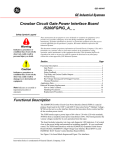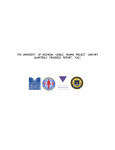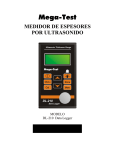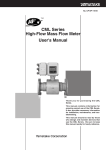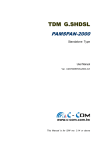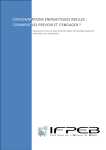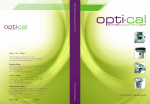Download HYPERION User manual
Transcript
User Manual HYPERION System for Performance Evaluation of Broadband Connection Services Version 1.1 February 2013 About the HYPERION system HYPERION is an innovative and easy to use system for measuring the quality of broadband connections, available to all users in open source format. Using HYPERION’s tools (see below), users are able to: • Measure the speed of their wired connection. • Measure Round Trip Time (RTT) and packet loss. • Check whether their provider is restricting certain services (e.g. video streaming). • Conduct periodic measurements, geographically projected on the map of Greece, thus providing the full picture of their connection quality. The basic features of HYPERION: • A pioneering Web 2.0 application. • Based on open measuring standards and platforms. • Guarantees accurate and reliable measurements. • Based on a technology-neutral, transparent methodology. • Monitored and improved on a permanent basis. Projecting the measurements on the map of Greece Users registering with HYPERION enjoy the following additional possibilities: • Keeping a record of their meaurements and related statistics. • Projecting the results of their measurements on the map of Greece. Registered users play a key role in establishing a complete overview of broadband connections in Greece, only because their measurements allow the results to be recorded, thus developing the first digital map showing the qualitative features of the country’s broadband connections. The user is not required to register with the system in order to conduct a simple measurement (without keeping a record or projection on the map). Possibilities for Users Through transparent, objective measurements, HYPERION allows users to: • Compare actual speed with the maximum their connection could theoretically support, according to the distance from the nearest local exchange. • Assess the qualitative features of their broadband connection for a specific geographical location and period of time. They are also able to identify any variations in connection performance depending on the time of day (e.g. low speeds at peak times). • Investigate whether access delays to an application (Web) stem from their connection or from the application provider’s systems. They can also identify the reasons for any sudden loss of connection. • Compare performance between cable (Ethernet) and wireless connections (WiFi). • Identify any interference from electrical devices (such as televisions, USPs, speakers) located close to the modem. • Detect possible traffic shaping by providers according to the packets, in order to check the traffic volume on the network. Measurement Tools HYPERION’S two basic tools for conducting measurements are as follows: • Network Diagnostic Tool (NDT): Measures amongst others the actual download and upload speed of the user’s connection Round Trip Time (RTT) and packet loss. • Glasnost: Checks whether the user’s provider restricts selected services, such as P2P and video streaming. In order to ensure greater accuracy regarding connection performance, it is important for each user to re-measure at regular periods (e.g. three separate measurements at about the same time on different days). Through the Μ_Lab Notifier, the user activates the reminder to conduct periodic measurements. Useful Information • Your measurements are only recorded and projected on the map once you have registered with the system and conducted at least three (3) measurements. As registered users you have access to the records of your measurements and to statistical breakdowns. • The use of a computer that can be directly connected by cable (Ethernet) to your broadband connection’s modem/router is recommended. Using a wireless network (WiFi) may restrict connection performance. • Before starting to measure, ensure that your broadband connection is not being used by any other software, computer or other type of appliance in your local network (e.g. pay-TV decoders, security cameras, torrents). Network traffic from other data transmission sources may reduce measurement accuracy. • In order to use the NDT, M-Lab Notifier and Glasnost measurement tools you may need: • • To install the most recent version of Java from the java.com website, following the instructions displayed on the site. • To accept the source of the tool as trustworthy when challenged by the web browser or operating system. • To accept communication between the measurement tool and the Internet when challenged by your computer’s firewall. HYPERION uses the M-Lab measuring system, which automatically allocates each measurement to the nearest available server. When all the servers in the country are busy with other users’ connection measurements, it is possible that your measurement may be conducted by a server in another country. In that case, for registered users the measurement results will not be included in the statistics produced by HYPERION. More detailed information is available on the Network Diagnostic Tool (NDT) and Glasnost (NSDI 2010 paper) websites. User Registration Each user enters the system through the log-in page (HYPERION log-in), as shown below: If the user has already registered during a previous visit, he enters his e-mail address and the password selected during the registration process in order to log in to the system. He may opt to select the Remember me option so that he is automatically logged in during future visits. If he forgets his password, the Forgot your password? link takes him to the password reset page. Once he enters the e-mail address he used to register with the system in the form which appears, the user will receive a prompt reply at that address, providing him with a new password. He may subsequently change it through the settings page should he so wish. The Create a new account link leads to the page where the user either enters his details for the first time or updates them if they have changed. The first set of fields requests the user’s personal details. The password is entered twice to ensure it has been spelled correctly. The user is prompted by appropriate messages, either if he makes a mistake or if he fails to fill in a given field. The remaining fields relate to the user’s broadband connection. In the second section of the form, the user fills in the address corresponding to the connection to which his measurements will be related. This information is essential for providing and displaying statistical data by region. An auto-complete connection between the postcode and the municipality allows this data to be automatically entered to ensure it is correct. Once these fields have been filled in, the geographical location will be shown on the map along with the attendant geographical coordinates. In the final section, by selecting the provider (ISP) and the agreed speed stipulated in the contract established between provider and user, connection features are defined. Once all the data has been filled in and the user has confirmed its accuracy, the next step is for him to read and accept the terms of use, if he agrees with them. He may opt to receive informational e-mails from EETT relating to HYPERION. The registration process is completed by clicking on Create account and a message is sent to the e-mail address provided by the user. The message also contains the link to activate the new account. Clicking on Return cancels the procedure. The registered user sees the same data form. He may change his details using the Settings option. The only significant difference is that changing the password is shown as optional, so that the user is not being obliged to change, in case he doesn’t wish so. Attention: If the user changes any of the address or connection details, a new connection and consequently, a new record of measurements is created. About the Network Diagnostic Tool (NDT) With the Network Diagnostic Tool (NDT), the user measures the performance of his connection and, more specifically, receives statistical data relating to its most important quality features, such as available bandwidth to and from the computer and packet Round Trip Time (RTT) as well as jitter and percentage of packet loss. These features may be assessed in a computer connected to the network using a clientprogramme (usually a java applet which runs through a web browser), which communicates with a specially designed server located at a central point of the network and to which a high capacity network connection is available. By analysing its communication with the user, the server is usually able to establish an accurate assessment of the afore-mentioned parameters, which is also provided to the user. Using the NDT When the NDT’s java applet appears, the user simply has to click on Start measurement to conduct a standard set of measurements. The measurement data [download and upload speed, Round Trip Time (RTT), packet loss, jitter] is gradually entered over the course of the measurement process. A typical process may last from 30 seconds to 1 minute. When the measurement is completed the message Measurement completed appears in the completed progress bar and the data has been entered. Qualitative features of the connection Download and upload speed These measurements provide an accurate (as possible) assessment of available bandwidth in the computer where the measurement is being conducted. It should be noted that for these values as well as the others described here, the measurement is based on user-server communication. The assessment therefore relates to the entire “path” between them, not only the user’s physical connection to the network. Fast speeds usually mean high speed downloads for the user. Since measurement is conducted using the TCP protocol, other factors which affect this specific protocol also tend to be visible from this measurement. In most cases, the slowest connection on a path determines the maximum speed that can be achieved. Round Τrip Τime (RTT) Defined as the time needed for a standard packet to go from user to server, as well as the time taken for a response to the packet to arrive back at the user. Clearly, since the measurement comprises both directions, it does not matter who sends the packet and who responds. The RTT is a great indicator of network quality, the significance of which is similar to that of upload/download speed. Lengthy RTTs may mean greater delays in interactive on-line games or other applications sensitive to this feature, such as telephony programmes (VoIP, Skype etc.). In order to calculate RTT as accurately as possible, dozens of uploads/responses are sent in both directions, from which a representative average is subsequently taken. Packet Loss In the vast majority of cases, packet loss means network congestion at some point of the path from user to server. It should be noted that even values of around 1% are an indication of a serious network malfunction. Jitter This feature shows the range of values around which RTT (see above) fluctuates. For example, a variation of around 3 milliseconds indicates the gap between the highest and the lowest value for packet upload/response time recorded during the measurement process. Jitter may often reveal possible network connection problems. However it should be taken into account that it is based on the extreme values from a large number of measurements and is consequently not always a reliable qualitative criterion. Details The original version of the NDT’s entire graphical user interface can be called up in Greek by clicking on the Details option which leads to a new page. This page can be accessed at any time (even during measurement). Measurement progress can be tracked in the Details window as one stage succeeds another. The tabs in the Details window have the following functions: • Statistics. Opens a new window entitled Detailed Statistics, where all the features of the connection for which the measurement was conducted are described in detail. This function provides the user with access to detailed features, such as whether the computer carries out TCP Window Scaling (and to what extent) or Selective Acknowledgement, if it is behind a router which changes the TCP MSS, the size of packet which can pass through without fragmentation. • More details. Activates the web100 variables window. Possible problems and solutions • Window entitled Measurement Error. If the measurement process fails to complete, in most cases a window appears, informing the user of the nature of the error. In the example below, the server is temporarily down and the user is informed accordingly. • The measurement proceeds from 'start…' and after 2 minutes the message 'Server is busy. Please wait…' appears. In certain cases, other users may be occupying the server. It is recommended that a new measurement attempt be made after a few minutes. • The measurement continuously gets stuck on 'Step 1 of 4: Analysis of intermediate nodes'. In rare cases the measurement may not be completed. Reloading the page (Ctrl-R or F5) and trying again after a few minutes is recommended. About the Glasnost Glasnost allows the user to check whether his provider is restricting services such as P2P, videostreaming and Torrent. The aim is to identify traffic differentiation phenomena in users’ broadband connections. With the Glasnost, the user is invited to select the appropriate measurement depending on the type of application and to click on Start Measurement. A standard measurement lasts 8 minutes at maximum. Details Upon completion of each Glasnost measurement, the user may select Measurement details in order to view more details concerning his measurement, in a new window. Possible problems and solutions Server Overload In certain cases, other users may be using the server. Making a new measurement attempt after a few minutes is recommended. Headline speed error The results of a Glasnost measurement are not recorded if the speeds measured during the process exceed the speeds the user has declared to the system. In such case, the measurement is not recorded, as it is deemed not to have been conducted from the point declared as the location of the telecommunications connection. Java applet time-out It is advisable to check that the Java plugin has been correctly installed. Blocked ports The results of a Glasnost measurement will not be recorded if the common ports of the protocol being tested (e.g. 6881 for BitTorrent) do not allow traffic to transit. It is advisable to check whether the specific ports are blocked. For example, if the computer being used to conduct the test has a Firewall (e.g. Windows Firewall), the user must ensure that during the test it is either disabled or it is possible for traffic to transit through the specific ports. Excessive noise This usually indicates that some other application is generating traffic during the tests, thus affecting their accuracy. It is advisable to disable any application using the network during the test (obviously with the exception of the browser on which the test is running). Switching port during measurement In certain cases the port where the measurement is taking place needs to be changed during the test. This may have a negative effect on the accuracy of the measurement. It is recommended that the measurement be repeated. The measurement is conducted from an IP address located outside Greece If the measurement is conducted from a location outside Greece, it is not recorded, as in the case of headline speed error. Measurement results and statistical data Measurement results are available in three different formats. The user may consult them and store them locally: • With the statistical data projected on a map of Greece. • As graphs relating to time. • As a simple list with the details of each measurement. Map The statistical map is the main way of displaying the results of the measurements statistical analysis by region. Registered users can see on the map the measurements conducted in their region. Otherwise, when first pulled up the map shows the whole of Greece. Depending on zoom level, the numerical data is grouped by broader or narrower region. Specifically, resolution levels on an ascending scale range from administrative regions and prefectures to municipalities and neighborhoods (based on postcodes). The polygons lie symmetrically around the centre of the region they represent. The colours represent the range of values within which the result of the measurement falls for that specific region. Clicking on a polygon produces a pop-up showing the average value for the metrics of the tool selected. The following metrics can be projected on the map for each tool: For the NDT values are shown for the following qualitative features: • Download speed (downstream) • Upload speed (upstream) • Round Trip Time (RTT) • Packet loss • Jitter For the Glasnost it shows whether there are restrictions for the following traffic categories: • BitTorrent • eMule • Gnutella • POP mail • IMAP mail • HTTP • SSH • Flash Video The range of values for each of the indicators can be split into various intervals, as indicated in the note below the map. The colour of the corresponding polygon is determined by the interval to which each statistical value belongs. The available options, such as upload and download speed, are shown in tabs above the map. By clicking on one of the polygons on the map, a pop-up appears, showing the mean value of all the metrics for the selected tool for that area. All the connections in the area from all providers (ISPs) are taken into account when calculating the values. The user may exclude a given provider from the calculations by making the appropriate choice from the vertical list to the right of the map. The colour of the polygons will be adapted accordingly. Google Maps API was used to create the map, hence as with any application of this type, the mouse can be used to zoom and shift the map. The visitor can use the mouse and/or the zoom control slider to do this. He may also select from the various map layers in the toprighthand corner. At higher resolutions, measurements are grouped into collated statistics by connection rather than by region. Besides the metrics measured, each pop-up also includes indications regarding: • Distance from the nearest local exchange. • The maximum theoretical speed for ADSL and/or VDSL connections based on that distance. • The nominal speed of the packet purchased by the user. • Number of measurements conducted. Graphs HYPERION keeps record of measurements, in condition that users are registered with the system. These measurements are used to export statistical data, while the user has also the possibility, via the available graphs, to view the records of the performed measurements. Measurements results are presented as a function of time, on a daily basis. In case that multiple measurements have occurred per day, then the average value is calculated. At least three measurements are required for graphic display of results. List of measurements The details regarding the user’s current measurement are displayed once it has been completed by the chosen tool. The user’s record, however, which contains all previous recorded measurements, can be called up by clicking on the Details tab. Each measurement is characterised by the date and time at which it was conducted. This is only recorded for users registered with the system. The Export data as CSV file tab allows this data to be recorded locally. The file can be opened using a spreadsheet application (e.g. Microsoft Office Excel). FAQs 1. How accurate is the measurement conducted using the NDT? The NDT allows broadband subscribers to accurately measure the qualitative features of their connections and provides them with an impartial presentation thereof. It should, however, be noted that: • Any measurement may be affected by various external factors (e.g. number of telephones per home or structured cabling in the house). • The user is wholly liable when using the tools. • ΕΕΤΤ is not liable for any problems or faults which may arise during usage of the tools. To ensure a reliable measurement it is essential that (a) no other application is “running” on the user’s computer or local network, which would generate network traffic and (b) there should be no form of temporary network problem on the path to the server. It should be noted that if other computers are also generating traffic on the user’s local network, this may negatively affect the accuracy of a measurement. The user in any case is advised to ensure that the network connection is as inactive as possible before proceeding to measure. 2. Can a computer using a WiFi connection be used for the measurement? Using WiFi may affect the accuracy of the measurement. Particularly in the case of protocol 802.11b, depending on the quality of the signal, the available WiFi bandwidth may be 11Mbps, 5.5Mbps or even 2 or 1Mbps (if there are other similar networks in the area). The wireless type may also prompt the NDT to indicate that it is connected to the network with a half-duplex type connection. This drawback does not arise in the case of a wired connection since the bandwidth is always 100Mbps full duplex if not more. It is, however, advisable to measure from a computer connected by cable to the domestic router. 3. What factors negatively affect the quality of a measurement? Firewalls, heavy use of the computer’s central server and even faults on the computer network cable, may affect measurement quality. 4. Does the measurement include the overhead from TCP headers, IP headers etc.? No. The measurement gives the actual bandwidth, which is available with any application. 5. Let’s suppose, for example, that a user has bought a 2Mbps packet. What result would his measurement be expected to produce? Bearing in mind the answer to question 4, he will always get less than the nominal speed he purchased. Whatever protocol is used (TCP,IP,PPP etc.) adds a small overhead, which consumes a small percentage of the available bandwidth. 6. What is the range of variation for the overhead of a broadband connection? It isn’t the same in all cases. It varies according to the way in which a broadband connection is connected to the network, as well as other factors relating to the computer. 7. What protocol does the NDT use for its measurements? The TCP protocol, as applied by the equipment conducting the measurement. The TCP connections, on which the measurement is based, are between the user and the server. 8. How are Round Trip Time (RTT), packet loss and jitter calculated? By analysing the time between TCP packets (data and acknowledgement) entering and leaving the computer. The user sees the average of these values. The difference between the two extremes constitutes the variation, whilst packets that were lost and had to be retransmitted are included in the percentage loss. 9. Through what ports does the Glasnost communicate with the measurement server? Through TCP port 3001, whilst the measurement is taken on the port of the service chosen by the user. Specifically, BitTorrent 4662, Gnutela 6346, POP:110, IMAP4:143, HTTP: 80, SSH: 22, Flash Video: 8080. 10. Why does the Glasnost measurement take so long (up to 8 minutes) whilst with the NDT it takes only 30 seconds? The two tools serve different purposes. The Glasnost needs to carry out multiple tests with different traffic profiles in order to detect possible changes in network behaviour, which is why the measurement lasts longer. 11. Can I use the Glasnost with WiFi? Yes, because the important thing is not the measurement in itself but rather the differences between the various measurements. Since all the measurements are conducted on the same link, in an ideal situation where there is no width restriction, they should all give similar values 12. Which factors have a negative effect on measurements conducted with the Glasnost? As with the NDT, anything which generates traffic during the measurement. Firewalls that check traffic, high usage on the computer’s central server and faults in the network cable can also act as additional negative factors, as mentioned in answer no.3. 13. How accurate is the evaluation by the Glasnost? Whilst under ideal circumstances the measurements reflect the actual connection status, there are cases where the width may mistakenly be reported as restricted in a given area. In order to establish a robust indication that the width is indeed restricted, it is advisable to repeat measurements at regular intervals (e.g. three separate measurements at about the same time over three consecutive days). 14. How is the distance to the nearest local exchange calculated? The distance to the nearest exchange is estimated using the geographical coordinates of the exchange and the user connection. Since usually cable routes tend to follow existing roads, rather than being equivalent to the geometric distance between two points as the crow flies, the distance is more like the sum of the differences between the geographical coordinates of the two points. 15. How is the maximum theoretical speed calculated for ADSL and VDSL connections? Calculation of the maximum theoretical speed is based on the metrics in the following tables. Distance < 300m < 600m < 900m < 1200m < 1500m < 1800m < 2100m < 2400m < 2700m < 3000m < 3300m < 3600m < 3900m < 4200m < 4500m < 4800m < 5100m < 5400m < 5700m < 6000m < 6300m < 6600m Distance < 250m < 500m < 750m < 1000m < 1250m < 1500m ADSL 23.5 Mbps 22.5 Mbps 22 Mbps 20 Mbps 18 Mbps 17 Mbps 15 Mbps 14 Mbps 12 Mbps 9.5 Mbps 8 Mbps 6.5 Mbps 5 Mbps 4 Mbps 3.5 Mbps 2.5 Mbps 2 Mbps 1.5 Mbps 1 Mbps 768 Kbps 512 Kbps 128 Kbps VDSL upstream 8 Mbps 7 Mbps 6 Mbps 5 Mbps 4 Mbps 1 Mbps VDSL downstream 42 Mbps 36 Mbps 33 Mbps 28 Mbps 21 Mbps 17 Mbps