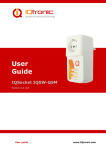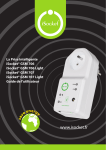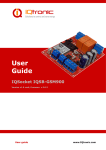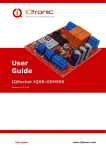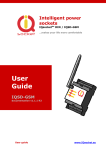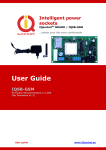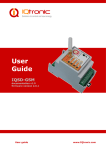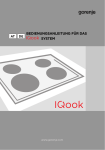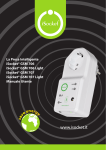Download User Guide
Transcript
User Guide IQSocket IQSW-GSMRFL Version v1.0 rev0 Firmware v1.1 User guide www.IQtronic.com 1 2 3 4 5 6 7 8 Introduction .................................................................... 4 1.1 Product features ........................................................................... 5 2.1 2.2 2.3 Inserting SIM Card ........................................................................ 7 Wiring the IQSW-GSMRFL .............................................................. 8 Powering IQSW-GSMRFL On ........................................................... 9 Installation ..................................................................... 7 Managing IQSD-GSM ....................................................... 9 3.1 Managing by SMS ......................................................................... 9 3.2 Managing by phone call ................................................................11 3.3 Manual Control ............................................................................12 3.4 Timing setup ...............................................................................12 3.5 Date/Time setup ..........................................................................12 3.6 Security features .........................................................................13 3.7 Response messages settings .........................................................15 3.8 Scheduler feature ........................................................................16 3.9 Alarms........................................................................................17 3.9.1 Power lost alarm ..................................................................17 3.9.2 Alarms invoked by wireless sensors ........................................19 3.9.3 Input alarm .........................................................................20 3.9.4 Temperature alarm ...............................................................20 3.10 Using microphone ......................................................................21 3.11 Various other settings ................................................................22 3.12 Error messages .........................................................................23 Using external wireless accessories .............................. 24 4.1 Registering wireless accessories ....................................................24 4.1.1 Registering external wireless switched socket ..........................24 4.1.2 Registering external wireless temperature sensor .....................25 4.1.3 Unregistering external wireless accessories .............................26 4.2 Using wireless accessories ............................................................26 4.3 Using the wireless dongle..............................................................28 4.3.1 Upgrading firmware using dongle ...........................................32 Indicators ..................................................................... 34 Factory default settings ................................................ 35 6.1 6.2 Reset to factory default procedure .................................................35 Factory default settings ................................................................35 7.1 Operation, maintenance and safety recommendations ......................37 Technical specification .................................................. 36 Ordering and accessories .............................................. 38 User guide www.IQtronic.com ©2011 IQtronic, Ltd Important information Every effort has been taken to ensure the accuracy of this document, however we do not accept responsibility for damage, injury, loss or expense resulting from errors and omissions, and we reserve the right of amendment without further notice. WARNING: This product is not designed for use in, and should not be used for, medical applications. The product doesn‟t guarantee safe power source disconnection, only functional switching of power is performed. The product contains no serviceable parts, or internal adjustments. No attempt must be made to repair this product. Faulty units must be returned to supplier for repair. Improper use, disassembling or product modification causes warranty loss. Page 3 of 38 ©2011 IQtronic, Ltd 1 Introduction IQsocket IQSW-GSMRFL is a member of family of intelligent power sockets brought to you by IQtronic, Ltd. IQsocket IQSW-GSMRFL allows you to control of any appliance connected to the device‟s socket remotely over GSM network. You can use for this purpose any mobile phone or even fixed-line telephone, simply by calling to, or by sending SMS to the number of SIM card inserted of your IQsocket IQSW-GSMRFL. Output power socket: Connect your electric appliance here. This socket is intelligent, can be controlled remotely. Power plug: Input of AC power for product and also for connected appliance. Fits into electric socket/outlet. Microphone: For listening of sound from surrounding environment. SIM socket: Socket for SIM card. Push-push type. Push button: For turning on/ off output power socket manually or resetting configuration to factory default values. Besides controlling of the power, IQsocket IQSW-GSMRFL is equipped with a variety of useful functions, including: Remote monitoring of environment using wirelessly connected auxiliary external sensors from IQsensor family Remote control of other appliances using wirelessly connected auxiliary external power socket switches IQSW-RFL Time scheduler Temperature and Power Lost alarms with SMS alerts Page 4 of 38 ©2011 IQtronic, Ltd Family of supported wireless accessories will include: IQsensor SM-TMP-RF Wireless temperature sensor with magnetic door contact IQkeyfob IQWK-RF Wireless control keyfob 1) IQdongle IQWD-RF Wireless USB dongle, allowing to control of wireless sockets and upgrade firmware from a PC IQsocket IQSW-RFL Wireless switched socket, aka “passive” (nonGSM) socket * Availability planned in 2h/2012. 1.1 Product features In general, IQsocket IQSW-GSMRFL has following features: Controlling (turn on, turn off; turn on/off for a specified time; restart by cutting power for short time) of any appliance connected to the switched socket by SMS, by call or manually by pressing pushbutton on IQSW-GSMRFL body Sending alarm alert or informational SMS messages to user Providing status of switched socket by SMS upon SMS request Sending current values of user-configured IQSW-GSMRFL parameters upon SMS request Configuring IQSW-GSMRFL parameters simply by sending SMS commands Listening of sound from surrounding environment using integrated microphone by call (tapping) IQsensor accessories will extend features to: Controlling remote IQSW-RFL Wireless switched socket(s) by SMS Providing status of remote IQSW-RFL Wireless switched socket(s) by SMS upon SMS request Providing temperature reading of remote SM-TMP-RF wireless temperature sensor(s) by SMS Sending SMS alarm alerts based on temperature values of remote SMTMP-RF, status of wireless magnetic door contacts. Page 5 of 38 ©2011 IQtronic, Ltd The IQdongle IQWD-RF Wireless USB dongle allows to manage all wirelessenabled accessories conveniently from your PC, moreover it allows upgrading firmware of your IQSW-GSMRFL. The IQkeyfob IQWK-RF Wireless control keyfob allows to manually controlling switched sockets on both IQSW-GSMRFL and also on remote IQSW-RFL wireless switched socket(s) simply by pressing buttons on the wireless keyfob. Page 6 of 38 ©2011 IQtronic, Ltd 2 Installation Before starting installation, please read this manual and take into account Important information section at beginning of this manual. 2.1 Inserting SIM Card Prepare a standard size SIM card from your favorite GSM operator and insert it into SIM bay of your IQSW-GSMRFL: Insert SIM card into the SIM bay and push it gently inside until you hear/feel a click, so it becomes locked inside bay. To remove SIM from your IQSWGSMRFL, gently push the SIM inside the bay until you feel and hear a click again; card will become unlocked and now pull it out of the bay. WARNING! PIN authorization should be turned off before the SIM card is used in IQSW-GSMRFL Authorization can be turned off by inserting the SIM card into a GSM phone and disabling SIM PIN usage using appropriate command usually located in „Settings‟ phone menu. Now you can remove the SIM card from phone and insert it into your IQSW-GSMRFL. Note… It is highly recommended to delete all received SMS messages, stored on the SIM card before using it in IQSW-GSMRFL. Page 7 of 38 ©2011 IQtronic, Ltd 2.2 Wiring the IQSW-GSMRFL Wiring is intuitive, simply connect your appliance into the device‟s socket and plug the IQSW-GSMRFL into a free power socket. Controlled power socket: Connect your electric appliance here. Power plug: Plug the IQSW-GSMRFL into an electrical socket. Note… Both the socket and the plug of the IQSW-GSMRFL follow the same international standard and nominal voltage rating. Ensure you ordered proper international version of the IQSW-GSMRFL suitable for your country WARNING! Please respect maximum rating 16A for switched socket. Do not overload your IQSW-GSM, as this may damage or shorten life span of the internal switching relay, which is not covered by warranty. It is recommended to use external contactor in case of higher current is required and/or capacitive/inductive load with high startup current needs to be switched. Page 8 of 38 ©2011 IQtronic, Ltd 2.3 Powering IQSW-GSMRFL On Once you plug your IQsocket IQSW-GSMRFL into a live electric socket, it become powered on and starts operation. You can verify it by observing status of the LEDs: Once AC power is connected, all three LED indicators will blink shortly and internal self-test is performed in about 10seconds. Then, if everything is ok, the Power LED will turn to solid Red. In case of active PIN authorization on the SIM card, GSM LED starts blinking fast (approx. three times per second). LINK/ACT (Green) starts to blink slowly (approx. every three seconds), once device has been successfully logged into a GSM network. If the LINK/ACT blinks about every second, searching of GSM network is in progress. The Output LED (Yellow) indicates state of output socket. Shining LED means socket is active – appliance plugged into the output socket is operating and vice versa. Blinking LED (approx. every two seconds) indicates startup delay in progress - the output socket has been set to on state but will be physically turned on after passing 30 seconds delay since device startup. Please see chapter 4 for more information on LED indicators. Your IQSW-GSMRFL is now ready for use. 3 Managing IQSD-GSM This chapter guides you through management commands and features of IQSW-GSMRFL. 3.1 Managing by SMS Commands are send in form of SMS messages to call number of SIM card inserted into your device. Messages have following syntax: pinCOMMAND (e.g. 3366STATUS) o With pre-configured security password by command SMSPIN=3366 COMMAND (e.g. STATUS) o with un-configured security password/SMSPIN Page 9 of 38 ©2011 IQtronic, Ltd There are two kinds of commands: Control commands (labeled as Ctrl in tables) o Used to control of the IQSW-GSMRFL and can be used at any time. Security settings, such as SMSPIN, permitted callers list, DO apply. Configuration commands (labeled as Cfg in tables) o Allows to configure the IQSW-GSMRFL parameters and functions. Security settings, such as SMSPIN, permitted callers list, DO NOT apply – instead, as a security measure, configuration commands are accepted only in configuration mode. o Configuration mode can be activated by using CONFIG command. Notice CONFIG is a Ctrl-class command hence protected by your security settings. Configuration mode is automatically deactivated after 10 minutes since last configuration command has been received. o When a configuration command has been issued while configuration mode is not active/already expired, error message “Timed Out!” will be replied to the sender. See also chapters 3.7 and 0 for more information about error messages. Each command is normally confirmed by a response SMS sent back to the command sender number. In case of an error is detected in a command, IQSW-GSMRFL will respond with error message to the sender. Sending response and error SMS messages can be disabled. See also chapters 3.7 and 0 for more information about error messages. Case of commands is ignored; STATUS or sTaTUS is the same command. All incoming SMS messages longer than 30 characters or messages containing space and dot characters are being deleted without any error response. SMS Command TURNOFF TURNON TURNOFF=123 TURNON=123 RESTART STATUS Description Turn the output socket off. Turn the output socket on. Turn the output socket off for 123 minutes. Maximum acceptable value is 180 minutes. Turn the output socket on for 123 minutes. Maximum acceptable value is 180 minutes. Change (negate) state of the output socket for time preconfigured by command RESTARTTIME. Get status of IQsocket IQSWGSMRFL: Output socket, current date/time, GSM signal level and last power lost event. SMS Response TurnedOff TurnedOn TurnedOff 123 min Type Ctrl Ctrl Ctrl TurnedOn 123 min Ctrl Restarted Ctrl Output:OFF, Time:yy/mm/dd, hh:mm:ss, Signal:76%, Last PWR Lost: yy/mm/dd, hh:mm:ss Ctrl Page 10 of 38 ©2011 IQtronic, Ltd RINGON A call-back to the sender‟s number will be made. Useful to keep-alive of credit in prepaid SIM cards. Ctrl If a power failure occurs during TURNON=123/ TURNOFF=123 commands, time of power failure is not included in the countdown, so e.g. you need to run an appliance for a hour issuing TURNON=60 command, but AC power is lost after 30minutes and restored back say after 2hours, appliance will be running for half an hour after power is restored back. Note… Please note output socket is physically turned to the on state only after passing 30 seconds startup delay since device has been powered on. This is indicated by slow blinking (approx every two seconds) of the output LED indicator (yellow). 3.2 Managing by phone call The output socket of IQSW-GSMRFL can be also controlled by dialing/ringing up the number of its SIM card. Call is for most commands rejected by IQSWGSMRFL so its use is free of charge, with exception for listening sounds using embedded Microphone. Behavior of IQSW-GSMRFL to incoming calls must be configured in advance using RING command per following table. SMS Command RING=NOACTION RING=RESTART RING=SWITCH RING=MIC RING? Description No action is performed, call is rejected. Change (negate) state of output socket for time preconfigured by command RESTARTTIME, call is rejected. Change (negate) state of output socket, call is rejected. Listening of sound in surrounding environment via integrated microphone for one minute, call is answered. Get current configuration of RING action, active setting is in () parentheses. SMS Response RING=NOACTION – OK Type Cfg RING=RESTART – OK Cfg RING=SWITCH – OK Cfg RING=MIC – OK Cfg RING=(NOACTION), RESTART, SWITCH, MIC Cfg Page 11 of 38 ©2011 IQtronic, Ltd 3.3 Manual Control IQSW-GSMRFL can be also controlled manually using push button located near to the SIM bay, see drawing in section 1. Operate button using a suitable narrow tool, e.g. a pen. Control of the output socket: Short pressing of the push button will change (negate) state of the output socket. Reset to default settings, by pressing for more than 5 seconds, please see chapter 6.1 for more information Note… Manual control by pressing of the push button become active after 30 seconds since IQsocket IQSW-GSMRFL is powered on. SIM card must be inserted in the SIM bay. 3.4 Timing setup Following table summarizes settings of time interval of RESTART command. SMS Command RESTARTTIME=XX RESTARTTIME? 3.5 Description Configures time of RESTART command. Range is 1 to 180 seconds. Get current configuration of RESTARTTIME parameter. SMS Response RESTARTTIME=XX – OK Type Cfg RESTARTTIME=10 seconds Cfg Date/Time setup There are three ways of date/time setup: Automatic setup of time from the GSM network, when particular operator and SIM card support such feature. Manual setup based on time stamp of incoming SMS message Manual setup using DATE= command. Enter target time in following format: DATE=yy/mm/dd,hh:mm:ss+zz where zz is Time zone, with either + or - sign. Page 12 of 38 ©2011 IQtronic, Ltd SMS Command DATE Description Date/time is set from timestamp of incoming SMS message. DATE=yy/mm/dd,h Set Date/time manually. h:mm:ss+zz DATE? Get current settings of Date/time. 3.6 SMS Response DATE yy/mm/dd,hh:mm:ss+zz – OK DATE=yy/mm/dd,hh:mm: ss+zz – OK DATE yy/mm/dd,hh:mm:ss+zz – OK Type Cfg Cfg Cfg Security features IQsocket IQSW-GSMRFL is equipped with advanced authorization features to avoid controlling by unauthorized users. The security features include: Allowing control only from authorized phone numbers Authentication of each SMS command by PIN code (SMSPIN) Both features can be used simultaneously. In case of using authorized numbers list, device will ignore all SMS messages and calls received from numbers not included in the permitted phone numbers list. If this security feature is not enabled, device can be controlled by anyone who knows number associated with inserted SIM card (and SMS pin in case PIN code protection is also active). IQsocket IQSW-GSMRFL allows defining up to 30 permitted phone numbers, each containing up to 15 numerals. In case of using SMSPIN, right before each SMS command is placed PIN code without any space or special character, as shown here: pinCOMMAND (e.g. 3366STATUS) Command will be accepted only when entered PIN code matches with the code predefined by SMSPIN command. Note… Pin code (SMSPIN) is having no relation with SIM card PIN code. It is just a password called SMSPIN and used by IQsocket IQSWGSMRFL for SMS message authentication, having the same structure as standard PIN = 4 numbers. Security settings can be configured and viewed simply by following commands. Page 13 of 38 ©2011 IQtronic, Ltd SMS Command SECNUMBER=NO SECNUMBER=YES SECNUMBER? SECNUMBER+ 421233355777 SECNUMBER421233355777 SECNUMBER-ALL SECNUMBER=LIST SMSPIN=1234 SMSPIN=NOPIN SMSPIN? Description Security using permitted phone numbers list is turned off/inactive. Security using permitted phone numbers list is turned on/active. Get current configuration of SECNUMBER parameter. Add new number to security list. Delete specific number from permitted phone numbers list. Delete all numbers from permitted phone numbers list. Get dump of permitted phone numbers list. Configuration of SMS password/SMSPIN. Using of password/SMSPIN is deactivated. Get configuration of SMSPIN parameter. SMS Response SECNUMBER=NO - OK Type Cfg SECNUMBER=YES - OK Cfg SECNUMBER=(NO),YES Cfg SECNUMBER+421233355 777 - OK SECNUMBER421233355777 - OK SECNUMBER-ALL - OK Cfg LIST 421903123456,42190311 1222,421235678235 Or LIST - NO NUMBER! Cfg SMSPIN=1234 – OK Cfg SMSPIN=NOPIN – OK Cfg SMSPIN=(NOPIN), 1234 Cfg Cfg Cfg Permitted phone numbers list accept up to 30 numbers, must contain only numbers in international format, without spaces or other characters, max. 15 numerals long: Example: SECNUMBER+421265440655 means add number +421-2-65440655 Example: SECNUMBER-421265440655 means delete number +421-265440655. 421 is country code in this example and 2 is area code. Page 14 of 38 ©2011 IQtronic, Ltd 3.7 Response messages settings When you communicate with your IQsocket IQSW-GSMRFL, it is important to make you sure if command was understood and executed successfully. For this purpose we implemented response messages, confirming each command or informing you when an error is detected. In case of SMS commands, you will be notified by back SMS response message. If you manage your IQsocket IQSWGSMRFL by phone call, your command will be confirmed by back phone call to your phone number. Note it is not supposed you will answer such back call, you can simply reject it. Commands for response messages settings are summarized in following table: SMS Command SMSCONFIRM=YES Description SMS confirmation is enabled/active for all SMS commands. SMSCONFIRM=NO SMS confirmation is disabled/inactive for all SMS commands. SMSCONFIRM? Get configuration of SMSCONFIRM parameter, active setting is in () parentheses. SMSCONFIRMUNAUTH SMS confirmation for SMS control =YES commands is active also for unauthorized numbers. SMSCONFIRMUNAUTH SMS confirmation for SMS control =NO commands is not active for unauthorized numbers. RINGCONFIRM=YES Phone call confirmation is turned on for all commands. Hang off after 10 seconds. RINGCONFIRM=NO Phone call confirmation is turned off for all commands. RINGCONFIRM? Get configuration of RINGCONFIRM parameter, active setting is in () parentheses. ERRORREPLY=YES Sending error SMS messages is enabled/active. ERRORREPLY=NO Sending error SMS messages is disabled/inactive. ERRORREPLY? Get configuration of ERRORREPLY parameter, active setting is in () parentheses. SMS Response SMSCONFIRM=YES - OK Type Cfg SMSCONFIRM=NO - OK Cfg SMSCONFIRM=NO,(YES) Cfg SMSCONFIRMUNAUTH=YES OK Cfg SMSCONFIRMUNAUTH=NO OK Cfg RINGCONFIRM=YES – OK Cfg RINGCONFIRM=NO – OK Cfg RINGCONFIRM=(OFF),ON Cfg ERRORREPLY=YES- OK Cfg ERRORREPLY=NO- OK Cfg ERRORREPLY=NO,(YES) Cfg Note… When RINGCONFIRM=YES command is used, confirmation back calls are only realized for SIM cards with active CLIP service. Page 15 of 38 ©2011 IQtronic, Ltd 3.8 Scheduler feature Your IQsocket IQSW-GSMRFL is equipped with a scheduler, allowing to control output socket and to get status message, based on time and day of week. Up to 20 scheduled tasks are supported. Following table summarizes usage of SCHEDULER command. SMS Command Description SCHEDULER+hh:mm Insert scheduler record to execute ,DOW,ACTION particular ACTION at time hh:mm every day of week DOW. SCHEDULER-hh:mm Remove scheduler record for particular time hh:mm. SCHEDULER? Get list of all scheduler records. SMS Response SCHEDULER+hh:mm, DOW,ACTION - OK Type Ctrl SCHEDULER-hh:mm - OK Ctrl hh:mm,DOW,ACTION Ctrl Where: hh:mm denotes hour and minute of time in 24h format. DOW denotes day of week. Days of week numbers are recognized as follows: 1- Monday, 2-Tuesday, 3-Wednesday, 4 Thursday, 5-Friday, 6-Saturday, 7- Sunday If “*” symbol is inserted, action will be executed daily. If number of day within week is inserted, action will be executed only in the particular day of week. Possible actions are: ON for turning the output socket on (same as TURNON command) OFF for turning the output socket off (same as TURNOFF command) RES for restarting the output socket (same as RESTART command) INF, to send STATUS message by SMS to number preconfigured by the PWRALARMNUMBER command (e.g. PWRALARMNUMBER+421903123456, see chapter 0.0.03.9.2) Example of SCHEDULER? command output (four actions were recorded): o 11:00,*,ON Turn the output socket on every day at 11:00 o 14:30,*,OFF Turn turning the output socket off every day at 14:30 o 01:30,1,RES Restart the output socket every Monday at 01:30 o 19:00,5,INF Send Status SMS every Friday at 19:00 Page 16 of 38 ©2011 IQtronic, Ltd Note… In order to use INF action – sending status message, it is necessary to configure target numbers first using ALARMNUMBER command, see chapter 3.9.2 for more information. Note… Actions of SCHEDULER command are executed only on particular time, it is still possible to control of outputs by SMS or manually in other time intervals. 3.9 Alarms The IQsocket IQSW-GSMRFL supports following independent alarm sources, sorted by priority: Power lost alarm (highest priority) Wireless sensors alarm Temperature alarm INF action of the SCHEDULER command (lowest priority) An alarm can generate alert by sending SMS to or by calling of (only in case of input alarm) up to six predefined phone numbers. Note… In order to use SMS alarm alerts, it is necessary to configure target numbers by ALARMNUMBER and PWRALARMNUMBER command, see chapter 3.9.2 for more information. 3.9.1 Power lost alarm The IQsocket IQSW-GSMRFL is equipped with Power lost alarm feature, which can send an SMS alert to preconfigured number in case of mains power is lost and restored back. Page 17 of 38 ©2011 IQtronic, Ltd Following table summarizes commands relevant to this feature: SMS Command PWRALARM=NOALARM PWRALARM=LASTNUMBER PWRALARM=USERDEFINED PWRALARM? SMS Command PWRRESTOREALARM=NO PWRRESTOREALARM=YES PWRRESTOREALARM? Description Power alarm on power lost event is not active. On power lost event, sends SMS alert to the number detected from the last incoming SMS. On power lost event, sends SMS alert to the number preconfigured by PWRALARMNUMBER. Get configuration of PWRALARM, active setting is in () parentheses. SMS Response PWRALARM =NOALARM OK PWRALARM = LASTNUMBER - OK Type Cfg PWRALARM = USERDEFINED - OK Cfg Description Power alarm on power restored event is not active. Power alarm on power restore is active. Get configuration of PWRRESTOREALARM, active setting is in () parentheses. SMS Response Type PWRRESTOREALARM =NO Cfg - OK Cfg PWRALARM =(NOALARM), Cfg LASTNUMBER, USERDEFINED PWRRESTOREALARM = YES - OK PWRRESTOREALARM =(NO),YES Cfg Cfg Defining phone number where to send alarm alerts Command PWRALARMNUMBER allows to specify the phone number, where will be sent alerts in case of a Power lost alarm occurs. Following table summarizes its usage: SMS Command PWRALARMNUMBER +420123456789 PWRALARMNUMBER? Description Define number for sending Power lost alarm SMS alerts. Get current value of PWRALARMNUMBER. SMS Response PWRALARMNUMBER +420123456789- OK Type Cfg PWRALARMNUMBER =420123456789 Cfg SMS alarm alerts IQsocket IQSW-GSMRFL allows you to customize format of SMS alerts that are sent when power lost alarms occur. Alerts are having following content: Page 18 of 38 ©2011 IQtronic, Ltd GSM Socket: PWR failed! GSM Socket: PWR restored! Where text “GSM Socket” can be customized by user via DEVICENAME command: SMS Command DEVICENAME=my cottage DEVICENAME? Description Set device name to value ”my cottage”. Custom name can be up to 15 characters long. Get current settings of device name SMS Response Type DEVICENAME=my cottage Cfg -OK DEVICENAME=my cottage Cfg Power lost event log Up to 5 (five) last Power lost alarm events are stored in internal event log. Oldest record is then rewritten by the actual one. Events are recorded automatically when date/time is successfully obtained from the GSM network; other settings don‟t have influence to events recording process. SMS Command SHOWPWRLOG 3.9.2 Description Get all stored power lost events. SMS Response No record Type Ctrl Alarms invoked by wireless sensors Your IQsocket IQSW-GSMRFL can generate alarm alerts based on state of external wireless (RF) sensors, which must be registered (paired) before use, see chapter 5 for detailed description of wireless sensors usage. Defining phone numbers for SMS and ringing up alerts Phone numbers must be entered in international format, see following table. SMS Command ALARMNUMBER+ 420123456789 ALARMNUMBER420123456789 ALARMNUMBER-ALL Description Add a new number into list for alarm alerts using SMS message and call back. Remove a number from list for alarm alerts using SMS message and call back. Remove all numbers from list for alarm alerts using SMS message SMS Response ALARMNUMBER+4201234 56789 - OK Type Cfg ALARMNUMBER420123456789 - OK Cfg ALARMNUMBER-ALL- OK Cfg Page 19 of 38 ©2011 IQtronic, Ltd ALARMNUMBER=LIST and call back. Get list of phone numbers for alarm alerts using SMS message and call back. LIST 420123456789 Cfg When generating alerts, numbers in list are processed per their order – the first number first, the last number as last. It is possible to define up to 6 numbers. These numbers are also used to send status SMS of Scheduler INF action. 3.9.3 Input alarm Alarm invoked by Inputs is having highest processing priority. See chapter Error! Reference source not found. for information on wiring and recognizing of input states. Selecting type of input alarm alert SMS Command ALARM=RING ALARM=SMS ALARM? Description Type of alarm alert is ringing up defined telephone number(s) Type of alarm alert is sending SMS to defined telephone number(s) Get configuration of ALARM, active setting is in () parentheses. SMS Response ALARM=RING- OK Type Cfg ALARM=SMS- OK Cfg ALARM =(SMS), RING Cfg Note… Alert by ringing up/calling target telephone numbers is supported only for alarms invoked by inputs. 3.9.4 Temperature alarm The IQSW-GSMRFL allows watching user-defined temperature interval using external wireless (RF) temperature sensors. It is possible to define when will be alarm generated: when temperature is reaching minimum, maximum or both defined minimum and maximum levels; temperature thresholds are defined during registering/pairing of particular temperature sensor (see Chapter 4) Page 20 of 38 ©2011 IQtronic, Ltd SMS Command TEMPALARM=NO TEMPALARM=MIN TEMPALARM=MAX TEMPALARM=MIX TEMPALARM? Description Temperature alarm is disabled Temperature alarm is active for lower limit – sends SMS alert when TEMPON is reached Temperature alarm is active for upper limit - sends SMS alert when TEMPOFF is reached Temperature alarm is active for both lower and upper limit Get configuration of TEMPALARM, active setting is in () parentheses. SMS Response TEMPALARM=NO- OK TEMPALARM=MIN- OK Type Ctrl Ctrl TEMPALARM=MAX- OK Ctrl TEMPALARM=MIX- OK Ctrl TEMPALARM=(NO), MIN, MAX, MIX Ctrl Note… Text of SMS alert of temperature alarm is in format Alarm! Sensor_alias xx C. In order to avoid sending alerts too often, there is a hysteresis – alert will be re-sent only when temperature reaches/swings through both temperature thresholds – temperature must reach lower threshold, then, if it reaches upper threshold, next SMS alert will be sent. 3.10 Using microphone Your IQSW-GSMRFL is equipped with a highly sensitive microphone, which can be used to monitor sound through any phone. Sensitivity is typically sufficient to recognize voices within even larger room where is IQSW-GSMRFL installed; it depends on device orientation and placement and also on background noise. Microphone is activated by calling the number of your IQSW-GSMRFL, while RING=MIC setting is preconfigured (see chapter 3.1) WARNING! Please respect privacy and local law regarding to tapping, especially when monitored subjects are not informed about it. Page 21 of 38 ©2011 IQtronic, Ltd It is your sole responsibility how you will use it. 3.11 Various other settings SMS Command CONFIG OUTPUT=REMEMBER OUTPUT=OFF OUTPUT=ON OUTPUT? HELP LANG=EN LANG? VERSION IMEI Description Activate configuration mode. Automatically deactivated 10minutes after last configuration command that have been received. When powered on/power restored, output socket state will be returned to the same state as it was at time of disconnecting power /power lost. When powered on/power restored, output socket state will be set to OFF, regardless of state that was at time of disconnecting power /power lost. When powered on/power restored, output socket state will be set to ON, regardless of state that was at time of disconnecting power /power lost. Get configuration of OUTPUT parameter, active setting is in () parentheses. Get list of all commands as help Switch language version Get current language version, active setting is in () parentheses. Get firmware version Get IMEI of device, it is required to know last 8 numbers in order to configure device via wireless USB dongle. SMS Response CONFIG, OK Type Ctrl OUTPUT=REMEMBER- OK Cfg OUTPUT=OFF- OK Cfg OUTPUT=ON- OK Cfg OUTPUT =(REMEMBER),OFF,ON Cfg LANG=EN- OK LANG=(EN), CZ Ctrl Cfg Cfg Ver. 1.0.0 (c)2011 IMEI:012345678901234 Ctrl Ctrl Page 22 of 38 ©2011 IQtronic, Ltd 3.12 Error messages Error messages are being sent only when sending response messages is permitted (see also ERRORREPLY command). SMS response Error! Not allowed! Timeout! Full memory! No record Description Incorrect control or configuration command; or wrong SMSPIN. In case of permitted phone numbers list is active but used number is not included in it. 10 minutes interval of configuration mode has expired. In order to continue using configuration commands, please enter CONFIG command again. Memory for storing permitted phone numbers is full. When trying to delete non-existing records, e.g. scheduled tasks, power lost event log. Page 23 of 38 ©2011 IQtronic, Ltd 4 Using external wireless accessories Your IQsocket IQSW-GSMRFL can communicate with external accessories such as sensors or switched sockets, using 868MHz frequency band. Communication is highly secure; using proprietary two way floating code with acknowledges mechanism, developed by IQtronic Ltd. 4.1 Registering wireless accessories In order to use wireless accessories with your IQSW-GSMRFL , you must register (pair) them first. Registration procedure of wireless accessories is simple, it not necessary to remove cover nor setting up jumpers. Each wireless accessory device is labeled with unique 8-number identifier, which is used only during registration (pairing) process – an alias is given to each device and after registration, for your convenience only alias name is used for identification. Part of security mechanism is also PIN code (4 numbers), which must be set to the same value in all devices - the IQSW-GSMRFL and all connected wireless accessories. WARNING! In order to communicate with wireless accessories, PIN code must be the same on all devices, including the IQSW-GSMRFL. Default PIN is 1234, you change it on IQSW-GSMRFL via SMSPIN command, and last configured value is used for RF communication even it is not used for SMS command (SMSPIN set to NOPIN). PIN on wireless accessories can be changed using the wireless dongle, see chapter XX for more information. 4.1.1 Registering external wireless switched socket Please locate socket identifier, which on back side label, as is shown at following example (identifier 01110001): Page 24 of 38 ©2011 IQtronic, Ltd Wireless socket is then registered (paired) with your IQSW-GSMRFL using following command: SMS Command DEVICE+01110001,server 1 DEVICE=LIST 4.1.2 Description Register socket ID 01110001 with alias “server1” Get list of all currently registered wireless devices SMS Response DEVICE+01110001,server1 - OK LIST 01110001,server1 Type Cfg Cfg Registering external wireless temperature sensor Please locate sensor identifier, which on back side label, as is shown at following example (identifier 03112233): So let‟s register it using Device command, with alias temp1 and with monitored temperature range 10 to 20°C. Page 25 of 38 ©2011 IQtronic, Ltd SMS Command Description DEVICE+03112233,temp1 Register sensor ID 03112233 ,+10,+20 with alias “temp1” and min/max temperature thresholds 10°C / 20°C DEVICE=LIST Get list of all currently registered wireless devices SMS Response DEVICE+03112233,temp1, +10,+20 - OK Type Cfg LIST 03112233,temp1,+10,+20 Cfg So when Tempalarm is turned on, SMS alert with text “Alarm! Temp1 20C” will be sent when temperature is over specified margins. If you want to use the sensor only as magnetic door contact, simply use the same syntax without defining temperature thresholds: SMS Command Description DEVICE+03112233,temp1 Register sensor ID 03112233 with alias “temp1” DEVICE=LIST Get list of all currently registered wireless devices 4.1.3 SMS Response Type DEVICE+03112233,temp1 - Cfg OK LIST 03112233,temp1 Cfg Unregistering external wireless accessories It is possible to unregister particular device by specifying it‟s alias or ID number, or unregister all devices: SMS Command DEVICE-03112233 DEVICE-temp1 DEVICE-ALL 4.2 Description Unregister sensor having ID 03112233 Unregister sensor having alias temp1 Unregister all currently registered wireless devices SMS Response DEVICE-03112233 - OK Type Cfg DEVICE- temp1 – OK Cfg DEVICE-ALL - OK Cfg Using wireless accessories Your wireless accessories become available right upon their registration. SMS status message (STATUS command) shows status of registered accessories per their aliases, means display ON/OFF status for sockets, last measured temperature and/or battery status in case of wireless temperature sensor; N/A is indicated if it is not accessible (e.g. big obstacle/interference blocking signal or turned off). Page 26 of 38 ©2011 IQtronic, Ltd Example of status message with three registered wireless accessories: one wireless socket “server1” and two temperature sensors, while sensor “test2” is out of reach/turned off: Output:OFF, Time:yy/mm/dd, hh:mm:ss, Signal:76%, Last PWR Lost: yy/mm/dd, hh:mm:ss, server1:ON, temp1 23C, test2 N/A. To control a wireless socket, use commands RESTART, TURNON, TURNOFF on a particular socket alias, e.g.: RESTARTserver1, TURNOFFserver1, TURNONserver1 When particular wireless socket is not available, command will return N/A instead of normal confirmation message. Page 27 of 38 ©2011 IQtronic, Ltd 4.3 Using the wireless dongle The IQdongle IQWD-RF Wireless USB dongle allows to manage all wirelessenabled accessories conveniently from your PC wirelessly, moreover it allows upgrading firmware of your IQSW-GSMRFL. Simply plug the dongle into a free USB port of your PC and run IQUnilocator.exe utility: When the dongle is properly recognized, the USB symbol will be solid blue. At first, click to RF devices list to register your IQSW-GSMRFL into the utility: Page 28 of 38 ©2011 IQtronic, Ltd Click to Add button and enter last 8 numbers of IMEI, default value of PIN (SMSPIN) is 1234, Comment field server as an alias for easier use. Then confirm it clicking to OK button. Now you can see it in the RF devices list: Page 29 of 38 ©2011 IQtronic, Ltd If you not want to enter more RF devices, click to OK button and click to Scan button to attempt to locate the device wirelessly. After a while (depends on number of registered devices in the list), found devices will be displayed: Then select particular target device and click to Control/Configure button, which opens new window where you can enter the same commands like those sent by SMS: Page 30 of 38 ©2011 IQtronic, Ltd Enter your phone number into the Telephone number field, to this number are applied security settings and/or make calls to, in case of e.g. ring alarm alerts. Enter the same commands, like you will send by SMS, into the Configuration or control string: field. Sent commands and received answers are shown in main window, newest on top. Note… Since wireless interface is shared with other devices and messages are fragmented, it is possible to get messages: RF busy – interface is occupied right now, try again later Sent OK but without confirmation – request message has been sent but it has not been waited till it is confirmed. This happens for commands like restart of an accessory device and similar commands processed without waiting for confirmation. Example of some commands: Page 31 of 38 ©2011 IQtronic, Ltd 4.3.1 Upgrading firmware using dongle The IQdongle IQWD-RF Wireless USB dongle allows , besides to manage all wireless-enabled accessories conveniently from your PC wirelessly, also upgrading firmware of your IQSW-GSMRFL. Upgrade is done wirelessly. Typically, upgrade process takes about 5minutes. First, select target device in main window and click to Upload firmware button. Then browse and select file containing new firmware and confirm it by clicking to OK: Page 32 of 38 ©2011 IQtronic, Ltd You can now see progress of upgrade in the status row at the bottom: Once upload of file into the device is finished, a SUCCESS message is shown and upgrade firmware is performed, which is indicated by fast blinking of POWER LED indicator. WARNING! Do not turn off/remove power from the device when firmware upgrade is in progress. Page 33 of 38 ©2011 IQtronic, Ltd 5 Indicators The IQsocket IQSW-GSMRFL is equipped with three LED indicators: POWER LIGHTS RED BLINKS RED 2 x PER SECOND Input power is OK; SIM is not correctly inserted or missing or is bad LINK/ACT BLINKS GREEN, EACH 3 SECONDS BLINKING GREEN EACH SECOND LIGHTS GREEN 2 x PER SECOND Logged to GSM network Not logged to GSM network yet, searching SIM card have active PIN protection, use a GSM phone to disable it. OUTPUT NOT ACTIVE LIGHTS YELLOW BLINKS YELLOW EACH SECOND BLINKS YELLOW EACH 2 SECONDS Output socket is OFF Output socket is ON Hardware error/failure The output socket has been set to on state but will be physically turned on after passing 30 seconds since device has been powered on. Page 34 of 38 ©2011 IQtronic, Ltd 6 Factory default settings Each device come from factory preconfigured with factory default values. Device can be anytime returned back to these default values by using reset to factory defaults procedure. 6.1 Reset to factory default procedure Reset is done by pushing the push button located near to the SIM card bay. See also chapter 3.3. In order to restore factory default configuration, push the button for at least 5 seconds and then release. All LED indicators should start blinking for next 10 seconds. Please press the button again within these 10 seconds to confirm reset to factory default procedure. After this step is your device in original factory configuration. WARNING! Please BE CAREFULL! This step will erase all settings of your IQsocket IQSW-GSMRFL except language settings. 6.2 Factory default settings Parameter RING RESTARTTIME RINGONTIME SMSPIN SECNUMBER SMSCONFIRM SMSCONFIRMUNAUTH RINGCONFIRM ERRORREPLY OUTPUT PWRALARM PWRRESTOREALARM DEVICENAME IMEI ALARM LANG TEMPALARM Default setting NOACTION 10 30 NOPIN (1234) NO YES YES NO YES REMEMBER NOALARM NO IQSocket 012345678901234 NOALARM EN NO Page 35 of 38 ©2011 IQtronic, Ltd 7 Technical specification Model IQsocket IQSW-GSMRFL-E, CEE 7/5 French type socket IQsocket IQSW-GSMRFL-F, CEE 7/4 "Schuko” earthed IQsocket IQSW-GSMRFL-N, NEMA 5-15 USA socket IQsocket IQSW-GSMRFL-B British BS 1363 Mains power 100-230VAC / 50-60Hz, own consumption avg. 20mA@230V Output socket load 16A, relay rated to 30A Management Via SMS messages RF interface Security PIN code protected commands Permitted phone numbers list GSM EGSM900, GSM850 Class4 (2W) DCS1800, PCS1900 Class1 (1W) SIM card Plug-in 3V RF Interface 868MHz, 0dBm, range typ. 100m in free space, integrated antenna RF protocol Two way proprietary floating code with ACK Antenna Integrated antenna (standard models) External 2dBi via SMA-F connector (“+” models) Indicators POWER: red LED GSM: green LED RELAY: yellow LED Features Dimensions Appliance control over SMS, by call or manually Remote restart of appliances Scheduler Power lost alarm w/ SMS alert Monitoring of sound using integrated microphone Wireless interface (LxWxH) 140 x 65 x 55mm(92mm w/ plug) Weight 0.2kg netto Operating temperature 0 to +50 ˚C Humidity Max. 80%, non-condensing Operating temperature 0 to +50 ˚C Environment protection IP40, for normal environment Installation category Class II, overvoltage max. 2500V Compliance CE, FCC Page 36 of 38 ©2011 IQtronic, Ltd 7.1 Operation, maintenance and safety recommendations Do not modify product in any way and do not operate product modified any way. Warranty is void when product was disassembled or modified in any way. Product is not fused; ensure it is installed in fused electric installation only. Product can be operated only indoor office/house environment. Do not expose it to humid, wet nor chemically aggressive environment. Product is not designed for industrial operation with aggressive environment. Before use, please check, if mobile phones can be used in the area. In not, please don‟t put product into operation, it can have negative influence to other electronic systems. Don‟t expose product to vibrations, shaking or fall downs to avoid product damage. When use sound monitoring for taping purposes, ensure you have prior permission to do it from affected people. Maximum load current of the socket is 16A. If you need to switch higher current load, use an external contactor rated for target load. Switching higher than nominal rating currents and/or loads with severe inductive/capacitive character with high startup currents can cause permanent damage of switching elements, which is not covered by warranty. Before using a SIM card, ensure all received SMS messages stored on the card are deleted. Product is not a toy for children, SIM card represents a small part that can be easily ingested. WARNING: This product is not designed for use in, and should not be used for, medical applications. Page 37 of 38 ©2011 IQtronic, Ltd 8 Ordering and accessories IQsocket product family uses following ordering code system: IQSx-y-z Example: IQSW-GSMRFL-F Product family: W=WALL | R=RACK | D=DIN | B=Board Product model: GSM | GSML | GSMRF | IP | RS232 | HDO | IPGSM Electric standard of plug/socket: F=Schuko | E=French, B=British, N=USA Ordering code Code IQSW-GSMRFL-X IQSW-GSMRFL-X+ package) Description standard version, pls specify socket type in place of X version with external antenna (included in Photo of a IQSW-GSMRFL with external antenna: Page 38 of 38