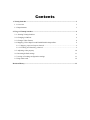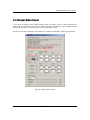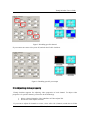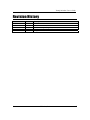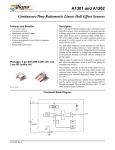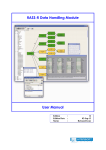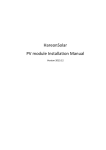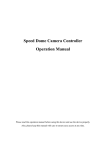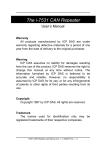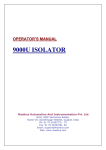Download VOutQ Switcher User's Guide-Eng
Transcript
VOutQ Switcher User’s Guide Contents 1. VOutQ Switcher ...................................................................................................................... 3 1.1. Overview 3 1.2. Requirements 3 2. Usage of VOutQ Switcher ....................................................................................................... 4 2.1. Starting VOutQ Switcher 4 2.2. Changing COM Port 6 2.3. Changes Video Format 8 2.4. Mapping Video Input Port & Enable/Disable Output Port. 9 2.4.1. Mapping input and output channels ........................................................................... 9 2.4. 2.Enabling and Disabling channels............................................................................... 9 2.5. Adjusting video property 10 2.6. Restoring default settings 11 2.7. Saving or Loading configuration settings 11 8. Using multi-cards 12 Revision History ........................................................................................................................ 13 VoutQ Switcher User’s Guide 1. VOutQ Switcher 1.1. Overview VOutQ Switcher is a tool for running and adjusting the VOutExt32Q/64Q cards. This tool is built on VOutQ API v1.00 and provided with our hardware. VOutQ Switcher is designed for the usage of VOutQ and its basic functions are: Mapping the input and output channels for channel selection. Adjusting video property 1.2. Requirements • • Operated on the basis of Windows 2000/XP or later. Requires VOUTQ.dll for its normal operations. 1.3. Extra functions • • • 3 Multiple VOutQ cards supported Auto detection of VOutQ card supported Current environment settings are saved and loaded in an .ini file format so that user do not need to setup the environment every time you run this tool. UDP Co., Ltd. E VoutQ Switcher User’s Guide 2. Usage of VOutQ Switcher 2.1. Starting VOutQ Switcher When VOutQ Switcher starts, the UI detects comport automatically And if comport autodetection is succeed, the UI is set with default setting as below. VOutQ Switcher Default Setting are: • Video Format :NTSC • Channel Map VInputPort : Arranged in ascending order from 0 to 15 • Enable VideoOutput : All of four video ports are enabled. • Video Adjust: All channels are set with default value 128 When you run the VOutQ switcher program and you can see the each setting values are correctly showed as below picture, that means comport configuring and opening with default settings are successfully finished. • • • • 4 Open ComPort with : The port number this VOutQ card uses currently (ex. COM4) Fpga Ver : Shows the FPGA version (ex. 128) Up Info : Shows the Micro Processor version this VOutQ card have (ex. 103) Board ID : Shows the ID set on the Board ID Dip Switch (ex. 1) UDP Co., Ltd. E VoutQ Switcher User’s Guide Figure 1. VOutQ switcher initial screen But if the initialization fails, VOutQ Switcher shows the message of “VOutQ) No VOutQ Device in that port” in the message box as below picture and all user interface controls will be grayed out as shown in the figure below. Figure 2. VOutQ switcher initialization failure screen 5 UDP Co., Ltd. E VoutQ Switcher User’s Guide 2.2. Changing COM Port If you want to change Comport of VOutQ, select Com port combo box in Com Port group box. There are two methods of changing Comport provided. One method is the auto detection and another one is the manual port selection. For auto detection of comport, you’ll need to select AUTO item in the combo box. If Com port auto detection is successfully finished, then UI shows the following message in the ’VOutQ Switch Status and Com Port’ as below picture. Same way applies to the manual port selection. Figure 3. Comport auto detection success 6 UDP Co., Ltd. E VoutQ Switcher User’s Guide If Com port fails the auto detection or manual port selection setting, the switcher tool shows the next message and all UI controls are disabled Figure 4. Comport manual detection failure 7 UDP Co., Ltd. E VoutQ Switcher User’s Guide 2.3. Changes Video Format If you want to change video format between NTSC and PAL, select a video format from a combo box in a Video Format group box. When setting of video format is successfully finished, the message box shows a message (2) as shown in the figure below. Just for you tip, while changing video format, the switcher tool disables output port internally. Figure5. Video format change 8 UDP Co., Ltd. E VoutQ Switcher User’s Guide 2.4. Mapping Video Input Port & Enable/Disable Output Port. 2.4.1. Mapping input and output channels VOutQ has 4 output ports and each output ports support quad view display so each has 4 video channels. Thus, channel map window below consists of four groups of Ports Tab (Port1, Port2, Port3 and Port4) each of them has four channel selection combo boxes. You can map VOutQ’s output port with video input Port by using the figure below. When you click the Ch combo box in port tab, it will list the available input channels. Default channel is 32 and if you have extension card (daughter card) installed, channels are up to 64. Figure 6. Enabling monitor output by VIN Port setting 2.4. 2.Enabling and Disabling channels In order to disable a specified channel, the corresponding ch-combo box should be set to OFF. If the channel combo box is set to OFF, the background color (blue color) will be displayed in the disabled channel. When you select a channel item. You can show the change of display’s channel. Figure XXX show the relation between the disabled channel and actual video output on the external monitors. 9 UDP Co., Ltd. E VoutQ Switcher User’s Guide Figure7. Disabling specific channel If you want to turn some video ports off, uncheck the Enable checkbox. Figure 8. Disabling specific port output 2.5. Adjusting video property VOutQ Switcher supports for adjusting video properties of each channel. To adjust video properties of a specific channel, you need to do the followings 1. Select a desired channel to Ch-ComboBox in Video Adjust Tab. 2. Scroll each video-adjust scroll bar. If you want to adjust all channels at a time, select All in Ch (Channel) combo box in Video 10 UDP Co., Ltd. E VoutQ Switcher User’s Guide Adjust group box. 2.6. Restoring default settings VOutQ Switcher supports for storing or restoring of Video Adjust setting by using .ini file. If you want to restore the settings to default values, click the Default button in Status group box. All Settings will return to the default values except for the Com port setting. 2.7. Saving or Loading configuration settings VOutQ Switcher supports for storing environments settings to a .ini file. If you click the Save button in the Status group box, you are able to name .ini-file and save it in AVMSwitcher, local folder. Figure 9. Save the current setting 11 UDP Co., Ltd. E VoutQ Switcher User’s Guide Figure 10. Restore to the saved setting 8. Using multi-cards If you want to use and control multiple VOutQ cards at the same time, just execute multiple instances of VOutQ Switcher program. If you execute exactly the same numbers of VOUTQ Switcher instances, the tool will find all VOutQ devices. Loading multiple VOutQ switchers and opening manually are also allowed. 12 UDP Co., Ltd. E VoutQ Switcher User’s Guide Revision History Date 2007-11-6 2007-12-20 2008-02-13 2008-05-23 2008-06-01 13 Revision A B C D E Description Created. Document review. Interface image changed Interface Images changed for version upgrade Image name added UDP Co., Ltd. E