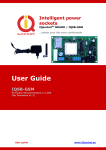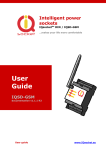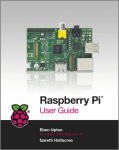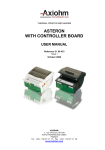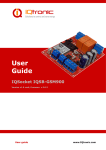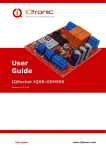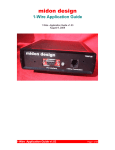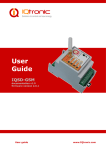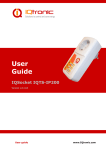Download User Guide
Transcript
Intelligent power sockets IQsockettm IQSB-PicoIP …makes your life more comfortable User Guide IQSB-PicoIP documentation v1.0 R1 User guide www.IQsocket.eu 1 2 3 4 5 6 7 8 Important information ...................................................................... 2 Introduction .................................................................... 4 1.1 Product description ....................................................................... 4 2.1 2.2 2.3 Board outline drawing and I/O terminals description.......................... 6 Wiring the IQSB-PicoIP .................................................................. 7 Powering IQSB-PicoIP On ............................................................... 7 Installation ..................................................................... 6 Managing IQSB-PicoIP .................................................... 7 This chapter guides you through management commands and features of IQSB-PicoIP. ..................................................................................... 7 3.1 Accessing WEBui ........................................................................... 7 3.2 Displaying current status ............................................................... 8 3.3 Setup of parameters ..................................................................... 9 3.4 SNMP MIB ...................................................................................10 3.5 Utility page .................................................................................12 3.6 Board description .........................................................................12 3.7 Set output ..................................................................................13 3.7.1 Status row ..........................................................................15 3.7.2 Manual control of output relay ...............................................15 3.7.3 Set automatic control (simple thermostat) ...............................15 3.7.4 Control by terms (advanced automatic controller) ....................15 3.8 Enable programmable output (Scheduled thermostat, Equithermal thermostat) ........................................................................................17 3.8.1 Scheduled thermostat ...........................................................18 3.8.2 Equithermal curve ................................................................18 Important status messages........................................... 18 Use of the Pushbutton ................................................... 19 Software ....................................................................... 19 6.1 6.2 Use of utility Mlocator.exe .............................................................19 Obtaining values via SNMP protocol using iReasoning MIB browser ....21 7.1 Operation, maintenance and safety recommendations ......................22 Technical specification .................................................. 21 Ordering and accessories .............................................. 23 Important information User guide www.IQsocket.eu ©2011 NETCONS, s.r.o. Every effort has been taken to ensure the accuracy of this document, however we do not accept responsibility for damage, injury, loss or expense resulting from errors and omissions, and we reserve the right of amendment without further notice. WARNING: This product is not designed for use in, and should not be used for, medical applications. Product must be mounted inside a suitable enclosure providing environmental protection. The product contains no serviceable parts, or internal adjustments. No attempt must be made to repair this product. Faulty units must be returned to supplier for repair. This product must be installed by a qualified person. All electrical wiring must be carried out in accordance with the appropriate regulations for the place of installation. Before attempting any electrical connection work, please ensure all supplies are switched off. Improper wiring and/or short connection on terminal block can lead to permanent damage of the product, which is not covered by manufacturer’s warranty. Page 3 of 23 ©2011 NETCONS, s.r.o. 1 Introduction No one doubt in recent IT world about the fact that communication technologies help us to live our lives easier. There was never such a need of data networking features at products which have had no networking features in the past. Need of data communication in companies even in homes is especially visible in this Internet age. IQsocket PicoBoard-IP is a member of wide product family of intelligent power controllers, sharing key features: Various communication data interfaces, such as GSM, Ethernet and even secure two-way RF wireless Switched power outputs/relays Inputs and outputs for connection of various sensors and actors Various housings to suit particular applications Rich feature set 1.1 Product description Intelligent sensor IQsocket IQSB-PicoIP is a multifunctional dual input digital thermometer with additional digital (logic) and analog (voltage) inputs and a relay output, supporting industry-standard TCP/IP protocol. It comes in form of a small PC board, ready to integrate into a complex customer product or direct use, mounted in appropriate housing. Besides providing readings of all inputs and control of output via on board Ethernet port using SNMP protocol, it is also equipped with a variety of features allowing autonomous operation, such as programmable thermostat. Hardware features include: Two universal inputs for connection of external temperature sensors, based on DS18B20 with range -55 to 125 C° O-board temperature sensor for monitoring operating environment Analogue input with voltage range 0 to 3.0V DC Digital input with threshold voltage 1V DC, can tolerate up to 30V DC Output relay with switching contact 30V/2A Ethernet RJ45 port supporting passive PoE using 12V ±20%, Push button for manual control of relay output and Reset to factory defaults DC power jack to connect external power source 12V ±20% Page 4 of 23 ©2011 NETCONS, s.r.o. LED indicators – red: Relay status, yellow: sensors activity; Ethernet link/activity and power on the RJ-45 jack Low power consumption, under 1W. Communications features include: SNMP 1.0. protocol to read values of all inputs and to control the output, can also sent trap messages when conditions based on input values are met WEB user interface (WEBui) to display values of all inputs, control the output and to configure board settings IQsocket IQSB-PicoIP provides following application features: Provides reading of current values of all inputs via SNMP and WEBui Control of output relay via SNMP, WEBui and by pressing push button Provides min/max values of temperature at sensors collected since last power-on or manual clearing over SNMP and WEBui Simple automatic thermostat to switch heater/cooler appliance by the output relay based on reading of temperature sensors, with user defined hysteresis. Advanced automatic controller to switch an appliance connected to the relay contact based on terms evaluating state of two selected inputs (incl. voltage and digital inputs besides temperature inputs). Hysteresis is defined by terms. SNMP trap can be send instead or among switching of the output relay. Programmable scheduled thermostat. Allows to define target temperatures based on day of week, hour and minute in an easy to use form. Up to 30 rows with definition are supported. Equithermal thermostat to control temperature based on heating curve defined in form of temperature pairs (up to 30 pairs supported). Page 5 of 23 ©2011 NETCONS, s.r.o. 2 Installation Before starting installation, please read this manual and take into account Important information section at beginning of this manual. 2.1 Board outline drawing and I/O terminals description REL/DEF Push button for manual change of relay state and reset to factory default configuration 10M Eth Ethernet RJ-45 jack. Contains Power LED and ACT/LINK LED. Passive PoE support (non 802.3af, 12VDC ± 20%). 12VDC Power jack for connecting power source 12VDC ± 20% SENSOR Yellow LED, indicating reading from sensors RELAY RED LED, indicating status of the relay IN1 T1 Input for connecting temperature sensor T1 (white wire, green pin) IN1 T2 Input for connecting temperature sensor T2 (white wire, green pin) VOLT IN Voltage input pin, range 0-3V DC REL NC Relay output, 2A/30VDC max for resistive load REL C Relay output, 2A/30VDC max for resistive load REL NO Relay output, 2A/30VDC max for resistive load GND Ground, 0VDC terminal for temp.sensors (yellow wire, yellow pin) VTEMP Power supply +5V/50mA for temp.sensors (green wire, green pin) V EXT Power source terminal, +12V DC ± 20% WARNING: Improper wiring and/or short connection on terminal block can lead to permanent damage of the product, which is not covered by manufacturer’s warranty. Page 6 of 23 ©2011 NETCONS, s.r.o. 2.2 Wiring the IQSB-PicoIP Wire appropriate inputs/outputs per your target application. Ensure proper wiring of temperature sensors, notice all i/o are referenced against GND/0VDC terminal. If your application require to control higher current than 2A (max, rating for resistive only load) and higher than 30V DC voltage, an external power relay or contactor must be used. Avoid mechanical damage of PC board components. It is suggested to mount the board inside a suitable enclosure providing environmental and mechanical protection. 2.3 Powering IQSB-PicoIP On You can connect 12V DC power supply to the IQSB-PicoIP by following ways: DC power JACK. +12VDC (positive) terminal is at the center pin. Power over Ethernet. Pins 4,5 are +12VDC (positive) terminals, pins 7,8 are 0V/GND terminals. V EXT and GND pins at terminal block. Please note all mentioned power inputs are electrically interconnected on the board. WARNING: Nominal power supply voltage is 12V ±20%. Avoid connecting to supply with higher voltage, permanent damage not covered by warranty can occur! Product is not compatible with 48V IEEE 802.3af PoE power source. cannot be used directly! After connecting power supply, verify device is operating by observing status of the power LED at the RJ-45 connector. Your IQSB-PicoIP is now ready to use. 3 Managing IQSB-PicoIP This chapter guides you through management commands and features of IQSB-PicoIP. 3.1 Accessing WEBui In order to access embedded web server of the IQSB-PicoIP, follow next steps: Ensure 12V DC power source is connected to the board Page 7 of 23 ©2011 NETCONS, s.r.o. Connect a PC equipped with Ethernet network interface with your IQSB-PicoIP using an Ethernet cable. Setup a suitable IP address of PC’s Ethernet interface to be able to reach factory-default IP address of the IQSB-PicoIP, which is 192.168.0.100, Netmask 255.255.255.0. So use IP address e.g. 192.168.0.1, Netmask 255.255.255.0 on your PC. Optionally, you can use configuration utility mlocator.exe to discover or change IP address of the IQSB-PicoIP. Open IP address of the IQSB-PicoIP using web browser. System information page will be displayed. . 3.2 Displaying current status System information page shows current readings of temperature sensors, digital input and analogue voltage input, extreme values of temperature sensors and voltage input, current date/time obtained using NTP and state of the relay. All these values are accessible also via SNMP protocol. Page 8 of 23 ©2011 NETCONS, s.r.o. 3.3 Setup of parameters You can setup parameters of your IQSB-PicoIP by clicking to Device configuration in the left menu: You can setup there: Network configuration, such as IP address, Network Mask, Gateway, Primary/Secondary DNS servers, Device name and Location NTP server address used for obtaining current time, with definition of Timezone. Board is equipped with internal timer capable to keep Page 9 of 23 ©2011 NETCONS, s.r.o. current time even if connection with the NTP is lost, however for proper function and displaying current time, it is necessary to have NTP properly defined. User name and Login password – credentials to prevent unauthorized access to the WEBui HTTP port on which listens the embedded Web server/WEBui. Enable/disable SNMP protocol, setup read/write communities and IP address where will be sent SNMP traps. Select reaction to the Set output terms. By configuring Output control event, reaction in case of matching output terms can activate Relay, Send SNMP trap or both. In case only Send TRAP is selected, the relay state will not be influenced by the evaluating of the terms – relay can be then controlled only manually – via SNMP, WEBui or using the push button. Temperature Hysteresis. 2°C means difference ±1°C from temperature defined in the menu Set output. Voltage divider – enter the ratio of the external voltage divider connected to the voltage input. E.g. 1:10 voltage divider is required to shift the range of voltage input from 0-3V to 0-30V; then reading will be recalculated/scaled by the defined Voltage divider ratio. Digital pin trigger time – shortest hold time required to change the digital input reading (shorter changes will be ignored) Relay after START defines state of the relay after board is restarted, or power is applied/restored. NC means terminals C and NC connected; NO means terminals C and NO connected; REM means last known relay state is restored (remembered). 3.4 SNMP MIB To make use of IQSB-PicoIP more convenient, WEBui contains info about its SNMP MIB, so you not need to locate user manual. You can access it by clicking at “For MIB INFO, click here, please” at Device configuration page. Page 10 of 23 ©2011 NETCONS, s.r.o. You can use any suitable SNMP package to read inputs or to control the outputs. Some packages allow to collect and visualize long term data in graphical form, examples include MRTG, PRTG, Thermd etc. Simply configure particular sensor using OID from the MIB table, board IP address and SNMP communities. Example of temperature logging via SNMP using PRTG: Page 11 of 23 ©2011 NETCONS, s.r.o. 3.5 Utility page You can access utilities of the IQSB-PicoIP by clicking to the Utility in the left menu. Utilities include: Set to default – restore back factory default configuration Reboot - IQSB-PicoIP will be restarted, e.g. to apply changes of configuration Firmware Upload- you can upload new version of firmware, once it is available Clear values – by clicking on it, recorder MAX and MIN extreme values will be erased. 3.6 Board description To make use of IQSB-PicoIP more convenient, WEBui contains its layout with pin description, so you not need to locate user manual. You can access it by clicking at Board description in the left menu. Page 12 of 23 ©2011 NETCONS, s.r.o. 3.7 Set output The output relay can be driven either by manually or automatically, which can be configured by clicking at Set output in the left menu. Available options include: Manual control of output relay via SNMP, WEBui and by pressing push button Simple automatic thermostat to switch heater/cooler appliance by the output relay based on reading of temperature sensors, with user defined hysteresis. Advanced automatic controller to switch an appliance connected to the relay contact based on terms evaluating state of two selected inputs (incl. voltage and digital inputs besides temperature inputs). Hysteresis is defined by terms. SNMP trap can be send instead or among switching of the output relay. Programmable scheduled thermostat. Allows to define target temperatures based on day of week, hour and minute in an easy to use form. Up to 30 rows with definition are supported. Equithermal thermostat to control temperature based on heating curve defined in form of temperature pairs (up to 30 pairs supported). Page 13 of 23 ©2011 NETCONS, s.r.o. Page 14 of 23 ©2011 NETCONS, s.r.o. 3.7.1 Status row Status row displays status of the output relay. 3.7.2 Manual control of output relay By clicking on the button, it is possible to change (reverse) the relay status immediately. 3.7.3 Set automatic control (simple thermostat) It provides a simple automatic thermostat function for heating or cooling process. Relay will control heating or cooling equipment to reach defined temperature. Sensor of temperature used for the thermostat function can selected between Input1 and Input1. Hysteresis is pre-set on Device configuration page, see Chapter 3.3. 3.7.4 Control by terms (advanced automatic controller) Behavior (state) of the relay depends on meeting terms in a simple program. SNMP trap can be generated instead/or among changing of the relay state. Evaluated terms, besides temperature readings at the Input1/2, can include also reading of the voltage input (Vin) and the digital input (Din). Program consists from two independent terms, allowing to include two independent inputs into the evaluation. Hysteresis defined on Device configuration page do not apply! Page 15 of 23 ©2011 NETCONS, s.r.o. Example 1: Turn on the relay if temperature at Input1 is bellow -3.5°C and turn it off when temperature is higher than 25.0°C Example 2: Turn on the relay if temperature at Input1 is bellow -3.5°C while there is Log.1 at digital input Din and turn relay off if temperature is higher than 25.0°C while there is Log.0 at the digital input. In this case, selected sign is “=” and Log.1 is represented as 1.0, Log.0 as 0.0; actual threshold for changing state is about 0.5V (voltage 0.5V and higher is evaluated as Log.1). Page 16 of 23 ©2011 NETCONS, s.r.o. Note. If particular input used in the terms is not connected to the board, particular term is not being evaluated. 3.8 Enable programmable output (Scheduled thermostat, Equithermal thermostat) It allows to perform scheduled programmable thermostat function, or Equithermal thermostat. Only one of them is possible to use at a time, can’t be used simultaneously. Each setting can contain up to 30rows of definitions. Page 17 of 23 ©2011 NETCONS, s.r.o. 3.8.1 Scheduled thermostat Scheduled thermostat is working only after obtaining valid time from the NTP server. Every row represents change of target temperature at given time. Example: Keep temperature 25°C every day after 14:35, and 10.5°C after 22:00. Configurations rows will be: Mo,Tu,We,Th,Fr,Sa,Su,14:35,25.0 (click to Save) Mo,Tu,We,Th,Fr,Sa,Su,22:00,10.5 (click to Save) To delete all rows, enter ALL and then click on Delete, or enter complete or partial row to be deleted and click on Delete. All rows containing the part of row will be deleted, e.g. Mo will erase all rows containing Mo. It is possible to define change only in particular day of week, e.g. Example: Keep temperature 25°C after every Monday 00:00, and 10.5°C after every Wednesday 22:00. Mo,00:00,25.0 (click to Save) We,22:00,10.5 (click to Save) Day of week shortcuts: Mo-Monday; Tu-Tuesday; We-Wednesday; Th-Thursday; Fr-Friday; SaSaturday; Su-Sunday. 3.8.2 Equithermal curve Equithermal curve represents dependency of one temperature on another, e.g. internal temperature on external. IQSB-PicoIP allows to enter up to 30 points of the curve. The curve is entered in form of rows, click to Save after each row. Syntax is: -20.3:5.5 or 10.5:30.0, where first temperature is “input” (e.g. external) temperature, after the colon, is “output” (target) temperature to be maintained (e.g. internal) in particular place. Values between definition points are calculated by linear extrapolation (values below minimum and above maximum are not extrapolated) To delete definition, enter ALL and click to Delete, or enter text contained by the row to be deleted. 4 Important status messages Page 18 of 23 ©2011 NETCONS, s.r.o. Embedded WEBui interface can display several status messages, let’s focus to most important ones only: Message displayed after clicking to Save button. New values are already written in permanent Flash memory and will be taken into account after device is restarted. Warning message informing that an automatic mode has been set successfully, but user has manually changed state of the relay. Relay status will be returned into state per particular automatic mode activated in Set output menu. Warning message informing than another automatic mode is already active; e.g. attempt to simultaneously activate Scheduler and Control by terms , which can cause colliding changes of the output relay state. 5 Use of the Pushbutton Press the push button shortly to toggle the relay state between On and Off. To revert back factory default configuration, push the button for longer than 4 seconds. Release it, and all LED indicators will start blinking. Press push button shortly during following 10 seconds to confirm the reset of configuration. 6 Software 6.1 Use of utility Mlocator.exe Mlolcator.exe is utility allowing to quickly search for presence of IQSB-PicoIP in Ethernet network, to determine and change of device’s IP address and to upgrade device’s firmware, running on Windows platform. Page 19 of 23 ©2011 NETCONS, s.r.o. After clicking Scan button, searching for presence is preformed and list of found devices is shown in the main program window. Clicking to Set IP addresses allows to temporary change IP address in order to enable configuration via WEBui. Page 20 of 23 ©2011 NETCONS, s.r.o. 6.2 Obtaining values via SNMP protocol using iReasoning MIB browser As mentioned before, IQSB-PicoIP can be used among virtually any software supporting SNMP 1.0 protocol. Ireasoning MIB Browser is a powerful, yet freeware utility, equipped with also SNMP trap receiver capability besides MIB browser. After configuring relevant settings such as IP address and SNMP communities of the IQSB-PicoIP, Ireasoning MIB Browser can read values of all inputs or to control the relay output over IP network. 7 Technical specification Model IQsocket IQSB-PicoIP Power supply 12V DC ±20%, via Power Jack, PoE or terminal block Output Relay, 30v DC, 2A max (for resistive load) Inputs 2x Temperature inputs, for DS18B20 1-wire sensor 1x On board temperature sensor 1x Analog voltage sensing 0-3V DC Page 21 of 23 ©2011 NETCONS, s.r.o. 1x Digital input, 0 to 30V DC, threshold 1V for Log.1 Network interface RJ45, 10M Ethernet Protocols HTTP for WEBui SNMP 1.0 Security Username/password for WEBui Read/Write communities for SNMP Indicators RJ45 embedded LEDs: Power and LINK/ACT Sensors activity: yellow LED RELAY: red LED Features Dimensions Reading of current values of all inputs via SNMP and WEBui Manual control of relay via SNMP, WEBui and by push button Provides min/max values of temperature over SNMP and WEBui Simple automatic thermostat Advanced automatic controller based on terms evaluating state of up to two selected inputs Programmable scheduled thermostat Equithermal thermostat 64x46mm Weight 0.1kg netto Operating temperature 0 to +50 ˚C Humidity Max. 80%, non-condensing Operating temperature 0 to +50 ˚C Mounting Naked PC board to be mounted in customer’s housing Compliance CE 7.1 Operation, maintenance and safety recommendations Do not modify product in any way and do not operate product modified any way. Warranty is void when product was disassembled or modified in any way. Product is not fused; ensure it is installed in fused electric installation only. Product can be operated only indoor office/house environment. Do not expose it to humid, wet nor chemically aggressive environment. Product is not designed for industrial operation with aggressive environment. Don’t expose product to vibrations, shaking or fall downs to avoid product damage. Load current 30V/2A DC is valid for resistive load. If you need to switch an non-resistive or higher current load, use an external relay/contactor rated Page 22 of 23 ©2011 NETCONS, s.r.o. for target load among the product. Switching a non-resistive load or higher than nominal rating currents can cause permanent damage of switching elements, which is not covered by warranty. WARNING: This product is not designed for use in, and should not be used for, medical applications. 8 Ordering and accessories IQsocket product family uses following ordering code system: IQSx-y-z Example:IQSB-PicoIP Product family: W=WALL | R=RACK | D=DIN | B=Board Product model: GSM | IP | RS232 | HDO | IPGSM | PicoIP Output Socket type: F=Schuko | E=French Optional accessories Code ST-TMP-02 Description Temperature sensor with metal housing, 1m cable SR-TMP-02 Page 23 of 23