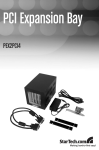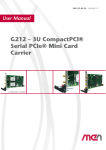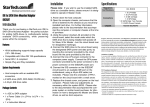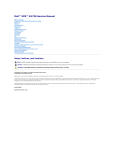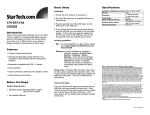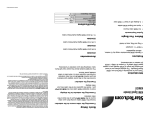Transcript
Hardware Installation Please note: PEX2EC supports the ability to power connected peripherals, without the use of an external power supply. To use this feature, please ensure that you have made the necessary connection, detailed briefly in Step 6. PCI Express to ExpressCard Adapter User Manual PEX2EC Introduction Thank you for purchasing a StarTech.com PCI Express to ExpressCard Adapter. This product allows you to use an ExpressCard with your PCI Express enabled PC. Features • Supports both 34 and 54 form factor ExpressCards • Compliant with PCI Express Base Specification 1.0a • Works with PCI Express slots that provide 3.3V and 1.5V auxiliary power Before You Begin System Requirements • PCI Express enabled PC with an available PCI Express slot • Windows 2000/XP/2003 Server Package Contents • PCI Express to ExpressCard Adapter (1) Specifications Bus Type PCI Express Form Factor 34 and 54 ExpressCard Connectors 1 x 34/54 ExpressCard Slot 1 x Internal USB Type A Port Regulatory Certifications FCC, CE, ROHS 1. Make sure that your computer system is unplugged and that you are grounded. 2. Remove the cover of your system (see your computer's user manual for details, if necessary) and gently turn your computer onto its side, so that the PCI Express expansion slot openings on the motherboard are facing upwards. 3. Locate an empty PCI Express slot and remove the metal plate that covers the corresponding rear bracket. You may need a Phillips screwdriver to perform this step. Retain the screw! You will need it to secure the card later. 4. Gently insert the card into the empty slot, making sure it is firmly seated. 5. Secure the card in place using the screw you removed in Step 3. 6. Connect the PCIe-to-ExpressCard Adapter’s USB port to an available USB port on the computer, using the USB A-A Extension Cable provided. Once the card has been installed, please replace the cover of the computer, and boot up the system. Windows will detect that the card has been installed, and will apply the necessary drivers automatically. Please note: By default, Jumper Settings are set to 3.3V PCI Express boards by default. If 3.3V power is not available to the card, please make sure to switch the jumper to pins 1 and 2. Support, Warranty Information, and Regulatory Compliance Statement If you ever need help with your product, visit www.startech.com/support and access our comprehensive selection of online tools, documentation, and downloads. This product is backed by a lifetime warranty. In addition, StarTech.com warrants its products against defects in materials and workmanship for the periods noted, following the initial date of purchase. During this period, the products may be returned for repair, or replacement with equivalent products at our discretion. The warranty covers parts and labor costs only. StarTech.com does not warrant its products from defects or damages arising from misuse, abuse, alteration, or normal wear and tear. Limitation of Liability: In no event shall the liability of StarTech.com Ltd. and StarTech.com USA LLP (or their officers, directors, employees or agents) for any damages (whether direct or indirect, special, punitive, incidental, consequential, or otherwise), loss of profits, loss of business, or any pecuniary loss, arising out of or related to the use of the product exceed the actual price paid for the product. Some states do not allow the exclusion or limitation of incidental or consequential damages. If such laws apply, the limitations or exclusions contained in this statement may not apply to you. FCC Compliance Statement: This equipment has been tested and found to comply with the limits for a Class B digital device, pursuant to part 15 of the FCC Rules. These limits are designed to provide reasonable protection against harmful interference in a residential installation. This equipment generates, uses and can radiate radio frequency energy and, if not installed and used in accordance with the instructions, may cause harmful interference to radio communications. However, there is no guarantee that interference will not occur in a particular installation. If this equipment does cause harmful interference to radio or television reception, which can be determined by turning the equipment off and on, the user is encouraged to try to correct the interference by one or more of the following measures: • Reorient or relocate the receiving antenna. • Increase the separation between the equipment and receiver. • Connect the equipment into an outlet on a circuit different from that to which the receiver is connected. • Consult the dealer or an experienced radio/TV technician for help. • USB A-A Extension Cable (1) • User Manual (1) Revised: 19 March 2007 (A)