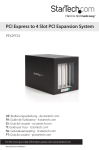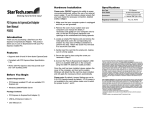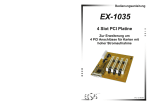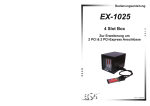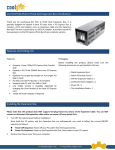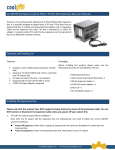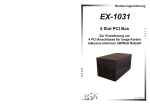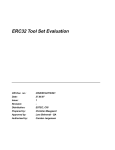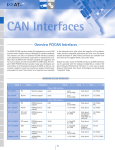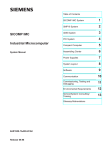Download StarTech.com PEX2PCI4 User's Manual
Transcript
PCI Expansion Bay PEX2PCI4 FCC Compliance Statement This equipment has been tested and found to comply with the limits for a Class B digital device, pursuant to part 15 of the FCC Rules. These limits are designed to provide reasonable protection against harmful interference in a residential installation. This equipment generates, uses and can radiate radio frequency energy and, if not installed and used in accordance with the instructions, may cause harmful interference to radio communications. However, there is no guarantee that interference will not occur in a particular installation. If this equipment does cause harmful interference to radio or television reception, which can be determined by turning the equipment off and on, the user is encouraged to try to correct the interference by one or more of the following measures: • Reorient or relocate the receiving antenna. • Increase the separation between the equipment and receiver. • Connect the equipment into an outlet on a circuit different from that to which the receiver is connected. • Consult the dealer or an experienced radio/TV technician for help. Use of Trademarks, Registered Trademarks, and other Protected Names and Symbols This manual may make reference to trademarks, registered trademarks, and other protected names and/or symbols of third-party companies not related in any way to StarTech.com. Where they occur these references are for illustrative purposes only and do not represent an endorsement of a product or service by StarTech.com, or an endorsement of the product(s) to which this manual applies by the third-party company in question. Regardless of any direct acknowledgement elsewhere in the body of this document, StarTech.com hereby acknowledges that all trademarks, registered trademarks, service marks, and other protected names and/or symbols contained in this manual and related documents are the property of their respective holders. Instruction Manual Table of Contents Introduction ................................................................................... 1 Features.......................................................................................1 Package Contents........................................................................1 Installation....................................................................................... 2 Using the PCI Express Adapter (typical) .....................................2 Using the ExpressCard Host Adapter Card . ...............................4 Software Installation.....................................................................5 Specifications................................................................................. 7 EC2PCI (optional)........................................................................7 Accessory Products from StarTech.com..................................... 8 Technical Support.......................................................................... 9 Warranty Information..................................................................... 9 i Instruction Manual Introduction Thank you for purchasing a StarTech.com PCI Express to Four Slot PCI Expansion Bay. This product allows you to add PCI expandability to your computer, using an available PCI Express or ExpressCard* slot, helping to bridge the gap between older PCI expansion cards and motherboards with newer interface capabilities. Features • Supports 1x 2.5Gb/s PCI Express Data Transfer Rates • IPCI Slots are fully PCI Bus Rev. 2.3 Compliant • Supports both 5V and 3.3V Add-in Cards • Supports Windows 2000/2003/XP/ Vista™ Package Contents • 1 x PCI Expansion Bay • 1 x PCI Express Card • 1 x DVI Cable • 1 x Power Adapter • 1 x Instruction Manual • 1 x Driver CD • 1 x Instruction Manual • 1 x Screw Kit Accessories *Please note that PEX2PCI4 can be connected to a host computer ExpressCard port, using the EC2PCI ExpressCard to PCI adapter, in place of the PCI Express Card adapter that is packaged with PEX2PCI4. As such, if you wish to connect to the PEX2PCI4 using an ExpressCard connection, EC2PCI is a required accessory. 1 Instruction Manual Installation WARNING: PEX2PCI4 uses a DVI interface to connect the the PCI Express and PCI components. When connecting the PCI expansion board to the PCI Express card, please ensure that the DVI port provided by PEX2PCI4 is not confused with a DVI port provided by the computer video card, as this could damage the video card, as well as the PCI Express expansion card and PCI expansion slot board. Using the PCI Express Adapter (typical) The following diagram is a visual depiction of the instructions on the following page, which account for typical installation of the PEX2PCI4 using the (included) PCI Express Adapter Card. For details on how to install PEX2PCI4 using the optional (not included) ExpressCard adapter in place of the PCI Express adapter, please refer to the the section titled Using the ExpressCard Adapter 1-5 6 8 2 Instruction Manual 1. Turn OFF the computer power before installation, and remove the chassis cover from the computer. Similarly, ensure the PEX2PCI4 is not powered at this time. Since both the PC system and the Expansion Box are self-powered, you need to follow the correct ON/OFF sequence as follows: Power Off Sequence: Power off your PC system, then the Expansion Box Power On Sequence: Power on the Expansion Box first, then power on your PC system. 2. Locate an unused PCI Express slot and remove the corresponding slot cover from rear panel of the computer chassis. Retain the screw (if applicable) used to hold the slot cover in place. 3. Align the PCI Express card with the unused PCI Express expansion slot. Applying pressure evenly across the top edge of the expansion card, firmly but gently insert the card into the slot, ensuring that the card is properly aligned with the rear panel slot. 4. Secure the card to the motherboard and rear chassis, using the screw removed in step 2. 5. Replace the chassis cover (removed in step 1). 6. Connect the included DVI-like* cable to the DVI-like port provided by the newly installed PCI Express card. Attach the remaining DVI-like connector provided by the cable to the PCI Expansion Bay DVI port. 7. Open the top cover of the PEX2PCI4 Expansion Box by removing the screws. There are four PCI slots in the Expansion Box. Find an unused slot, remove the “blank” PCI card bracket that was pre-installed from the factory. Insert the PCI card(s) you wish to install, into the available PCI slots, then replace the top cover of the Expansion Box. 8. Connect the AC Power Adapter to the power port (situated to the left of the DVI-like input) on the rear panel of the PEX2PCI4 main unit. 3 Instruction Manual 9. Turn on the Expansion Box power using the power switch next to the Expansion Cable, then power on the PC system. 10. Once the Expansion Box has successfully been connected to the host computer, proceed to the section titled Software Installation. Using the ExpressCard Host Adapter Card The following diagram is a visual depiction of the instructions on the following page, which account for installation of the PEX2PCI4 using the (accessory) EC2PCI ExpressCard Adapter (must be purchased separately). 1. Turn OFF the computer power before installation. Since both the PC system and the Expansion Box are self-powered, you need to follow 6 3 2 4 4 Instruction Manual the correct ON/OFF sequence as follows: Power Off Sequence: Power off your PC system, then the Expansion Box Power On Sequence: Power on the Expansion Box first, then power on your PC system. 2. Open the top cover of the PEX2PCI4 Expansion Box by removing the screws. There are four PCI slots in the Expansion Box. Find an unused slot, remove the “blank” PCI card bracket that was pre-installed from the factory. Insert the PCI card(s) you wish to install, into the available PCI slots, then replace the top cover of the Expansion Box. 3. Connect the DVI-like* connector on the EC2PCI ExpressCard Host Adapter Card to the DVI-like port on the rear panel of the PEX2PCI4 Expansion Box. 4. Connect the AC Power Adapter to the power port (situated to the left of the DVI-like input) on the rear panel of the PEX2PCI4 main unit. 5. Turn on the Expansion Box power using the power switch next to the Expansion Cable, then power on the PC system 6. Connect the remaining end of the EC2PCI ExpressCard Host Adapter Card into the unused ExpressCard expansion slot of the host computer, then power on the host computer. Software Installation If you find the write performance of your PCI Card is not as desired, *NOTE: When performing this step, please ensure that the DVI port provided by the PCI Express expansion card is not confused with a DVI port provided by the computer video card, as this could damage the video card, as well as the PCI Express expansion card and PCI expansion slot board. 5 Instruction Manual please install the ExpressBooster software supplied with your card. 1. Locate the Setup.exe file found on the driver CD. Assuming that E: is the designation for your CD/DVD-ROM drive, double-click on E:\Utility\ ExpressBooster to launch the setup program. 2. Follow the setup on-screen instructions; ensure that there is a checkmark next to PCI Express Card for Desktops/Servers only (leave the “ExpressCard” item un-checked). Proceed with any further on screen instructions to complete the installation. 6 Instruction Manual Specifications Bus Type PCI Connectors PCI Expansion Box: 1 x DVI D (dual link) Female Connector PCI Express Card: 1 x DVI D (dual link) female connector Form Factor PCI Express (x1) Power Adapter 1 x 12V DC, 3 Amp OS Support Windows 2000/2003/XP/ Vista Regulatory Certifications CE, FCC, ROHS EC2PCI (optional) Bus Type ExpressCard Connectors 1x DVI D Male Connector 1x ExpressCard Connector OS Support Windows 2000/XP/2003/Vista/ Mac OS X and up Regulatory Certifications CE, FCC, ROHS 7 Instruction Manual Accessory Products from StarTech.com Contact your local StarTech.com dealer or visit www.startech.com for cables or other accessories that will help you get the best performance out of your new product. EC2PCI - ExpressCard Connection Cable For PEX2PCI4 PEX2EC - PCI-Express to ExpressCard Adapter 8 Instruction Manual Technical Support StarTech.com’s lifetime technical support is an integral part of our commitment to provide industry-leading solutions. If you ever need help with your product, visit www.startech.com/support and access our comprehensive selection of online tools, documentation, and downloads. Warranty Information This product is backed by a one-year warranty. In addition, StarTech. com warrants its products against defects in materials and workmanship for the periods noted, following the initial date of purchase. During this period, the products may be returned for repair, or replacement with equivalent products at our discretion. The warranty covers parts and labor costs only. StarTech.com does not warrant its products from defects or damages arising from misuse, abuse, alteration, or normal wear and tear. Limitation of Liability In no event shall the liability of StarTech.com Ltd. and StarTech.com USA LLP (or their officers, directors, employees or agents) for any damages (whether direct or indirect, special, punitive, incidental, consequential, or otherwise), loss of profits, loss of business, or any pecuniary loss, arising out of or related to the use of the product exceed the actual price paid for the product. Some states do not allow the exclusion or limitation of incidental or consequential damages. If such laws apply, the limitations or exclusions contained in this statement may not apply to you. 9 StarTech.com has been making “hard-to-find easy” since 1985, providing high quality solutions to a diverse IT and A/V customer base that spans many channels, including government, education and industrial facilities to name just a few. We offer an unmatched selection of computer parts, cables, A/V products, KVM and Server Management solutions, serving a worldwide market through our locations in the United States, Canada, the United Kingdom and Taiwan. Visit www.startech.com today for complete information about all our products and to access exclusive interactive tools such as the Cable Finder, Parts Finder and the KVM Reference Guide. StarTech.com makes it easy to complete almost any IT or A/V solution. Find out for yourself why our products lead the industry in performance, support, and value.