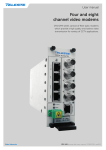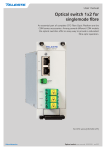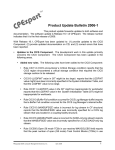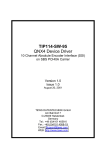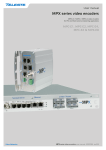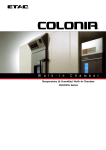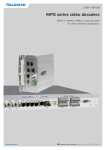Download CFOx61/x91/432 video links User manual
Transcript
User manual One, four and eight channel video links CFO First Mile series consist of fibre optic modems which provide a high quality and losless video transmission for variety of CCTV applications. CFO432 – 4 channel MM video link CFO161 – 1 channel SM video link CFO191 – 1 channel SM video link CFO461 – 4 channel SM video link CFO491 – 4 channel SM video link CFO861 – 8 channel SM video link CFO891 – 8 channel SM video link CFOx61/x91/CFO432 user manual, 59300288, rev007 Contents Optical Transmitter & Receiver................................................................................................................................ 2 Introduction......................................................................................................................................................... 2 Video Link Front Panel.............................................................................................................................................. 3 Frame installation................................................................................................................................................ 3 Video connections and indicator leds................................................................................................................. 3 CSX Multiplexer operation.................................................................................................................................. 3 S-video operation................................................................................................................................................ 3 Stand-alone installation....................................................................................................................................... 4 Data connections................................................................................................................................................ 5 Audio connection................................................................................................................................................ 6 Management (mgmt) data connection................................................................................................................ 7 Contact closure loop (CCL) connection.............................................................................................................. 8 Ethernet Bridge connection................................................................................................................................. 9 Video Source Alarm (VSA)............................................................................................................................... 10 Link Source Alarm (LSA)................................................................................................................................... 10 Link status and module indicator leds............................................................................................................... 11 Optical Interface................................................................................................................................................ 12 Optical signal levels.......................................................................................................................................... 12 Command Line Interface - CLI................................................................................................................................ 13 General............................................................................................................................................................. 13 System requirements for CLI............................................................................................................................ 13 User groups....................................................................................................................................................... 13 Connection methods - Serial connection.......................................................................................................... 14 Connection methods - TCP/IP.......................................................................................................................... 15 Detailed descriptions of commands.................................................................................................................16-29 Commands in brief............................................................................................................................................ 16 How to use the CLI commands......................................................................................................................... 16 Technical specifications CFO161/191/461/491/861/891......................................................................................... 30 Technical specifications CFO432........................................................................................................................... 31 Copyright acknowledgements................................................................................................................................ 32 WEEE directive......................................................................................................................................................... 32 CFOx61/x91/CFO432 user manual Optical Transmitter & Receiver Single/multimode 1, 4 and 8 channel video link for unidirectional video and bi-directional audio, data, contact closure & Ethernet transmission, In-band management Welcome, and thank you for purchasing Teleste’s CFO Products. Vx1 Dx3 Ax2 C x1C Ex1 M Introduction gmt CFO161/191 singlemode CFO461/491 singlemode gmt Vx4 Dx3 Ax2 C x1C Ex1 M CFO861/891 singlemode gmt Vx8 Dx3 Ax2 C x1C Ex1 M CFO432 multimode gmt Vx4 Dx3 Ax2 C x1C Ex1 M The CFO161/191/461/491/861/891/432 are a basic building block for multi-channel video transmission system providing uni-directional transmission of 1 / 4 / 8 uncompressed video channels with three bi-directional data, two audio, one contact closure and one Fast Ethernet signals over single / multimode fibre. PAL, NTSC and SECAM video formats are supported to provide a transparent video transmission. With 4-ch and 8-ch models it is also possible to transmit 2 / 4 S-video channels that comprises of separate luminance (Y) and chrominance (C) signals. Video interface is also compatible with CSX series multiplexers. All common data protocols are supported as well and are easily configurable by terminal software interface. Optical transmission is based on class 1M laser operation. The multiplexed data stream of 1.2 / 1.9 Gbps enables a full quality and a zerodelay (latency free) video transmission in one singlemode fiber over distances of tens of kilometres and in multimode fiber up to 1-2 kilometers approximately (depends highly on fibre type). Management connection between CFO units and e.g. laptop or PSION is based either on a serial data, or a TCP/IP communication by means of any terminal type program. Management user interface follows the general guidelines of a Command Line Interface type operation (CLI) and it is meant for configuration and controlling of CFO units. As with all CFO Platform products the units meet all standard EMC and environmental requirements. All units are fully compatible with all CFO rack systems. Stand-alone options are available with the CMA module adapter and a separate mains adapter. 2 CFOx61/x91/CFO432 user manual Video Link Front Panel 7 CAUTION: CFO161/191/461/491/861/891/432 OPTICAL UNITS USES CLASS 1M LASER DIODE. DO NOT STARE INTO BEAM OR VIEW DIRECTLY WITH OPTICAL INSTRUMENTS. APPLICABLE STANDARD IEC60825-1: 2001 OPTICAL TRANSMITTER 3 4 DATA / CCL VIDEO 2 VIDEO 6 VIDEO 3 VIDEO 7 VIDEO 4 VIDEO 8 DATA VIDEO 5 Frame installation AUDIO 2 8 VIDEO 1 MGMT 1 5 MODULE ETHERNET BRIDGE LINKSTATUS 9 6 Video connections and indicator leds An exampe view of 8-channel video modem CRT861. Except video channels this information is applicable to 1-channel and 4-channel units, as well including CRR receivers. 1) 2) 3) 4) 5) 6) 7) 8) 9) The CFO unit is to be pushed along the guide rails into the installation frame (e.g. CSR216 or 316 series) and secured with the four locking screws. The unit can be freely positioned in any slot in the frame. (Alarm card slot excluded). The empty positions in the frame should be blanked off with cover plates. The supply voltage is to be provided by a CPS384 or CPS390 power supply unit. DATA 1 & CCL connector (RJ-45 female) DATA 2 & 3 connector (RJ-45 female) AUDIO 1 & 2 connector (RJ-45 female) Management connector (RJ-45 female) Optical input/output (singelmode SC/ APC 8°, multimode SC/PC or LC/UPC) Handle (with unit information) Locking screw (4 pcs) Video input (BNC female) and video indicator led ETHERNET BRIDGE connector (RJ-45 female) See further information on dedicated sections. The impedance of the video connection (BNC female) is 75 Ω. The nominal input/output level is 1 Vpp. Video connection is equipped with the dual colour VIDEO led on the front panel. See table below for explanation of VIDEO indicator led’s lights. CSX Multiplexer operation Alternatively the video channel can be used for CSX series multiplexer operation --> multiplexed audio/data/contact closure transmission. No extra adjustments are needed. S-video operation It is also possible to transmit either two or four S-video signals that comprises of separate luminance (Y) and chrominance (C) signals (except CFO161). Connect Y and C signals to any of video inputs. Make sure that the Y and C connections are corresponding both at transmitter and receiver. No extra adjustments are needed. Colour Status Green A signal is present and in nominal level Yellow No video signal, or the video level is too low No light Video input/output is disabled (via management) VIDEO indicator operation. 3 CFOx61/x91/CFO432 user manual Stand-alone installation The CFO unit can be installed for stand-alone use by using a CMA025 (installation for 10HP wide CFO series units) or CMA035 (installation for 15HP wide CFO series units) module adapter. The module should be mounted to a vertical surface. The 12V DC supply voltage is supplied by the means of a separate mains adapter with a regulated output, (e.g. CPS251). Please refer to separate documention for module adapters and mains adapters. 2 1 Power supply connection. CMA025 module adapter with CIK002 rear mounting kit. 1) CMA025 module adapter 2) CIK002 rear mounting kit 4 CFOx61/x91/CFO432 user manual 1 DATA / CCL 8 8 Data connections Led 2 (Data 1) Led 3 (Data 2) The CFO link contains three independent bi-directional data channels (TX <--> RX). The connector is type RJ-45 female. Supported data modes for data channel 1 & 2 are RS232, RS422, RS485-2w and RS485-4w. Data channel 3 is fixed for RS232 mode only. A recommended cable for DATA connection is CIC603 (RJ-45/open wires, 2 meters). The desired data mode for data channel 1 & 2 can be set via management connection (see page 13). The default factory settings are; data ch1 RS485-2w + dwell time 75µs and data ch2 RS232. DATA Led 1 (CCL) 1 Led 4 (Data 3) DATA/CCL and DATA connectors and indicator LEDs. Pin Colour 1 White / green stripe 2 Green 3 White / orange stripe 4 Blue 5 White / blue stripe 6 Orange 7 White / brown stripe 8 Brown 1 2 3 4 Signal RS232 RS422 RS485-2w 1 Data 1 in - in / out - in - 2 Data 1 in in + in / out + in + 3 Data 1 out out - out - 4 CCL in out + out + 5 Ground 6 Data 1 7 CCL out A 8 CCL out B Pin Signal 1 Data 2 2 Data 2 3 Data 2 Status 4 NC Green CCL is on 5 Ground Yellow CCL is off 6 Data 2 Green Channel input active 7 Data 3 in Yellow Channel input passive 8 Data 3 out No light Channel disabled Green Channel input active Yellow Channel input passive Data mode Input termination options No light Channel disabled RS232 None Green Channel input active Yellow Channel input passive RS422 No term (with failsafe, 10 kΩ line biasing) Line termination (120 Ω) No light Channel disabled RS485 - 2w No term (with failsafe, 10 kΩ line biasing) + Dwell time adjustable 0...65535µs Hard bias (forced 680 Ω line biasing) Line termination (120 Ω) RS485 - 4w No term (with failsafe, 10 kΩ line biasing) Hard bias (forced 680 Ω line biasing) Line termination (120 Ω) Colour RS485-4w DATA/CCL connector’s pinout. CIC603 cable’s pinout / wire colors (RJ-45 male / open wires). Led Pin DATA/CCL and DATA connection’s indicator operation. RS232 RS422 RS485-2w RS485-4w in - in / out - in - in in + in / out + in + out out - out - out + out + DATA connector’s pinout. Data input termination options for data channels 1 & 2. See CLI description for configuration settings (dataterm and databias). 5 CFOx61/x91/CFO432 user manual 8 Led 1 (Audio 1) AUDIO 1 Led 2 (Audio 2) AUDIO connector. Pin Colour 1 White / green stripe 2 Green 3 White / orange stripe 4 Blue 5 White / blue stripe 6 Orange 7 White / brown stripe 8 Brown CIC603 cable’s pinout / wire colors (RJ-45 male / open wires). Audio connection The CFO link contains two bi-directional audio channels (TX <--> RX), which can be used for one stereo audio or two mono audio purposes. The AUDIO interface supports both balanced (both channels separately) and unbalanced wiring. The default audio input impedance is set to high impedance (>10 kΩ). Alternatively the audio input impedance can be set to 600 Ω (this setting requires balanced wiring for both channels). The audio output impedance is set to 10 Ω. The connector type is a RJ-45 female. A recommended AUDIO cable is CIC603 (RJ-45/open wires). The audio channels operates independently, i.e. despite the absence of all video signals. Pin Balanced signal Unbalanced signal 1 Audio 1 out - GND 2 Audio 1 out + Audio 1 out 3 Audio 2 out - GND 4 Audio 2 in + Audio 2 in 5 Audio 2 in - GND 6 Audio 2 out + Audio 2 out 7 Audio 1 in - GND 8 Audio 1 in + Audio 1 in AUDIO connector’s pinout. (Note! RJ45 connector shield is grounded). Led 1 2 Colour Status Green Audio 1 signal level is good Yellow Audio 2 signal level is too low Green / Yellow blinking Audio 1 signal level is too high No light Audio 1 channel is disabled Green Audio 2 signal level is good Yellow Audio 2 signal level is too low Green / Yellow blinking Audio 2 signal level is too high No light Audio 2 channel is disabled Audio (input) connection’s indicator operation. 6 CFOx61/x91/CFO432 user manual 8 Led 1 (mode) Management (mgmt) data connection MGMT 1 Access to the device management is provided either with serial data (RS-232) or with TCP/IP connection. The management connector type is a RJ-45 female. When using TCP/IP connection any type of CAT5 Ethernet cable can be used (interface has auto feature). Connection type is 10/100Base-TX with autonegotiation enabled (default). Led 2 (status) Mgmt connector. Pin Signal 1 Ethernet mgmt (Tx + / Rx +) 2 Ethernet mgmt (Tx - / Rx -) 3 Ethernet mgmt (Rx + / Tx +) 4 Not used 5 Serial mgmt (RS232 in) 6 Ethernet mgmt (Rx - / Tx -) 7 Not used 8 Serial mgmt (RS232 out) Shield Ground Mgmt connector’s pinout. RJ-45 D9 RJ-45 male male female 1 - 1 2 - 2 3 - 3 4 - - 5 2 - 6 - 6 7 - - 8 3 - Shield 5 - CIC505 connector pinout (RJ-45 male/D9 male/RJ-45 female). A simultaneous management session using both connection types can be done by means of CIC505 connection adapter. CIC505 connection adapter. (Allowing simultaneous serial and TCP/IP connection via MGMT connector). Led 1 2 Colour Status Green Full duplex Green blinking Collisions in data No light Half duplex Yellow Mgmt link up Yellow blinking Ethernet mgmt active No light Mgmt link down Mgmt connection’s indicator operation. PC/PSION D9 female RJ-45 male CFO Receive data 2 8 Mgmt output Transmit data 3 5 Mgmt input System ground 5 Shield Ground Management cable (CIC505) pinout (D9 female / RJ-45 male). 7 CFOx61/x91/CFO432 user manual 4 1 DATA/CCL 7 5 CCL input Led 1 (CCL) 8 CCL output Led 2 (Data 1) CCL connector. CCL led indicates status of CCL input/output signal. Pin Colour Contact closure loop (CCL) connection The CFO link contains one bi-directional contact closure channel line (TX <--> RX). The CCL input is a normal short circuit on/off - signal between connector’s contact pins 4 and 5 (max loop resistance approximately 120 Ω). The CCL output is a normal relay on/off - signal between connector’s contact pins 7 and 8 (maximum switching 30 V DC/V AC, 1A). The connector type is a RJ-45 female. The recommended cable for CCL use is CIC603 (RJ-45/open wires). The CCL output channel can be alternatively configured for VSA (video source alarm) or LSA (link source alarm) usage via management connection (see page 10). 1 White / green stripe 2 Green 3 White / orange stripe 4 Blue 5 White / blue stripe 6 Orange 2 Data 1 7 White / brown stripe 3 Data 1 8 Brown 4 CC1 in 5 Ground CIC603 cable’s pinout / wire colors (RJ-45 male / open wires). Pin Signal 1 Data 1 RS232 RS422 RS485-2w RS485-4w in (-) in / out (-) in (-) in in (+) in / out (+) out out (-) out (-) out (+) out (+) 6 Data 1 7 CCL/VSA/LSA out A 8 CCL/VSA/LSA out B in (+) DATA 3 & CCL connector’s pinout. Led 1 Colour Status Green CCL output is closed (pin 4 to ground) Yellow CCL output is open CCL indicator operation. 8 CFOx61/x91/CFO432 user manual Led 2 (mode) Ethernet Bridge connector. 8 Ethernet 1 Led 1 (status) Ethernet Bridge connection The ETHERNET BRIDGE interface provides one Ethernet 10/100BaseTx port for any IP device requiring Ethernet connectivity. The connector type is a RJ-45 female. Default port configuration is with autonegotion feature enabled. Note! It is also possible to disable ETHERNET BRIDGE via management. Pin Signal 1 Tx + / Rx + 2 Tx - / Rx - 3 Rx + / Tx + 4 5 6 Rx - / Tx - 7 8 Ethernet Bridge connector’s pinout. Led 1 2 Colour Status Yellow Link up Yellow blinking Link active and traffic detected No light Link down or disabled Green Full Duplex Green blinking Collision activity No light Half Duplex Ethernet bridge interface’s indicator operation. 9 CFOx61/x91/CFO432 user manual Video Source Alarm (VSA) The CCL output channel can be alternatively configured for Video Source Alarm (VSA) monitoring. Instead of normal CCL use, the CCL output can be used to provide a VSA signal if a loss of video signal occurs. When VSA mode is enabled at transmitter and if video signal is missing (e.g. a camera malfunction, link otherwise operates normally), the CCL output pins are closed. Using VSA at just one end of the link enables the opposite path to be used for standard CCL operation (simplex). In case when VSA is enabled both at transmitter and receiver, the CCL channel is no longer available for any other use. When VSA is disabled the CCL channel is available for normal use in both directions. The VSA mode can be set on/off via management connection. See page 28 for more information how to configure VSA operation. Note! Enabling VSA on any channel overrides normal contact closure functionality. Led 1 Colour Status Green blinking Video OK Yellow blinking Video missing / VSA active CCL indicator operation when VSA is enabled. Link Source Alarm (LSA) The CCL output channel can be alternatively configured for Link Source Alarm (LSA) monitoring. Instead of normal CCL use, the CCL output can be used to provide a LSA signal if a loss of optic link occurs. When LSA mode is enabled at transmitter and if optical communication is disturbed seriously (link fail alarm due to e.g. a cable break or damage, a laser fail etc), the CCL output pins are closed. Using LSA at just one end of the link enables the opposite path to be used for standard CCL operation (simplex). In case when LSA is enabled both at transmitter and receiver, the CCL channel is no longer available for any other use. When LSA is disabled the CCL channel is available for normal use in both directions. The LSA mode can be set on/off via management connection. See page 23 for more information how to configure LSA operation. For a practical use the LSA/CCL operation can be also used to control an optical switch in fibre redundant applications. Note! Enabling LSA overrides normal contact closure and VSA functionality. Led 1 Colour Status Green blinking Link OK Yellow blinking Link missing / LSA active CCL indicator operation when LSA is enabled. 10 CFOx61/x91/CFO432 user manual Link status and module indicator leds The CFO contains LINK STATUS and MODULE indicators which inform generic status of unit. Colour Status Green Optical signal level is adequate and syncronization on link level is achieved Blinking Green Link alarm from remote end: No optical signal received Yellow Optical signal is missing or input level is too low LINK STATUS indicator operation. Colour Status Green Normal operation Red Supply voltage is not in the permitted range or a hardware failure MODULE indicator operation. TRANSMITTER RECEIVER X AUDIO DATA DATA X VIDEO 2 VIDEO 2 Video is not received ok, return link is up: MGMT X X VIDEO 4 ETHERNET BRIDGE LINKSTATUS MODULE LINK STATUS = YELLOW (No reception) VIDEO 4 LINKSTATUS MODULE Video is not received ok, both directions are down. If MODULE is not showing alarm, fault is on fibre: LINK STATUS = YELLOW (No reception) VIDEO 3 MGMT LINK STATUS = BLINKING GREEN (Status received from TX) VIDEO 3 VIDEO 1 ETHERNET BRIDGE VIDEO 1 DATA / CCL LINK STATUS = BLINKING GREEN (Status received from TX) LINK STATUS = YELLOW (No reception) AUDIO DATA / CCL Video is received ok, return link is down: LINK STATUS = YELLOW (No reception) LINK STATUS indicator operation example. 11 CFOx61/x91/CFO432 user manual INVISIBLE LASER RADIATION CLASS 1M front view Optical Interface In units operating over single mode fibre the optical connector type is SC/APC (8° angle polished) whereas the units for multimode fibre transmission (CFO432) have duplex-LC/UPC optical connectors. Some generic notes for successfull optical connections: * Ensure that the fiber patch cord is damage-free (fiber condition can be easily checked by a visible laser tester) * Do not exceed the minimum bending radius of the fibre * Avoid sharp corners on cable shelves and in cable management in overall * Ensure that correct optical connectors are used (e.g. never use SC/ PC against SC/APC) * Open connectors are always secured by dustcaps during maintenance * Always before mating clean all connectors (wet cleaning by high purity alcohol & drying, or dry cleaning with reel-based lint-free wipes, fiber adapters may require special ferrule end-face cleaning tools) * Before making any visual inspections ensure that system has been shutdown or no optical power is present * For fault finding at least a optical power meter is required, a complex fiber cable environment may require use of an OTDR equipment Optical connection meets class 1M laser safety requirements of IEC 60825-1: 2001 and US department of health services 21 CFR 1040.10 and 1040.11 (1990). The optical connector type for singlemode is SC/APC (CFO1x1/4x1/8x1). Optical signal levels The optical output level are constant and dependant on the model type. The typical optical output level for basic bidirectional 1310/1310 nm link (CFOx61 series) is –1 dBm (less than 1 mW). Respectively the minimum typical optical input level at receiving end is -21 dBm. The optical connector type for multimode is LC/UPC (CFO432). In WDM operated links over 1550/1310 nm wavelenghts (CFOx91 series) the typical output level is +1 dBm (approx 1.2 mW). On the receiving end the minimum optical input level is typically -23 dBm. Please note that due to different optical windows the maximum link budget in terms of kilometers is different on forward (video) and return paths. The output level of CFO432 modems is typically -7 dBm. However the optical levels have less significance when dealing with digital high speed data propagation in multimode fibre. Typically the distance limitations are set by the cable type (OM class, fibre bandwidth vs. wavelenght etc.). When testing a CFO link over a short fiber patch cable it is advised to use an additional optical attenuator to guarantee system safe operation. Typically the maximum allowed input level for bi-directional links is 0 dBm. In most cases a suitable attenuator value for testing is 5 dB. Please check also that attenuators are high quality doped-fibre type with an excellent reflection loss value (air-gap attenuators may cause difficulties on link association due to poor reflection loss performance). 12 CFOx61/x91/CFO432 user manual Command Line Interface - CLI General The CFO unit includes a command line interface (CLI) for configuration purposes. CLI is accessed through any terminal program (e.g. Hyper Terminal or Telnet) over serial data or TCP/IP connection. The command structure is the same for both session types. System requirements for CLI * PC equipped terminal emulation program. * RS232-cable or any CAT5 Ethernet cable (direct or crossover). * CIC505 connection adapter together with CAT5 Ethernet cable and null modem cable (D9 female - D9 female) allowing simultaneous connection of both methods if required. User groups There are two different user levels, which are determined by the username and password. The Admin password can be changed with a command passwd. User group Default username Default password Authority Administrator admin cfoopx Read and write access to all pages and all settings Guest guest press enter Read only access User groups for CLI. 13 CFOx61/x91/CFO432 user manual Connection methods - Serial connection 1.Start the Windows Hyper Terminal program (in Windows by choosing --> Start/Programs/Accessories/Communications/Hyper Terminal). Wait until the following “Connection Description” window appears on the screen. 2.Enter a name for connection, e.g. “CFO Management” and click OK button to continue. The following “Connect To” window appears on the screen. Naming a terminal connection. 3.Choose COM port where the management (RS232) cable is connected, e.g. COM4 port and click OK button to continue. The following “COM4 Properties” window appears on the screen. Set here the values as described in table below. Click OK button to continue. The “CFO Management” window appears on the screen. 4. To activate the terminal connection first press Enter --> “login as:” appears on the screen. Enter the required user name and the password (see section user groups, page 12). The Hyper Terminal window appears on the screen. The terminal connection to CFO device is now completed and you can now use the CLI commands to manage the device. Selecting COM port. The Hyper Terminal connection can be terminated by selecting File/Exit, Alt+F4 or clicking x on the right upper corner of Hyper Terminal window. Setting Value Emulation VT100, VT102 or ANSI Protocol RS232 (serial) Baud rate 115 200 kbps Data bits 8 Parity None Stop bits 1 Flow control None Port settings to terminal connection. Settings for COM port. When the CLI is activated, “[admin@CRT861]$” text appears on the screen. “CRT861” is user definable hostname for the unit. The Windows Hyper terminal program’s window view. 14 CFOx61/x91/CFO432 user manual Connection methods - TCP/IP 1.Start the Run utility program (in Windows by choosing -> Start/ Run...). Wait until the following “Run” window appears on the screen. Run utility program view. 2.Write Telnet and click button to continue. The following “Telnet.exe” window appears on the screen. Telnet program view (Windows XP). 3.Enter the following command to the Telnet prompt: open [IP address], where the IP address is the CFO device’s IP address, e.g. 10.9.96.40. Telnet program view. 4.Enter the user name and the password. The following “Telnet 10.9.96.40” window appears on the screen. The Telnet connection to CFO device is now established and you can now use the CLI commands to management the device. The Telnet display is identical of local CLI view and as well the command structure follows the same rules as local CLI connection. The Telnet connection can be terminated by entering command exit. Note! Assign a free IP address, which is on the same subnet as the PC; i.e., the first three sets of numbers of computer’s IP address should match the first three sets of numbers of CFO’s IP address. 15 Setting Transmitter Receiver IP address 10.9.96.40 10.9.96.50 Netmask 255.255.255.0 255.255.255.0 Gateway 10.9.96.1 10.9.96.1 Factory default settings for TCP/IP connection. CFOx61/x91/CFO432 user manual Detailed descriptions of commands Commands in brief This chapter guides how to use the command line interface (CLI) to configure the settings of CFO devices. The CLI is a screen interface that allows the user to interact with the operating system by entering commands and optional arguments. How to use the CLI commands CLI consists of several commands. To execute the command, press enter after typing command. Entering help displays all valid commands. Entering help and a command displays further options of command. The remote device’s settings can be changed with entering r [command] [value]. (Inband communication over fibre connection). Ctrl -c is the interrupt key sequency and returns user to the prompt, Ctrl -u wipe out a line of text. Note! All letters must be typed as lowercase. [admin@CRT861]$ help all audio audiobal audioimp ccaction confget confput data databias datadwell dataterm datatype eth ethauto ethduplex ethspeed exit factory help hostname ipcfg lsa lsadelay lsahold lsareset passwd r reboot status swupdate termsize uptime version video vsa vsahold Enable or disable all ports Display or enable/disable an audio channel Balanced input on an audio channel 600 ohm input impedance on audio channels Contact closure action on alarm Get configuration from a tftp server Upload configuration to a tftp server Display or enable/disable a data channel Biasing on a data channel Dwelltime on a sampled data channel Termination on a data channel Physical interface type on a data channel Display or enable/disable a network interface Auto negotiation on a network interface Duplex on a network interface The speed on a network interface Log out from command line interface Set factory defaults Display list of commands or usage of a single command Hostname of the device IP settings Display or enable/disable link source alarm Link source alarm delay Link source alarm hold time Reset link source alarm to the initial state Change user’s password Execute a command on link partner device (remote end) Reboot the device Display module status information Update software image from a tftp server Size of the terminal window Display the time since the last power-up Display version and hardware information of the device Display or enable/disable a video channel Display or enable/disable video source alarm Sideo source alarm hold time [admin@CRT861]$ A short list of commands by using help. 16 CFOx61/x91/CFO432 user manual All command Use the all command to enable/disable all audio, data and video ports on the device. Entering help all displays a list of options for all command. Example: all on Enables all audio, data and video ports [admin@CRT861]$ help all Usage: all on|off Enable or disable all audio, data and video ports on the device. on|off Enable or disable all ports. [admin@CRT861]$ Audio command Use the audio command to enable/disable the audio channel. Entering help audio displays a list of options for audio command. Example: audio 1 on Enables audio channel 1 [admin@CRT861]$ help audio Usage: audio port|all [on|off] Display or enable/disable an audio channel. port|all on|off Defines the number of the audio channel. Enable or disable the audio channel. [admin@CRT861]$ Audiobal command Use the audiobal command to enable/disable balanced interface on the audio channel. Entering help audiobal displays a list of options for audiobal command. Example: audiobal 1 on Enables balanced interface for audio channel 1 [admin@CRT861]$ help audiobal Usage: audiobal port [on|off] Display or enable/disable balanced input on an audio channel. port on|off Defines the number of the audio channel. Enable or disable the balanced input. [admin@CRT861]$ 17 CFOx61/x91/CFO432 user manual Audioimp command Use the audioimp command to set 600 W input impedance to both audio channels 1 & 2 (the default factory setting is 10 kΩ). This setting requires balanced wiring for both channels. Entering help audioimp displays a list of options for audioimp command. Example: audioimp on Sets 600 Ω input impedance to audio channels 1 & 2 [admin@CRT861]$ help audioimp Usage: audioimp [on|off] Display or enable/disable 600 ohm input impedance on audio channels. on|off Enable or disable the input impedance. [admin@CRT861]$ Ccaction command Use the ccaction command to display or set the contact closure action on alarm. Entering help ccaction displays a list of options for ccaction command. [admin@CRT861]$ help ccaction Usage: ccaction [open|close] Display or set the contact closure action on alarm. NOTE! If LSA fires the alarm and LSA delay is greater than 0, the contact closure circuit will not stay in the assigned position, but keeps strolling until link-up is detected. open close CC contact is opened on alarm. CC contact is closed on alarm. [admin@CRT861]$ Confget command Use the confget command to download the stored configuration from a tftp-server. Entering help confget displays a list of options for confget command. Note! TFTP server must be installed, configured correctly and activated before using confget command. (See page 28). Example: confget 10.9.96.1 dconfig. tar.gz [admin@CRT861]$ help confget Gets dconfig.tar.gz named configuration from address 10.9.96.1 Get configuration from a tftp server. NOTE! This may affect on IP settings. Usage: confget server-ip [FILENAME] server-ip FILENAME IP address of the tftp server. Name of the target file. Defaults to ‘dconfig.tar.gz’. [admin@CRT861]$ 18 CFOx61/x91/CFO432 user manual Confput command Use the confput command to upload the current configuration to a tftp-server. Entering help confput displays a list of options for confput command. Note! TFTP server must be installed, configured correctly and activated before using confput command. (See page 29). Example: confput 10.9.96.1 dconfig. tar.gz [admin@CRT861]$ help confput Puts dconfig.tar.gz named configuration to address 10.9.96.1 Upload configuration to a tftp server. NOTE! Passwords and hostname will not be stored. Usage: confput vdac|eth|all server-ip [FILENAME] vdac eth all server-ip FILENAME Store video, data channel, audio and contact closure settings. Store Ethernet and IP address settings. Store all settings. IP address of the tftp server. Name of the target file. Defaults to ‘dconfig.tar.gz’. [admin@CRT861]$ Data command Use the data command to enable/disable data channel. Entering help data displays a list of options for data command. Example: data 1 on Enables data channel 1 [admin@CRT861]$ help data Usage: data PORT|all [on|off] Display or enable/disable a data channel. port|all on|off Defines the number of the data channel. Enable or disable the data channel. [admin@CRT861]$ Databias command Use the databias command to change device data bias settings. Entering help databias displays a list of options for databias command. [admin@CRT861]$ help databias Usage: databias port [on|off] Display or enable/disable biasing on a data channel. NOTE! Termination is not effective while bias is disabled. port on|off Defines the number of the data channel. Enable or disable biasing on the data channel. [admin@CRT861]$ 19 CFOx61/x91/CFO432 user manual Datadwell command Use the datadwell command to change device data port dwell time settings. Entering help datadwell displays a list of options for datadwell command. Valid only when selected data format is 2-wire RS-485. Unit in microseconds (available 0...65 535µs). Example: datadwell 1 50 Sets 50µs dwelltime to data channel 1 [admin@CRT861]$ help datadwell Usage: datadwell port [dwelltime] Display or set dwelltime on a sampled data channel. port dwelltime Defines the number of the data channel. Dwelltime in microseconds.Valid range is 0-65535. [admin@CRT861]$ Dataterm command Use the dataterm command to change device data port termination settings. Entering help dataterm displays a list of options for dataterm command. Required only when several devices are sharing tha same data bus (i.e. line termination). [admin@CRT861]$ help dataterm Usage: dataterm port [on|off] Display or enable/disable termination on a data channel. NOTE! Termination is not effective while bias is disabled. port on|off Defines the number of the data channel. Enable or disable termination on the data channel. [admin@CRT861]$ Datatype command Use the datatype command to change device data interface settings. Entering help datatype displays a list of options for datatype command. [admin@CRT861]$ help datatype Usage: datatype port [rs-232|rs-422|rs-485|rs-485-4wire] Display or set physical interface type on a data channel. NOTE! Data channel 3 is fixed to rs-232. port rs-type Defines the number of the data channel. Set physical interface type on the data channel. [admin@CRT861]$ 20 CFOx61/x91/CFO432 user manual Eth command Use the eth command to enable/disable device network interface. Entering help eth displays a list of options for eth command. Example: eth 1 on Enables Management Ethernet port [admin@CRT861]$ help eth Usage: eth port [on|off] Display or enable/disable a network interface. port on|off Defines the network interface. 1 = Mgmt Ethernet. 2 = Bridge Ethernet. Enable or disable the network interface. [admin@CRT861]$ Ethauto command Use the ethauto command to enable/disable auto negotiation feature of network interface. Entering help ethauto displays a list of options for ethauto command. [admin@CRT861]$ help ethauto Usage: ethauto port [on|off] Display or enable/disable auto negotiation on a network interface. port on|off Defines the network interface. 1 = Mgmt Ethernet. 2 = Bridge Ethernet. Enable or disable the auto negotiation. [admin@CRT861]$ Ethduplex command Use the ethduplex command to set network interface to half or full duplex mode. Entering help ethduplex displays a list of options for ethduplex command. Note! Ethauto command must be disabled before using the ethduplex command! (If the ethauto command is enabled, ethduplex command doesn’t have an effect). [admin@CRT861]$ help ethduplex Usage: ethduplex port [half|full] Display or set the duplex on a network interface. port half|full Defines the network interface. 1 = Mgmt Ethernet. 2 = Bridge Ethernet. Set the duplex on the interface. [admin@CRT861]$ 21 CFOx61/x91/CFO432 user manual Ethspeed command Use the ethspeed command to set network interface speed to 10 or 100 Mbps. Entering help ethspeed displays a list of options for ethspeed command. Note! Ethauto command must be disabled before using the ethspeed command! (If the ethauto command is enabled, ethspeed command doesn’t have an effect). [admin@CRT861]$ help ethspeed Usage: ethspeed port [10|100] Display or set the speed on a network interface. port 10|100 Defines the network interface. 1 = Mgmt Ethernet. 2 = Bridge Ethernet. Set the speed of the interface. [admin@CRT861]$ Exit command Use the exit command to log out from CLI. Entering help exit displays a list of options for exit command. [admin@CRT861]$ help exit Usage: exit Log out from command line interface. [admin@CRT861]$ Factory command Use the factory command to set factory defaults. Entering help factory displays a list of options for factory command. [admin@CRT861]$ help factory Usage: factory Set the factory defaults. NOTE! This will affect on IP settings. [admin@CRT861]$ Help command Use the help command to view a list of CLI commands. Entering help help displays a list of options for help command. Entering help [command] displays options for command. [admin@CRT861]$ help help Usage: help [COMMAND] Display list of commands or view the usage of given COMMAND. [admin@CRT861]$ 22 CFOx61/x91/CFO432 user manual Hostname command Use the hostname command to view or change the device hostname. Entering help hostname displays a list of options for hostname command. [admin@CRT861]$ help hostname Usage: hostname [name] Display or change the hostname. name The new hostname. [admin@CRT861]$ Ipcfg command Use the ipcfg command to change device IP settings. Entering help ipcfg displays a list of options for ipcfg command. Note! Changing the IP address over TCP/IP connection will terminate the communication. A new connection must be created over a serial connection or with new IP address. [admin@CRT861]$ help ipcfg Usage: ipcfg [ip-address netmask gateway] Display or change the ip settings. ip-address netmask gateway IP address in dotted notation. Subnet mask. Default gateway. [admin@CRT861]$ Lsa command Use the lsa command to enable/disable LSA monitoring on the device. Entering help lsa displays a list of options for lsa command. [admin@CRT861]$ help lsa Usage: lsa [on|off] Display or enable/disable LSA monitoring on the device. NOTE! Enabling LSA overrides normal contact closure and VSA functionality. on|off Enable or disable LSA monitoring. [admin@CRT861]$ 23 CFOx61/x91/CFO432 user manual Lsadelay command Use the lsadelay command to view or change the devices source alarm switching delay. Entering help lsadelay displays a list of options for lsadelay command. [admin@CRT861]$ help lsadelay Usage: lsadelay [DELAY] Display or set the link source alarm switching delay. Delay defines how long the device will wait for the optic link to get up before operating contact closure circuit. NOTE! Setting delay to 0 will cause contact closure circuit to stay in the original alarm state. DELAY Delay in seconds. [admin@CRT861]$ Lsahold command Use the lsahold command to view or change the devices source alarm hold time. Entering help lsahold displays a list of options for lsahold command. [admin@CRT861]$ help lsahold Usage: lsahold [HOLDTIME] Display or set the link source alarm hold time. Holdtime defines how long will a missing optic link be tolerated before enabling the alarm. HOLDTIME Hold time in seconds. [admin@CRT861]$ Lsareset command Use the lsareset command to reset device source alarm to its initial state. Entering help lsareset displays a list of options for lsareset command. [admin@CRT861]$ help lsareset Usage: lsareset Reset link source alarm to its initial state. All the timers are cleared and contact closure circuit set to the resting state. [admin@CRT861]$ 24 CFOx61/x91/CFO432 user manual Passwd command Use the passwd command to change password for current user. Enter the new password (minimum of 5 characters). Please use a combination of upper and lower case letters and numbers. Entering help passwd displays a list of options for passwd command. [admin@CRT861]$ help passwd Usage: passwd old-pass new-pass Change the password for user ‘admin’. old-pass new-pass Admin’s current password. The new password for admin. [admin@CRT861]$ R command Use the r command to change remote device’s settings. Entering help r displays a list of options for r command. [admin@CRT861]$ help r Usage: r COMMAND [PARAMS] Execute COMMAND on link partner device. Remote commands, except status, do not work on an uni-directional link. [admin@CRT861]$ Reboot command Use the reboot command to reboot the device. Entering help reboot displays a list of options for reboot command. [admin@CRT861]$ help reboot Usage: reboot Reboot the device. [admin@CRT861]$ 25 CFOx61/x91/CFO432 user manual Status command Use the status command to view device settings. Use the status r command to view remote device settings. [admin@CRT861]$ help status Usage: status Display module status information. NOTE! Exclamation mark next to data channel termination indicates that the termination is ineffective while the channel’s bias is disabled. [admin@CRT861]$ [admin@CRT861]$ status Unit..............: Temperature.......: Running on........: Optical link......: Mgmt Ethernet.....: Bridge Ethernet...: Video channel 1...: Video channel 2...: Video channel 3...: Video channel 4...: Video channel 5...: Video channel 6...: Video channel 7...: Video channel 8...: CC state..........: CC output source..: LSA hold/delay....: LSA status........: VSA hold time.....: VSA status........: Audio channel 1...: Audio channel 2...: Audio levels......: Data channel 1....: Data channel 2....: Data channel 3....: CRT861 +48.0C +118.4F Partition 0 Local rx down Up, Autoneg, 100HDX Down, Autoneg Enabled, No video Enabled, No video Enabled, No video Enabled, No video Enabled, No video Enabled, No video Enabled, No video Enabled, No video Input open, Output open Remote CC input 20 / 5 seconds Disabled 5 seconds Disabled Enabled, Balanced, 600ohm on Enabled, Balanced, 600ohm on 1 no signal, 2 no signal Enabled, rs-485, 75 usec, Bias off, Term off Enabled, rs-232 Enabled, fixed rs-232 [admin@CRT861]$ CRT861 “status” info example view/settings. 26 CFOx61/x91/CFO432 user manual Swupdate command Use the swupdate command to update the firmware image from a tftp server. Entering help swupdate displays a list of options for swupdate command. Note! TFTP server must be installed, configured correctly and activated before using swupdate command. (See page 29). Example: swupdate 1.1.7 10.9.96.1 [admin@CRT861]$ help swupdate Updates the firmware image version number 1.1.7 from address 10.9.96.1 Update software image from a tftp server. Usage: swupdate VERSION SERVER-IP VERSION SERVER-IP Version number of the software image file. IP address of the tftp server. [admin@CRT861]$ Termsize command Use the termsize command to display or set the terminal window’s size. Entering help termsize displays a list of options for termsize command. [admin@CRT861]$ help termsize Usage: termsize [LINES] Display or set the terminal window’s size. Setting zero defaults to 24 lines. LINES Define the height of the terminal window. [admin@CRT861]$ Uptime command Use the uptime command to display the time since the last boot. Entering help uptime displays a list of options for uptime command. [admin@CRT861]$ help uptime Usage: uptime Display the time since the last power-up and the load averages of past 1, 5 and 15 minutes. [admin@CRT861]$ 27 CFOx61/x91/CFO432 user manual Version command Use the version command to display version and hardware information of the device. Entering help version displays a list of options for version command. [admin@CRT861]$ help version Usage: version Display version and hardware information of the device. [admin@CRT861]$ Video command Use the video command to display or enable/disable a video channel. Entering help video displays a list of options for video command. [admin@CRT861]$ help video Usage: video PORT|all [on|off] Display or enable/disable a video channel. PORT|all on|off Defines the number of the video channel. Enable or disable the video channel. [admin@CRT861]$ Vsa command Use the vsa command to VSA monitoring on video channel(s). Entering help vsa displays a list of options for vsa command. [admin@CRT861]$ help vsa Usage: vsa PORT|all [on|off] Display or enable/disable VSA monitoring on video channel(s). NOTE! Enabling VSA on any channel overrides normal contact closure functionality. PORT|all on|off Defines the number of the video channel. Enable or disable VSA monitoring. [admin@CRT861]$ 28 CFOx61/x91/CFO432 user manual Vsahold command Use the vsahold command to display or set the video source alarm holdtime. Holdtime defines how long will a missing video signal be tolerated before enabling the alarm. Entering help vsahold displays a list of options for vsahold command. Holdtime in seconds (range 0...4294967295 sec). [admin@CRT861]$ help vsahold Usage: vsahold [HOLDTIME] Display or set the video source alarm holdtime. Holdtime defines how long will a missing video signal be tolerated before enabling the alarm. HOLDTIME Holdtime in seconds. [admin@CRT861]$ TFTP, Trivial File Transfer Protocol TFTP is a simple protocol used for updating the software on network devices. This server application can be used in the same PC which is used for the CFO management. Suitable TFTP application softwares are freely available from verious internet sources. 29 CFOx61/x91/CFO432 user manual Technical specifications CFO161/191/461/491/861/891 Optical Contact Closure Wavelength 1310/1310 nm 1550/1310 nm CFOx61 CFOx91 Output power -1 dBm +1 dBm CFOx61 CFOx91 Received power Received power -21 dBm -23 dBm CFOx61 CFOx91 Number of channels 1 uni-directional 4 uni-directional 8 uni-directional CFO161/191 CFO461/491 CFO861/891 Standard CVBSCFO161/191 CVBS or Y/C CFO461/491/861/891 Number of channels min. min. Input and output signal levels 1 Vp-p 1.5 Vp-p Impedance 75 ohm Sampling 10 bits / 15.55 MHz Bandwidth 6.5 MHz C/L gain inequality 3% C/L delay inequality 40 ns max Differential gain 2 % max Differential phase 2° S/N ratio 67 dB DC component Output relay max 30 V/1A switching Data rate 5 Hz max Number of ports 1 bi-directional Port type 10/100Base-TX Compliant IEEE802.3, IEEE802.3U Management Command Line Interface RS-232 and/or TCP/IP terminal SNMP v2, MIB-II, remote via network Supply voltage - 3 dB 10.5...14 V DC steady state Dimensions (H x W x D)* 3U • 10HP • 190 mm 3U • 15HP • 190 mm CFO161/191/461/491 CFO861/891 max Weight 0.8 kg 0.9 kg CFO161/191 CFO461/491/861/891 unified, weighted Connectors BNC female Data/audio/cc/mgmt/Ethernet RJ-45 female Number of channels 3 bi-directional Data 1 & 2 format RS232/422/485 selectable Data 3 format RS232 fixed Data rate 0...230 kbps all channels Dwelltime setting 50...10000 µs RS485 2-wire Optical Number of channels 2 bi-directional Sampling frequency 60.5 kHz Sampling resolution 16 bits Input impedance 600/10k ohm Output impedance 10 ohm Nominal level 0 dBm Clipping level +20 dBm Frequency response 0.02...20 kHz - 3 dB, ref. 1 kHz S/N ratio 70 dBqp CCIR weighted SC/APC 8° angle-polished only Environmental Audio video x 8 data x 3 audio x 2 cc x 1 eth x 1 mgmt regulated Current consumption (max) 750 mA Video video x 8 data x 3 audio x 2 cc x 1 eth x 1 mgmt configurable General Data 30 open/close, max loop R 120 ohm Ethernet Bridge Video Input overload level 1 bi-directional Input dry contact unbalanced / balanced Operating temperature -34...+74 °C Storage temperature -34...+74 °C Humidity 0...95 % EMC compatibility EN61000-6-4, EN50130-4, CE FCC CFR 47 Part 15 (subpart B, class A) non condensing Notes Class 1M Laser Product selectable * without CMA Typical values unless otherwise stated one singlemode fibre CRT861 1310/1310nm CRR861 video x 8 data x 3 audio x 2 cc x 1 eth x 1 mgmt CRR891 video x 8 data x 3 audio x 2 cc x 1 eth x 1 mgmt 50 km one singlemode fibre CRT891 1550/1310nm 60 km CFOx61/x91/CFO432 user manual Technical specifications CFO432 Optical Ethernet Bridge Wavelength 1310 nm 1310 nm forward return Number of ports 1 bi-directional Range 2) 1.5 km 2.5 km OM1 (62.5/125 µm) OM2 (50/125 µm) Port type 10/100Base-TX Compliant IEEE802.3, IEEE802.3U 1) Management Video Number of channels 4 uni-directional Standard CVBS or Y/C configurable Command Line Interface RS-232 and/or TCP/IP terminal SNMP v2, MIB-II, remote via network General Input and output signal levels 1 Vp-p Input overload level 1.5 Vp-p DC component Impedance 75 ohm Current consumption (max) 750 mA steady state Sampling 10 bits / 15.55 MHz Dimensions (H x W x D) 3U x 10HP x 190 mm without CMA Bandwidth 6.5 MHz Weight 0.8 kg C/L gain inequality 3% C/L delay inequality 40 ns max Video Differential gain 2 % max Data/audio/cc/mgmt/Ethernet RJ-45 female Differential phase 2° max OpticalLC/UPC S/N ratio 67 dB unified, weighted Operating temperature -34...+74 °C Storage temperature -34...+74 °C Supply voltage - 3 dB 10.5...14 V DC regulated Connectors Data Number of channels 3 bi-directional Data 1 & 2 format RS232/422/485 selectable Data 3 format RS232 fixed Data rate 0...230 kbps all channels Dwelltime setting 50...65500 µs RS485 2-wire BNC female Humidity 0...95 % EMC compatibility EN61000-6-4, EN50130-4, CE FCC CFR 47 Part 15 (subpart B, class A) non condensing Notes 1) Class 1M operation. Transmission distance may be limited by fibre type (bandwidth) and possible other physical variables on the cable infrastructure. 2) Audio Number of channels 2 bi-directional Sampling frequency 60.5 kHz unbalanced / balanced Sampling resolution 16 bits Input impedance 600/10k ohm Output impedance 10 ohm Nominal level 0 dBm Clipping level +20 dBm Frequency response 0.02...20 kHz - 3 dB, ref. 1 kHz S/N ratio 70 dBqp CCIR weighted Typical values unless otherwise stated selectable Contact Closure Number of channels 1 bi-directional Input dry contact open/close, max loop R 120 ohm Output relay max 30 V/1A switching Data rate 5 Hz max video x 4 data x 3 audio x 2 cc x 1 eth x 1 mgmt 31 two multimode fibres CRT432 CRR432 1310/1310nm 1.5 km (OM1) 2.0 km (OM2) video x 4 data x 3 audio x 2 cc x 1 eth x 1 mgmt CFOx61/x91/CFO432 user manual Copyright acknowledgements Information in this document is subject to change without notice and does not represent a commitment on the part of Teleste Corporation. Copyright © Teleste Corporation. All Rights Reserved. No part of this document may be reproduced, transmitted, stored in a retrieval system, or translated into any other language without the express permission of Teleste Corporation. Teleste Corporation Video Networks P.O. Box 323 FIN-20101 Turku FINLAND www.teleste.com WEEE directive Directive 2002/96/EC of the European Parliament and of the Council on waste electrical and electronic equipment (WEEE) obliges that producers appropriately mark electrical and electronic equipment with the symbol indicating separate collection. This obligation applies to the equipment put on the market in EU after 13 August 2005. Teleste devices which belong to the scope of the directive have been marked with the separate collection symbol shown below. The marking is according to the standard EN 50419. The symbol indicates that the device has to be collected and treated separately from unsorted municipal waste. User manual revision history note: The latest version is always available in pdf-format on our web site: www.teleste.com 32 CFOx61/x91/CFO432 user manual Notes 33 CFOx61/x91/CFO432 user manual 34 CFOx61/x91/CFO432 user manual www.teleste.com