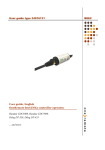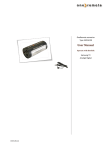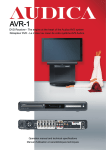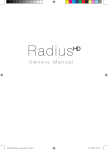Download User guide, English OneRemote beeLINK2 controller operates
Transcript
User guide type 34016030 User guide, English OneRemote beeLINK2 controller operates: Sagem ITSD81-250HD CND, Sagem HD PVR 101, Canal Digital HD101PVR ... and more BEE2 Beo4/ Beo5 Translation table. Daily operations Record & playback operations o q OO OK/ enter W*1*2 R*1*2 CH + CH - Q*1*2 E*1*2 TV-guide Back m e Menu Exit Other operations o1 o2 My Tv i o4 o6 o7 Play press 1 sec. Stop oAS Rew/ FF rr Record Text TV internal On Demand Settings Special/ alternative operations o0 o5 o8 o9 *1 If preferred it is possible to exchange the up/ down arrow the operations with the blue and yellow buttons. See page 11. *2 As the direct function of the coloured function buttons has been assigned to other functions, these have to be preceded with a o to retrieve the actual coloured function. oQ oW oE oR Green function Yellow function Red function Blue function 2 Play Menu Record Power manuel Congratulations The beeLINK2 controller from www.oneremote.dk can fully operate your device using your Bang & Olufsen remote control terminal, via a beeLINK system bus. Beo4 or Beo5 remote controls can be used. Beolink 1000 can be used with reduced functionality. This guide explains how. This beeLINK2 controller is ready for use, plug & play. See the opposite page regarding daily operation. Some operations can be altered, to improve interaction with other controllers or to your convenience. Refer to the installation section further on, if changes are needed. 3 List of Contents Beo4/ Beo5 Translation table ........................ beeLINK basics .............................................. beeLINK2 installation .................................... beeLINK2 connections .................................. page page page page 2 5 6 8 Operation with OneRemote - OneRemote environment page 9 Beolink 1000 .................................................. page 10 Option programming ...................................... Programme zapping option ............................ Menu button option ........................................ Power off option ............................................ beeLINK2 active option ................................. 4 page page page page page 11 11 11 12 13 beeLINK basics The IR data emitted from a Bang & Olufsen remote control, is captured with a IRreceiver. If there is already one IR-receiver in the room, this can also be used to feed the BeeLINK bus. Normally there is no need for two IR receivers in the same room. Data received by the IR-receiver is fed to a OneRemote Link Amplifier with built-in power supply and 5 outputs for beeLINK devices. If there is more than 5 beeLINK devices in the setup, splitters can be added. The BeeLINK bus distributes the IR-data, received with the attached IR-receiver from a Beolink 1000, Beo4 or Beo5 to any number of beeLINK controllers. It also supplies the attached controllers with power. The cable used between the link amplifier and the controllers is simple CAT5 type cable with RJ45 plugs. This type of cable is inexpensive and a standard cable that any installer are familiar with. Also it is well suited for data transmission. Finally many modern house installations use the same connectors, making installation even easier. Note ! A BeeLINK bus must ONLY be connected to other beeLINK components. If connected to LAN or other systems, there is a great risk to damage these systems. 5 The BeeLINK bus is a parallel bus type. Passive splitters therefore can be used, to make a network of any shape. If many controllers or very long cables are used, it might be necessary to add more power supplies. Using this parallel structure each beeLINK controller receives the IR-data simultaneously. Every controller has its own microcomputer, living its own life. Although some of the controllers can ‘talk’ to each other, most controllers operate fully on their own. beeLINK2 installation The beeLINK2 controller gets its power supply and control data, via the CAT5 cable from a beeLINK amplifier. The beeBus. Once connected to the beeBUS the beeLINK2 controller only needs an IR-emitter to operate the device it has been designed for. The IR-emitter emits the same IR data as the device’s own remote control. Emitted IR data is in fact pure light at a frequency just out of the spectrum that the human eye is able to see. It emits short flashes of light, a bit like when sending Morse codes using a flashlight. The emitter must be stuck on the device, nearby the Devices IR-receiver. It must be placed so the IR receiver in the device is able to see the emitted light from the IRemitter. The beeLINK2 controller can be placed by the device or in another room. IR emitters are available in lengths of 1, 5 and 10 meters. Additional extension cords can be used. An IR-emitter can be extended to more than 50 meters. The IR-emitter can be placed inside the device, if you want to avoid having it on the outside, as long as the IR-receiver is able to see the light from the emitter. This requires that the device is opened and the emitter is placed inside. 6 A beeBUS CAT5 cable may exceed more than 75 meters without additional amplifiers. Some beeLINK2 controllers requires not only a IR-emitter, to operate a device. If the device is not able to power on and off via separate commands, the beeLINK controller needs to measure the power status of the device. This is done using special IR-emitters that either measures the status signal on a TVscart output or the presence of a video signal. OneRemote 81108180 IR-emitter cable. Measures the DC-status on a Scart TV-output. OneRemote 31108182 IR-emitter cable. Measures the presence of a video output signal. 7 beeLINK2 connections. The IR/ sense socket is output for the IR-emitter that sends IR to the device to be operated. In some cases this socket is also used for sensing purposes. Sometimes the BeeLINK2 controller needs to know if the device is powered up or not. In some cases this socket is used for other serial communications like RS-232 instead of IR control. Prog switch is a push button that must be activated to initiate a programming sequence, as described in the option programming chapters. Do not use socket is for firmware updating of the controller, and connection to special adapters. If used for anything else, the controller will be damaged. LED indicates different operating states: Red-green flash: Red flash: Red: Green: Short off: No data has been received since power has been applied The controller is in option programming mode. The controller is active. The controller is inactive. When the controller sends data, the LED turns off 1 sec. 8 Operating with OneRemote - OneRemote environment. To be able to operate the device optimal with the Beo4 the user has to be familiar with operations with the original remote control as described in the device’s user manual. The beo4 remote control is not equipped with as many keys as most other brands are using. We have designed a ‘layout’ that works logically, even when shifting between different OneRemote operated devices. To get a common layout for many devices, we therefore needed to redefine a few of the beo4 buttons to other functions: Coloured function buttons. To make room for easy access to more important functions, we have moved the coloured buttons, to a lower layer. To send a ‘color’ command from the device’s original RCU, a O must be pressed before the coloured button. This way we are able to assign other functions to the coloured buttons in direct mode. In a OneRemote environment the coloured buttons are assigned to these operations: Q Guide, EPG or similar. E Back, Backup, Return or similar. W R Programme zapping. P+/ P- , Channel up/ down or CH+/ CH-. Programme stepping, up/ down manoeuvring in menus. Most set top boxes or TV’s has 4 arrow buttons for moving up, down, left and right in on screen menus. In addition they have separate programme stepping buttons for zapping through programmes. B&O remote controls does not have separate buttons for programme zapping. We therefore have chosen the blue and the yellow buttons to function as programme stepping buttons, in direct mode. The four up, down, left and right buttons have been assigned for manoeuvring in on screen menus, in our basic setup. It is possible to use the up and down arrow for programme stepping, refer to the option section, page 6. Go or Record shifted operation. Some of the buttons has 2 or three functions. To get to these they have to be preceded with O or r. The buttons that has been assigned secondary functions on this controller can be seen in the operating table on page 2. 9 Beolink 1000 and Beo4/ Beo5. Beolink 1000 and other early Bang & Olufsen remote controls are not equipped with the coloured function buttons that have been added to Beo4 and Beo5. The lack of these buttons makes it difficult to make a good layout, transparent for controlling different devices. Some operations therefore might be less logical or in some cases not available, when using older remote controls in a beeLINK setup. Some buttons on the Beolink 1000 remote controls, do actually send the same commands as differently named buttons on a Beo4/ Beo5. Other buttons simply has been renamed, but still sends the same commands. Beolink 1000 ------------------hZ hX hC hV Compares to Beo4/ Beo5 -------------------------------Q W R E o P v hv T VTAPE2 /VMEM2 /DVD2 s hs ht f d / CDV a y hy b AMEM2 For compatibility with older remote controls, a typical OneRemote layout uses the following buttons: Beolink 1000 ---------------g pg x p5 p9 Typical BeeLINK use ----------------------------------------Back, Backup e.t.c. EPG, Guide e.t.c. EXIT. Menu. Manual power. 10 Option programming The OneRemote beeLINK2can be programmed with different options, to make it fit different setups. One or more options might need to be set to fit your application. Programme Zapping option. In a BeeLINK environment the buttonsW and Rare being used for programme stepping and to manoeuvre up and down in an on screen menu. This is the basic OneRemote layout and compatible with other OneRemote controllers. Some people prefer the programme zapping buttons on the up and down buttons. The programme zapping option, make it possible to change the function of these buttons. If the user would give it a fair chance, trying out the OneRemote layout, it is not likely that he would make use of this option. The OneRemote layout adds much perspective to many OSD menus on many devices, and makes sense once fully understood. But we are up against habits, which we all wants to hang on to, so... Option Function 090 091 W andRare used for Bouquet+/ Bouquet-. Factory setting. D andFare used for Bouquet+/ Bouquet-. An option programming sequence is initiated by pressing the little red switch on the BeeLINK2 controller, until its LED starts flashing. Hereafter the 3 digit option code must be entered with the B&O remote control. Menu button option. If the device is used in a setup that includes a Bang & Olufsen TV, sometimes the use of the m button gives a conflict. Some Bang & Olufsen TV act on the m and enters its own TV On Screen Menu regardless of which source it is set to. 11 In these setups the Menu button must be disabled on the BeeLINK controllers. Instead of using the Menu button to access the devices ‘Menu’, use the alternative menu operation o5. Option Function 080 081 Menu button blocked. Use alternative menu operation Menu button enabled. An option programming sequence is initiated by pressing the little red switch on the BeeLINK2 controller, until its LED starts flashing. Hereafter the 3 digit option code must be entered with the B&O remote control. Power off option. Most beeLINK controlled devices will automatically power on, when they are selected. But it is not always practical if a device automatically powers off, when another source is selected or the TV is turned off. An example could be a Satellite receiver that is being used in more than one room. If a user in a linkroom is watching programmes from the receiver, it is not practical that the receiver automatically powers off, when the user in the main room turns off the TV or selects another source. If a recorder has been timed to record from the receiver, it would also be a problem if the system automatically powers off the receiver. Many devices use so much time running a booting sequence that you might want them to never power off, for this reason only. The PowerOff option makes you select different ways to power off a device. This device has following PowerOff options available: Option Function 031 032 033 device. Power off using the w button. Press shortly. Power off using the w button. Press 2 seconds for global standby. Power off disabled. Use manual power buttonO9 to power off the An option programming sequence is initiated by pressing the little red switch on the BeeLINK2 controller, until its LED starts flashing. Hereafter the 3 digit option code must be entered with the B&O remote control. Tip. In a setup with a TV, this should be set with option 031. Some or all set top boxes should be set with option 032. When the user turns off the TV off after a session, a short press on standby will turn off the TV only, and a long press on standby will turn of all of the set top boxes as well. 12 beeLINK2 active option. As all controllers on the beeLINK bus are receiving all the IR-data simultaneously, every controller must know when to go active and when to go inactive. Sometimes two or more controllers are active at the same time. A beeLINK2 controller is used to operate a TV, a satellite receiver, a DVD-player, a projector or similar devices. Each controller is specifically made for one device. From factory a beeLINK2 controller is set to go active on a source button like t , d or other source buttons. The controller must be programmed to go active on another source by setting the Active option. The beeLINK2 controller needs to know when you want it to go active. You need to program it with the appropriate Active option. Option Function f0r f turns on the receiver. f1r f + 1 turns on the receiver. f2r f + 2 turns on the receiver. An option programming sequence is initiated by pressing the little red switch on the beeLINK2 controller, until its LED starts flashing. Then the 3 digit option code must be entered with the B&O remote control. 13 Up to 10 devices can be controlled this way, for each source. This is useful when you have more than one device of the same type or simply run out of source buttons. When the beeLINK2 controller goes active, its LED will turn red to indicate this. When another source is selected, the controller will go inactive and the LED turn green. As a controller goes active, it will usually turn on the device, if it is not already turned on. Setup with 3 receivers and a PS3 playstation, attached to both a TV and a projector. An example of operation could be: t1 t2 Operate projector Operate TV f1 f2 T f Operate DVB-S Operate DVB-T Operate DVB-C Operate PS3 If the HDMI switch in the example is a beeLINK operated type, it will automatically switch to the last chosen source. 14 15 Made in Denmark by www.oneremote.dk 34016030u1uk