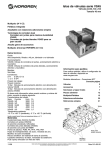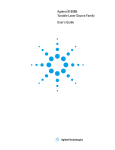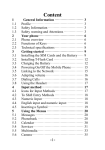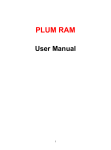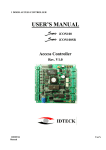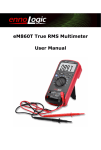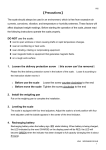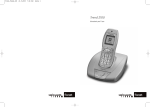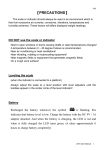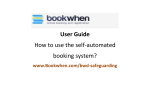Download DENVER DDP-401 User guide
Transcript
DENVER DDP-401 Digital cordless with handsfree Speakerphone, Caller Display and Digital Answering Machine Facilities. User guide -1- CONTENTS TABLE OF CONTENTS Location of controls … … … … … … … . . 3 Handset … … … … … … … … … … … … … . 3 Base unit … … … … … … … … … … … … … 4 Installation … … … … … … … … … … … . . Unpacking … … … … … … … … … … … … . Locating the base unit … … … … … … … Getting connected … … … … … … … … … Battery/Safety information … … … … … . . Charge the batteries … … … … … … … … On/Off-function … … … … … … … … … … . Battery indicator … … … … … … … … … … In-use time … … … … … … … … … … … … . Range warning … … … … … … … … … … . Headset Socket … … … … … … … … … … Handset display … … … … … … … … … … Settings … … … … … … … … … … … . 28 Handset ringer … … … … … … … … … 28 Handset language … … … … … … ..... 28 Handset keypad sound … … … … . 29 Base dialing mode … … … … … … .. 29 Direct call (baby phone feature) …..30 Handset Keypad Lock … … … … . …31 Handset babysit … … … … … … .. 31 Handset name … … … … … … … … .. 32 Base flash time … … … … … … … … 32 PIN code … … … … . … … … … … . 33 Base ringer … … … . … . … … … … … 34 Call barring … … … … … … … … … … . 35 PABX access code … … … … … … .. 36 3 5 5 5 6 6 7 7 7 8 8 9 Extending … … … … … … … … … … . . 38 DECT system … … … … … … . 38 Additional base unit … … … … … … . . 38 RFPI … … … … … … … … … … … . . 39 Additional handsets … … … … … .39 Register / Advance Register … … … . 40 Select base unit … … … … … … … … . 41 Deregister … … … … … … … … … … . 41 Internal call … … … … … … … … … … 42 Transferring calls … … … … … … … .. 42 Conference call … … … … … … … … . 43 Use … … … … … … … … … … … … … … … 10 Making an external call … … … … … … . . 10 Call timer … … … … … … … … … … … … . . 10 Answering incoming calls … … … … … . . 10 Speaker function … … … … … … … … … . 11 Volume control … … … … … … … … … … 11 Standby mode … … … … … … … … … … 12 Mute … … … … … … … … … … … … … … . 12 Page/Find handset … … … … … … … … . 12 Last number redial and CID log … … … 13 Phonebook Memory numbers … … … . 15 Others … … … … … … … … … … … … 44 Interference … … … … … … … … … … 44 Fault finding … … … … … … … … … … 44 Reset the handset PIN code … .. … . 45 Reset the handset … … … … … … . . 46 Reset the base unit … … … … … . 46 Reset the answering machine ….. 47 Quick reference guides … … … … … 48 Technical data … … … … … … … 50 Answering Machine … … … … … … … ...18 Answering machine modes … … … . 18 Light indicator … … … … … … … … . 19 Call screening functions. … … … … .. 19 Messages management … … … … .. 20 Outgoing message menu … … … … . 21 Answering machine setting menu … … 23 Voice prompt menu language … … … 26 Remote control … … … … … … … … 26 -2- LOCATION OF CONTROLS -3- LOCATION OF CONTROLS Ringer Speaker On/Off/Vol Play/Stop (DTAM indicator) Del FWD BWD/Page In-use indicator Charge indicator Line cord socket Power supply socket Microphone Charging contacts -4- INSTALLATION UNPACKING In the box you should find the following items: • Handset • Powers supply • Base unit • Line cord • 3 x NI-MH batteries (re-chargeable types) • User guide LOCATING THE BASE UNIT It is essential to the overall range and performance that the base unit and handset can receive and transmit good radio signals. Place the base unit close to • Telephone network socket • AC main socket The best location is in an upstairs room and central to the area to be covered. If you experience poor range, try re-setting the base unit. • Do not locate in direct sunlight or high humidity locations. • Do not locate close to: electrical equipment such as TV, computers, fridges, etc., or close to radiators, metal pipes or window frames. GETTING CONNECTED 1. Connect the power adaptor plug to the rear of the base unit and to an AC mains socket. 2. Connect the telephone line to the rear of the base unit and to a telephone network socket 3. Remove the battery cover from the bottom of the handset by applying gentle pressure to the bottom of the cover and pushing away from the unit. Insert the supplied battery, observing correct polarity. Replace the battery cover. • • -5- INSTALLATION BATTERY After initial charging the power adaptor must remain connected to the mains and base unit and main power switched on. It is recommended that the handset is left on charge overnight to ensure maximum in-use time. The batteries should hold their charge for 110 hours, depending on use. If the phone is not to be used for a substantial period of time, i.e. holidays, disconnect the main power adaptor, when power is reconnected it will be necessary to recharge the handset for 15 hours. The batteries will need replacing if the batteries will not hold a charge for more than two hours. The rechargeable batteries (NiMH) are cadmium-free and should be disposed of in a responsible and environmentally friendly manner. IMPORTANT! From new, the batteries (supplied) must be charged for 15 hours without interruption. You can obtain your replacement batteries from: Consumer support department, __________________________ Telephone _____________________ The guarantee will be invalid if any problems arise as a result of the use of an incorrectly specified battery. CHARGE THE BATTERIES When the battery is empty, calls cannot be made or received. When the battery is nearly empty the battery indicator will show one dot and a warning tone will be heard. SAFETY INFORMATION This equipment is not designed for making emergency telephone calls when the power fails. Alternative arrangements should be made for access to emergency services. WARNING! This electrical network is classified as according to criteria in the standard EN60-950. The only way to power down this product is by unplugging the power cable from the electrical outlet. Ensure the electrical outlet is located close to the apparatus and is always easily accessible. To be able to make calls in the event of a power cut, it is recommended that this telephone be used as a complement to another telephone that does not require mains power. SAFTETY PRECAUTIONS - Do not allow the handset to come into contact with water. Do not open the handset or the base station. This could expose you to high voltages. Contact our after-sales service for all repairs. Do not allow the charging contacts or the battery to come into contact with conductive material such as keys, paper clips, rings, bracelets, etc. Make sure you insert the batteries with their polarities in the correct position. -6- INSTALLATION ON/OFF-FUNCTION The button is used to switch the handset on. When the handset is switched off, battery power is conserved and calls cannot be made or received. To switch the handset off 1. Press the MENU button 2. The handset display will show PHONEBOOK 3. Press the p or q key until the display shows SWITCH OFF 4. Press the OK button to confirm 5. Your handset power will be switched off Note: Switch the handset off before changing your new battery. BATTERY INDICATOR Fully charged Half charge Low battery. A warning beep will be heard. IN-USE TIME After initial charging the power adaptor must remain connected to the mains and base unit and mains power switched on. It is recommended that the handset is left on charge overnight to ensure maximum in-use time. The batteries should hold their charge for 110 hours in stand-by mode or 6 hours talk time, depending on use. -7- INSTALLATION RANGE WARNING If the quality of received signal from the base station falls below a certain level. Example: the handset is moved away from its transmission area from the base station, a “warning tone” is issued to the user. When the user moves towards the base station or leaves the radio shadow, the alarm is cleared. If the handset is in the radio shadow the display will show RANGE OUT. IMPORTANT: Due to radio interference in the environment, occasional loss of synchronization between the handset and base may occur for a very short duration. The BASE will very quickly change to another channel automatically to overcome the interference and restore the synchronization. During this short period handset display may show RANGE OUT then go back to normal. HEADSET SOCKET A headset can be attached to the headset socket on the left hand side. When a headset is connected sound will not be audible through the handset speaker. Note: Headset is an optional part. If you need to purchase please contact your agent. -8- INSTALLATION HANDSET DISPLAY Symbol What this means when it appears 1. Battery Charge Level This shows battery power level 2. Setting Mode You are setting the handset, base or phonebook function 3. DTAM Reserved not in use 4. Internal Call You are connected with other handsets 5. External Call You are connected to the telephone line 6. Mute Microphone mute 7. CID You received caller display messages 8. Speaker phone Your handset loud speaker is on 9. Reception Shows the strength of the signal link between handset and base 10. AM Reserved not in use 11. PM Reserved not in use -9- USE MAKING AN EXTERNAL CALL • Dial the telephone number that you wish to call (the number will be visible on the display). If you dial an incorrect digit, use the C button to erase it. • Press • To terminate the call, press (the number will be dialed automatically). CALL TIMER The length of outgoing and incoming calls will be shown on the display approximately 4 seconds after the call is terminated. ANSWERING INCOMING CALLS When an external call is received, the base unit and the handset will ring. • To take the call, press and release the button when the handset rings. When a phone call is received the handset symbol will appear on the display. • To finish the call press the button. - 10 - USE SPEAKER FUNCTION If you wish to switch hands free mode during a call. Press the handsfree button be standing up and you must be maximum 1 meter from the handset. The handset must MAKING A CALL/CALL IN SPEAKER FUNCTION • Dial the number as normal. • Then the call is connected, press the handset on a plane surface. • You can now talk through the microphone in the handset. To continue the call in the handset, press the hands free button again. • To terminate the call, press the . The hands free mode will now be connected. Put the VOLUME CONTROL The level in the handsets earpiece can be adjusted into three different levels during a call. You can adjust either if you use headset, handset or hands free. • A call is connected in the handset. • Press the volume button, the display will show typically setting (VOL: LOW, VOL: MEDIUM, VOL=HIGH) • Select your setting by pressing the volume button • Press the OK button or wait for a few seconds to enter call mode - 11 - USE STANDBY MODE When the handset is not in-use (standby mode) the LCD display will show the handset identity number as well as the battery and antenna icon. MUTE BUTTON If during a telephone conversation, you wish to talk privately to a third party without the caller button (the mute symbol will appear on the display). To resume the overhearing, press and hold the conversation, press and hold the button on again. PAGE/FIND HANDSET To page or locate a missing handset, press the 30 seconds approximately. To terminate this action, press twice on the button on the base unit. The handset will ring for button on the handset. - 12 - USE LAST NUMBER REDIAL AND CALLER ID LOG The telephones have an outgoing (last number redial) memory log. It can store up to 5 sets of outgoing calls. The user can review the LNR by pressing the p/RP button, Press the button EXPLANATION OF CALLER ID Caller display enables you to see who is calling from just before you answer a call and who has called in your absence. Caller display only works when the service is implemented on your telephone line*. When your telephone rings, the information of the incoming caller will appear on the display. If the calling number matches the record in the phonebook of your handset, the name of the record will be shown. Up to 10 incoming calls will be stored in the handset. The oldest number will be overwritten automatically if the list is full. WARNING *Caller display is an optional telephone network service. This telephone will provide Caller Display information provided the service is available on the telephone Network and any subscription charge (If required) has been fulfilled. No information other than calling number will be displayed if the telephone network service provider provides caller display information in Dual Tone Multi frequency mode. Check with your telephone Network operator for full details. If the Caller display service is not implemented on your telephone line, incoming call information will not be displayed. If the handset is registered to a different base unit, any information in the call list will be lost. Each entry in the caller list has: • Caller name (up to 10 characters) • Caller number (up to 20 digits) REDIAL VIEWING CALLER DISPLAY NUMBERS 1. In the handset standby mode, press the CID button The handset display shows number of unread CID record and total CID record. NEW CALL X/Y 2. 3. 4. 5. 6. The number X indicates the unread CID record while the number Y indicates the total CID record. Press the CID button repeatedly to scroll through the records The number of the unread CID record will update while you are viewing the CID records. Press the button to call back the number shown on the display Press the MENU button to show TIME Press the OK button to check the time of the incoming call. Press the C button to go back to the previous state or press and hold the C button to go back to the handset standby mode - 13 - USE SAVE CALLER DISPLAY NUMBERS TO PHONE BOOK 1. In handset standby mode, press the CID button The handset display shows number of unread CID record and total CID record 2. Press the CID button repeatedly to scroll through the records 3. Press the MENU button to show TIME 4. Press the CID button to show SAVE and press the OK button NAME ? 5. Key in the name and press the OK button Use the keys labeled with letters to write the name. Press once for the first labeled letter, twice for the second and three times for the third etc. To insert a space or ‘–‘, press 1. If you make a mistake, you can remove characters to the left of the cursor by pressing C as many times as necessary. 6. Modify the number and press the OK button Note: You are recommended to store the full telephone number with the STD code so that the associated name can be displayed properly when CID comes. ERASE CALLER DISPLAY NUMBERS 1. In handset standby mode, press the CID button The handset display shows number of unread CID record and total CID record 2. Press the CID button repeatedly to scroll to record you want to erase 3. Press the MENU button to show TIME 4. Press the CID button until ERASE shows 5. Press the OK button to erase the CID record ERASE ALL CALLER DISPLAY NUMBERS 1. In handset standby mode, press the CID button The handset display shows number of unread CID record and total CID record 2. Press the CID button repeatedly to scroll to record you want to erase 3. Press the MENU button to show TIME 4. Press the CID button until ERASE ALL shows 5. Press the OK button to erase all CID records - 14 - USE PHONEBOOK MEMORY NUMBERS Your handset has 40 memories for storing telephone numbers up to 20 digits, The name of the phone number can be stored with a maximum 10 characters. Recalling a name and phone number 1. 2. 3. 4. 5. 6. In handset standby mode, press the MENU button Press p or q to scroll to PHONE BOOK and press the OK button Press p or q to scroll to VIEW and press the OK button If no numbers are stored a long beep will be heard Key in the first letter of the name you are searching for Use the keys labeled with letters to write the name. Press once for the first labeled letter, twice for the second and three times for the third etc. To enter a space or ‘–‘, press 1. Press p or q repeatedly until the desired name and number appears Press the phone button STORING MEMORY NUMBERS 1. Press the MENU button 2. Press p or q to scroll to PHONE BOOK and press the OK button 3. Press p or q to scroll to ADD ENTRY and press the OK button NAME ? 4. Key in the name and press the OK button Use the keys labeled with letters to write the name. Press once for the first labeled letter, twice for the second and three times for the third etc. To insert a space or ‘–‘, press 1. If you make a mistake, you can remove characters to the left of the cursor by pressing C as many times as necessary. NUMBER ? 5. Key in the number and press the OK button Use the keys labeled with number to enter the number. To insert a pause, press the R button 6. Two short beeps will be heard and the handset will automatically return to the standby mode - 15 - USE To search for a number in memory 1. Press the MENU button 2. Press p or q to scroll to PHONE BOOK and press the OK button 3. Press p or q to scroll to SEARCH and press the OK button NAME ? 4. Key in the first letter(s) of the name you are searching for and press the OK button Use the keys labeled with letters to write the name. Press once for the first labeled letter, twice for the second and three times for the third etc. To insert a space or ‘–‘, press 1. If you make a mistake, you can remove characters to the left of the cursor by pressing C as many times as necessary. 5. Press p or q repeatedly until the desired name and number appears You can hold the C button to go back to standby mode. To modify a number in memory 1. 2. 3. 4. 5. 6. 7. 8. 9. Press the MENU button Press p or q to scroll to PHONE BOOK and press the OK button Press p or q to scroll to EDIT and press the OK button Key in the first letter of the name you are searching for Use the keys labeled with letters to write the name. Press once for the first labeled letter, twice for the second and three times for the third etc. To enter a space or ‘–‘, press 1. Press p or q repeatedly until the name you want appears Press the OK button Modify the name and press the OK button Use the keys labeled with letters to write the name. Press once for the first labeled letter, twice for the second and three times for the third etc. To enter a space or ‘–‘, press 1. You can remove characters to the left of the cursor by pressing C as many times as necessary. Modify the number and press the OK button Use the keys labeled with number to enter number. To insert a pause, press the R button Two short beeps will be heard and the handset will automatically return to the standby mode - 16 - USE To clear a stored number from memory Press the MENU button Press p or q to scroll to PHONE BOOK and press the OK button Press p or q to scroll to ERASE and press the OK button Key in the first letter of the name you are searching for Use the keys labeled with letters to write the name. Press once for the first labeled letter, twice for the second and three times for the third etc. To enter a space or ‘–‘, press 1. 5. Press p or q repeatedly until the name you want appears 6. Press the OK button 1. 2. 3. 4. CONFIRM? 7. Press the OK button to confirm, two short beeps will be heard and the handset will automatically return to standby mode To clear all stored numbers from memory Press the MENU button Press p or q to scroll to PHONE BOOK and press the OK button Press p or q to scroll to ERASE ALL and press the OK button Key in the first letter of the name you are searching for Use the keys labeled with letters to write the name. Press once for the first labeled letter, twice for the second and three times for the third etc. To enter a space or ‘–‘, press 1. 5. Press p or q repeatedly until the name you want appears 6. Press the OK button 1. 2. 3. 4. CONFIRM ? 7. Press the OK button to confirm, two short beeps will be heard and the handset will automatically return to standby mode - 17 - ANSWERING MACHINE EXPLANATION OF DIGITAL ANSWERING MACHINE Digital Telephone Answering Machine enables you to answer the call automatically by the telephone when you are not available to accept the call. The digital answering machine will announce an outgoing message to the caller and record a message left by the caller. Up to 25 minutes speech voice recording time can be used. From the base you can: Switch the answer machine to ANSWER AND RECORD, ANSWER ONLY or OFF Listen to messages Delete messages received Record a personal outgoing message Config the answering machine setting DIGITAL ANSWERING MACHINE WARNING All operations cannot be operated while incoming call ringing or recording caller’s message unless declared. If you are performing any operation, any incoming call ringing will return the base to standby mode immediately for the preparation of next recording. All operation previously running will be stopped. No operation can be done until the ring expires for 9 seconds. An error tone will be heard if any key is pressed within this period. While recording the caller’s message, any call waiting incoming call will disturb the recording, tones and noise will be heard from the message. Operations of the remote control may affected by the background noise, sound quality, variation of DTMF of the telephone that the user using. It is not guaranteed that all the telephones can perform all the operations properly. SWITCHING THE ANSWERING MACHINE MODES When the base is powered up, the answer machine will default OFF. In standby mode, Answer and record: Press the ON/OFF button to switch the answer machine on with recording. The light on the PLAY button illuminates. An answer record sound (WING~~) should be heard. The outgoing message will be switched to personal recorded answer record OGM if you have a personal recorded answer record OGM, otherwise, the factory recorded answer record OGM will be used. - 18 - ANSWERING MACHINE Answer only: If you want to switch the answer machine in answer only mode, press the ON/OFF button again. The light on the PLAY button remains illuminates. An answer only sound (DO~DI~) should be heard. The outgoing message will be switched to personal recorded answer only OGM if you have a personal recorded answer only OGM, otherwise, the factory recorded answer only OGM will be used. Answer off: If you want to switch the answer machine off, press the ON/OFF button again. The light on the PLAY button goes out. An off sound (FLIK~~) should be heard. If you can’t turn the answer machine into record mode and hear a warning beep while pressing the ON/OFF button, the memory of the answer machine may be full, try to delete some messages and try again. The answer machine will automatically turn into answer only mode if your memory is full or you have more than 59 messages. The following picture shows the order of the functions of the ON/OFF button: Answer with record Answer only Answer off MEANING OF THE GREEN LIGHT INDICATOR ON THE PLAY BUTTON Green light indicator status Meaning Lights Up Answering machine is on with no new message Slowly Flashing (^ ^ ^) Answering machine is on with new message(s) Rapidly Flashing (^^^^^^) Answering machine is on and the memory is full Double Flashing (^^ ^^ ^^ ) Answering machine is in use (not in standby mode) Goes Out Answering machine is off Note: If the Answering machine is in OFF status, new message(s) and memory full indicator will not work. SWITCHING CALL SCREENING ON OR OFF With call screening on, you can listen to the caller’s message via the base loudspeaker while the answering machine is recording, without being heard. You can answer the call by the handset any time you want. The answering machine will stop recording at once if you answer the call. This function only works with answer record mode. In standby mode, Press the DEL button to switch the call screening on or off. - 19 - ANSWERING MACHINE If the call screening is on, a call screening on sound (DING~~) should be heard. If the call screening is off, a off sound (FLIK~~) will be heard. TEMPORARY SWITCHING CALL SCREENING ON OR OFF This function only provided if call screening is originally ON. If your answering machine is in Answer and Record mode and call screening is on. You can temporary switch call screening on or off while someone is leaving a message to you. Press DEL button to switch the call screening on or off temporarily. You can switch off the loudspeaker by switching call screening temporarily OFF. The changes of call screening function only valid within that call. After the call, the call screening function remains ON even if you temporarily switched it OFF. CHANGE THE LOUDSPEAKER VOLUME WHILE CALL SCREENING This function only provided if call screening is originally ON. If your answering machine is in Answer and Record mode and call screening is on. You can change the loudspeaker volume according to your preference while someone is leaving a message to you. The default loudspeaker volume is MEDIUM, press VOL button to change the volume from MEDIUM -> LOW -> HIGH -> MEDIUM -> …. LISTENING TO MESSAGES RECEIVED In standby mode, Press the PLAY button to listen the message received. A voice indicates the total number of new messages you have received. The base starts playing all new messages, starting with the latest one. There should be time stamp before each message. The default loudspeaker volume is MEDIUM, you can adjust the loudspeaker volume by pressing the VOL button. The picture below shows the sequence of the volume setting. Volume MEDIUM Press VOLUME button Press VOLUME button Volume HIGH Volume LOW Press VOLUME button - 20 - ANSWERING MACHINE Press the FWD button to jump to the next message. Press the BWD button to jump to the previous message. Press the PLAY button to stop message playback. Press the FWD button and hold to increase the playback speed. Press the BWD button and hold to decrease the playback speed. Press the PLAY button and hold to play at normal speed. The playback speed will return to normal if the next message starts. When the base has finished playing the last message, it will stop automatically and return to standby mode DELETEING A MESSAGE When the base is playing a message you wish to delete, press the DELETE button A validation beep is issued confirming that the message has been deleted. DELETEING ALL MESSAGES When the base is in standby mode, press the DELETE button and hold. A validation beep is issued confirming that all the messages have been deleted. Note that this function will not delete any personal recorded OGMs. A warning beep is heard if there is no message to delete. ENTERING THE Outgoing Message (OGM) MENU When the base is in standby mode, press the PLAY button and hold. The base will enter the OGM menu and playback the OGM menu instructions for you. The base will stay in the OGM menu mode 30 sec until you have further action. There are two outgoing messages exists in the system, one for answer record, one for answer only. You can personally record both outgoing messages to override the factory recordings. You can delete your own recordings in order to return to factory recorded outgoing message. PLAYBACK THE OUTGOING MESSAGES CURRENTLY USED When the base is in OGM menu mode, press the PLAY button. You will hear “Outgoing message for Answer and Record” from the base. - 21 - ANSWERING MACHINE Press BWD or FWD button to change the outgoing message you want to listen. The system will change between “Outgoing message for Answer and Record” and “Outgoing message for Answer Only”. Press the PLAY button to playback the outgoing message you selected. If you have a personal outgoing message recorded, personal recordings will override the factory default recording. You cannot have any operations until the outgoing message has been finished playback. After playback, the base will stay in the OGM menu mode 30 sec until you have further action. RECORD A PERSONAL OUTGOING MESSAGE FOR ANSWER AND RECORD MODE When the base is in OGM menu mode, press the FWD button to record the outgoing message for Answer and Record mode. A start recording beep is heard. You can record your outgoing message after the beep. If you have already have a recorded OGM for Answer and Record mode, the old one will be deleted automatically. If the memory is full, you will hear an error beep and recording will be stopped. To have better recording quality, record in a quiet area and speak to the base at a distance of 8-10 inches. To manually end the outgoing message recording, press the STOP button once. The base will automatically playback the message you just recorded. After the playback, the base will stay in the OGM menu mode 30 sec until you have further action. RECORD A PERSONAL OUTGOING MESSAGE FOR ANSWER ONLY MODE When the base is in OGM menu mode, press the BWD button to record the outgoing message for Answer Only mode. A start recording beep is heard. You can record your outgoing message after the beep. If you have already have a recorded outgoing message for Answer Only mode, the old one will be deleted automatically. If the memory is full, you will hear an error beep and recording will be stopped. To have better recording quality, record in a quiet area and speak to the base at a distance of 8-10 inches. To manually end the outgoing message recording, press the STOP button once. - 22 - ANSWERING MACHINE The base will automatically playback the message you just recorded. After the playback, the base will stay in the OGM menu mode 30 sec until you have further action. DELETING A PERSONAL OUTGOING MESSAGE When the base is in OGM menu mode, press the DEL button. You will hear “Outgoing message for Answer and Record” from the base. Press BWD or FWD button to change the outgoing message you want to delete. The system will change between “Outgoing message for Answer and Record” and “Outgoing message for Answer Only”. Press the PLAY button to delete the outgoing message you selected. A validation beep is issued confirming that the selected outgoing message has been deleted. The factory recorded outgoing message will be replaced for your outgoing message deleted. The base will stay in the OGM menu mode 30 sec until you have further action. EXITING THE OGM MENU When the base is in OGM menu mode, press the ON/OFF button once. The base will return to standby mode with an exit tone. ENTERING THE ANSWERING MACHINE SETTING MENU When the base is in standby mode, press the FWD button and hold. The base will enter the setting menu and playback the instructions. The base will stay in the setting menu mode 30 sec until you have further action. SETTING THE WEEKDAY AND TIME The answering machine provides the time stamp for each incoming message. Time and weekday information is used when you playback the message. When the base is in setting menu mode, press the DEL button. - 23 - ANSWERING MACHINE You will hear the current time and weekday from the base. Wait until it has finished playback. Press PLAY button to accept the setting and return to setting menu. To change the setting, press FWD or BWD button. You will hear 0, 10 or 20 from the base. This is the tenth digit of the hour. Press BWD or FWD button to change the value. You will hear the new value each time you change. Press the PLAY button to confirm the value of the tenth digit of the correct hour. You will hear a number within 0-23 from the base. (dependent of the tenth digit you set) This is the value of the hour. Press BWD or FWD button to change the value. You will hear the new value each time you change. Press the PLAY button to confirm the value of the correct hour. You will hear 0, 10, 20, 30, 40 or 50 from the base. This is the tenth digit of the minute. Press BWD or FWD button to change the value. You will hear the new value each time you change. Press the PLAY button to confirm the value of the tenth digit of the correct minute. You will hear a number with 0-59 from the base. (dependent of the tenth digit you set) This is the value of the minute. Press BWD or FWD button to change the value. You will hear the new value each time you change. Press the PLAY button to confirm the value of the unit digit of the correct minute. You will hear current setting of the weekday from the base. Press BWD or FWD button to change the value. You will hear the new value each time you change. Press the PLAY button to confirm the correct weekday. You will hear the current time and weekday from the base. Wait until it has finished playback. Press the PLAY button to confirm the correct time and weekday. The base will automatically return to setting menu and wait for your further action Note: For those telephone line with Caller ID. The time will be automatically synchronized to the telephone line provider to ensure the correctness. But the weekday won’t be changed. - 24 - ANSWERING MACHINE SETTING THE NUMBER OF RINGS The answering machine waits several rings before it answers calls. You can select the number of rings that the answering machine waits to 3, 6, 9 or toll save. When the base is in setting menu mode, press the FWD button. You will hear the current setting of number of ring. Press PLAY button to accept the setting and return to setting menu. To change the setting, press FWD or BWD button. You will hear the new value each time you change. Press the PLAY button to confirm the setting. The base will automatically return to setting menu and wait for your further action. Toll save: To set the answer machine in toll save mode, select “Toll save” in the menu. The answer machine will automatically switch between 3 rings and 9 rings dependent on whether is there any new message. If there is any new message, it will answer any call in 3 rings, otherwise in 9 rings. SETTING THE RECORD QUALITY The answering machine records messages according to the record quality setting. You can select the record quality low, normal or high. With high quality, the recording capacity for speech voice is about 15 minutes. With normal quality, the recording capacity for speech voice is about 20 minutes. With low quality, the recording capacity for speech voice is about 25 minutes. When the base is in setting menu mode, press the BWD button. You will hear the current setting of record quality. Press PLAY button to accept the setting and return to setting menu. To change the setting, press FWD or BWD button. You will hear the new value each time you change. Press the PLAY button to confirm the setting. The base will automatically return to setting menu and wait for your further action. The new setting will apply to the messages newly record. - 25 - ANSWERING MACHINE EXITING THE ANSWERING MACHINE SETTING MENU When the base is in setting menu mode, press the ON/OFF button once. The base will return to standby mode with an exit tone. SELECTING THE LANGUAGE of VOICE PROMPT MENU When the base is in standby mode, press the ON/OFF button and hold until you heard your current language setting. Press PLAY button to accept the setting and return to standby mode. To change the setting, press FWD or BWD button. You will hear the new value each time you change. Press the PLAY button to confirm the setting. The base will return to standby mode with an exit tone. REMOTE CONTROL OF THE ANSWER MACHINE You can access to your answering machine via a simple telephone call if your answering machine is either in recording mode or answer mode. The base PINCODE is “1590” from new, this can be personalized using your handset to change your base PINCODE. (see SETTING…PINCODE) Switch your answering machine to Answer and Record mode or Answer Only mode. On a telephone that use DTMF dial mode and has the 0-9, * and # key: Dial your phone number, wait for answer. Wait for the whole outgoing message and the beep sound finished. If your answering machine is Answer Only mode, you will have about 5 seconds to input your operations before the telephone line is dropped. Press * and then enter your BASE PINCODE, stop with a #. If your PINCODE is correct, you will hear message playback just the same as you press PLAY button on your base. If your PINCODE is not correct, you telephone line will be dropped. If you input your - 26 - ANSWERING MACHINE PINCODE wrongly before press #, press * to clear all digits you have entered and re-enter your master PINCODE from the beginning. Use the telephone keys to consult your messages, here are the key definitions: Key 3 5 Functions when playing messages 3 Delete (delete the message current playing) STOP (stop playing the message) Delete 4 5 BWD Stop 6 FWD 0 Exit (onhook) 4 BWD (play the previous message) 6 FWD (play the next message) 0 Exit (exit the remote control and drop the telephone) To change the setting of your answering machine, press 5 to stop all your playback. Use the telephone keys to consult your setting, here are the key definitions: Key Functions when not playing messages 1 On/Off (->Answer and record -> Answer only -> Off ->) 7 Record the outgoing message for answer only mode (Press any digit to stop record, will automatically playback after recording, no operations can be done while playback. If the memory is full, the recording will be stopped.) 9 Record the outgoing message for answer and record mode (Press any digit to stop record, will automatically playback after recording, no operations can be done while playback. If the memory is full, the recording will be stopped.) 5 0 PLAY (playback the message) Exit (exit the remote control and on-hook) 1 On/Off 5 Play 7 Record Answer Only OGM To minimize your telephone cost charge, make it an habit to enter “0” before you on-hook. - 27 - 9 Record Answer 0 and Record OGM Exit (onhook) SETTING To change any of the telephone settings, press the MENU button first and then Press the p or q button to select the desired function. For details please refer to the quick reference guide. To terminate and return to the standby mode, press and hold down the C button for two seconds. HANDSET RINGER The handset rings for internal and external calls. Different ringer melody and volume can be selected for internal and external calls. HANDSET RINGER MELODY AND RING LEVEL You can change the ringer volume level in four levels, off, low, normal and high. You can also change the ring signal melody four different types are available. For easy identification, it is recommended that to use different melodies for external and internal calls. 1. Press the MENU button. 2. Press the p or q button until the display shows HANDSET 3. Press the OK button 4. Press the p or q button until the display shows INT RING ( internal ring ) or EXT RING ( external ring ) 5. Press the OK button the display will show IRING X ( X is the melody type 1 – 4 ) 6. Select the desired melody by pressing p or q 7. Press the OK button display will show INT RING OR EXT RING X Y ( Y is the ringer volume 1=OFF, 2=LOW, 3=MEDIUM, 4=HIGH ) 8. Select the ring level by pressing p or q 9. Press the OK button to confirm, two short beeps will be heard 10. The handset will return to the standby mode automatically HANDSET LANGUAGE You can select the display language as your preferred language. 1. Press the MENU button - 28 - SETTING 2. Press the p or q button until the display shows HANDSET, press the OK button to confirm 3. Press the p or q button until the display shows LANGUAGE 4. Press the OK button 5. Press p or q to select your preferred language and press the OK button to confirm. 6. The handset will return to the standby mode automatically HANDSET KEYPAD SOUND From new, the handset keypad is programmed to emit a confirmation beep every time a key is pressed. This beep can be turned off as desired. 1. Press the MENU button. 2. Press the p or q button until the display will show HANDSET 3. Press the OK button 4. Press the p or q button until the display shows KEY CLICK 5. Press the OK button to toggle the selection, two short beeps will be heard 6. The handset will return to the standby mode automatically BASE DIALING MODE From new, the base is programmed to dial out every digit in DTMF mode. This dial mode can be changed to PULSE mode. 1. Press the MENU button. 2. Press the p or q button until the display shows BASE 3. Press the OK button 4. The display shows PIN : 5. Enter the base PIN code (1590 from new) 6. If the PIN code is accepted the display will show FLASH TIME 7. Press the p or q button until the display will show DIAL MODE 8. Press the OK button - 29 - SETTING 9. Press the p or q button to set the dial mode to DTMF or PULSE mode. 10. Press the OK button to select, two short beeps will be heard. 11. The handset will show FLASH TIME and return to the base setting mode. 12. Press and hold C button for two seconds to return to standby mode. Temporary DTMF dial: If you set the base dialing method as PULSE mode, you can temporarily dial out DTMF during call. During call, you can press and hold the * button to activate the feature. You will send out DTMF instead of PULSE stream after activated throughout that call. The temporary DTMF dial will automatic inactivate after each call. HANDSET DIRECT CALL (baby call feature) This feature enables the handset to be pre-programmed with an emergency number which can be dialed automatically by pressing any button (except the Menu button). It is possible to answer calls even if this feature is implemented. DIRECT will be displayed when the function is activated. STORING AND ACTIVATION OF THE DIRECT CALL NUMBER 1. Press the MENU button. 2. Press the p or q button until the display shows HANDSET, Press the OK button to confirm 3. The display will show DIRECT, Press the OK to confirm 4. The display will show EMPTY if from new or your previous direct call number. 5. Enter the direct call number with a maximum of 25 digits 6. Press the OK button to enable the DIRECT CALL function Note: To modify the direct call number, repeat steps 1 to 4, then press the C button to erase previously entered digits. ACTIVATING DIRECT CALL 1. Press the MENU button 2. Press the p or q button until the display shows HANDSET, Press the OK button to confirm 3. The display will show DIRECT, Press the OK button to confirm 4. The display will show the direct call number. 5. Press the OK button to activate the DIRECT CALL feature - 30 - SETTINGS DEACTIVATING DIRECT CALL 1. Press the MENU button twice within half a second 2. You will hear two short beeps, the phone will return to standby mode automatically HANDSET KEYPAD LOCK The telephone has a function that allows you to disable all outgoing calls and/or all functions. LOCKED will be displayed when the lock function is activated. LOCKING / UNLOCKING THE PHONE KEYPAD 1. Press the MENU button followed by the 2. The display will show LOCKED. 3. Press the MENU button followed by the * button * button to unlock the phone HANDSET BABY SIT (only available with at least one optional handset) You can use one handset as babysitter (monitoring handset) and monitor a room, i.e. a child’s bedroom, for noises. When this function is enabled the handset will automatically pickup an internal call and the caller can listen. You can also talk to the monitoring handset and your voice will be heard from the speakerphone. ACTIVATING / DEACTIVATING BABY SIT 1. Press the MENU button 2. Press the p or q button until the display shows HANDSET, Press OK to confirm 3. Pres the p or q button until the display shows BABYSIT 4. Press the OK button to toggle your changes 5. The display will show BABYSIT ON or BABYSIT OFF 6. Your handset will return to standby mode automatically. - 31 - SETTINGS HANDSET NAME You can store a maximum of 8-digit alphanumeric character into the handset for identification. During idle mode the handset name and ID number will be displayed. STORING THE HANDSET NAME 1. Press the MENU button. 2. Press the p or q button until the display shows HANDSET, Press the OK button to confirm 3. Press the p or q button until the display shows HS NAME, Press the OK button to confirm 4. Enter alphanumeric characters with a maximum of 8 digits, Press the OK button to store Note: To modify the Handset Name, repeat steps 1 to 3, and then press the C button to erase previously entered digits. BASE FLASH TIME The base can be set to send either standard or long flash signal to the telephone line. The default setting is country dependent. If an illegal setting is selected, flash will not be function. CHANGING BASE FLASH TIME 1. Press the MENU button. 2. Press the p or q button until the display shows BASE 3. Press the OK button 4. The display shows PIN : 5. Enter the base PIN code (1590 from new) 6. If the PIN code is accepted the display will show FLASH TIME 7. Press the p or q button until the display will show FLASH TIME 8. Press the OK button 9. Press the p or q button to set the dial mode to FLASH or LONG FLASH. 13. Press the OK button to select, two short beeps will be heard. 14. The handset will show FLASH TIME and return to the base setting mode. 15. Press and hold C button for two seconds to return to standby mode. - 32 - SETTINGS PIN-CODE This telephone has following PIN codes (Personal Identification Number): - Subscription PIN code, used to subscribe a new handset to a base station. It is only valid for one subscription. - BASE PIN code, used to access the base setting mode. The base setting mode is a special mode, where a handset is used to control the settings of the base station and for system administration tasks. - Handset PIN code, used to reset the handset. These PIN codes are all factory set to 1590. They can (and should) be changed by the user as soon as possible to avoid fraudulent attacks on the system. BASE UNIT PIN-CODE The base unit PIN-code is used for accessing the base setting mode. From new the base unit PINcode is 1590. It is recommended that you change it with a new PIN-code. (1-8digits). 7. Press the MENU button. 8. Press the p or q button until the display shows BASE 9. Press the OK button 10. The display shows PIN : 11. Enter the base PIN code (1590 from new) 12. If the PIN code is accepted the display will show FLASH TIME 13. Press the p or q button until the display shows CHANGE PIN 14. Press the OK button the display will show PIN : 15. Enter the new base PIN code (1-8 digits) 16. Press the OK button to confirm 17. The display will show PIN : again 18. Re-enter the new base PIN code (1-8 digits) followed by the OK button to confirm. 19. The handset will show FLASH TIME and return to the base setting mode. 20. Press and hold C button for two seconds to return to standby mode. - 33 - SETTINGS HANDSET PIN-CODE The handset PIN-code is used for resetting handset to default setting. From new the base unit PINcode is 1590. To prevent someone resets your handset, it is recommended that you change it with a new PIN-code. (1-8digits). 1. Press the MENU button. 2. Press the p or q button until the display shows HANDSET 3. Press the OK button 4. Press the p or q button until the display shows PIN RESET 5. Press the OK button the display will show HS PIN : 6. Enter the old handset PIN code (1-8 digits), press the OK button to confirm 7. The display will show NEW PIN : 8. Enter the new handset PIN code (1-8 digits), press the OK button to confirm 9. The display will show RETYPE: 10. Re-enter the new handset PIN code (1-8 digits), press the OK button to confirm. 11. Two short beeps will be heard for success, the phone will return to standby mode automatically BASE RINGER The base only rings on incoming external calls, ringer melody and volume can be changed for preference of users. BASE UNIT RINGER MELODY There are four settings available (TYPE 1 TO 4 melody) for the base unit ringer. 1. Press the MENU button. 2. Press the p or q button until the display shows BASE 3. Press the OK button 4. The display shows PIN : 5. Enter the base pin code (1590 from new) 6. If the base pin code is accepted the display will show FLASH TIME - 34 - SETTINGS 7. Press the p or q button until the display shows MELODY 8. Press the OK button the display will show B MELODY X (melody type 1 – 4) 9. Select the desired melody by pressing p or q 10. Press the OK button to confirm. 11. The handset will show FLASH TIME and return to the base setting mode. 12. Press and hold C button for two seconds to return to standby mode. BASE UNIT RINGER LEVEL There are four setting available (off, low, medium and high) for the base unit ringer level. 1. Press the MENU button. 2. Press the p or q button until the display shows BASE 3. Press the OK button 4. The display will show PIN : 5. Enter the base PIN code (1590 from new) 6. If the base PIN code is accepted the display will show FLASH TIME 7. Press the p or q button until the display shows VOLUME 8. Press the OK button the display will show B VOLUME Y 9. ( Y is the ringer volume 1=OFF, 2=LOW, 3=MEDIUM, 4=HIGH ) 10. Select the desired level by pressing p or q 11. Press the OK button to confirm 12. The handset will show FLASH TIME and return to the base setting mode. 13. Press and hold C button for two seconds to return to standby mode. CALL BARRING Call barring can be employed to restrict the use of the handset and stop users making expensive calls to international numbers or to premium rate numbers. The base unit can barr up to 5 numbers (of 5 digits each) on each handset. - 35 - SETTINGS SET BLOCK NUMBER 1. Press the MENU button. 2. Press the p or q button until the display shows BASE, Press the OK button to confirm 3. The display will show PIN : 4. Enter the base PIN code (1590 from new) 5. If the base PIN code is accepted the display will show FLASH TIME 6. Press the p or q button until the display shows BARRING, Press the OK button to confirm 7. The display will show NO 1 or EMPTY (No 1 is the first barred number, if nothing show empty) 8. Press the q button to scroll between the five barred numbers 9. Enter the number you wish to bar (max. 5 digits). If you enter an incorrect digit, press the C button to erase 10. Press the OK button to confirm, the display will show HS ------11. Enter the number of the handset that you wish this barr to valid. Press the corresponding key digit for these handsets. Press again to take away the barr. 12. The handset will show FLASH TIME and return to the base setting mode. 16. Press and hold C button for two seconds to return to standby mode. PABX ACCESS CODE In some PABX which do not automatically obtain the exchange identification code to the public network, Then you may need to program the public access code up to 4 digits. If your dialed digits prefix matches with the PABX ACCESS CODE, your telephone will automatically insert a dial pause after the exchange identification code. STORING THE PABX NUMBER 1. Press the MENU button. 2. Press the p or q button until the display shows BASE, Press the OK button to confirm 3. The display will show PIN : 4. Enter the base PIN code (1590 from new), press the OK button to confirm - 36 - SETTINGS 5. Press the p or q button until the display shows PABX, press the OK button to confirm 6. The display will show EMPTY 7. Enter the access number with maximum of 4 digits, Press the OK button to store. 8. The handset will show FLASH TIME and return to the base setting mode. 9. Press and hold C button for two seconds to return to standby mode. Note: To modify the PABX access code, repeat steps 1 to 5. Then press the C button to delete previously entered digits. TO ACTIVATE And DEACTIVATE PABX ACCESS CODE 1. Press the MENU button. 2. Pres the p or q button until the display shows BASE, Press the OK button to confirm 3. The display will show PIN : 4. Enter the base PIN code (1590 from new) , press the OK button to confirm 5. Press the p or q button until the display shows PABX, Press the OK to button confirm 6. If the display shows EMPTY this means the PABX ACCESS CODE is OFF 7. If the display shows a number this means the PABX ACCESS CODE is ON, you can use the C button to delete the number, and then press the OK button to turn the PABX ACCESS CODE OFF. 8. The handset will show FLASH TIME and return to the base setting mode. 9. Press and hold C button for two seconds to return to standby mode. - 37 - EXTENDING DECT-SYSTEM The telephone can form the basis of a multi-handset DECT telephone system that will allow you to: - Register up to 7 handsets to the same base unit. Register up to 4 base units to same handset. Make an internal call and transfer calls from one handset to another handset that is connected to the same base unit. Register other GAP (Generic Access Profile) compatible handsets to the base unit. ADDITIONAL BASE UNITS By connecting several base units to one system, the range of each handset can be extended, but it is critical that all base units are within range of each other. Otherwise it may be that dead spots occur where reception is not possible. It is recommended that when a new base unit is located, a handset is used to make a call and test the range. It is also possible to locate one base unit at home and one base unit at work, and use one handset at both locations. The picture below illustrates a system with four base units ,A-D. The overlapping circular lines show the range of each Base unit. A B C - 38 - EXTENDING RFPI RFPI is a number that identify different DECT base unit. Each base unit has a unique RFPI number. Viewing base RFPI To display the RFPI of the base that the handset currently locked to. 1. Press the MENU button. 2. Press the p or q button until the display shows HANDSET, press the OK button to confirm 3. Press the p or q button until the display shows RFPI, press the OK button to confirm 4. RFPI number will be shown, press the OK button to return to standby mode. ADDITIONAL HANDSETS Adding additional handsets to the system allows all users to make full use of the call transfer and intercom facilities. A maximum of one external call and one internal call can be processed at the same time. If an additional handset is added to the system, the batteries must be charged for 15 hours without interruption. The registration procedure must be performed prior to use. The registration gives each handset a specific identity number 1 to 7. This number is used for internal calls only. From new, the handset is already registered to the base unit and has been allocated number 1. - 39 - EXTENDING REGISTERING A HANDSET TO THE BASE UNIT If an additional handset is added to the system, it must be registered to the base unit. 1. Press the BASE page button and hold down (about 10 seconds) until the base beeps twice. 2. Press the MENU button on the handset. 3. Press the p or q button until the display shows HANDSET, Press the OK button 4. Press the p or q button until the display shows SUBSCRIBE 5. Press the OK button the display will show SUB BASE : 6. Select the base units number by pressing on the keypad 1-4 7. After a few seconds, the display will show the base units ID code( RFPI) 8. Press the OK button to confirm 9. Enter the subscription PIN code (default 1590) when the text “PIN” is displayed 10. Press the OK button to confirm 11. The handset will enter standby mode after a few seconds ADVANCED REGISTRATION This is practical if the base unit is placed on a high place where you cannot reach it and press the page button. 1. Press the MENU button on the already registered handset. 2. Press the p or q button until the display shows BASE , Press the OK button to confirm 3. The display will show PIN : 4. Enter the base PIN code (1590 from new) , Press the OK button to confirm 5. Press the p or q button until the display shows ADD HS, Press the OK button to confirm 6. Enter a four digit subscription PIN code when the text PIN : is displayed 7. Press the OK button to confirm 8. Press and hold the C button to enter standby mode 9. Put down this registered handset and perform the operations below to the handset which you want to register - 40 - EXTENDING 10. Press the MENU button on the handset. 11. Press the p or q button until the display shows HANDSET, Press the OK button 12. Press the p or q button until the display shows SUBSCRIBE 13. Press the OK button the display will show SUB BASE : 14. Select the base units number by pressing on the keypad 1-4 15. The base units ID code (RFPI) will be shown on the display, press the OK button to confirm 16. Enter the subscription PIN code assigned in step 6 when the text “PIN” is displayed 17. Press the OK button to confirm 18. The handset will enter standby mode after a few seconds SELECT BASE UNIT If the handset is registered to more than one base unit, you can select one base unit as a special base unit irrespective of how many base units are registered. 1. Press the MENU button 2. Press the p or q button until the display shows HANDSET, Press the OK button to confirm 3. Press the p or q button until the display shows BS SELECT, Press the OK button to confirm 4. The display will show the current base setting BASE: 1 ( 1= base number one, 2 = base number two …etc) 5. Enter the desired base setting using the keypad digits 1-4, Press the OK button to confirm 6. The handset will show FLASH TIME and return to the base setting mode. 7. Press and hold C button for two seconds to return to standby mode. DEREGISTER A handset can be de-registered from a base unit as follows: 1. Make sure that the other handset is in standby mode 2. Press the MENU button on the already registered handset. 3. Press the p or q button until the display shows BASE, Press the OK button to confirm - 41 - EXTENDING 4. The display will show PIN : 5. Enter the base PIN code (1590 from new), Press the OK button to confirm 6. Press the p or q button until the display shows REMOVE HS, Press the OK button to confirm 7. Press the handset identity number 1 to 7 which you wish to de-register 8. Press the OK button to confirm 9. The handset will show FLASH TIME and return to the base setting mode. 10. Press and hold C button for two seconds to return to standby mode. INTERCOM CALL When two or more handsets are registered to the same base unit it is possible to call handset to handset. This call will not charged by your Network operator. lNT button 1. Press and hold the 2. Enter the handset number of the handset you wish to call 3. Press the talk button to terminate the call will appear on the display of the called handset. The ringer sound is also different from an external call. If an external call is received while an internal call is in progress, a reminder tone will be heard and in the display on the handset will flash. Press the talk button to terminate the Internal call and when you hear the ring signal in the handset you can answer the incoming call by pressing the button again. TRANSFERRING CALLS An external call can be transferred from one handset to another (both handset must be registered to the same base unit). When an external call is connected, press and hold the INT button. Enter the handset identity number of the handset to which the call is to be transferred. The called handset user can press the talk button to take the call. The calling handset user presses the button to transfer the call. If the call is not answered, press and hold the INT button on the calling handset to retrieve the call. - 42 - EXTENDING CONFERENCE CALL A conference call can be made between two handsets and one base unit. An external call is connected. Press and hold the INT button and then the handsets number you wish to call. If you wish to have a conference call, press and hold down # until the displayed. - 43 - OTHERS INTERFERENCE All cordless telephones are radio transmitters and receivers and such are subject to interference from a wide range of sources. Re-setting the base unit can improve reception substantially. An upstairs room is usually the best location. Electronic equipment like TV~, computers, etc. emit strong electromagnetic fields which can affect the radio signals. Try not to locate your telephone next to this type of equipment and ensure that the power line cords are separated from the electrical units FAULT FINDING INCOMING NUMBERS ARE NOT VISIBLE ON THE DISPLAY - Have you subscribed to the caller display service? - Is the phone connected to a PABX? Caller display is not available when connected to a PABX. THE TELEPHONE DOES NOT WORK - Is the power adaptor connected correctly? Is the line cord connected correctly? Are the batteries in the handset charged? Connect a different telephone to the same wall socket. If the other telephone does not work, contact your Network operator. Please disconnect the power adaptor and re-connect again and you should hear a beep tone from your base. NO DIALLING TONE - Have the batteries been charged? Is the base connected to a mains power socket and mains power switched on? Is the telephone line cord plugged into a telephone Network wall socket? WHEN ON CALL, A WARNING TONE IS HEARD - The battery power may be low (recharge the handset) The handset may be out of range, - try moving nearer to the base unit. THE BASE UNIT DOES NOT RING - Check that the ringer is programmed on. Is the base unit connected to a mains power socket and mains power switched on? - 44 - OTHERS THE DISPLAY ON THE HANDSET IS BLANK - - Is the handset switched off? Is the mains power switched on? THE BASE UNIT RINGS BEFORE THE HANDSET - This is normal for all cordless telephones. THE HANDSET DOES NOT RING - Is the ringer programmed off? MEMORY DIALLING DOES NOT WORK - Store a new number and try again RESETTING HANDSET PIN CODE This operation can only be performed with at lease two handsets are connected to the same base. One handset can reset the handset PIN code of another handset. The handset PIN code is reset to the factory value of 1590. 1. Make sure the handset (named HS1) that you want to reset its handset PIN code is connected to the base. 2. Connect another handset (named HS2) to the same base. 3. Press the MENU button on the HS2. 4. Press the p or q button until the display shows BASE , Press the OK button to confirm 5. The display will show PIN : 6. Enter the base PIN code (1590 from new) , Press the OK button to confirm 7. Press the p or q button until the display shows HS RESET, Press the OK button to confirm 8. The handset display will show H RESET: ?, enter the HS1’s handset number. (The handset number is shown on the display of the handset.) 9. Press OK button to confirm. Two beeps sound will be heard if successful. 10. HS2 will show FLASH TIME and return to the base setting mode. 11. Press and hold C button for two seconds to return to standby mode. - 45 - OTHERS RESETTING THE HANDSET If this operation is performed all factory settings will be restored: Ring signal level restored to 3 Internal ring signal type restored to type 3 External ring signal restored to type 4 Earpiece volume restored to low Erase the direct call number 1. Press the MENU button. 2. Press the p or q button until the display shows HANDSET, press the OK button to confirm 3. Press the p or q button until the display shows HS RESET 4. Press the OK button to confirm 5. The display will show HS PIN:, enter the handset PIN code and press the OK button to confirm 6. The handset will return to standby mode automatically. If a wrong handset PIN code is entered, a error tone will be heard. After the third wrong PIN input, the handset returns to standby mode. RESETTING THE BASE UNIT The base unit can be reset if required. This reset also describes all connected handsets and sets the base station into subscription mode. All factory settings will be restored also: Base PIN code restored to1590 All call barring will be erased Ring signal type restored to type 2 Ringer volume restored to high 1. Press the MENU button on the already registered handset. 2. Press the p or q button until the display shows BASE , Press the OK button to confirm 3. The display will show PIN : 4. Enter the base PIN code (1590 from new) , Press the OK button to confirm 5. Press the p or q button until the display shows BS RESET, Press the OK button to confirm 6. The handset display will show B RESET? Press the OK button to confirm 7. The connected handset display will show NOT SUB, further registration should be performed in order to make the phone works. - 46 - OTHERS RESETTING THE DIGITAL ANSWERING MACHINE If you want to delete all the incoming messages and personal recorded outgoing message, you can reset the digital answering machine with a simple operation. The reset will not reset the PIN code of remote control, for resetting the master PINCODE, please refers to resetting master PINCODE in base. To reset the digital answering machine: Unplug the power of the base Press the DEL button and hold. Plug the power supply into the base while holding the DEL button. Several delete tones will be heard if the operation is completed. Release the DEL button The base will return to standby mode automatically. - 47 - - 48 - Quick Reference guide for Digital Answering Machine Play Message: Play button FWD button Play messages BWD button Delete button Stop button Play next message Play previous message Delete the current message listen to and play next message Stop the playback and return to standby mode Outgoing Message Menu: Play button OGM Menu Press and Hold FWD button BWD button Record outgoing message for answer and record Record outgoing message for answer only FWD/BWD button Delete button Play button On/Off button Delete outgoing message for answer and record or answer only Select outgoing message answer and record or answer only Listen the outgoing message for answer and record or answer only Play button Confirm delete or playback Exit to standby mode Setting Menu: FWD button Setting Menu Press and Hold FWD button Set the number of ring FWD/BWD button BWD button Set the record quality Change Setting Delete button Play button Set time and weekday Confirm the setting On/Off button Exit to standby mode - 49 - TECHNICAL DATA Standby time >100 hours Talk time 6 hours (Speaker Phone Off) Handsfree about 1 hour Range Up to 300m in open space Up to 50m in buildings Phonebook Memory 40 sets Message Record Time 15-25 minutes Battery 3 x 1.2 V AAA 550mAh NiMH type Weight Handset: 110 g (including battery) Size( WxHxD) . Handset: WxHxD = 48 x 113 x 22 mm Base: WxHxD =108x149x57 mm A policy of continuous product improvement, and so reserves the right to make changes to the product and functions without notice. - 50 -