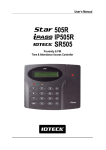Download USER`S MANUAL - Security Point
Transcript
1 DOOR ACCESS CONTROLLER USER’S MANUAL iCON100 iCON100SR Access Controller Rev. V1.0 20030516 Manual User’s 1DOOR ACCESS CONTROLLER Table of Contents 1. IMPORTANT SAFETY INSTRUCTIONS Page 4 2. INTRODUCTION 2.1 IDENTIFYING SUPPLIED PARTS 2.2 ABOUT STAR iCON100 2.3 SPECIFICATION Page 6 3. PRODUCT OVERVIEW 3.1 FUNCTIONS 3.2 BOARD LAYOUT 3.3 OPTIONAL ACCESSORIES 3.3.1 LCD DISPLAY MODULE 3.3.2 KEYPAD Page 8 4. INSTALLATION REQUIREMENTS Page 12 4.1 WIRE/CABLE 5. INSTALLATION Page 14 5.1 DIMENSIONS 5.2 BACKUP BATTERY JUMPER 5.3 DIP SWITCH (BOARD ID) 5.4 SYSTEM INITIALIZATION 5.5 WIRING 5.5.1 POWER 5.5.2 INPUT CONNECTIONS 5.5.3 OUTPUT CONNECTIONS 5.5.4 READER CONNECTIONS 5.5.5 OPTIONAL ACCESSORY CONNECTIONS 6. COMMUNICATIONS Page 19 6.1 RS232 COMMUNICATION PORT CONNECTION 6.2 RS-422 COMMUNICATION PORT CONNECTION 6.2.1 RS-422 COMMUNICATION (STANDALONE) 6.2.2 RS-422 COMMNUNICATION (MULTIPLE iCON100 CONNECTIONS) 6.3 DIAL UP MODEM 6.4 TCP/IP CONVERTER (EXTERNAL VERSION) 2 20030516 Manual User’s 1DOOR ACCESS CONTROLLER 7. BASIC SETTINGS Page 22 7.1 INITIALIZATION OF iCON100 7.2 HOW TO ENTER THE SETUP MENU 7.3 DATE AND TIME SETTING 7.4 ID COUNT SETTING 7.5 ID REGISTRATION 8. OPERATION Page 26 8.1 NORMAL OPERATION 8.2 DEFAULT SETTING 9. SETTING CHANGES Page 27 9.1 SETUP MENU F1 9.2 SETUP MENU F2 9.3 SETUP MENU F3 9.4 SETUP MENU F4 APPENDIX Page 49 A. THE RELATION BETWEEN INPUT AND OUTPUT (DEFAULT) B. TROUBLE SHOOTING WARRANTY AND SERVICE Page 55 3 20030516 Manual User’s 1DOOR ACCESS CONTROLLER 1. IMPORTANT SAFETY INSTRUCTIONS To prevent injuries to persons and damages to property, please read all the instructions and follow them whenever you deal with this product. After reading, please put this instruction manual where it can be easily seen for the system operator. ON INSTALLATION AND POWER Use 12V DC power ONLY. - Connecting to higher than 12V DC may result in a risk of electric shock, fire, or heavy damage of the unit. Do NOT install this product at places with wet or metallic dust, or that can be watered. - There may be risks of electric shock and fire. Do NOT install this product near electric motors running. - The unit may not operate normally. Do NOT set this product near heaters or any thing that produces heat. - There may be a risk of fire. Be ALWAYS careful not to short-circuit any part of the circuitry with tools like a screwdriver in hand. - There may be a risk of fire or heavy damage of the unit. ON MAINTENANCE Do NOT use any kind of liquid for cleaning. - There may be a risk of electric shock, fire or heavy damage of the unit. Use an air spray, if needed. Users are cautioned NOT to attempt repair of this product or modify the wirings set by the installer at their own discretion. - It may pose the risk of fire, hardware damages, or abnormal operations of the unit. It is recommended not to use a flammable spray or something easy to burn near this product. - There may be the risk of an explosion or fire. 4 20030516 Manual User’s 1DOOR ACCESS CONTROLLER Keep the unit away from any unauthorized people. - It may cause abnormal operations of the unit. NOTICE Please, contact a designated service center or the outlet at which the product was purchased when A. Any liquid has been spilt or sprayed onto the product. In this case, cut the power off first. B. The product seems to be operating abnormally. C. The unit exhibits a distinct change in performance. D. The unit has fallen to be broken down or damaged on its case. * The cost of repairing can be charged for troubles due to the improper handling or negligence of users or the operator. 5 20030516 Manual User’s 1DOOR ACCESS CONTROLLER 2. INTRODUCTION 2.1 IDENTIFYING SUPPLIED PARTS Please unpack and check the contents of the box. (Optional accessories, if purchased, may be included in the package) Main Unit (1) Manual (1 ) Diode (2) * Optional Accessories Keypad (16 keys) LCD Display Module 2.2 ABOUT STAR iCON100 The STAR iCON100(STAR iCON100SR) is an intelligent 1 Door Access Controller designed to meet the market requirements for a simple and cost effective access controller. It is designed to achieve low cost as well as high security, convenience, and reliability. This user friendly device allows you to register 500~10,000 User ID numbers, and it can keep 2,500~7,250 events in its memory. 2 reader ports can be connected with Proximity Readers or Proximity + PIN Readers. Independent 5 input ports can be connected with various devices such as Exit Buttons, Door Contact Sensors, PIR Sensors, Window Breakage Sensors and Fire Sensors to strengthen security. Optional Keypad and LCD Display module can be used to setup functions manually and programming inputs and outputs. Using RS232 or RS422 communication, a network system can be set up, consolidating up to 32 units. All setting values including ID numbers, Inputs/Outputs, Real Time Clock, Time Schedules and all Event Transaction Reports can be downloaded /uploaded from/to the host computer with software supporting a variety of reporting formats. STAR iCON100 can be installed and managed inside the security zone to prevent any thief. Experience a high level security access control system with STAR iCON100. 6 20030516 Manual User’s 1DOOR ACCESS CONTROLLER 2.3 SPECIFICATION CPU Memory Self Diagnostic Reset Operation Status Operating Environment Weight Dimensions 8bit Microprocessor Program Memory : 64KB ROM Data Memory : 128KB RAM (battery backup) DC 12V/ 350mA max. (excluding lock current) User Programmable by 500 unit of card holders Card Holders : 500 ~ 10,000 users (Default: 5,000 users) Event Buffers : 2,500 ~ 7,250 events (Default: 5,000 events) 2 Reader Ports Standard 26 bits Wiegand Format, Standard 34 bits Wiegand Format(Applied to iCON100SR), 8 bits burst Format for keypad reader RS232/RS422(up to 32 channels) selectable 4800, 9600(Default), 19200, 38400bps communication speed 5 Input ports/ DC12V/ 20mA 2 Relay Output ports/ DC12V~24V/ FORM-C Relay 2A max. 2 TTL Output ports: DC5V/ 20mA Yes Power on reset and Watchdog timer reset 5 LED (red or green) indicators 0°C ~ +65°C, 0 ~ 90%(Humidity) 0.42 lbs (190g) 5.4” x 5.4” x 0.72” (137mm x137mm x 18mm) Optional Keypad LCD Display Module 16 keys 2Lines x 16ch, 2.62” x 0.55”(65.6mm x 13.8mm) viewing area Power Card Holders / Event Buffers Reader Ports Reader Data Format Communication port Inputs/Outputs 7 20030516 Manual User’s 1DOOR ACCESS CONTROLLER 3. PRODUCT OVERVIEW 3.1 FUNCTIONS Stand-Alone Operation The STAR iCON100 is capable of having 2 readers (1 Door Control). The unit receives card ID numbers from the proximity readers and determines whether or not to unlock the door. When an input signal is entered, for example from a sensor activated or an exit button pressed, the controller generates and logs an appropriate response by input signals. All events are stored into the memory buffers and sent to the host computer. The access controller is a true stand-alone device that, in the event of malfunction, will not affect to other units when used in conjunction with one another. Operation with Host Computer All event transactions can be managed via the host computer. The data transmitted from the controller can be displayed and stored on the host PC. Data Backup The controller retains all user information and event data for 30 days, even in the event of power failure. CAUTION: Battery Jumper must be set correctly before the unit running. (See the INSTALLATION section) Keypad If the STAR iCON100 is not connected to host PC, the integrated keypad and LCD display module can also be used for the entire programming process manually. Anti-Pass-Back Using an additional proximity reader for exiting, the Anti-Pass-Back mode can be set. Anti-passback mode prevents any entry or exit when the registered user did not properly followed one entry and one exit by the Anti-pass-back rule. APB only allowed exit for the user once got into the door first and it doesn’t allow any user trying twice entry or twice exit. Input/Output The STAR iCON100 has built- in 5 inputs and 4 outputs (2 relay output s and 2 TTL outputs) which can be used to manipulate a wide variety of controls. 8 20030516 Manual User’s 1DOOR ACCESS CONTROLLER Time schedule Setup You can program 10 time schedules and apply one time schedule to each user. Each time schedule has 8 different time zones from Monday to Sunday (7 time zones) and one holiday. Each time zone has 5 different time codes so you can program 5 different time codes to each day. Also you can program time schedule for individual inputs and outputs. Note that the time schedule for input is activated time code for input device so that the input is activated during the time code on this time schedule. Each time schedule is linked to one of holiday schedule and this linked holiday only validates to holiday time code of the time schedule. Holiday Schedule Setup Excepting Sunday, you can program 32 holidays to one holiday schedule. Each holiday schedule is linked to one time schedule which has time code for holidays. So you can program all holidays to holiday schedule and the time code for holidays is programmed to holiday time zone of time schedule. Example: A. Holiday schedule 01 linked to time schedule 01, Holiday schedule 02 linked to time schedule 02 B. Holiday schedule 02 linked to time schedule 01, Holiday schedule 01 linked to time schedule 03 Forced Door Open Alarm When door is opened by force, door contact sensor is activated then forced door open alarm will be generated until the door is closed. For this application, you have to install door contact sensor to the door and you have to properly set door contact time and outputs to alarm devices. Duress Alarm In case of duress, enter the 2 digits Duress Password and <ENT> key before the normal access process then door will be opened as normal but the duress alarm is also generated at the same time and the duress alarm output will be activated to TTL output and alarm event will be sent to the host PC. 9 20030516 Manual User’s 1DOOR ACCESS CONTROLLER 3.2 BOARD LAYOUT Figure: STAR iCON100 Control Board Layout DIP S/W (BOARD ID S/W, Initialize S/W) This BOARD ID S/W(Pin 1 ~ 5) is for communication ID setting of iCON100 control board. This Initialize S/W(Pin 8) is to initialize and erase all user data from the memory. +12V and GND (Main Power) This is main power connection of control board and iCON100 is working at DC12V, max. 350mA current. (Excluding lock current) TTL #1 ~ TTL #2 These are 2 TTL output ports at DC5V TTL level, max. 20mA current. The normal logical state of TTL output is Low (DC 0V) and activates to High (DC 5V). 10 20030516 Manual User’s 1DOOR ACCESS CONTROLLER Relay #1 ~ Relay #2 These are 2 FORM-C(COM, NO, NC) relay outputs at DC12V, max. 2A current. RS-232 Serial Communication Port This is RS232 communication port for connecting this board directly to PC. RS-422 Serial Communication Port This is RS422 communication port for connecting multiple boards up to 256 units to PC. You need RS422/RS232 converter fo r connecting RS422 port to PC. Keypad This is optional keypad port and it can be used with optional LCD display module for manual setup. LCD Display This is optional LCD Display port and it can be used with optional keypad for manual setup. Jumper This is Battery Connection Jumper and you have to make short circuit of this jumper before you use iCON100 control board as this jumper is the connection of backup battery to the internal memory devices. Reader #1 ~ Reader #2 These are 2 proximity reader ports and each reader port supplies DC12V to the proximity reader and receives 26bit(iCON100SR: 34bit) Wiegand output from the reader. If you connect PINPAD Reader then you have to make sure that the PINPAD Reader has 8bit burst output through wiegand output. Input #1 ~ Input #5 These are 5 Input Ports. RL #1 ~ #2: These are ports to be connected to control signal line of buzzer or LED of reader connected to the controller. They give signal of relay #1 or relay #2 operation status on the purpose that the reader indicate the relay operation status via LED and buzzer. Buzzer This is internal Buzzer and it makes beep sounds when you press the keypad from the optional keypad so you can confirm how many keys are pressed Reader1 Jumper(Reader #2 Jumper): This is not for user or installer operation. 11 20030516 Manual User’s 1DOOR ACCESS CONTROLLER LED #1 ~ LED #2 These 2 LEDs Indicate the communication status. LED #1 is RX status and it blinks when the data is receiving from the PC. LED #2 is TX status and it blinks when the data is transmitting to the PC LED #3 This red color LED is power indicator and it always on when the control board powered on. LED #4 ~ LED #5 These 2 LEDs indicate Relay output status. Each LED is on when the corresponding output is activated, LED #4 is for Relay #1, LED #5 is for Relay #2. 3.3 OPTIONAL ACCESSORIES 3.3.1 LCD DISPLAY MODULE You can connect optional LCD display module to iCON100 main control board and you can use LCD display module with optional keypad when you setup all functions to iCON100 manually. 3.3.2 KEYPAD You can connect optional Keypad to iCON100 main control board and you can use keypad with LCD display module when you setup all functions to iCON100 manually. 12 20030516 Manual User’s 1DOOR ACCESS CONTROLLER 4. INSTALLATION REQUIREMENTS Installing the iCON100 is a relatively easy task. It can be installed with common hand tools and readily available communications wire. This section provides information about wiring, wire runs and other information to make the installation quick and easy. 4.1 WIRE/CABLE Good electrical connections will minimize the line losses and avoid damages to the iCON100 control electronics. Use good quality and proper thickness of wire with durable insulation such as vinyl or PVC. It may be faster and much economical to run multiple, twisted pair cable rather than individual pairs. The following cable and wire thickness from the Belden Master Catalog 885 are adequate for the most iCON100 applications. These are offered as a reference only. Belden No. 9745 Belden No. 9750 Belden No. 8303 3 twisted pairs, 22 AWG, 7/30 stranded, unshielded, PVC insulation and jacket, 14.7 ohms/1000 feet (about 300meter). 3 twisted pairs, 20 AWG, 10/30 stranded, unshielded, PVC insulation and jacket, 10.3 ohms/1000 feet (about 300meter). 3 twisted pairs, 22 AWG, 7/30 stranded, shielded, overall foil/braid shield, PVC insulation and jacket, 14.7 ohms/1000 feet (about 300meter). CONDUIT The iCON100 does not normally require conduit. However, some location may require conduit for wire protection. Check installation requirements and specifications for your site. COMMUNICATIONS WIRING iCON100 communication is required for using twisted pair wires. The maximum wiring distance to the Host PC is; RS232 – 15 meters RS422 – 1200 meters POWER WIRING Wires supplying power to the iCON100 may be either twisted or non-twisted pairs. Select the proper wire size to minimize line losses. OTHER WIRING Other wiring not mentioned above may be twisted or non-twisted pair wires. This would include wires to door contact sensors, door lock devices and other auxiliary devices. Wire runs should dictate the wire size used. CAUTION: Install a surge absorber or reverse surge protector (diode) at any relay contact that switches DC voltages to an inductive load. 13 20030516 Manual User’s 1DOOR ACCESS CONTROLLER EARTH GROUND The iCON100 must be properly grounded to the earth for safety reasons and to prevent damage to the micro-electronics due to electrostatic discharges. The iCON100 must be connected to earth ground either through conduit, if used, or through a separate ground wire. On-site connection to earth ground can be accomplished through: A earth ground rod A metal water pipe The building’s structural steel, A ground grid INSTALLATION LOCATION When selecting a location to mount the iCON100, consider the following: - Be sure to install the iCON100 on the secured side of the controlled area. - Place the iCON100 indoors; it is not designed for outdoor installation. - The iCON100 is neither explosion nor corrosion proof. Do not place it in a hostile environment. - Security of the iCON100 should dictate location. Bring the power source as close as possible to the iCON100, keeping in mind distance and wire size to minimize line losses, and mount the iCON100 on a structurally sound surface with appropriate fasteners solid enough to hold its weight. 5. INSTALLATION 5.1 DIMENSIONS inch(mm) Unit: 1.4(34) 5.4(137) 0 3.1(77) 5.4(137) iCON100 DIMENSION LCD MODULE DIMENSIONS 14 20030516 Manual User’s 1DOOR ACCESS CONTROLLER 3.1(77) 3.1(77) 7.9( 200) KEYPAD DIMENSION 5.2 BACKUP BATTERY JUMPER iCON100 has a jumper for the backup battery connection, which is left open circuit to prevent any current consumption of backup battery (Figure: Jumper setting). Before the iCON100 operation, it needs to be connected so that the backup battery can retain the memory during power failure. Figure: Figure: JUMPER SETTING Jumper location 15 20030516 Manual User’s 1DOOR ACCESS CONTROLLER 5.3 DIP SWITCH(BOARD ID) There is 8bit DIP SW for address setting and it turns to 5bit binary code as below and each bit has fixed address value, the address is calculated the sum value of each bit set to “1” position. Example 5.4 SYSTEM INITIALIZATION You can initialize the unit, using the DIP switch. Toggle the switch 8 to 'off' and toggle it back to 'on' when the power is on. Then you will see a message showing the initialization is completed on the LCD. Press the <ESC> key and finish. The illustration below shows the process. POWER ON LCD display : STAR ICON100 [F1] MM/DD hh/mm/ss You can initialize the unit, using the DIP switch. Toggle the switch No. 8 to 'off' "Turn ON DIP.8" "Turn OFF Power..." On Off Turn ON DIP Switch No. 8 1 2 3 4 5 6 7 8 Figure. DIP switch Turn off Power System initialization completion 16 20030516 Manual User’s 1DOOR ACCESS CONTROLLER 5.5 WIRING 5.5.1 POWER Connect (+) wire of DC 12V power to +12V terminal Connect GND (-) wire of DC 12V power to GND terminal 5.5.2 INPUT CONNECTIONS Exit Button Connection (Input #1) - Connect one wire from an Exit Button to Input #1 - Connect the other wire from the Exit Button to the GND Door Contact Sensor Connection (Input #2) - Connect one wire from a Door Contact Sensor to Input #2 - Connect the other wire from the Door Contact Sensor to GND Auxiliary Input Connection (Applied to Input #3, Input #4 and Input #5) - Connect one wire from an Auxiliary Input Device to one of the Input #3, #4 and #5. - Connect the other wire from the Auxiliary Input Device to GND Figure: INPUT DEVICES CONNECTION 17 20030516 Manual User’s 1DOOR ACCESS CONTROLLER 5.5.3 OUTPUT CONNECTIONS Door Lock (Power Fail Safe) Connection (Relay #1) - Connect COM port of Relay #1 to +12V - Connect NC port of Relay #1 to (+) wire of door lock device - Connect GND port to (-) wire of door lock devices Door Lock (Power Fail Secure) Connection (Relay #1) - Connect COM port of Relay #1 to +12V - Connect NO port of Relay #1 to (+) wire of door lock device - Connect GND port to (-) wire of door lock devices Alarm Device Connection (Relay #2) - Connect COM port of Relay #2 to +12V - Connect NO port of Relay #2 to (+) wire of Alarm devices - Connect GND port to (-) wire of Alarm devices Figure: DOOR LOCK, ALARM DEVICE CONNECTION CAUTION: Please add one DIODE as shown above. DIODE: Fast recovery DIODE(current: Min. 1A), 1N4001 ~ 1N4007 or similar 18 20030516 Manual User’s 1DOOR ACCESS CONTROLLER 5.5.4 READER CONNECTIONS Proximity Reader Connection - Connect (+) wire of the Proximity Reader to +12V of Reader port - Connect (-) wire of the Proximity Reader to GND of Reader port - Connect Data-0 wire of the Proximity Reader to D0 of Reader Port - Connect Data-1 wire of the Proximity Reader to D1 of Reader Port l Compatible Readers : iCON100: Standard 26bit Wiegand Format Proximity Readers Standard 26bit Wiegand + 8bit Burst Format Proximity and Keypad Readers. iCON100SR: Standard 34bit Wiegand Format Proximity Readers Standard 34bit Wiegand + 8bit Burst Format Proximity and Keypad Readers. l Recommended Readers : For iCON100: RF-TINY, RF10, RF20, RF30, RF70, RF500, RFL200, RFK101 FGR006, FGR006EX, iP10, iP20, iP30, iPK101 For iCON100SR: SR10, SR20, SR30, SRK101, FGR006SR, FGR006SRB Figure: READER CONNECTION 19 20030516 Manual User’s 1DOOR ACCESS CONTROLLER 5.5.5 OPTIONAL ACCESSORY CONNECTIONS Keypad and LCD Display Connection - Connect the Keypad and LCD Display to the Keypad and LCD ports as shown on below. Keypad LCD 20 20030516 Manual User’s 1DOOR ACCESS CONTROLLER 6. COMMUNICATIONS 6.1 RS232 COMMUNICATION PORT CONNECTION A 9-pin connector (Serial communication connector, female) is required to connect the iCON100 to a host computer via RS232 communication. Please follow the instructions. - Connect RS232-TX port of iCON100 to the pin #2 of the 9-pin connector. - Connect RS232-RX port of iCON100 to the pin #3 of the 9-pin connector. - Connect RS232-GND of iCON100 to the pin #5 of the 9-pin connector. - Plug in the 9-pin connector to COM1 or COM2 Port of the host PC. - Install and run iCON100 Application Software. Figure: RS-232 COMMUNICATON 6.2 RS-422 COMMUNICATION PORT CONNECTION 6.2.1 RS-422 CONNECTION (STAND ALONE) RS422/RS232 converter (CNP200) is required to use RS422 communication between the iCON100 and a host computer. Please follow the instructions. - Connect RS422-TX(+) of the iCON100 to RS422-RX(+) port of the converter. - Connect RS422-TX(-) of the iCON100 to RS422-RX(-) port of the converter. - Connect RS422-RX(+) of the iCON100 to RS422-TX(+) port of the converter. - Connect RS422-RX(-) of the iCON100 to RS422-TX(-) port of the converter. - Plug in the RS232 9-pin connector of the converter to the COM1 or COM2 Port of the PC. - Install and run iCON100 Application Software. 21 20030516 Manual User’s 1DOOR ACCESS CONTROLLER to iCON100 to host PC a. Between iCON100 and CNP200 b. RS 422 port connection c. CNP200 setting Figure: RS-422 Communication between iCON100 and Host Computer 6.2.2 RS-422 CONNECTION (MULTIPLE iCON100 CONNECTIONS) RS422/RS232 converter is required to use RS422 communication between multiple iCON100s and a host computer. Please follow the following instructions. First, you have to connect all RS422 port of all iCON100s in parallel. - Connect RS422-TX(+) of one iCON100 to RS422-TX(+) of another iCON100. - Connect RS422-TX(-) of one iCON100 to RS422-TX(-) of another iCON100. - Connect RS422-RX(+) of one iCON100 to RS422-RX(+) of another iCON100. - Connect RS422-RX(-) of one iCON100 to RS422-RX(-) of another iCON100. 22 20030516 Manual User’s 1DOOR ACCESS CONTROLLER Second, you have to connect one of RS422 port of iCON100 to RS422/RS232 converter. - Connect RS422-TX(+) of the one iCON100 to RX(+) port of the converter. - Connect RS422-TX(-) of the one iCON100 to RX(-) port of the converter. - Connect RS422-RX(+) of the one iCON100 to TX(+) port of the converter. - Connect RS422-RX(-) of the one iCON100 to TX(-) port of the converter. - Plug in the RS232 9-pin connector of the converter to the COM1 or COM2 Port of the PC. - Install and run iCON100 Application Software. Figure: RS-422 Communication between iCON100s and Host Computer 6.3 DIAL UP MODEM Please, see the Software manual. 6.4 TCP/IP CONVERTER (EXTERNAL VERSION) Please, see the Software manual. 23 20030516 Manual User’s 1DOOR ACCESS CONTROLLER 7. BASIC SETTINGS Note !!! You have to connect optional LCD display and Keypad to iCON100 for the following manual settings. 7.1 INITIALIZATION OF iCON100 After the all installation and connections are completed, put the power (+12V DC) to iCON100 then Toggle the switch 8 to 'off' and toggle it back to 'on'. The LCD will first display “System Initializing…”. After the all Initialization process is completed then the LCD will display “Initialize END Turn OFF Power..”. Turn the power off then turn on again for iCON100 running. System Initialize END Initializing... Turn OFF Power.. 7.2 HOW TO ENTER THE SETUP MENU To setup or to change the iCON100 settings, you have to enter the SETUP MENU first. To do so, press the 8 times <0> key for Master ID (Default setting “00000000”) and <ENT> key from the optional Keypad then you can get into SETUP MENU. There are 4 main SETUP MENU and you first get into [SETUP MENU F1]. You can move to other SETUP MENU by pressing <F1> key for [SETUP MENU F1], <F2> key for [SETUP MENU F2], <F3> key for [SETUP MENU F3] and <F4> key for [SETUP MENU F4]. There are several SUB MENU in the main SETUP MENU and you can scroll up and down the SUB MENU by pressing <4> and <6> key in the main SETUP MENU. If you don’t press any key for 60 seconds or if you press <ESC> key then iCON100 will exit the SETUP MENU then return to normal operation. You can also change the Master ID in the [SETUP MENU F1]. The Master ID for iCON100SR is 10 digits number (Default setting “0000000000”). 24 20030516 Manual User’s 1DOOR ACCESS CONTROLLER 7.3 DATE AND TIME SETTING Select [TIME SETTING] in the [SETUP MENU F1] and enter the Year / Month / Date / hour / minute / second / Day (Total 15 digits) as shown below. LCD will display the new Date and Time after the time setting completed but year and day will not be displayed. iCON100 has 24 hours system and day codes are 1 for Sunday, 2 for Monday, 3 for Tuesday, 4 for Wednesday, 5 for Thursday, 6 for Friday and 7 for Saturday. The Master ID for iCON100SR is 10 digits number (Default setting “0000000000”). STARiCON100 [F1] 01/01 00:00:15 “MASTER ID” + <ENT> 8 times <0> + <ENT> Press <F1> Select [TIME SETTING] + <ENT> Initial Display TIME SETTING YYYYMMDDhhmmss W 200301200900005 <ENT> <ENT> “Year/Month/Day/Hour/Min./Sec./Day” TIME SETTING STARiCON100 [F1] <ESC> LCD displays after time setting 7.4 ID COUNT SETTING iCON100 can register maximum 10,000 User ID and you can select maximum User ID to be registered into the iCON100 from 500 Users up to 10,000 Users by every 500 unit. This ID COUNT setting is to configure maximum User ID to be registered into iCON100 and if you setup less ID COUNT then iCON100 will increase the EVENT Buffer size to maximum. The default ID COUNT is 5,000 Users and the default EVENT Buffer size is 5,000 can be stored when you operate iCON100 off- line. Select [ID COUNT] in the [SETUP MENU F3] then setup the maximum User ID to be registered into iCON100. Follow the steps to setup ID COUNT. The Master ID for iCON100SR is 10 digits number (Default setting “0000000000”). 25 20030516 Manual User’s 1DOOR ACCESS CONTROLLER “MASTER ID” + <ENT> Press <F3> + <4> or <6> STARiCON100 [F1] Select [ID COUNT] 8 times <0> + <ENT> Initial Display ID COUNT 5,000 ENTER ID COUNT <ENT> [10000] <ENT> Enter the number from 500 to 10000 STARiCON100 [F1] ID COUNT 10,000 EVENT MEMORY NOT EMPTY !!! ID TOTAL COUNT Wrong !!! <ESC> 01/20 09:01:16 ? You will see this error message whe n you press <ENT> key in the [ID COUNT] menu and it tells you that some events are still existing in the EVENT Buffer and you may lost the data when you change the ID COUNT. You may try this setting again after uploading the events to the host PC or deleting them, using the [SETUP MENU F1] -> [EVENT CLEAR]. ? You will see this error message when you try to change ID COUNT less than the total registered User ID. In this case you have to delete some User ID or clear the User ID, using the [SETUP MENU F1] -> [ID CLEAR] first then try again from the beginning. 7.5 ID REGISTRATION You can register the User ID into the iCON100. Select [SETUP MENU F3] -> [ID 26 20030516 Manual User’s 1DOOR ACCESS CONTROLLER REGISTRATION] then follow the steps below. The Master ID for iCON100SR is 10 digits number (Default setting “0000000000”). “MASTER ID” + <ENT> STARiCON100 [F1] 01/20 09:01:23 Press <F3> then Select [ID REGISTRATION] 8 times <0> + <ENT> Initial LCD Display ID REGISTRATION ID ‘ENT’ REGISTRATION 1:Card 2:Key 1. Registration by RF Cards ‘1’ Scanning … Approach card Reader1 12345678 PW____ TS__ RD_ Password(4digits) + <ENT> Time Schedule codes + <ENT> Reader Usage codes + <ENT> ID Registered Reg. completed 27 20030516 Manual User’s 1DOOR ACCESS CONTROLLER 2. Registration by Key_pad ‘2’ 12345678 [________] PW____ TS__ RD_ ID(8digits) + <ENT> Password(4digits) + <ENT> Time Schedule codes + <ENT> Reader Usage codes + <ENT> PW____ TS__ RD_ ID Registered Reg. completed 1. ID[________] : ID number consists of 3-digits Facility code from 000 to 255 and 5-digits ID number from 00000 to 65535 so that the 8-digits ID number can not exceed 25565535. Enter 8digits ID number then press <ENT> key in the ID[________] field. (ID number of iCON100SR has 10-digits decimal numbers.) 2. PW[____] : PW is the password which can be used to access the doors where you install a Proximity and Keypad Reader and setup the RF+Password operating mode. But regardless of the operating mode, it is necessary to enter a default password (0000) in the PW[____] field when you register ID. 3. TS__ : TS is Time Schedule code (00-10). TS is the Time Schedule for the Reader #1, Reader #2. When you present the card to Reader then the cardholder is only allowed the access of the door during the Time Schedule code entered to TS__ . To control the accessible Time Schedule for each cardholder, you must setup the Time schedules first and enter the Time Schedule code here. If you want to access the door anytime for the cardholder then enter default Time Schedule code '00' for the value. 4. RD__ : RD is Reader Usage codes for the cardholder. If you put ‘1’ for RD then Reader #1 is accessible and if you put ‘0’ for RD then the cardholder can not access through the Reader #1(Reader #2) and iCON100 generates an error message “Access Door Error” and displays on the LCD. To get access through all Readers, you have to input ‘3’ value for RD. 28 20030516 Manual User’s 1DOOR ACCESS CONTROLLER 8. OPERATION 8.1 NORMAL OPERATION Power on When the power is applied to iCON100, the LED3 is turned on. Registered card reading When a registered card (or PIN) is read, the Door (Relay #1) will open for 3 seconds (Default) with the LED #4 on. Exit Button To request for exit from the inside, an Exit Button (or an Exit Reader) can be used. The Door (Relay #1) will open for 3 seconds with the LED #4 on. Alarms When an unregistered card is read, the access is denied and the alarm (Relay #2) will be activated for 3 seconds with the LED #5 on. 8.2 DEFAULT SETTING When you operate the iCON100 first time or you initialize the iCON100, the controller will setup all values defaults (factory settings). You can change the settings for desired application. Please refer to the APPENDIX for the default setting values. 29 20030516 Manual User’s 1DOOR ACCESS CONTROLLER 9. SETTING CHANGES INITIAL DISPLAY (MODEL NAME, CURRENT TIME) NO ID INPUT ? YES MASTER ID ? NO OPERATE GENERAL MODE YES SETUP MODE SETUP F1 MODE 1. MODE SELECTION 2. TIME SETTTING 3. APB SETUP 4. COMM ID 5. BAUD RATE 6. EVENT CLEAR 7. MASTER ID CHANGE 8. SYSTEM INITIALIZE 9. CARD ID CLEAR 10. TIME SCHE CLEAR 11. RF_PIN_INPUT 12. EVENT MEMORY 13. DURESS MODE SET SETUP F3 MODE SETUP F2 MODE 1. TIME SCHEDULE 2. HOLIDAY SETTING 3. IN/OUT DEFINE 4. HOLIDAY INDEX 5. MODE INDEX 1. ID REGISTRATION 2. ID DELETE 3. ID LIST 4. REG. ID COUNT 5. ID COUNT SETUP F4 MODE 1. VERSION 2. SRAM TEST 3. OUTPUT TEST 4. LCD TEST 5. KEYPAD TEST 6. READER TEST 7. INPUT TEST 8. COMM TEST ? . To setup or to change the iCON100 settings, you have to enter the SETUP MENU first. To do so, press 8 times <0> key for Master ID (Default setting “00000000”) and <ENT> key from the optional Keypad then you can get into SETUP MENU. There are 4 main SETUP MENU and you first get into [SETUP MENU F1]. You can move to other SETUP MENU by pressing <F1> key for [SETUP MENU F1], <F2> key for [SETUP MENU F2], <F3> key for [SETUP MENU F3] and <F4> key for [SETUP MENU F4]. There are several SUB MENU in the main SETUP MENU and you can scroll up and down the SUB MENU by pressing <4> and <6> key in the main SETUP MENU. If you don’t press any key for 60 seconds or if you 30 20030516 Manual User’s 1DOOR ACCESS CONTROLLER press <ESC> key then iCON100 will exit the SETUP MENU then return to normal operation. The Master ID for iCON100SR is 10 digits (Default setting “0000000000”). 9.1 SETUP MENU F1 MODE SELECTION RF Only (DEFAULT) RF+P/W( PassWord ) key<4> or <6> TIME SETTING 15 digit key in key<4> or <6> NOT USE (DEFAULT) APB SETUP USE key<4> or <6> ALL CLEAR SEARCHING KEY <4> or <6> COMM ID key<4> or <6> BAUD RATE 4800 9600 (DEFAULT) 19200 key<4> or <6> 38400 YES EVENT CLEAR NO key<4> or <6> MASTER ID CHANGE KEY 31 20030516 Manual User’s 1DOOR ACCESS CONTROLLER key<4> or <6> SYSTEM INITIALIZE YES NO key<4> or <6> YES CARD ID CLEAR NO key<4> or <6> TIME SCHE CLEAR SEARCHING KEY <4> or <6> YES NO key<4> or <6> RF_PIN_INPUT ENABLE DISABLE (DEFAULT) key<4> or <6> EVENT MEMORY NOT USE USE (DEFAULT) key<4> or <6> DURESS MODE SET NOT USE (DEFAULT) USE DURESS P/W SETTING 32 20030516 Manual User’s 1DOOR ACCESS CONTROLLER 9.1.1 READER MODE SETTING MODE SELECTION <ENT> RF Only (default) key<4> or <6> RF+PASSWORD MODE SELECTION RF ONLY MODE SELECTION -> RF ONLY MODE SELECTION -> RF+PASSWORD ? . It shows MODE SELECTION is set to RF ONLY operating mode. If you want to change the mode to RF+PASSWORD operating mode, then press <ENT> key. ? . Now you can change the mode by pressing <4> or <6> key to toggle the mode. If you want to setup the mode displayed then press <ENT> key to accept this mode. Note: RF ONLY: The door is accessible with the proximity card alone. RF+PASSWORD: The door is accessible with the proximity 9.1.2 TIME SETTING ? . TIME SETTING YYYYMMDDhh mmssW Press <ENT> key and enter 15 digit Date/Time codes then <ENT> key to finish setting. YYYY: Year, MM: Month, DD: Date hh: Hours (24 hours system), mm: Minutes, ss: Seconds W: Sun=1, Mon=2, Tue=3, Wed=4, Thu=5, Fri=6, Sat=7 Example: 200302101330152 => Feb.10,2003 13:30:15 Mon _ _ _ _ _ _ _ _ __ 33 20030516 Manual User’s 1DOOR ACCESS CONTROLLER 9.1.3 ANTI-PASS-BACK MODE SETTING ? . It shows anti-pass-back operation is not used. Press <ENT> key. (It only applies when the Door has Exit Reader) l You must have Reader #1 for entry and Reader #3 for exit. APB SETUP NOT USE ? . Press <4> or <6> key for searching the APB mode. Press <ENT> key to select the mode. APB SETUP ->USE APB SETUP NOT USE: Anti-pass-back mode is not applied. USE: Anti-pass-back mode is separately applied. ? . If you select All Clear then iCON100 will clear all APB flags and all users are not allowed Exit first. 9.1.4 COMMUNICATION ID(ADDRESS) DISPLAY COMM ID 00 ? . This menu shows the current communication ID of the iCON100. If multiple iCON100 units are connected to one host PC, each unit must be configured to different communication ID. Note: You can change COMM ID by DIP switch setting of the iCON100. 34 20030516 Manual User’s 1DOOR ACCESS CONTROLLER 9.1.5 BAUD RATE SETTING BAUD RATE 9600 BAUD RATE ->9600 BAUD RATE ->19200 ? . iCON100 supports 4800, 9600, 19200 and 38400bps of baud rate and default setting is 9600bps. Wrong baud rate setting will cause communication errors and you have to set same baud rate to iCON100 and host PC. If you have communication problem, please check followings; - Check COMM ID of iCON100 and host PC - Check BAUD RATE of iCON100 and host PC - Check communication port and cable - Check COM port setup of host PC Parity: None, Data Bit: 8 bit, Stop Bit: 1 bit To change the baud rate, press <ENT> key and select desired baud rate by pressing <4> or <6> key then press <ENT> key. 9.1.6 EVENT CLEAR EVENT CLEAR EVENT CLEAR 1 - Yes, 0 - No ? . When the event memory is full or when you want to change ID COUNT, you can clear the event memory in this menu. Press <ENT> key then press <1> key to clear event memory or <0> key to cancel the operation. CAUTION: Before you clear the events, make sure that the stored events is not necessary to upload to the host PC otherwise you may lose important data. 9.1.7 MASTER ID CHANGE MASTER ID CHANGE MASTER ID CHANGE Master Card Registered ? . Press <ENT> key to change the current Master ID (“00000000”). You should use the new Master ID to access the SETUP MENU after you changed the Master ID. ? . You should use 8 digits number for Master ID. Press <ENT> key and enter the new 8 digits Master ID and <ENT> key. ? . Master ID is now changed and stored in the memory. LCD shows new Master ID is registered successfully. 35 20030516 Manual User’s 1DOOR ACCESS CONTROLLER The Master ID for iCON100SR is 10 digits (Default setting “0000000000”). 9.1.8 SYSTEM INITIALIZE SYS INITIALIZE SYS INITIALIZE 1 – Yes, 0 - No System Initializing.. ? . This operation will initialize the iCON100. Press <ENT> key, if an initialization is needed. (first time installation or resetting in the event of a malfunction). CAUTION: Initializing will erase all stored data in the memory. ? . Press <1> key to initialize or <0> key to cancel the operation. ? . This message appears while the system is being initialized. After the initialization, iCON100 will return to the setup menu. 9.1.9 CARD ID CLEAR CARD ID CLEAR CARD ID CLEAR ? . When you want to delete all User ID (Card ID), you can clear all User ID from the memory. Press <ENT> key then press <1> key to clear all User ID or <0> key to cancel the operation. CAUTION: Before you clear all User ID, make sure that the registered User ID is no longer used otherwise you may lose all registered User ID. 1 - Yes, 0 - No 9.1.10 TIME SCHEDULE CLEAR TIME SCHE CLEAR TIME SCHE CLEAR ? . When you want to delete all Time Schedule (01~15), you can clear all T/S from the memory. Press <ENT> key then press <1> key to clear all T/S or <0> key to cancel the operation. CAUTION: Before you clear all T/S, make sure that the stored T/S is no longer used otherwise you may lose all stored T/S in the memory. 1 - Yes, 0 - No 36 20030516 Manual User’s 1DOOR ACCESS CONTROLLER 9.1.11 KEYPAD INPUT SETTING RF PIN INPUT DISABLE RF PIN INPUT ->ENABLE ? . This function is to set DISABLE/ENABLE the keypad inputs from the Proximity and Keypad Readers. The default setting is DISABLE the keypad inputs. If you install Keypad Reader (8bit burst format) and set this mode ENABLE, you can access the Door by pressing 8digit User ID from the keypads. Press <ENT> key and press <4> or <6> key to select ->ENABLE then press <ENT> key to setup this function. 9.1.12 EVENT MEMORY SETTING EVENT EVENT ? . You can select whether you use event memory or not. When you select USE and in case of event memory full then iCON100 generates an error message and keeps all events stored in the memory. When you select NOT USE then iCON100 will not generate an error and new event overwrite into the event buffers. If you use iCON100 for standalone (just for door access) then select NOT USE. 37 20030516 Manual User’s 1DOOR ACCESS CONTROLLER 9.1.13 DURESS MODE SETTING <ENT> DURESS MODE SET <ENT> NOT USE(default) key<4> or <6> USE <ENT> DURESS P/W <ENT> ENTER NEW P/W (2digit + <ENT>) <ENT> DURESS MODE DURESS MODE DURESS P/W ? . You can select whether the DURESS mode is used or not used for READER1. To use this function, you need Keypad Reader. Default setting is NOT USE. If you want to setup Duress mode then press <ENT> key and select ->USE by pressing <4> or <6> key then press <ENT> key. LCD will display default Duress Password ‘00’. Press <ENT> key again to enter 2 digit Duress Password then press <ENT> key to finish setting. Note!! In case of Duress, enter the 2 digit Duress Password and <ENT> key then present the card. Door will be opened as normal but the Duress alarm will be generated and reported to the host PC. 38 20030516 Manual User’s 1DOOR ACCESS CONTROLLER 9.2 SETUP MENU F2 INDEX : 01 ~ 10 WEEKLY: HOL, SUN, MON,... SAT NO. : 01 ~ 05 TIME SCHEDULE key<4> or <6> INDEX : 01 ~ 10 NO. : 01 ~ 32 HOLIDAY DEFINE 01: EXIT 02: DOOR CONTACT 03: INPUT 1 04: INPUT 2 05: TAMPER S/W 06: R1 ID OK 07: R1 ID ERROR 08: R1 T/S ERROR 09: R1 APB ERROR 10: R2 ID OK 11: R2 ID ERROR 12: R2 T/S ERROR 13: R2 APB ERROR 14: DURESS MODE 15: OUTPUT T/S 16: IN/OUT T/S key<4> or <6> IN/OUT DEFINE SEARCHING KEY <4> or <6> key<4> or <6> HOLIDAY INDEX HOLIDAY DEFINE INDEX : 01 ~ 10 key<4> or <6> MODE INDEX TIME SCHEDULE INDEX : 01 ~ 10 key<4> or <6> 1sec OUTPUT TIME SET 100ms 39 20030516 Manual User’s 1DOOR ACCESS CONTROLLER 9.2.1 REGISTERING AND CHANGING TIME SCHEDULE TIME SCHEDULE <ENT> DISPLAY CURRENT T/S SELECT T/S NUMBER AND INDEX (USE '2','8','4','6' KEY) <ENT> ENTER T/S(8 DIGIT) (START TIME(hh:mm)-END TIME(hh:mm)) YES or Error NO or <ESC> TIME SCHEDULE T/S: 01 HOL #1 00:00 - 00:00 NEXT? ? . You may program time schedules to grant and restrict access for each user. There can be up to ten different schedules. A minimum of one schedule must be defined. If only one schedule is programmed the most common setting allows access for all users 24 hours / day. A time schedule can be programmed for each day of the week and holidays, and five shifts can be defined for each day. To set time schedules, press <ENT> key from this menu. If you want to set time schedules, press <ENT> key when this figure is displayed. ? . Press <2> key or <8> key to adjust the Time Schedule (T/S) number (1-10) and the day of the week (Mon-Sun and ‘HOL’). Define which shift of the day (1-5), using the <4> key and <6> key. ‘HOL’ refers to specific holidays you will register(see 13.2.2 page 28). Press <ENT> key, and the cursor will blink, then enter the beginning time of the period, in the form of hour(2digit):minute(2-digit) and the ending time in the same form. Then the lower line will indicate the defined period. For more schedules, repeat the process. To end time scheduling, press <ESC> key. ?. Possible values for time scheduling 1) Time schedule number : 01 ~ 10 (Needed when IDs are registered) 2) A day of the week : MON, TUE, WED, THU, FRI, SAT, SUN, HOL 3) Index : 1 ~ 5(referred to the five periods of time of a day) 40 20030516 Manual User’s 1DOOR ACCESS CONTROLLER 9.2.2 REGISTERING AND CHANGING HOLIDAY TIME SCHEDULE HOLIDAY T/S <ENT> DISPLAY CURRENT T/S SELECT T/S NUMBER AND INDEX (USE '2','8','4','6' KEY) <ENT> ENTER T/S(4 DIGIT) (MM:DD) NO or <ESC> HOLIDAY T/S NEXT? YES or Error ? . You can register up to 32 specified “holidays,” per year for each schedule setting. There can be 10 other registration sets created, meaning holidays can be set for up to 10 years. Press <ENT> to register the days. HOL T/S: 01 #01 ? . With <2> key and <8> key, select the date registration set number (1~10), and with <4> key and <6> key, select the index for the days (1~32). Then, press <ENT> key, and the cursor will blink, then enter the date, in the form of Month (1~12):date, Then the LCD will indicate the defined date. Now, a day has been registered. For further registration, repeat the process. To end registering the days, press <ESC> key to return to the setup ?. 1) Holiday Time schedule(Date registration set) number : 01 ~ 10(10 years) 2) Index for the days : 01 ~ 32(32 days) 00:00 41 20030516 Manual User’s 1DOOR ACCESS CONTROLLER 9.2.3 DEFINING OUTPUTS IN COMPLIANCE WITH INPUTS IN/OUT DEFINE <ENT> DISPLAY CURRENT SET SELECT INDEX (USE '4','6' KEY) <ENT> ENTER NEW TIME OR T/S INDEX (10 DIGIT OR EVEN DIGIT) + 'ENT' NO or <ESC> IN/OUT DEFINE 1.EXIT 03 00 00 00 00 NEXT? YES or Error ? . You can program or deactivate each output to be generated and choose how long (in seconds) they will last. There are default values as seen in the table 2 below. ? . Select input sources by changing index No. with the keys <4> or <6>, and press <ENT> key, and you’ll see a cursor blinking at the first digit, from the left, of the five couples of digit, which corresponds to relay1, relay2, TTL1, TTL2 and buzzer, respectively. Then enter the delay times(refer to the table below) one by one. Now, an inputs/outputs definition has completed. For further definition, repeat the process. To end defining inputs/outputs, press <ESC> key, and you will see the first figure of the menu. Note: The five couples of digit of [15] Output T/S and [16] Input/Output T/S are time schedule indexes. 42 20030516 Manual User’s 1DOOR ACCESS CONTROLLER 9.2.4 HOLIDAY INDEX SETTING ? . Holiday Index is to link the Holiday Schedule (H/S) to Time Schedule. You can setup one of holiday index (01~10) to one of T/S index (01~10) so that the Holiday Time Code in the T/S can be applied for the Holidays in the H/S. Defa ult HOLIDAY CODE is ‘00’ which means no holidays are applied to T/S. T/S_INDEX 01 Select HOLIDAY INDEX menu and press <ENT> then select HOLIDAY CODE 00 desired T/S_INDEX (01~10) by pressing <4> or <6> key then press <ENT> key to input 2 digit HOLIDAY CODE and <ENT>. 9.2.5 READER TIME SCHEDULE SETTING HOLIDAY INDEX MODE INDEX 00 MODE INDEX 00 ? . If You setup RF+PASSWORD operating mode (Refer to MODE SELECTION), you can apply Time Schedule for MODE INDEX. During the time period of Time Code in the T/S, Reader #1 will operate RF ONLY mode. And the rest of time period, Reader #1 will operate RF+PASSWORD mode. To apply this function, you have to setup Time Schedules (T/S) and Holiday Schedules (H/S). Select MODE INDEX then press <ENT> key. Enter 2 digit T/S index (‘00’ ~ ‘10’) then press <ENT> key to apply it. 9.2.6 OUTPUT TIME UNIT SETTING OUTPUT TIME SET 1sec OUTPUT TIME SET -> 100ms ? . This menu is to define time unit of 5 output ports. 1sec: define time of output by second in the in/out define. 100 ms: define time of output by 0.1 second (100ms) in the in/out define. Ex) In order to have the relay #1(Out #1) operate for 3 second, responding to the exit button input, set as follow. - Define 1 Exit & Relay as “03” in IN/OUT define - Define the OUTPUT TIME SET as second. Ex) In order to have the relay #1(Out #1) operate for 0.3 second, responding to the exit button input, set as follow. - Define 1 Exit & Relay as “03” in IN/OUT define - Define the OUTPUT TIME SET as 100ms. 43 20030516 Manual User’s 1DOOR ACCESS CONTROLLER 9 .3 SETUP MENU F3 ID REGISTRATION CARD KEY Key<4> or <6> ID DELETE ENTER ID (8 digit key in) Key<4> or <6> SEARCHING KEY <4> or <6> ID LIST DISPLAY REGISTERED ID Key<4> or <6> REGISTERED ID COUNT DISPLAY REGISTRATION ID COUNT Key<4> or <6> ENTER POSSIBLE REGISTRATION ID COUNT ID COUNT ID / EVENT 500 / 7,250 1,000 / 7,000 1,500 / 6,750 2,000 / 6,500 2,500 / 6,250 3,000 / 6,000 : / : : / : 9,000 / 3,000 9,500 / 2,750 10,000 / 2,500 44 20030516 Manual User’s 1DOOR ACCESS CONTROLLER 9.3.1 CARD REGISTRATION ID REGISTRATION <ENT> REGISTRATION SELECT CARD or KEY ? ERROR DISPLAY Invalid Card ID Invalid T/S 1 Invalid T/S 2 Invalid RD CARD PRESENT CARD KEY ENTER NEW ID (8 digit - Card data) YES Card ID Error ? NO INPUT PW, TS, RD YES PW, TS, RD Error ? NO ID REGISTRATION END ID REGISTRATION ? . Press <ENT> key to register new User ID. ID REGISTRATION ? . ID Number is registered in the controller by RF cards or through the keypad. For RF cards, Press <1>key, the keypad, <2>key, or you can quit the registration by pressing <ESC>key. 1: Card, 2: Key Scanning… ID [_______] PW____TS__RD_ ? . The reader is waiting for an RF card which is to be registered. The card number will appear with a beep as the card is read. ? . Enter 8 digit Card ID in the ID[________] field and press <ENT> key. Enter 4 digit Password in the PW[____] field and press <ENT> key. Even you don’t use Password, it is necessary to enter 4 digit Password as default. (Example: ‘0000’) 45 20030516 Manual User’s 1DOOR ACCESS CONTROLLER ID ******** PW____TS__RD_ ID Registered ? .The LCD's upper line shows the number read, and the lower line indicates that the four-digit password, time schedule index and reader code are needed. Enter those values, referring to the following information. Then the registration of the card is finished, and the reader will be waiting for another card, displaying the second menu of the menu. Press <ESC> key to end registering IDs, then the first figure of the menu will appear. 1) PW(password) : the password used in RF + password mode. 2) TS(Time schedule) : 00 : Anytime accessible 01 ~ 10 : Accessible according to each T/S index 3) RD(Reader code) - 1 : for using reader 1 alone, 2 : for using reader 2 alone, 3 : for using both reader 1 and 2. ID number of iCON100SR is 10 digits decimal number. 9.3.2 ID DELETE ID DELETE ENTER CARD NUMBER (8 Digit) <ENT> <ENT> LCD Display "ID DELETED" Yes LCD Display "UNREGISTERED ID" EXIST ID? No ID DELETE ? . Press <ENT> key to delete registered User ID Enter Card No. ? . Enter 8 digit User ID that you want to delete and <ENT>. ->________ ID Deleted ? . If the User ID you entered is found, the User ID will be deleted and display “ID Deleted” and if the User ID is not found then only display “ID Unregistered”. You may repeat ID DELETE many times and press <ESC> key to exit the menu. 46 20030516 Manual User’s 1DOOR ACCESS CONTROLLER ID number of iCON100SR is 10 digits decimal number. 9.3.3 ID LIST ID LIST <ENT> EXIST ID ? NO LCD display: "MEMORY EMPTY" YES DISPLAY ID NUMBER, P/W, T/S DOOR_FLAG <ESC> SEARCHING ID (USE SEARCHING KEY) ID LIST ID ******** PW1234 TS00 RD3 MEMORY EMPTY ? . If you want to see the list of registered User ID, press the <ENT> key in this menu. ? . 8 digit User ID, 4 digit password, the applied T/S and the reader code are displayed on the LCD, and you can scroll up and down the list by pressing <4> and <6> keys. Press <ESC> key to return to the setup menu. ? . “MEMORY EMPTY” message will be displayed when there is ID LIST TOP ? . “ID LIST TOP” message will be displayed first when the first registered User ID is displayed on the LCD. ID LIST BOTTOM ? . “ID LIST BOTTOM” message will be displayed first when the last registered User ID is displayed on the LCD. ID number of iCON100-SR is 10 digits decimal number. 47 20030516 Manual User’s 1DOOR ACCESS CONTROLLER 9.3.4 REGISTERED ID COUNT REG. ID COUNT 1234 ?. This menu displays the total number of registered User ID. It automatically counts when you register or delete User ID. LCD shows 1,234 User ID is now registered in the memory. 48 20030516 Manual User’s 1DOOR ACCESS CONTROLLER 9.3.5 ID COUNT ID COUNT <ENT> EVENT MEMORY EMPTY ? YES ENTER NO. (4 ~ 5 digit) NO ID COUNT VALID ? DISPLAY: EVENT MEMORY NOT EMPTY NO DISPLAY: INVALID COUNT DISPLAY: ID TOTAL COUNT WRONG !!! NO YES REGISTERED ID COUNT < ENTER NO. ? YES COMPLETE ID COUNT ENTER ID COUNT [_____] Invalid Count EVENT MEMORY NOT EMPTY !!! ID TOTAL COUNT Wrong !!! ? . Press <ENT> key to change maximum ID Count. Note! This must be setup first before other setup. Please refer to section 8.5 ID COUNT SETTING. ? . Enter number from 500 to 10000 in multiple of 500 for the maximum User ID count. Example: 500, 1000, 2000, 10000. Then press <ENT> key. ? . LCD will display “Invalid Count” error message when you enter the ID Count which is not multiple of 500 or the ID Count is not in between 500 and 10,000. ? . LCD will display “EVENT MEMORY NOT EMPTY!!!” error message when you want to change ID Count and there are some events still existing in the Event Buffer. ? . LCD will display “ID TOTAL COUNT Wrong !!!” error message when you enter the less ID Count number than the number of User ID registered in the memory. Note! This must be setup first before other setup. 49 20030516 Manual User’s 1DOOR ACCESS CONTROLLER 9.4 SETUP MENU F4 DISPLAY CURRENT F/W VERSION VERSION key<4> or <6> SRAM TEST SRAM TEST key<4> or <6> OUTPUT TEST OUTPUT TEST key<4> or <6> LCD TEST SEARCHING KEY <4> or <6> LCD TEST key<4> or <6> KEYPAD TEST KEYPAD TEST key<4> or <6> READER TEST READER TEST key<4> or <6> INPUT TEST INPUT TEST key<4> or <6> COMMUNICATION TEST (RS-232) COMM TEST 50 20030516 Manual User’s 1DOOR ACCESS CONTROLLER 9.4.1 VERSION CHECK VERSION iCON100:V4.0 ? . The version of the controller’s firmware is displayed on the LCD. Press <4> or <6> key to look for other menus of setup menu F4. 9.4.2 SRAM TEST SRAM TEST Memory fail!! 00 RAM testing... RAM test pass!!! Press any key... ? . To test the SRAM memory, press <ENT> key. ? . If the SRAM has problems, LCD will show the memory block number with Memory fail message. In this case, you have to contact technical support. Press any key to return to the setup menu. ? . If the SRAM is working properly then LCD will show RAM test pass message. Press any key to return to the setup menu. 9.4.3 OUTPUTS TEST OUTPUT TEST Enter any key <ENT> Relay 1 test (Activated two times) This test is applicable to Relay1 and LED. Relay 2 test (Activated two times) This test is applicable to Relay2 and LED. TTL Output 1 test (Activated two times) This test is applicable to TTL1. (0V - 5V) TTL Output 2 test (Activated two times) This test is applicable to TTL2. (0V - 5V) Buzzer Output test (Activated two times) This test is applicable to Buzzer. Output test end 51 20030516 Manual User’s 1DOOR ACCESS CONTROLLER OUTPUT TEST OUTPUT 5 Press any key.. ? . To test the outputs, press <ENT> key. ? . The output test will be proceeding for each output twice On and Off. The first 2 test is for output relays (Realy#1~Relay#2) so you can hear the mechanical sound of relays and fo llowed 2 test is for TTL output test. The last test is for built- in buzzer test and you can hear two beep sounds. Press any key to return to the setup menu. 9.4.4 LCD TEST LCD TEST Last Update Press any key... ? . Press <ENT> key to continue the test. LCD will display all characters on the screen. ? . When the test is done. LCD will show “Last Update Press any key…” then press any key to return to the setup menu. 9.4.5 KEYPAD TEST KEYPAD TEST 0123456789ABCDEF ? . Press <ENT> key to start the keypad test. ? . LCD will display “0123456789ABCDEF ” on the bottom line of LCD. Press each key from the keypad then the depressed key will be disappeared from the LCD. Note that F1 key is “A”, F2 key is “B”, F3 key is “C”, F4 key is “D”, ESC key is “E” and ENT key is “F” on the screen. After the test is done, it returns to setup menu. 52 20030516 Manual User’s 1DOOR ACCESS CONTROLLER 9.4.6 READER TEST READER TEST Scanning ... Reader 1 00312345 Reader # ? . Press <ENT> key for the reader test. ? . LCD will display “Scanning…” for reading the cards. Present the card to one of the readers. ? . When the reader successfully read the card, LCD will display reader number and 8 digit card number on the LCD. Press <ESC> key to return to the setup menu. ID number of iCON100-SR is 10 digit decimal number. Card # 9.4.7 INPUT AND DIP SWITCH TEST INPUT TEST INPUT TEST 11111111 00000 DIP S/W INPUT ? . Press <ENT> key for the input test. ? . The first 8 digits of the bottom line shows the status of the DIP switch for communication ID setting and “1” indicates the switch ON position and “0” indicates the switch OFF position. The last 5 digits shows the input status and “0” indicates the input port open circuit and “1” indicates the input port short to ground level. Press <ESC> key to return to the setup menu. 53 20030516 Manual User’s 1DOOR ACCESS CONTROLLER 9.4.8 COMMUNICATION TEST COMM TEST TX data = 0 COMM fail COMM test pass!! Press any key... ? . Before this communication test, connect the RS232-RX and RS232-TX wires toge ther. Then press <ENT> key. ? . This test is a loop test and iCON100 sends a character to RS232TX and check whether the RS232-RX receive the character or not. If you have an error, please contact our service facility. ? . After the test is done, LCD will display “COMM test pass!!”. Press any key to return to the setup menu. 54 20030516 Manual User’s 1DOOR ACCESS CONTROLLER APPENDIX A. THE RELATION BETWEEN INPUT AND OUTPUT (DEFAULT) 1. The relation between input and output Index No Relay#1 Relay#2 Relay#3 Relay#4 TTL#1 [1] Input #1(EXIT BUTTON) 03 00 00 00 00 [2] Input #2(Door Contact SW) 00 00 00 00 00 [3] Input #3 00 00 00 00 00 [4] Input #4 00 00 00 00 00 [5] Input #5 00 00 00 00 00 [6] Reader#1 ID O K 03 00 00 00 00 [7] Reader#1 ID Error 00 03 00 00 00 [8] Reader#1 ID T/S Error 00 03 00 00 00 [9] Reader#1 APB Error 00 03 00 00 00 [10] Reader#2 ID O K 03 00 00 00 00 [11] Reader#2 ID Error 00 03 00 00 00 [12] Reader#2 ID T/S Error 00 03 00 00 00 [13] Reader#2 APB Error 00 03 00 00 00 [14] DURESS MODE 03 00 03 03 00 [15] OUTPUT TIME SCHEDULE 00 00 00 00 00 Input #1 Input #2 Input #3 Input #4 Input #5 00 00 00 00 00 [16] INPUT TIME SCHEDULE * Index No. [1] ~[14]: The value indicates operation time (second) of each output for the input signal. * Index No. [15]: The value indicates time schedule code (index) that each output operation is to be applied. * Index No. [16]: The value indicates the time schedule code (index) that each input:#1(Exit button) ~#5 operation is to be applied. 55 20030516 Manual User’s 1DOOR ACCESS CONTROLLER B. TROUBLE SHOOTING ? Broken or abnormal letters show on the LCD, when powered on. SRAM backup battery problem or LCD module problem. Solution 1. Initialize the controller - In power-on, put off ->on the #8 DIP switch. - Check if the LCD shows message of “Turn OFF DIP.8” “Press Any Key…”. - Put back DIP switch 8 from ON to OFF. - Make power reset (off and on). * Aware that all the setting value be back to the default value and data memory be clear. (ID data clear/Event data clear/ Time Schedule data clear etc.) 2. Setup the date and time on SETUP MENU F1->SYS INITIALIZE and SETUP MENU F1->TIME SETTING. 3. If you still have problem, please contact a designated service center. Cause ? Randomly changed value of in/out define from previously setting value after power reset. Cause Discharge of RAM Back-Up battery problem during the main power off. Solution 1. Check if the Back-Up Battery Jumper is shorted. 2. Check if the voltage of Back-Up Battery is over 3.6V. 3. If it is over 3.6V, make initialization process as below. - In power-on, put off ->on the #8 DIP switch. - Check if the LCD shows message of “Turn OFF DIP.8” “Press Any Key…”. - Put back DIP switch 8 from ON to OFF. - Make power reset (off and on). * Aware that all the setting value be back to the default value and data memory be clear. (ID data clear/Event data clear/ Time Schedule data clear etc.) 4. Define IN/OUTPUT value as intend and keep the main power on more than 5 days. 5. If after all the above, the problem remains, please contact a designated service 56 20030516 Manual User’s 1DOOR ACCESS CONTROLLER center. ? A valid card became unregistered after batch-downloading IDs from PC. Cause Wrong procedure during download, or a component defect. Solution 1. The card ID might be registered only to the controller and not registered in PC. The process of downloading IDs, iCON100 first erase the ID memory of the unit, therefore if the IDs from the PC didn’t contain the card ID, this can happen. 2. Check whether the card ID is registered in PC 3. If not, please register the number and try downloading again. 4. If the trouble remains after the procedure above, contact a designated service center. ? Doesn’t enter the Setup Mode after entering the Master ID “00000000”. Cause The Master ID might be changed or components are defective. Solution 1. Try changing the Master ID through the application S/W.(It’ll be changed to “00000000”.) - Note that the Master ID for iCON100SR is 10 times <0>, “0000000000”. 2. When it is not feasible, initialize the unit as followings. - In power-on, put off ->on the #8 DIP switch. - Check if the LCD shows message of “Turn OFF DIP.8” “Press Any Key…”. - Put back DIP switch 8 from ON to OFF. - Make power reset (off and on). * Aware that all the setting value be back to the default value and data memory be clear. (ID data clear/Event data clear/ Time Schedule data clear etc.) 3. If the trouble remains after the procedure above, contact a designated service center. ? No problem with accessing by cards, but cannot access with the PIN input. Cause An error in Setup or possible component defect. 57 20030516 Manual User’s 1DOOR ACCESS CONTROLLER Solution 1. Check whether a beep sound is generated when you press a key. When it is, the problem may be an error in setup. Proceed followings. - Enter the Master ID(“00000000” default) to enter the Setup mode. (Note that the Master ID for iCON100SR is 10 times <0>, “0000000000”.) - Press <F1> key. - [MODE SELECTION] will appear on the LCD, then use the key <6> to choose [RF_PIN_INPUT] and select ‘Enable’ as wanted. 2. When there is no beep sound or already enabled Key- in functions, contact a designated service center. ? Can I set the controller to operate in RF only mode for one card and in RF+P/W mode for another? Cause N/A Solution 1. Do not mix the working mode for one Reader. 2. But you can set one reader to operate in RF only mode and another one in RF+P/W mode. ? The Setup mode suddenly goes back to the Normal operating mode. Cause Time out error Solution 1. In the Setup mode, it is programmed to do so when there is no key- in or reading card within 60 seconds. 58 20030516 Manual User’s 1DOOR ACCESS CONTROLLER ? The reader seems to read cards, but the controller does not respond or does not respond properly, such as displaying wrong card numbers in the reader test mode. Cause Reader defect, wiring error between the reader and the controller, or the electric noises around. Solution 1. Be sure that the reader reads the card ID when you present a card. 2. Be sure that the reader format is correct. 26bit Wiegand or 34bit Wiegand for iCON100SR 3. Check the wiring between the reader and iCON100. - Check the wires of Wiegand data lines D0 and D1 which is connected correctly. - Connect the controller ground to the ground wire of the reader and it is recommended to connect them to an earth ground. 4. Using oscilloscope, check the shape of signals from the reader at the controller ’s side. When noises are shown on the signals, it is recommended to use shielded wires and the unused wires to the common ground. You can use repeaters, also. 5. Check the maximum cable length, which may be indicated on the reader manual. 6. If the trouble remains after the procedure above, contact a designated service center. ? Keep making buzzer sound: “beep~ beep ~ beep” or “beep~~~~”. Cause Error in installation, door status or internal circuits. Solution 1. Check the door status. It occurs in case that the door is opened over 20 sec after the proper door open time. 2. Check the door contact sensor type: it should be NO type. 3. Check in [IN/OUT DEFINE] of F2, the fifth Time schedule code(01~10) value of 15 output T/S. If the time schedule code is set between 01-10 and if the present time is included in the schedule. If it is set to unintended value, change it to “00” ( Programmable via PC software) 4. If the trouble remains after checking the above, contact a designated service center. ? “SCHEDULE ERROR” message shows when RFID card is read. Cause Error in RFID card registration, time schedule setting or the system itself. Solution 1. If it is of properly operating unit before, there has been electric shock that damaged 59 20030516 Manual User’s 1DOOR ACCESS CONTROLLER internal memory and data. Please initialize the unit as instructed in the manual. 2. Check if ID information is put incorrectly during its registration. * Register ID again checking the following points. -In order to restrict access of the ID user for specific time zo ne as instructed in the manual, register time schedule in advance and apply the time schedule code(1~10) in the registration of the user ID. - In order to allow the user to access at all times put “00”. 3. Use software for time schedule setting in case it is connected to PC as the software manual. 4. If the trouble remains after checking the above, contact a designated service center. ? “ACCESS DOOR ERR” message shows when the RF ID card is read. Cause Incorrect user setting or false of internal circuit. Solution 1. If it is of properly operating unit before, there has been electric shock that damaged internal memory and data. Please initialize the unit as instructed in the manual. 2. Check if ID information is put incorrectly during its registration. * Register ID again checking the following points. - Since the controller has two reader ports, define “RD” – door for the user to be allowed to access. Reader1 only: “1”, Reader 2 only: “2”, Reader 1 & 2 both: “3” - If RD is set as “1”, only when the card is read at reader 1, the door opens but not at reader2. If it is read at reader 2, “ACCESS DOOR ERROR” message shows. - If RD is set as “2”, only when the card is read at reader 2, the door opens but not at reader1. If it is read at reader 1, “ACCESS DOOR ERROR” message shows. - If RD is set as “3”, reader 1 & 2 both opens each door. 3. Use software for time schedule setting in case it is connected to PC as the software manual. 4. If the trouble remains after checking the above, contact a designated service center. 3 20030516 Manual User’s 1DOOR ACCESS CONTROLLER ? The controller does not communicate with PC. Cause Solution Defective cable is used, errors in wiring, an error in setting COMM ID of the controller, or damage on the communication port (either on PC side or on the controller side). 1. Please, check the settings of the application S/W and the controller. - Check the controller’s COMM ID is listed on the application S/W. - Set the different COMM ID when two or more controllers are installed. - Check the communication speed (9600bps default) is the same as the setting on the S/W. - Make sure that the PC’s COM port is set correctly on the S/W. - The parameters at the S/W should be set as follows. Parity bit : NONE Data bit : 8bit Stop bit : 1bit 2. Check the line connection for communication. RS232 RS422 (mono) RS422/232 Converter iCON100 PC iCON100 TX port TX RX(-) TX(-) RX port RX RX(+) TX(+) GND GND TX(-) RX(-) TX(+) RX(+) iCON100 RX(-) RX(+) TX(-) TX(+) PC The RS232 cable from the converter RS422(Multi Drop) RS422/232 iCON100 PC Converter The RS232 RX(-) TX(-) from RX(+) TX(+) the converter TX(-) RX(-) TX(+) RX(+) cable 3. In case of setting RS422 communication, recommend to use line-end resistors of 120 Ohm between the RX(+) and RX(-) lines and between the TX(+) and TX(-) lines, and apply the same resistors to the converter RS422 lines. Consult a service center or an electric technician if you cannot be sure how to do it. 4. When a multi-drop communication doesn’t work, test one-by-one communication first. 5. If the trouble remains after the procedure above, contact a designated service center. 4 20030516 Manual User’s 1DOOR ACCESS CONTROLLER WARRANTY AND SERVICE STAR iCON100 warranty is 2 years from the shipping date; returns must have an RMA (Return Material Authorization) number. The customer is to provide a description of the specific problem. The customer is to include serial numbers, formats, and model numbers with the items to be returned. Technical Support OUTSIDE OF THE UNITED STATES ID TECK Co., Ltd. Service Center 5F. Ace Techno To wer Bldg., 684-1 Deungchon-dong, Gangsuh- gu, SEOUL 157-030, KOREA Tel.: +82 (2) 2659-0055 Fax.: +82 (2) 2659-0086 E- mail: [email protected] Web-site: www.idteck.com IN THE UNITED STATES RF Logics Inc. Service Center 3026 Scott Blvd., SANTA CLARA, CA95054 Tel.: (408) 980-0001 Fax.: (408) 980-8060 E- mail: [email protected] Web-site: www.rflogics.com CAUTION: Damage occurring during shipment is deemed the responsibility of the carrier, and claims should be made directly to the carrier. 5 20030516 Manual User’s 1DOOR ACCESS CONTROLLER www.idteck.com [email protected] Rev 2.0 ( 2003. 05. 19 ) 6 20030516 Manual User’s

































































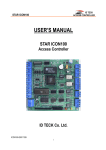
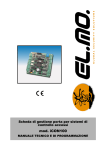

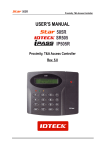


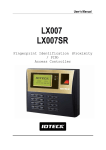

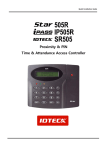


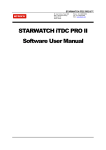

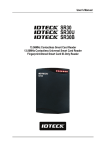

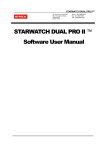

![Intelligent Multi Door [4] Access Control Panel](http://vs1.manualzilla.com/store/data/005798503_1-5afef044e5faf65af74eeb67e2f6e9c7-150x150.png)