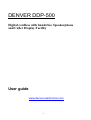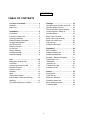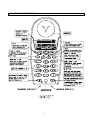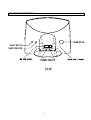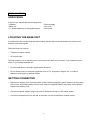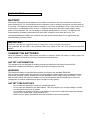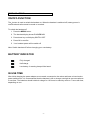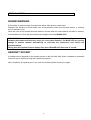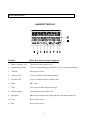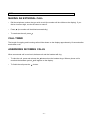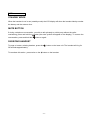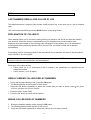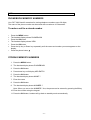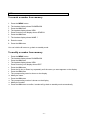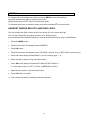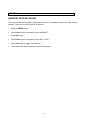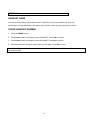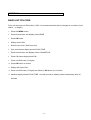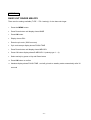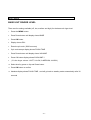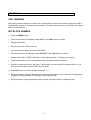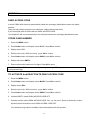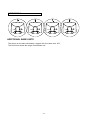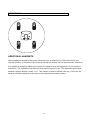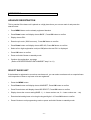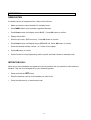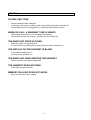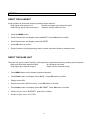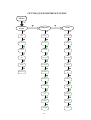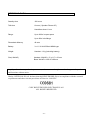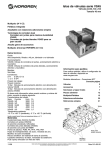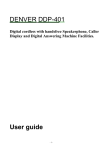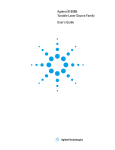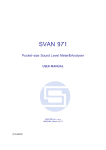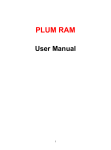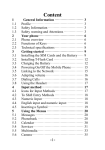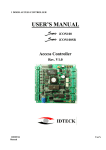Download Denver DDP-500 User guide
Transcript
DENVER DDP-500 Digital cordless with handsfree Speakerphone and Caller Display Facility User guide www.denver-electronics.com -1- CONTENTS TABLE OF CONTENTS Location of controls ………………….. 3 Handset …………………………………. 3 Base unit ………………………………… 4 Settings ……………………………. 18 Handset ringer melody and level….. 18 Handset keypad sound ……………. 19 Direct call (baby phone feature) ….. 20 Lock the phone / Baby sit …………. 21 Handset Name ……………………... 22 Base units PIN-code ………………. 23 Base units ringer melody …………. 24 Base unit ringer level ….…………… 25 Call barring …………………………. 26 PABX access code ………………….27 Installation ……………………………... 5 Unpacking ………………………………. 5 Location of base unit …………………… 5 Getting connected ……………………… 5 Battery/Safety information …………….. 6 Charge the batteries …………………… 6 On/Off-function …………………………. 7 Battery indicator ………………………… 7 In-use time ………………………………. 7 Range warning …………………………. 8 Headset Socket ………………………… 8 Handset display ………………………… 9 Extending ………………………….. 28 DECT system ………………………. 28 Additional base unit ……………….. 29 Additional handsets ……………….. 30 Register / Advance Register ………31 Select base unit ……………………. 32 Deregister …………………………. 33 Internal call ………………………… 34 Transferring calls ………………….. 34 Conference call ……………………. 34 Use ……………………………………… 10 Making an external call ……………….. 10 Call timer ……………………………….. 10 Answering incoming calls …………….. 10 Speaker function ………………………. 11 Volume control ………………………… 11 Standby ………………………………… 12 Mute ……………………………………. 12 Page/Find handset ……………………. 12 Last number redial and CID log ………13 Warning …………………………………14 Phonebook Memory numbers ………..15 Others ……………………………… 35 Interference ………………………… 35 Fault finding ………………………… 35 Reset the handset …………………. 37 Reset the base unit ……………….. 37 Quick reference guide ……………... 38 Technical data ……………………… 39 -2- LOCATION OF CONTROLS -3- LOCATION OF CONTROLS -4- INSTALLATION UNPACKING In the box you should find the following items: • Handset • Powers supply • Base unit • Line cord • 3 x NI-MH batteries( re-chargeable types) • User guide LOCATING THE BASE UNIT It is essential to the overall range and performance that the base unit and handset can receive and transmit good radio signals. Place the base unit close to • Telephone network socket • AC main socket The best location is in an upstairs room and central to the area to be covered. If you experience poor range, Try re-setting the base unit. • Do not locate direct in sunlight, high humidity locations. • Do not locate close to: electrical equipment such as TV, computers, fridges, etc., or close to radiators, metal pipes or window frames. GETTING CONNECTED • Remove the battery cover from the bottom of the handset by applying gentle pressure to the bottom of the cover and pushing away from the unit. Insert the supplied battery, observing correct polarity. Replace the battery cover. • Connect the power adaptor plug to the rear of the base unit and to a AC mains socket. • Connect the telephone line to the rear of the base unit and to telephone network socket -5- INSTALLATION BATTERY After initial charging the power adaptor must remain connected to the main and base unit and main power switched on. It is recommended that the handset is left on charge overnight to ensure maximum in-use time. The batteries should hold their charge for 110 hours, depending on use. If the phone is not to be used for a substantial period of time, i.e. holidays, disconnect the main power adaptor, when power is reconnected it will be necessary to recharge the handset for 15 hours. The batteries will need replacing if leakage, the batteries will not hold a charge for more than two hours. The rechargeable batteries (NiMH) are cadmium-free and should be disposed of in a responsible and environmentally friendly manner. IMPORTANT! From new, the batteries (supplied) must be charged for 15 hours without interruption. The guarantee will be valid if any problems arise as a result of the use of an incorrectly specified battery. CHARGE THE BATTERIES When the battery is empty, calls cannot be made or received. When the battery is nearly empty the battery indicator will show one dot and a warning tone will be heard. SAFTETY INFORMATION This equipment is not designed for making emergency telephone calls when the power fails. Alternative arrangements should be made for access to emergency services. WARNING! This electrical network is classified as according to criteria in the standard EN60-950. The only way to power down this product is by unplugging the power cable from the electrical outlet. Ensure the electrical outlet is located close to the apparatus and is always easily accessible. To be able to make calls in the event of a power cut, it is recommended that this telephone be used as a complement to another telephone that does not require mains power. SAFTETY PRECAUTIONS - Do not allow the handset to come into contact with water. Do not open the handset or the base station. This could expose you to high voltages. Contact our after-sales service for all repairs. Do not allow the charging contacts or the battery to come into contact with conductive material such as keys, paper clips, rings, bracelets, etc. Make sure you insert the batteries with their polarities in the correct position. -6- INSTALLATION ON/OFF-FUNCTION The button is used to switch the handset on. When the handset is switched off, battery power is conserved and calls cannot be made or received. To switch the handset off 1. Press the MENU button 2. The handset display shows PHONEBOOK 3. Press down key until display SWITCH OFF 4. Press OK to confirm 5. Your handset power will be switch off Note: Switch handset off before changing your new battery. BATTERY INDICATOR Fully charged Half charge Low battery. A warning beep will be heard. IN-USE TIME After initial charging the power adaptor must remain connected to the mains and base unit and mains power switched on. It is recommended that the handset is left on charge overnight to ensure maximum in-use time. The batteries should hold their charge for 130 hours in stand-by mode or 7 hours talk time, depending on use. -7- INSTALLATION RANGE WARNING If the quality of received signal from the base station falls below a certain level. Example: the handset is moved away from its transmission area from the base station, a “warning tone” is issued to user. When the user moves towards the base station or leaves within the radio shadow, the alarm is cleared. If the handset is out from the radio shadow the display will shows RANGE OUT. IMPORTANT: Due to radio interference in the environment, occasional loss of synchronization between the handset and base may occur for a very short duration. The BASE will very quickly change to another channel automatically to overcome the interference and restore the synchronization. During this short period handset display may shows RANGE OUT then back to normal. HEADSET SOCKET A headset can be attached to the headset socket on the left hand side. When a headset is connected sound will not be audible through the handset microphone. Note: Headset is an optional part. If you need to purchase please contact your agent. -8- INSTALLATION HANDSET DISPLAY Symbol What this means when it appears 1. Battery Charge Level This shows battery power level 2. Programming Mode You are in programming the handset , base or phonebook function 3. DTAM Reserved not in use 4. Internal Call You are connected with other handsets 5. External Call You are connected to the telephone line 6. Mute MIC. mute 7. CID You received caller display messages 8. Speaker phone Your handset loud speaker is on 9. Reception Shows the strength of the signal link between handset and base 10. AM Reserved not in use 11. PM Reserved not in use -9- USE MAKING AN EXTERNAL CALL • Dial the telephone number that you wish to call (the number will be visible on the display). If you dial an incorrect digit, use the C button to erase it. • Press • To terminate the call, press (the number will be dialed automatically). CALL TIMER The length of outgoing and incoming calls will be shown on the display approximately 10 seconds after terminated a call. ANSWERING INCOMING CALLS When an external call is received ,the base unit and the handset will ring. • To take the call, press and release the button when the handset rings. When a phone call is received the handset symbol will appear on the display. • To finish the call press the button. - 10 - USE SPEAKER FUNCTION If you wish to switch hands free mode during a call. Press the handsfree button be standing up and you must be maximum 1 meter from the handset. The handset must MAKING A CALL/CALL IN SPEAKER FUNCTION • Dial the number as normal. • Then the call is connected, press the handset on a plane surface. • You can now talk through the microphone in the handset. To continue the call in the handset, press the hands free button again. • To terminate the call, press the . The hands free mode will now be connected. Put the VOLUME CONTROL The level in the handsets earpiece can be adjusted into three different levels during a call. You can adjust either if you use headset, handset or hands free. • A call is connected in the handset. • Press volume button the display show typically setting (VOL: LOW, VOL: MEDIUM, VOL=HIGH) • Select your setting by press on volume button • Press OK button or wait for few second to call mode - 11 - USE STANDBY MODE When the handset is not in-use (standby mode) the LCD display will show the handset identity number the battery and the antenna icon. MUTE BUTTON If during a telephone conversation, you wish to talk privately to a third party without the caller overhearing, press and hold the button (the mute symbol will appear on the display). To resume the conversation, press and hold the button on again. PAGE/FIND HANDSET To page or locate a missing handset, press the 30 seconds approximately. To terminate this action , press twice on the button on the base unit. The handset will ring for button on the handset. - 12 - USE LAST NUMBER REDIAL AND CALLER ID LOG The telephones have a outgoing (last number redial) memory log. It can store up to 5 set of outgoing calls. User can review the LNR by press the RP/UP button, Press the button EXPLANATION OF CALLER ID Caller display allows you to see who is calling before you answer a call and to see who has called in your absence. When the service is implemented on your telephone line, seconds before your telephone rings the number of the incoming caller will appear on the display. Up to 10 unanswered incoming calls will be stored by handset. When the list is full, the oldest number will be deleted automatically. If the calling number is already present in the phonebook of your handset, the name in the phonebook entry is shown in the call register. Note: You are recommended to store the full telephone number with the STD code in the phonebook memory so that the associated name can be displayed. Each entry in the caller list has: • Caller name (up to 10 characters) if this is stored in the phonebook or supplied from the telephone network. • Caller number ( up to 20 digits) REDIAL VIEWING CALLER DISPLAY NUMBERS 1. During the handset standby mode, press the CID button 2. The handset display shows number of CID record. 3. Press the CID button repeatedly to select the number and you want to check, press will now automatically dial the number 4. Press the menu shows TIME 5. Press the OK button to check the time stamp. ERASE CALLER DISPLAY NUMBERS 1. During the handset standby mode, press the CID button 2. The handset display shows number of CID record. 3. Press the CID button repeatedly to select the number and you want to check - 13 - the phone USE 4. Press the menu shows TIME 5. Press the CID button shows ERASE 6. Press the OK button to erase the record ERASE ALL CALLER DISPLAY NUMBERS 1. 2. 3. 4. During the handset standby mode, press the CID button The handset display shows number of CID record. Press the CID button repeatedly to select the number and you want to check Press the menu shows TIME 5. Press the CID button until shows ERASE ALL 6. Press the OK button to erase all CID record WARNING Caller display is an optional telephone Network service. This telephone will provide Caller Display information provided the service is available on the telephone Network and any subscription charge (If required) have been fulfilled. Check with your telephone Network operator for full details. If the Caller display service is not implemented on your telephone line, incoming call information will not be displayed. If the handset is registered to a different base unit, any information in the call list will be lost. IF THE LIST IS FULL Up to 10 incoming numbers can be stored in the call list when the list is full, the oldest number will be deleted automatically. - 14 - USE PHONEBOOK MEMORY NUMBERS Your DCT 2200 has 40 memories for storing telephone numbers up to 20 digits, The name of the phone number can be stored with a maximum 10 characters. To make a call to a stored number 1. 2. 3. 4. 5. 6. 7. Press the MENU button The handset display shows PHONEBOOK Press the OK button The handset display shows VIEW Press the OK button Press the Up key or Down key repeatedly until the name and number you want appears on the display. Press the phone button STORING MEMORY NUMBERS 1. Press the MENU button 2. The handset display shows PHONEBOOK 3. Press the OK button 4. Press down key until display ADD ENTRY 5. Press the OK button 6. The handset display shows NAME ? 7. Enter the name 8. Press the OK button 9. The handset display shows NUMBER ? Note: When you are on the NUMBER ? line, the pause can be entered by pressing the R key 10. Enter the number using the keypad 11. Press the OK button, handset will go back to standby mode automatically - 15 - USE To search a number from memory 1. Press the MENU button 2. The handset display shows PHONEBOOK 3. Press the OK button 4. The handset display shows VIEW 5. Press Down key until display shows SEARCH 6. Press the OK button 7. The handset display shows NAME ? 8. Enter the name 9. Press the OK button You can hold the C button to go back to standby mode. To modify a number from memory 1. 2. 3. 4. 5. 6. 7. 8. 9. 10. 11. 12. 13. 14. Press the MENU button The handset display shows PHONEBOOK Press the OK button The handset display shows VIEW Press Down key until display shows EDIT Press the OK button Press the Up key or Down key repeatedly until the name you want appears on the display Press the OK button The corresponding name is shown on the display Modify the name Press the OK button The corresponding number is shown on the display Modify the number Press the OK button to confirm, handset will go back to standby mode automatically - 16 - USE To clear number from memory 1. Press the MENU button 2. The handset display shows PHONEBOOK 3. Press the OK button 4. The handset display shows VIEW 5. Press Down key unit display shows ERASE 6. Press the OK button 7. Press Up key or DOWN key repeatedly until the name you want appears on the display 8. Press the OK button, the handset display will show CONFIRM ? 9. Press the OK button to confirm , handset will go back to standby mode automatically To clear all number from memory 1. 2. 3. 4. 5. 6. 7. 8. Press the MENU button The handset display shows PHONEBOOK Press the OK button The handset display shows VIEW Press Down key until display shows ERASE ALL Press the OK button The handset display shows CONFIRM ? Press OK button to confirm, handset will go back to standby mode automatically - 17 - SETTING To change any of the telephones setting, press the MENU button first and then Press the Down button again to select your function. Details please refer to DCT 2200 quick reference guide. To terminate and return to stand-by mode, press and hold down C for two seconds. HANDSET RINGER MELODY AND RING LEVEL You can change the ringer volume level in four levels off, low, normal and high. You can also change the ring signal melody in four different types. It is recommend to set different melody for external and internal ring for easy of identification. 1. Press the MENU button. 2. Press Down button until display shows HANDSET 3. Press OK button 4. Press Down button until display shows INT RING ( internal ring ) or EXT RING ( external ring ) 5. Press OK button display shows IRING X ( X is the melody type 1 – 4 ) 6. Select melody by press on Up and Down button 7. Press OK button display will shows INT RING OR EXT RING X Y ( Y is the ringer volume 1=OFF, 2=LOW, 3=MEDIUM, 4=HIGH ) 8. Select level by press on Up and Down button 9. Press OK button to confirm 10. Your handset will back to standby mode automatically. - 18 - SETTING HANDSET KEYPAD SOUND From new, the handset keypad is programmed to emit a confirmation beep every time a key is pressed. This beep can be turned off as desired. 1. Press the MENU button. 2. Press Down button until display shows HANDSET 3. Press OK button 4. Press Down button until display shows KEY CLICK 5. Press OK button to toggle your selection 6. Your handset will back to standby mode automatically - 19 - SETTING DIRECT CALL (baby call feature) This feature enables the handset to be pre-programmed with an emergency number which can be dialed automatically by pressing any button ( except the programming button).It is possible to answer calls even if this feature is implemented. DIRECT will be displayed when the function is activated. STORE AND ACTIVATIING THE DIRECT CALL NUMBER 1. Press the MENU button. 2. Press Down button until display shows HANDSET, Press OK to confirm 3. Display shows DIRECT, Press OK to confirm 4. Display will shows EMPTY if from new or shows your previous number. 5. Enter phone numbers with maximum of 25 digits 6. Press OK to enable DIRECT CALL Note: To modify the baby call number, repeat step 1 to step 5. Then press C button takes you back to the previous digit. ACTIVATING DIRECT CALL 1. Press the MENU button 2. Press Down button until display shows HANDSET, Press OK to confirm 3. Display shows DIRECT, Press OK to confirm 4. Display will show your direct call number. 5. Press OK to activate DIRECT CALL DEACTIVATING DIRECT CALL 1. Press the MENU button two times within 0.5 second. 2. You will hear two beep tone and resume to standby mode. - 20 - SETTINGS LOCK THE PHONE The telephone have a function there you barrier all outgoing calls and/or all functions. You must know the handsets PIN-code to lock and unlock the phone. “LOCKED” will be displayed when the lock function is activated. Every time you press below, it will change the setting between locked and unlocked. 1. Press MENU button follow by * button 2. Display will shows LOCKED. 3. Press MENU button follow by * button to unlock BABY SIT You can use one handset as babysitter (monitoring handset) and monitor a room, i.e. a child’s bedroom, for noises. When the handset enable this function it will automatic to pickup an internal call and the caller can listen. You can also talk to this monitoring handset and your voice will be hear from the speaker phone as well. ACTIVATING / DEACTIVATING BABY SIT 1. Press the MENU button 2. Press Down button until display shows HANDSET, Press OK to confirm 3. Press Down button until display shows BABYSIT 4. Press OK to toggle your changes 5. Display will show BABYSIT ON or BABYSIT OFF 6. Your handset will go back to standby mode automatically. - 21 - SETTINGS HANDSET NAME You can store maximum 8 digit Alphanumeric character into the your handset for your own identification. During idle mode it will display your handset name and the handset ID number. STORE HANDSET NUMBER 1. Press the MENU button. 2. Press Down button until display shows HANDSET, Press OK to confirm 3. Press Down button until display shows HS NAME, Press OK to confirm 4. Enter alphanumeric character with maximum of 8 digits, Press OK to store. Note: To modify the Handset Name, repeat step 1 to step 4. Then press C button takes you back to the previous digit. - 22 - SETTINGS BASE UNIT PIN-CODE From new the base unit PIN-code is 1590. It is recommended that this is changed to a number of your choice (1-8digits). 1. Press the MENU button. 2. Press Down button until display shows BASE 3. Press OK button 4. Display shows PIN : 5. Enter the pin code (1590 from new) 6. If pin code accept display shows FLASH TIME 7. Press Down button until display shows CHANGE PIN 8. Press OK button display show PIN : 9. Press new PIN code (1-8 digits) 10. Press OK button to confirm 11. Display will shows PIN : 12. Press new PIN code (1-8 digits) and follow by OK button to re-confirm 13. Handset display shows FLASH TIME , and will go back to standby mode automatically after 30 seconds - 23 - SETTINGS BASE UNIT RINGER MELODY There are four setting available (TYPE 1 TO 4 melody) for the base unit ringer. 1. Press the MENU button. 2. Press Down button until display shows BASE 3. Press OK button 4. Display shows PIN : 5. Enter the pin code (1590 from new) 6. If pin code accept display shows FLASH TIME 7. Press Down button until display shows MELODY 8. Press OK button display shows B MELODY X (melody type 1 – 4) 9. Select melody by press on Up and Down button 10. Press OK button to confirm 11. Handset display shows FLASH TIME , and will go back to standby mode automatically after 30 seconds - 24 - SETTINGS BASE UNIT RINGER LEVEL There are four setting available (off, low, medium and high) for the base unit ringer level. 1. Press the MENU button. 2. Press Down button until display shows BASE 3. Press OK button 4. Display shows PIN : 5. Enter the pin code (1590 from new) 6. If pin code accept display shows FLASH TIME 7. Press Down button until display shows VOLUME 8. Press OK button display shows B VOLUME Y 9. ( Y is the ringer volume 1=OFF, 2=LOW, 3=MEDIUM, 4=HIGH ) 10. Select level by press on Up and Down button 11. Press OK button to confirm 12. Handset display shows FLASH TIME , and will go back to standby mode automatically after 30 seconds - 25 - SETTINGS CALL BARRING Call barring can be employed to restrict use of the handset and stop users making expensive calls to international numbers or to premium rate numbers. The base unit can bar up to 5 numbers (of 5 digits each) on each handset. SET BLOCK NUMBER 1. Press the MENU button. 2. Press Down button until display shows BASE, Press OK button to confirm 3. Display shows PIN : 4. Enter the pin code (1590 from new) 5. If pin code accept display shows FLASH TIME 6. Press Down button until display shows BARRING, Press OK button to confirm 7. Display shows NO 1: EMPTY (Number 1 of the barred number, if nothing show empty) 8. Press Down button you can scroll between the five different barrier numbers 9. Enter the number you wish to bar (max. 5 digits) after you have scrolled to which position. If you enter an incorrect digit, press the C button to erase 10. Press OK button to confirm, display shows HS □------11. Enter the number of the handset that you which this bar should be valid. Press the corresponding key digit for these handsets. Press again to take away the bar. 12. Press C button to exit programming mode or press and hold C button to standby mode - 26 - SETTINGS PABX ACCESS CODE In some PABX which does not automatically obtain the exchange identification code to the public network, Then you may need to program up to maximum 4 digit public access code. If your dial digits prefix is match with the PABX ACCESS CODE. Your telephone will now automatically insert a dial pause after the exchange identification code. STORE PABX NUMBER 1. Press the MENU button. 2. Press Down button until display shows BASE, Press OK to confirm 3. Display shows PIN : 4. Enter the pin code (1590 from new) , press OK to confirm 5. Press Down button until display shows PABX, press OK to confirm 6. Display will shows EMPTY 7. Enter numbers with maximum of 4 digits, Press OK to store. Note: To modify the PABX access code, repeat step 1 to step 5. Then press C button takes you back to the previous digit. TO ACTIVATE And DEACTIVATE PABX ACCESS CODE 1. Press the MENU button. 2. Press Down button until display shows BASE, Press OK to confirm 3. Display shows PIN : 4. Enter the pin code (1590 from new) , press OK to confirm 5. Press Down button until display shows PABX, Press OK to confirm 6. If shows EMPTY means PABX ACCESS CODE OFF 7. If shows number means PABX ACCESS CODE ON , you can use C button to delete the number , and then press OK button to turn PABX ACCESS CODE OFF Your handset will go back to standby mode automatically after 30 seconds. - 27 - EXTENDING DECT-SYSTEM The DCT 2200 can form the basis of a multi-handset DECT telephone system which will allow you to: - Register up to 7 handsets to the same base unit.. Register up to 4 base units to same handset. Make an internal call and transfer calls from one handset to another handset that connected to same base unit. Increase the range of handset by automatic connection to the nearest base unit. Register other GAP (Generic Access Profile) compatible handset to the base unit. ADDITIONAL BASE UNITS By connecting several base units to one system, the range of each handset can be extended, but it is critical that all base units are within range of each other. Otherwise it may be that dead spots occur where reception is not possible. It is recommended that when a new base unit is located, a handset is used to make a call and test the range. It is also possible to locate one base unit at home and one base unit at work, and use one handset at both locations. - 28 - EXTENDING ADDITIONAL BASE UNITS The picture on the above illustrates a system with four base units ,A-D. The circle lines shows the range of each Base unit. - 29 - EXTENDING ADDITIONAL HANDSETS Adding additional handset to the system allows all users to make full use of the call transfer and intercom facilities. A maximum of one external call and one internal call can process at the same time. If an additional handset is added to the system, the batteries must be charged for 15 hours without interruption. The registration procedure must be performed prior to use. The registration gives each handset a specific identity number 1 to 7. This number is used for internal calls only. From new, the handset is already registered to the base unit and has been allocated number 1. - 30 - EXTENDING REGISTER HANDSET/BASE UNIT If an additional handset is added to the system, it must be registered to the base unit. REGISTER BASE UNIT/HANDSET 1. Press BASE page button and hold down (about 10 seconds) until the base unit beep. 2. Press MENU button on the handset. 3. Press Down button until display shows HANDSET, Press OK button 4. Press Down button until display shows SUBSCRIBE 5. Press OK button display shows SUB BASE : 6. Select the base units number by pressing on the keypad 1-4 7. After a few seconds, the display will show the base units ID code( RFPI) 8. Press OK button to confirm 9. Press the registration code (1590 from new) when the text “PIN” is displayed 10. Press OK button to confirm 11. The handset will enter standby mode after a few seconds - 31 - EXTENDING ADVANCE REGISTRATION This is practical if the base unit is placed on a high place there you not can reach it and press the search button. 1. Press MENU button on the already registered handset. 2. Press Down button until display shows BASE , Press OK button to confirm 3. Display shows PIN : 4. Enter the pin code (1590 from new) , Press OK button to confirm 5. Press Down button until display shows ADD HS, Press OK button to confirm 6. Select a four digits registration code( ex1590)when the text PIN : is displayed 7. Press OK button to confirm 8. Press and hold C button to standby mode 9. Continue the registration, see page ( Refer to REGISTER BASE UNIT/HANDSET step 2 to 11) SELECT BASE UNIT If the handset is registered to more than one base unit, you can select one base unit as a special base unit irrespective of how m any base units are registered. 1. Press the MENU button 2. Press Down button until display shows HANDSET, Press OK button to confirm 3. Press Down button until display shows BS SELECT, Press OK button to confirm 4. Display shows the current setting BASE: 1 ( 1= base number one, 2 = base number two …etc) 5. Enter desired setting base unit using the keypad digits 1-4, Press OK button to confirm 6. Press C button to exit programming mode or press and hold C button to standby mode. - 32 - EXTENDING DEREGISTER A handset can be de-registered from a base unit as follows: 1. Make sure that the other handset is in standby mode 2. Press MENU button on the already registered handset. 3. Press Down button until display shows BASE , Press OK button to confirm 4. Display shows PIN : 5. Enter the pin code (1590 from new) , Press OK button to confirm 6. Press Down button until display shows REMOVE HS, Press OK button to confirm 7. Press the handset identity number 1 to 7 which to de-register 8. Press OK button to confirm 9. Press C button to exit programming mode or press and hold C button to standby mode INTERCOM CALL When two or more handsets are registered to the same base unit it is possible to call handset to handset. This call is not charged for by your Network operator. lNT button 1. Press and hold the 2. Enter the handset number of the handset you wish to call 3. Press the talk button to terminate the call - 33 - EXTENDING will appear on the display of the called handset. The ringer sound is also different from an external call. If an external call is received while a internal call is in progress, a reminder tone will be heard and the display on the handset will flash. in Press the talk button to terminate the Internal call and then you hear the ring signal in the handset you can answer the incoming call by preset the button again. TRANSFERRING CALLS An external call can be transferred from one handset to another (both handset must be registered to the same base unit). When an external call is connected, press and hold the INT button. Enter the handset identity number of the handset to which the call is to be transferred. The called handset user pressed the talk button to take the call. The calling handset user presses the button to transfer the call. If the call is not answered, press and hold the INT button on the calling handset to retrieve the call. CONFERENCE CALL A conference call can be made between two handsets and one base unit. An external call is connected. Press the hold INT button and then the handsets number you wish to call . If you wish to have a conference call, press and hold down # until the displayed. - 34 - OTHERS INTERFERENCE All cordless telephones are radio transmitters and receivers and such are subject to interference from a wide range of sources. Re-setting the base unit can improve reception substantially. An upstairs room is usually the best location. Electronic equipment like TV~, computers, etc. emit strong electronic magnetic fields which can affect the radio signals. Try not to locate your DCT 2200 next to this type of equipment and ensure that the power line cords are separated from the electrical units FAULT FINDINGS THE IN-USE LINE INDICATOR ON THE BASE UNIT IS FLASHING -There is new phone number in the caller display memory. AN INCOMING NUMBERS IS NOT VISIBLE ON THE DISPLAY - Have you subscribed to the caller display service? - Is the phone connected to a PABX? Caller display is not available when connected to a PABX. THE TELEPHONE DOES NOT WORK - Is the power adaptor connected correctly? Is the line cord connected correctly? Are the batteries in the handset charged? Connect a different telephone to the same wall socket. If the other telephone does not work, contact your Network operator. Please disconnect the power adaptor and re-connect again and you should hear a beep tone from your base. - 35 - OTHERS NO DIALLING TONE - Have the batteries been charged? Is the base connected to a mains power socket and mains power switched on? Is the telephone line cord plugged into a telephone Network wall socket? WHEN ON CALL, A WARNING TONE IS HEARD - The batteries power may be low (recharge the handset) The handset may be out of range –moving near to the base unit. THE BASE UNIT DOES NOT RING - Check the ringer is Programmed on. Is it connected to a mains power socket and mains power switched on? THE DISPLAY ON THE HANDSET IS BLANK - - Is the handset switched off? Is mains power switched on? THE BASE UNIT RINGS BEFORE THE HANDSET - This is normal for all cordless telephones. THE HANDSET DOES NOT RING - Is the ringer programmed off? MEMORY DIALLING DOES NOT WORK - Store a new number and try again - 36 - OTHERS RESET THE HANDSET If this operation is performed all factory settings will be restored: Ring signal level restored to 3 Internal ring signal type restored to type 3 External ring signal restored to type 4 Earpiece volume restored to low 1. Press the MENU button. 2. Press Down button until display shows HANDSET, Press OK button to confirm 3. Press Down button until display shows HS RESET 4. Press OK button to confirm 5. Press C button to exit programming mode or press and hold C button to standby mode. RESET THE BASE UNIT The base unit can be reset if required. If this operation is performed all factory settings will be restored: Base units PIN-code restored to1590 All call barrier will erase Ring signal type restored to type 2 Ringer volume restored to high 1. Press MENU button on the already registered handset. 2. Press Down button until display shows BASE , Press OK button to confirm 3. Display shows PIN : 4. Enter the pin code (1590 from new) , Press OK button to confirm 5. Press Down button until display shows BS RESET, Press OK button to confirm 6. Handset display shows B RESET? press OK to confirm 7. Handset display shows NOT SUB - 37 - DCT2200 QUICKREFERENCE GUIDE MENU OK PHONE BOOK HANDSET OK OK BASE OK VIEW DIRECT FLASH TIME ADD ENTRY KEY CLICK MELODY SEARCH INT RING VOLUME EDIT EXT RING DIAL MODE ERASE PIN RESET ADD HS ERASE ALL HS RESET REMOVE HS BS RESET HS RESET SUBSCRIBE CHANGE PIN RFPI BS RESET BABYSIT BARRING 3 HS NAME - 38 - PABX TECNICAL DATA Standby time 130 hours Talk time 6 hours ( Speaker Phone Off ) Handsfree about 1 hour Range Up to 300m in open space Up to 50m in buildings Phonebook Memory 40 sets Battery 3 x 1.2 V AAA 550mA NiMH type Weight Handset: 110 g (including battery) Size( WxHxD) . Handset: WxHxD = 51 x 117 x 23 mm Base: WxHxD =125x117x90 mm A policy of continuous product improvement, and so reserves the right to make changes to the product and functions without notice. Hereby, INTER SALES A/S, declares that this DENVER DDP-500 is in compliance with the essential requirements and other relevant provisions of Directive 1999/5/EC. COPY RIGHT DENVER ELECTRONICS A/S ALL RIGHTS RESERVED - 39 -