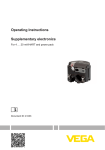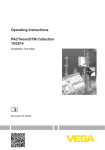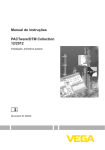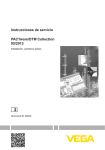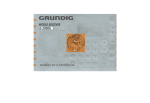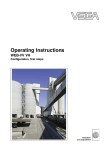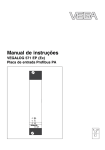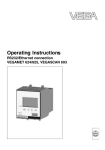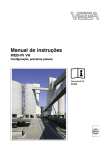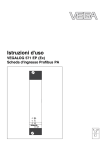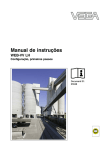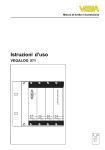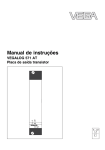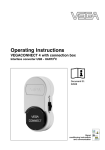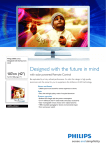Download Operating Instructions - PACTware/DTM Collection 12
Transcript
Operating Instructions PACTware/DTM Collection 12/2011 Installation, first steps Document ID: 28243 Indication and adjustment Contents Contents 1 About this document 1.1 1.2 1.3 2 . . . . . . . . . . . . . . . . . . . . . . . . . . . . . . . . . . . . . . . . . . . . . . . . . . . . . . . . . . . . . . . . . .. .. .. .. .. 4 4 4 4 4 Structure . . . . . . . . . . . . . . . . What is PACTware/FDT/DTM? VEGA-DTM . . . . . . . . . . . . . . Storage and transport . . . . . . . . . . . . . . . . . . . . . . . . . . . . . . . . . . . . . . . . . . . . . . . . . . . . . . . . . . . . . . . . . . .. .. .. .. 5 5 6 7 System requirements . . . . . . . . . . . . . . . . . . . . . . . . Installation of PACTware and DTM . . . . . . . . . . . . . . 8 8 .. .. .. .. 10 10 11 15 Maintenance/Update. . . . . . . . . . . . . . . . . . . . . . . . . Remove interferences . . . . . . . . . . . . . . . . . . . . . . . . 17 17 Start PACTware . . . . . Create a project . . . . . Project examples . . . . Parameter adjustment. . . . . . . . . . . . . . . . . . . . . . . . . . . . . . . . . . . . . . . . . . . . . . . . . . . . . . . . . . . . . . . . . . . . . . . . . . . . . . . . . . . . . Deinstallation of PACTware/VEGA DTMs 7.1 7.2 8 . . . . . Maintenance and fault rectification 6.1 6.2 7 . . . . . . . . . . Operation 5.1 5.2 5.3 5.4 6 . . . . . . . . . . Software installation 4.1 4.2 5 Authorised personnel . . . . Appropriate use . . . . . . . . Warning about misuse . . . General safety instructions Environmental instructions. Product description 3.1 3.2 3.3 3.4 4 3 3 3 For your safety 2.1 2.2 2.3 2.4 2.5 3 Function. . . . . . . . . . . . . . . . . . . . . . . . . . . . . . . . . . Target group . . . . . . . . . . . . . . . . . . . . . . . . . . . . . . Symbolism used. . . . . . . . . . . . . . . . . . . . . . . . . . . . Deinstallation procedure . . . . . . . . . . . . . . . . . . . . . . Disposal . . . . . . . . . . . . . . . . . . . . . . . . . . . . . . . . . 18 18 Supplement 8.1 8.2 Technical data/System requirements . . . . . . . . . . . . . License agreements . . . . . . . . . . . . . . . . . . . . . . . . . 19 20 2 PACTware/DTM Collection 12/2011 • Installation, first steps 28243-EN-111111 Editing status: 2011-11-11 1 About this document 1 About this document 1.1 Function This operating instructions manual provides all the information you need for installation and commissioning. Please read this information before setting up the instrument and keep this manual accessible in the immediate vicinity of the device. 1.2 Target group This operating instructions manual is directed to trained qualified personnel. The contents of this manual should be made available to these personnel and put into practice by them. 1.3 Symbolism used Information, tip, note This symbol indicates helpful additional information. Caution: If this warning is ignored, faults or malfunctions can result. Warning: If this warning is ignored, injury to persons and/or serious damage to the instrument can result. Danger: If this warning is ignored, serious injury to persons and/or destruction of the instrument can result. Ex applications This symbol indicates special instructions for Ex applications. l à Action This arrow indicates a single action. Sequence Numbers set in front indicate successive steps in a procedure. 28243-EN-111111 1 List The dot set in front indicates a list with no implied sequence. PACTware/DTM Collection 12/2011 • Installation, first steps 3 2 For your safety 2 For your safety 2.1 Authorised personnel All operations described in this operating instructions manual must be carried out only by trained specialist personnel authorised by the plant operator. During work on and with the device the required personal protective equipment must always be worn. 2.2 Appropriate use PACTware (Process Automation Configuration Tool) is a manufacturer and fieldbus-independent software for adjustment of all types of field instruments. The corresponding VEGA instruments can be adjusted with the DTMs (Device Type Manager) supplied by VEGA. 2.3 Warning about misuse Inappropriate or incorrect use of an instrument adjusted with PACTware can give rise to application-specific hazards, e.g. vessel overfill or damage to system components through incorrect mounting or setting. 2.4 General safety instructions Installation and use of the software are carried out at your own risk. We do not accept liability for consequential damage. 2.5 Environmental instructions Protection of the environment is one of our most important duties. That is why we have introduced an environment management system with the goal of continuously improving company environmental protection. The environment management system is certified according to DIN EN ISO 14001. Please help us fulfil this obligation by observing the environmental instructions in this manual: l l Chapter "Packaging, transport and storage" Chapter "Disposal" 28243-EN-111111 4 PACTware/DTM Collection 12/2011 • Installation, first steps 3 Product description 3 Product description 3.1 Structure Scope of delivery The scope of delivery encompasses: l Data medium DTM Collection: - Microsoft .NET Framework 2.0 - The current PACTware version - all currently available VEGA DTMs in free-of-charge standard version - HART protocol driver from Codewrights GmbH - Generic HART-DTM from ICS GmbH - Softing Profibus DTM l Operating Instructions Installation, first steps 28243-EN-111111 3.2 What is PACTware/FDT/DTM? PACTware PACTware (Process Automation Configuration Tool) is manufacturer and fieldbus-independent software for adjustment of all types of field instruments. The DTMs (Device Type Manager) of the respective field device manufacturers are integrated into this open, freely available supporting program via the interface specification FDT 1.21. To adjust a field device, a DTM corresponding to the instrument type is always required (this DTM is developed and sold by the respective field device manufacturer). FDT FDT (Field Device Tool) is a standardised interface description that describes the interaction between DTM and frame application, e.g. PACTware. FDT controls the data exchange between the different DTMs and the supporting program. DTM The DTM (Device Type Manager) is the actual adjustment module for sensors and field components. It contains all instrument-specific data and functions of a sensor type and delivers all graphic elements and dialogues for adjustment. A DTM is not a stand-alone, executable software but requires a supporting program, like PACTware, from which it can run. DTM Collection The VEGA DTM Collection, a software package consisting of PACTware with VEGA DTM as well as various standard communication DTMs, is the adjustment software for all currently available, communication-capable VEGA sensors. Also VEGAMET 391, VEGAMET 624/625 signal conditioning instruments, VEGASCAN 693 as well as all instruments of PLICSRADIO and PLICSMOBILE series can be operated completely via the corresponding DTM. For VEGALOG 571 processing systems with DTM CPU (CPU card from version 2.0) there is also complete DTM support. PACTware/DTM Collection 12/2011 • Installation, first steps 5 3 Product description Parameter adjustment of the VEGAMET series 500 and 614 signal conditioning instruments as well as VEGALOG 571 with CPU version < 2.0 is not supported. For paramerter adjustment of these instruments, the parameter adjustment software VVO is required. Access to the digital sensors (Profibus PA, VBUS) connected to VEGALOG 571 is possible with the "VEGALOG 571" DTM, independent of the software version. 3.3 VEGA-DTM The device DTMs are available as a free-of-charge standard version and as a full version that must be purchased. In the standard version, all functions for complete setup are already included. An assistent for simple project configuration simplifies the adjustment considerably. Saving/printing the project as well as import/export functions are also part of the standard version. In the full version there is also an extended print function for complete project documentation as well as a save function for measured value and echo curves. In addition, there is a tank calculation program as well as a multiviewer for display and analysis of the saved measured value and echo curves. The standard version is available as a free-of-charge download from our homepage. The full version is available on CD from the agency serving you. The licence regulations allow you to copy a VEGA DTM any number of times and use it on any number of computers, as long as you are using the standard version. The full version may be copied a number of times and can be installed on several computers, however may not be used by more than one user at a time. VEGA offers individual DTMs for more than 100 instrument types, all of them are installed via a common setup program: 6 VEGA-USB VEGA-Ethernet VEGA-RS232 VEGACONNECT VEGABAR 50/60 VEGACAL 60 VEGAFLEX 60 VEGAPULS 60 VEGASON 60 VEGABAR 40/D80-Serie VEGAFLEX 50 VEGAPULS 40/50 VEGASON 50 VEGAMET/VEGASCAN VEGALOG PLICSRADIO/PLICSMOBILE PROTRAC PACTware/DTM Collection 12/2011 • Installation, first steps 28243-EN-111111 l l l l l l l l l l l l l l l l l 3 Product description l VEGA Modbus Serial 3.4 Storage and transport The packaging consists of easily separable monomaterials. These materials are environment friendly and recyclable. Dispose of the packaging material via specialised recycling companies. Storage and transport conditions No special storage and transport conditions are necessary. 28243-EN-111111 Packaging PACTware/DTM Collection 12/2011 • Installation, first steps 7 4 Software installation 4 Software installation 4.1 System requirements General information CPU 1 GHz oer highr, 1 GB RAM, 1 GB free memory, Windows XP 32 Bit)/Vista/Windows 7 (32/64 Bit), Internet Explorer 6.0 or higher, Microsoft .NET Framework 2.0, graphic resolution 1024 x 768 or higher, Microsoft compatible mouse, RS232/USB/Ethernet interface. The size of the working memory depends on the operating system and the processor as well as the installed application software and corresponds to an average value. Under Windows XP, 512 MB can be sufficient, depending on the configuration of the operating system. At least 2 GB RAM should be available with 64 Bit systems. Note: To install the software you will need administrator rights. After the installation, a Windows restart is necessary to actually complete the installation. For that reason, the subsequent Windows login must be carried out with the same user name the installation was performed under. 4.2 Installation of PACTware and DTM 1 Before installation, all running programs should be exited. 2 Insert the CD, the installation program will be started automatically. If the CD does not start automatically, the installation can be started by a double click on the file "autorun.exe". In the opening installation assistant you now select the requested language. This selection can be modified after installation. In the next window, you select "Standard" or "User-defined". With the standard installation, only the components required for VEGA instruments are installed. If "User-defined" is selected, the available DTM packages can be selected individually in the following window. Start the actual installation process via the button "Installation". Note: For the installation of PACTware, Microsoft .NET Frameworks 2.0 is a prerequisite. The installation assistant checks automatically if .NET, PACTware and the VEGA plics DTMs are already installed. If that is the case, this will be marked in the respective window and the programs will not be installed again. 28243-EN-111111 8 PACTware/DTM Collection 12/2011 • Installation, first steps 4 Software installation Fig. 1: Installation assistant 28243-EN-111111 Fig. 2: Installation assistant PACTware/DTM Collection 12/2011 • Installation, first steps 9 5 Operation 5 Operation 5.1 Start PACTware Start PACTware via the Windows start menu. In the standard setting, it is not necessary to enter a user name and a password. If this is requested, you can assign various users with different rights and assign a password under the PACTware menu item "Extras - User administration". Information: To ensure that all instrument functions are supported, you should always use the latest DTM Collection. Furthermore, not all of the described functions are always included in older firmware versions. For many instruments, the latest instrument software can be downloaded from our homepage. The transfer of the instrument software is carried out via PACTware. A description of the update procedure is also available in the Internet. 5.2 Create a project Starting point for the adjustment of all types of field devices is the partial or complete imaging of the device network in a PACTware project. This device network can be created automatically or manually and is displayed in the project window. Create a project automatically The easiest and quickest way to create an instrument network in the project window of PACTware is via the VEGA project assistant. The VEGA project assistant is a manufacturer-specific extension module for PACTware. It is part of each VEGA DTM installation package and is installed automatically. By means of the VEGA project assistant, the connected instruments are identified automatically and integrated into the PACTware project. For this, only an online connection to the respective instruments is necessary. The VEGA project assistant is opened from the PACTware menu bar under "Project - VEGA project assistant". The window "VEGA project assistant" opens and you only have to select the requested interface for automatic generation of the project. If only one instrument is connected to the selected interface, the DTM parameter adjustment window will be opened automatically and the device data loaded. You can find further information on how to use the VEGA project assistant in the corresponding online help. The online help can be opened directly from the window "VEGA project assistant". 28243-EN-111111 10 PACTware/DTM Collection 12/2011 • Installation, first steps 5 Operation Fig. 3: Project assistant Create a project manually Even when instruments that are to be parameterised are not yet available or connected, the project can be created manually (offline operation). All DTMs installed on the PC are displayed in the device catalogue. The DTMs usually have the same names as the instruments that can be adjusted with them. For a better overview, the device catalogue is divided into different subgroups. On the upper level, the manufacturers of the respective DTMs appear first. Below, the DTMs are divided into different function categories such as "Driver", "Gateway" and "Device". To create a project in the project window, paste in the DTMs from the instrument catalogue - one DTM for each actually used instrument. The entry HOST-PC is the starting point for pasting in the DTMs. The requested DTM can be brought over from the instrument catalogue to the project window with a double click or Drag and Drop. In the project window you can change the names of the selected instruments for better differentiation. If the project window or the instrument catalogue are not visible, they can be activated in the menu bar under " View ". 5.3 Project examples Project creation for a VEGA sensor 28243-EN-111111 Connection of sensor via VEGACONNECT The following example shows a typical project containing a sensor connected e.g. to a PLC. We recommend using the "VEGA project assistant" as this considerably facilitates project creation and helps avoid errors. All necessary components are found automatically and integrated in the project. In case the planning is nevertheless carried out manually, e.g. when creating an offline project, the following DTMs must be added to the project tree: PACTware/DTM Collection 12/2011 • Installation, first steps 11 5 Operation 1 Select in the device catalogue first of all the "VEGACONNECT 4" DTM from the category "Driver" and transfer it, for example by double clicking, to the project window. 2 Select the requested sensor DTM from the category "Device" and transfer it to the project window. You are asked for "HART" or "I2C" depending on the connection. If VEGACONNECT is connected directly to the sensor, select type "I2C". When connecting via the 4 … 20 mA cable, type "HART" must be selected. 3 Now open the DTM by double clicking on the sensor in the project window and carry out the desired settings, see chapter "Parameter adjustment". Fig. 4: Project with VEGAPULS Project creation VEGAMET 391 with sensor Connection VEGAMET 391 via USB The following example shows a typical project containing a sensor connected to a VEGAMET 391. Communication to VEGAMET 391 is carried out in this example via USB. We recommend using the "VEGA project assistant" as this considerably facilitates project creation and helps avoid errors. All participating components are found automatically and integrated into the project. In case the planning is nevertheless carried out manually, e.g. when creating an offline project, the following DTMs must be added to the project tree: Select in the device catalogue first of all the "VEGA USB" DTM from the category "Driver" and transfer it, for example by double clicking, to the project window. 2 Select the VEGAMET 391 DTM from the category "Gateways" and transfer it into the project window. 3 Select the requested sensor DTM from the category "Device" and transfer it to the project window. PACTware/DTM Collection 12/2011 • Installation, first steps 28243-EN-111111 12 1 5 Operation 4 Now open the DTM by double clicking on the sensor in the project window and carry out the desired settings, see chapter "Parameter adjustment". Fig. 5: Project with VEGAPULS Project creation VEGAMET 624 with sensor Connection VEGAMET 624 via Ethernet The following example shows a typical project containing a sensor connected to a VEGAMET 624. Communication to VEGAMET 624 is carried out in this example via network and Ethernet. We recommend using the "VEGA project assistant" as this considerably facilitates project creation and helps avoid errors. All participating components are found automatically and integrated into the project. 28243-EN-111111 In case the planning is nevertheless carried out manually, e.g. when creating an offline project, the following DTMs must be added to the project tree: 1 Select in the device catalogue first of all the "VEGA Ethernet" DTM from the category "Driver" and transfer it, for example by double clicking, to the project window. 2 Select the VEGAMET 624 DTM from the category "Gateways" and transfer it to the project window. 3 Select the requested sensor DTM from the category "Device" and transfer it to the project window. 4 Select the "VEGA-Ethernet" DTM in the project tree and select via the right mouse key the menu item "Additional functions - Change DTM addresses". Enter in the field "New address" the IP address the VEGAMET should get later on in real operation. 5 Open now the VEGAMET and sensor DTM by double clicking and carry out the desired settings, see chapter "Parameter adjustment". PACTware/DTM Collection 12/2011 • Installation, first steps 13 5 Operation Fig. 6: Project VEGAMET with VEGAPULS Project creation VEGALOG and Profibus PA sensor Connection via VEGACOM 558/ Ethernet The following example shows a typical VEGALOG project with EP card and Profibus sensors. We recommend using the "VEGA project assistant", this facilitates the creation of projects considerably and errors during addressing of the VEGALOG module cards and sensors are avoided. All existing cards are found automatically and added to the project. All connected Profibus sensors are also taken over automatically into the project. In case the planning is nevertheless carried out manually, e.g. when creating an offline project, the following DTMs must be added to the project tree: 1 First of all a driver must be selected by which the communication via the PC can be carried out. Select the "VEGA Ethernet" DTM from the instrument catalogue. With this driver, the connection to VEGACOM 558 in the VEGALOG 571 processing system is established. When the "VEGA Ethernet" DTM in the project tree is selected, you can later adjust the IP address for the VEGACOM 558 module card in the PACTware menu under "Device data - Add'l functions Change DTM addresses". The implementation of this setting is only possible if a suitable DTM (e.g. VEGACOM 558) has already been added to the project tree. 2 Finally the DTM "VEGALOG 571" must be added. This DTM represents the VEGALOG 571 processing system. In this DTM, measurement loops are created and processed later on. 28243-EN-111111 14 PACTware/DTM Collection 12/2011 • Installation, first steps 5 Operation When the "VEGALOG 571" DTM in the project tree is selected, you can later adjust the card addresses for the VEGALOG module cards in the PACTware menu under "Device data - Add'l functions - Change DTM addresses". The implementation of this setting is only possible if a corresponding DTM (e.g. VEGACOM 558) has already been added to the project tree. 3 Then the DTMs for the individual VEGALOG module cards must be added to the project tree. These are in this example: VEGALOG CPU, VEGACOM 558, VEGALOG 571 EP. 4 The two DTM types "VEGALOG 571 EP" and "VEGALOG 571 EV" are VEGALOG module cards for connection of digitally communicating VEGA sensors. This means appropriate sensor DTMs can be added to these cards. Select the suitable sensor DTM from the device catalogue and transfer it into the project window. If the sensor is already connected, it is possible to search for it with PACTware. In this case, the VEGALOG 571 DTM must be in online mode (right mouse key - "Connect"). Then the automatic search function can be started via the right mouse key - "Add'l functions - Instrument search". Fig. 7: Project VEGALOG 571 with Profibus PA sensors 5.4 Parameter adjustment After the project is created, the parameter adjustment of the instrument can be started. This is done via double click to the requested DTM in the project window or via the right mouse key by selecting "Parameter". 28243-EN-111111 In the following procedure, a difference is made between offline and online mode. Offline mode In offline mode, the project can be prepared, created and stored without connected instruments. Later on, in online mode these data can be transmitted to the instruments ready for operation. PACTware/DTM Collection 12/2011 • Installation, first steps 15 5 Operation Online mode In online mode, the instruments on which the parameter adjustment is to be carried out must be connected and ready for operation. By selecting the appropriate DTM with the right mouse key and the command "Connect", the online mode is set up for operation. After double clicking to the DTM, connection is initiated which simultaneously checks the communication, the sensor type and additional parameters. If necessary, all parameters of the instrument will be transferred automatically. Via the PACTware menu item "Read data from device", all parameters of the instruments can be loaded anytime. All modifications which are carried out will be stored automatically in the instruments after pushing the OK or Accept button. Fig. 8: DTM view, VEGAPULS 62 - HART Information: Detailed explanations on parameter adjustment and project creation are available in the online help of PACTware and the DTMs. Also consult the operating instructions manual of the corresponding instrument for setup and correct parameter adjustment. 28243-EN-111111 16 PACTware/DTM Collection 12/2011 • Installation, first steps 6 Maintenance and fault rectification 6 Maintenance and fault rectification 6.1 Maintenance/Update PACTware and VEGA DTMs are maintenance free. For the purpose of error removal or integration of new functions, software updates will be available in certain cases. When new sensor types become available, the suitable DTMs will be included in the current DTM Collection which can be downloaded from the Internet. Information on our homepage: www.vega.com. 6.2 Remove interferences If glitches occur, PACTware and VEGA DTM generate their own fault messages with corresponding explanations. 28243-EN-111111 Fault messages generated in the sensor and sent to the DTM are described in the corresponding sensor operating instructions manual or in the online help of the DTM. PACTware/DTM Collection 12/2011 • Installation, first steps 17 7 Deinstallation of PACTware/VEGA DTMs 7 Deinstallation of PACTware/VEGA DTMs 7.1 Deinstallation procedure If you want to deinstall PACTware or the DTM Collection on your PC, proceed as follows: 1 Select item "Software" in the Control Panel (can be reached via "Start - Settings - Control Panel"). 2 Select from the list "PACTware" or the respective DTM and push the button "Modify/Remove". 3 Carry out the deinstallation in the way suggested by the assistant and complete the procedure with a Windows restart. 7.2 Disposal Please dispose of the data carriers and the packaging material via specialised recycling companies. 28243-EN-111111 18 PACTware/DTM Collection 12/2011 • Installation, first steps 8 Supplement 8 Supplement 8.1 Technical data/System requirements Hardware Processor Intel Pentium/AMD 1 GHz or higher Memory At least 1 GB RAM or higher Hard disk At least 1 GB free memory Mouse Microsoft-compatible Resolution of the graphic at least 1024 x 768 Interfaces RS232/USB/Ethernet Software Windows XP Windows Vista/Windows 7 (32 and 64 Bit) Additional software Internet Explorer 6.0 or higher Microsoft .NET Framework 2.0 28243-EN-111111 Operating system PACTware/DTM Collection 12/2011 • Installation, first steps 19 8 Supplement 8.2 License agreements 8.2.1 License agreement for VEGA DTM Collection The DTM Collection consists of the actual software and - depending on the scope of delivery - the accompanying storage media as well as the corresponding documentation, such as online help, etc. This end user licence agreement is a contract between the user (either as a natural person or a legal entity) and VEGA Grieshaber KG, Schiltach (VEGA) for the software product. VEGA DTM Collection. The VEGA DTM Collection is available as "Standard version" or "Full version". In the "Standard version", all standard functions are available. In the "Full version", the storing and printing of data recorded in the sensor, such as measured values, events or echo curves is also possible. The "Full version" also contains the programs "MultiViewer" as well as "Tank Calculation". When the user installs, copies or otherwise uses the VEGA DTM Collection, he accepts the following regulations and declares that he has read and understood all requirements and regulations. § 1 Agreement VEGA makes the DTM Collection available as free-of-charge "Standard version" including Online help via the Internet. The DTM Collection is also available as "Standard version" on CD. The DTM Collection as "Full version" is only available on CD. The DTM Collection as "Standard version" is available for free-ofcharge use. For the DTM Collection as "Full version" a license fee must be paid once. The content of the license agreement for both versions depends on the regulations of this agreement. § 2 Rights of the user The DTM Collection as "Standard version" can be copied and used on as many computers. The DTM Collection as "Full version" can be copied and installed on several computer, but cannot be used by more than one user at the same time. § 3 Warranty For the DTM Collection as "Standard version", VEGA is only liable for intention and gross negligence. 28243-EN-111111 20 PACTware/DTM Collection 12/2011 • Installation, first steps 8 Supplement § 4 Restrictions The user agrees not to change, reverse-compile or compile the software nor extract any parts. The user agress not to rent or lease the software nor use the software different to the regulations of this agreement by himself or third parties. On the basis of this user agreement, the user is authorized to transfer his rights to the DTM Collection as "full version" to third parties, under the condition that the complete software product is transferred (including all components, the storage media and the printed material) and that the third party agrees to the terms of this user agreement before using the software product. The user is obliged to make a written agreement with the third party that corresponds to the regulations of this agreement. § 5 Right of termination Notwithstanding other rights, VEGA is authorized to terminate this user agreement if the user violates the regulations of the agreement. In such case, the user is obliged to deinstall the software immediately and destroy or give back to VEGA all copies of the software product and all of its components, particularly the software product certificates. § 6 Copyright The proprietary rights and the copyright to DTM Collection (including the accompanying printed material and all copies) belong to VEGA or its suppliers and are protected in particular by German copyright laws and international copyright agreements as well as relevant international property rights agreements, in particular TRIPS, RBÜ and WCT, along with other laws and agreements on intellectual property. § 7 Miscellaneous 28243-EN-111111 As far as no other regulations are mentioned elsewhere in this document, the general terms of sale, delivery and payment of VEGA (www.vega.com/agb) apply – these are an inseparable component of the user agreement and the user must agree to abide by them. German law applies here under exclusion of international civil law. Place of jurisdiction is Mannheim. PACTware/DTM Collection 12/2011 • Installation, first steps 21 Index INDEX D V DotNet 5, 8 DTM 5-6, 10 - Collection 5 - Full version 6 - Standard version 6 VEGACONNECT 11 E Ethernet 13-14 Export 6 F FDT 5 I Import 6 L License agreement 6 Login 10 M Multiviewer 6 O Offline mode 11, 15 Online help 16 Online mode 15 P PACTware 5, 10 - Project 10 Password 10 Project assistant 10 S Software update 10, 17 System requirements 8 T Tank calculation 6 28243-EN-111111 U USB 12 User administration 10 User name 10 22 PACTware/DTM Collection 12/2011 • Installation, first steps 28243-EN-111111 Index PACTware/DTM Collection 12/2011 • Installation, first steps 23 Printing date: VEGA Grieshaber KG Am Hohenstein 113 77761 Schiltach Germany Phone +49 7836 50-0 Fax +49 7836 50-201 E-mail: [email protected] www.vega.com ISO 9001 All statements concerning scope of delivery, application, practical use and operating conditions of the sensors and processing systems correspond to the information available at the time of printing. © VEGA Grieshaber KG, Schiltach/Germany 2011 Subject to change without prior notice 28243-EN-111111